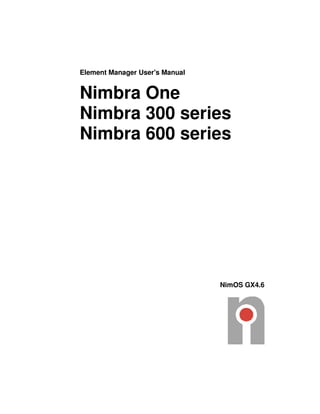More Related Content Similar to Element managermanual gx4.6 (20) 2. Copyright 1999-2010 by Net Insight AB, Sweden. All rights reserved. This
document may not be reproduced in whole or in part without the expressed
written permission of Net Insight AB.
The specifications and information in this document are provided “as is” and
are subject to change without notice. All statements, information, and
recommendations in this document are provided without warranty of any
kind, expressed or implied, including without limitation any warranty
concerning the accuracy, adequacy, or completeness of such specifications
and information or the result to be obtained from using such specifications or
information. Net Insight AB shall not be responsible for any claims
attributable to errors, omissions, or other inaccuracies in the specifications or
information in this document, and in no event shall Net Insight AB be liable
for direct, indirect, special, consequential or incidental damages arising out of
the use or inability to use this document.
Net Insight and Nimbra are trademarks of Net Insight AB, Sweden. All other
trademarks are the property of their respective owners.
Net Insight AB
Box 42093
SE-126 14 Stockholm
Sweden
Phone: +46 8 685 04 00
Fax: +46 8 685 04 20
E-mail: info@netinsight.net
April, 2010
Stockholm, Sweden
(NID 3489/A2)
Stockholm, Sweden
3. Element Manager User's Manual About This Manual •
•
•
• 3
©2009 Net Insight AB, All rights reserved
Contents
1 ABOUT THIS MANUAL............................................................................. 10
1.1 Overview.......................................................................................................................... 10
1.2 Intended reader............................................................................................................... 10
1.3 Support and assistance................................................................................................. 10
1.4 Organization of content ................................................................................................. 10
1.5 Conventions in this manual .......................................................................................... 12
1.5.1 Information of specific importance ............................................................................ 12
1.5.2 Instructions ................................................................................................................ 12
1.5.3 Terminal output and keyboard input.......................................................................... 12
1.5.4 Web interface examples............................................................................................ 12
2 PRODUCT OVERVIEW ............................................................................. 13
2.1 Basics .............................................................................................................................. 13
2.2 About Nimbra One.......................................................................................................... 13
2.3 About the Nimbra 300 series......................................................................................... 15
2.4 About the Nimbra 600 series......................................................................................... 16
3 THE USER INTERFACE............................................................................ 18
3.1 Overview.......................................................................................................................... 18
3.2 Connecting to the units ................................................................................................. 18
3.2.1 Required software ..................................................................................................... 18
3.3 Command Line Interface................................................................................................ 18
3.4 Web interface .................................................................................................................. 19
3.5 Frequently used terms................................................................................................... 19
3.6 Default username/password.......................................................................................... 20
3.7 Logging in using the Telnet connection ...................................................................... 20
3.7.1 Terminal connection, General for Nimbra nodes ...................................................... 20
3.8 Logging in using a web browser .................................................................................. 20
4 QUICK START GUIDE............................................................................... 22
4.1 Overview.......................................................................................................................... 22
4.2 Configuration of the IP address.................................................................................... 22
4.2.1 Initial settings for VT100 terminal emulator............................................................... 22
4.2.2 IP settings for Nimbra One/Nimbra 300 series ......................................................... 23
4.2.3 IP settings for Nimbra 600 series.............................................................................. 23
4.2.4 Set the DTM address ................................................................................................ 24
4.2.5 Parameter configuration example ............................................................................. 25
4. Element Manager User's Manual About This Manual •
•
•
• 4
©2009 Net Insight AB, All rights reserved
4.2.6 Save the configuration............................................................................................... 25
4.2.7 Restart the system .................................................................................................... 26
5 MAINTENANCE......................................................................................... 29
5.1 Overview.......................................................................................................................... 29
5.2 Setting of system parameters ....................................................................................... 30
5.3 Restart the system ......................................................................................................... 33
5.4 Date and time setting ..................................................................................................... 34
5.5 Users................................................................................................................................ 35
5.5.1 Add or modify users and access levels..................................................................... 35
5.6 Preferences ..................................................................................................................... 36
5.6.1 Configuration handling .............................................................................................. 37
5.6.2 Saving the current configuration ............................................................................... 38
5.6.3 Download the active configuration to PC .................................................................. 39
5.6.4 Upload configurations from PC ................................................................................. 39
5.6.5 Switching configurations ........................................................................................... 40
5.6.6 Delete a configuration ............................................................................................... 40
5.7 Software maintenance ................................................................................................... 41
5.7.1 Alarm I/O configuration.............................................................................................. 43
6 STATUS MONITORING............................................................................. 48
6.1 Overview of status monitoring...................................................................................... 48
6.2 Alarms.............................................................................................................................. 49
6.2.1 The alarms page ....................................................................................................... 49
6.2.2 Acknowledging an alarm ........................................................................................... 50
6.3 Events.............................................................................................................................. 51
6.4 Syslog.............................................................................................................................. 53
6.5 Equipment ....................................................................................................................... 54
6.5.1 Setting the administrative status of a board.............................................................. 56
6.5.2 Allocating backplane capacity in Nimbra 600 ........................................................... 57
6.6 Inventory.......................................................................................................................... 58
6.7 Who (is currently logged in).......................................................................................... 60
6.8 NTP (Network Time Protocol)........................................................................................ 60
6.9 Nodeinfo .......................................................................................................................... 61
7 CONTROL NETWORK .............................................................................. 62
7.1 General about In-band management............................................................................ 62
7.1.1 Ethernet DLE............................................................................................................. 62
7.1.2 IP and routing............................................................................................................ 63
7.1.3 DLE clients ................................................................................................................ 63
7.1.4 DLE server ................................................................................................................ 64
7.1.5 Multiple DLE servers ................................................................................................. 64
7.2 Configuration .................................................................................................................. 64
7.3 Building networks with DLE.......................................................................................... 65
7.4 IP routing......................................................................................................................... 66
7.5 Control Network.............................................................................................................. 67
5. Element Manager User's Manual About This Manual •
•
•
• 5
©2009 Net Insight AB, All rights reserved
7.6 In-band servers............................................................................................................... 68
7.6.1 Configuration parameters for In-band servers .......................................................... 68
7.6.2 Advanced settings..................................................................................................... 69
7.6.3 Destination settings................................................................................................... 69
7.7 In-band clients ................................................................................................................ 71
7.7.1 Configuration parameters for In-band clients............................................................ 72
7.8 Bandwidth requirements of DLE................................................................................... 74
7.9 IP interfaces .................................................................................................................... 74
7.10 IP routing configuration ............................................................................................. 75
7.10.1 Routes ....................................................................................................................... 75
7.10.2 Setting up IP routes................................................................................................... 76
7.10.3 IP route reconfiguration............................................................................................. 77
7.11 SNMP configuration.................................................................................................... 77
7.11.1 Addition of an SNMP notification receiver................................................................. 79
7.11.2 Editing or deleting a SNMP notification receiver....................................................... 79
7.11.3 Access control and advanced setup ......................................................................... 80
7.11.4 SNMP page internal data .......................................................................................... 81
7.11.5 Format of SNMP configuration.................................................................................. 82
7.11.6 Configuration Procedure ........................................................................................... 83
7.11.7 Defining SNMPv3 Users ........................................................................................... 84
7.11.8 Defining Community.................................................................................................. 84
7.11.9 Defining MIB Views ................................................................................................... 85
7.11.10 Defining Groups and Access Rights...................................................................... 86
7.11.11 Assigning Users..................................................................................................... 87
8 DTM CONFIGURATION ............................................................................ 89
8.1 Overview of DTM configuration .................................................................................... 89
8.2 Interfaces......................................................................................................................... 89
8.2.1 Editing a DTM interface............................................................................................. 90
8.3 Addresses ....................................................................................................................... 92
8.3.1 Adding a DTM address.............................................................................................. 93
8.3.2 Editing or deleting a DTM address............................................................................ 93
8.4 Hostnames ...................................................................................................................... 93
8.4.1 Adding a host ............................................................................................................ 94
8.4.2 Editing or deleting hostnames................................................................................... 95
8.5 Links ................................................................................................................................ 96
8.6 Routing ............................................................................................................................ 96
8.6.1 General...................................................................................................................... 96
8.6.2 Static routing ............................................................................................................. 97
8.6.3 Dynamic routing ........................................................................................................ 98
8.7 Static routing .................................................................................................................. 99
8.7.1 Adding, editing or deleting a static route................................................................... 99
8.8 Dynamic routing ........................................................................................................... 100
8.8.1 Setting the dynamic routing parameters ................................................................. 100
8.8.2 Advanced settings................................................................................................... 101
8.8.3 Area Definition......................................................................................................... 102
8.8.4 Area Planning.......................................................................................................... 102
8.8.5 Area Prefix Routes .................................................................................................. 104
8.8.6 Directly Connected Areas ....................................................................................... 105
8.8.7 Indirectly Connected Areas ..................................................................................... 105
8.8.8 Metrics for Area Prefix Routes ................................................................................ 106
6. Element Manager User's Manual About This Manual •
•
•
• 6
©2009 Net Insight AB, All rights reserved
8.8.9 Configuration........................................................................................................... 106
8.8.10 Addition of a dynamic routing entry......................................................................... 107
8.8.11 Editing a dynamic routing entry............................................................................... 108
8.8.12 Deleting a dynamic routing entry............................................................................. 108
9 TRUNKS .................................................................................................. 110
9.1 Overview of Trunks ...................................................................................................... 110
9.1.1 Trunk Modules, Nimbra One ................................................................................... 110
9.1.2 Trunk Modules, Nimbra 300.................................................................................... 111
9.1.3 Fixed trunk interfaces for Nimbra 360..................................................................... 111
9.1.4 Trunk Modules, Nimbra 600.................................................................................... 111
9.1.5 Trunk interfaces configuration................................................................................. 112
9.2 Editing SDH/SONET Trunk Interfaces ........................................................................ 113
9.2.1 Optional FEC version for 4 x OC-3/STM-1 Trunk ................................................... 117
9.3 Editing the DS3/E3 Trunk interfaces .......................................................................... 118
9.3.1 Configuration of DS3/E3 mode ............................................................................... 120
9.4 Editing the 1 Gbps Trunk interface............................................................................. 121
9.4.1 Edit the IP/Ethernet trunk interface ......................................................................... 122
9.4.2 Configurable interface parameters.......................................................................... 123
9.4.3 IP trunk interface variables...................................................................................... 128
9.4.4 Configuration of the IP trunk ................................................................................... 130
9.4.5 Ethernet Interface Parameters................................................................................ 133
9.4.6 Basic settings .......................................................................................................... 133
9.4.7 Advanced settings................................................................................................... 134
9.4.8 Alarms ..................................................................................................................... 134
9.5 Statistics........................................................................................................................ 136
9.5.1 General.................................................................................................................... 136
9.5.2 DPP-IP Trunk level statistics................................................................................... 136
9.5.3 Ethernet/IP level statistics ....................................................................................... 137
9.5.4 Forward error correction.......................................................................................... 143
9.5.5 Statistics .................................................................................................................. 143
10 SYNC AND TIME TRANSFER.............................................................. 146
10.1 General....................................................................................................................... 146
10.1.1 Relationship between SDH/SONET and DTM synchronization.............................. 146
10.1.2 Synchronization considerations .............................................................................. 146
10.2 Synchronization in detail ......................................................................................... 148
10.2.1 The DSYP Protocol ................................................................................................. 148
10.2.2 The node synchronization function ......................................................................... 150
10.3 SDH/SONET synchronization .................................................................................. 151
10.3.1 Timing modes.......................................................................................................... 151
10.3.2 Transport of SDH/SONET synchronization............................................................. 152
10.4 IP/Ethernet Trunk...................................................................................................... 153
10.5 Configuration recommendations ............................................................................ 153
10.5.1 External reference clocks - requirements................................................................ 153
10.5.2 External reference clocks – configuration ............................................................... 154
10.5.3 Trunk interface configurations................................................................................. 162
10.5.4 Nimbra 680 with redundant switch planes .............................................................. 164
10.6 Monitoring synchronization performance.............................................................. 164
10.6.1 Slip Seconds ........................................................................................................... 164
10.6.2 Pointer Justification Events ..................................................................................... 165
10.7 IP/Ethernet Trunk...................................................................................................... 165
7. Element Manager User's Manual About This Manual •
•
•
• 7
©2009 Net Insight AB, All rights reserved
10.8 Time Transfer ............................................................................................................ 166
10.8.1 Time transfer distribution......................................................................................... 168
10.8.2 Listing of time transfer channels ............................................................................. 168
11 PERFORMANCE MONITORING .......................................................... 170
11.1 Overview .................................................................................................................... 170
11.2 General....................................................................................................................... 170
11.3 Set-up of Performance Monitoring.......................................................................... 172
11.3.1 Set-up Performance monitoring for Trunk Links ..................................................... 173
11.3.2 Set-up of Performance Monitoring for ITS Connections ......................................... 177
11.3.3 Set-up Performance Monitoring for ITS Access Interfaces..................................... 180
12 ACCESS MODULES............................................................................. 185
12.1 Access Module types ............................................................................................... 185
12.2 Overview .................................................................................................................... 185
12.3 OC3 /STM-1 Access Interface – web example ....................................................... 187
12.4 DS3 /E3 Access Interface – web example #2 ......................................................... 190
13 ETHERNET TRANSPORT SERVICE (ETHERNET) ............................ 193
13.1 General....................................................................................................................... 193
13.2 Basic concepts.......................................................................................................... 193
13.2.1 Terminology............................................................................................................. 193
13.2.2 Unicast .................................................................................................................... 194
13.2.3 Multicast .................................................................................................................. 195
13.2.4 Forwarding Function................................................................................................ 196
13.2.5 Interfaces................................................................................................................. 199
13.2.6 Ethernet Configuration ............................................................................................ 204
13.2.7 Spanning tree configuration .................................................................................... 209
13.2.8 Unicast connection (ETS interface)......................................................................... 212
13.2.9 Multicast connection (ETS interface) ...................................................................... 217
13.2.10 Unicast connection on Eth interface.................................................................... 218
13.3 Configuration examples........................................................................................... 218
13.3.1 DTM network as extension cable............................................................................ 218
13.3.2 ETS Multicast replication in the DTM layer ............................................................. 219
13.3.3 Ethernet Switching .................................................................................................. 219
13.3.4 Ethernet switch and VLAN tagging ......................................................................... 221
13.3.5 Auto-negotiation protocol (Nway)............................................................................ 221
13.4 Priority........................................................................................................................ 225
13.4.1 Diffserv and Ethernet user priority........................................................................... 225
13.4.2 Assignment of Traffic class ..................................................................................... 226
14 ISOCHRONOUS TRANSPORT SERVICE (ITS) .................................. 227
14.1 Overview .................................................................................................................... 227
14.2 Interface settings for Access Module..................................................................... 229
14.2.1 Configurable interface parameters.......................................................................... 229
14.3 Setting up a unicast ITS tunnel ............................................................................... 232
14.3.1 Terminating Connection .......................................................................................... 232
14.3.2 Originating Unicast Connection............................................................................... 234
14.4 Setting up a multicast ITS tunnel............................................................................ 236
8. Element Manager User's Manual About This Manual •
•
•
• 8
©2009 Net Insight AB, All rights reserved
14.4.1 Originating Multicast Connection ............................................................................ 236
14.4.2 Terminating Multicast Connection........................................................................... 239
14.5 Editing/deleting Connections.................................................................................. 239
14.6 Advanced settings.................................................................................................... 240
14.6.1 Embedded ASI in HD-SDI channels ....................................................................... 240
15 CHANNEL PERSISTENCE................................................................... 243
15.1 General....................................................................................................................... 243
15.2 Persistence Configuration ....................................................................................... 243
15.2.1 Link Class Normal ................................................................................................... 243
15.2.2 Link Class Persistent............................................................................................... 244
15.2.3 Link Class Nailed..................................................................................................... 244
15.2.4 Restart On Error...................................................................................................... 244
15.2.5 Redundant DLE Servers ......................................................................................... 245
15.3 Handling an Error Situation ..................................................................................... 245
15.3.1 The DTM->Links Page ............................................................................................ 245
15.4 Node Status NoControl ............................................................................................ 246
15.5 Restarting a node in NoControl............................................................................... 246
15.5.1 Restarting via Outband Management ..................................................................... 247
15.5.2 Restarting via Serial Console.................................................................................. 247
15.5.3 Restarting from a Neighboring Node....................................................................... 247
15.6 Link Errors................................................................................................................. 247
15.7 Channels with broken control-paths ...................................................................... 247
15.7.1 Tearing down a unicast channel ............................................................................. 248
15.7.2 Reestablishing a unicast channel............................................................................ 248
15.7.3 Re-establishing a multicast channel........................................................................ 248
15.7.4 DLE.......................................................................................................................... 249
16 CONNECTION AND CHANNEL LISTS................................................ 250
16.1 Overview .................................................................................................................... 250
17 SOURCE ROUTING.............................................................................. 253
17.1 Overview .................................................................................................................... 253
17.1.1 Loose and strict source-routes................................................................................ 253
17.1.2 Configuration........................................................................................................... 254
17.2 Example ..................................................................................................................... 254
17.2.1 Strict source-route................................................................................................... 254
17.2.2 Loose source-route ................................................................................................. 255
17.2.3 Specifying interfaces ............................................................................................... 256
17.2.4 Using a source-route in a TTP ................................................................................ 256
17.2.5 Updating a source-route.......................................................................................... 258
17.2.6 Deleting a source-route........................................................................................... 258
17.2.7 Practical example one – Original 1+1 protection .................................................... 258
17.2.8 Configuration of original 1+1 unicast protection...................................................... 258
17.2.9 Practical example two – 1+1 protection for Multicast ITS services......................... 259
18 LOOPBACK.......................................................................................... 264
18.1 General....................................................................................................................... 264
18.1.1 Line loopback .......................................................................................................... 264
18.1.2 DTM Loopback ........................................................................................................ 265
9. Element Manager User's Manual About This Manual •
•
•
• 9
©2009 Net Insight AB, All rights reserved
18.2 Behaviorally equivalent configurations.................................................................. 266
18.2.1 Loopback from the line side in 8 x ASI Transport Module for Nimbra One/300...... 266
18.2.2 Loopback from the line side in 8 x Video Access Module for Nimbra 600.............. 267
18.2.3 Loopback from the DTM side in 8 x Video Access Module for Nimbra 600............ 268
19 SCHEDULER ........................................................................................ 269
19.1 Scheduling of connections...................................................................................... 269
19.1.1 Set-up of Scheduling............................................................................................... 270
19.1.2 Create a new scheduling entry................................................................................ 270
19.1.3 Automatic scheduling activities ............................................................................... 272
20 REDUNDANCY FOR NIMBRA 600 ...................................................... 273
20.1 General....................................................................................................................... 273
20.2 Node Controller redundancy ................................................................................... 274
20.3 Switch Module redundancy ..................................................................................... 275
21 MODULE INSTALLATION.................................................................... 277
21.1 General....................................................................................................................... 277
21.2 Differences Nimbra One/300 vs Nimbra 600 .......................................................... 278
21.3 Addition of new modules to existing nodes .......................................................... 279
22 UP- AND DOWNGRADING .................................................................. 285
22.1 General....................................................................................................................... 285
22.2 Up/downgrading GX version from CLI.................................................................... 285
22.2.1 Saving the current configuration ............................................................................. 286
22.2.2 Creating the repository directory............................................................................. 286
22.2.3 Using “node-install” to up-/downgrade a node............................................... 286
22.2.4 How to upgrade pre-GX4.1.2 nodes ....................................................................... 287
22.3 Addition of functional enhancement ...................................................................... 288
22.3.1 Adding FEC to the 4 x OC-3/STM-1 Trunk Module ................................................ 288
22.3.2 Enhancing the SONET/SDH interfaces on Nimbra 360.......................................... 289
22.3.3 Setting modes for 4 x DS3/E3 Trunk/Access Modules ........................................... 289
22.4 Functional Description of upgrade functionality................................................... 290
23 GLOSSARY OF TERMS....................................................................... 292
10. Element Manager User's Manual About This Manual •
•
•
• 10
©2009 Net Insight AB, All rights reserved
1 About This Manual
1.1 Overview
This manual includes information on how to configure, monitor and maintain
network elements of a network, comprising the Nimbra series of multi-
service switches, when being installed with the Nimbra Element Manager,
system software provided by Net Insight. For further information on how to
install and maintain the Nimbra switches please see Nimbra One / Nimbra300
series / Nimbra 600 series Installation and Maintenance Manuals.
1.2 Intended reader
This manual is intended for network managers and administrators involved in
operation and maintenance of network elements that use Nimbra Element
Manager as element management software platform.
1.3 Support and assistance
If you have any questions about how to use your equipment or software, and
if you do not find the solution to your problem in this manual, please contact
your local equipment and support supplier. If any question still remains,
please consult Net Insight's Technical Support Center.
1.4 Organization of content
The contents of this manual are organized as follows:
About This Manual includes information on how to use the manual.
Product Overview provides an overview of the technology and the product
concerned.
The User Interface describes how to establish communication with the units
and the additional equipment required. The log in procedure prior to software
access is also shown.
Quick Start Guide contains procedures to set up and run the unit after initial
installation.
11. Element Manager User's Manual About This Manual •
•
•
• 11
©2009 Net Insight AB, All rights reserved
Maintenance covers software maintenance, such as backup routines and
software upgrades.
For Nimbra360, gpio1:0:2 to gpio1:0:9 pins are shown as absent.
Status Monitoring refers to the functions for monitoring the status of the unit.
Control Network contains information on how to set up in-band management
and configure the IP routes of a unit.
DTM Configuration covers information about the node administration for the
units.
Trunks describe the trunk interfaces that are used to connect nodes into a
network.
In Sync and Time Transfer, synchronization principles are defined and the
Time Transfer option is elaborated.
Performance Monitoring shows how to use the web interface to set up
performance monitoring.
Access Modules covers the access interfaces that are used to feed the network
with various kinds of traffic.
Ethernet Transport Service (Ethernet) describes how to setup Ethernet
transport and the configuration and maintenance of Ethernet interfaces.
Isochronous Transport Service (ITS) describes how services are used and
how to create a video tunnel, a PDH tunnel or a Sonet/SDH tunnel through
the DTM network.
Channel Persistence describes what happens to already established channels
if nodes along their respective routes are taken down.
In Connection and channel lists all lists available from the web interface are
described and explained.
In Source Routing, the concept of source routing is described as well as how
to configure a source route.
In Loopback, this diagnostic feature is described.
In Scheduler, the concept is described and how planning and control of
resources and utilization in the network is done.
Redundancy for Nimbra 600 explains the basic redundancy principles in the
Nimbra 600 Series.
In Module installation, installation of additional modules in operational nodes
is described.
Up- and Downgrading describes how to upgrade a node from the web
interface.
Glossary of Terms contains glossary, including abbreviations.
12. Element Manager User's Manual About This Manual •
•
•
• 12
©2009 Net Insight AB, All rights reserved
1.5 Conventions in this manual
1.5.1 Information of specific importance
Note: Information for proper function of the equipment is contained in
this kind of boxes, which includes the tip heading and symbol.
Tip: Information for better understanding and utilization of the
equipment is contained in this kind of box, which includes the
tip heading and symbol.
1.5.2 Instructions
The instructions given in this manual are numbered in the sequence in which
they should be performed, as follows
Initial measure
Next measure
…
1.5.3 Terminal output and keyboard input
Examples of text and commands appearing on a terminal screen are marked
with a special font as follows:
Example of terminal text output
Example of command <optional parameters> [Enter]
1.5.4 Web interface examples
The configurations shown in the displayed web pages in this document are
taken from generic systems and for this reason the parameters might differ
from the user’s particular configuration.
13. Element Manager User's Manual Product Overview •
•
•
• 13
©2009 Net Insight AB, All rights reserved
2 Product Overview
2.1 Basics
Net Insight’s Nimbra product portfolio is a complete range of multi-service
transport equipment based on video-centric technology. The platform is used
for Broadcast & Media contribution, Digital Terrestrial TV and Mobile TV
distribution, and in IPTV/Cable TV (CATV) networks. The Nimbra products
combine the cost-efficiency of Ethernet access and the latest advances in
optical transport technologies to deliver a range of high quality video, IPTV,
IP data, audio and voice services onto a single and optimized transport
infrastructure. Key characteristics of the solution include the industry’s
highest bandwidth utilization, guaranteed 100% Quality of Service, flexible
multicasting, and a built-in control plane in order to simplify management
and reduce operating expenses.
The Nimbra platform uses the DTM (Dynamic synchronous Transfer Mode)
network protocol, standardized by ETSI. DTM combines the non-blocking,
real-time traffic capabilities of circuit switching with the dynamic resource
handling of packet switching technology
2.2 About Nimbra One
Nimbra One is a modular switch with hot-swap support for one control
module and up to seven interface modules. A Nimbra One can be equipped
with: One Node Control Module (always in slot #1) and any combination of
trunk and access modules, presented below:
14. Element Manager User's Manual Product Overview •
•
•
• 14
©2009 Net Insight AB, All rights reserved
Trunk modules
4 x DS3/E3 Trunk/Access Module
4 x OC-3/STM-1 Trunk Module
2 x OC-12/ STM-4 Trunk Module
1 Gbps Optical Trunk (DTM1000 Trunk Module)
OC-48/ STM-16 X-ADM Module
3 x IP/Ethernet Trunk Module
Figure 1. Trunk modules for Nimbra One.
Access modules
Fast Ethernet Access Module
Gigabit Ethernet Access Module
T1 and E1 Access Modules
4 x DS3/E3 Trunk/Access Module
SDI Video Access Module
ASI Transport Access Module
8 x ASI Transport Access Module
8 x AES/EBU Access Module
4 x OC-3/STM-1 Access Module
Figure 2. Access modules for Nimbra One.
Figure 3. Nimbra One
15. Element Manager User's Manual Product Overview •
•
•
• 15
©2009 Net Insight AB, All rights reserved
2.3 About the Nimbra 300 series
The Nimbra 300 series is a set of multi-service access and switching devices
for demanding video and data applications. With its 2U height form-factor it
is ideally suited for use at the customer premises or in co-location POPs.
Currently the Nimbra 300 series features three switches: Nimbra 340, 340-
HD and 360.
All Nimbra 300 series switches are equipped with a fixed Gigabit Ethernet
access interface and two slots for a wide selection of optional plug-in units
for other services, or for transport over different media. In addition the
different products have got integrated ports on the chassis for:
DVB-ASI interfaces; 2 in, 2 out, 2 monitoring ports (Nimbra 340)
HD-SDI interfaces; 1 in, 1 out, 1 monitoring port (Nimbra 340-HD)
Multirate SDH/SONET trunk interfaces; 4 OC-3/STM-1 ports or 4 OC-
12/STM-4 ports or 2 OC-48/STM-16 ports depending on installed firmware
(Nimbra 360)
The Nimbra 300 series switches can be equipped with the following plug-in
modules:
Trunk modules
4 x DS3/E3 Trunk/Access Module
4 x OC-3/STM-1 Trunk Module
2 x OC-12/ STM-4 Trunk Module
1 Gbps Optical Trunk (DTM1000 Trunk Module)
OC-48/ STM-16 X-ADM Module
3 x IP/Ethernet Trunk Module
Figure 4. Trunk modules for Nimbra 300 series
Access modules
Fast Ethernet Access Module
Gigabit Ethernet Access Module
T1 and E1 Access Modules
4 x DS3/E3 Trunk/Access Module
SDI Video Access Module
ASI Transport Access Module
8 x ASI Transport Access Module
8 x AES/EBU Access Module
4 x OC-3/STM-1 Access Module
Figure 5. Access modules for Nimbra 300 Series
16. Element Manager User's Manual Product Overview •
•
•
• 16
©2009 Net Insight AB, All rights reserved
Figure 6. Nimbra 340
2.4 About the Nimbra 600 series
The Nimbra 600 series switches are multi-service, core switches for
demanding video and data applications. Currently, there are two switches in
this series, Nimbra 680 and Nimbra 688.
Nimbra 680 features 40 Gbps or 80 Gbps switching capacity, redundant
switch planes and control modules, and has twelve slots for plug-in units
(eight interface slots, two switch module slots and two control module slots)
in addition to the two slots used for power supply (double height).
Nimbra 688 features 80 Gbps or 160 Gbps switching capacity, redundant
switch planes and control modules, and has 22 slots for plug-in units (16
interface slots, two switch module slots (double height), two control module
slots and two slots for future extension modules like WDM filters in addition
to the two slots used for power supply (double height).
The following interface modules can be used in both Nimbra 680 and 688:
Trunk modules
1 x OC-192/STM-64 Trunk Module
4 x OC-48/ STM-16 Trunk Module
4 x OC-12/ STM-4 Trunk Module
4 x OC-3/ STM-1 Trunk Module
Figure 7. Trunk modules for Nimbra 600 series.
Access modules
8 x Video Access Module
8 x Gigabit Ethernet Access Module
8 x 3Gbps Video Access Module
Figure 8. Access modules for Nimbra 600 series.
Auxiliary module
GPIO Alarm Module
Figure 9. Auxiliary modules for Nimbra 600 series.
17. Element Manager User's Manual Product Overview •
•
•
• 17
©2009 Net Insight AB, All rights reserved
Figure 10. Nimbra 680 configuration example
Figure 11. Nimbra 688 slot configuration
18. Element Manager User's Manual The User Interface •
•
•
• 18
©2009 Net Insight AB, All rights reserved
3 The User Interface
3.1 Overview
The implemented software provides necessary functionality for node
management, such as configuration and monitoring of the units.
Among the functions are:
Network configuration changes
Unit handling
Software diagnostics and upgrade
The graphical user interface (web based) is the normal user interface for all
node and network management. Some initial tasks, like setting the first IP
address must be done from a text-based terminal connection (CLI). These
CLI based initial commands are detailed in the various Installation manuals.
In this document, only web browser procedures are described.
3.2 Connecting to the units
Communication with the units is done either locally through a terminal
connected directly to the unit, or when the unit is in operation, remotely over
the in-band management network (DLE).
3.2.1 Required software
Terminal software: To utilize the terminal connection via the Serial Control
Port, a standard terminal emulation software (VT100) is required, e.g.
Windows Terminal.
FTP client: FTP is used to transfer the required configuration files to and
from the unit.
Web interface: For the web interfaces a standard web-browser able to handle
Java-script and cookies should be used. Internet Explorer 5.5, Mozilla 1.4
Netscape 7, Firefox 1.0 or later versions are recommended web browsers.
3.3 Command Line Interface
A Command Line Interface (CLI) is a set of system commands used for
management of the Nimbra nodes via Terminal or Telnet software. E.g. the
19. Element Manager User's Manual The User Interface •
•
•
• 19
©2009 Net Insight AB, All rights reserved
CLI can be used when connecting to the unit via the Serial Control Port using
Terminal software, or when connecting via Telnet (TCP/IP) over the Ethernet
Control Port or over the in- management network. Normally the web
interface should be used. The CLI is intended mainly for initial configuration
operations.
3.4 Web interface
The web interface is the easiest and most straightforward way to
communicate with the units. It is designed to be easy to use and to give a
good overview of the configuration status of the unit. Monitoring and
configuration is typically done from the web interface.
Figure 12. The web based user interface
3.5 Frequently used terms
The following terms and parameters are frequently used throughout this
document:
Admin: The administrative status of the object (e.g. route, interface, server,
module or function). The operator can either set the administrative status to
‘Up’ if the object is to be activated, or to ‘Down’ if it is to be deactivated.
Oper: The operational status of the object (e.g. route, interface, server,
module or function). Up indicates that the object is active, while Down
indicates that it is inactive. If the operational status shows Down while the
administrative status is Up, this is an indication of that an error has occurred.
Degraded indicates that the object is operational, but with deficiency.
Dormant means that the object is up but temporarily suspended in wait for
an event to start it. Starting is a transitional state indicating that the object is
in a start-up phase. Absent indicates that the object is no longer physically
present in the node.
Toggle Admin: Before any parameters can be changed, the administrative
status of the interface must be set to down. To simplify this procedure,
Toggle admin tells the node to set the administrative status of the interface to
down, reconfigure all parameters and then set the administrative status to the
configured value.
20. Element Manager User's Manual The User Interface •
•
•
• 20
©2009 Net Insight AB, All rights reserved
Local node: Is also mentioned as source and originating node.
Remote node: Is also mentioned as destination, terminating and sink node.
3.6 Default username/password
The default username/password combination is
user: root
pass: neti
3.7 Logging in using the Telnet connection
3.7.1 Terminal connection, General for Nimbra nodes
If the unit has just been installed, a local serial connection must be used to set
an IP address on the node according to the appropriate Installation and
Maintenance Manual.
Start a Telnet client and connect to the node. When the connection is
established, log in to the node (root/neti). Set the IP address according to the
particular instruction.
The unit is now ready to receive commands over the web interface.
3.8 Logging in using a web browser
Establish the connection, either locally or remotely, and start the browser.
Enter the name or the IP-address of the unit in the address field. A Login
page, shown below, appears in the browser window.
Figure 13. The login page
Enter user name and password. The default user name/password combination
is root/neti.
Click OK. The start page shown below should appear:
21. Element Manager User's Manual The User Interface •
•
•
• 21
©2009 Net Insight AB, All rights reserved
Figure 14. The start page of the Element Manager.
In the lower half of the page some unit information is given. This information
can be entered when the unit is installed and can be user modified.
22. Element Manager User's Manual Quick Start Guide •
•
•
• 22
©2009 Net Insight AB, All rights reserved
4 Quick Start Guide
4.1 Overview
There are some initial configurations, which are needed before the nodes
could be used in the network. The instructions in this chapter are intended to
guide an operator to quickly get a Nimbra node active in a network.
Note: Before these procedures are performed, be sure that the unit is
properly installed according to the relevant Installation and
Maintenance Manual. In particular, the node should be mounted,
grounded and powered.
In this quick start procedure, only change parameters specifically
mentioned.
This chapter details the configuration needed to get a Nimbra switch
operational in a network. The short configuration procedure is:
Set the IP address from the serial interface
Set the of DTM address from the web interface
Save/back-up the configuration
Reboot the node
4.2 Configuration of the IP address
When the initial IP configuration on Nimbra nodes is made, the serial
connection must be used for IP network parameters. Once the IP settings
have been made, subsequent configuration can be made from the Ethernet
port and the web interface. All settings can also be made from the Command
Line Interface (CLI) and the serial port.
4.2.1 Initial settings for VT100 terminal emulator
A serial adapter is provided (RJ45-RS232 adapter, NPA0006-0001) to adapt
the serial port of the Nimbra node to the PC DSUB-9 connector of the PC.
Attach the adapter to the serial port of the PC and connect the other end of
the adapter with a straight Ethernet cable to the serial port of the Nimbra
node. Use a VT100 terminal emulator like Tera Term or Hyper terminal and
log in.
23. Element Manager User's Manual Quick Start Guide •
•
•
• 23
©2009 Net Insight AB, All rights reserved
The communication settings are:
Port speed: 38.4 kbps
Data bits: 8
Parity bit: No
Stop bit: One
Flow control: No
4.2.2 IP settings for Nimbra One/Nimbra 300 series
Open a VT100 terminal emulator, with settings given above, on the PC and
hit the Enter key. Log on to the node (The default user name/password
combination is root/neti). List current IP registry by issuing the command
resedit get -r -n ipconf.if.0
The system should reply with something like
.ipconf.if.0
.ipconf.if.0.name "eth0"
.ipconf.if.0.address
.ipconf.if.0.media
.ipconf.if.0.media.current "autoselect"
.ipconf.if.0.media.active "autoselect"
.ipconf.if.0.mac "00:10:5b:00:00:1b"
.ipconf.if.0.mtu 1500
4.2.2.1 Set the IP address and subnet mask
Create an address structure and set the IP address and subnet mask with the
following commands:
resedit create -n ipconf.if.0.address
resedit set -n ipconf.if.0.address.0.inet -v x.x.x.x
resedit set -n ipconf.if.0.address.0.netmask -v y.y.y.y
x.x.x.x is the IP address
y.y.y.y is the subnet mask.
4.2.3 IP settings for Nimbra 600 series
Connect a straight Ethernet cable to the serial port of the active node
controller module on the 600 series Nimbra node. Connect the other end of
the cable to an RJ45-RS232 adapter, NPA0006-0001, connected to a regular
DSUB-9 serial port (like COM1) on your working computer.
Using the previously stated settings, connect to the node with a VT100
terminal emulator and hit the Enter key. Log on to the node with the default
user name/password combination (root/neti). List current IP registry
with
resedit get -r -n ipconf
A typical reply from the node may be:
.ipconf
.ipconf.if
.ipconf.if.0
.ipconf.if.0.name "eth-aux"
24. Element Manager User's Manual Quick Start Guide •
•
•
• 24
©2009 Net Insight AB, All rights reserved
.ipconf.if.0.address
.ipconf.if.0.address.0
.ipconf.if.0.address.0.inet "192.168.101.74"
.ipconf.if.0.address.0.netmask "255.255.255.0"
.ipconf.if.0.media
.ipconf.if.0.media.current "autoselect"
.ipconf.if.0.media.active "100baseTX half-duplex"
.ipconf.if.0.mac "00:10:5b:20:63:02"
.ipconf.if.0.mtu 1500
.ipconf.if.1
.ipconf.if.1.name "eth-front"
.ipconf.if.1.address
.ipconf.if.1.media
.ipconf.if.1.media.current "autoselect"
.ipconf.if.1.media.active ""
.ipconf.if.1.mac "00:30:d6:03:94:3e"
.ipconf.if.1.mtu 1500
4.2.3.1 Set IP address and subnet mask
Create an address structure and subsequently set the IP address and subnet
mask with the following commands:
resedit create -n ipconf.if.1.address
resedit set -n ipconf.if.1.address.0.inet -v x.x.x.x
resedit set -n ipconf.if.1.address.0.netmask -v y.y.y.y
x.x.x.x is the IP address
y.y.y.y is the subnet mask.
4.2.4 Set the DTM address
In order to proceed with the web interface, disconnect the serial connection
and reconnect the node at the Ethernet port. The PC must have IP
connectivity to the node.
Open the web interface (login with root/neti as user/password combination)
and navigate to the web page DTM → Addresses, and click on the Add
address link.
Figure 15. Add DTM address
Set the DTM address of the unit. Make sure that Primary address is set to
‘Yes’. Click OK.
The DTM Addresses page below appears. The DTM loopback address
(00.00.00.00.00.00.00.01) is always shown in the list.
25. Element Manager User's Manual Quick Start Guide •
•
•
• 25
©2009 Net Insight AB, All rights reserved
Figure 16. DTM address listing
Note: A change in the primary DTM address does not take effect until
after the node has been restarted. Remember to save the
configuration before reboot.
4.2.5 Parameter configuration example
There is a CLI configurable ‘’, which is neither configurable from the
graphical user interface nor from SNMP.
The parameter is called maxAlarmRate and has two possible values, normal
(default) or high. Normal means that the hold-off (filtering) time for ITS
alarms is 2 s and the wait-to-restore time is 5 s. Corresponding times with
maxAlarmRate equal to ‘high’ is 100 ms and 1 s.
In CLI, the parameter is set to normal with command
resedit -n its.maxAlarmRate -v normal
The parameter is set to high with
resedit -n its.maxAlarmRate -v high
The parameter value is displayed with
resedit get -r -n its.maxAlarmRate
4.2.6 Save the configuration
Navigate to web page Maintenance → Configurations and click on the
Save configuration button. The Save page appears.
Figure 17. Backup of the configuration; the save page.
26. Element Manager User's Manual Quick Start Guide •
•
•
• 26
©2009 Net Insight AB, All rights reserved
Enter a suitable name (spaces are not allowed) and a description of the
configuration. Make sure that the ‘Valid’ box is checked. Click on the ‘OK’
button.
4.2.7 Restart the system
The Maintenance → System web page is found by following the
Maintenance → System link. To restart the system, click on the Restart or
halt system link on the page.
In the new window that appears, click on either ‘Restart Node’ or ‘Restart
NC’ depending on your preference. ‘Restart Node’ means that all processes
on all modules in the node are restarted, including the node controller.
‘Restart NC’ only restarts the node controller. ‘Restart node’ is equivalent to
the CLI command ‘swap reboot’.
Figure 18. The first configuration page
27. Element Manager User's Manual Quick Start Guide •
•
•
• 27
©2009 Net Insight AB, All rights reserved
Figure 19. The restart page, with ‘Restart Node’ and ‘Restart NC’.
In case the configuration has been changed since last restart, the system asks
if the configuration should be saved.
28. Element Manager User's Manual Quick Start Guide •
•
•
• 28
©2009 Net Insight AB, All rights reserved
Figure 20. Prompt for restart attempts with changed configuration since
last restart. ‘Cancel’ takes the user to the save configuration
page directly and ‘OK’ forces a reboot.
When the system is restarted, contact with the browser is lost. After a short
time, less than a minute, click on the “reload” button in the web browser to
reconnect to the node.
29. Element Manager User's Manual Maintenance •
•
•
• 29
©2009 Net Insight AB, All rights reserved
5 Maintenance
5.1 Overview
This chapter describes general maintenance of the unit, like how to back-up
and modify configurations, how to set time and date and how to configure the
alarm interfaces on the GPIO Auxiliary Module.
The first maintenance web page is shown below.
Figure 21. The maintenance web page
The available links on the page are:
System: A subset of the administration and log configuration
Date & time: Settings of the system clock
Users: List of logged in users
Preferences: Alarm and event logging preferences
Configurations: Handling of unit configurations and backup
Software: Handling of Operating System (OS) software
Alarm I/O: Configuration of alarms
30. Element Manager User's Manual Maintenance •
•
•
• 30
©2009 Net Insight AB, All rights reserved
5.2 Setting of system parameters
The System page contains system parameters and a control for software
restart of the unit.
The configurable parameters are:
5.2.1.1 Restart on error
Default value: ‘off’
Type: Boolean variable (tick box)
Range: ‘on’, ‘off’
Description: If persistent channels are set up, these channels are normally
kept during a node reboot and the node goes into state ‘NoControl’. Checking
the tick box disables this feature and causes all channels to be instantly torn
down upon a node reboot.
5.2.1.2 System name
Default value: empty string
Type: string variable
Range: Text string, up to 63 characters long, without spaces.
Description: The name of the unit, to be used instead of the IP address, for
easier recognition in the web page.
5.2.1.3 Contact
Default value: empty string
Type: string variable
Range: Text string, up to 100 characters long
Description: The name or the e-mail address of the contact person.
5.2.1.4 Location
Default value: empty string
Type: string variable
Range: Text string, up to 100 characters long
Description: The name of the location of the unit.
31. Element Manager User's Manual Maintenance •
•
•
• 31
©2009 Net Insight AB, All rights reserved
5.2.1.5 Name Server
Default value: none, i.e. no server is configured
Type: IP address
Range: 0.0.0.0 – 255.255.255.255
Description: The IP address of the DNS (Domain Name Server) server. Up
to three name servers (with their IP addresses comma separated) can be
defined. The system looks them up in entry order (i.e. first IP address is used
first; if it doesn’t respond the second IP address is tried etc)
5.2.1.6 NTP Server
Default value: none, i.e. no server is configured
Type: IP address
Range: 0.0.0.0 – 255.255.255.255
Description: The IP address of the NTP (Network Timing Protocol) server.
5.2.1.7 Log these events – Performance
Default value: ticked, i.e. ‘on’
Type: Boolean variable (tick box)
Range: ‘on’, ‘off’
Description: The parameter determines if performance events are logged.
5.2.1.8 Log these events – Config
Default value: ticked, i.e. ‘on’
Type: Boolean variable (tick box)
Range: ‘on’, ‘off’
Description: The parameter determines if configuration events are logged.
5.2.1.9 Log these events – Reset
Default value: ticked, i.e. ‘on’
Type: Boolean variable (tick box)
Range: ‘on’, ‘off’
Description: The parameter determines if reset events are logged.
32. Element Manager User's Manual Maintenance •
•
•
• 32
©2009 Net Insight AB, All rights reserved
5.2.1.10 Log these events – Debug
Default value: ticked, i.e. ‘on’
Type: Boolean variable (tick box)
Range: ‘on’, ‘off’
Description: The parameter determines if debug events are logged.
5.2.1.11 Log these events – Info
Default value: ticked, i.e. ‘on’
Type: Boolean variable (tick box)
Range: ‘on’, ‘off’
Description: The parameter determines if information events are logged.
5.2.1.12 Log these events – Alarm
Default value: ticked, i.e. ‘on’
Type: Boolean variable (tick box)
Range: ‘on’, ‘off’
Description: The parameter determines if alarm events are logged.
5.2.1.13 Event log size
Default value: 20
Type: Integer
Range: Read from the node and displayed in the web interface
Description: The parameter defines the size of the event log, expressed as
number of events.
5.2.1.14 Alarm log size
Default value: 10
Type: Integer
Range: Read from the node and displayed in the web interface
Description: The parameter defines the size of the alarm log, expressed as
number of alarms.
The button ‘Resume full operation’ is grayed out in normal operation.
The Maintenance → System page is shown below.
33. Element Manager User's Manual Maintenance •
•
•
• 33
©2009 Net Insight AB, All rights reserved
Figure 22. The Maintenance, System page
Set the parameters according to preferences. To make parameters active
without leaving the page, click Apply. Any changes are made effective
immediately. To return to the Maintenance page, click OK. To make the
changes permanent, the new configuration file must be saved.
The syslog file is configured from the Syslog configuration link. The
configuration is discussed more in detail in the Syslog section of the For
Nimbra360, gpio1:0:2 to gpio1:0:9 pins are shown as absent.
Status Monitoring chapter of this manual.
5.3 Restart the system
Note: Save the configuration before restarting. Otherwise the parameter
changes will be lost! Refer to Configuration handling.
Navigate to web page Maintenance → System. Click on the link Restart or
halt system on the top of the page. In the new window that appears, click on
either ‘Restart node’ or ‘Restart NC’ depending on your preference.
‘Restart node’ means that all processes on all modules in the node are
restarted, including the node controller. ‘Restart NC’ only restarts the node
34. Element Manager User's Manual Maintenance •
•
•
• 34
©2009 Net Insight AB, All rights reserved
controller. ‘Restart node’ is equivalent to the CLI command ‘swap
reboot’.
Figure 23. The restart page
When the system is restarted, the contact with the browser is lost. After a
short time (less than a minute) the contact should automatically be
reestablished.
5.4 Date and time setting
This section is intended to set and reset the internal clock of the unit.
Follow the links to the Maintenance → Date & Time page, shown below.
Figure 24. Date & time page
Enter the revised date and time info in the entry fields.
For the time, use the hh:mm:ss format. To avoid involuntary change of the
parameters, the ‘Update date & time’ tick box must be selected for any
changes to take effect when the ‘OK’ or ‘Apply’ button is clicked.
Terms and parameters found on the web page:
UTC: Coordinated Universal Time (abbreviated as UTC) is the standard time
common to every place in the world.
DST: Daylight Savings Time
Time zone: Name of the standard time zone used, which is selectable from a
drop down menu.
Standard offset to UTC: Hours to add/subtract to the local time (no DST
included) to reach UTC, e.g. GMT+2, GMT-4.
If DST (Daylight Saving Time) is to be enabled, select as Time Zone a
proper city like Europe/Stockholm or America/Chicago. In these time zones,
relevant DST information is included.
35. Element Manager User's Manual Maintenance •
•
•
• 35
©2009 Net Insight AB, All rights reserved
Note: If the internal clock is set to a time or date in the future, all users are
automatically logged out from the system.
5.5 Users
The user menu lists currently active users. Users can be added and their
privilege level can be modified.
5.5.1 Add or modify users and access levels
Follow the Maintenance → Users link shown below.
Figure 25. The Users page
Click on the Add user… link. The Add Users page (see below) appears.
Enter User name, Access Mode (Full access or Read only access) and
Password (twice). Click on the ‘OK’ button. The test session should be up
and running.
Figure 26. The Add Users page
Parameters for the Add → Users → Add users … link:
5.5.1.1 User name
Default value: none
Type: String variable
Range: 1-50 characters long
Description: The user name for the defined user.
36. Element Manager User's Manual Maintenance •
•
•
• 36
©2009 Net Insight AB, All rights reserved
5.5.1.2 Access mode
Default value: Full access
Type: Access rights
Range: ‘Full access’, ‘Read only access’ and/or others displayed in the web
interface.
Description: The access rights or privilege level of the created user.
5.5.1.3 Password
Default value: none
Type: Encrypted string
Range: 1-50 characters long password.
Description: Password for the created user.
5.5.1.4 Retype password
Default value: none
Type: Encrypted string
Range: 1-50 characters long password.
Description: Password for the created user. This password must match the
previous line for the setting to take effect.
To modify the settings for an already created used, go to the page and make
the changes. After confirming the changes with ‘OK’ or ‘Apply’ the settings
are in effect but the configuration must be saved for the settings to remain
after a reboot.
5.6 Preferences
The node contains one set of preferences for event and alarm presentation for
each authorized user, controlled from the Maintenance → Preferences link.
Here, the contents and size of the event and alarm log can be set, according
the procedure below.
The configurable parameters are:
37. Element Manager User's Manual Maintenance •
•
•
• 37
©2009 Net Insight AB, All rights reserved
Parameter Description Type
Visible
events
Type of events that the user can see. There are six
different types: performance, reset, info, config,
debug and alarm.
Boolean
Visible
alarms
Type of alarms that the user can see. There are
five different alarm categories the user can select:
acknowledged alarms (i.e. alarms actively
acknowledged by the user) plus alarms of
severity levels warning, minor, major and critical.
Boolean
Event log
size
Number of events kept in the log and presented
for the operator.
Note: The log cannot contain more events than is
set in the Systems page.
Integer
Auto refresh The refresh interval for the alarm list information. 30 s (default) is
recommended
Figure 27. Configurable parameters, user preferences
Click on the Maintenance → Preferences. The Preferences page, shown
below, appears.
Figure 28. Maintenance, Preferences page
Enter the desired information for the currently logged in user and click on the
‘OK’ or ‘Apply’ button and return to the Maintenance main page. Back up
the configuration changes, so they don’t disappear after a reboot.
The default settings are that all events and alarms are visible, the event log
size is 20 events and the auto-refresh interval is 30 seconds. The range of the
event log view file size is read from the module.
5.6.1 Configuration handling
In order not to risk losing the configuration when changes have been verified
and approved, the configuration should be backed up.
Click on the Maintenance menu link and then click on Configurations. The
Maintenance → Configurations page appears.
38. Element Manager User's Manual Maintenance •
•
•
• 38
©2009 Net Insight AB, All rights reserved
Figure 29. Configurations page
The table shows active and previous configurations stored in flash memory.
The active configuration is at the top of the table.
The table shows the following information:
Parameter Description
Id The index number of the configuration
Name A user-defined name of the configuration
Description An optional user-defined description of the configuration
Valid Only a configuration with a ‘Yes’ in this column can become active
(after restart)
Date Date and time when the configuration was saved to flash memory
Figure 30. Maintenance → configuration parameters
Tip: If Valid is set to “Yes” for more than one configuration, the first
configuration with Valid set to “Yes” is used at reboot.
The previous configurations are retained in the unit until they are
deleted. To make a previous configuration in the list active, set
the Valid flag to ‘No’ for all configurations prior to the one to be
used and restart the node.
The term “active” is used for the valid configuration with the lowest index
number.
5.6.2 Saving the current configuration
Navigate to the Maintenance → Configurations page according to the
previous section. When the ‘Save configuration’ button is clicked, the ‘Save
configurations’ page appears:
Figure 31. Backup configuration
39. Element Manager User's Manual Maintenance •
•
•
• 39
©2009 Net Insight AB, All rights reserved
Enter a name for the configuration in the Name entry field, and a suitable
description in the Description field. The Valid checkbox must be ticked.
Click ‘OK’.
A dialogue box pops up, indicating that the operation may take a while. The
Maintenance → Configurations page reappears with the new configuration
active once the operation is concluded.
5.6.3 Download the active configuration to PC
Note: Changes in a valid configuration occur when the unit is restarted. If the
active configuration is made inactive or deleted the entire system is
affected on restart, as another configuration becomes active.
Only one configuration can be active at any given time.
Navigate to the Maintenance → Configurations page according to the
previous section.
Click on the Id of the configuration to be modified in the Id column. The
‘Edit configurations’ page appears.
Figure 32. Edit configuration
Information about the configuration, such as name, when it was created, a
description and its size, is shown. The only parameter that can be set here is
the ‘Valid’ flag.
A click on ‘Download file’ downloads the configuration to a workstation/PC.
Click OK. The Maintenance → Configurations page appears, reflecting the
modification.
5.6.4 Upload configurations from PC
To upload a prepared configuration file to the unit, use the following
procedure:
Navigate to the Maintenance → Configurations page according to the
previous section and click on the ‘Upload configuration’ button. The Upload
page appears.
40. Element Manager User's Manual Maintenance •
•
•
• 40
©2009 Net Insight AB, All rights reserved
Figure 33. Upload configuration page
Click on the Browse button. A standard File Open dialogue box appears.
Select the desired file and click the OK button.
The Confirm uploaded configuration page, appears.
Figure 34. Confirmation page
Enter an appropriate name and a description for the configuration in the
Name and Description entry fields. The Valid checkbox should be ticked.
Click the ‘OK’ button. The Maintenance → Configurations page reappears
with the new active configuration at the top of list.
5.6.5 Switching configurations
To make a previous configuration active, the ‘Valid’ option has to be set to
No for all configurations prior to the wanted one in the list. This is done by
following these steps: Enter the Maintenance → Configurations page
according to the previous section. Click on the name of the configuration to
be modified in the Name column. The Edit configuration page appears.
Make the configuration inactive by clearing the ‘Valid’ checkbox.
If necessary, repeat to make other configurations inactive. After setting all
needed configurations to inactive (i.e. ‘not Valid’), restart the node. The node
becomes active with the configuration file with the lowest Id number that is
‘Valid’.
5.6.6 Delete a configuration
Note: If the active configuration is deleted, the entire system is affected after
the unit is rebooted, as another configuration becomes active. If no
reboot takes place, nothing immediate happens.
41. Element Manager User's Manual Maintenance •
•
•
• 41
©2009 Net Insight AB, All rights reserved
Enter the Maintenance → Configurations page according to the previous
section. Click on the id of the configuration to be modified in the Id column.
The Edit configuration page appears.
To delete the configuration, click on the ‘Delete’ button. Confirm the action
in the confirmation window that opens. The configuration is removed
directly.
5.7 Software maintenance
New software and firmware is easily installed on the Nimbra switch directly
from the web interface. The newly installed soft- and firmware combination
is activated upon a manual reboot of the node.
Running and installed software images, also known as GX system releases,
are shown on the Maintenance → Software page below. The ‘Running
image’ is currently active and the ‘Installed image’ becomes active upon
reboot. An image consists of a directory structure with a number of files and
can be downloaded from a Net Insight ftp or http server.
It is also shown how well the different soft- and firmware modules are
aligned to a single GX-release in the variable ‘System alignment status’. This
variable can have five values: full, weak, vulnerable-strong, vulnerable-weak
and unaligned.
The meaning of the different variable values is:
Alignment Meaning
full All running, primary and secondary images reported by swap must
match entries in the current Packages.list file: the image is found and
the board criteria matches the board article number and revision
weak All running and primary images reported by swap match entries in the
current Packages.list file but some secondary images differ. Restart of
a board or the entire node is OK if all boards boot from their primary
image. If a board with different primary and secondary images fails to
boot the primary image but succeeds with the secondary image this
board may become unusable. (Double error: board reboot and image
failure)
vulnerable-
strong
All primary images reported by swap match entries in the current
Packages.list file but some running images differ (node controller and
at least one interface board); all secondary images are the same as the
corresponding primary images. Restart of the node will give full
alignment.
vulnerable-
weak
All primary images reported by swap match entries in the current
Packages.list file but some running images differ (node controller and
at least one interface board); at least one secondary image is different
from the corresponding primary image. Restart of the node will give
weak alignment.
none All other cases
Figure 35. Possible values for the parameter ‘System alignment status’
42. Element Manager User's Manual Maintenance •
•
•
• 42
©2009 Net Insight AB, All rights reserved
Figure 36. Maintenance, Software page
The following information is shown:
‘Running image’: Currently running image
‘Installed image’: Image that boots upon restart of the node
The alignment between different software modules is shown in the variable
System alignment status. If its value is not full, all discrepancies are listed.
To install a new image, click on the ‘Install image …’ button. A new page
asking for a URL with the location of the repository of the new image
appears (see below). The repository is the “top directory” of the image.
To install the image, simply provide the URL and click on install. Observe
that the currently running software image is active until the node has been
rebooted.
43. Element Manager User's Manual Maintenance •
•
•
• 43
©2009 Net Insight AB, All rights reserved
Figure 37. Maintenance, Software, Install page for ftp and http servers.
For a better understanding of what this web page does, please consult the Up-
and Downgrading chapter.
5.7.1 Alarm I/O configuration
In the current release, alarm in- and output signals are supported for Nimbra
One, Nimbra 340 and all Nimbra 600 series nodes.
Nimbra One and Nimbra 340 have one configurable output, between pin 5
and pin 9 on the (single) DSUB-9 physical contact and six configurable input
pins (pins 2-4 and 6-8). Nimbra 600 has 16 different configurable
interfaces/pins on two DSUB-9 physical contacts located on the GPIO alarm
module front.
The pins are numbered according to the following principle:
1:0:<pin number> for Nimbra One or 340
1:<DSUB number on module (1 or 2)>:<pin number> for Nimbra 600.
Example: gpio1:1:4, gpio1:2:8 and gpio 1:0:5 (Nimbra One/340). For Nimbra
600, pin #7 (of both contacts) is connected to ground and is not configurable.
To configure pins of Nimbra One or 340, proceed as follows (Nimbra 340 is
shown as an example):
Enter the Maintenance → Alarm I/O page by clicking on the link. Initially,
no alarm pins are configured, which is displayed as direction ‘unused’ in the
list. Click on the direction of the pin, i.e. the link unused of the pin to be
configured.
44. Element Manager User's Manual Maintenance •
•
•
• 44
©2009 Net Insight AB, All rights reserved
Figure 38. Alarm I/O configuration page for Nimbra 340.
A new submenu appears.
Figure 39. Alarm I/O configuration direction page
To start configuring the pin, select Direction ‘Output’ for pin 5 or Direction
‘Input’ for pins 2-4 and 6-8 and click on the OK button. The main Alarm I/O
menu reappears.
Select the pin to be configured by clicking on the link to the pin (in the
example below, on the link gpio1:0:2).
Figure 40. Alarm I/O configuration page of a specific interface/pin
45. Element Manager User's Manual Maintenance •
•
•
• 45
©2009 Net Insight AB, All rights reserved
To start configuring the interface/pin, select if the alarm is active when the
circuit (pin to common ground, pin 9) is open/high or when it is closed/low.
Make the additional parameter settings:
Parameter Default Possible
values
Type Equipment Communications
Environmental
Equipment
Processing error
Quality of Service
Severity Warning Warning
Minor
Major
Critical
Text GPIO port active Text string
Figure 41. Alarm I/O configuration parameters
Proceed by clicking on the ‘Apply’ or ‘OK’ button. The configuration is
complete.
To configure pins of Nimbra 680, proceed as follows:
Enter the Maintenance → Alarm I/O page by clicking on the link. Initially,
no alarm pins are configured, which is displayed as direction ‘unused’ in the
list. Click on the direction of the pin, i.e. the link unused of the pin to be
configured.
Figure 42. Alarm I/O configuration page for Nimbra 680.
A new submenu appears.
46. Element Manager User's Manual Maintenance •
•
•
• 46
©2009 Net Insight AB, All rights reserved
Figure 43. Alarm I/O configuration direction page
To start configuring the pin, select Direction ‘Output’ or ‘Input’ as
desiredand click on the OK button. The main Alarm I/O menu reappears.
Select a pin to be configured by clicking on the link to it (in the example
below, on the link gpio1:2:9 on the main alarm I/O configuration page).
Figure 44. Alarm I/O configuration page of a specific interface/pin
To start configuring the interface/pin, select if the alarm is active when the
circuit (pin to common ground, pin 7) is open/high or when it is closed/low.
Proceed by clicking on the ‘Apply’ or ‘OK’ button.
Now up to eight different criteria can be chosen to activate the alarm. In order
to add a criterion, click on the ‘Add criterion …’ button.
Figure 45. Alarm I/O configuration page for a specific criterion.
Select ‘Cause’, ‘Type’ and ‘Severity’ according to preferences. For these
alarm properties, a drag-and-drop menu guides the user to the available
alternatives. For alarm properties ‘Object name’ and ‘Text’, the ‘*’ character
47. Element Manager User's Manual Maintenance •
•
•
• 47
©2009 Net Insight AB, All rights reserved
may facilitate the selection, but no drag-and-drop help is available. The ‘*’
character matches any characters to the right of its position, e.g. LO* matches
both LOS and LOF. If in doubt about object name and text, it is strongly
suggested that the default string ‘*’ is kept.
Click on the Apply button if one (or more) additional criterion is wanted;
otherwise use the OK button. Add all criteria. If satisfied, the criteria cause
the pin to become active on an ‘or-basis’ (i.e. if one or more of the criteria is
satisfied, the pin becomes active).
To remove a configuration, just click on the output link on the Maintenance
→ Alarm I/O page, select ‘Unused’ and click on ‘OK’ or ‘Apply’.
Note: If ‘Cause’, ‘Type’, ‘Severity’, ’Object name’ and ‘Text’ has
been selected in a manner not consistent with software defined
alarms, the particular criterion cannot be satisfied and thus
never generates an alarm. This condition does not in itself
generate an alarm. In order to avoid the situation, use the –any-
selection whenever in doubt.
For Nimbra360, gpio1:0:2 to gpio1:0:9 pins are shown as absent.
48. Element Manager User's Manual Status Monitoring •
•
•
• 48
©2009 Net Insight AB, All rights reserved
6 Status Monitoring
6.1 Overview of status monitoring
This chapter describes how general supervision of status and configuration is
performed over the web interface.
The start web page for status monitoring is shown as below.
Figure 46. The start web page for Status
The sub pages are:
Alarms: present the alarms in the unit.
Events: present the events in the node.
Syslog: presents a log of the system.
Equipment: lists the installed equipment in the unit.
Inventory: presents the cards in the node including all the information about
it such as: Art no, Rev and serial number.
Who: shows the users that are logged in to the unit.
NTP: shows NTP servers (clocks) available for the node
49. Element Manager User's Manual Status Monitoring •
•
•
• 49
©2009 Net Insight AB, All rights reserved
Nodeinfo: is a link to create a nodeinfo file, needed for advanced
troubleshooting.
6.2 Alarms
An alarm is the reporting of a fault or a condition in the system. The alarm is
always active or cleared, meaning that an alarm is indicating an actual status.
It should always be possible to examine the fault condition, and from this
determine whether an alarm exists or not.
Note: The alarm list will present the alarms which are defined under
Maintenance →Preferences.
6.2.1 The alarms page
When clicking on the Status -> Alarms link, the following page appears:
Figure 47. Alarms page
More information about the alarms is available by clicking on the link under
the ‘Cause’ heading.
The table shows the Active and Cleared alarms in lists and it shows the
alarms in the lists as follows.
50. Element Manager User's Manual Status Monitoring •
•
•
• 50
©2009 Net Insight AB, All rights reserved
Cause Describes the cause of alarm
Sev Shows the severity of the alarm. The following values are possible:
Cr Critical (red)
The critical severity level indicates that a service affecting condition
has occurred and that an immediate corrective action is required.
Ma Major (orange)
The major severity level indicates that a service affecting condition
has developed and an urgent corrective action is required.
Mi Minor (yellow)
The Minor severity level indicates the existence of a non-service
affecting fault condition and that corrective action should be taken in
order to prevent a more serious fault.
Wa Warning (blue)
The warning severity level indicates the detection of a potential or
impending service affection fault, before any significant effects have
been felt.
Info Information
Cl Cleared (green)
The cleared severity level indicates the clearing of one or more
previously reported alarms.
Object
name
The alarm causing object.
Text More detailed text about the alarm.
Time Time stamp for the alarm.
Ack Flag that tells if the alarm has been acknowledged or not.
Figure 48. Description of alarm properties. For a specification of the
different alarms, see document nid2004.pdf (Alarms list).
6.2.2 Acknowledging an alarm
The alarms remain in the ‘Alarm monitor’ ‘field at the top of the web page
until the alarm has been acknowledged. To acknowledge an alarm, do the
following:
Enter the ‘Alarms’ page according to the previous section. Click on the alarm
event to be acknowledged in the Cause column. The Edit page appears.
51. Element Manager User's Manual Status Monitoring •
•
•
• 51
©2009 Net Insight AB, All rights reserved
Figure 49. Acknowledge alarm page
This page shows the same information as the alarm list, with the addition of
an editable Comment field and an Acknowledged drop-down menu.
Enter any desired comment, set the Acknowledged drop-down menu to ‘Yes’
and click ‘Apply’ or ‘OK’.
The Alarms page now appears with Ack (alarm acknowledgement) set to
“yes”.
Note: In some circumstances the cause of the alarm cannot be removed or the
alarm should not be acknowledged until later. In this case, use the
Comments field to pass on any comment regarding the alarm event.
Note that the action of acknowledging an alarm does not remove the
alarm from the alarm list.
6.3 Events
Note: The event list shows the events defined under Maintenance →
Preferences page.
Click on the Status menu item and then click on Events. The Events page
appears.
52. Element Manager User's Manual Status Monitoring •
•
•
• 52
©2009 Net Insight AB, All rights reserved
Figure 50. Events page
More information about specific events is available by clicking on the link
under the ‘Id’ heading. More information about the type of events is available
by clicking on the link under the ‘Object Name’ heading.
The table shows the last events logged by the unit, such as configuration
changes, alarms and other system related events, as follows:
Id Index number of the event.
Sev Indication of the severity of the event. The following values are
possible:
Cr Critical (red)
The critical severity level indicates that a service affecting condition
has occurred and that an immediate corrective action is required.
Ma Major (orange)
The major severity level indicates that a service affecting condition has
developed and an urgent corrective action is required.
Mi Minor (yellow)
The Minor severity level indicates the existence of a non-service
affecting fault condition and that corrective action should be taken in
order to prevent a more serious fault.
Wa Warning (blue)
The warning severity level indicates the detection of a potential or
impending service affection fault, before any significant effects have
been felt.
Info Information
Cl Cleared (green)
The cleared severity level indicates the clearing of one or more
previously reported alarms.
Object
name
The function in the unit that the event concerns.
Text Specification of the event.
Time Shows when the event occurred.
Figure 51. Event log headings.
53. Element Manager User's Manual Status Monitoring •
•
•
• 53
©2009 Net Insight AB, All rights reserved
6.4 Syslog
The Syslog page lists a log of the system. To access the page, click on the
Status link and then on the Syslog link. The Syslog page contains two links,
Latest and Older, which takes the user to the latest entries in the syslog or to
older entries. For Nimbra 600 with dual Node Controllers, latest and older
syslogs are available for both Node Controllers (shown).
Figure 52. The Syslog page for a Nimbra 600 with dual Node
Controllers.
Figure 53. The Syslog page (latest) for the active node controller.
Syslog is configured from the Maintenance→System→Syslog configuration
link. The default configuration is
*.*;local1.!=info -/var/log/messages
*.alert /dev/console
This configuration logs all system messages, except from local1 info level
(that pertains to the creation, modification and deletion of DTM OAM
objects), to the file /var/log/messages. Furthermore, it also displays all
critical messages on the console. The syntax of the configuration items
adheres to the standard BSD syslog implementation as described in the
“syslog.conf” man page of most Linux systems.
54. Element Manager User's Manual Status Monitoring •
•
•
• 54
©2009 Net Insight AB, All rights reserved
Note: It is important that the filename, of the file to which the logged
messages are written, is preceded with a “-“ sign. Otherwise the
performance of the node can degrade significantly.
An alternative useful setting is
*.*;local1.!=info @<IP address of central syslog daemon>
This setting will send all system messages over UDP port 514 to a central
syslog server. This is a convenient way of consolidating node system and
events messaging information in a simple way. Note that the syslog protocol
does not guarantee that messages are transferred between sender and listener.
Generally some care should be taken when changing syslog settings since
flooding of messages that should be written to the internal flash memory can
severely affect the performance of the node.
Figure 54. Definition of the syslog file.
6.5 Equipment
The Equipment page lists the installed modules and gives a temperature
reading of the unit. To access the page, click on the Status → Equipment link.
The following page appears:
55. Element Manager User's Manual Status Monitoring •
•
•
• 55
©2009 Net Insight AB, All rights reserved
Figure 55. Equipment page
In order to configure the fan unit (in particular the ‘Enable air filter
replacement alarm’), the link FAN should be used. The following page then
appears:
Figure 56. Configuration of the ‘Air filter replacement alarm’.
When a filter is replaced or when the function is first enabled, the ‘Date when
air filter was last replaced’ and ‘Air filter replacement interval’ are filled out
and the ‘Enable air filter replacement alarm’ tick box is selected.
Subsequently, the ‘Apply’ button should be pressed. The variable ‘Date when
air filter shall be replaced’ is calculated and presented on the web page. An
alarm is presented when this date is passed, which indicate that a replacement
is needed. The severity of the alarm is warning.
For suitable air filter replacement intervals, please see the relevant
Installation and Maintenance manual. Default values, ranges and formatting
of the parameters are indicated in the table below:
56. Element Manager User's Manual Status Monitoring •
•
•
• 56
©2009 Net Insight AB, All rights reserved
Parameter Default Range Format Comment
Enable air filter
replacement
alarm
Disabled Disabled
or
Enabled
Tick box
Date when air
filter was last
replaced
Thu Jan 1
01:00:00
1970
1970-
2038
Thu Jan 1
01:00:00
1970
Weekday (Mon, Tue,
Wed, Thu, Fri, Sat,
Sun) is ignored
Air filter
replacement
interval
0 0-24855 Integer
Date when air
filter shall be
replaced
(variable)
Thu Jan 1
01:00:00
1970
1970-
2038
Thu Jan 1
01:00:00
1970
Calculated as ‘Date
when air filter was last
replaced’ plus ‘Air filter
replacement interval’
Figure 57. Air filter replacement parameters and variables.
6.5.1 Setting the administrative status of a board
To set the administrative status of a board, follow the Status → Equipment
link. Click on the position (Pos) of one of the modules. The Board page
appears.
Figure 58. Board page
In the roll-down menu, the Administrative status is set to ‘Up’ or ‘Down’.
Click on ‘OK’ or ‘Apply’ to change the setting.
The status of the card can be verified in the administrative status and
operational status columns of the Status → Equipment page.
Note: A change in the Administrative Status of the standby Node Controller
needs to be saved (i.e. the configuration needs to be saved) in order for
the change to remain in place after a system reboot.
57. Element Manager User's Manual Status Monitoring •
•
•
• 57
©2009 Net Insight AB, All rights reserved
6.5.2 Allocating backplane capacity in Nimbra 600
Note: The following applies only when using 40 Gbps switch modules in the
Nimbra 680. When using the 80 Gbps switch module in Nimbra 680
there is always 10 Gbps allocated to each interface position.
In the Nimbra 680/688 switch, it is possible to configure the capacity
allocated to a board position. Capacity is allocated in a row-pair fashion. A
row-pair consists of the two adjacent slots in the same row (for example IF3
and IF4). The left position has an odd IF number (for example IF3). The total
capacity of a row-pair is always 10 Gbps. The capacity can be allocated to the
two slots as follows:
Option Left slot Right slot
1 (default) 10 Gbps 0 Gbps
2 5 Gbps 5 Gbps
Figure 59. Backplane capacity allocation in Nimbra 680/688.
Default is that the left IF position in row-pair (for example IF3 of row-pair
IF3/IF4) has 10 Gbps allocated and the right IF position (i.e. IF4 in this
example) has 0 Gbps capacity allocated. If the total capacity is to be shared,
the node has to be configured for that.
Trunk and access modules can be classified in three different categories.
Some modules always require 10 Gbps switching capacity, some modules
never require 10 Gbps switching capacity and some modules require 5 or 10
Gbps switching capacity depending on how they are used.
This allocation scheme implies the following restrictions of how interface
boards can be used in the switch.
Left slot Right slot
4 x OC-3/STM-1 Trunk
4 x OC-12/STM-4 Trunk
4 x OC-3/STM-1 Trunk
4 x OC-12/STM-4 Trunk
4 x OC-48/STM-16 Trunk (using
ports one and two)
4 x OC-48/STM-16 Trunk (using
ports one and two)
8 x Video Access Module
(configured for 5 Gbps)
8 x Video Access Module
(configured for 5 Gbps)
8 x Gigabit Ethernet Access
(configured for 5 Gbps)
8 x Gigabit Ethernet Access
(configured for 5 Gbps)
OC-192/STM-64 Trunk None
4 x OC-48/STM-16 Trunk (using
all four ports)
None
8 x Video Access Module
(configured for 10 Gbps)
None
8 x Gigabit Ethernet Access
(configured for 10 Gbps)
None
Figure 60. Left/Right slot usage for currently available boards.
To change the capacity allocation of an IF position, do the following: