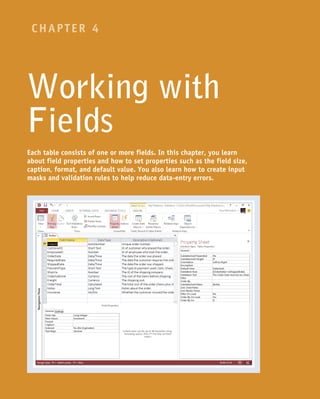
Set Up and Manage Database Fields
- 1. CHAPTER 4 Working with Fields Each table consists of one or more fields. In this chapter, you learn about field properties and how to set properties such as the field size, caption, format, and default value. You also learn how to create input masks and validation rules to help reduce data-entry errors.
- 2. Understanding Field Properties . . . . . . . . . . . . . . 64 Understanding Field Sizes . . . . . . . . . . . . . . . . 65 Change a Field Size . . . . . . . . . . . . . . . . . . . . 66 Set a Field Caption . . . . . . . . . . . . . . . . . . . . 67 Set a Field’s Format . . . . . . . . . . . . . . . . . . . 68 Set a Default Value . . . . . . . . . . . . . . . . . . . . 70 Make a Field Required . . . . . . . . . . . . . . . . . . 71 Index a Field . . . . . . . . . . . . . . . . . . . . . . . 72 Align Data within a Field . . . . . . . . . . . . . . . . . 73 Create an Input Mask . . . . . . . . . . . . . . . . . . . 74 Create a Validation Rule . . . . . . . . . . . . . . . . . 76 Create a Record-Level Validation Rule . . . . . . . . . . . 78
- 3. 64 When you create a table, you define each field with data such as the field name, data type, and an optional description. These are examples of the field’s properties, which are a collection of data that defines the field and controls how it works. Each field has several other properties, including its size, the caption that appears as the field’s datasheet heading, and the format that the field uses to display its data. Other properties define rules for making entries, such as specifying whether an entry is required or restricting an entry to certain values. Understanding Field Properties A Properties pane When a field is selected in the Design view, its properties appear in the lower pane. B General tab The General tab contains most of the properties that you will work with. C Lookup tab The Lookup tab is primarily for setting up lookup lists. D Drop-down lists Some properties have drop-down lists from which you can make a selection; click to open the list. Other fields have builder buttons ( ), which open a dialog box that guides you through the process of building an entry. E Property information When the insertion point is in a property’s box, information about that property appears here. F Yes/No properties Some properties represent yes/no questions; these are typically already filled in with default values.
- 4. 65 CHAPTER 4 Each field has a size that limits the amount of data you can store in it. There are different ways of expressing the field size depending on the type of field. The following table lists the specifications for the data types for which Field Size is a configurable setting. Many field types do not allow you to set a field size. For a numeric field, the advantage of choosing a field size that takes up fewer bytes is that it results in a smaller database file. The file size difference becomes more apparent the more records the table contains. Understanding Field Sizes Field Type Default Size Notes Text 255 characters You can specify any number of characters from 0 to 255. Each character occupies 1 byte of disk space. Number Long Integer The choice of number format determines the number of bytes used to store it: Byte: Integers from 0 to 255 (1 byte). Integer: Integers from -32,767 to +32,767 (2 bytes). Long Integer: Integers from -2,147,483,648 to +2,147,483,647 (4 bytes). Single: Integers from -3.4 x 1038 to +3.4 x 1038 and up to 7 significant digits (4 bytes). Double: Floating-point numbers from -1.797 x 10308 to +1.797 x 10308 and up to 15 significant digits (8 bytes). Replication ID: A globally unique identifier (GUID), such as a randomly generated ID number (16 bytes). Decimal: Integers with a defined decimal precision with values between -1028 and +1028 . The default precision is zero, and the default number of decimal places displayed is 18. AutoNumber Long Integer The same as Number, except there are only two choices: Long Integer or Replication ID.
- 5. 66 For the Text Data Type 1 In the Design view, click in the field that you want to change. The properties for that field appear. 2 Click in the Field Size row on the General tab. 3 Type a new field size. Note: The field size for a text field is expressed as a number of characters. Access changes the field size. For the Number Data Type 1 In the Design view, click in the field that you want to change. The properties for that field appear. 2 Click in the Field Size row. 3 Click the Field Size and then click the field size that you want. Note: For a numeric field, size is expressed as a number type. See the section “Understanding Field Properties” for details. Access changes the field size. Change a Field Size If you are working with a field that offers a configurable field size, it is best to set the field’s size to as small a value as possible, while still being large enough to accommodate all possible entries. This is the most efficient course because it keeps the database file size to a minimum. If your table will contain just a few entries, its field sizes will not make that much difference. However, the difference in file size becomes more pronounced as more records are stored in the table. Change a Field Size
- 6. 67 CHAPTER 4 A When you display the table’s datasheet, the field’s caption appears as its column heading. Note: To check the caption in a datasheet, click the Save button ( ) to save it and then switch to the Datasheet view. 1 In the Design view, click in the field for which you want to set a caption. The properties for that field appear. 2 Click here and type a caption. Note: The caption can include spaces and symbols and can have up to 255 characters. Set a Field Caption Afield’s caption is the text that appears as the field’s heading in the Datasheet view, and the default caption is the field name. For example, if you name a field OrderDate, the text “OrderDate” appears as the field’s datasheet heading. You can specify captions for fields that are different from their actual names. For example, if you have a field called LastName, you can set up its caption to appear as “Last Name” with a space between the words, which is easier to read. Captions appear not only in datasheet headings, but also on labels in forms and reports. Set a Field Caption
- 7. 68 B For Date/Time data types, the choices appear as date/ time formats. 1 In the Design view, click in the field that you want to change. The properties for that field appear. 2 Click the Format and then click the format that you want to apply to the field. A For a Number or AutoNumber field, the choices represent different number types, such as General, Currency, and Percent. Set a Field’s Format Afield’s format determines how Access displays the field’s data. In a field that contains dates, for example, you could display the dates using the format 12/25/2013, 25-Dec-13, or Wednesday, December 25, 2013. You can change a field’s format to update its appearance in datasheets, forms, and reports. The field format is most significant for fields that store data numerically, such as Number, Currency, and Yes/No. For example, if you have a field that contains sales tax values, you might prefer to display those numbers as percentages, such as 5%, rather than decimal values, such as 0.05. Set a Field’s Format
- 8. 69 CHAPTER 4Working with Fields TIP Why is the Format list blank for some fields? Many of the Access data types have no preset formats, so the Format list for those fields is blank. Data types that show a blank Format list are Short Text, Long Text, and Hyperlink. Other data types have no data format at all, so those fields do not even display the Format list. Data types that do not display the Format list are OLE Object and Attachment. D For a Calculated field, all the choices from all the other field types are available because Access cannot automatically determine what type of data it will hold. C For Yes/No fields, the choices appear as ways of expressing yes or no.
- 9. 70 A When you display the table’s datasheet, the default value appears in new records. Note: The default value does not automatically populate existing records. 1 In the Design view, click in the field for which you want to set a default value. The properties for that field appear. 2 Click here and type a default value. Note: When you move away from the text box, Access automatically adds quotation marks around what you typed if the field type is Text. Set a Default Value You can speed up data entry for fields that usually contain the same value by making that value the default. For example, suppose that you have a table that includes a PaymentType field, which can take values such as Cash, Check, and Credit Card. If most of your clients pay by credit card, you can make Credit Card the default value in the PaymentType field. When you have specified a default value for a field, each time you start a new record, Access automatically fills in the field with that value. Set a Default Value
- 10. 71 CHAPTER 4 When you enter a new record in the table, a warning appears if you do not enter a value in that field. A Click OK to clear the error and then type a value in the required field. 1 In the Design view, click in the field that you want to make required. The properties for that field appear. 2 Click the Required and then click Yes. Make a Field Required In many tables, one or more fields must be filled in for each record. For example, in a Customers table, the CompanyName field should be filled in for each record. To ensure that a particular field is always filled in with data, you can configure the table to make the field required. When a field is required, Access does not enable users to skip it during data entry. The primary key field is always required for each record in a database, but you can also make other fields required without changing the primary key setting. Make a Field Required
- 11. 72 1 In the Design view, click in the field that you want to index. The properties for that field appear. 2 Click the Indexed and then click Yes (Duplicates OK). This sets the field to be indexed without forcing entries in it to be unique. A You can choose Yes (No Duplicates) if you prefer that records have unique entries for that field. If you chose Yes (No Duplicates) and you then try to enter an identical value for two records, an error message appears. B Click OK to clear the message and then correct the error. Index a Field When you perform searches on a database that contains many records, a delay can occur as Access searches. To minimize searching delays, you can set a field to be automatically indexed, which means that Access gathers extra data about the field that enables it to locate data in the field extremely fast. Searches based on that field will take place more quickly. The two types of indexing are Yes (Duplicates OK) and Yes (No Duplicates). The latter has the side effect of forcing each record to have a unique value for that field, as with the primary key field. Index a Field
- 12. 73 CHAPTER 4 A The next time that you display the datasheet, Access applies the selected alignment to the field. 1 In the Design view, click in the field whose data you want to align. The properties for that field appear. 2 Click the Text Align and then click the alignment that you want. Align Data within a Field You can make your tables easier to read by aligning text and numbers within a field. By default, Access uses the General alignment, which means that it aligns numbers with the right side of the field and text with the left side of the field. For any field, you can choose the Left or Right alignment, or you can choose Center, which aligns data with the center of the field. Excel also offers a Distribute alignment, which adds space between each character so that the field data is aligned with both the left and right side of the field. Align Data within a Field
- 13. 74 The Input Mask Wizard opens. 4 Click the type of input mask that you want. A To try the mask, you can click in the Try It box and then type a sample entry. 5 Click Next to customize the mask. B If you do not want to customize the mask, click Finish. 1 Click in the field for which you want to create an input mask. The properties for that field appear. 2 Click in the Input Mask row. 3 Click the Build icon ( ). Create an Input Mask Amajor database problem is data entered inconsistently, such as phone numbers entered as (123)555-6783 and 123-555-6783. You can help prevent such inconsistencies by applying an input mask to the field. An input mask is a kind of template that shows users how to enter the data and prevents them from entering incorrect characters, such as a letter where a number is required. For example, here is an input mask for a phone number: (___)___-____. Each underscore (_) acts as a placeholder for (in this case) a digit, and the parentheses and dash appear automatically as the user enters the number. Create an Input Mask
- 14. 75 CHAPTER 4Working with Fields TIP What do the input mask characters mean? Input masks use characters to represent the types of data that they will accept. The following table shows the most commonly used characters. For more characters, look up “Input Mask Character Reference” in Access Help. Character Use Character Use 0 Single digit, required A Single letter or number, required 9 Single digit, optional a Single letter or number, optional # A digit, space, plus sign, or minus sign & Any character or a space, required L Single letter, required C Any character or a space, optional ? Single letter, optional 9 Click how you want the data to be stored ( changes to ): With the symbols in the mask: The extra symbols (such as the parentheses and dash in a phone number mask) are stored along with the data. Without the symbols in the mask: The extra symbols are not stored with the data. 0 Click Finish. The input mask code appears in the Input Mask row in the field’s properties. 6 Modify the input mask’s code if you want to. 7 Click the Placeholder character to select a different placeholder character if necessary. C To try the mask, you can click in the Try It box and then type a sample entry. 8 Click Next.
- 15. 76 The Expression Builder dialog box opens. 4 Enter the expression that represents the criteria you want to specify. 5 Click OK. Note: You could have simply typed the validation rule into the row and skipped steps 3 to 5, but the Expression Builder’s tools can be useful for complex expressions. Create the Rule 1 In the Design view, click in the field for which you want to create a validation rule. The properties for that field appear. 2 Click in the Validation Rule row. 3 Click . Create a Validation Rule Although an input mask helps a user enter data into a field using the proper number and type of characters, it cannot restrict the field to certain entries based on logic. A better solution for preventing data-entry errors is the data validation feature. With data validation, you create validation rules that specify exactly what kind of data can be entered in a field and in what range that data can fall. You can also specify an error message that appears when a user enters data that does not satisfy a validation rule. Create a Validation Rule
- 16. 77 CHAPTER 4Working with Fields TIP How do I use the Expression Builder? The Expression Builder can guide you in determining the correct syntax for an expression. There are many types of expression content available, including functions, constants, and operators. For example, to enter the expression from the steps in this section (>0) ,you would do the following: 1 Click Operators. 2 Click Comparison. 3 Double-click >. A The > character appears in the expression at the top of the dialog box. 4 Type 0. 5 Click OK. Test the Rule B When the rule is violated, a custom error message appears, containing the text that you specified in the Validation Text row. 1 Click OK and then retype the field entry. A The validation rule appears in the Validation Rule row. 6 Type the text for the error message in the Validation Text row.
- 17. 78 1 In the Design view, click the Design tab. 2 Click Property Sheet. The Property Sheet for the entire table appears. 3 Click in the Validation Rule box and type the expression. 4 Click here and type the error message text. 5 Click Test Validation Rules. If the table contains data already, a warning appears that the data must be checked. 6 Click Yes. Create a Record-Level Validation Rule Although most validation rules involve a single field in the table, you can create rules that involve two or more fields. For example, a rule might compare the value of one field with another. This is called a record-level validation rule because it involves multiple fields in each record. For example, in an Orders table, you could set up a record-level validation rule that checks to make sure that the Order date is before (or the same as) the Shipped date because an order cannot be shipped before it is placed. Create a Record-Level Validation Rule
- 18. 79 CHAPTER 4Working with Fields TIPS How do I construct a validation rule that contains field names? You can either use the Expression Builder or type field names directly into the expression. To use the Expression Builder, click in the Validation Rule box and click to open the Expression Builder. Click the table name in the Expression Elements list. Double-click each field to which you want to add to the expression in the Expression Categories list. Click OK. To enter field names directly into the Validation Rule box, enclose each one in square brackets: [OrderDate]. What happens to existing data that violates the validation rule? Nothing happens to it; it is allowed to continue to exist. However, new records will not be permitted to violate the rule, and if you ever edit the record that violates the rule, you will not be able to save changes to it until you fix the violation. If existing data violates the new rule, another warning appears. You can either keep the new rule or change it if this happens. 8 Click Yes to keep the new rule, even if some existing data violates it. A You can also click No to go back to the previous rule (if any). A confirmation dialog box opens. 9 Click OK. The check is complete. If the table has not been saved, a prompt appears to save it. 7 Click Yes.
