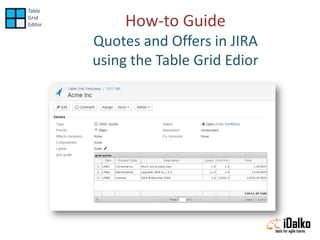
Tge how-to-add-quotes-and-offers-to-jira-issues
- 1. How-to Guide Quotes and Offers in JIRA using the Table Grid Edior
- 2. The Result Customer quotes attached to JIRA issues
- 4. FOLLOW THESE STEPS TO ADD THIS TABLE GRID TO YOUR JIRA ISSUES
- 5. In JIRA Administrator Add a custom field
- 6. Select Table Grid Editor and click next
- 7. Give a name and description to the Table Grid Editor. For example, if you are going to use the Table Grid Editor to store offers made to the customer, you can call it Quotes.
- 8. Select the screen(s) on which you want to include the Quotes.
- 9. Go to the relevant screen and you will find your Table Grid Editor
- 10. Now we will configure the Table Grid
- 11. Within JIRA Administrator a) Goto Custom Fields b) Hit configure
- 12. Click Edit Default Value
- 13. Let’s configure The Table Grid Editor for Quotes
- 14. Download the configuration files used in this example Download Continue this presentation for the Explanation of the configuration file
- 15. 1. Basic Table Grid configuration and where to store its contents Where the table content is stored (datasource) Ask for confirmation before deleting a set of rows Name of the table in database gd.tablename=quotes gd.ds=jira gd.visiblerows = auto gd.delete.confirmation = true How many rows are visible in one page; auto= table grid decides
- 16. 2. Define the column specifications gd.columns = nr, prodtype, descr, quant, unitprice, total Column Identifiers
- 17. 3. Let’s define the first column : Nr gd.columns = nr, prodtype, descr, quant, unitprice, total Column Type Check next page for available types Width of column expressed in pixels col.nr=Nr col.nr.type=integer col.nr.required=true col.nr.width=50 Column header name The field must be filled in, if forgotten tell the user
- 18. Supported Column Types col.name.type = ( checkbox | date | integer | list | number | radio | sequence | string | textarea ) Some Examples: list date radio String textarea
- 19. 4. Let’s define the second column : Prodtype gd.columns = nr, prodtype, descr, quant, unitprice, total Column header name col.prodtype=Product Code col.prodtype.type=list col.prodtype.width=150 Width of column expressed in pixels Column type, “list” = elements in a dropdown box
- 20. WHAT ABOUT THE ELEMENTS OF THE DROPDOWN BOX?
- 21. OPTION 1: LIST THEM IN THE CONFIGURATION FILE
- 22. 4.1. Dropdown box – option 1: list them in the (same) configuration file gd.columns = nr, prodtype, descr, quant, unitprice, total col.prodtype=Product Code col.prodtype.type=list col.prodtype.width=150 col.prodtype.list.size=3 col.prodtype.value1=Consultancy col.prodtype.value2=Maintenance col.prodtype.value3=License How many elements are in the dropdown list Specify the values from which the user can choose in the dropdown list
- 23. OPTION 2: LOAD THEM FROM AN EXTERNAL SQL DATABASE
- 24. 4.2. Dropdown box – option 2: load them from an external SQL database gd.columns = nr, prodtype, descr, quant, unitprice, total col.prodtype=Product Code col.prodtype.type=list col.prodtype.width=150 SQL Query to populate the elements in the list from an external database. col.prodtype.query=SELECT name, id FROM products WHERE status='A' col.prodtype.ds=erp Name of the data source to be used where the SQL query needs to be executed. Next pages shows how to set-up a secure datasource
- 25. Securely Specify the datasource “erp” as a SQL Data Source
- 26. Securely Specify the datasource “erp” as a SQL Data Source Ask your database administrator for right connection information
- 27. 5. Let’s define the third column : Description gd.columns = nr, prodtype, descr, quant, unitprice, total Column header name Width of column expressed in pixels Column type: plain text col.descr=Description col.descr.type = string col.descr.width=180 col.descr.maxLength=40 Maximum input of 40 characters
- 28. 6. Let’s define the Qty and Unit Price column gd.columns = nr, prodtype, descr, quant, unitprice, total Cell must be filled in col.quant=Qty col.quant.type=number col.quant.sortable=true col.quant.required=true Cell must be filled in col.unitprice=Unit Price col.unitprice.type=number col.unitprice.required=true Column type: number Column header name Allows to sort by this column by clicking the column header Column header name Column type: number
- 29. 7. Let’s define the Total column with a formula gd.columns = nr, prodtype, descr, quant, unitprice, total Prevent the field to be editable by the user col.total=Total col.total.type=number col.total.editable=false col.total.sortable=true col.total.formula = {quant} * {unitprice} col.total.summary=sum Put the column identifiers between { } and use arithmetic notation. For all possibilities with formulas, have a look at the Formula Manual
- 30. 7. Let’s define the Total column … and add a summary gd.columns = nr, prodtype, descr, quant, unitprice, total col.total=Total col.total.type=number col.total.editable=false col.total.sortable=true col.total.formula = {quant} * {unitprice} col.total.summary=sum Add a bottom row with the sum of all values in the total column
- 31. Get the Table Grid Editor add-on for JIRA from the Atlassian Marketplace Download
