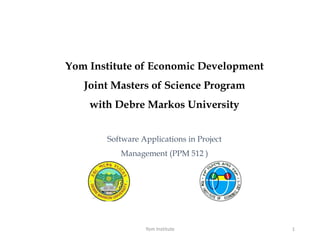
Yom Institute Presentation project management course
- 1. Yom Institute of Economic Development Joint Masters of Science Program with Debre Markos University Yom Institute 1 Software Applications in Project Management (PPM 512 )
- 2. Resource Set-up Set up work resources Enter the maximum capacity for work resources Enter work resource pay rates Adjust working time in a resource calendar Set up cost resources Document resources by using notes Yom Institute 2
- 3. Working with Resources Basic resource properties Yom Institute 3 Name • Enter an appropriate name for the resource. This can either be the name of an individual, a job role or a team name for generic resources. Type • Resources can be either work, material or cost. • Use the Work resource type for people and equipment whose availability is capped (Max Units) so you can see if they become over-allocated. • Use the material resource type if the resource is a consumable. • Use the cost resource type to track variable items such as expenses. The rate for the resource is not stored in the resource sheet. Each time cost is assigned to a task you can enter the cost that applies just to that task.
- 4. Basic resource properties … • Material Label: Only applicable for material resources. This is the volume that the resource is purchased in. For example paint might be purchased in liters. • Initials: An alternative to having the full name beside bars on the GANTT chart • Group: Can be used to categorize resources appropriately for reports, filters and grouping. Typical uses are team names, departments, subcontractors etc. • Max Units: The maximum number of units of the resource. 100% generally means one individual; 300% 3 individuals. (Work type only) • Standard Rate: Cost of standard work, can be recorded as Hourly/Daily/Weekly/Monthly/Yearly e.g. £200/d for a daily rate • Overtime Rate: Cost of resource when work is specified as overtime. (work type only) • Cost/Use: A one off cost associated with the resource. Is charged every time resource is allocated to a task. Can also be used in addition to Standard Rate. Yom Institute 4
- 5. Work Resources Set up work resources To enter work resource names 1. On the View tab, in the Resource Views group, click Resource Sheet to display the Resource Sheet view. 2. Click an empty cell in the Resource Name column. 3. Enter your resource names, pressing the Enter key after each one. • Project applies the default Work resource type in the Type field. Yom Institute 5
- 6. Work Resources … Set up work resources To insert a new work resource within a resource list 1. Display the Resource Sheet view. 2. Click in the cell in the Resource Name column where you want to insert the new resource. 3. On the Resource tab, in the Insert group, click Add Resources, and then click Work Resource. Project inserts a new row with the <New Resource> name in the Resource Name column, and renumbers the subsequent resources. 4. With <New Resource> selected, enter the resource name, and then press Enter. To delete a resource 1. Right-click the resource name, and then click Delete Resource. Yom Institute 6
- 7. Work Resources … Capacity and Cost • To adjust a resource’s working capacity 1. On the View tab, in the Resource Views group, click Resource Sheet. 2. In the Resource Sheet view click the Max. Units field for the resource you want to adjust (the Max. portion of the field’s column heading might be the only part visible). 3. Enter the new value for the resource. For example, enter 200% to represent two resources, or enter 50% for a resource who has only half-time availability. Yom Institute 7
- 8. Work Resources … Capacity and Cost • To enter a standard rate for a resource 1. On the View tab, in the Resource Views group, click Resource Sheet. 2. In the Resource Sheet view, click the Std. Rate field for the resource for which you want to set a standard pay rate. Depending on the width of the column, you might only see Std. in the column heading. 3. Enter a standard rate by using the format of rate/period, such as 30/h. Yom Institute 8
- 9. Work Resources … Capacity and Cost • To enter an overtime rate for a resource 1. Display the Resource Sheet view. 2. Click the Ovt. Rate field for the resource for which you want to set an overtime pay rate. Depending on the width of the column, you might only see Ovt. in the column heading. 3. Enter an overtime rate by using the format of rate/period, such as 45/h. • To enter a cost per use for a resource 1. Display the Resource Sheet view. 2. In the Cost/Use field, enter the value you want. Yom Institute 9
- 10. Work Resources … Adjust working time in a resource calendar • To specify a calendar exception for a work resource 1. On the Project tab, in the Properties group, click Change Working Time. 2. In the For calendar box, click the name of the resource whose calendar you want to change. 3. In the Name field on the Exceptions tab in the lower portion of the dialog box, enter a description of the exception. The description for the calendar exception is a handy reminder for you and others who might view the plan later. 4. In the Start and Finish fields, enter or select the dates you want. 5. Click OK to close the Change Working Time dialog box. Yom Institute 10
- 11. • To modify a resource’s default working week days and times 1. Display the Change Working Time dialog box. 2. In the For calendar box, click the name of the resource whose calendar you want to change. 3. Click the Work Weeks tab. 4. Click [Default] directly under the Name column heading, and then click Details. 5. Under Selected Day(s), select the day or the days you want to adjust. 6. Do any of the following: • To set the full days to nonworking, click Set days to nonworking times. • To set working times that differ from the base calendar, click Set day(s) to these specific working times and then, in the From and To columns, enter the working times. • To return to the base calendar working times, click Use times from base calendar for these days. 7. After you complete your edits to the work week, click OK, and then click OK again to close the Change Working Time dialog box. Yom Institute 11 Work Resources … Adjust working time in a resource calendar
- 12. • To assign a different base calendar to a resource 1. On the Project tab, in the Properties group, click Change Working Time. 2. In the For calendar field, select the resource you want. 3. In the Base calendar field of the resource, select the base calendar you want. Yom Institute 12 Work Resources … Adjust working time in a resource calendar
- 13. Cost Resources … • To add a cost resource 1. On the View tab, in the Resource Views group, click Resource Sheet. 2. In the Resource Sheet view, click in the Resource Name column where you want to add the cost resource. 3. On the Resource tab, in the Insert group, click Add Resources, and then click Cost Resource. Project inserts a row for the new cost resource. Project names the new cost resource <New Resource>. 4. With <New Resource > selected, enter the cost resource name, and then press Enter. Yom Institute 13
- 14. Cost Resources … Document resources by using notes • To enter a note for a resource in the Resource Information dialog box 1. On the View tab, in the Resource Views group, click Resource Sheet. 2. Select a resource name. 3. On the Resource tab, in the Properties group, click Notes. 4. In the Notes box, enter a note for the resource. Yom Institute 14
- 15. Cost Resources … Document resources by using notes • To enter a note for a resource by using the Resource Form 1. On the View tab, in the Resource Views group, click Resource Sheet. 2. On the Resource tab, in the Properties group, click the Details button. 3. Click anywhere in the Resource Form view to change the focus to the Resource Form. The label of the Format tab changes to Resource Form Tools. 4. On the Format tab, in the Details group, click Notes. 5. In the Notes box, enter the note for the resource. Notice that as soon as you start typing the note, the Previous and Next buttons change to OK and Cancel. 6. Click OK. Yom Institute 15
- 16. Assign resources to tasks • The process of assigning a resource might be called a task assignment or a resource assignment • Duration: the length of a task • Work: the person hours it takes to complete the task • Units: the percentage of the assigned resource’s time dedicated to the task • Project calculates work by using this formula: Duration × Assignment Units = Work Yom Institute 16
- 17. Assign resources to tasks • To assign a work resource to a task • You can perform the following steps in most task-centric views that include a table. • Examples include the Gantt Chart, Task Sheet, and Task Usage views. 1. Click the task to which you want to assign a resource. 2. On the Resource tab, in the Assignments group, click Assign Resources. The Assign Resources dialog box opens. You can drag it anywhere you want on the screen. 3. In the Resource Name column in the Assign Resources dialog box, click the resource or resources you want to assign, and then click Assign. Or • You can perform the following steps in any task-centric view with the Entry table displayed. 1. Click in the Resource Names column for a task, and then click the arrow that appears. A list of resource names appears. 2. In the list of resource names, select the check box for the resource or resources you want to assign to the selected task, and then press the Enter key. Yom Institute 17
- 18. Assign resources to tasks … • To view or edit assignment details in the Task Form view • You can perform these steps in the Task Sheet or Task Usage view, or any Gantt chart view. 1. On the View tab, in the Split View group, select the Details check box. Project splits the window into two panes with the Task Form view in the bottom pane. 2. Click anywhere in the Task Form view. With the focus on the Task Form, note that the label of the Format tab changes to Task Form Tools. Now the commands available on the Format tab apply to the Task Form. 3. On the Format tab, in the Details group, click Work. The Work details appear in the Task Form. Yom Institute 18
- 19. Assign resources to tasks … • To change the schedule result when you assign an additional resource to a task • You can perform these steps in any task-centric view that includes a table. Examples include the Gantt Chart, Task Sheet, and Task Usage views. 1. Select a task that already has a resource or resources assigned. 2. In the Assign Resources dialog box, click the resource you want, and then click Assign. 3. Click the Actions button that appears just to the left of the task name, and then select the schedule result you want. Yom Institute 19
- 20. Assign resources to tasks … • To change the schedule result when you remove a resource from a task • These steps apply as long as at least one resource remains assigned to the task. You can perform these steps in any task- centric view that includes a table. 1. Select a task that has multiple resources assigned. 2. In the Assign Resources dialog box, click the assigned resource you want, and then click Remove. 3. Click the Actions button that appears just to the left of the task name, and then select the schedule result you want. Yom Institute 20
- 21. Assign resources to tasks … • To manage effort-driven scheduling for a specific task or tasks 1. Select the task or tasks you want. 2. On the Task tab, in the Properties group, click Information. 3. On the Advanced tab of the Task Information dialog box, select or clear the Effort Driven check box. • To turn on effort-driven scheduling for all new tasks in a plan 1. On the File tab, click Options. 2. In the Project Options dialog box, click Schedule. 3. Under Scheduling Options For This Project, select the New Tasks Are Effort Driven check box. Yom Institute 21
- 22. Assign cost resources to tasks • To assign a cost resource to a task 1. In a task-centric view that includes a table, click the task to which you want to assign a cost resource. Examples include the Gantt Chart, Task Sheet, and Task Usage views. 2. On the Resource tab, in the Assignments group, click Assign Resources. The Assign Resources dialog box opens. You can drag it anywhere you want on the screen. 3. In the Assign Resources dialog box, click the Cost field for the cost resource you want to assign, and then enter a cost value for that assignment. Yom Institute 22
- 23. Check the plan after assigning resources • Who is assigned to do what work in the plan? • How long will it take to complete the project? • How much will it cost? Yom Institute 23
- 24. Check the plan … • To check the plan’s costs per task 1. On the View tab, in the Task Views group, click Other Views, and then click Task Sheet. 2. On the View tab, in the Data group, click Tables, and then click Cost. The Cost table appears, replacing the Entry table. • To check the plan’s costs per resource 1. On the View tab, in the Resource Views group, click Resource Sheet. 2. On the View tab, in the Data group, click Tables, and then click Cost. The Cost table appears, replacing the Entry table. Yom Institute 24
- 25. Check the plan … • To see resource assignment and other details grouped by task 1. On the View tab, in the Task Views group, click Task Usage. The Task Usage view appears. 2. On the View tab, in the Data group, click Tables, and then click Summary. The Summary table appears, replacing the Entry table. • To see task assignment and other details grouped by resource 1. On the View tab, in the Resource Views group, click Resource Usage. The Resource Usage view appears. 2. On the View tab, in the Data group, click Tables, and then click Summary. The Summary table appears, replacing the Entry table. Yom Institute 25