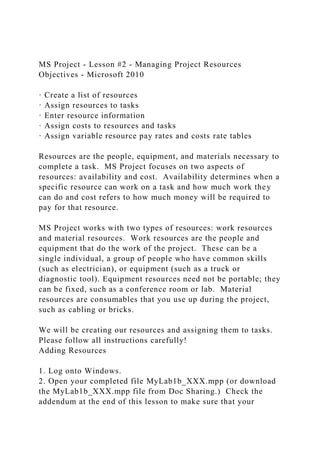
MS Project - Lesson #2 - Managing Project ResourcesObjectives - .docx
- 1. MS Project - Lesson #2 - Managing Project Resources Objectives - Microsoft 2010 · Create a list of resources · Assign resources to tasks · Enter resource information · Assign costs to resources and tasks · Assign variable resource pay rates and costs rate tables Resources are the people, equipment, and materials necessary to complete a task. MS Project focuses on two aspects of resources: availability and cost. Availability determines when a specific resource can work on a task and how much work they can do and cost refers to how much money will be required to pay for that resource. MS Project works with two types of resources: work resources and material resources. Work resources are the people and equipment that do the work of the project. These can be a single individual, a group of people who have common skills (such as electrician), or equipment (such as a truck or diagnostic tool). Equipment resources need not be portable; they can be fixed, such as a conference room or lab. Material resources are consumables that you use up during the project, such as cabling or bricks. We will be creating our resources and assigning them to tasks. Please follow all instructions carefully! Adding Resources 1. Log onto Windows. 2. Open your completed file MyLab1b_XXX.mpp (or download the MyLab1b_XXX.mpp file from Doc Sharing.) Check the addendum at the end of this lesson to make sure that your
- 2. beginning file is correct. If it is not, then correct your file as needed or download the completed MyLab1b_XXX.mpp file from Doc Sharing. 3. Save as MyLab2_XXX.mpp, where XXX are your initials. It is important to note, that when entering resources in MS Project to NEVER add resources to a summary task. ONLY ADD RESOURCES TO THE WORK PACKAGES. When adding resources to summary tasks, MS Project will add the value of that resource to each work package below the summary and add that time to the resource's usage. This will affect both cost and potentially cause resource over-allocations. Also, MS Project does not add the value of the cost on some reports, when the resource is assigned at the summary task level. Resources can be entered into Project in several different locations. The Assign Resources dialog box is one method. The Resource Sheet is another method and the Task Information box is a third method. 4. Make sure you have not clicked or highlighted any of the tasks in your project! 5. On the Resource tab, click on the Assign Resources button. It is the one with the "faces" on it. The Assign Resources dialog box appears. 6. In the first Name field, type Project Manager and press enter. (Do not press Assign!) See Figure1 Figure 1 7. After the first resource name as been entered, the selection moves to the next row. 8. Type Systems Manager and press enter. (Do not press
- 3. Assign). 9. Type Systems Administrator and press enter. You should now have three resources displayed in the Assign Resources dialog box. Do NOT enter anything in the Units column and do not press Assign. 10. Click Close. 11. You can also enter resources on the ResourceSheet view, which is preferred. 12. From the Task tab, select the Down Arrow in the View dropdown on the words Gantt Chart. 13. Select ResourceSheet. The Resource Sheet displays the names you entered on the Assign Resources dialog box. Your screen should look similar to Figure2. The values you see are default values when you create a resource. Figure 2 14. Click in the Resource Name field below Systems Administrator. 15. Type Wiring Contractor and press enter. The name is entered along with the default information for that resource and the cursor should move to the next entry for a resource. 16. For Type, leave the default of work, since this is a work resource. Work resources are people and equipment. The other options are material and cost. 17. Type Financial Officer for the next resource and press enter. 18. Type Conference Room for the next resource and press enter. (Why is conference room a work resource and not a material resource?) 19. For your final resource, enter Systems Analyst. 20. You should now have seven resources listed.
- 4. You will notice that the “Max Units” field defaults to 100%. For an individual resource, this represents the amount of that resource’s time you have available to your project. For example, if you only have one Systems Manager, 100% maximum units means that 100% of the Systems Manager’s time is available to work on the project. You can assign different percentages, but it will change the availability of the resource. For example, if you have the maximum units at 50% for the Systems Manager, the 50% of the Systems Manager’s time is available to you, which could mean 4 hours out of a 8-hour day. For a group resource, people with common skills, it would represent the number of people assigned, though not necessarily the same people. For example, if you had Systems Administrators at 200% maximum units, that would mean you would have two Systems Administrators available for your project or task, but not necessarily the same two administrators. While each resource (whether group or individual) can be assigned to a task at less than their maximum units, if you assigned more work (or units) than the maximum, you will be overallocating that resource. Assigning Resources to Task While there are several ways to assign resources to a task, we will use the following method: 1. From the View tab, change to the Ganttchart view. 2. Selecttask #6, "Proposal to Accounting". 3. On the far right of the Task ribbon, in the Properties group, select Details. 4. Your screen now is divided in an upper and lower half. The upper pane is the Gantt Chart View and the lower pane is the Task Details Form .
- 5. Lower Pane Upper Pane Figure 3 5. Right click in the lower pane. Notice there are 8 different views. Scroll through them all so you can see the differences. 6. Next select the Resources and Predecessors view. 7. In the Lower Pane, in the Resource Name column, select the Project Manager. 8. Then press OK. 9. The Project Manager has now been assigned to the task and a unit value of 100% is displayed. The resource name is also display next to the task on the Gantt chart. 10. The concept of unit is sometimes confusing. You can think of it as one whole person being assigned to the task, but a better way is you are saying that this resource will be devoting 100% of his/her time to this particular task. Therefore, if the task is 3 days of work (or 24 hours given a normal 8-hour day), the Project Manager, in this case, will be spending all of his/her time on this task for these 3 days. It also it very important to say that you have just assigned 24 hours of work to the Project Manager. (Please note that the column says Units, not Max Units). We will return to resource scheduling later. 11. You can also assign a resource to a task with a unit other than 100% (as long as you do not exceed the maximum units listed on your Resource sheet). 12. Selecttask7, "Research Products and Services". 13. In the Resource Name column select the Systems Analyst and type 50 in the Units field (for 50%). You do not have to enter the % sign. Then press OK. 14. To assign multiple resources to a single task, follow the next procedures very carefully. 15. Select the task, "Design and Diagram New System". In the
- 6. Resource Name Column, select Systems Manager. Do not press OK or the Enter key, just select the name! (If you accidentally pressed OK, select the Systems Manager and press the Delete key and then the Enter key, which will only remove the assignment to the task, not the resource.) 16. On the row below the Systems Manager. Select the Systems Analyst. Figure 4 17. Then press OK. 18. What we have indicated to MS Project is that both the Systems Manager and the Systems Analyst will be assigned to this task and each will be assigned 40 hours of work (5 days). More about this in the next lab. Figure 5 19. Check to make sure the time duration for this task is still 5 days, if it is not, you need to remove the resources from the task, reset the task back to 5 days and repeat steps 13-16 again. Providing Resource Details Resource details provide additional information about a resource and usually are entered on the Resource sheet. Information includes maximum units, costs, project/accounting codes, calendars, etc. 1. In the Upper Pane, In the Task tab and the Properties Group, press Details, to remove the Lower Pane, then From the View group, select the ResourceSheet view. 2. Select the Project Manager name and tab to the column, Initials. (We will not be using the material label for work resources or Cost label for costs). 3. The Initials column is where you can give abbreviated "nicknames" to each resource. You should give each distinctive letters or names of at least two characters.
- 7. 4. Enter PM. 5. The next column, Group, again is optional for giving a name for a group of resources, such as Network Staff, Project Team, etc. 6. Assign each resource to a group in the Group Column as below: Resource NameGroup Project Manager Management Systems Manager Management Systems Administrator IT Staff Wiring Contractor Contractor Financial Officer Administration Conference Room Equipment Systems Analyst IT Staff 7. A maximum unit is where you enter the number of units for each resource available to you for the project. Since there usually is only one project manager, leave this default of 100%. 8. Tab to Standard Rate. In any project, there are two types of costs: resource costs and fixed costs. This information is crucial in identifying project budgets, cost overruns, etc. Each resource and task can have a cost associated with it (with the exception of summary tasks). Costs can be an hourly wage, rental on equipment, license fees, contractor expenses, material charges, etc. Costs can be prorated, paid up front or paid out at the end of the project. As you create budgets for your project and assign costs, it is important to determine whether the cost is a resource cost or a fixed cost. Resource costs are fairly easy, with one exception. Wages, salaries, etc are resource costs. However, a fixed contract, say for installing wiring, is a fixed cost and is assigned to the task not the resource. The exception, and one
- 8. that is hard to discern, is cost per use. Cost per use is a resource cost and is applied when then is a set charge every time you use the resource. For example, if you have a piece of equipment delivered to a construction site, you might be charged a delivery fee for the equipment (as well as an hourly rate). The delivery fee would be a cost per use. Let's start with the easiest: resource costs. 1. Under the Standard Rate for the Project Manager, enter 125. Tab to the next column. (Note: if the resource is paid other than hourly, you can enter weekly, monthly or yearly salaries). 2. The next column, Overtime Rate, you would enter the amount of overtime pay rate for the resource. Please note that on this sheet you cannot enter a formula to calculate overtime rate, you must calculate it for yourself. (Microsoft left this one out!) Since our Project Manager does not technically qualify for overtime rate, one might leave this blank, however, I would enter the sameamount for overtime as standard. 3. Enter 125 for overtime rate for the Project Manager. Let's go to the next easiest: fixed costs 1. Our wiring is being done via a contractor. This is a typical example of a fixed cost. Even though this task is being done by a resource, the Wiring Contractor, it is being done at a fixed price. Unlike resource costs, the fixed cost is notdependent on the amount of time or the number of resources it takes to complete a task. (Note: you can have both fixed costs and resource costs assigned to the same task, such as the contractor is working on a fixed price for materials, but a resource cost for labor). 2. First let's assign the WiringContractor as the resource for the task14, Install Wiring. 3. From the View tab, change to the Gantt chart view. Split the Window and assign the Wiring Contractor to task 14, Install
- 9. Wiring. (100% unit). 4. The Wiring Contractor will be charging a fixed contractual price (materials and labor) of $4,000 to install the necessary wiring. The amount of $4,000 is NOT a resource cost, but a fixed cost and must be assigned to the task! 5. We now need to change the current table we are using, which is called the Entry table. 6. Select the Upper Pane, Go to the View tab and in the Data group select the Tables dropdown. 7. Select the Cost table and the figure 5 should appear on your screen. (Move your Gantt chart if you have problems seeing the table). Figure 5 8. Notice the column Fixed Cost. For task 14, enter 4000 for the fixed cost. 9. Tab to the next column. The word Prorated is now highlighted in a pull down menu box. Press the down arrow and select End. This means the charge will not be added to our project until this task is completed. Let's go to the hardest: cost per use 1. Return to the Resource Sheet and Highlight Conference Room. 2. Tab over to the Cost/Use column. 3. Since we have a very cost-conscious company, they charge for use of the conference room. This would not be a fixed cost, but a cost per use. Every time I use the conference room there is a charge! 4. Enter 100 for the Cost/Use for this resource. 5. To see the effect of this, return to the Gantt Chart View. 6. Change from the Table: Cost to Table: Entry. (Can you
- 10. figure how to do that?). 7. Go to the summary task Project Meeting. Expand the summary task to see all the project meetings. Figure 6 8. Select Project Meeting 1 and assign the Conference Room as a resource. 9. Switch from Table: Entry to Table: Cost. 10. Notice the $100 under the Total Cost column, but not the fixed cost column. 11. Assign the Conference room to all the Project Meetings. (Hint: Return to the Entry table. One easy way to do this is in the Entry Table to select the Resource Name column in the proper row, and select the Conference Room resource for each of the meetings) 12. Check now the cost for the summary task, Project Meetings, on the Table: Cost. Why $800? Assigning Cost Rate Tables and Variable Resource Rate Variable resource rates are time-stamped so new rates are applied to the project at an appropriate time. For example, during a project a resource earning $20 an hour at the beginning of the project receives a pay increase later in the project. By entering a pay rate effective on a certain date, the resource costs can be tracked appropriately. (You can also enter pay rates this way rather than resource sheet). 1. If your Window is still Split, close the split now. 2. Go the ResourceSheet. 3. Select the SystemsAnalyst. 4. Double-click on the name Systems Analyst and the Resource Information window appears: Figure 7
- 11. 5. This is the Resource Information dialog box. Here you can enter information about the resource, including e-mail information, working schedule, etc. Spend some time looking over all the information you can enter by clicking on the four tabs. 6. Click on the Costs tab. In the Cost Rate table area, tab A is selected by default: (Figure 8) Figure 8 7. Leave the effective date for the firstrow blank; do not put a date in it. 8. In the first row for Standard Rate, enter 40. 9. Tab to the Overtime Rate; enter 60. 10. Go to the second row, under Effective Date. 11. A down arrow appears. Click the down arrow and select November 15, 2013. This is the date that the new cost rate for the resource will become effective. 12. Click in the Standard rate field for this row and enter 10% for a 10 percent raise! (Include the % sign.) This time MS Project will automatically calculate the new hour wage. 13. Click in the Overtime rate field for this row and enter 10% again. What happened? 14. Before we leave, you will notice the tables B, C, etc. These are cost rate tables. They are used if your resource can do more than one type of work each at different rates. For example, a worker may charge one rate for painting, but another rate for plastering. Another example would be a different rate for hazardous work. To apply different rate tables, you would go to the task usage sheet, find the task the resource is assigned and apply the correct rate table there. For the purposes of this lab, we will not be doing that in this project. 15. Click OK to accept the changes made to the rate table and close the Resource Information window.
- 12. (Note: To set up material resources on the assignment sheet, you would enter the name of the resource (such as wiring or nails), then enter Material in the type field, and in the Material Label field the unit of measurement (such as Feet for wiring or Pounds for nails). You would then enter the amount charged per unit of measurement in the Standard Rate column, such as 1.50. However, we will not be dealing with material resources for the purposes of these labs.) On Your Own Finish the Resource Sheet with the following information: Resource Name Initials Max. Units Std Rate Ovt Rate Cost/Use Systems Manager SM 100% $75000.00/yr $75000.00/yr 0 Systems Administrator SAD 300% $25.00/hr $37.50/hr 0 Wiring Contractor WC 100% 0 0
- 13. 0 Financial Officer FO 100% $85.00/hr $85.00/hr 0 Make the following additionalresourceassignments to the appropriate tasks: (Hint: go to Gantt Chart view and, if necessary, change to Table: Entry, and remember to split the window). Try using the Task Information box to assign these resources. Make sure to change the percentage of each resource BEFORE assigning!! Inventory Current Equipment Systems Administrator 200% Assess Current Dept Needs Systems Administrator 100% Issue RFP's Project Manager 100% Evaluate Bids Project Manager 100% Purchase Equipment Financial Officer 50% Install Hardware Systems Administrator 200% Install Software Systems Administrator 300% On the last one, be very careful to select each resource BEFORE entering OK! Test System Systems Manager 100% Systems Analyst 100% Systems Administrator 100% From the Project tab, select Project Information and then press the statistics button. Check your project information statistics with the one provided in the addendum to this lab. If it is not correct, you will need to un-assign all resources from all tasks, check your resource sheet cost values and then go back to the beginning of the lab and re-assign your resources. Your project duration should never change from 41 days! After verifying
- 14. that everything is correct – save the file. If you look at the resource sheet you will see that the Systems Administrator is RED and marked with an Exclamation Point. Do not be alarmed. This means that the resource is over- allocated (has more work than hours available). We will fix over-allocation problems in Lesson 5. When finished with the lab, print out the following after checking all column widths and proper header/footer information. Then staple the printouts IN ORDER to the back of your question/answer sheet: 1. A printout of your Task Table: Entry showing all columns, but no Gantt chart. (Format to print on 1 page) 2. A printout of your TaskTable: Cost showing all columns but no Gantt chart. (Make sure to widen Task Name column so the entire column can be read). 3. The project Summary Report. 4. Your project's Budget Report. (Print on one page) 5. Your project's Who Does What report. 6. Your project's Overallocated Resources report. (You should have overallocated resources. If not, make sure your assignments are correct and all your resources are 100% default, with the exception of the Systems Administrator) 7. Save the file. Again, with the exception of the Summary report, all printouts must contain the proper header and foot information. When submitting required printouts, if you are not bringing them to class, from the Print Preview Page, take a screen shot (in Windows <ALT><Prt Scr>) of the report and paste the screen shot to a MS Word Document. Make sure to crop the screen to show only the report. After cropping, resize the image
- 15. appropriately. If the printout is on more than 1 page, paste each page individually. Save the Word document containing printouts as Week_2_Printouts_XXX.docx (where XXX are your initials) and submit this file to the Weekly iLab Dropbox. When you have completed this lesson please save it as MyLab2_XXX.mpp and submit the file to the Weekly iLab Dropbox. Also complete the Review Question page and submit this page to the Weekly iLab Dropbox. Addendum Task Information for Beginning of Lesson 2 Project Information at end of Lesson 2 Review Questions Name ____________________________ Answer the following questions: 1) What is a resource? 2) Why aren't resources assigned to summary tasks?
- 16. 3) What is the difference between Start, Prorated and End in association with costs? 4) Give a real-world example of the difference between a fixed cost and a cost per use? 5) Why is a fixed cost entered with the task and not the resource? 6) Why is the resource cost for the Wiring Contractor $0.00? 7) Which resource is Overallocated and why?
- 17. Turn in this sheet with your MS Project file to the Week 2 iLab Dropbox. MS Project Lesson #2 Page 14