Week 1 lesson 2 for Intro to Tech class
•Download as PPTX, PDF•
0 likes•1,069 views
This document provides an overview of basic computer navigation and use. It explains that the desktop is the main work area seen after logging into the computer with a username and password. The desktop contains icons that represent programs and files. Important desktop features include the Start button, mouse, and keyboard. The mouse is used to move the cursor and click icons or menus, while the keyboard is used to enter text. Common keys and mouse functions are defined.
Report
Share
Report
Share
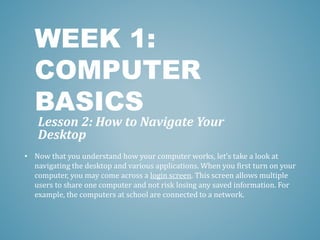
Recommended
More Related Content
What's hot
What's hot (20)
Similar to Week 1 lesson 2 for Intro to Tech class
Similar to Week 1 lesson 2 for Intro to Tech class (20)
Lesson 1- Get Started With Your First Computer 1.pptx

Lesson 1- Get Started With Your First Computer 1.pptx
More from rdubroy
More from rdubroy (9)
Recently uploaded
💉💊+971581248768>> SAFE AND ORIGINAL ABORTION PILLS FOR SALE IN DUBAI AND ABUDHABI}}+971581248768
+971581248768 Mtp-Kit (500MG) Prices » Dubai [(+971581248768**)] Abortion Pills For Sale In Dubai, UAE, Mifepristone and Misoprostol Tablets Available In Dubai, UAE CONTACT DR.Maya Whatsapp +971581248768 We Have Abortion Pills / Cytotec Tablets /Mifegest Kit Available in Dubai, Sharjah, Abudhabi, Ajman, Alain, Fujairah, Ras Al Khaimah, Umm Al Quwain, UAE, Buy cytotec in Dubai +971581248768''''Abortion Pills near me DUBAI | ABU DHABI|UAE. Price of Misoprostol, Cytotec” +971581248768' Dr.DEEM ''BUY ABORTION PILLS MIFEGEST KIT, MISOPROTONE, CYTOTEC PILLS IN DUBAI, ABU DHABI,UAE'' Contact me now via What's App…… abortion Pills Cytotec also available Oman Qatar Doha Saudi Arabia Bahrain Above all, Cytotec Abortion Pills are Available In Dubai / UAE, you will be very happy to do abortion in Dubai we are providing cytotec 200mg abortion pill in Dubai, UAE. Medication abortion offers an alternative to Surgical Abortion for women in the early weeks of pregnancy. We only offer abortion pills from 1 week-6 Months. We then advise you to use surgery if its beyond 6 months. Our Abu Dhabi, Ajman, Al Ain, Dubai, Fujairah, Ras Al Khaimah (RAK), Sharjah, Umm Al Quwain (UAQ) United Arab Emirates Abortion Clinic provides the safest and most advanced techniques for providing non-surgical, medical and surgical abortion methods for early through late second trimester, including the Abortion By Pill Procedure (RU 486, Mifeprex, Mifepristone, early options French Abortion Pill), Tamoxifen, Methotrexate and Cytotec (Misoprostol). The Abu Dhabi, United Arab Emirates Abortion Clinic performs Same Day Abortion Procedure using medications that are taken on the first day of the office visit and will cause the abortion to occur generally within 4 to 6 hours (as early as 30 minutes) for patients who are 3 to 12 weeks pregnant. When Mifepristone and Misoprostol are used, 50% of patients complete in 4 to 6 hours; 75% to 80% in 12 hours; and 90% in 24 hours. We use a regimen that allows for completion without the need for surgery 99% of the time. All advanced second trimester and late term pregnancies at our Tampa clinic (17 to 24 weeks or greater) can be completed within 24 hours or less 99% of the time without the need surgery. The procedure is completed with minimal to no complications. Our Women's Health Center located in Abu Dhabi, United Arab Emirates, uses the latest medications for medical abortions (RU-486, Mifeprex, Mifegyne, Mifepristone, early options French abortion pill), Methotrexate and Cytotec (Misoprostol). The safety standards of our Abu Dhabi, United Arab Emirates Abortion Doctors remain unparalleled. They consistently maintain the lowest complication rates throughout the nation. Our Physicians and staff are always available to answer questions and care for women in one of the most difficult times in their lives. The decision to have an abortion at the Abortion Cl+971581248768>> SAFE AND ORIGINAL ABORTION PILLS FOR SALE IN DUBAI AND ABUDHA...

+971581248768>> SAFE AND ORIGINAL ABORTION PILLS FOR SALE IN DUBAI AND ABUDHA...?#DUbAI#??##{{(☎️+971_581248768%)**%*]'#abortion pills for sale in dubai@
Recently uploaded (20)
Apidays New York 2024 - The Good, the Bad and the Governed by David O'Neill, ...

Apidays New York 2024 - The Good, the Bad and the Governed by David O'Neill, ...
Apidays New York 2024 - Accelerating FinTech Innovation by Vasa Krishnan, Fin...

Apidays New York 2024 - Accelerating FinTech Innovation by Vasa Krishnan, Fin...
CNIC Information System with Pakdata Cf In Pakistan

CNIC Information System with Pakdata Cf In Pakistan
Apidays New York 2024 - Passkeys: Developing APIs to enable passwordless auth...

Apidays New York 2024 - Passkeys: Developing APIs to enable passwordless auth...
Biography Of Angeliki Cooney | Senior Vice President Life Sciences | Albany, ...

Biography Of Angeliki Cooney | Senior Vice President Life Sciences | Albany, ...
Why Teams call analytics are critical to your entire business

Why Teams call analytics are critical to your entire business
Mcleodganj Call Girls 🥰 8617370543 Service Offer VIP Hot Model

Mcleodganj Call Girls 🥰 8617370543 Service Offer VIP Hot Model
Boost Fertility New Invention Ups Success Rates.pdf

Boost Fertility New Invention Ups Success Rates.pdf
+971581248768>> SAFE AND ORIGINAL ABORTION PILLS FOR SALE IN DUBAI AND ABUDHA...

+971581248768>> SAFE AND ORIGINAL ABORTION PILLS FOR SALE IN DUBAI AND ABUDHA...
ICT role in 21st century education and its challenges

ICT role in 21st century education and its challenges
WSO2's API Vision: Unifying Control, Empowering Developers

WSO2's API Vision: Unifying Control, Empowering Developers
Apidays New York 2024 - APIs in 2030: The Risk of Technological Sleepwalk by ...

Apidays New York 2024 - APIs in 2030: The Risk of Technological Sleepwalk by ...
Strategize a Smooth Tenant-to-tenant Migration and Copilot Takeoff

Strategize a Smooth Tenant-to-tenant Migration and Copilot Takeoff
Polkadot JAM Slides - Token2049 - By Dr. Gavin Wood

Polkadot JAM Slides - Token2049 - By Dr. Gavin Wood
Week 1 lesson 2 for Intro to Tech class
- 1. WEEK 1: COMPUTER BASICS Lesson 2: How to Navigate Your Desktop • Now that you understand how your computer works, let’s take a look at navigating the desktop and various applications. When you first turn on your computer, you may come across a login screen. This screen allows multiple users to share one computer and not risk losing any saved information. For example, the computers at school are connected to a network.
- 2. • When you want to use a computer at school, you must enter the student user name and password. By having users log on, the school limits who can use its network. Passwords can also protect your personal files from being opened, deleted, or changed by other people. • When you first turn on your computer, you may come across a login screen. • This screen allows multiple users to share one computer and not risk losing any saved information. For example, the computers at school are connected to a network. • When you want to use a computer at school, you must enter the student user name and password.
- 3. • Once you have successfully logged in, you will see the desktop. The desktop is the main work area of your computer. • On the desktop, you will see icons, or shortcuts. • An icon is a little picture that represents programs, document files, Web links, or other items on the computer. When you double-click an icon, it takes you directly to the program or document that it represents. • One of the most important buttons on the desktop is the Start-button. This button is usually found in the bottom left corner of the screen. From here, you can open all of the programs you use on your computer. THE DESKTOP
- 4. • You will use the mouse and the keyboard to navigate the desktop. It is important to know what you can do with the mouse. A mouse will typically have a left button, a right button, and a scroll wheel. THE MOUSE
- 5. • By moving the mouse across the table or mouse pad, you can move the cursor across the desktop. • By placing the cursor over icons or other items and clicking the left button, you can select and open objects. The object might be a file you want to open, or a menu through which you give commands to the computer. THE MOUSE
- 6. The mouse cursor can change shape depending on what it is pointing at. Usually, it is in the shape of an arrow. The arrow pointer selects items. Use the hand to click or select items. Place the I-beam in your document to insert text. Use the two-headed arrow to resize objects. Use the four-headed arrow to move objects. THE MOUSE
- 7. • Most of the time, you will use the left button on the mouse for clicking and selecting items. However, the right button has many important functions too. Typically, you click the right button to bring up a shortcut to a list of common functions that pertain to the program you are currently in. • The scroll wheel is used to move a page that you are looking at up and down the screen. A page may be too long for you to use, so you can roll the scroll wheel up or down to bring other parts of the page into view.
- 9. • Although you can use the mouse for many computer functions, you still need your keyboard to enter text and numbers. • You can use the keyboard to do many things that can be done by clicking a mouse. For example, you can move the insertion point with either your mouse or a keyboard key. The insertion point is the symbol that shows where you will be entering text or data on your screen. It is usually a blinking vertical line. • Most of the keys on the keyboard are letters, symbols, or numbers. The table below lists other important keys that you need to know. THE KEYBOARD
- 11. WHEN YOU USE A KEYBOARD COMMAND, IT S CALLED A SHORTCUT. COMMON COMMANDS INCLUDE CTRL + C FOR COPY AND CTRL +V FOR PASTE.