Power point final
•Download as PPTX, PDF•
1 like•279 views
Powerpoint Presentation
Report
Share
Report
Share
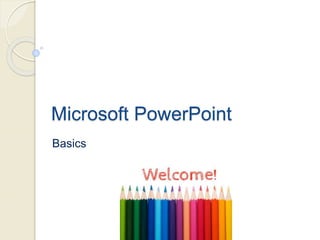
Recommended
More Related Content
What's hot
What's hot (20)
Introduction to Microsoft PowerPoint 2010 for Microsoft Windows Slides

Introduction to Microsoft PowerPoint 2010 for Microsoft Windows Slides
Microsoft Office 2013 - Looking at PowerPoint 2013 New Features - by Denver I...

Microsoft Office 2013 - Looking at PowerPoint 2013 New Features - by Denver I...
Essential training on microsoft office power point 2007

Essential training on microsoft office power point 2007
Create a PowerPoint Presentation - Repurpose It to Slideshare

Create a PowerPoint Presentation - Repurpose It to Slideshare
Viewers also liked
Subject Module - Elective CIAKL II - Class 08Subject Module - Elective CIAKL II - Class 08

Subject Module - Elective CIAKL II - Class 08CIAKL II - Cinema and industry alliance for knowledge and learning
Viewers also liked (12)
Building SharePoint add-ins with JavaScript and c# sps Silicon Valley

Building SharePoint add-ins with JavaScript and c# sps Silicon Valley
Net confuy redes sociales corporativas, en la tierra como en la nube

Net confuy redes sociales corporativas, en la tierra como en la nube
Delivering a Search-Driven User Experience with SharePoint and FAST

Delivering a Search-Driven User Experience with SharePoint and FAST
Como hacer tuning a capas de acceso a datos en .NET (dotNetConference2016)

Como hacer tuning a capas de acceso a datos en .NET (dotNetConference2016)
Microsoft Data Warehouse Business Intelligence Lifecycle - The Kimball Approach

Microsoft Data Warehouse Business Intelligence Lifecycle - The Kimball Approach
Similar to Power point final
Similar to Power point final (20)
In 2015 E. c Doyogena Higa Model Grade 9th Student 2nd Semester ICT Note.pdf

In 2015 E. c Doyogena Higa Model Grade 9th Student 2nd Semester ICT Note.pdf
Recently uploaded
Recently uploaded (20)
HMCS Max Bernays Pre-Deployment Brief (May 2024).pptx

HMCS Max Bernays Pre-Deployment Brief (May 2024).pptx
General Principles of Intellectual Property: Concepts of Intellectual Proper...

General Principles of Intellectual Property: Concepts of Intellectual Proper...
Python Notes for mca i year students osmania university.docx

Python Notes for mca i year students osmania university.docx
UGC NET Paper 1 Mathematical Reasoning & Aptitude.pdf

UGC NET Paper 1 Mathematical Reasoning & Aptitude.pdf
Fostering Friendships - Enhancing Social Bonds in the Classroom

Fostering Friendships - Enhancing Social Bonds in the Classroom
Plant propagation: Sexual and Asexual propapagation.pptx

Plant propagation: Sexual and Asexual propapagation.pptx
ICT Role in 21st Century Education & its Challenges.pptx

ICT Role in 21st Century Education & its Challenges.pptx
Unit 3 Emotional Intelligence and Spiritual Intelligence.pdf

Unit 3 Emotional Intelligence and Spiritual Intelligence.pdf
ICT role in 21st century education and it's challenges.

ICT role in 21st century education and it's challenges.
Micro-Scholarship, What it is, How can it help me.pdf

Micro-Scholarship, What it is, How can it help me.pdf
HMCS Vancouver Pre-Deployment Brief - May 2024 (Web Version).pptx

HMCS Vancouver Pre-Deployment Brief - May 2024 (Web Version).pptx
Power point final
- 2. Learning Objectives Familiarize user with various tools and elements of PowerPoint environment Learn how to format a document Create and use template to start a new document, save and print. Design tables charts and graphs And much more…
- 3. Learning Outcomes Demonstrate the basic usage of PowerPoint, navigation, themes, layouts, and inserting text. Demonstrate inserting graphics (tables, charts, shapes, clip-art) in PowerPoint 2010. Demonstrate knowledge of editing, saving, printing and publishing tools in PowerPoint 2010.
- 4. What is Microsoft PowerPoint? Microsoft PowerPoint is a slide show presentation program developed by Microsoft. PowerPoint has different features that offer flexibility for making a professional presentation. The program offers the user three types of movements: entrance/emphasis/exit, transitions and custom animations.
- 5. Getting Started: Navigating to Power Point on a PC Go to start menu All programs Microsoft Office Microsoft PowerPoint 4 3 2 1
- 6. Microsoft Design Ribbon Toolbar Formatting Categories These categories include: The Home bar: For editing Slides, fonts, Paragraph, Drawing and Edition. The Insert bar: For adding Tables, Images, Illustrations, Links, Word Art, and Media Clips The Design bar: For editing the look of the presentation that include Page Setup, Themes, and Background Styles. The Transition bar: For editing Slide Transitions, Effects, and Transition Timing
- 7. Microsoft Design Ribbon Toolbar Formatting Categories These categories include: The Animation bar: For adding custom animations to the presentation. Selections include, Preview, Animations, Advanced Animation, and Animation timing. The Slide Show bar: For selecting how the presentation will be displayed. Selections include, Starting a Slide Show, Set Up a Slide Show, and Adjusting Monitor Settings. The Review bar: For Proofreading, Translating Languages,
- 8. The Design Ribbon of PowerPoint contains various categories for design elements and formatting of your presentation. These include: Home, Insert, Design, Transition, Animations, Slide Show, Introducing PowerPoint Design Ribbon Each tab is divided into groups Click on a tab to see more commands Some groups will have an arrow that you can click for more options
- 9. How to Create a New Presentation 3 Click the Office Button Select New Choose Create 2 1
- 10. How to Open a Presentation 3 Click the Office Button Select Open Select the file to open and Click Open 2 1
- 11. How to Save a Presentation 3 Click the Office Button Select Save Enter file name and Click Save 2 1
- 12. How to Save a Presentation with a Different Name? 3 Click the Office Button Select Save As Enter new filename and click Save 2 1
- 13. How to Preview a Presentation? 3 Click the Office Button Select Print Preview is displayed 2 1
- 14. How to Print a Presentation? 3 Go to File Click on Print Click on Print (printer icon) 2 1
- 15. Formatting Document in Microsoft PowerPoint Basics
- 16. Adding a Design to a Presentation 3 Go to Design Ribbon Themes and select a theme The theme will be applied to all slides 2 1PowerPoint default slide is a blank slide. To add a design, you will need to select a design from the selections below. Design can be selected by following three steps.
- 17. Adding a Presentation Layout 3 Go to Design Ribbon Click on Home Select Layout 2 1 PowerPoint gives the user the option to add a desired layout. A layout can be added by following the outlined steps.
- 18. Adding Clip Art and Word Art 3 Go to Insert Click on ClipArt (or WordArt) Select ClipArt (or WordArt) 2 1 ClipArt and WordArt can be added in three steps.
- 19. Inserting Pictures and Tables 3 Go to Insert Click on Picture (or Table) Select Picture (or Table). 2 1 Picture & Table can be inserted from a file, or by browsing.
- 20. Inserting Charts to a Presentation 3 Go to Insert Click on Chart Select Chart 2 1 Presentation charts can be added in three steps
