Report
Share
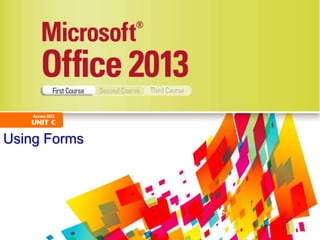
Recommended
More Related Content
What's hot
What's hot (20)
Template & Content Control (Basics) - Microsoft Word 2013

Template & Content Control (Basics) - Microsoft Word 2013
Basic Pivot Features In Collabion Charts For SharePoint

Basic Pivot Features In Collabion Charts For SharePoint
Viewers also liked
Viewers also liked (18)
Similar to Access 2013 Unit C
Similar to Access 2013 Unit C (20)
COM 3135 Proposal AssignmentMANAGERIAL PROPOSAL INSTRUCTI.docx

COM 3135 Proposal AssignmentMANAGERIAL PROPOSAL INSTRUCTI.docx
More from jarana00
More from jarana00 (16)
Recently uploaded
Recently uploaded (20)
Mastering MySQL Database Architecture: Deep Dive into MySQL Shell and MySQL R...

Mastering MySQL Database Architecture: Deep Dive into MySQL Shell and MySQL R...
Apidays Singapore 2024 - Scalable LLM APIs for AI and Generative AI Applicati...

Apidays Singapore 2024 - Scalable LLM APIs for AI and Generative AI Applicati...
Cloud Frontiers: A Deep Dive into Serverless Spatial Data and FME

Cloud Frontiers: A Deep Dive into Serverless Spatial Data and FME
EMPOWERMENT TECHNOLOGY GRADE 11 QUARTER 2 REVIEWER

EMPOWERMENT TECHNOLOGY GRADE 11 QUARTER 2 REVIEWER
Emergent Methods: Multi-lingual narrative tracking in the news - real-time ex...

Emergent Methods: Multi-lingual narrative tracking in the news - real-time ex...
"I see eyes in my soup": How Delivery Hero implemented the safety system for ...

"I see eyes in my soup": How Delivery Hero implemented the safety system for ...
AWS Community Day CPH - Three problems of Terraform

AWS Community Day CPH - Three problems of Terraform
Automating Google Workspace (GWS) & more with Apps Script

Automating Google Workspace (GWS) & more with Apps Script
Apidays New York 2024 - Accelerating FinTech Innovation by Vasa Krishnan, Fin...

Apidays New York 2024 - Accelerating FinTech Innovation by Vasa Krishnan, Fin...
Strategies for Unlocking Knowledge Management in Microsoft 365 in the Copilot...

Strategies for Unlocking Knowledge Management in Microsoft 365 in the Copilot...
Apidays New York 2024 - Scaling API-first by Ian Reasor and Radu Cotescu, Adobe

Apidays New York 2024 - Scaling API-first by Ian Reasor and Radu Cotescu, Adobe
Connector Corner: Accelerate revenue generation using UiPath API-centric busi...

Connector Corner: Accelerate revenue generation using UiPath API-centric busi...
Powerful Google developer tools for immediate impact! (2023-24 C)

Powerful Google developer tools for immediate impact! (2023-24 C)
Repurposing LNG terminals for Hydrogen Ammonia: Feasibility and Cost Saving

Repurposing LNG terminals for Hydrogen Ammonia: Feasibility and Cost Saving
TrustArc Webinar - Unlock the Power of AI-Driven Data Discovery

TrustArc Webinar - Unlock the Power of AI-Driven Data Discovery
Access 2013 Unit C
- 1. Using Forms
- 2. Objectives • Use the Form Wizard • Create a split form • Use Form Layout View • Add fields to a form (continued) Microsoft Office 2013-Illustrated 2
- 3. Objectives (continued) • Modify form controls • Create calculations • Modify tab order • Insert an image Microsoft Office 2013-Illustrated 3
- 4. Use the Form Wizard • A form is an Access database object that allows you to arrange the fields of a record in any layout so you can enter, edit, and delete records • One way to create a form is by using the Form Wizard • The Wizard asks you questions to determine the information you want Microsoft Office 2013-Illustrated 4
- 5. Form Views Microsoft Office 2013-Illustrated 5
- 6. Create a Split Form • The benefit of a split form is that the upper pane allows you to display the fields of one record in any arrangement, and the lower pane maintains a datasheet view of the first few records, which you can navigate very quickly Microsoft Office 2013-Illustrated 6
- 7. Form Creation Tools Microsoft Office 2013-Illustrated 7
- 8. Example of a table in a split form Microsoft Office 2013-Illustrated 8
- 9. Use Form Layout View • Layout View lets you make some design changes to a form while you are browsing the data: • Move and resize controls • Add or delete a field on the form • Filter and sort data • Change formatting characteristics, such as fonts and colors Microsoft Office 2013-Illustrated 9
- 10. Use Form Layout View Microsoft Office 2013-Illustrated 10
- 11. Mouse Pointer Shapes in Form Layout View Microsoft Office 2013-Illustrated 11
- 12. Add Fields to a Form • Can be done in Layout View or Design View using Field List window • To add a field: drag it from the Field List to the location you want • When you add a new field, 2 controls are created: label and text box • To delete a field: click to select the field, then press [Delete] Microsoft Office 2013-Illustrated 12
- 13. Field List in Form Layout View Microsoft Office 2013-Illustrated 13
- 14. Bound vs. Unbound Controls • Every item on a form is a control, such as text boxes and labels • Bound controls display data • Unbound controls do not display data Microsoft Office 2013-Illustrated 14
- 15. Modify Form Controls • When you modify controls, you change their properties (characteristics) • All of the control characteristics you can modify are stored in the control’s Property Sheet Microsoft Office 2013-Illustrated 15
- 16. Using the Property Sheet Microsoft Office 2013-Illustrated 16
- 17. Common Form Controls Microsoft Office 2013-Illustrated 17
- 18. Create Calculations • To create a calculation in a text box, you enter an expression instead of a field name in the Control Source property • An expression is a combination of field names, operators (such as +, –, /, and *), and functions (such as Sum, Count, or Avg) that results in a single value Microsoft Office 2013-Illustrated 18
- 19. Creating Calculations • Expression: an equal sign and a combination of symbols • Square brackets must surround a field name in an expression • Field name must be typed exactly as it was in Table Design View (except for capitalization) Microsoft Office 2013-Illustrated 19
- 20. Adding a Text Box to Calculate a Value Microsoft Office 2013-Illustrated 20
- 21. Sample Expressions Microsoft Office 2013-Illustrated 21
- 22. Modify Tab Order • Tab Order: the order the focus moves as you press [Tab] • Tab Stop: determines whether the field accepts the focus and therefore determines where the focus moves as you press [Tab] • All text boxes and combo boxes have a tab stop and are included in the tab order Microsoft Office 2013-Illustrated 22
- 23. Tab Order Dialog Box Microsoft Office 2013-Illustrated 23
- 24. Insert an Image • Examples are pictures, logos, clip art • The form section you place it in determines where it will appear on the form • For example, determine whether you want the image at the top of the form or next to each record Microsoft Office 2013-Illustrated 24
- 25. Form Sections Microsoft Office 2013-Illustrated 25
- 26. Adding an Image to the Form Header Section Microsoft Office 2013-Illustrated 26
- 27. Summary • Using the Form Wizard • Creating a split form • Using Form Layout View • Adding fields to a form • Modifying form controls • Creating calculations • Modifying tab order • Inserting an image Microsoft Office 2013-Illustrated 27