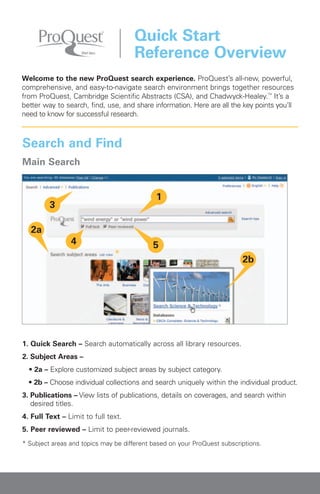
ProQuest Quick Start Guide
- 1. Search and Find Main Search 1. Quick Search – Search automatically across all library resources. 2. Subject Areas – • 2a – Explore customized subject areas by subject category. • 2b – Choose individual collections and search uniquely within the individual product. 3. Publications – View lists of publications, details on coverages, and search within desired titles. 4. Full Text – Limit to full text. 5. Peer reviewed – Limit to peer-reviewed journals. * Subject areas and topics may be different based on your ProQuest subscriptions. Quick Start Reference Overview Welcome to the new ProQuest search experience. ProQuest’s all-new, powerful, comprehensive, and easy-to-navigate search environment brings together resources from ProQuest, Cambridge Scientific Abstracts (CSA), and Chadwyck-Healey.TM It’s a better way to search, find, use, and share information. Here are all the key points you’ll need to know for successful research. 1 2a 2b 3 4 5 *
- 2. Advanced Search 1. Multiple Query Boxes – Search and combine for many indexed field options. 2. Limit to – Limiter options customized to the uniqueness of individual databases. 3. Collapsible Search Tools – Thesauri, Field Code Lists, Search Tips, and Subject Area Searching. 4. Display Options – Pre-select sorting and results per page options. 5. Other Search Options – Search tables and figures, look up citations, search command line or run a text match search. 1 2 3 4 5 2
- 3. Search Tools • Wildcard * – Replaces zero or more characters at the beginning or end of a word, e.g. *taxa returns taxa, supertaxa; econ* returns economy, economics, etc. • Wildcard ? – Replaces a single character, e.g. Sm?th returns Smith or Smyth. • AND, OR, NOT – Uses standard Boolean operators to expand or narrow any search. • NEAR/N – Uses proximity between search terms to focus results, e.g., wind near/3 energy – returns results where “wind” and “energy” are 3 words or less apart in the searched content. Use any desired proximity setting in place of the letter “N.” • PRE/N – Uses proximity between search terms to focus results, e.g., wind pre/3 energy – returns results where “wind” and “energy” are 3 words or less apart in the searched content, with “wind” occurring first followed by “energy.” Use any desired proximity setting in place of the letter “N.” • EXACT – Returns only the specific terms requested in a given field, e.g. su exact (“wind energy”) looks exclusively at subject “wind energy” but not at subject “wind energy funding.” • RANGES – Allows easy specification of date ranges, e.g. YR(2005-2008). • Search Field Syntax – Field code abbreviations may be used to specify searches within desired fields, e.g. AU(Smith) for an Author search for Smith. These codes are available under the “Help” link. Search Results 1a 1b 1c 1d 2a 2c 2b 3 1. Modify Search – Adjust to: • 1a – Full text. • 1b – Peer reviewed. • 1c – Skip to Advanced Search. • 1d – Change your search terms. 2. Search Within Results – • 2a – Find related figures and tables. • 2b – Investigate suggested subjects from ProQuest Smart Search. • 2c – Narrow by adding items to your search.
- 4. 3. Results List – Display articles, books, dissertations, and more. Icon identifies the source type. Click to view Citation/Abstract, Full text,Text w/Graphics, or PDF formats. 4. Hit-term Highlighting – Identify where key terms are found in title and abstract. 5. Image/Chart Display – Discover images, charts, and maps found within the results. Click the image to open. 6. Preview – Pull up the record to quickly view and access citation information, abstract, full text, author cross-referencing, and databases containing the reference. Add to My Research, Email, Cite, Save, or Export Citations. 7. Mark – Mark item to save, print, email, or store in My Research for later access or sharing. 8. Sort – Sort by relevance or date, oldest to newest or newest to oldest. 9. Narrow – Narrow results by Source Type and more. 10. Date Adjust – Adjust the dates of returned results by using timeline slide bar, or enter a date range. 3 4 5 6 7 8 9 10 4
- 5. Use Features and Tools 2. Create RSS Feed – Create an on-demand RSS Feed URL to run any saved search. Place the URL on a web page or save in a browser as a favorite. Options include: • 2a – Running only the newest materials. • 2b – Running previously accessed information along with the newest material. 2a 2b 1. Search Alert – Create new content alerts to be sent via email. Receive alerts for: • 1a – New materials only. • 1b – For previous results + new materials. • 1c – Receive alerts daily, weekly, monthly, or quarterly. • 1d – Stop alerts in as little as two weeks to as much as one year, and renew or cancel at any time. • 1e – Enter email details, then select HTML or text- only format. 1a 1b 1c 1d 1e 5
- 6. 3. Select and Save – Choose an entire page of results, or select individual items to be placed in My Research—which may be used as a temporary gathering location for information to Email, Print, Cite, and Export. Or, a My Research “account” may be created to Save and Share information. 4. My Research Basic Functions – • 4a – Create and save notes for items in a marked research list. • 4b – Work with items in a list to email, print, cite, export citations, and save. 5. My Research Account – Create a My Research account to permanently work with researched materials and take advantage of the full power of the ProQuest research environment, including sharing research with others. 3 4a 4b 5 6
- 7. 6. Manage Saved Resources – Manage, mix, expand, or delete saved documents, tables and figures, email alerts and RSS feeds. 7. Organize Research – Create Folders to organize researched materials. Save multiple tiers of folders in any organized subject area. 1. Social Networking – Open a searched document and encourage collaboration by sharing a link to important research material on a favorite social networking site. 6 7 Share Social Networking, Tags, Lists, and Shared Lists 1 7
- 8. 2. Tags – Label documents for sharing, quick reference, and later searching, using tags. A convenient link is provided to quickly review your existing tags before creating a new tag. All tags for a document may be viewed in the following ways: Alphabetically, Most Popular, Most Recent, and Cloud. Tags may be shared with the ProQuest user community through the creation of a public profile, or kept for individual reference. Names of those who create and share tags will be listed. 3. Lists and Shared Lists – Create a public profile and assemble lists of valuable researched content for sharing. A management screen allows a list to be named, amended, given a subtitle, and also a description. Lists may be saved for individual use as drafts, or shared, provided a public profile has been created. Tags may also be saved for individual use or shared using a public profile. 4. Create a Public Profile – Enable yourself to share Tags and Lists with the ProQuest community to encourage communication and collaboration on important research projects by creating a public profile. Key information about you will be displayed with shared lists.This can help create new connections for successful research, and encourage responsible use of sharing in the ProQuest community of users. Indicate that you meet the age eligibility requirement. For more information, visit www.proquest.com/go/yourpath P6643/LB-BD/PDF/06-11 2 3 4