VLE GSA - How to add an Assignment
•Download as PPTX, PDF•
0 likes•428 views
Report
Share
Report
Share
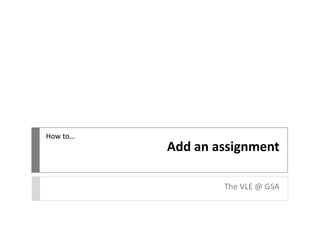
Recommended
More Related Content
Viewers also liked
Viewers also liked (19)
VLE GSA - How to interpret a Turnitin Originality Report

VLE GSA - How to interpret a Turnitin Originality Report
VLE GSA - How to upload an assessement through Turnitin

VLE GSA - How to upload an assessement through Turnitin
VLE GSA - Uploading an assessment through Turnitin

VLE GSA - Uploading an assessment through Turnitin
Similar to VLE GSA - How to add an Assignment
Similar to VLE GSA - How to add an Assignment (20)
googleclassroompptforteachers-220905085233-6347ce3a.pdf

googleclassroompptforteachers-220905085233-6347ce3a.pdf
More from vlegsa
More from vlegsa (17)
VLE GSA - How to interpret a Turnitin Originality Report

VLE GSA - How to interpret a Turnitin Originality Report
Recently uploaded
Recently uploaded (20)
Axa Assurance Maroc - Insurer Innovation Award 2024

Axa Assurance Maroc - Insurer Innovation Award 2024
Bajaj Allianz Life Insurance Company - Insurer Innovation Award 2024

Bajaj Allianz Life Insurance Company - Insurer Innovation Award 2024
Why Teams call analytics are critical to your entire business

Why Teams call analytics are critical to your entire business
2024: Domino Containers - The Next Step. News from the Domino Container commu...

2024: Domino Containers - The Next Step. News from the Domino Container commu...
Apidays New York 2024 - The Good, the Bad and the Governed by David O'Neill, ...

Apidays New York 2024 - The Good, the Bad and the Governed by David O'Neill, ...
Exploring the Future Potential of AI-Enabled Smartphone Processors

Exploring the Future Potential of AI-Enabled Smartphone Processors
Boost PC performance: How more available memory can improve productivity

Boost PC performance: How more available memory can improve productivity
Boost Fertility New Invention Ups Success Rates.pdf

Boost Fertility New Invention Ups Success Rates.pdf
Apidays New York 2024 - Scaling API-first by Ian Reasor and Radu Cotescu, Adobe

Apidays New York 2024 - Scaling API-first by Ian Reasor and Radu Cotescu, Adobe
TrustArc Webinar - Unlock the Power of AI-Driven Data Discovery

TrustArc Webinar - Unlock the Power of AI-Driven Data Discovery
Repurposing LNG terminals for Hydrogen Ammonia: Feasibility and Cost Saving

Repurposing LNG terminals for Hydrogen Ammonia: Feasibility and Cost Saving
Apidays Singapore 2024 - Building Digital Trust in a Digital Economy by Veron...

Apidays Singapore 2024 - Building Digital Trust in a Digital Economy by Veron...
Bajaj Allianz Life Insurance Company - Insurer Innovation Award 2024

Bajaj Allianz Life Insurance Company - Insurer Innovation Award 2024
VLE GSA - How to add an Assignment
- 1. How to… Add an assignment The VLE @ GSA
- 2. Navigate to a content area (e.g. Learning Materials). Click on the Assessments menu and choose Assignment. Creating an Assignment will allow students to upload a file to the VLE for assessment. It also automatically creates an associated column in the Grade Centre.
- 3. Enter a title and any instructions (e.g. format, file size limit, deadline, etc.) that students may require. You can also attach additional files (e.g. assessment brief or outline).
- 4. Enter a grade value – this can be 0 if the grade is to be alphanumeric. You may also specify how many times students are able to make a submission – single, multiple or unlimited. You can choose when the Assignment will be made available and for how long.
- 5. By setting a Due Date, you can highlight late submissions or prevent students from making a late submission. It is also possible to grade students individually or in groups. Click Submit.
- 6. The Assignment will now appear in the content area, at the bottom of the list of resources. You can change its position by clicking and dragging. You can also continue to edit settings by clicking the arrow to the right of the Assignment title and choosing Edit.
- 7. With Edit Mode off, you can preview what students will see when they click the Assignment link.
- 8. After a student submits an assignment, they will see this preview.