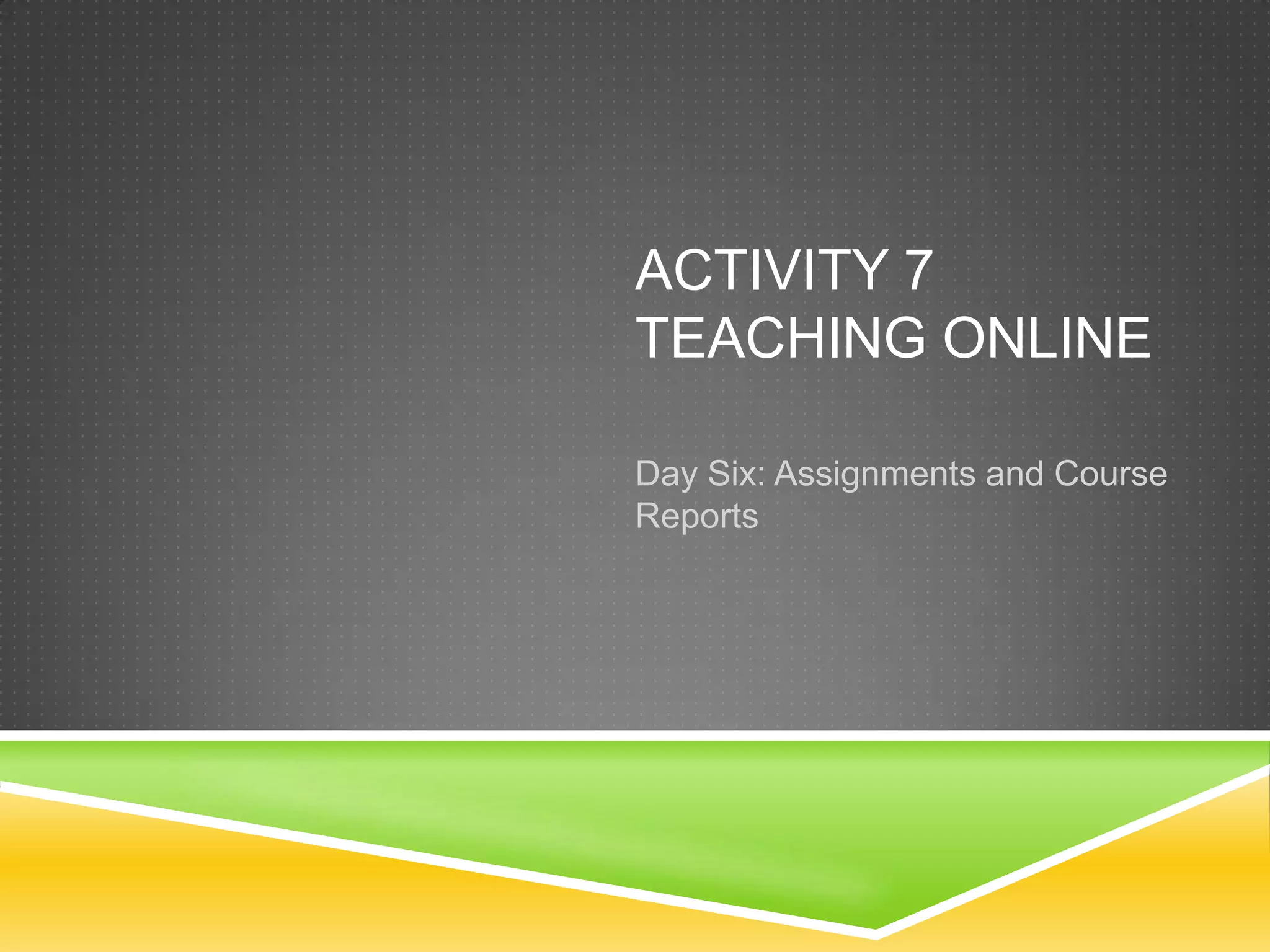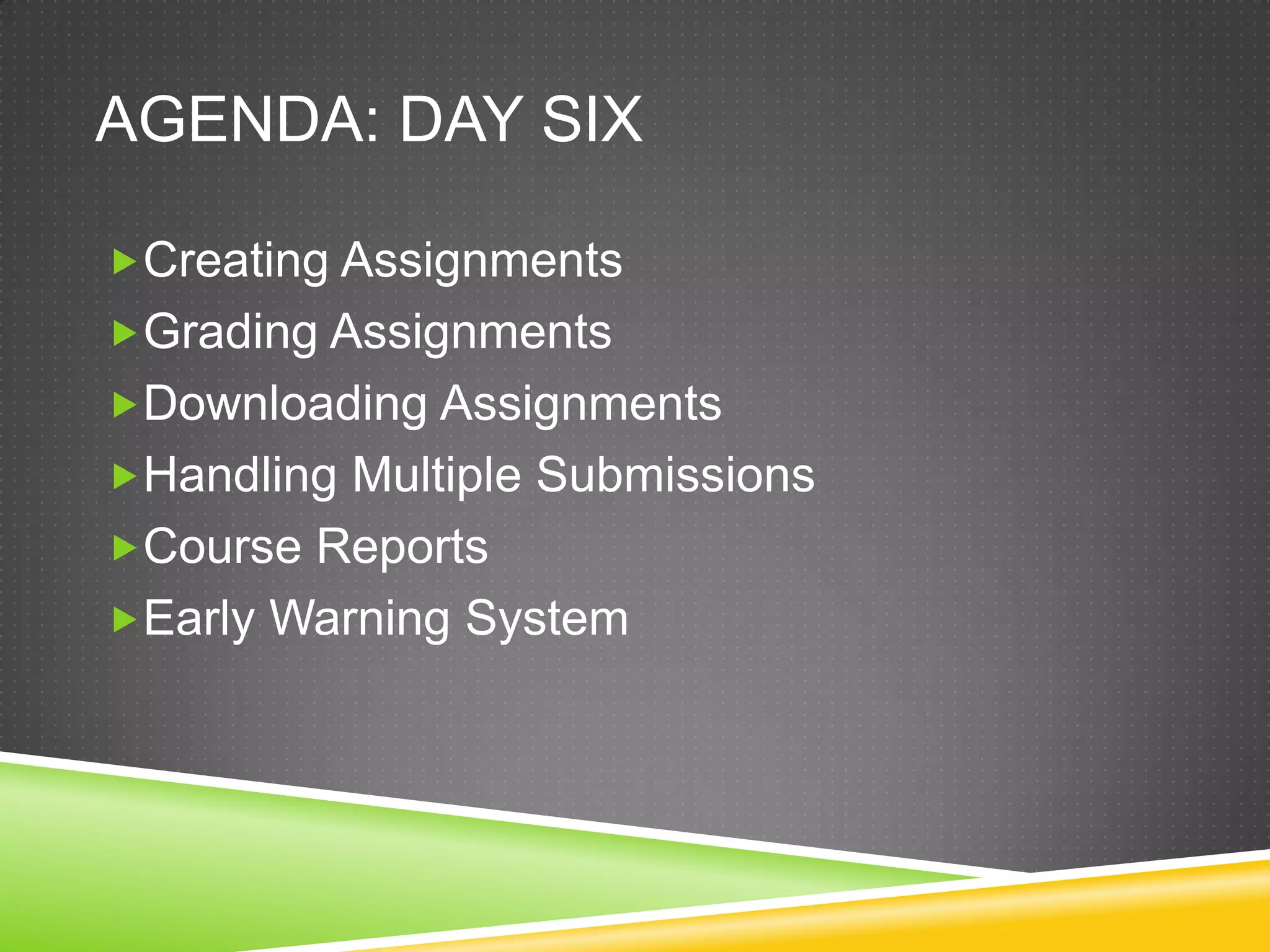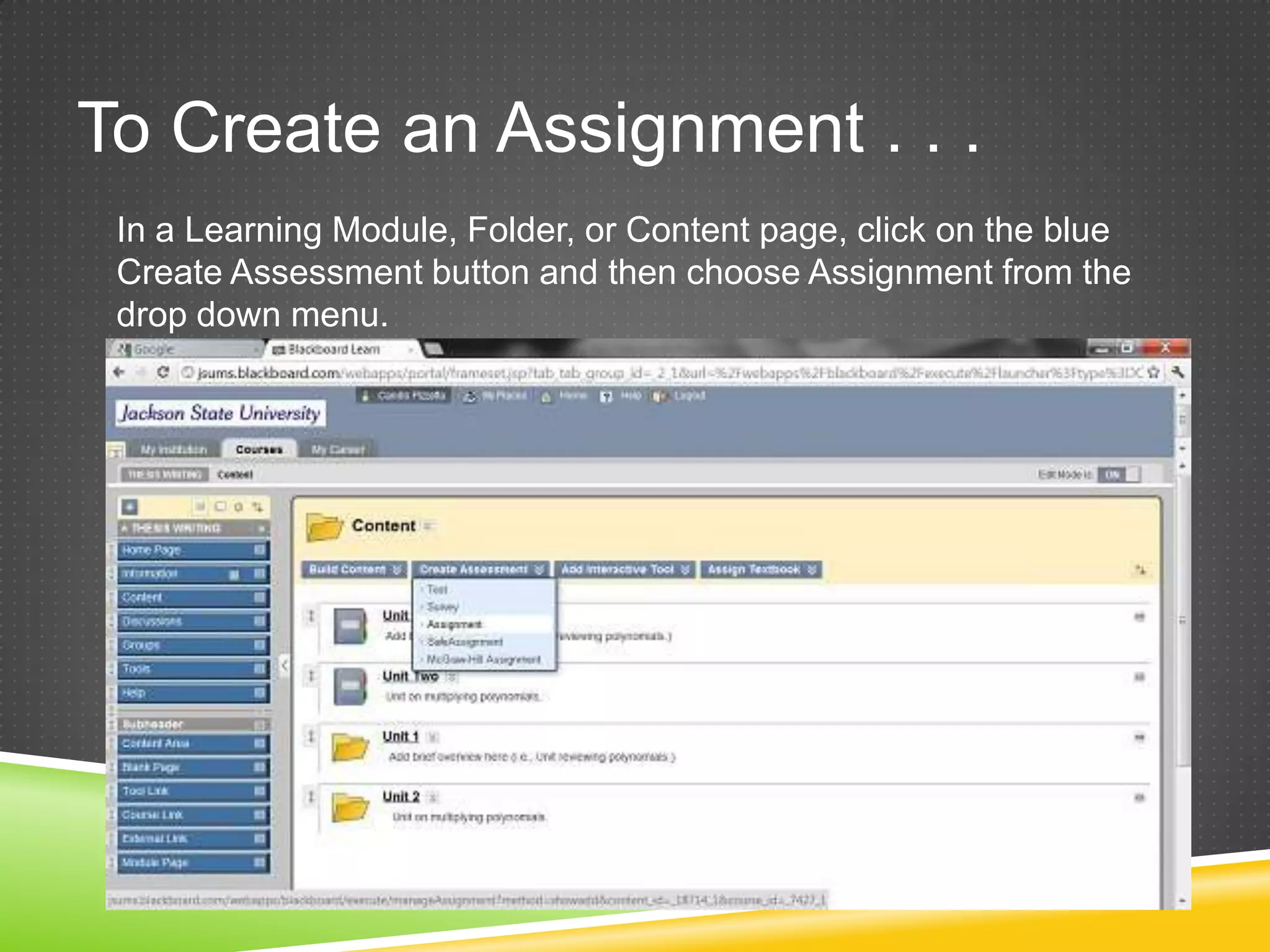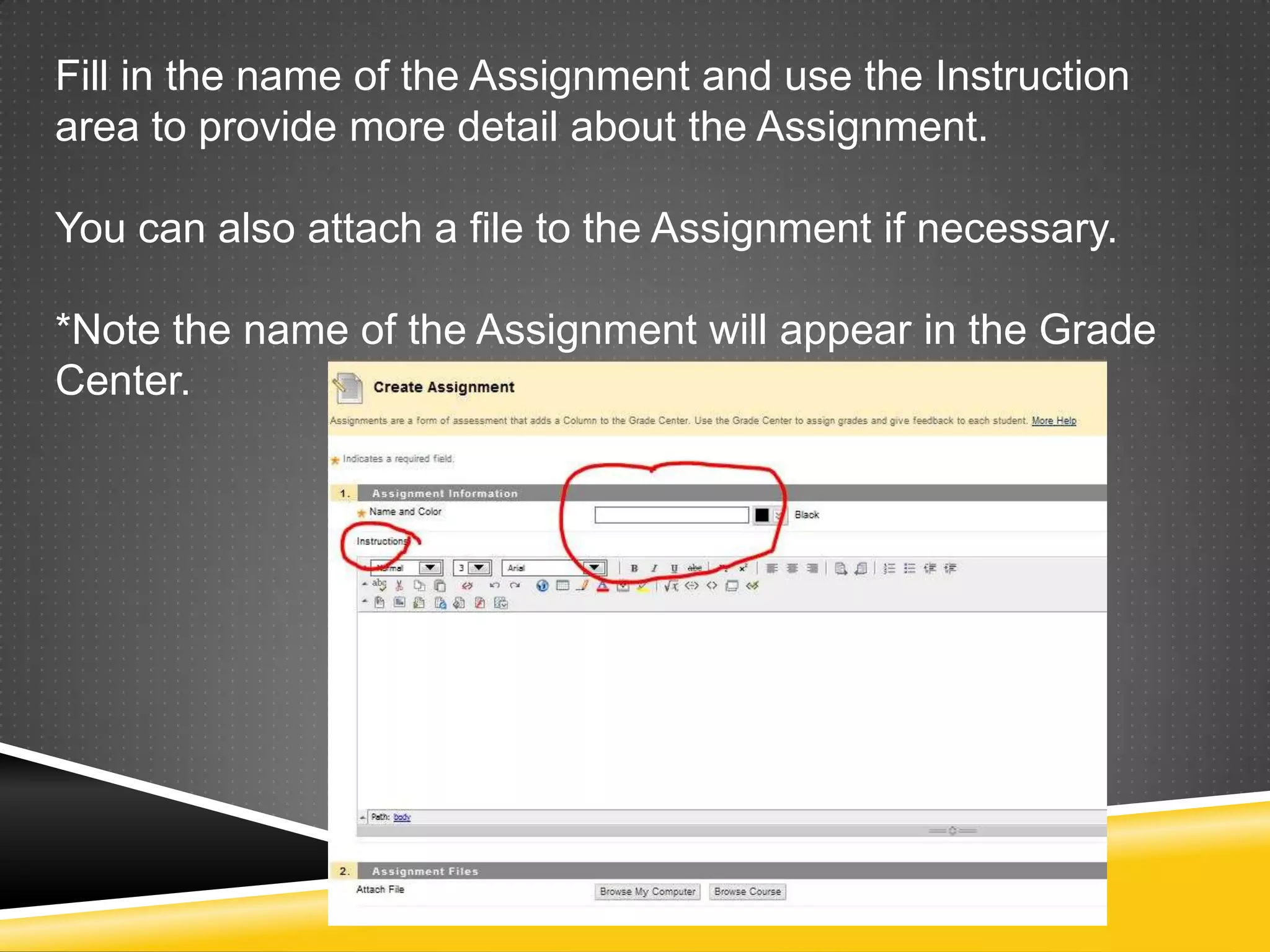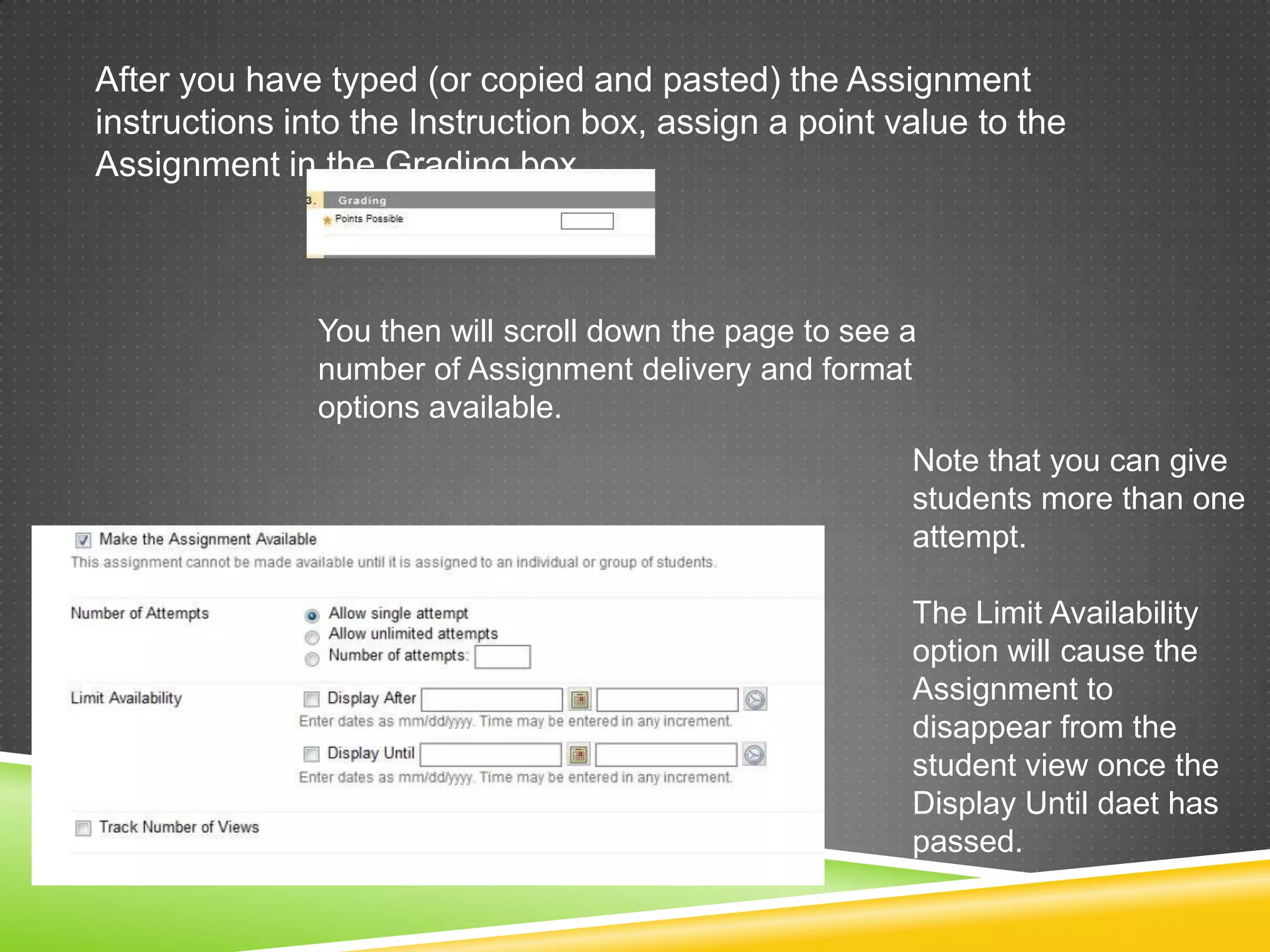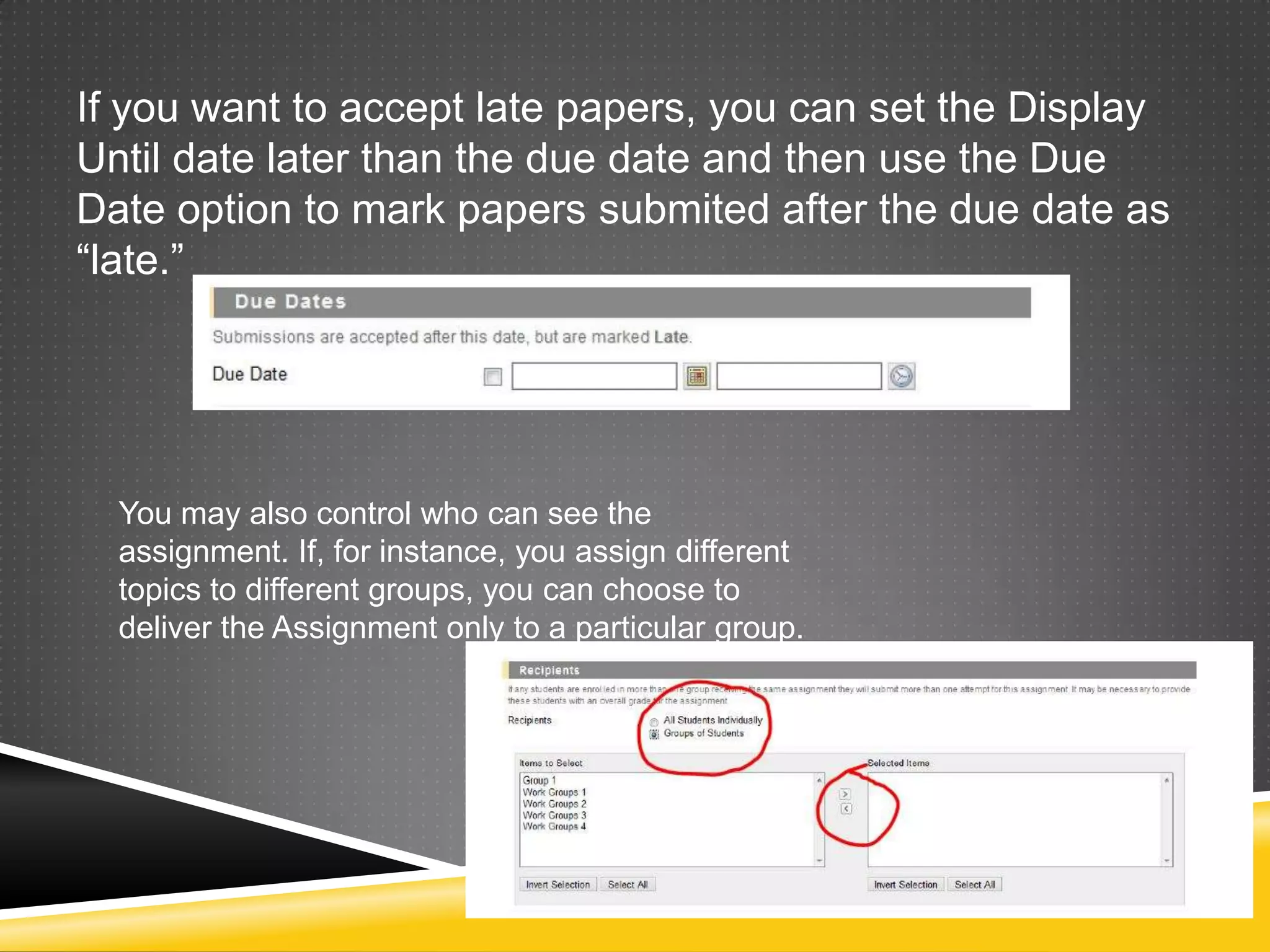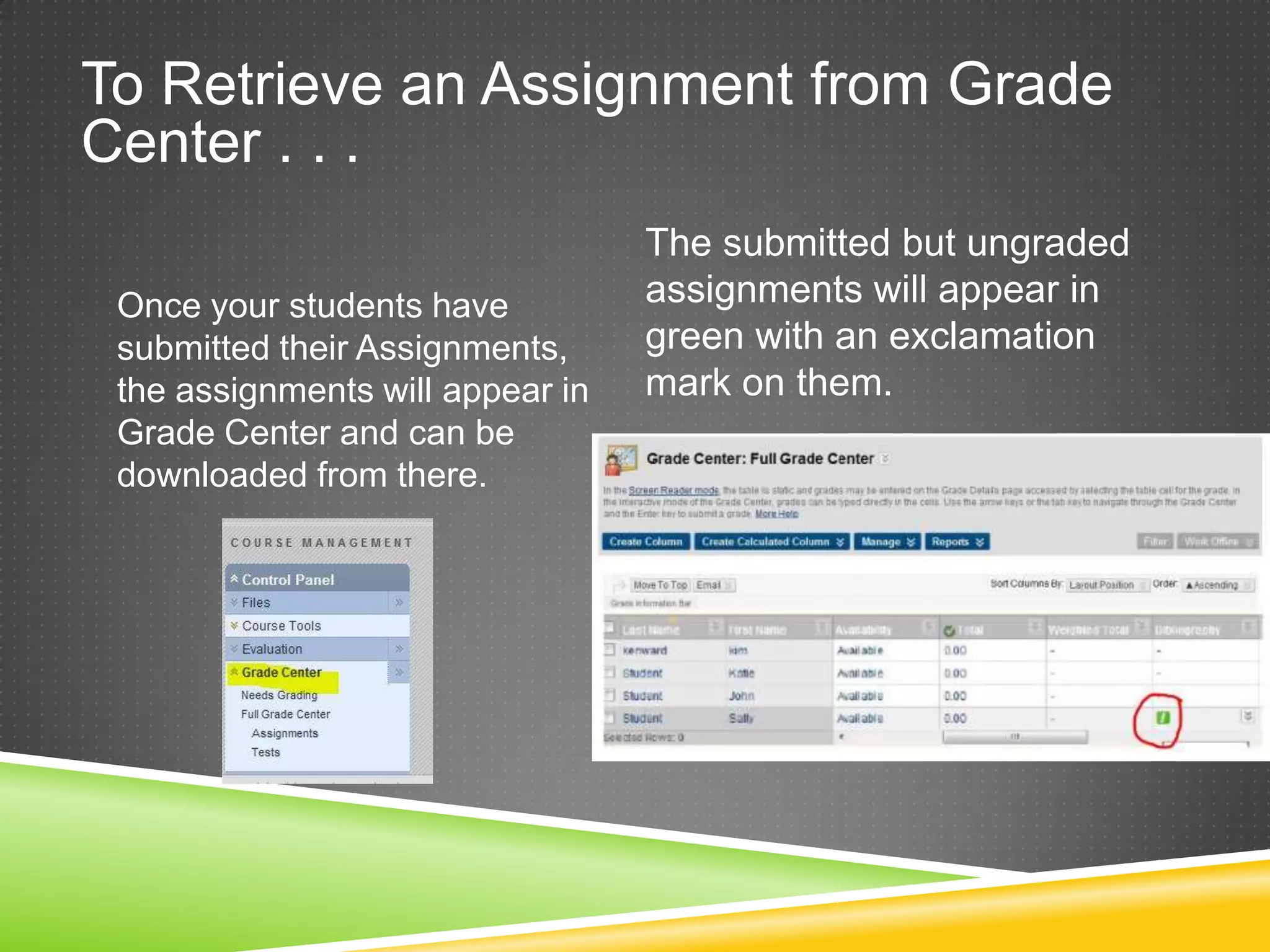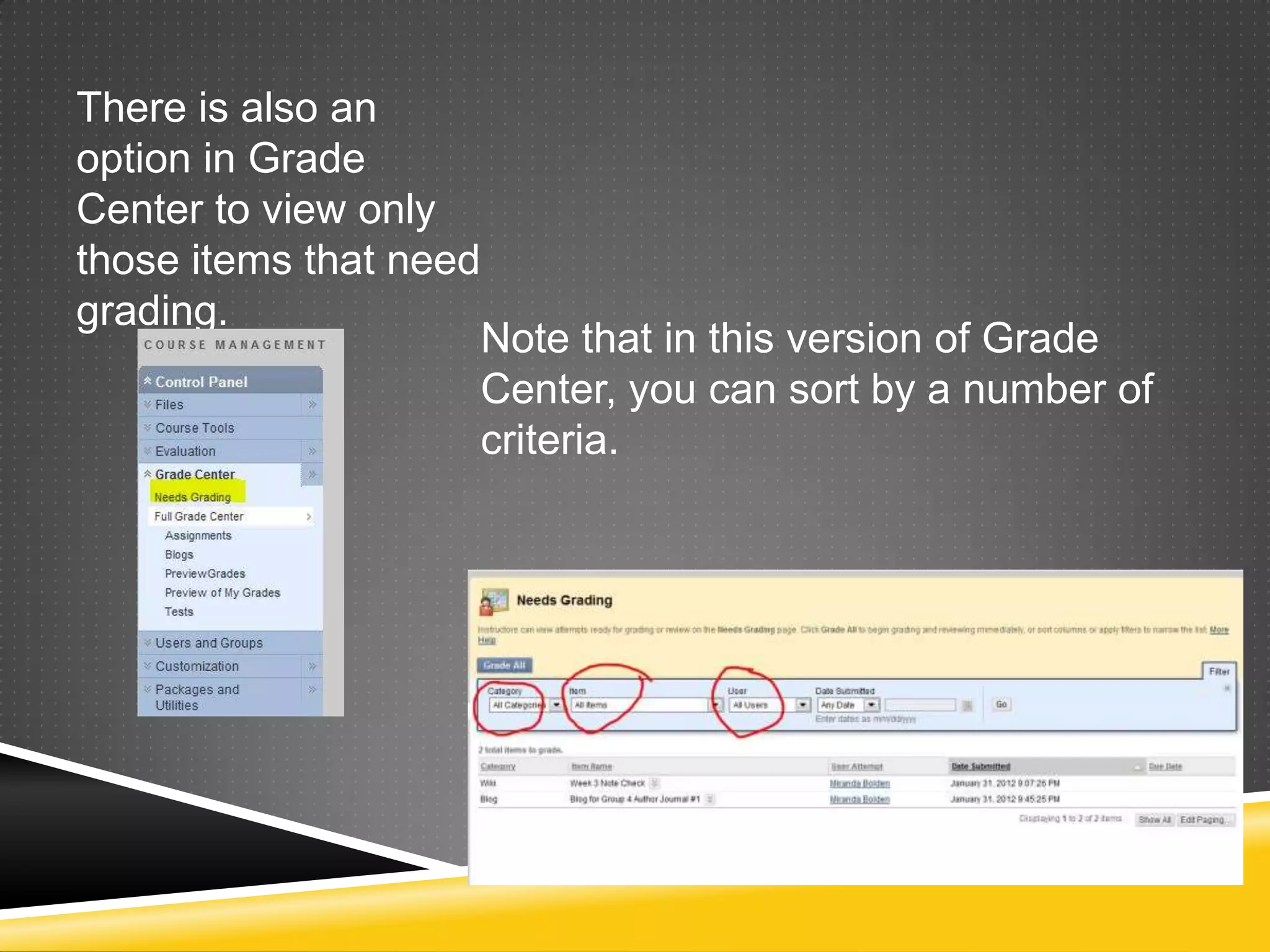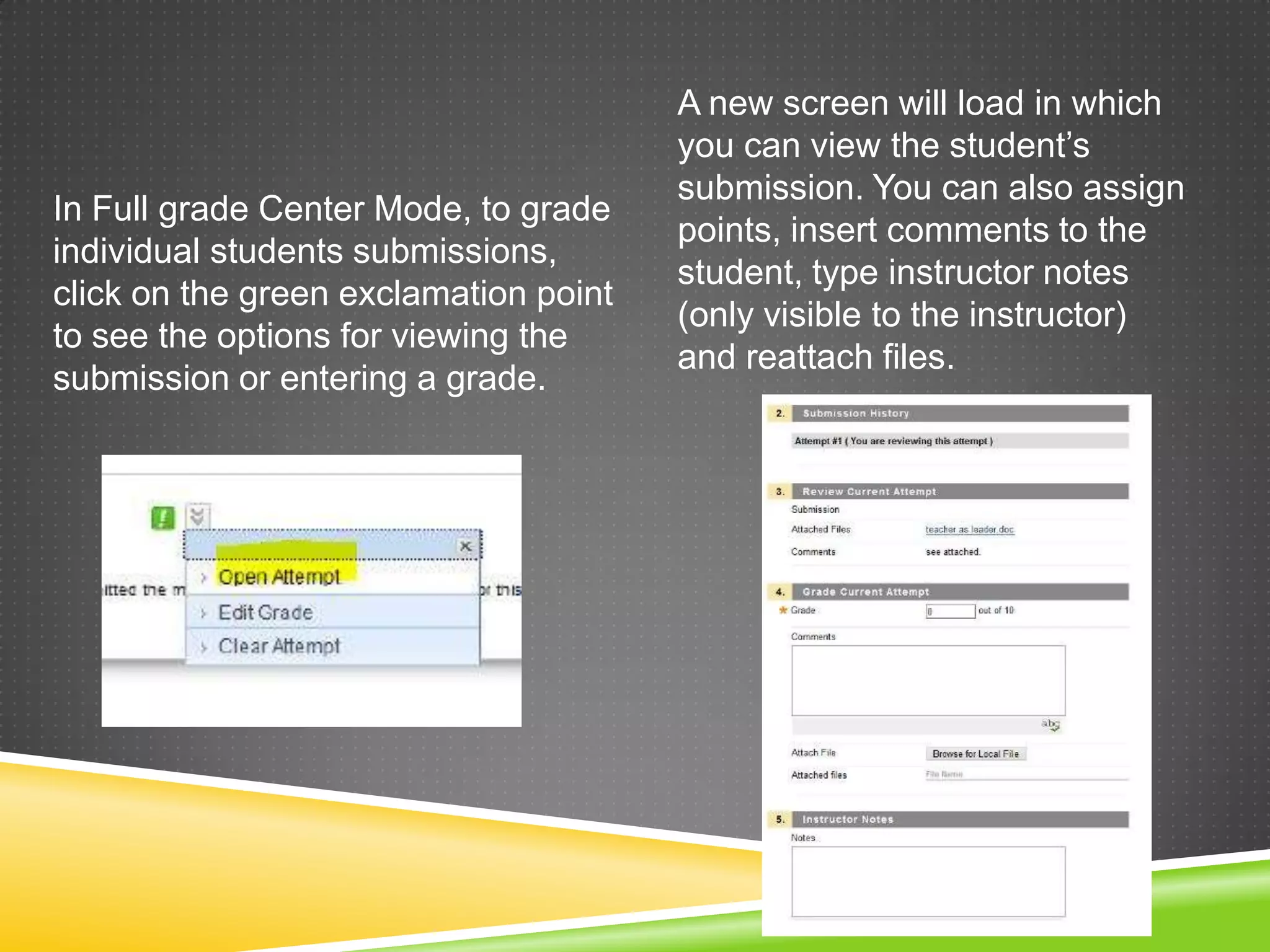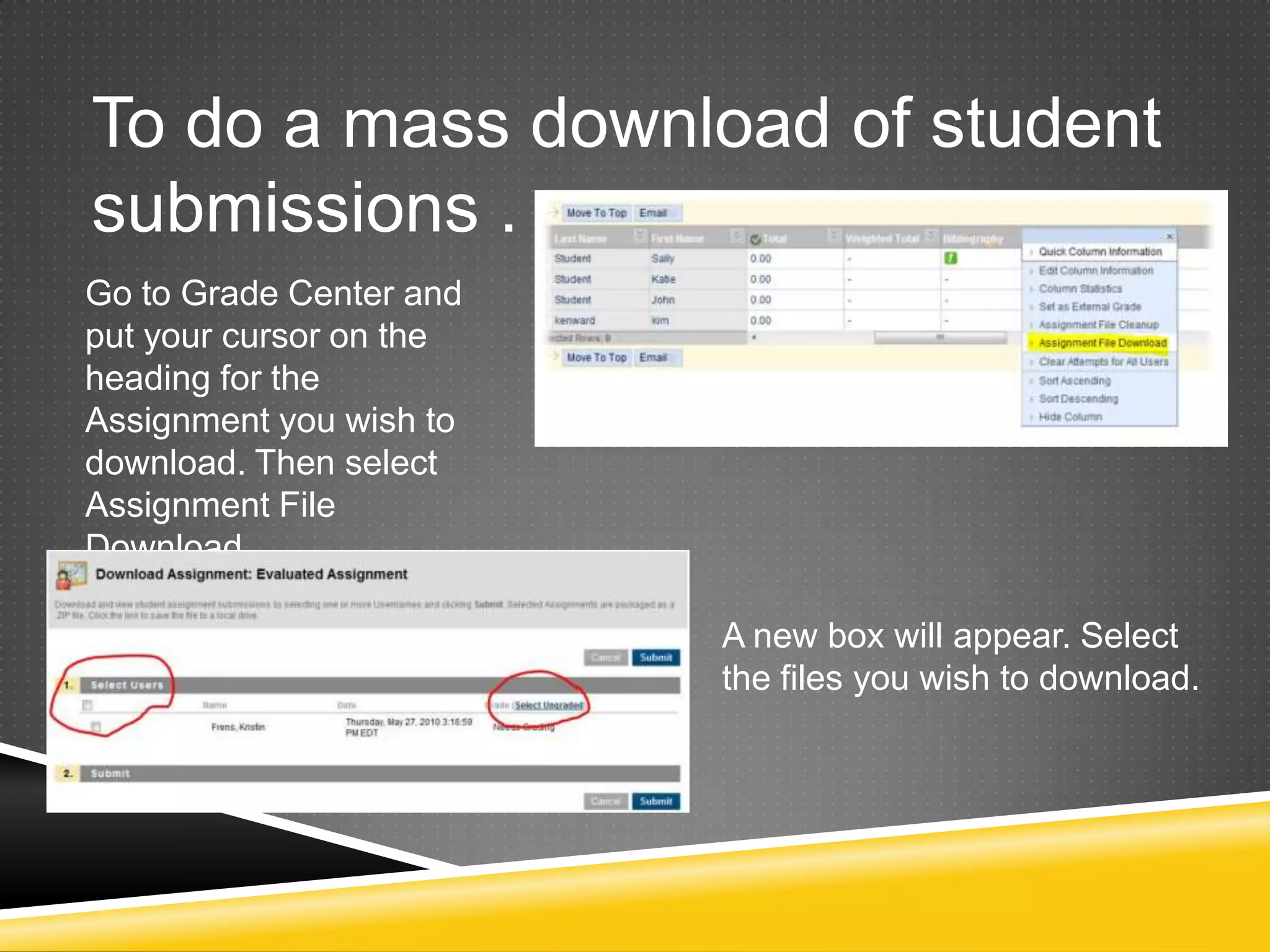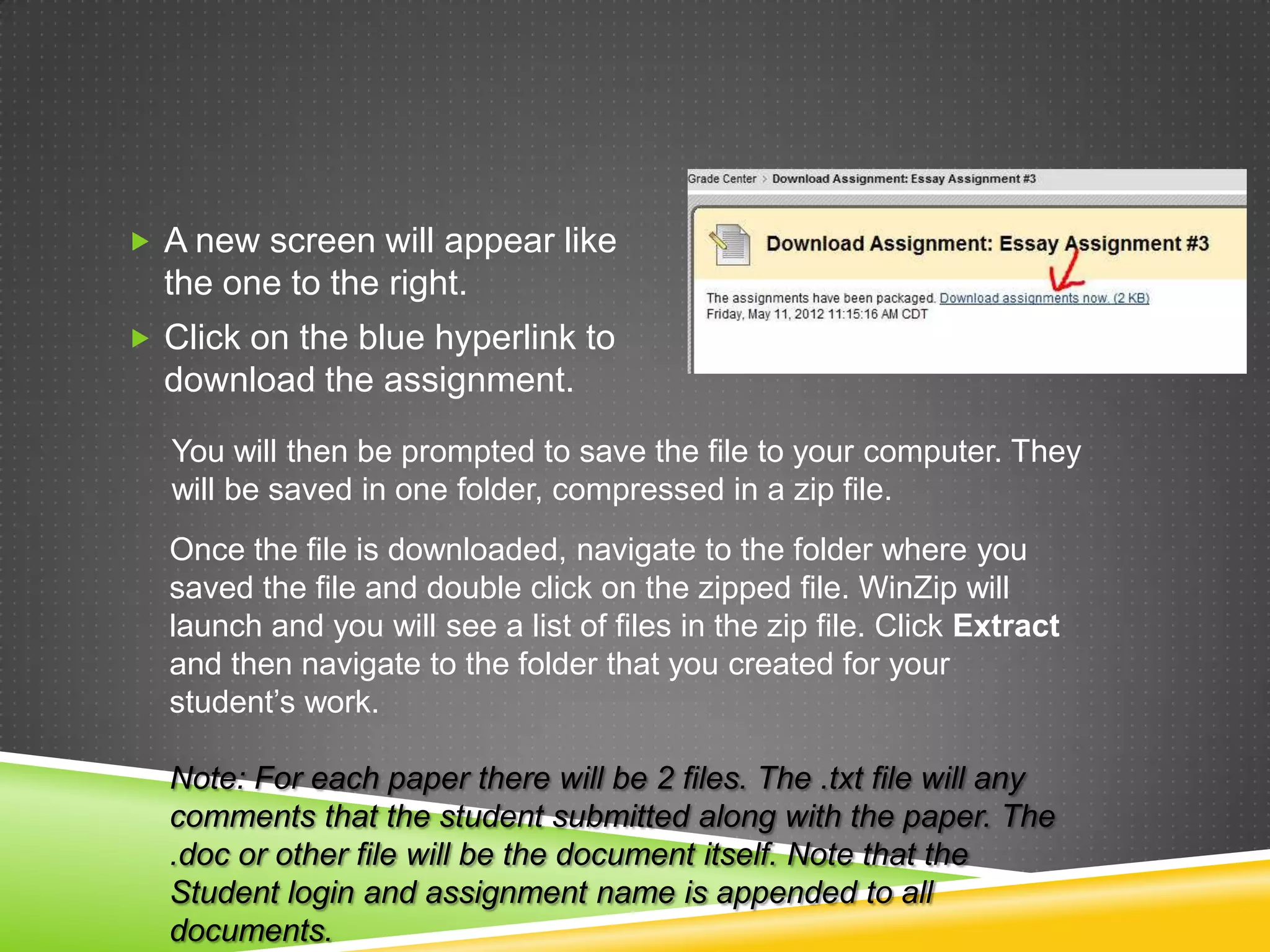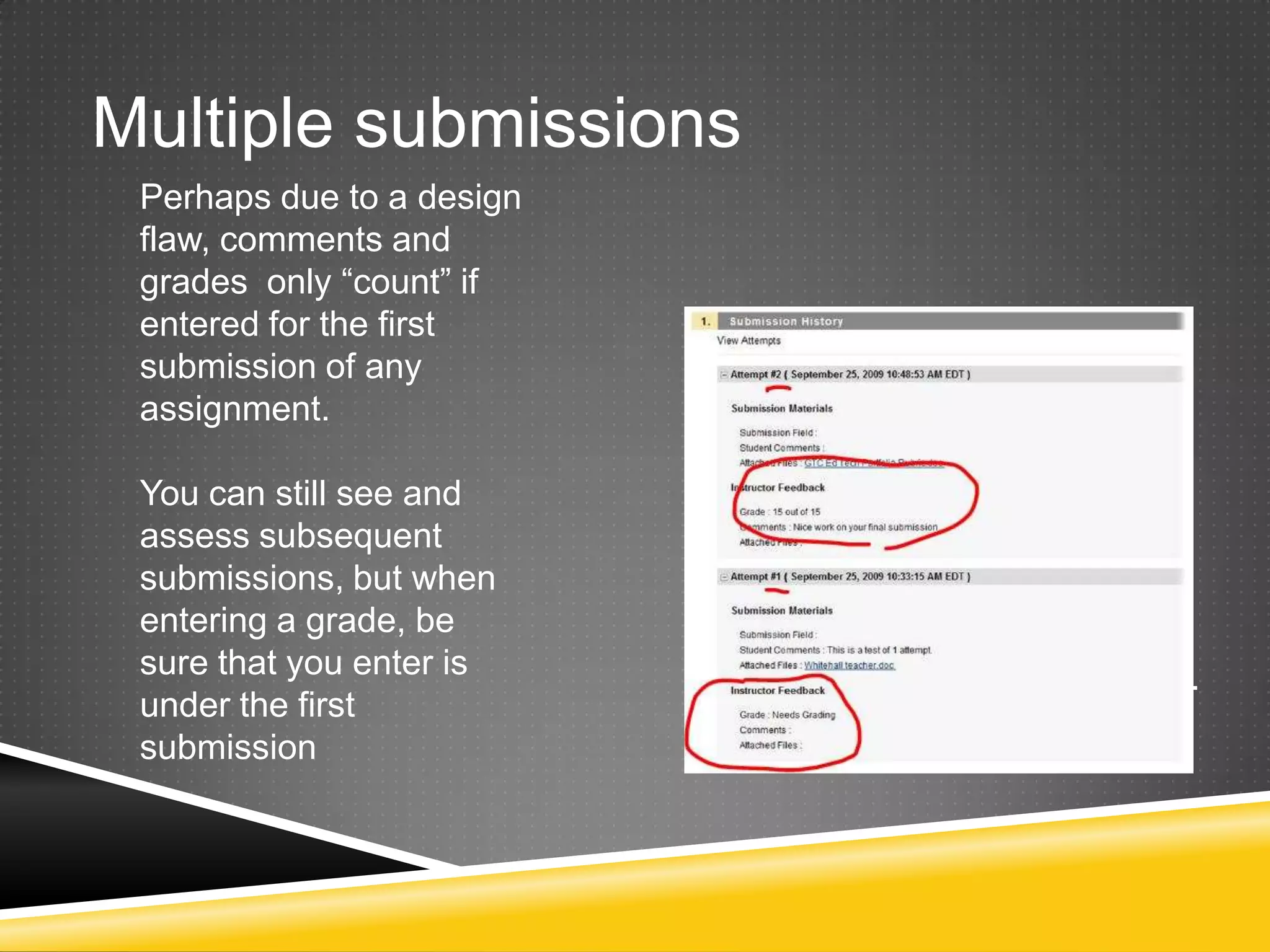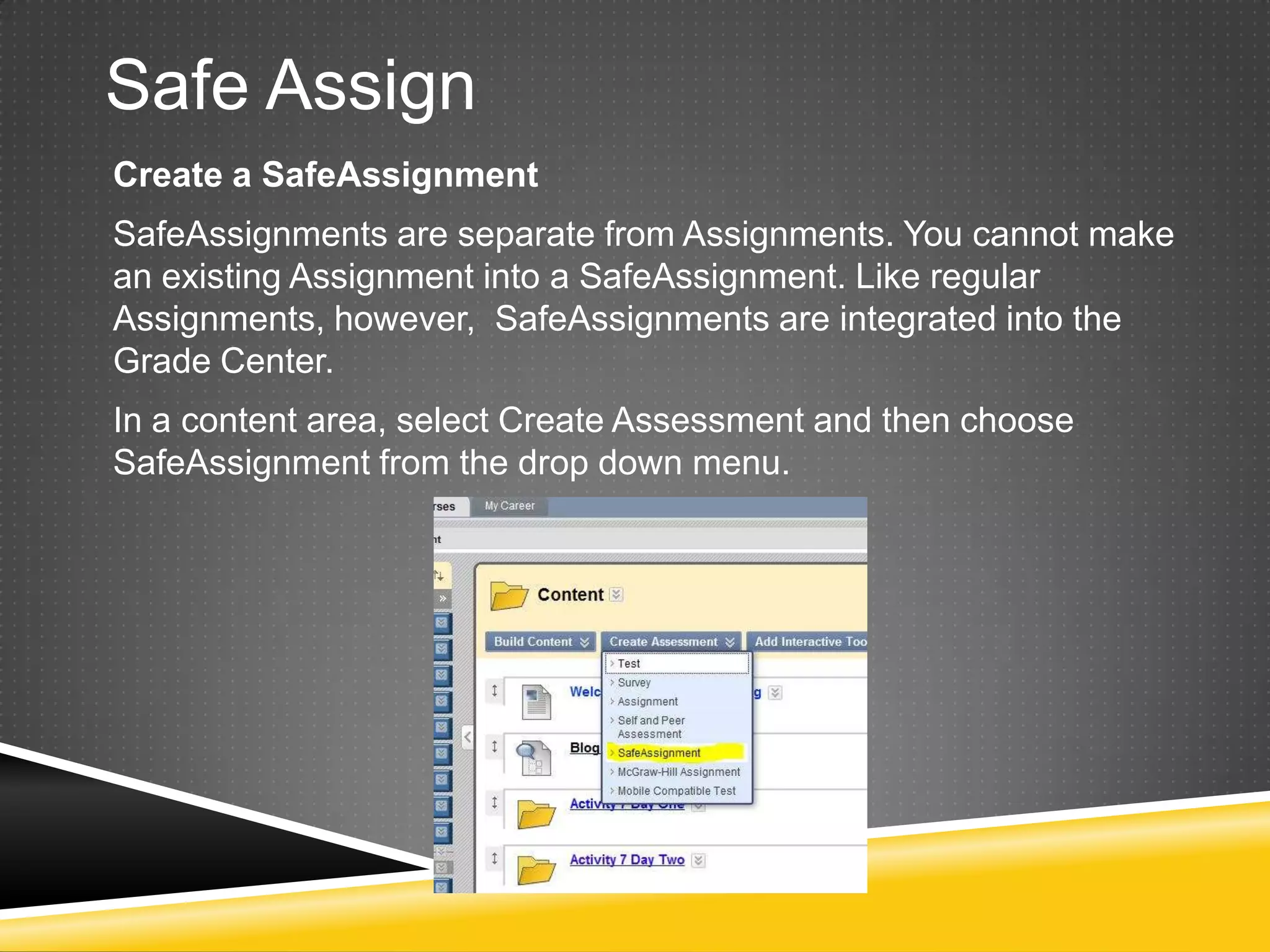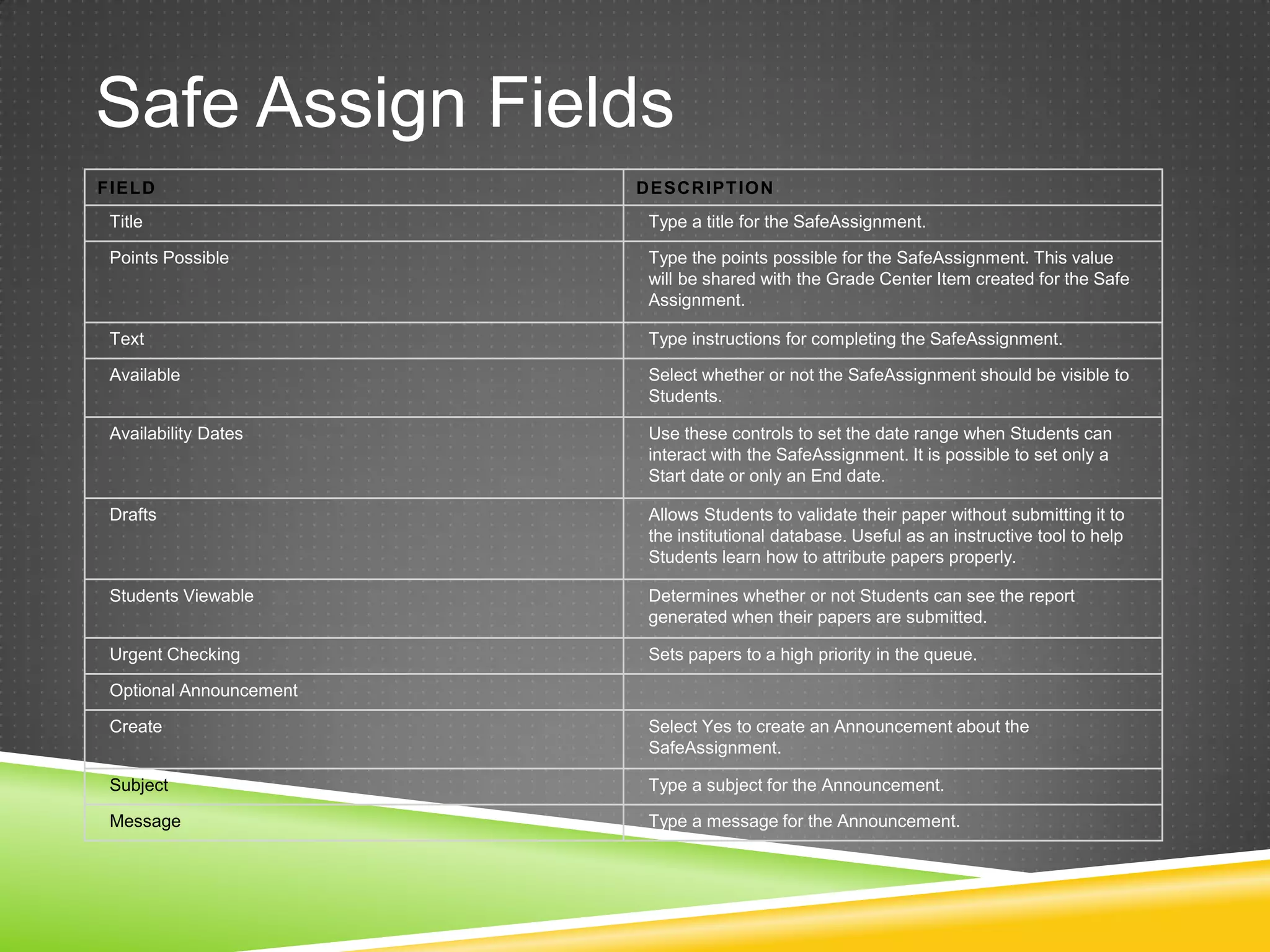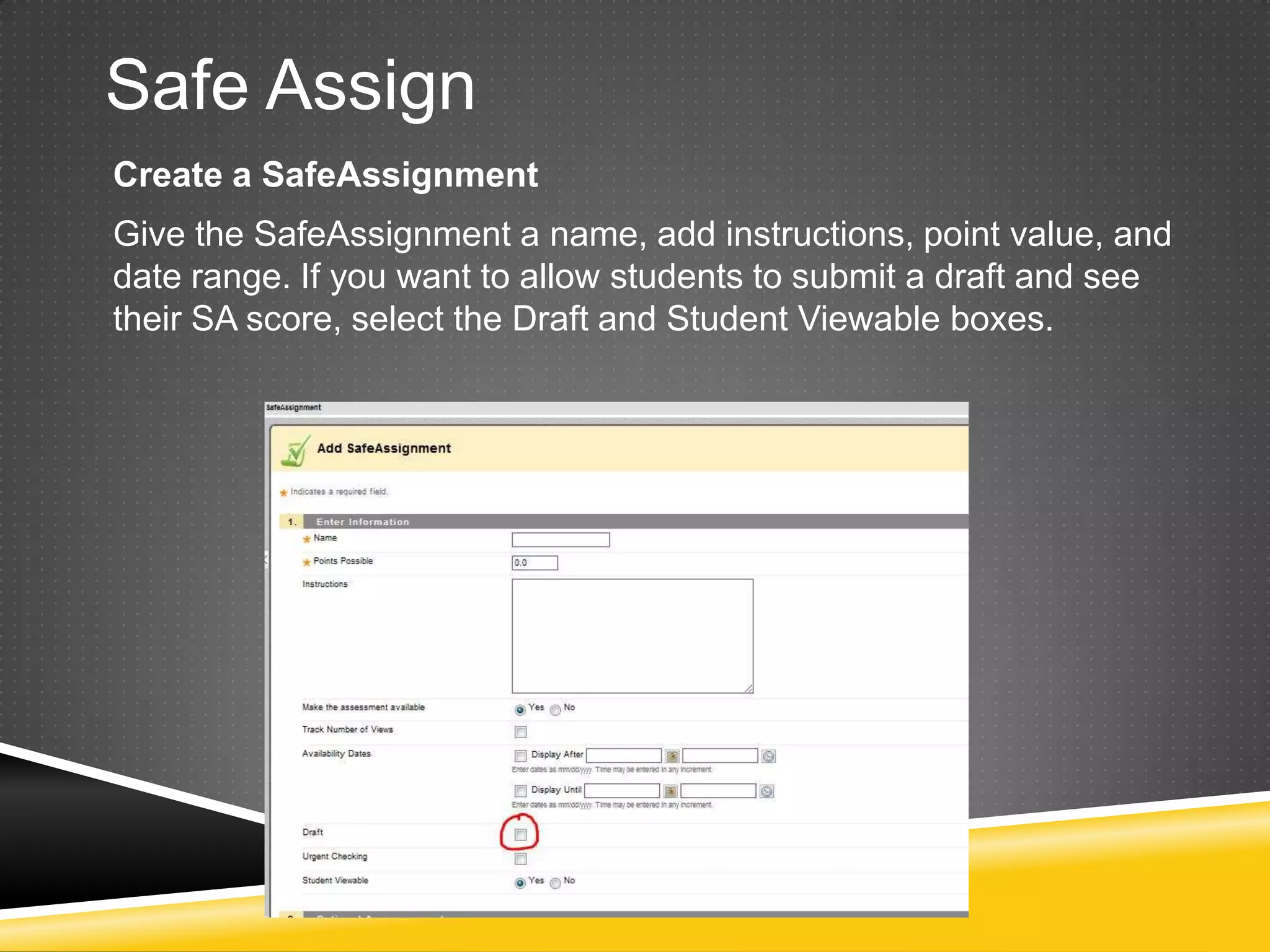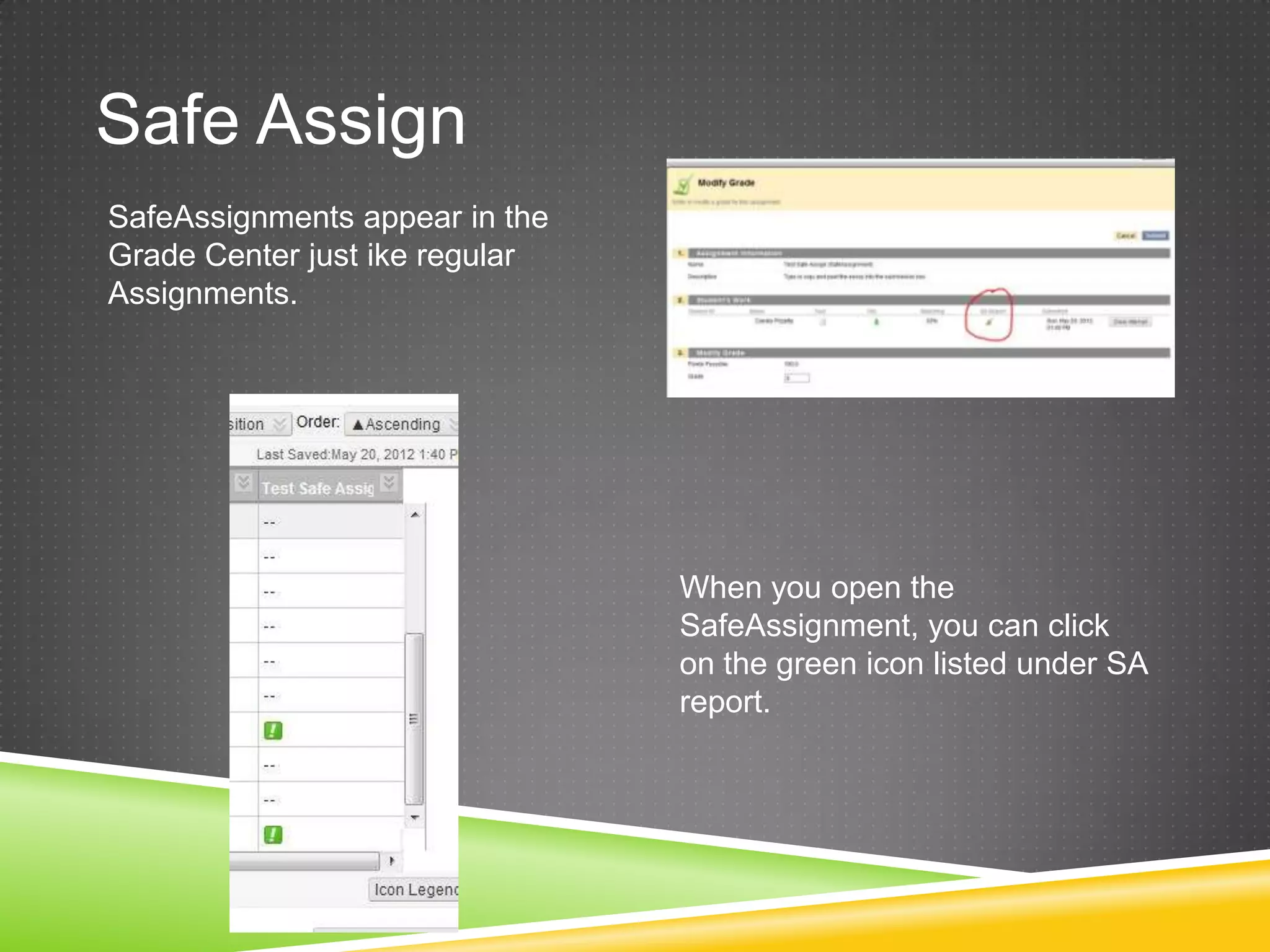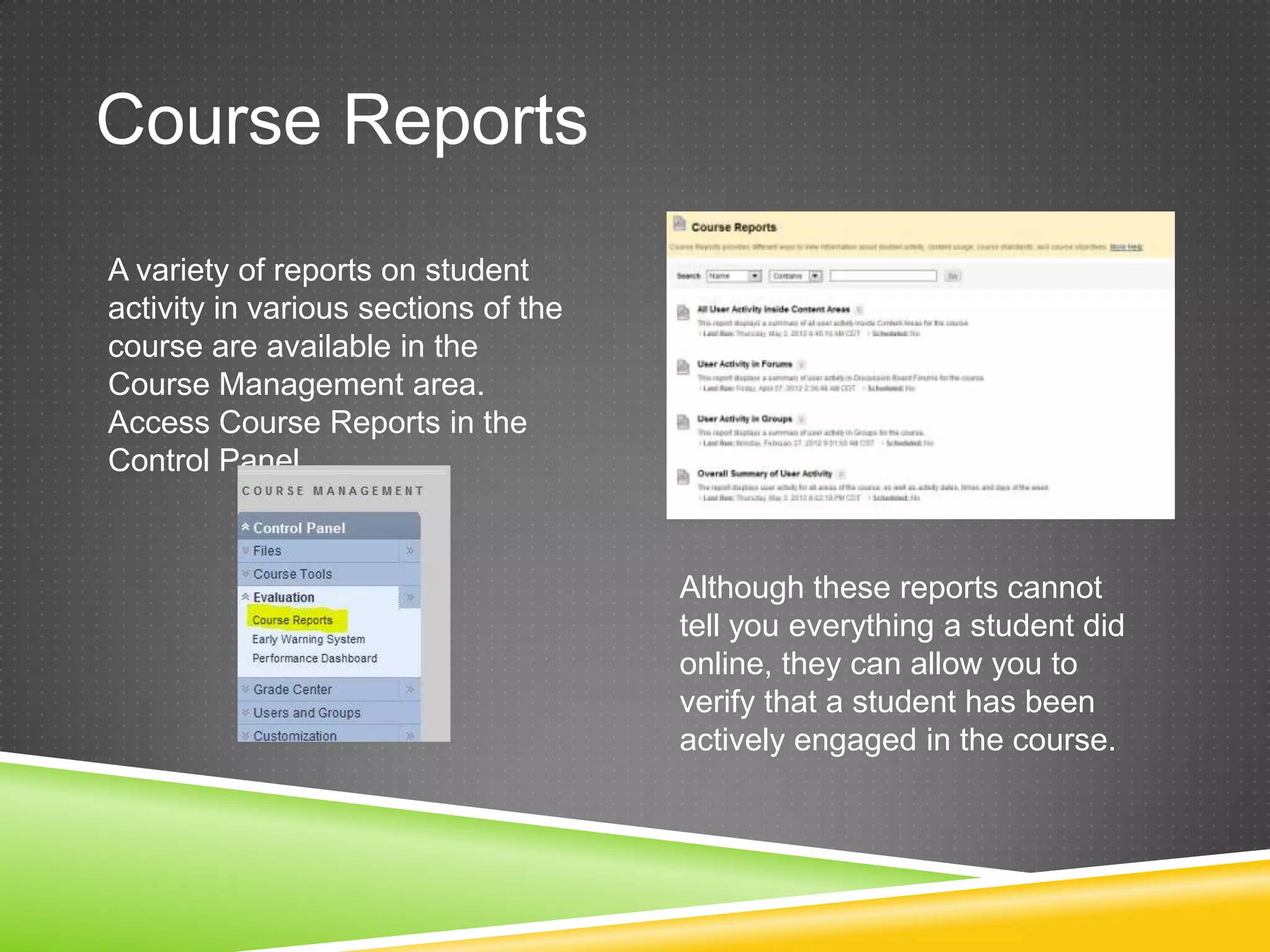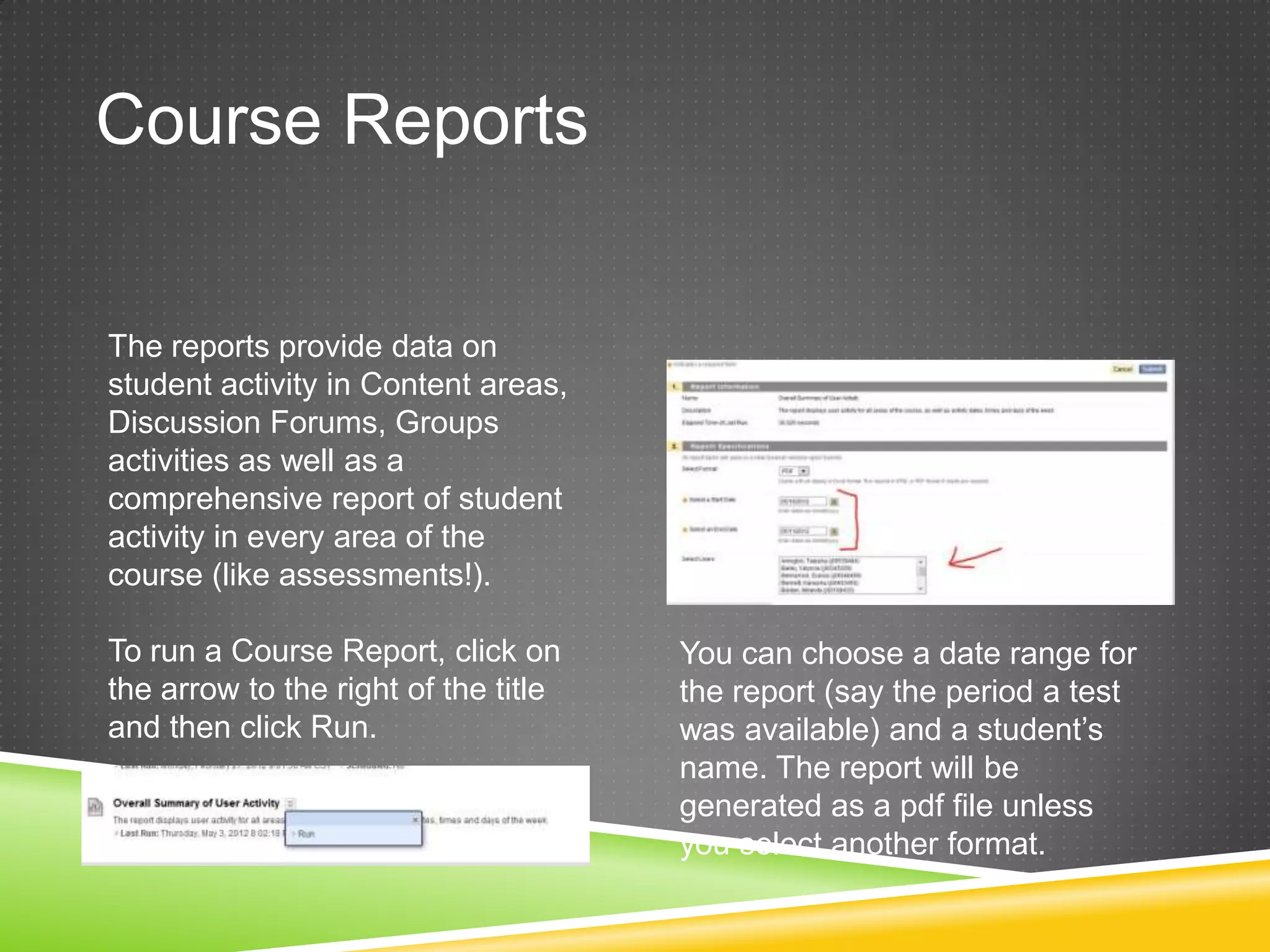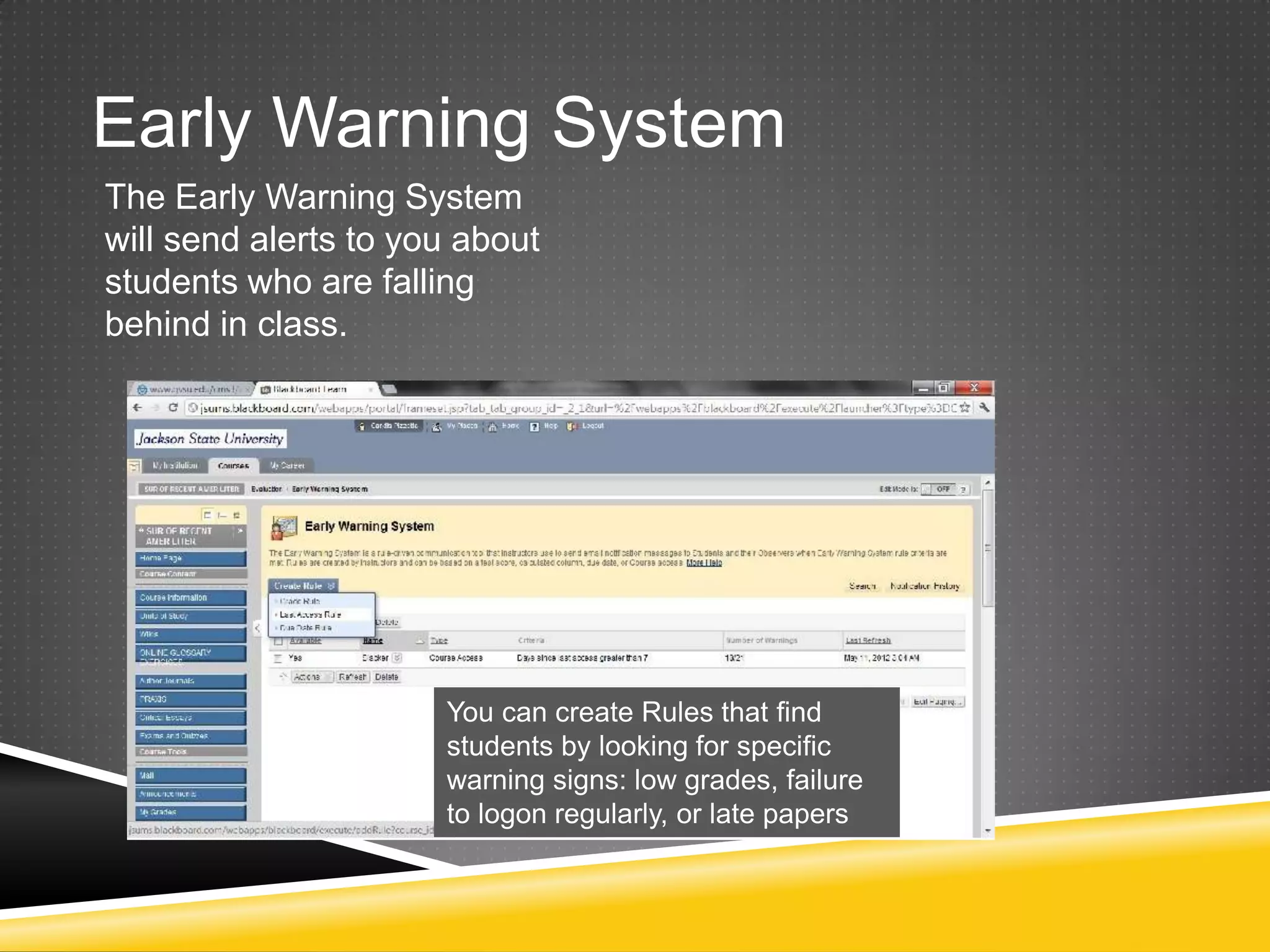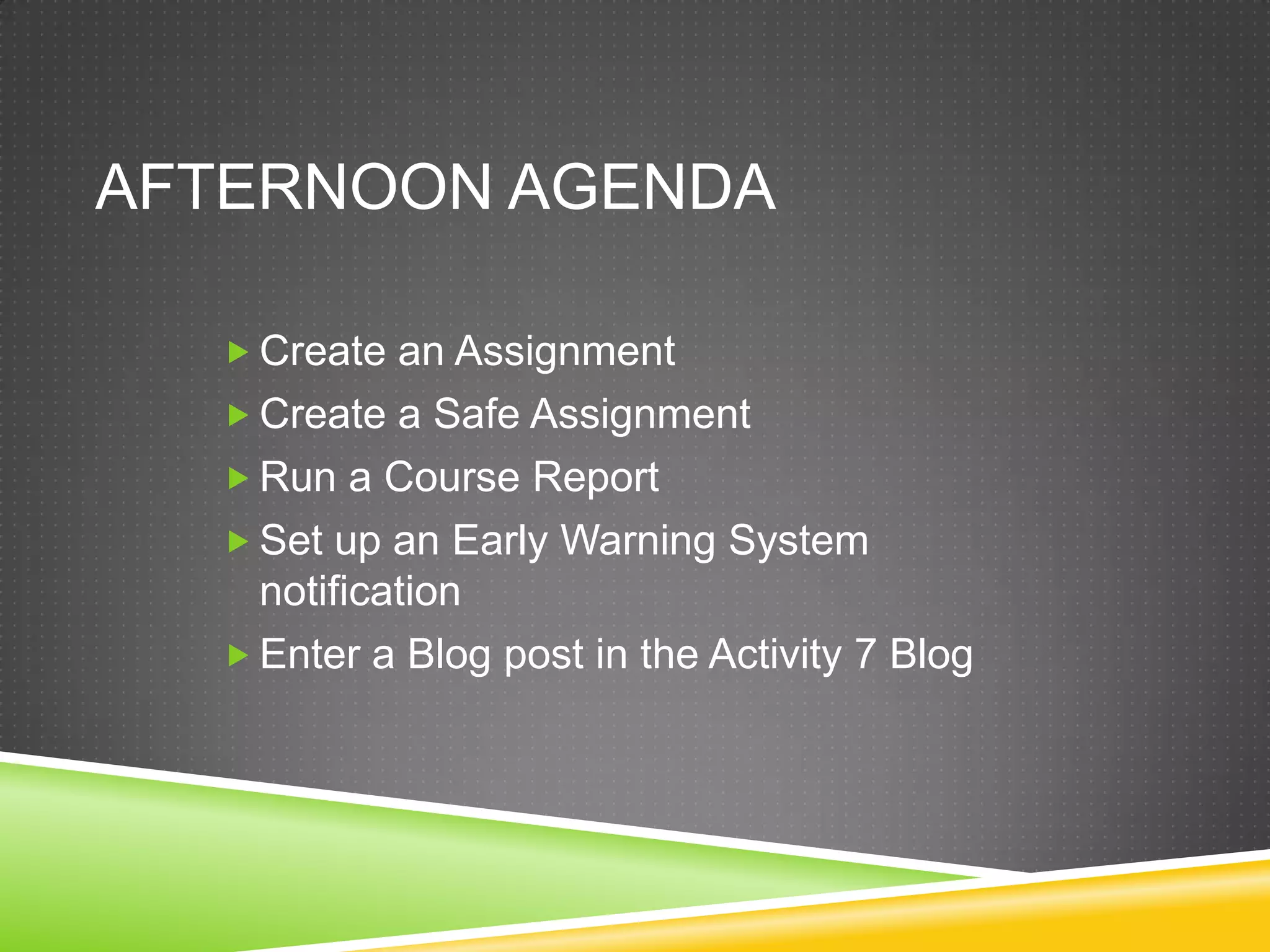This document provides instructions for several online course management tasks in Blackboard:
1) It describes how to create assignments and safe assignments, set availability dates, allocate points, and download submissions.
2) It explains how to run course reports to view student engagement and activity in different areas of the course.
3) It outlines how to set up the early warning system to send alerts about students falling behind based on rules checking grades, logins, and late papers.