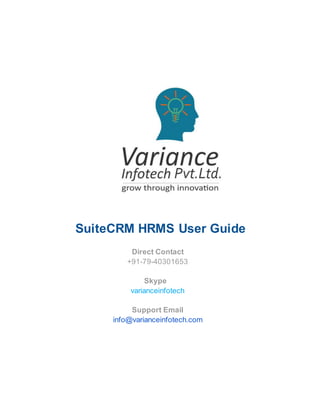
HRMS User Guide: Essential Features & Modules
- 1. SuiteCRM HRMS User Guide Direct Contact +91-79-40301653 Skype varianceinfotech Support Email info@varianceinfotech.com
- 2. TABLE OF CONTENTS OverviewFeaturesModules: 1. HRM 2. Business Units 3. Departments 4. Opening / Positions 5. Candidate 6. Interviews 7. User Name Settings 8. Employee 9. Employee Family Details 10. Leave Configuration 11. Leaves 12. Clients 13. Projects 14. ProjectTask 15. Appraisal 16. Exit Types 17. Violation Type 18. Exit Interview Question 19. AssetCategories 20. Assets 21. Trips 22. Expenses 23. Agencies 24. Holidays 25. Policy 26. Notepad 27. Ticket 28. Announcements 29. Vendors 30. Advances
- 3. User ManualFor HRMS (Human Resource ManagementSystem): Overview : This HRMS User’s Guide has been developed to assist management, system admin, users etc. The flow of the system, use of each modules providing functionalities such as recruitment process, keep track of employees and their work on daily basis, organization’s information such as clients, agencies, assets etc. Features : ● HRM Dashboard keeping track of counts of necessary data also providing easy access to all modules in HRMS system depending on counts. ● Keep track of recruitment process in the organisations using modules like opening / position, candidates, interviews etc. ● Manage records of different business units and their departments in the organizations. ● Manage records of employees using modules like employee, employee family details, employee document, employee children, employee credentials etc. ● Manage login credentials(username and password) using module like user name setting. ● Manage employee work, leaves, formal or informal trips using modules like projects, project task, leaves,trips,expenses etc. ● Make announcements to all employees of the department using announcement module. ● Save notes using notepad module. ● Generate Tickets using ticket module.
- 4. Modules : 1. Module Name: HRM Purpose: ➢ It contains links which shows counts of necessary data from different modules, also contain links for all settings modules such as exit types, user name settings etc. Steps: ➢ To see the dashboard, Go to HRM menu → Click on HRM.
- 5. 2. Module Name : Business Units Purpose: ➢ Business Units module is used to manage Business related information. It contains informations like name of the business unit, date of establishment, description,etc. Steps: ➢ To see list of business units, Go to ABOUT ORGANIZATION→BUSINESS UNITS. ➢ To save new record, Go to ABOUT ORGANIZATION → BUSINESS UNITS → Create Business Units.
- 6. ➢ To see details about particular record, go to ABOUT ORGANIZATION → BUSINESS UNITS → View Business Units → click on name of the business unit. ➢ To see list of assets provided to the particular business unit, open detail view → click on subpanel ASSETS.
- 7. ➢ To create new asset, for that particular business unit, open detail view → click on subpanel ASSETS → click on Create button. ➢ To select from assets module, for that particular business unit, open detail view → click on subpanel ASSETS → click on Select button.
- 8. ➢ To search asset from popup, open assets subpanel → click on select button → click on Search button.
- 9. ➢ To see list of trips provided to the particular business unit, open detail view → click on subpanel TRIPS. ➢ To create new trip, for that particular business unit, open detail view → click on subpanel TRIPS → click on Create button.
- 10. ➢ To select from trips module, for that particular business unit, open detail view → click on subpanel TRIPS → click on Select button.
- 11. ➢ To search trip from popup, open trips subpanel → click on select button → click on Search button. ➢ To see list of appraisals provided to the particular business unit, open detail view → click on subpanel APPRAISALS.
- 12. ➢ To create new appraisal, for that particular business unit, open detail view → click on subpanel APPRAISALS → click on Create button. ➢ To select from appraisal module, for that particular business unit, open detail view → click on subpanel APPRAISALS → click on Select button.
- 13. ➢ To search appraisal from popup, open APPRAISALS subpanel → click on select button → click on Search button.
- 14. ➢ To see list of employees provided to the particular business unit, open detail view → click on subpanel EMPLOYEES. ➢ To create new employee, for that particular business unit, open detail view → click on subpanel EMPLOYEES → click on Create button.
- 15. ➢ To select from employee module, for that particular business unit, open detail view → click on subpanel EMPLOYEES → click on Select button.
- 16. ➢ To search employee from popup, open EMPLOYEES subpanel → click on select button → click on Search button. ➢ To see list of department provided to the particular business unit, open detail view → click on subpanel DEPARTMENTS.
- 17. ➢ To create new department, for that particular business unit, open detail view → click on subpanel DEPARTMENTS → click on Create button. ➢ To select from department module, for that particular business unit, open detail view → click on subpanel DEPARTMENTS → click on Select button.
- 18. ➢ To search department from popup, open DEPARTMENTS subpanel → click on select button → click on Search button.
- 19. ➢ To see list of opening positions provided to the particular business unit, open detail view → click on subpanel OPENING/POSITION. ➢ To create new opening positions, for that particular business unit, open detail view → click on subpanel OPENING/POSITION. → click on Create button.
- 20. ➢ To select from opening positions module, for that particular business unit, open detail view → click on subpanel OPENING/POSITION → click on Select button.
- 21. ➢ To search opening positions from popup, open OPENING/POSITION subpanel → click on select button → click on Search button. 3. Module Name : Departments
- 22. Purpose: ➢ Departments module is used for manage information of different departments of different Business Units. It contains informations like name of the department, date of establishment, description etc. Steps: ➢ To see list of departments, go to ABOUT ORGANIZATION → DEPARTMENT ➢ To save new record, go to ABOUT ORGANIZATION → DEPARTMENTS → Create Departments.
- 23. ➢ To see details about particular record, go to ABOUT ORGANIZATION → DEPARTMENTS → View Departments → click on name of the department. ➢ To see list of assets provided to the particular department, open detail view → click on subpanel ASSETS.
- 24. ➢ To create new asset, for that particular department, open detail view → click on subpanel ASSETS → click on Create button. ➢ To select from assets module, for that particular department, open detail view → click on subpanel ASSETS → click on Select button.
- 25. ➢ To search asset from popup, open ASSETS subpanel → click on select button → click on Search button.
- 26. ➢ To see list of trips provided to the particular department, open detail view → click on subpanel TRIPS. ➢ To create new trip, for that particular department, open detail view → click on subpanel TRIPS → click on Create button.
- 27. ➢ To select from Trips module, for that particular department, open detail view → click on subpanel TRIPS → click on Select button.
- 28. ➢ To search trip from popup, open TRIPS subpanel → click on select button → click on Search button. ➢ To see list of appraisal provided to the particular department, open detail view → click on subpanel APPRAISALS.
- 29. ➢ To create new appraisal, for that particular department, open detail view → click on subpanel APPRAISALS → click on Create button. ➢ To select from Appraisals module, for that particular department, open detail view → click on subpanel APPRAISALS → click on Select button.
- 30. ➢ To search appraisals from popup, open APPRAISALS subpanel → click on select button → click on Search button.
- 31. ➢ To see list of employees provided to the particular department, open detail view → click on subpanel EMPLOYEE. ➢ To create new employee, for that particular department, open detail view → click on subpanel EMPLOYEE → click on Create button.
- 32. ➢ To select from employee module, for that particular department, open detail view → click on subpanel EMPLOYEE → click on Select button. ➢ To search employee from popup, open EMPLOYEE subpanel → click on select button → click on Search button.
- 33. ➢ To see list of opening positions provided to the particular department, open detail view -> click on subpanel OPENING/POSITION. ➢ To create new opening positions, for that particular department, open detail view -> click on subpanel OPENING/POSITION -> click on Create button.
- 34. ➢ To select from Opening/Positions module, for that particular department, open detail view -> click on subpanel OPENING/POSITION -> click on Select button.
- 35. ➢ To search opening positions from popup, open OPENING/POSITION subpanel -> click on select button -> click on Search button.
- 36. 3. Module Name : Opening / Positions Purpose: ➢ Opening / Positions module is used in Recruitment process of employees in an organization. It contains informations such as required number of positions, requisition code, requisition status etc. Steps: ➢ To see list of opening / positions, go to HRM -> Opening / Positions. ➢ To save new record, go to HRM -> Opening / Positions -> Create Opening / Positions.
- 37. ➢ To see details about particular record, go to HRM -> Opening / Positions -> View Opening / Positions -> click on the requisition code. ➢ To see list of candidates for the particular opening / position, open detail view -> click on subpanel CANDIDATES.
- 38. ➢ To create new candidate, for that particular opening / position, open detail view -> click on subpanel CANDIDATES-> click on Create button. ➢ To select from Candidates module, for that particular opening / position, open detail view -> click on subpanel CANDIDATES--> click on Select button.
- 39. ➢ To search Candidates from popup, open CANDIDATES subpanel -> click on select button -> click on Search button.
- 40. 4. Module Name : Candidates Purpose: ➢ Candidates module is used in Recruitment process of employees in an organization. It contains informations of candidates appearing for interviews. Steps: ➢ To see list of candidates , go to HRM → Candidates. ➢ To save new record, go to HRM → Candidates → Create Candidates.
- 41. ➢ To see details about particular record, go to HRM → Candidates → View Candidates → click on name of the Candidate. ➢ To see list of interviews given by particular candidate, open detail view → click on subpanel INTERVIEWS. ➢ To create new record of interview, given by particular candidate, open detail view → click on subpanel INTERVIEWS→ click on Create button.
- 42. ➢ To select from Interviews module, for that particular candidate, open detail view → click on subpanel INTERVIEWS → click on Select button.
- 43. ➢ To search Interviews from popup, open INTERVIEWS subpanel → click on select button → click on Search button. 6. Module Name : Interviews
- 44. Purpose: ➢ Interviews module is used in Recruitment process of employees in an organization. It contains informations regarding interviews taken such as interview status, type of interview, interviewer comments etc. Steps: ➢ To see list of business units, go to HRM → INTERVIEWS ➢ To save new record, go to HRM → INTERVIEWS → Create Interviews. ➢ To see details about particular record, go to HRM → INTERVIEWS → View Interviews→ click on name of the Interview.
- 45. 7. Module Name : User Name Settings Purpose: ➢ User Name Settings is used to set User Name of the user for login into HRMS system. ➢ You need to do the user name setting before saving employee record or before converting candidate to employee. Steps: ➢ Go to menu HRM → click on HRM → click on User Name Settings from Settings section.
- 46. ➢ Select Multiple Fields From Select Field: Dropdown → Click on Submit button. (Note: Wrong selection of field like Date, ID will not work in user). ➢ This is the list view showing the multiple selected fields of employees module. ➢ If you want to edit the field selection, Click on edit(pencil) icon. ➢ If you want to delete the selected fields, Click on delete icon. 8. Module Name : Employees
- 47. Purpose: ➢ Employees module is used to manage information of employees Such as employee code, employee name, role, email etc. Steps: ➢ To see list of employees, go to HRM → Employee ➢ To save new record, go to HRM → Employee → Create Employee.
- 48. ➢ To see details about particular record, go to HRM → Employee → View Employee → click on name of the employee. ➢ To see list of employee’s documents provided of the particular employee, open detail view → click on subpanel EMPLOYEE DOCUMENT.
- 49. ➢ To create new employee document, for that particular employee, open detail view → click on subpanel EMPLOYEE DOCUMENT → click on Create button. ➢ To select from Employee module, for that particular employee, open detail view → click on subpanel EMPLOYEE DOCUMENT → click on Select button.
- 50. ➢ To search employee document from popup, open subpanel EMPLOYEE DOCUMENT → click on select button → click on Search button. ➢ To see list of employee credentials provided to the particular employee, open detail view → click on subpanel EMPLOYEE CREDENTIALS.
- 51. ➢ To create new employee credential, for that particular employee, open detail view → click on subpanel EMPLOYEE CREDENTIALS → click on Create button. ➢ To select from Employee Credentials module, for that particular employee, open detail view → click on subpanel EMPLOYEE CREDENTIALS → click on Select button.
- 52. ➢ To search employee credentials from popup, open EMPLOYEE CREDENTIALS subpanel → click on select button → click on Search button.
- 53. ➢ To see list of payslips provided of the particular employee , open detail view → click on subpanel PAY SLIPS. ➢ To create new payslip, of that particular employee, open detail view → click on subpanel PAY SLIPS → click on Create button.
- 54. ➢ To select from Payslips module, for that particular employee, open detail view → click on subpanel PAY SLIPS → click on Select button.
- 55. ➢ To search payslip from popup, open PAYSLIPS subpanel → click on select button → click on Search button. ➢ To see list of leaves provided to the particular employee, open detail view → click on subpanel LEAVES.
- 56. ➢ To create new leave, for that particular employee, open detail view → click on subpanel LEAVES → click on Create button. ➢ To select from Leaves module, for that particular employee, open detail view → click on subpanel LEAVES → click on Select button.
- 57. ➢ To search leave from popup, open subpanel LEAVES → click on select button → click on Search button.
- 58. ➢ To see list of projects provided to the particular employee, open detail view → click on subpanel PROJECTS. ➢ To create new Project, for that particular employee, open detail view → click on subpanel PROJECTS → click on Create button.
- 59. ➢ To select from Projects module, for that particular employee, open detail view → click on subpanel PROJECTS → click on Select button.
- 60. ➢ To search Projects from popup, open PROJECTS subpanel → click on select button → click on Search button. ➢ To see list of appraisals provided to the particular employee, open detail view → click on subpanel APPRAISALS.
- 61. ➢ To create new Appraisal, for that particular employee, open detail view → click on subpanel APPRAISALS→ click on Create button. ➢ To select from Appraisals module, for that particular employee, open detail view → click on subpanel APPRAISALS → click on Select button.
- 62. ➢ To search Appraisals from popup, open APPRAISALS subpanel → click on select button → click on Search button.
- 63. ➢ To see list of assets provided to the particular employee, open detail view → click on subpanel ASSETS. ➢ To create new asset, for that particular employee, open detail view → click on subpanel ASSETS → click on Create button.
- 64. ➢ To select from assets module, for that particular employee, open detail view → click on subpanel ASSETS → click on Select button.
- 65. ➢ To search asset from popup, open ASSETS subpanel → click on select button → click on Search button. ➢ To see list of trips provided to the particular employee, open detail view → click on subpanel TRIPS.
- 66. ➢ To create new trip, for that particular employee, open detail view → click on subpanel TRIPS→ click on Create button. ➢ To select from Trips module, for that particular employee, open detail view → click on subpanel TRIPS→ click on Select button.
- 67. ➢ To search trips from popup, open TRIPS subpanel → click on select button → click on Search button.
- 68. 9. Module Name : Employee Family Details Purpose: ➢ Employee Family Details module is used to manage Family details of employees including informations like number of family members, father’s name, mother’s name, father’s identification number etc. Steps: ➢ Open detail view of employee → click on CREATE EMPLOYEE FAMILY DETAILS button.
- 69. ➢ To see list of employee family details, go to HRM → EMPLOYEE FAMILY DETAILS. ➢ To see details about particular record, go to HRM → EMPLOYEE FAMILY DETAILS → View Employee’s Family Details → click on first name of the employee.
- 70. ➢ To see list of children details of that particular employee, open detail view → click on subpanel EMPLOYEE CHILDREN. ➢ To create new children, for that particular employee, open detail view → click on subpanel EMPLOYEE CHILDREN → click on Create button.
- 71. ➢ To select from Employee Children module, for that particular employee, open detail view → click on subpanel EMPLOYEE CHILDREN → click on Select button.
- 72. ➢ To search asset from popup, open subpanel EMPLOYEE CHILDREN → click on select button → click on Search button. ➢ Open detail view of employee → click on CREATE BACKGROUND CHECK button.
- 73. ➢ To see list of background checks, go to HRM → Background Checks.
- 74. ➢ To see the details about particular record, go to HRM → Background Checks → View Background Checks → click on name of the employee. 10. Module Name : Leave Configuration
- 75. Purpose: ➢ Leave Configuration module is used to set configuration for leaves such as start month, weekend day 1, hours etc. Steps: ➢ To see list of leave configurations, go to HRM menu → HRM → in Settings panel click on Leave Configuration. ➢ To save new record, go to HRM menu → HRM → in Settings panel click on Leave Configuration → Create Leave Configuration.
- 76. ➢ To see details about particular record, go to HRM menu → HRM → in Settings panel click on Leave Configuration → View Leave Configuration. → click on name of the leave configuration. 11. Module Name : Leaves Purpose: ➢ Leaves module is used to manage employee’s leaves related information such as available leaves, leave type, leave status, etc. Steps: ➢ To see list of leaves, go to HRM → Leaves.
- 77. ➢ To save new record, go to HRM → Leaves → Create Leaves. ➢ To see details about particular record, go to HRM → Leaves → View Leaves → click on name of the leave applicant.
- 78. 12. Module Name : Clients Purpose: ➢ Projects module is used to manage all the clients related information such as name of the client, contact number, Email, Address etc. Steps: ➢ To see list of clients, go to CLIENT menu → Clients. ➢ To save new record, go to CLIENT menu → Clients → Create Clients.
- 79. ➢ To see details about particular record, go to CLIENT menu → Clients → View Clients → click on name of the client. ➢ To see list of projects of the particular client, open detail view → click on subpanel PROJECTS. ➢ To create new project, for that particular client, open detail view → click on subpanel PROJECTS → click on Create button.
- 80. ➢ To select from projects module, for that particular client, open detail view → click on subpanel PROJECTS→ click on Select button.
- 81. ➢ To search project from popup, open PROJECTS subpanel → click on select button → click on Search button. 13. Module Name : Projects
- 82. Purpose: ➢ Projects module is used to manage all the projects related information such as name of the project, status etc. Steps: ➢ To see list of projects, go to CLIENT → Projects. ➢ To save new record, go to CLIENT → Projects → Create Projects.
- 83. ➢ To see details about particular record, go to CLIENT → Projects → View Projects → click on name of the project. ➢ To see list of employees working on the particular project, open detail view → click on subpanel EMPLOYEES. ➢ To create new employee, working on the particular project, open detail view → click on subpanel EMPLOYEES→ click on Create button.
- 84. ➢ To select from Employee module, working on the particular project, open detail view → click on subpanel EMPLOYEES→ click on Select button. ➢ To search employees from popup, open EMPLOYEES subpanel → click on select button → click on Search button.
- 85. ➢ To see list of project tasks, of that particular project, open detail view → click on subpanel PROJECT TASK. ➢ To create new project task, of that particular project, open detail view → click on subpanel PROJECT TASK → click on Create button.
- 86. ➢ To select from Project Task module, for that particular project, open detail view → click on subpanel PROJECT TASK → click on Select button. ➢ To search project task from popup, open PROJECT TASK subpanel → click on select button → click on Search button.
- 87. 14. Module Name : Project Task Purpose: ➢ Project Task module is used to manage all the project task related information such as name of the project task, status, total time etc. Steps: ➢ To see list of project task, go to CLIENT → Project Task. ➢ To save new record, go to CLIENT → Project Task → Create Project Task
- 88. ➢ To see details about particular record, go to CLIENT → Project Task → View Project Task → click on name of the Project Task. ➢ To Start particular project task timer , open detail view → click on START Button.
- 89. ➢ To End particular project task timer , open detail view → click on End Time Button. ➢ To see list of working time on the particular project task, open detail view → click on subpanel TIME CONTROL.
- 90. 15. Module Name : Appraisal Purpose: ➢ Appraisal module is used to manage informations related to employee’s appraisal like appraisal mode, status etc. Steps: ➢ To see list of appraisals, go to HRM → APPRAISAL. ➢ To save new record, go to HRM → APPRAISAL → Create Appraisal
- 91. ➢ To see details about particular record, go to HRM → APPRAISAL → View Appraisal → click on name of the employee. 16. Module Name : Exit Types Purpose: ➢ Exit Type module is used to manage informations related to different exit types of the employee from the company. Steps:
- 92. ➢ To see list of business units, go to HRM menu → HRM → from Settings section click on Exit Types. ➢ To save new record, go to HRM menu → HRM → from Settings section click on Exit Types → Create Exit Types. ➢ To see details about particular record, go to HRM menu → HRM → from Settings section click on Exit Types → View Exit Types → click on Exit type.
- 93. ➢ To see list of exit interview questions of the particular exit type, open detail view → click on subpanel EXIT INTERVIEW QUESTIONS. ➢ To create new exit interview question, for that particular exit type, open detail view → click on subpanel EXIT INTERVIEW QUESTIONS → click on Create button.
- 94. ➢ To select from Exit interview questions module, for that particular exit type, open detail view → click on subpanel EXIT INTERVIEW QUESTIONS → click on Select button. ➢ To search Exit interview question from popup, open EXIT INTERVIEW QUESTIONS subpanel → click on select button → click on Search button.
- 95. 17. Module Name : Violation Type Purpose: ➢ Violation Type module is used to maintain information of different violation types in the company. Steps: ➢ To see list of business units, go to ALL → Violation Type. ➢ To save new record, go to ALL → Violation Type→ Create Violation Types.
- 96. ➢ To see details about particular record, go to ALL → Violation Type → View Violation Types → click on name of the Violations. 18. Module Name : Exit Interview Question Purpose: ➢ Exit Interview Question module is used to manage informations related to questions asked to employees before employee leave the company.
- 97. Steps: ➢ To see list of exit interview questions, go to HRM → Exit Interview Questions. ➢ To save new record, go to HRM → Exit Interview Questions → Create Exit Interview Question. ➢ To see details about particular record, go to HRM → Exit Interview Questions → View Exit Interview Questions → click on name of the exit interview question.
- 98. 19. Module Name : Asset Categories Purpose: ➢ Asset Categories module is used to manage informations related to different categories of assets. Steps: ➢ To see list of asset categories, go to HRM → Assets Categories ➢ To save new record, go to HRM → Assets Categories → Create Assets Categories.
- 99. ➢ To see details about particular record, go to HRM → Assets Categories → View Assets Categories → click on category. ➢ To see list of Assets of the particular asset category, open detail view → click on subpanel ASSETS.
- 100. ➢ To create new asset, of the particular asset category, open detail view → click on subpanel ASSETS → click on Create button. ➢ To select from assets module, of that particular asset category, open detail view → click on subpanel ASSETS → click on Select button.
- 101. ➢ To search asset from popup, open assets subpanel → click on select button → click on Search button.
- 102. 20. Module Name : Assets Purpose: ➢ Assets module is used to manage informations related to different assets assigned to the employees of the organization. Steps: ➢ To see list of assets, go to OTHERS → Assets. ➢ To save new record, go to OTHERS → Assets → Create Assets.
- 103. ➢ To see details about particular record, go to OTHERS → Assets → View Assets → click on name of the asset. 21. Module Name : Trips Purpose:
- 104. ➢ Trips module is used to manage informations related to different trips by employees of the organization. Steps: ➢ To see list of trips, go to HRM → Trips. ➢ To save new record, go to HRM → Trips → Create Trips. ➢ To see details about particular record, go to HRM → Trips→ View Trips → click on name of the trip.
- 105. ➢ To see list of expenses provided to the particular trip, open detail view → click on subpanel EXPENSES. ➢ To create new expenses, for that particular trip, open detail view → click on subpanel EXPENSES → click on Create button.
- 106. ➢ To select from Expenses module, for that particular trip, open detail view → click on subpanel EXPENSES → click on Select button.
- 107. ➢ To search expenses from popup, open EXPENSES subpanel → click on select button → click on Search button. ➢ To see list of advances provided to the particular trip, open detail view → click on subpanel ADVANCES.
- 108. ➢ To create new advance, for that particular trip, open detail view → click on subpanel ADVANCES → click on Create button. ➢ To select from Expenses module, for that particular trip, open detail view → click on subpanel ADVANCES → click on Select button.
- 109. ➢ To search expenses from popup, open ADVANCES subpanel → click on select button → click on Search button.
- 110. 22. Module Name : Expenses Purpose: ➢ Expenses module is used to manage informations related to different expenses of the trips by employees of the organization. Steps: ➢ To see list of Expenses, go to HRM → Expenses. ➢ To save new record, go to HRM → Expenses → Create Expenses.
- 111. ➢ To see details about particular record, go to HRM → Expenses → View Expenses → click on name of the Expense. 23. Module Name : Agencies Purpose:
- 112. ➢ Agencies module is used to manage informations related to different agencies of the organization. Steps: ➢ To see list of Agencies, go to HRM → Agencies. ➢ To save new record, go to HRM → Agencies → Create Agencies. ➢ To see details about particular record, go to HRM → Agencies → View Agencies → click on name of the Agency.
- 113. 24. Module Name : Holidays Purpose: ➢ Holidays module is used to manage informations related to different holidays provided by the organization. Steps: ➢ To see list of Holidays, go to HRM → Holidays. ➢ To save new record, go to HRM → Holidays → Create Holidays.
- 114. ➢ To see details about particular record, go to HRM → Holidays → View Holidays → click on name of the Holiday. 25. Module Name : Policy Purpose:
- 115. ➢ Policy module is used to manage informations related to different policies provided by the organization. Steps: ➢ To see list of Policy, go to HRM → Policy. ➢ To save new record, go to HRM → Policy → Create Policy. ➢ To see details about particular record, go to HRM → Policy → View Policy → click on name of the policy.
- 116. 26. Module Name : Notepad Purpose: ➢ Notepad module is used to some important information. Steps: ➢ To see list of notepads, go to HRM→ Notepad. ➢ To save new record, go to HRM → Notepad → Create Notepad.
- 117. ➢ To see details about particular record, go to HRM → Notepad → View Notepad → click on title of the notepad. 27. Module Name : Ticket Purpose: ➢ Ticket module is used to generate ticket if any issue.
- 118. Steps: ➢ To see list of tickets, go to OTHERS → Ticket. ➢ To save new record, go to OTHERS → Ticket → Create Ticket. ➢ To see details about particular record, go to OTHERS → Ticket → View Ticket → click on name of the ticket.
- 119. 28. Module Name : Announcements Purpose: ➢ Announcements module is used to show alert message to all the employees of the particular department on their dashboard. Steps: ➢ To see list of Announcements, go to OTHERS → Announcements. ➢ To save new record, go to OTHERS → Announcements → Create Announcements.
- 120. ➢ To see details about particular record, go to OTHERS → Announcements → View Announcements → click on title of the announcement. 29. Module Name : Vendors Purpose: ➢ Vendors module is used to manage informations related to different vendors of the organization.
- 121. Steps: ➢ To see list of vendors, go to OTHERS → Vendors. ➢ To save new record, go to OTHERS → Vendors → Create Vendors. ➢ To see details about particular record, go to OTHERS → Vendors → View Vendors → click on name of the vendor.
- 122. 30. Module Name : Advances Purpose: ➢ Advances module is used to manage informations related to different advances given to employees for trip. Steps: ➢ To see list of Advances, go to HRM → Advances. ➢ To save new record, go to HRM → Advances → Create Advances.
- 123. ➢ To see details about particular record, go to HRM → Advances → View Advances → click on name of the Advance.