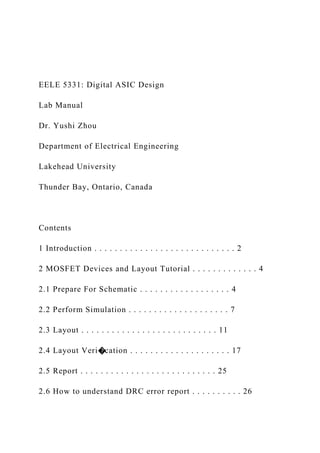
EELE 5331 Digital ASIC DesignLab ManualDr. Yushi Zhou.docx
- 1. EELE 5331: Digital ASIC Design Lab Manual Dr. Yushi Zhou Department of Electrical Engineering Lakehead University Thunder Bay, Ontario, Canada Contents 1 Introduction . . . . . . . . . . . . . . . . . . . . . . . . . . . . 2 2 MOSFET Devices and Layout Tutorial . . . . . . . . . . . . . 4 2.1 Prepare For Schematic . . . . . . . . . . . . . . . . . . 4 2.2 Perform Simulation . . . . . . . . . . . . . . . . . . . . 7 2.3 Layout . . . . . . . . . . . . . . . . . . . . . . . . . . . 11 2.4 Layout Veri�cation . . . . . . . . . . . . . . . . . . . . 17 2.5 Report . . . . . . . . . . . . . . . . . . . . . . . . . . . 25 2.6 How to understand DRC error report . . . . . . . . . . 26
- 2. 3 CMOS Inverter . . . . . . . . . . . . . . . . . . . . . . . . . . 27 3.1 Design speci�cations . . . . . . . . . . . . . . . . . . . 27 3.2 Lab Procedure . . . . . . . . . . . . . . . . . . . . . . 29 3.3 Report . . . . . . . . . . . . . . . . . . . . . . . . . . . 31 1 EELE5331:Digital ASIC Design [email protected] 1 Introduction This lab manual is an essential components of EELE5331: Digital ASIC Design, o�ered by Dr. Yushi Zhou. The lab works consists of schematic entry, symbol generation, pre-layout simulation, layout, physical and logic veri�cation, extraction and post-layout simulation for the design. All the students are required to submit individual lab report before the deadline. All reports must be typed and professionally prepared. The content that needs to be included in the report are given at the end of each lab. There
- 3. are total three labs, and each part will be released before the lab starts. • Lab 1: MOSFET devices and layout tutorial • Lab 2: CMOS Inverter • Lab 3: CMOS Digital Logic Circuits It should be noted that the students are not limited to the assigned lab time, which may not be enough to complete the lab. Students are expected to work on the lab during their free time if that case is required. You may use remote log-in to complete the labs. TSMC CMOS 180 nm technology process design kit (PDK) is a 1-Poly, 6-Metal technology, with a maximum supply voltage of 1.8 V for thin oxide devices and 3.3 V for thick oxide devices. This process is suitable for design- ing analog, digital, RF and mixed-signal circuits and systems. In this course, all the labs are designed based upon CMOS 180 nm process. The computer- aided design (CAD) tools that are adopted in this course are
- 4. from Cadence Design Systems for the purpose of schematic entry, simulation, implemen- tation and veri�cation. The Cadence custom IC design platform provides a graphical interface for various stages in the design �ow. An overview of the design �ow and which tools are involved in each stage is shown in Fig.1. As you may notice that there are loops, indicating iterative procedures. For instance, if the physical layout does not pass design rules check or LVS check, Page 2 EELE5331:Digital ASIC Design [email protected] the modi�cation of the layout cannot be avoided. The worst case happens when the post-layout simulate presents the functionality defects due to the careless design at the �rst step. In such a case, the schematic design has to be changed, which has signi�cant impacts on the procedure.
- 5. Figure 1: Design Flow Page 3 EELE5331:Digital ASIC Design [email protected] 2 MOSFET Devices and Layout Tutorial In this section, a short tutorial of how to use Cadence to complete the layout of a single transistor will be given. In particular, you will investigate the physical attributes of the MOSFET, including the second order e�ects. The I-V curve will be used to compare the results of pre-layout and post-layout. 2.1 Prepare For Schematic To start Cadence, there are a few steps that you need to complete. Please refer to the Log-in-steps, posted on the course website.. Once you have suc- cessfully log-in, you will be led to the home directory as /home/user. A good starting point will be creating a design folder, i.e. type mkdir design. A new folder, "/design", is created. You are strongly
- 6. recommended to have a Linux/Unix reference by hand. In particular, some most often used com- mands, e.g. cd, list, echo, etc., should be familiarized. Now type cd design. Then type /CMC/bin/goCadence. A new window will pop-up. Scroll down to the bottom. Choose 180 nm as shown in Fig. 2 a). icfb interface in Fig. Figure 2: a) Start window b)icfb Page 4 EELE5331:Digital ASIC Design [email protected] 2 b) is the design framework (DFII) front-end for the CIC platform. From icfb you will be able to access all the tools for schematic capture, symbol editing, simulation, layout, DRC and LVS checking, and extraction. Next step is to create a working library, which must be attached to the 180 nm technology so as to create the link between the design library and the
- 7. technology library. To do that, go to icfb->File->New->Library. Name the library lab1, and under Technology File choose Attach to an existing tech�le and press OK. In the popup window, choose cmosp18 from the drop-down list beside Technology Library. To create a schematic cellview, go to icfb->File>New- >Cellview. Change the Library Name to lab1, and make the Cell Name nmos. Leave the View Name and Tool as is. An empty Virtuoso Schematic Editor Fig. 3 window will open. Figure 3: Schematic editor Using the knowledge that you learned from the class, characterize a NMOS transisor. Further, you will create a similar schematic for the PMOS transistor to obtain the same parameters. This will be done by biasing the Page 5
- 8. EELE5331:Digital ASIC Design [email protected] transistor at a �xed voltage, VGS, and observing the changes in the drain current, IDS, in response to variations in the drain voltage, VDS. This pro- cess will be repeated for several bias points to produce a family of IDS - VDS curves. In this lab, we will need 5 Instances: 3 DC Voltage sources, 1 Transistor (NMOS or PMOS), and 1 Ground. To add an instance to the schematic, �nd the instance button in the toolbar on the left side of the Virtuoso Schematic Editor (or press I). The instances in the schematic are summarized in Table 1. Refer to Fig. 4 for how to add instances and draw Table 1: Instances Library Cell View Parameter cmosp18 nfet symbol width = 1u, length = 180n analogLib vdc symbol DC Voltage = v1 analogLib vdc symbol DC Voltage = v2
- 9. analogLib vdc symbol DC Voltage = 0 analogLib gnd symbol wires. To change the parameters of an instance, middle-click the instance and choose Properties(or select the instance and press Q). The values v1 and v2 are variables, which will be used later in the simulation. In order to pro- duce the I-V characteristics of the transistor at a �xed bias point, the drain voltage must be varied using either Parametric Analysis or DC Analysis. This will be explained in further detail when setting up the simulation. In general, you would normally need to create a symbol of the circuit being simulated. One of the example is when you are doing post-layout simulation, symbol creation will be utilized to distinguish pre/post-layout simulation. Since there is only one device, NMOS, in the circuit, it is not necessary to create the symbol.
- 10. Page 6 EELE5331:Digital ASIC Design [email protected] Figure 4: NMOS test circuit 2.2 Perform Simulation In this section, you will learn how to verify the designed circuit by simulation. The Virtuoso Analog Design Environment (ADE) is the interface used for simulation. To launch ADE, go to Tools->Analog->Environment as shown in Fig. 5. Since your schematic has variables, you will need to add Figure 5: ADE interface them to ADE and assign values to them. Add the variables by going to Variables->Copy From Cellview and then they will be listed in ADE under Design Variables. To assign a value to a variable, double click on the variable and input the desired value in the Value (Expr) �eld. Assign values Page 7
- 11. EELE5331:Digital ASIC Design [email protected] of 1.8 and 1 to v1 and v2 respectively(v1 is VDS, and v2 is VGS). The following part is the key con�guration for a successful simulation. The mode library, which is basically a spice model �le, must be included properly. The simulation will fail otherwise. in ADE window, please do: • Setup->Simulator/Directory/Host... � Simulator: spectre • Setup->Model Libraries ... � Model Library File: /CMC/kits/cmosp18.5.2/models/spectre/rf018.scs section=tt • Setup->Simulation Files ... � Include Path: /CMC/kits/cmosp18.5.2/models/spectre/ Once these con�guration is done, the simulator is able to �nd the correspond- ing spice model from the library that is provided from the foundry.
- 12. Parametric Analysis Parametric analysis allows you to sweep one of the parameters on an instance over a given range (or speci�c values) when performing a Transient/AC/DC/etc. To obtain the I-V characteristics, we will use Transient analysis for a period of 1ns (since all the sources and outputs are DC, the time is really irrelevant). To create a transient analysis in ADE, go to Analyses->Choose. In the new window, choose tran as Analysis and set the Stop time to 1n. To con�g- ure the parametric analysis, in ADE go to Tools->Parametric Analysis. In the Parametric Analysis window, go to Setup->Delete Range Speci- �cation and choose Sweep 1. Now enter the variable name as v2 (i.e. the voltage applied at the gate) and in the Add Speci�cation list, choose Inclu- sion List and enter the values 0.6 0.9 1.2 1.5 1.8. These will be bias points
- 13. for the parametric sweeps. Now go to Setup->Add New Variable To Page 8 EELE5331:Digital ASIC Design [email protected] Bottom, set the variable name to v1 (i.e. the voltage applied at the drain), From and To to 0 and 1.8 respectively, change Step Control to Linear Steps and set Step Size to 0.1. Ensure that v2 comes before v1 in the Paramet- ric Analysis setup. Enable Sweep 2 by Selecting it and disable Sweep 1 by un-Selecting it. Before simulating, we need to add some outputs that should be evaluated upon completion of the simulation. Since we are interested in the drain current, in ADE go to Outputs->To Be Plotted->Select On Schematic and choose the drain terminal (red square at the drain of the transistor). Also, in ADE go to Outputs->Save all. Check Select device currents all.
- 14. Now when the simulation �nishes, the waveform of the drain current over the simulation time will be plotted. In the Parametric Analysis window, go to Analysis->Start - Selected to begin the simulation. Now only v1 will be swept, and v2 will hold the value speci�ed in ADE. The waveform viewer is called WaveScan. A new WaveScan window will pop-up showing the drain current of the NMOS transistor under the current VDS and VGS conditions. To obtain the I-V characteristics of the NMOS transistor, the outputs to be evaluated have to be modi�ed. Plotting the current through the drain terminal will show IDS = f(VDS,t)|VGS=fixed, how- ever we want a plot that is independent of time. To do this, we must take a time-average plot. In ADE, go to Tools->Calculator to launch the Wave- form Calculator. In the Calculator window, deselect clip graph selection,
- 15. and choose it under the tran tab. The schematic window will pop up and click on the drain terminal of the NMOS transistor. Now go back to the Calculator window and click on average. Go back to ADE, go to Outputs- >Setup,and click on New Expression, then click Get Expression and the Expression �eld will be �lled with the expression that was in the Calcu- lator. Give a name to the expression such as I-V Characteristics of NMOS, then click OK. Under Outputs in ADE, click on the previous output for drain current and press the Delete button so that only the I-V Characteristics of NMOS will be plotted. Since the simulation data already exists, you do not Page 9 EELE5331:Digital ASIC Design [email protected] need to redo the simulation. Press the Plot Outputs button on the right side of ADE. The �nal waveform is shown in Fig. 6. Note, add
- 16. marker to each of the line. Now you should get the expression for plotting I-V characteris- tics. You can generate a family of curves showing the I-V characteristics at di�erent bias voltages. In the Parametric Analysis window, go to Analysis- >Start to begin the simulation. Now v1 will be swept for each value of v2 speci�ed in the Inclusion List. Fig. 6 shows the parametric con�gurations and simulation results. Figure 6: Parametric con�guration and simulation results Since we have done a simulation, it is time to save the current con�gu- rations in ADE window. Go to Session->Save State ... and in the Save As �els, �ve a name with information that you can recall later. However, Parametric Analysis will not be saved. DC Analysis(preferred) To get IDS vs. VDS curve, DC analysis is much simpler as compared with
- 17. that of Parametric Analysis. Uncheck Enable in tran, and click dc. Under DC Analysis, select Save DC Operating Point, and under Sweep Vari- able, choose Component Parameter. Click Select Component and choose DC source that is connected to the drain of the MOSFET. Then in the new win- dow select the �rst item, dc, and press OK. Under Sweep Range, set 0 to 1.8, and Sweep Type to linear with step size, 0.1. Click Netlist and Run in ADE Page 10 EELE5331:Digital ASIC Design [email protected] window. This time you can not plot the terminal currents from dc analysis directly. To view the dc terminal currents, in ADE go to Tools- >Results Browser. In the Results Browser window, in the right hand pane double click on dc-dc to open the results of dc analysis, then double click on M0/d
- 18. to plot the I-V characteristics. M0 corresponds to the name of the device from the schematic, and ids corresponds to the parameter being plotted. The Results Browser is a very powerful tool, as it allows you to view all the device parameteres, such as capacitances, currents, transconductances, and voltages, that are evaluated during a simulation. Note: you may not be able to see the results for some unknown reason for the �rst time run. So, if this happens, please try to run DC analysis a few times more. Then, the saved data should be appeared in Results Browser. If the issue is still there, for example, only variables are in the results window. Please try the following: • In Results Browser window, go to File->Clear, then in the Location drop-down menu, select the path corresponding to your cellview. The simulated data should be available now. There are some other functions that provide your observability. For instance,
- 19. in ADE, go to Results->Print->DC Operating Points, then choose the MOSFET in the schematic editor. A new window showing all the parameters under the �xed voltage, v2=1V, will pop-up. To plot I-V curve, a simple Parametric Analysis is required. Follow the same step in the proceeding section, set Parametric Analysis to sweep v2 for 0.6 0.9 1.2 1.5 1.8 points. Start analysis. Fig. 7 shows the Result Browser on the left and simulate results on the right. 2.3 Layout In this section, you will be guided to complete a NMOS and a PMOS layout. Before you attempt the layout, ensure the schematic is error free. In addi- tion, you are strongly recommended to open TSMC 0.18µm logic 1P6M salicide 1.8V/3.3V design rule to a reference. Page 11
- 20. EELE5331:Digital ASIC Design [email protected] Figure 7: Results browser and simulation results CMOS transistors are generally de�ned by at least four physical masks. They are active (also called di�usion, di�, OD or RX), n-select (also called n- implant, or nplus), p-select (also called p-implant, or pplus), and polysilicon (also called poly, polyg, PO, or PC). The active mask de�nes all the areas where either n− or p− type di�usion is to be placed or where the gates of transistors are to be placed. The overlap area of the ploy and active area de�nes the gates of transistors. n-select surrounds active regions where n type di�usion is required. P-select surrounds active regions where p type di�usion is required. Further, to form PMOS, or sometimes even to form NMOS, n-well or p-well are required, which should be larger than the active regions. To connect the body to the corresponding voltage level,
- 21. n+ or p+ region should be placed in the body. Now, create a new cellview in your lab 1 library called NMOS and choose Virtuoso from the tool drop-down list. Two new windows will occur, e.g Layer Selection Window (LSW) and Layout Editor Window. LSW is where you can select the layers to do the layout. Layout Editor is the main space where the actual circuits are implemented. Pressing k will start drawing a Page 12 EELE5331:Digital ASIC Design [email protected] ruler, which is quite useful in the layout as you need to know the precise line width, perimeter, space, overlap, etc. of what you draw to clean DRC errors. A good layout experience is to run DRC periodically to make it clean at the very early stages rather than facing unresolvable issue at the end.
- 22. As TSMC is a out-of-date technology, it lacks of capability of automation, especially, there is no available PCELL(parametrized cell) for both NMOS and PMOS. Your �rst layout work is to draw the NMOS and PMOS. It is therefore, two types of drawing objects, e.g. rectangles and paths, are the most recognized option to be used in the layout. A rectangle is exactly what it sounds like. Simply left click mouse will start to create a rectangular shape. You can stretch the shape using s. The layer that is chosen to form the shape is done through LSW or the layer can be changed later by editing the object's properties. A path is a shape that is de�ned by a start and end point, intermediate vertices and a width value. It is used primarily to connect devices and run signals from point to point as a path has �xed width. The following steps should be completed in turn: • Drawing a gate to determine the length of the transistor.
- 23. • Drawing an active region to determine the width of the 1 �nger tran- sistor. You may need to draw multiple �ngers to minimize the gate resistance and the drain capacitance. Or for matching purpose, inter- digitized layout may need multiple �ngers. • Applying the doping to the active region. • Drawing contacts for the source and drain terminals. • Drawing contacts for the substrate connection. Note: Avoid single con- tact as contact show large variation during fabrication, and it also has large resistance, which is the detriment for the circuit's performance. • Drawing interconnects for signal routing. • Drawing I/O pins Page 13 EELE5331:Digital ASIC Design [email protected] To draw the gate, go to LSW, and choose the polysilicon drawing layer. Using path with 0.18 width is the easiest way to draw a gate.
- 24. You can also use a rectangle to complete this task with the aid of ruler. The height should be larger than 1 as the width of the transistor is 1. Note the default unit is µm. For the source and drain, we know these two regions are heavily dopant by either the donor atoms in p-sub or acceptor atoms in n-well. The region is �rst de�ned by the so called active region. Go to LSW palette, and choose active region drawing layer. Using path again with the width 1. Make sure the active region is perpendicular to the gate polysilicon. Then, n+ region is the next drawing layer, which must overlap the active region by 0.35 in all directions. Select n+ fro LSW, and start from the centre of the polysilicon, draw a path. Using ruler to mark 0.35 in all directions. Stretch out the path. Till now, a transistor has been formed. The drawing of gate, drain
- 25. and source are shown in Fig. 8. Figure 8: a) Poly gate, b) With active region, and c) n+ Page 14 EELE5331:Digital ASIC Design [email protected] The next step is to create contacts, which are used to connect poly to metal and di�usion to metal. Go to LSW, choose contact drawing layer and de�ne the dimensions 0.22x0.22. Note: active contact to gate spacing > 0.16; active overlap of contact >0.10. Using ruler to mark some key points. You may need to adjust the active region and n+ region. MOSFET is a four terminal device. The substrate is the de�ned as the 4th terminal. If it is a NMOS, the p-sub should be connected to the lowest potential. If it is a PMOS, the n-well should be connected to the highest potential to avoid any forward biasing of the junction diode. Connect substrate also prevent latch-
- 26. up from high injecting current and voltage to any node of the circuits. The region that is used to create contact in p-sub is called p+. Find the proper drawing layer from LSW. Create a rectangular with considering the rules mentioned previously. Add active region. Leave a space for two contacts. Fig. 9 shows the transistor with drain and source contacts. Fig. 10 depicts the p-sub contacts. Figure 9: Adding contacts The next step is to add interconnects. In general, signal routing is in the lower layer. The higher layers are used for power grid layout and other passive components, e.g inductors and capacitors. For digital cell, try to limit the layers to metal 1 and metal 2. Do not go beyond metal 3, which Page 15
- 27. EELE5331:Digital ASIC Design [email protected] Figure 10: Adding p-sub contacts will bring di�culties to the physical designer to integrate all the function blocks in a complex system. Keep in mind, a product consists of a variety of function blocks, i.e. not only the one that you designed but other designed blocks will be integrated into a small area. It is crucial to limit your own layout in a small area as much as possible. So far, we have placed two contacts for each of terminal except for the gate. You may question, what about the gate? There is not enough space to place a contact to the gate. You can extend the polysilicon of the gate a little bit more, which does not a�ect the channel length as the channel length is de�ned by the part of the gate, overlapping the active region. Go to Create- >contact and select m1_poly from drop-down list. A PCELL contact is created. Put it to the extended poly. Go to LSW, choose metal 1
- 28. drawing layer, and draw a metal 1 path(please refer page 44 of the design manual for metal 1 rule). Usually, you should run a few times DRC to clean the DRC violation. But for the sake of simplicity, we assume DRC is clean(only true in this tutorial). We introduce DRC later. Fig. 11 is to show how to draw metal 1 wire. Once this is done. The last step is to add pin. Go to Create- >Pin, and entre G S D B as the terminal names, select Display Pin Names, and make sure the pin type is metal 1_t. It will fails LVS otherwise. Set I/O type to inputoutput and place the pins accordingly. Fig. 12 is the �nal layout of an NMOS. Page 16 EELE5331:Digital ASIC Design [email protected] Figure 11: Drawing interconnects
- 29. To create a PMOS, there are two ways. You can either repeat all the steps that you have done so far or simply go to Design->Save As ... (a easy way only for this tutorial) and make the cell name PMOS. Open PMOS layout view. Change the n+ to p+ region by changing the property of the di�usion. Keep the active region as we still need it to de�ne the width of the PMOS. Similarly, for the p-sub contacts should be changed to n+ contacts. Add a n-well around the transistor to de�ne the substrate region, as shown in Fig. 13. It should be noticed that in practical, the width of the PMOS is not same as the NMOS. In other words, you most likely will have to go through the all steps for the PMOS layout. 2.4 Layout Veri�cation Physical veri�cation is one of the key steps to ensure the design is functional correct after layout, and meet the manufacture rules set by the
- 30. foundry. In this section, you will perform DRC, Extraction, LVS and post- layout simu- lation. Page 17 EELE5331:Digital ASIC Design [email protected] Figure 12: NMOS layout Design Rule Checking (DRC) The design rule veri�cation step checks that all polygons and layers from the layout database meet all of the manufacturing process rules. A complete set of design rules for TSMA 180 nm PDK can be found in "/CMC/kits/cmosp18/doc". To perform a DRC check, in Layout editor window, go to Verify->DRC. Click Set Switches button and choose do_drc and ignore_substrate/well_soft_connect from the list and press OK. Then Run DRC. Check the results listed in the icfb window, as shown in Fig. 14. Clean all the errors that are listed. To get
- 31. more information about the error. Go to Layout editor window. You will see the �ashing boxes with an X through them. Got o Verify- >Markers- >Explain and click on one of the �ashing boxes to see detail about the error. You should refer to the design manual to get help as most of time the information is too simple to understand. Page 18 EELE5331:Digital ASIC Design [email protected] Figure 13: PMOS layout Figure 14: DRC results Extraction Extraction is a hand-o� step back to the circuit designer, who will simulate the circuit based upon the extraction �le. Sometimes, there are speci�c re- quirements from the circuit designers to the layout engineer. For example, the circuit designer may be more interested in the parasitic
- 32. capacitance due to the wire coupling. The layout engineer should switch o� the parasitic re- sistance before the extraction. Feedback will be given by the circuit designer after the post-layout simulation to the layout engineer if there is a need of modi�cation for the layout. As you can see, the extracted netlist is a good vehicle that link the design engineer and layout engineer. Page 19 EELE5331:Digital ASIC Design [email protected] To do the extraction, go to Verify->Extract, click on Set Switches, choose parasitic_caps. The extracted netlist consists of the layout devices that you created, as well as parasitic capacitance which are not considered at the schematic level. This is very crucial for the designer. In particular, for the high-speed circuit, a few fF capacitance may a�ect the data speed sig-
- 33. ni�cantly. As you may notice that there is no parasitic cap and parasitic res option. This is due to the old version of extraction tool, e.g. Diva Ex- traction. More advanced extraction tools such as Cadence QRC extraction or Mentor xRC can extract parasitic inductances and mutual inductances as well. Go to icfb to check if there is any error. To view the extracted �le, go to File->Open and �nd the cell name that you created, change the view name to extracted and press OK. If you see Fig. 15, press Shift-F, which leads to the full layer views, as shown in Fig. 16, where the parasitic capacitance is shown. Figure 15: Extraction View Layout vs. Schematic Check (LVS) LVS veri�cation is checking that the design is connected correctly. The schematic is the reference circuit and the layout (extracted netlist) is checked against it. The following are veri�ed [2]:
- 34. Page 20 EELE5331:Digital ASIC Design [email protected] Figure 16: Extraction View • Electrical connectivity of all signals, including input, output, and power signals to their corresponding devices. • Device sizes: transistor width and length, resistor sizes, capacitor sizes. • Identi�cation of extra components and signals that have not been in- cluded in the schematic; �oating nodes would be an example of this To pass LVS, we have to modify the schematic as we add Pins to the layout while in the schematic, there are no pins declared. Open Schematic editor for your won design. Delete all the voltage sources and ground instances, which are not existing in the layout view. Press P, type G D S B for the name and set direction to inputoutput. Place Pins in the schematic respectively, shown in Fig. 17. Do not forget save and check any time you modify
- 35. the circuits. Next is to create a symbol from the schematic for the simulation. Go to Design->Create Cellview->From Cellview ..., and press OK. In the Symbol Generation Options window, under Pin Speci�cations assign the pins as follows: Left Pins: G; Right Pins: B; Top Pins: D; Bottom Pins: S, shown in Fig. 18. Click Load/save and in the expanded window make sure analog is chosen then press Load. It is important that you click NO if a message appears calling for Overwrite Base Cell CDF. This ensures that the parameters of the base cell are not changed. In the Symbol editor, you can Page 21 EELE5331:Digital ASIC Design [email protected] Figure 17: NMOS transistor with I/O change the shape the symbol, shown in Fig. 19. Now, go back to Layout
- 36. Figure 18: Pin assignment editor, click Verify->LVS, and �ll in the �elds same as Fig. 20. If the schematic and extracted netlist match, a pop-up window will indicate this, shown in Fig. 21. Otherwise, refer to the LVS output log to see where the mismatches are and correct them. Page 22 EELE5331:Digital ASIC Design [email protected] Figure 19: Symbol Post-layout simulation The last step is to verify the functionality and timing after the layout. As we mentioned previously, the circuit designer will include the extracted �le to the test bench, which is also used for schematic simulation, to compare and check if the performance is acceptable. The common way to make sure the testing environment is identical to the pre-post simulation is to consider
- 37. the DUT(Design Under Test) is a black box no matter which design is in. The way to implement this is to use con�g. First Creating a common test bench in the schematic editor, e.g. NMOS_tb. In this tutorial, we create two test circuits. One is for schematic simulation, and the other is for post-layout simulation. In practical, you should avoid it. Only create one test circuit is enough. Nevertheless. we build two test circuits as Fig. 22. Then close schematic editor and Create- >Cellview, use the same name, e.g. NMOS_tb. Change Tool to Hierarchy- Editor. In the New Con�guration window, type schematic in the view �eld. Then press Use Template and in the Use Template Window choose spectre from the Name drop-down list. In Cadence hierarchy editor, got to Viw->Tree and right click on one instance of the nmos transistor and go to Set In-
- 38. stance View->extracted. For the other one we choose schematic. The �nal con�guration is shown in Fig. 23. Press Save button followed by the Update button. Then press Open to open the con�g view of the test bench. Page 23 EELE5331:Digital ASIC Design [email protected] Figure 20: LVS con�guration Figure 21: LVS result Open ADE, and load the state that you saved for the dc analysis. Open dc analysis, change sweep variable to design variable and set the variable name to the one connect to the drain terminal, e.g. v1. Then press OK. Perform the same Parametric analysis to obtain the I-V curve. Do remember, to observe the result, you have to go to Results Browser, you will see the results as Fig. 24. Page 24
- 39. EELE5331:Digital ASIC Design [email protected] Figure 22: Post-layout simulation Figure 23: NMOS con�g view 2.5 Report Please prepare the report according to the following descriptions: 1. Deadline: Oct. 13th, 2018. 2. File name: EELE5331_ Name. 3. A brief description of the lab and the simulations are necessary. 4. Schematic of NMOS and PMOS. Page 25 EELE5331:Digital ASIC Design [email protected] Figure 24: Schematic simulation and Post-layout simulation results 5. The family of I-V curve for both NMOS and PMOS. 6. The layout and extracted views of NMOS transistor. 7. Screen shot of DRC result same as Fig. 14. Note: The time when DRC
- 40. is done must be clearly captured. 8. Screen shot of LVS result. The LVS output log �le, si.log, can be found under Home/design folder/LVS/. 9. The family of I-V curve for extracted NMOS transistor. 10. A brief summary with respect to the results from schematic and ex- tracted �le. 2.6 How to understand DRC error report Most of the time, DRC error is less meaningful. To understand the DRC report, please go to /CMC/kits/cmosp18/doc, where two documents, CMOSP18designRulesLogic.pdf and CMOSP18designRulesMixed.pdf, have more detail about the error information. Page 26 EELE5331:Digital ASIC Design [email protected] 3 CMOS Inverter Shown in Fig. 25 is a CMOS inverter [1]. In this lab, the static
- 41. and dynamic characteristics of the CMOS inverter, the most critical device in digital ASIC design, will be examined in detail, e.g. VTC, noise margin, delay, etc. Fur- ther, a layout of an inverter will be created, characterized and compared with the schematic simulation. Figure 25: CMOS inverter: a) schematic, and b) layout 3.1 Design speci�cations One of the design parameter for an inverter is the propagation delay, e.g. τp, indicating how fast of the output changes with respect to the input. It is de�ned as the di�erence between VDD/2 of the input and VDD/2 of the output. Fig. 26 shows the current charging and discharging the load capacitor through NMOS and PMOS, where one can determine the rising propagation delay and falling propagation delay. Most of practical design, the rising edge is not same as the falling edge although it is
- 42. preferable. As a result, characterize rising and falling edge separately is of great interest. It Page 27 EELE5331:Digital ASIC Design [email protected] Figure 26: CMOS inverter charging and discharging: a) charging, and b) discharging can be noted that the delay relays on how fast charging and discharging the load capacitor, e.g. CL. The NMOS and the PMOS both have ON resistor, depending on the region of the CMOS transistor. In digital IC design, the ON resistance of NMOS and PMOS are evaluated when the CMOS transistor is in the triode region. According to the �nal voltage level, the propagation delay may varies. In this lab, the steady-state voltage is de�ned as 30% and 70%. From what you learned in the electronic circuit I, the needed
- 43. equations are listed as below: τp = 1 2 (τpdr + τpdf) (1) where τpdr = ln2RonpCL (2) τpdf = ln2RonnCL (3) Ron,n = 1 µnCox( W L )n(VDD −Vtn) (4) Ron,p = 1 µpCox( W L )p(VDD −|Vtp|) (5)
- 44. Given the following parameters: • tox=4.08 nm • �0=8.854 × 10−12 F/m Page 28 EELE5331:Digital ASIC Design [email protected] • �ox=3.9 • µn = 459 cm2/V ·s • µp = 109 cm2/V ·s • Vtn=0.45V • Vtp=-0.44V For this lab, you are required to design a CMOS inverter achieving 100 ps propagation delay with symmetrical swing while driving a load capaci- tance of 50 fF. Please compare the schematic simulation with the speci�cations. 3.2 Lab Procedure Create a new library called Lab2 and attach it to the cmosp18 tech�le. Create
- 45. a schematic cellview in the lab2 library called inverter. Create a schematic for a CMOS inverter according to Table 2. Since the calculated width Table 2: N/PMOS Library Cell View Parameter cmosp18 nfet symbol width = wn, length = 180n cmosp18 pfet symbol width = wp, length = 180n is too small. You need to modify the width of the transistors to adapt to the layout. Width for NMOS and PMOS should be 4 times larger than what you have calculated. Once the schematic is created. The next step is to add pin, e.g. VDD, GND, IN and OUT, in accordance with the input or output. An inverter symbol should be created after this step, similar to what you have done in the �rst lab. Further, instead of using default shape, you can always change the shape of the symbol. For Page 29
- 46. EELE5331:Digital ASIC Design [email protected] instance, you can delete the green box and draw the symbol of inverter using Line tool. The bubble at the end of the inverter can be drawn by changing the line mode to circle mode. Do not forget check and save after the symbol is created. To verify the inverter, you need to create a testbench in a new cellview called inverter_tb. Use the instances in Table 3 Verify the design in ADE environment as you did in Lab1. Table 3: Instances for testbench Library Cell View Parameter lab2 inverter symbol analogLib vpulse symbol Voltage1=0, Voltage2=1.8, Delay Time=0, Rise Time =Fall Time= 10p, Pulse width=2n, Period=4n analogLib vdc symbol DC Voltage = 1.8 analogLib cap symbol DC Voltage = 50f
- 47. analogLib gnd symbol First simulation is the static analysis. Before start a simulation, model library path, simulator, etc. should be con�gured. The netlist checking may fail if the simulation model is not found. After this step, a few simulations are required. Similar to Lab1, a DC analysis is performed. Under Sweep Variable, choose component parameter. Press select component and in the schematic choose the instance of vpulse, then an new window will occur. Select dc and press OK. Set Start, Stop to 0 and 1.8 with the step size of 0.1. And run simulation, plot the output. You should see a simulation result, showing Vin vs. Vout. To �nd out VIL,OL, and VIH,OH, you need to �nd out the slop=-1 from the result. To do that, open Waveform Calculator, chose vt, and click wave. Then choose deriv function in Calculator. Change
- 48. the drop-down to New Subwindow and press Eval. Use this waveform to determine VIL,OL, and VIH,OH. Mark the -1 using marker. Page 30 EELE5331:Digital ASIC Design [email protected] The second simulation is dynamic analysis. Create a tran analysis. En- suring the duration cover at least two cycles of the input signal. Open Wave- form Calculator and �nd the delay function. Place the cursor in the blank Signal1 �eld and choose vt under the tran tab. The schematic window will come up, click on the IN net. Repeat this for the Signal2 �eld, and choose the OUT net. Set Threshold Value 1 to VDD/2(you may change this value if the threshold voltage is not VDD/2) and Edge Type 1 to Rising. Click >>> button and on the next page, set Threshold Value 2 to VDD/2 and Edge Type 2 to Falling. Click OK and the expression will appear in the top
- 49. �eld of the Calculator window. Add the expression to the outputs as you did in Lab 1, and name it Output Falling Delay. The Output Rising Delay can be obtained in the same way, but by reversing the Edge Types. Now you have two pre-de�ned expressions to obtain the rising/falling edge delay. Run tran simulation to verify the speci�cation. You may need to change the size in accordance with the simulation. Then perform the layout. Use what you have learned from Lab 1 to complete the inverter design, including layout, DRC, LVS, extraction and post-layout simulation. You should use con�g option that was introduced in Lab1 to con�g the view between schematic and extracted- view such that both pre-post layout simulation are tested using the same testbench. Note: post-layout simulation should include static and dynamic analysis same as
- 50. pre-layout simulation. 3.3 Report Please prepare the report according to the following descriptions: 1. Deadline: Oct. 28, 2018. 2. File name: EELE5331_ Name. 3. Show the calculation of the width for NMOS and PMOS. Page 31 EELE5331:Digital ASIC Design [email protected] 4. Schematic of the CMOS inverter (after change the width to 4 times larger). 5. Schematic of the testbench. 6. Screen shot of static and dynamic CMOS inverter simulation(after change the width to 4 times larger). 7. The layout and extracted views of the CMOS inverter(after change the width to 4 times larger). 8. Screen shot of DRC result same as Fig. 14. Note: The time
- 51. when DRC is done must be clearly captured. 9. Screen shot of LVS result. The LVS output log �le, si.log, can be found under Home/design folder/LVS/. 10. Screen shot of static and dynamic CMOS inverter for post- layout sim- ulation. 11. A brief summary with respect to the results from schematic and ex- tracted �le. Explain any deviations from your calculation. Page 32 Bibliography [1] J. M. Rabaey, Am Chandrakasan, and B. Nikolic �Digital Integrated Circuits: A Design Perspective,' Pearson, Second edition, Jan. 2003. [2] A. Kabbani and T. Khan, �ELE754 Lab Manual," 2009 33 IntroductionMOSFET Devices and Layout TutorialPrepare For SchematicPerform SimulationLayoutLayout
- 52. VerificationReportHow to understand DRC error reportCMOS InverterDesign specificationsLab ProcedureReport