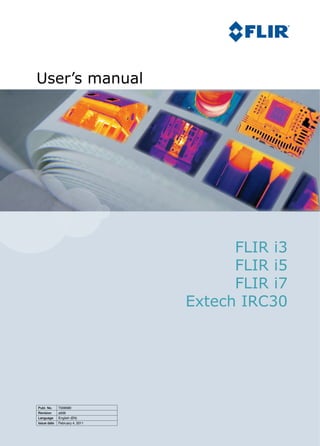
Hướng dẫn sử dụng Camera chụp ảnh nhiệt - FLIR i7
- 1. User’s manual FLIR i3 FLIR i5 FLIR i7 Extech IRC30 T559580Publ. No. a506Revision English (EN)Language February 4, 2011Issue date
- 3. User’s manual Publ. No. T559580 Rev. a506 – ENGLISH (EN) – February 4, 2011
- 4. Legal disclaimer All products manufactured by FLIR Systems are warranted against defective materials and workmanship for a period of one (1) year from the delivery date of the original purchase, provided such products have been under normal storage, use and service, and in accordance with FLIR Systems instruction. Products which are not manufactured by FLIR Systems but included in systems delivered by FLIR Systems to the original purchaser, carry the warranty, if any, of the particular supplier only. FLIR Systems has no responsibility whatsoever for such products. The warranty extends only to the original purchaser and is not transferable. It is not applicable to any product which has been subjected to misuse, neglect, accident or abnormal conditions of operation. Expendable parts are excluded from the warranty. In the case of a defect in a product covered by this warranty the product must not be further used in order to prevent additional damage. The purchaser shall promptly report any defect to FLIR Systems or this warranty will not apply. FLIR Systems will, at its option, repair or replace any such defective product free of charge if, upon inspection, it proves to be defective in material or workmanship and provided that it is returned to FLIR Systems within the said one-year period. FLIR Systems has no other obligation or liability for defects than those set forth above. No other warranty is expressed or implied. FLIR Systems specifically disclaims the implied warranties of merchantability and fitness for a particular purpose. FLIR Systems shall not be liable for any direct, indirect, special, incidental or consequential loss or damage, whether based on contract, tort or any other legal theory. This warranty shall be governed by Swedish law. Any dispute, controversy or claim arising out of or in connection with this warranty, shall be finally settled by arbitration in accordance with the Rules of the Arbitration Institute of the Stockholm Chamber of Commerce. The place of arbitration shall be Stockholm. The language to be used in the arbitral proceedings shall be English. Copyright © 2011, FLIR Systems. All rights reserved worldwide. No parts of the software including source code may be reproduced, transmitted, transcribed or translated into any language or computer language in any form or by any means, electronic, magnetic, optical, manual or otherwise, without the prior written permission of FLIR Systems. This documentation must not, in whole or part, be copied, photocopied, reproduced, translated or transmitted to any electronic medium or machine readable form without prior consent, in writing, from FLIR Systems. Names and marks appearing on the products herein are either registered trademarks or trademarks of FLIR Systems and/or its subsidiaries. All other trademarks, trade names or company names referenced herein are used for identification only and are the property of their respective owners. Quality assurance The Quality Management System under which these products are developed and manufactured has been certified in accordance with the ISO 9001 standard. FLIR Systems is committed to a policy of continuous development; therefore we reserve the right to make changes and improvements on any of the products described in this manual without prior notice. Patents One or several of the following patents or design patents apply to the products and/or features described in this manual: 0002258-2; 000279476-0001; 000439161; 000499579-0001; 000653423; 000726344; 000859020; 000889290; 001106306-0001; 0101577-5; 0102150-0; 0200629-4; 0300911-5; 0302837-0; 1144833; 1182246; 1182620; 1188086; 1263438; 1285345; 1287138; 1299699; 1325808; 1336775; 1365299; 1678485; 1732314; 200530018812.0; 200830143636.7; 2106017; 235308; 3006596; 3006597; 466540; 483782; 484155; 518836; 60004227.8; 60122153.2; 602004011681.5-08; 6707044; 68657; 7034300; 7110035; 7154093; 7157705; 7237946; 7312822; 7332716; 7336823; 7544944; 75530; 7667198; 7809258; 7826736; D540838; D549758; D579475; D584755; D599,392; DI6702302-9; DI6703574-4; DI6803572-1; DI6803853-4; DM/057692; DM/061609; ZL00809178.1; ZL01823221.3; ZL01823226.4; ZL02331553.9; ZL02331554.7; ZL200480034894.0; ZL200530120994.2; ZL200630130114.4; ZL200730151141.4; ZL200730339504.7; ZL200830128581.2. EULA Terms ■ You have acquired a device (“INFRARED CAMERA”) that includes software licensed by FLIR Systems AB from Microsoft Licensing, GP or its affiliates (“MS”). Those installed software products of MS origin, as well as associated media, printed materials, and “online” or electronic documentation (“SOFTWARE”) are protected by international intellectual property laws and treaties. The SOFTWARE is licensed, not sold. All rights reserved. ■ IF YOU DO NOT AGREE TO THIS END USER LICENSE AGREEMENT (“EULA”), DO NOT USE THE DEVICE OR COPY THE SOFTWARE. INSTEAD, PROMPTLY CONTACT FLIR Systems AB FOR INSTRUCTIONS ON RETURN OF THE UNUSED DEVICE(S) FOR A REFUND. ANY USE OF THE SOFTWARE, INCLUDING BUT NOT LIMITED TO USE ON THE DEVICE, WILL CONSTITUTE YOUR AGREEMENT TO THIS EULA (OR RATIFICATION OF ANY PREVIOUS CONSENT). ■ GRANT OF SOFTWARE LICENSE. This EULA grants you the following license: ■ You may use the SOFTWARE only on the DEVICE. iv Publ. No. T559580 Rev. a506 – ENGLISH (EN) – February 4, 2011
- 5. ■ NOT FAULT TOLERANT. THE SOFTWARE IS NOT FAULT TOLERANT. FLIR Systems AB HAS INDEPENDENTLY DETERMINED HOW TO USE THE SOFTWARE IN THE DEVICE, AND MS HAS RELIED UPON FLIR Systems AB TO CONDUCT SUFFICIENT TESTING TO DETERMINE THAT THE SOFTWARE IS SUITABLE FOR SUCH USE. ■ NO WARRANTIES FOR THE SOFTWARE. THE SOFTWARE is provided “AS IS” and with all faults. THE ENTIRE RISK AS TO SAT- ISFACTORY QUALITY, PERFORMANCE, ACCURACY, AND EFFORT (INCLUDING LACK OF NEGLIGENCE) IS WITH YOU. ALSO, THERE IS NO WARRANTY AGAINST INTERFERENCE WITH YOUR ENJOYMENT OF THE SOFTWARE OR AGAINST INFRINGEMENT. IF YOU HAVE RECEIVED ANY WARRANTIES REGARDING THE DEVICE OR THE SOFTWARE, THOSE WARRANTIES DO NOT ORIGINATE FROM, AND ARE NOT BINDING ON, MS. ■ No Liability for Certain Damages. EXCEPT AS PROHIBITED BY LAW, MS SHALL HAVE NO LIABILITY FOR ANY INDIRECT, SPECIAL, CONSEQUENTIAL OR INCIDENTAL DAMAGES ARISING FROM OR IN CONNECTION WITH THE USE OR PERFOR- MANCE OF THE SOFTWARE. THIS LIMITATION SHALL APPLY EVEN IF ANY REMEDY FAILS OF ITS ESSENTIAL PURPOSE. IN NO EVENT SHALL MS BE LIABLE FOR ANY AMOUNT IN EXCESS OF U.S. TWO HUNDRED FIFTY DOLLARS (U.S.$250.00). ■ Limitations on Reverse Engineering, Decompilation, and Disassembly. You may not reverse engineer, decompile, or disassemble the SOFTWARE, except and only to the extent that such activity is expressly permitted by applicable law notwithstanding this limitation. ■ SOFTWARE TRANSFER ALLOWED BUT WITH RESTRICTIONS. You may permanently transfer rights under this EULA only as part of a permanent sale or transfer of the Device, and only if the recipient agrees to this EULA. If the SOFTWARE is an upgrade, any transfer must also include all prior versions of the SOFTWARE. ■ EXPORT RESTRICTIONS. You acknowledge that SOFTWARE is subject to U.S. export jurisdiction. You agree to comply with all applicable international and national laws that apply to the SOFTWARE, including the U.S. Export Administration Regulations, as well as end-user, end-use and destination restrictions issued by U.S. and other governments. For additional information see http://www.microsoft.com/exporting/. Publ. No. T559580 Rev. a506 – ENGLISH (EN) – February 4, 2011
- 6. vi Publ. No. T559580 Rev. a506 – ENGLISH (EN) – February 4, 2011
- 7. Table of contents 11 Warnings & Cautions ..................................................................................................................... 32 Notice to user .................................................................................................................................. 43 Customer help ................................................................................................................................ 54 Documentation updates ................................................................................................................. 65 Important note about this manual ................................................................................................. 76 Quick Start Guide ........................................................................................................................... 97 Packing list ...................................................................................................................................... 108 Camera parts .................................................................................................................................. 139 Screen elements ............................................................................................................................ 1510 Connectors and storage media .................................................................................................... 1611 Using the camera ............................................................................................................................ 1611.1 Installing the battery ............................................................................................................. 1711.2 Charging the battery ............................................................................................................. 1911.3 Saving an image ................................................................................................................... 2011.4 Recalling an image ............................................................................................................... 2111.5 Opening the image archive .................................................................................................. 2211.6 Deleting an image ................................................................................................................. 2311.7 Deleting all images ............................................................................................................... 2411.8 Measuring a temperature using a spotmeter ....................................................................... 2511.9 Measuring a temperature using an area .............................................................................. 2611.10 Marking all areas above or below a set temperature level .................................................. 2711.11 Changing the color palette ................................................................................................... 2811.12 Changing the settings .......................................................................................................... 2911.13 Changing the image mode ................................................................................................... 3011.14 Setting the surface properties .............................................................................................. 3111.15 Changing the emissivity ....................................................................................................... 3211.16 Changing the reflected apparent temperature .................................................................... 3311.17 Resetting the camera ............................................................................................................ 3411.18 Finding the serial number of the camera ............................................................................. 3512 Cleaning the camera ...................................................................................................................... 3512.1 Camera housing, cables, and other items ........................................................................... 3612.2 Infrared lens .......................................................................................................................... 3712.3 Infrared detector ................................................................................................................... 3813 Technical data ................................................................................................................................. 3913.1 Additional data ...................................................................................................................... 4114 Dimensions ...................................................................................................................................... 4114.1 Camera (front) ...................................................................................................................... 4214.2 Camera (side) ....................................................................................................................... Publ. No. T559580 Rev. a506 – ENGLISH (EN) – February 4, 2011 vii
- 8. 4315 Application examples ..................................................................................................................... 4315.1 Moisture & water damage .................................................................................................... 4415.2 Faulty contact in socket ........................................................................................................ 4515.3 Oxidized socket .................................................................................................................... 4615.4 Insulation deficiencies .......................................................................................................... 4715.5 Draft ...................................................................................................................................... 4816 Introduction to building thermography ........................................................................................ 4816.1 Disclaimer ............................................................................................................................. 4816.1.1 Copyright notice ................................................................................................... 4816.1.2 Training & certification .......................................................................................... 4816.1.3 National or regional building codes ..................................................................... 4816.2 Important note ...................................................................................................................... 4916.3 Typical field investigations .................................................................................................... 4916.3.1 Guidelines ............................................................................................................. 4916.3.1.1 General guidelines ............................................................................ 49 16.3.1.2 Guidelines for moisture detection, mold detection & detection of water damages .................................................................................. 5016.3.1.3 Guidelines for detection of air infiltration & insulation deficiencies ... 5116.3.2 About moisture detection ..................................................................................... 5116.3.3 Moisture detection (1): Low-slope commercial roofs .......................................... 5116.3.3.1 General information ........................................................................... 5216.3.3.2 Safety precautions ............................................................................ 5316.3.3.3 Commented building structures ....................................................... 5416.3.3.4 Commented infrared images ............................................................ 5616.3.4 Moisture detection (2): Commercial & residential façades .................................. 5616.3.4.1 General information ........................................................................... 5616.3.4.2 Commented building structures ....................................................... 5816.3.4.3 Commented infrared images ............................................................ 5816.3.5 Moisture detection (3): Decks & balconies .......................................................... 5816.3.5.1 General information ........................................................................... 5916.3.5.2 Commented building structures ....................................................... 6116.3.5.3 Commented infrared images ............................................................ 6116.3.6 Moisture detection (4): Plumbing breaks & leaks ................................................ 6116.3.6.1 General information ........................................................................... 6216.3.6.2 Commented infrared images ............................................................ 6416.3.7 Air infiltration ......................................................................................................... 6416.3.7.1 General information ........................................................................... 6416.3.7.2 Commented building structures ....................................................... 6616.3.7.3 Commented infrared images ............................................................ 6716.3.8 Insulation deficiencies .......................................................................................... 6716.3.8.1 General information ........................................................................... 6716.3.8.2 Commented building structures ....................................................... 6916.3.8.3 Commented infrared images ............................................................ 7116.4 Theory of building science ................................................................................................... 7116.4.1 General information .............................................................................................. 7216.4.2 The effects of testing and checking ..................................................................... 7316.4.3 Sources of disruption in thermography ................................................................ 7516.4.4 Surface temperature and air leaks ....................................................................... 7516.4.4.1 Pressure conditions in a building ..................................................... 8116.4.5 Measuring conditions & measuring season ......................................................... 8116.4.6 Interpretation of infrared images .......................................................................... 8316.4.7 Humidity & dew point ........................................................................................... viii Publ. No. T559580 Rev. a506 – ENGLISH (EN) – February 4, 2011
- 9. 8316.4.7.1 Relative & absolute humidity ............................................................ 8316.4.7.2 Definition of dew point ...................................................................... 83 16.4.8 Excerpt from Technical Note ‘Assessing thermal bridging and insulation continuity’ (UK example) ...................................................................................... 8316.4.8.1 Credits ............................................................................................... 8416.4.8.2 Introduction ....................................................................................... 8416.4.8.3 Background information ................................................................... 8516.4.8.4 Quantitative appraisal of thermal anomalies .................................... 8816.4.8.5 Conditions and equipment ............................................................... 8916.4.8.6 Survey and analysis .......................................................................... 9016.4.8.7 Reporting ........................................................................................... 9217 Introduction to thermographic inspections of electrical installations ...................................... 9217.1 Important note ...................................................................................................................... 9217.2 General information .............................................................................................................. 9217.2.1 Introduction ........................................................................................................... 9317.2.2 General equipment data ....................................................................................... 9417.2.3 Inspection ............................................................................................................. 9417.2.4 Classification & reporting ...................................................................................... 9517.2.5 Priority ................................................................................................................... 9517.2.6 Repair .................................................................................................................... 9617.2.7 Control .................................................................................................................. 9717.3 Measurement technique for thermographic inspection of electrical installations ............... 9717.3.1 How to correctly set the equipment ..................................................................... 9717.3.2 Temperature measurement ................................................................................... 9917.3.3 Comparative measurement .................................................................................. 10017.3.4 Normal operating temperature ............................................................................. 10117.3.5 Classification of faults ........................................................................................... 10317.4 Reporting .............................................................................................................................. 10517.5 Different types of hot spots in electrical installations ........................................................... 10517.5.1 Reflections ............................................................................................................ 10517.5.2 Solar heating ......................................................................................................... 10617.5.3 Inductive heating ................................................................................................... 10617.5.4 Load variations ...................................................................................................... 10717.5.5 Varying cooling conditions ................................................................................... 10817.5.6 Resistance variations ............................................................................................ 10817.5.7 Overheating in one part as a result of a fault in another ...................................... 11017.6 Disturbance factors at thermographic inspection of electrical installations ........................ 11017.6.1 Wind ...................................................................................................................... 11017.6.2 Rain and snow ...................................................................................................... 11117.6.3 Distance to object ................................................................................................. 11217.6.4 Object size ............................................................................................................ 11417.7 Practical advice for the thermographer ................................................................................ 11417.7.1 From cold to hot ................................................................................................... 11417.7.2 Rain showers ........................................................................................................ 11417.7.3 Emissivity .............................................................................................................. 11517.7.4 Reflected apparent temperature ........................................................................... 11517.7.5 Object too far away ............................................................................................... 11618 About FLIR Systems ....................................................................................................................... 11718.1 More than just an infrared camera ....................................................................................... 11818.2 Sharing our knowledge ........................................................................................................ 11818.3 Supporting our customers ................................................................................................... 11818.4 A few images from our facilities ........................................................................................... Publ. No. T559580 Rev. a506 – ENGLISH (EN) – February 4, 2011 ix
- 10. 12019 Glossary ........................................................................................................................................... 12420 Thermographic measurement techniques ................................................................................... 12420.1 Introduction .......................................................................................................................... 12420.2 Emissivity .............................................................................................................................. 12520.2.1 Finding the emissivity of a sample ....................................................................... 12520.2.1.1 Step 1: Determining reflected apparent temperature ....................... 12720.2.1.2 Step 2: Determining the emissivity ................................................... 12820.3 Reflected apparent temperature .......................................................................................... 12820.4 Distance ................................................................................................................................ 12820.5 Relative humidity .................................................................................................................. 12820.6 Other parameters .................................................................................................................. 12921 History of infrared technology ...................................................................................................... 13322 Theory of thermography ................................................................................................................ 13322.1 Introduction ........................................................................................................................... 13322.2 The electromagnetic spectrum ............................................................................................ 13422.3 Blackbody radiation .............................................................................................................. 13522.3.1 Planck’s law .......................................................................................................... 13622.3.2 Wien’s displacement law ...................................................................................... 13822.3.3 Stefan-Boltzmann's law ......................................................................................... 13922.3.4 Non-blackbody emitters ....................................................................................... 14122.4 Infrared semi-transparent materials ..................................................................................... 14323 The measurement formula ............................................................................................................. 14924 Emissivity tables ............................................................................................................................. 14924.1 References ............................................................................................................................ 14924.2 Important note about the emissivity tables .......................................................................... 15024.3 Tables .................................................................................................................................... x Publ. No. T559580 Rev. a506 – ENGLISH (EN) – February 4, 2011
- 11. 1 Warnings & Cautions WARNING This equipment generates, uses, and can radiate radio frequency energy and if not installed and used in accordance with the instruction manual, may cause in- terference to radio communications. It has been tested and found to comply with ■ the limits for a Class A computing device pursuant to Subpart J of Part 15 of FCC Rules, which are designed to provide reasonable protection against such interfer- ence when operated in a commercial environment. Operation of this equipment in a residential area is likely to cause interference in which case the user at his own expense will be required to take whatever measures may be required to correct the interference. ■ (Applies only to cameras with laser pointer:) Do not look directly into the laser beam. The laser beam can cause eye irritation. ■ Applies only to cameras with battery: ■ Do not disassemble or do a modification to the battery. The battery contains safety and protection devices which, if they become damaged, can cause the battery to become hot, or cause an explosion or an ignition. ■ If there is a leak from the battery and the fluid gets into your eyes, do not rub your eyes. Flush well with water and immediately get medical care. The battery fluid can cause injury to your eyes if you do not do this. ■ Do not continue to charge the battery if it does not become charged in the specified charging time. If you continue to charge the battery, it can become hot and cause an explosion or ignition. ■ Only use the correct equipment to discharge the battery. If you do not use the correct equipment, you can decrease the performance or the life cycle of the battery. If you do not use the correct equipment, an incorrect flow of current to the battery can occur. This can cause the battery to become hot, or cause an explosion and injury to persons. ■ Make sure that you read all applicable MSDS (Material Safety Data Sheets) and warning labels on containers before you use a liquid: the liquids can be dangerous. CAUTION ■ Do not point the infrared camera (with or without the lens cover) at intensive energy sources, for example devices that emit laser radiation, or the sun. This can have an unwanted effect on the accuracy of the camera. It can also cause damage to the detector in the camera. ■ Do not use the camera in a temperature higher than +50°C (+122°F), unless specified otherwise in the user documentation. High temperatures can cause damage to the camera. ■ (Applies only to cameras with laser pointer:) Protect the laser pointer with the protective cap when you do not operate the laser pointer. ■ Applies only to cameras with battery: ■ Do not attach the batteries directly to a car’s cigarette lighter socket, unless a specific adapter for connecting the batteries to a cigarette lighter socket is provided by FLIR Systems. ■ Do not connect the positive terminal and the negative terminal of the battery to each other with a metal object (such as wire). ■ Do not get water or salt water on the battery, or permit the battery to get wet. Publ. No. T559580 Rev. a506 – ENGLISH (EN) – February 4, 2011 1
- 12. ■ Do not make holes in the battery with objects. Do not hit the battery with a hammer. Do not step on the battery, or apply strong impacts or shocks to it. ■ Do not put the batteries in or near a fire, or into direct sunlight. When the battery becomes hot, the built-in safety equipment becomes energized and can stop the battery charging process. If the battery becomes hot, damage can occur to the safety equipment and this can cause more heat, damage or ignition of the battery. ■ Do not put the battery on a fire or increase the temperature of the battery with heat. ■ Do not put the battery on or near fires, stoves, or other high-temperature loca- tions. ■ Do not solder directly onto the battery. ■ Do not use the battery if, when you use, charge, or store the battery, there is an unusual smell from the battery, the battery feels hot, changes color, changes shape, or is in an unusual condition. Contact your sales office if one or more of these problems occurs. ■ Only use a specified battery charger when you charge the battery. ■ The temperature range through which you can charge the battery is ±0°C to +45°C (+32°F to +113°F), unless specified otherwise in the user documenta- tion. If you charge the battery at temperatures out of this range, it can cause the battery to become hot or to break. It can also decrease the performance or the life cycle of the battery. ■ The temperature range through which you can discharge the battery is −15°C to +50°C (+5°F to +122°F), unless specified otherwise in the user documen- tation. Use of the battery out of this temperature range can decrease the per- formance or the life cycle of the battery. ■ When the battery is worn, apply insulation to the terminals with adhesive tape or similar materials before you discard it. ■ Remove any water or moisture on the battery before you install it. ■ Do not apply solvents or similar liquids to the camera, the cables, or other items. This can cause damage. ■ Be careful when you clean the infrared lens. The lens has a delicate anti-reflective coating. ■ Do not clean the infrared lens too vigorously. This can damage the anti-reflective coating. ■ In furnace and other high-temperature applications, you must mount a heatshield on the camera. Using the camera in furnace and other high-temperature applica- tions without a heatshield can cause damage to the camera. ■ (Applies only to cameras with an automatic shutter that can be disabled.) Do not disable the automatic shutter in the camera for a prolonged time period (typically max. 30 minutes). Disabling the shutter for a longer time period may harm, or ir- reparably damage, the detector. ■ The encapsulation rating is valid only when all openings on the camera are sealed with their designated covers, hatches, or caps. This includes, but is not limited to, compartments for data storage, batteries, and connectors. 2 Publ. No. T559580 Rev. a506 – ENGLISH (EN) – February 4, 2011 1 – Warnings & Cautions
- 13. 2 Notice to user Typographical conventions This manual uses the following typographical conventions: Semibold is used for menu names, menu commands and labels, and buttons in dialog boxes. ■ ■ Italic is used for important information. ■ Monospace is used for code samples. ■ UPPER CASE is used for names on keys and buttons. User-to-user forums Exchange ideas, problems, and infrared solutions with fellow thermographers around the world in our user-to-user forums. To go to the forums, visit: http://www.infraredtraining.com/community/boards/ Calibration (This notice only applies to cameras with measurement capabilities.) We recommend that you send in the camera for calibration once a year. Contact your local sales office for instructions on where to send the camera. Accuracy (This notice only applies to cameras with measurement capabilities.) For very accurate results, we recommend that you wait 5 minutes after you have started the camera before measuring a temperature. For cameras where the detector is cooled by a mechanical cooler, this time period excludes the time it takes to cool down the detector. Disposal of electronic waste 10742803;a1 As with most electronic products, this equipment must be disposed of in an environ- mentally friendly way, and in accordance with existing regulations for electronic waste. Please contact your FLIR Systems representative for more details. Training To read about infrared training, visit: ■ http://www.infraredtraining.com ■ http://www.irtraining.com ■ http://www.irtraining.eu Publ. No. T559580 Rev. a506 – ENGLISH (EN) – February 4, 2011 3
- 14. 3 Customer help General For customer help, visit: http://support.flir.com Submitting a question To submit a question to the customer help team, you must be a registered user. It only takes a few minutes to register online. If you only want to search the knowledge- base for existing questions and answers, you do not need to be a registered user. When you want to submit a question, make sure that you have the following informa- tion to hand: ■ The camera model ■ The camera serial number ■ The communication protocol, or method, between the camera and your PC (for example, HDMI, Ethernet, USB™, or FireWire™) ■ Operating system on your PC ■ Microsoft® Office version ■ Full name, publication number, and revision number of the manual Downloads On the customer help site you can also download the following: ■ Firmware updates for your infrared camera ■ Program updates for your PC software ■ User documentation ■ Application stories ■ Technical publications 4 Publ. No. T559580 Rev. a506 – ENGLISH (EN) – February 4, 2011
- 15. 4 Documentation updates General Our manuals are updated several times per year, and we also issue product-critical notifications of changes on a regular basis. To access the latest manuals and notifications, go to the Download tab at: http://support.flir.com It only takes a few minutes to register online. In the download area you will also find the latest releases of manuals for our other products, as well as manuals for our historical and obsolete products. Publ. No. T559580 Rev. a506 – ENGLISH (EN) – February 4, 2011 5
- 16. 5 Important note about this manual General FLIR Systems issues generic manuals that cover several cameras within a model line. This means that this manual may contain descriptions and explanations that do not apply to your particular camera model. NOTE FLIR Systems reserves the right to discontinue models, software, parts or accessories, and other items, or to change specifications and/or functionality at any time without prior notice. 6 Publ. No. T559580 Rev. a506 – ENGLISH (EN) – February 4, 2011
- 17. 6 Quick Start Guide Procedure Follow this procedure to get started right away: Remove the protective film from the LCD.1 You must charge the battery inside the camera for four full hours (or until the battery charging indicator displays a green light) before you use the camera for the first time. Charge the battery by connecting the power supply to the power connector on the camera. Make sure that you use the correct AC plug. Note: The first time you charge a factory-new battery you must turn on and then turn off the camera after you have connected the power supply to the power connector on the camera. T630175;a1 1 Battery charging indicator 2 Power supply cable 2 Insert a miniSD™ memory card into the card slot. T630176;a1 3 Publ. No. T559580 Rev. a506 – ENGLISH (EN) – February 4, 2011 7
- 18. Push the On/Off button to turn on the camera. Note: If the camera does not start after you have charged the battery, push the reset button with a non-conductive tool. The reset button is located beside the battery connector, inside the battery compartment. Then press the On/Off button again. The reset button: T630179;a1 4 Open the lens cap by pushing the lens cap lever. T630177;a1 5 Aim the camera toward your target of interest.6 Pull the Save trigger to save the image.7 To move the image to a computer, do one of the following: T630178;a1 ■ (Fig. 1 above) Remove the miniSD™ memory card and insert it into a card reader connected to a computer. A miniSD™ card adapter is includ- ed with your camera. ■ (Fig. 2 above) Connect a computer to the camera using a USB™ Mini- B cable. 8 In Windows® Explorer, move the image from the card or camera using a drag-and-drop operation. 9 8 Publ. No. T559580 Rev. a506 – ENGLISH (EN) – February 4, 2011 6 – Quick Start Guide
- 19. 7 Packing list Contents Battery (inside camera)■ ■ Calibration certificate ■ FLIR QuickReport CD ■ Hand strap ■ Infrared camera ■ miniSD card (512 MB), with SD adapter ■ Power supply/charger with EU, UK, US and Australian plugs ■ Printed Getting Started Guide ■ USB cable ■ User documentation CD-ROM NOTE ■ Contact your local sales office if any item is damaged or missing. You can find the addresses and telephone numbers of local sales offices on the back cover of this manual. ■ FLIR Systems reserves the right to discontinue models, parts or accessories, and other items, or to change specifications at any time without prior notice. Publ. No. T559580 Rev. a506 – ENGLISH (EN) – February 4, 2011 9
- 20. 8 Camera parts Figure 10780903;a1 Explanation This table explains the figure above: Infrared lens1 Lever to open and close the lens cap2 Trigger to save images3 Cover to connectors and the miniSD™ memory card slot4 Cover to the battery compartment5 Attachment point for the hand strap6 10 Publ. No. T559580 Rev. a506 – ENGLISH (EN) – February 4, 2011
- 21. Figure 10781003;a1 Explanation This table explains the figure above: Archive button Function: Push to open the image archive. 1 Left arrow button (on the navigation pad) Function: ■ Push to go left in menus, submenus, and dialog boxes ■ Push to navigate in the image archive 2 Left selection button. This button is context-sensitive, and the current function is displayed above the button on the screen. 3 + button (on the navigation pad) Function: ■ Push to go up in menus, submenus, and dialog boxes. ■ Push to display the image archive (after having pushed the Archive button). ■ Push to increase/change the value. 4 Publ. No. T559580 Rev. a506 – ENGLISH (EN) – February 4, 2011 11 8 – Camera parts
- 22. Right arrow button (on the navigation pad) Function: ■ Push to go right in menus, submenus, and dialog boxes. ■ Push to navigate in the image archive. 5 Right selection button. This button is context-sensitive, and the current function is displayed above the button on the screen. 6 On/Off button Function: ■ Push to turn on the camera. ■ Push and hold down for more than one second to turn off the camera. 7 – button (on navigation pad) Function: ■ Push to go down in menus, submenus, and dialog boxes. ■ Push to decrease/change the value. 8 12 Publ. No. T559580 Rev. a506 – ENGLISH (EN) – February 4, 2011 8 – Camera parts
- 23. 9 Screen elements Figure 10781203;a2 Explanation This table explains the figure above: Menu system1 Measurement result2 Power indicator MeaningIcon One of the following: ■ The camera is powered using the battery. ■ The battery is being charged (indicated by a refilling battery animation). The battery is fully charged and the camera is powered using the power supply. 3 Date and time4 Limit value for the temperature scale5 Publ. No. T559580 Rev. a506 – ENGLISH (EN) – February 4, 2011 13
- 24. Temperature scale6 Currently set emissivity value or material properties7 Current function for the right selection button8 Current function for the left selection button9 14 Publ. No. T559580 Rev. a506 – ENGLISH (EN) – February 4, 2011 9 – Screen elements
- 25. 10 Connectors and storage media Figure 10780803;a1 Explanation This table explains the figure above: miniSD™ memory card We recommend that you do not save more than 5,000 images on the min- iSD™ memory card. Although a memory card may have a higher capacity than 5,000 images, saving more than that number of images severely slows down file manage- ment on the miniSD™ memory card. Note: There is no upper limit to the memory size of the miniSD™ memory card. 1 Battery charging indicator: ■ No light: The power supply is not connected. ■ Orange light: The battery is being charged. ■ Green light: The charging of the battery is completed. 2 Power supply cable3 USB cable with USB Mini-B connector4 Publ. No. T559580 Rev. a506 – ENGLISH (EN) – February 4, 2011 15
- 26. 11 Using the camera 11.1 Installing the battery Procedure Follow this procedure to install the battery: Remove the battery compartment cover. T630174;a1 1 Connect the cable that is attached to the battery to the connector inside the battery compartment. Note: Do not use conductive tools when doing this. T630173;a2 2 Push the battery into place.3 Replace the cover to close the battery compartment.4 16 Publ. No. T559580 Rev. a506 – ENGLISH (EN) – February 4, 2011
- 27. 11.2 Charging the battery NOTE You must charge the battery inside the camera for four full hours (or until the battery indicator displays a green light) before you use the camera for the first time. ■ ■ The first time you charge a factory-new battery you must turn on and then turn off the camera after you have connected the power supply to the power connector on the camera. ■ If the camera does not start after you have charged the battery, push the reset button with a non-conductive tool. The reset button is located beside the battery connector, inside the battery compartment. Then press the On/Off button again. The reset button: T630179;a1 ■ Do not replace the battery on a frequent basis. Only replace the battery when it is worn out. About the battery charging indicator The battery charging indicator is an LED beside the power connector. It displays the following signals: ■ No light: The power supply is not connected. ■ Orange light: The battery is being charged. ■ Green light: The charging of the battery is completed. Procedure Follow this procedure to charge the battery: Connect the power supply to the power connector on the camera. T630175;a1 1 Battery charging indicator 2 Power supply cable 1 Publ. No. T559580 Rev. a506 – ENGLISH (EN) – February 4, 2011 17 11 – Using the camera
- 28. Connect the power supply mains-electricity plug to a mains socket. Make sure that you use the correct AC plug. 2 Disconnect the power supply cable plug when the battery charging indicator displays a green light. 3 18 Publ. No. T559580 Rev. a506 – ENGLISH (EN) – February 4, 2011 11 – Using the camera
- 29. 11.3 Saving an image General You can save multiple images to the miniSD™ memory card. Image capacity We recommend that you do not save more than 5,000 images on the miniSD™ memory card. Although a memory card may have a higher capacity than 5,000 images, saving more than that number of images severely slows down file management on the memory card. Note: There is no upper limit to the memory size of the miniSD™ memory card. Formatting memory cards For best performance, memory cards should be formatted to the FAT (FAT16) file system. Using FAT32-formatted memory cards may result in inferior performance. To format a memory card to FAT (FAT16), follow this procedure: Insert the memory card into a card reader that is connected to your com- puter. 1 In Windows® Explorer, select My Computer and right-click the memory card. 2 Select Format.3 Under File system, select FAT.4 Click Start.5 Naming convention The naming convention for images is IR_xxxx.jpg, where xxxx is a unique counter. When you select Restore, the camera resets the counter and assigns the next highest free file name for the new file. Procedure To save an image, pull the Save trigger. Publ. No. T559580 Rev. a506 – ENGLISH (EN) – February 4, 2011 19 11 – Using the camera
- 30. 11.4 Recalling an image General When you save an image, it is stored on the removable miniSD™ memory card. To display the image again, you can recall it from the miniSD™ memory card. Procedure Follow this procedure to recall an image: Push the Archive button.1 Do one of the following: ■ Push the navigation pad left/right to select the image you want to view. ■ Push the + button, use the navigation pad to select the image you want to see, then push the right selection button (Open). 2 To return to live mode, do one of the following: ■ Push the Archive button. ■ Push the right selection button (Close). 3 20 Publ. No. T559580 Rev. a506 – ENGLISH (EN) – February 4, 2011 11 – Using the camera
- 31. 11.5 Opening the image archive General The image archive is a thumbnail gallery of all the images on the miniSD™ memory card. Procedure Follow this procedure to open the image archive: Push the Archive button.1 Push the + button on the navigation pad. This will display the image archive. You can now use the navigation pad to navigate in the archive. 2 To open a selected image, push the right selection button (Open).3 Publ. No. T559580 Rev. a506 – ENGLISH (EN) – February 4, 2011 21 11 – Using the camera
- 32. 11.6 Deleting an image General You can delete one or more images from the miniSD™ memory card. Alternative 1 Follow this procedure to delete an image: Push the Archive button.1 Push the + button. This will display the image archive.2 Select the image you want to delete by using the navigation pad.3 Push the left selection button (Options).4 Use the navigation pad to select Delete image.5 Push the left selection button (Select).6 Push the right selection button to confirm (Delete).7 To return to live mode, do one of the following: ■ Push the Archive button. ■ Push the right selection button (Close). 8 Alternative 2 Follow this procedure to delete an image: Push the Archive button.1 Select the image you want to delete by using the navigation pad.2 Push the left selection button (Delete).3 Push the right selection button to confirm (Delete).4 To return to live mode, do one of the following: ■ Push the Archive button. ■ Push the right selection button (Close). 5 22 Publ. No. T559580 Rev. a506 – ENGLISH (EN) – February 4, 2011 11 – Using the camera
- 33. 11.7 Deleting all images General You can delete all images from the miniSD™ memory card. Procedure Follow this procedure to delete all images: Push the Archive button.1 Push the + button. This will display the image archive2 Push the left selection button (Options).3 Use the navigation pad to select Delete all images.4 Push the left selection button (Select).5 Push the right selection button to confirm (Delete).6 Publ. No. T559580 Rev. a506 – ENGLISH (EN) – February 4, 2011 23 11 – Using the camera
- 34. 11.8 Measuring a temperature using a spotmeter General You can measure a temperature using a spotmeter. This will display the temperature at the position of the spotmeter on the screen. Procedure Follow this procedure: Push the left selection button (Menu).1 Use the navigation pad to select Measurement.2 Push the left selection button (Select).3 Use the navigation pad to select Spot.4 Push the left selection button (Select). The temperature at the position of the spotmeter will now displayed in the top left corner of the screen. 5 24 Publ. No. T559580 Rev. a506 – ENGLISH (EN) – February 4, 2011 11 – Using the camera
- 35. 11.9 Measuring a temperature using an area General You can continuously indicate the highest or lowest temperature within an area, using a continuously moving cursor. Procedure Follow this procedure: Push the left selection button (Menu).1 Use the navigation pad to select Measurement.2 Push the left selection button (Select).3 Use the navigation pad to select one of the following: ■ Area max. ■ Area min. 4 Push the left selection button (Select). The highest or lowest temperature within the area will now be indicated by a continuously moving cursor. The temperature will also be displayed in the top left corner of the screen. 5 Publ. No. T559580 Rev. a506 – ENGLISH (EN) – February 4, 2011 25 11 – Using the camera
- 36. 11.10 Marking all areas above or below a set temperature level General You can mark all areas above or below a set temperature level. Procedure Follow this procedure: Push the left selection button (Menu).1 Use the navigation pad to select Measurement.2 Push the left selection button (Select).3 Use the navigation pad to select one of the following: ■ Detect above ■ Detect below 4 Push the left selection button (Select).5 To change the temperature level above or below which you want to mark the areas, use the navigation pad. 6 26 Publ. No. T559580 Rev. a506 – ENGLISH (EN) – February 4, 2011 11 – Using the camera
- 37. 11.11 Changing the color palette General You can change the color palette that the camera uses to display different tempera- tures. A different palette can make it easier to analyze an image. Procedure Follow this procedure to change the color palette: Push the left selection button (Menu).1 Use the navigation pad to go to Color palette.2 Push the left selection button (Select). This will display the Color palette submenu. 3 Use the navigation pad to select the new color palette.4 Push the left selection button (Select) to confirm the choice and leave the submenu. 5 Publ. No. T559580 Rev. a506 – ENGLISH (EN) – February 4, 2011 27 11 – Using the camera
- 38. 11.12 Changing the settings General You can change a variety of settings for the camera. These include the following: ■ Auto shutdown ■ Display intensity ■ Language ■ Unit ■ Time format ■ Set time ■ Time stamp ■ Firmware (to download program updates for your camera. See http://flir.cus- thelp.com for more information.) ■ Restore Procedure Follow this procedure to change a setting: Push the left selection button (Menu).1 Use the navigation pad to go to Settings.2 Push the left selection button (Select). This will display the Settings sub- menu. 3 Use the navigation pad to select the setting you want to change.4 Push the left selection button (Select), then use the navigation pad to select a new setting. 5 Push the left selection button (Select) to confirm the choice and leave the submenu, or push the right selection button (Close) to leave the menu. 6 28 Publ. No. T559580 Rev. a506 – ENGLISH (EN) – February 4, 2011 11 – Using the camera
- 39. 11.13 Changing the image mode General The camera can operate in two different image modes: ExplanationIconImage mode In Auto mode, the cam- era is continuously auto- adjusted for best image brightness and contrast. [None]Auto In Locked mode, the camera locks the temper- ature span and the tem- perature level. Locked When to use Locked mode A typical situation when you would want to use Locked mode is when looking for temperature anomalies in two items of similar design or construction. For example, if you are looking at two cables, where you suspect one is overheated, working in Locked mode will clearly show that one is overheated. The higher temper- ature in that cable would create a lighter color for the higher temperature. If you use Auto mode instead, the color for the two items will appear the same. Procedure To switch between Auto mode and Locked mode, push the right selection button (Auto/Locked). A padlock icon ( ) indicates the Locked mode. Publ. No. T559580 Rev. a506 – ENGLISH (EN) – February 4, 2011 29 11 – Using the camera
- 40. 11.14 Setting the surface properties General To measure temperatures accurately, the camera must know what kind of surface you are measuring. The easiest way to do this is to set the surface property on the Measure menu. You can choose between the following surface properties: ■ Matt ■ Semi-matt ■ Semi-glossy ■ Glossy Procedure Follow this procedure to set the surface property: Push the left selection button (Menu).1 Use the navigation pad to go to Measure.2 Push the left selection button (Select). This will display the Measure sub- menu. 3 On the Measure menu, use the navigation pad to select a surface property.4 Push the left selection button (Select) to confirm the choice and leave the menu. 5 SEE ALSO For more precise measurements, see the following sections: ■ Section 11.15 – Changing the emissivity on page 31 ■ Section 11.16 – Changing the reflected apparent temperature on page 32 30 Publ. No. T559580 Rev. a506 – ENGLISH (EN) – February 4, 2011 11 – Using the camera
- 41. 11.15 Changing the emissivity General For very precise measurements, you may need to set the emissivity, instead of se- lecting a surface property. You also need to understand how emissivity and reflectiv- ity affect measurements, rather than just simply selecting a surface property. Emissivity is a property that indicates how much radiation originates from an object as opposed to being reflected by it. A lower value indicates that a larger proportion is being reflected, while a high value indicates that a lower proportion is being reflect- ed. Polished stainless steel, for example, has an emissivity of 0.14, while a structured PVC floor typically has an emissivity of 0.93. Procedure Follow this procedure to set the emissivity: Push the left selection button (Menu).1 Use the navigation pad to go to Measure.2 Push the left selection button (Select). This will display the Measure sub- menu. 3 Use the navigation pad to select Advanced.4 Push the left selection button (Select). This will display the Advanced sub- menu. 5 Use the navigation pad to do either of the following: ■ Set a value for emissivity ■ Select a material in the list of materials 6 Push the left selection button (Select) to confirm the choice and leave the menu. 7 SEE ALSO To read more about emissivity, see section 20 – Thermographic measurement tech- niques on page 124. Publ. No. T559580 Rev. a506 – ENGLISH (EN) – February 4, 2011 31 11 – Using the camera
- 42. 11.16 Changing the reflected apparent temperature General This parameter is used to compensate for the radiation reflected by the object. If the emissivity is low and the object temperature relatively far from that of the reflected temperature it will be important to set and compensate for the reflected apparent temperature correctly. Procedure Follow this procedure to set the reflected apparent temperature: Push the left selection button (Menu).1 Use the navigation pad to go to Measure.2 Push the left selection button (Select). This will display the Measure sub- menu. 3 Use the navigation pad to select Advanced.4 Push the left selection button (Select). This will display the Advanced sub- menu. 5 Use the navigation pad to set the reflected apparent temperature.6 Push the left selection button (Select) to confirm the choice and leave the menu. 7 SEE ALSO To read more about the reflected apparent temperature, see section 20 – Thermo- graphic measurement techniques on page 124. 32 Publ. No. T559580 Rev. a506 – ENGLISH (EN) – February 4, 2011 11 – Using the camera
- 43. 11.17 Resetting the camera General If you need to reset the camera, there is a reset button inside the battery compartment. NOTE Do not use a metal or other conductive tool to reset the camera. Procedure Follow this procedure to reset the camera: Open the battery compartment cover.1 To locate the reset button, see the figure below. T630179;a1 2 Use a non-conductive tool to push reset button. The camera will now be reset. 3 Publ. No. T559580 Rev. a506 – ENGLISH (EN) – February 4, 2011 33 11 – Using the camera
- 44. 11.18 Finding the serial number of the camera General When you communicate with our service departments, you may need to state the serial number of the camera. The serial number is printed on a label inside the battery compartment, behind the battery. 34 Publ. No. T559580 Rev. a506 – ENGLISH (EN) – February 4, 2011 11 – Using the camera
- 45. 12 Cleaning the camera 12.1 Camera housing, cables, and other items Liquids Use one of these liquids: ■ Warm water ■ A weak detergent solution Equipment A soft cloth Procedure Follow this procedure: Soak the cloth in the liquid.1 Twist the cloth to remove excess liquid.2 Clean the part with the cloth.3 CAUTION Do not apply solvents or similar liquids to the camera, the cables, or other items. This can cause damage. Publ. No. T559580 Rev. a506 – ENGLISH (EN) – February 4, 2011 35
- 46. 12.2 Infrared lens Liquids Use one of these liquids: ■ 96% isopropyl alcohol. ■ A commercial lens cleaning liquid with more than 30% isopropyl alcohol. Equipment Cotton wool Procedure Follow this procedure: Soak the cotton wool in the liquid.1 Twist the cotton wool to remove excess liquid.2 Clean the lens one time only and discard the cotton wool.3 WARNING Make sure that you read all applicable MSDS (Material Safety Data Sheets) and warning labels on containers before you use a liquid: the liquids can be dangerous. CAUTION Be careful when you clean the infrared lens. The lens has a delicate anti-reflective coating. ■ ■ Do not clean the infrared lens too vigorously. This can damage the anti-reflective coating. 36 Publ. No. T559580 Rev. a506 – ENGLISH (EN) – February 4, 2011 12 – Cleaning the camera
- 47. 12.3 Infrared detector General Even small amounts of dust on the infrared detector can result in major blemishes in the image. To remove any dust from the detector, follow the procedure below. NOTE This section only applies to cameras where removing the lens exposes the infrared detector. ■ ■ In some cases the dust cannot be removed by following this procedure: the infrared detector must be cleaned mechanically. This mechanical cleaning must be carried out by an authorized service partner. CAUTION In Step 2 below, do not use pressurized air from pneumatic air circuits in a workshop, etc., as this air usually contains oil mist to lubricate pneumatic tools. Procedure Follow this procedure: Remove the lens from the camera.1 Use pressurized air from a compressed air canister to blow off the dust.2 Publ. No. T559580 Rev. a506 – ENGLISH (EN) – February 4, 2011 37 12 – Cleaning the camera
- 48. 13 Technical data For technical data, refer to the datasheets on the user documentation CD-ROM that comes with the camera. 38 Publ. No. T559580 Rev. a506 – ENGLISH (EN) – February 4, 2011
- 49. 13.1 Additional data Field of view & distance (FLIR i5) 10780503;a1 Figure 13.1 Relationship between the field of view and distance. 1: Distance to target; 2: VFOV = vertical field of view; 3: HFOV = horizontal field of view, 4: IFOV = instan- taneous field of view (size of one detector element). This table gives examples of the field of view for different target distances. Note: The table does not take into account the minimum focus distance. 10781103;a1 Publ. No. T559580 Rev. a506 – ENGLISH (EN) – February 4, 2011 39 13 – Technical data
- 50. 10780503;a1 Figure 13.2 Relationship between the field of view and distance. 1: Distance to target; 2: VFOV = vertical field of view; 3: HFOV = horizontal field of view, 4: IFOV = instan- taneous field of view (size of one detector element). Field of view & distance (FLIR i7) This table gives examples of the field of view for different target distances. Note: The table does not take into account the minimum focus distance. T638201;a1 40 Publ. No. T559580 Rev. a506 – ENGLISH (EN) – February 4, 2011 13 – Technical data
- 51. 14 Dimensions 14.1 Camera (front) Figure 10780603;a1 Publ. No. T559580 Rev. a506 – ENGLISH (EN) – February 4, 2011 41
- 52. 14.2 Camera (side) Figure 10780703;a1 42 Publ. No. T559580 Rev. a506 – ENGLISH (EN) – February 4, 2011 14 – Dimensions
- 53. 15 Application examples 15.1 Moisture & water damage General It is often possible to detect moisture and water damage in a house by using an in- frared camera. This is partly because the damaged area has a different heat conduc- tion property and partly because it has a different thermal capacity to store heat than the surrounding material. NOTE Many factors can come into play as to how moisture or water damage will appear in an infrared image. For example, heating and cooling of these parts takes place at different rates depend- ing on the material and the time of day. For this reason, it is important that other methods are used as well to check for moisture or water damage. Figure The image below shows extensive water damage on an external wall where the water has penetrated the outer facing because of an incorrectly installed window ledge. 10739503;a1 Publ. No. T559580 Rev. a506 – ENGLISH (EN) – February 4, 2011 43
- 54. 15.2 Faulty contact in socket General Depending on the type of connection a socket has, an improperly connected wire can result in local temperature increase. This temperature increase is caused by the reduced contact area between the connection point of the incoming wire and the socket , and can result in an electrical fire. NOTE A socket’s construction may differ dramatically from one manufacturer to another. For this reason, different faults in a socket can lead to the same typical appearance in an infrared image. Local temperature increase can also result from improper contact between wire and socket, or from difference in load. Figure The image below shows a connection of a cable to a socket where improper contact in the connection has resulted in local temperature increase. 10739603;a1 44 Publ. No. T559580 Rev. a506 – ENGLISH (EN) – February 4, 2011 15 – Application examples
- 55. 15.3 Oxidized socket General Depending on the type of socket and the environment in which the socket is installed, oxides may occur on the socket's contact surfaces. These oxides can lead to locally increased resistance when the socket is loaded, which can be seen in an infrared image as local temperature increase. NOTE A socket’s construction may differ dramatically from one manufacturer to another. For this reason, different faults in a socket can lead to the same typical appearance in an infrared image. Local temperature increase can also result from improper contact between a wire and socket, or from difference in load. Figure The image below shows a series of fuses where one fuse has a raised temperature on the contact surfaces against the fuse holder. Because of the fuse holder’s blank metal, the temperature increase is not visible there, while it is visible on the fuse’s ceramic material. 10739703;a1 Publ. No. T559580 Rev. a506 – ENGLISH (EN) – February 4, 2011 45 15 – Application examples
- 56. 15.4 Insulation deficiencies General Insulation deficiencies may result from insulation losing volume over the course of time and thereby not entirely filling the cavity in a frame wall. An infrared camera allows you to see these insulation deficiencies because they either have a different heat conduction property than sections with correctly installed insu- lation, and/or show the area where air is penetrating the frame of the building. NOTE When you are inspecting a building, the temperature difference between the inside and outside should be at least 10°C (18°F). Studs, water pipes, concrete columns, and similar components may resemble an insulation deficiency in an infrared image. Minor differences may also occur naturally. Figure In the image below, insulation in the roof framing is lacking.. Due to the absence of insulation, air has forced its way into the roof structure, which thus takes on a different characteristic appearance in the infrared image. 10739803;a1 46 Publ. No. T559580 Rev. a506 – ENGLISH (EN) – February 4, 2011 15 – Application examples
- 57. 15.5 Draft General Draft can be found under baseboards, around door and window casings, and above ceiling trim. This type of draft is often possible to see with an infrared camera, as a cooler airstream cools down the surrounding surface. NOTE When you are investigating draft in a house, there should be sub-atmospheric pressure in the house. Close all doors, windows, and ventilation ducts, and allow the kitchen fan to run for a while before you take the infrared images. An infrared image of draft often shows a typical stream pattern. You can see this stream pattern clearly in the picture below. Also keep in mind that drafts can be concealed by heat from floor heating circuits. Figure The image below shows a ceiling hatch where faulty installation has resulted in a strong draft. 10739903;a1 Publ. No. T559580 Rev. a506 – ENGLISH (EN) – February 4, 2011 47 15 – Application examples
- 58. 16 Introduction to building thermography 16.1 Disclaimer 16.1.1 Copyright notice Some sections and/or images appearing in this chapter are copyrighted to the follow- ing organizations and companies: ■ FORMAS—The Swedish Research Council for Environment, Agricultural Sciences and Spatial Planning, Stockholm, Sweden ■ ITC—Infrared Training Center, Boston, MA, United States ■ Stockton Infrared Thermographic Services, Inc., Randleman, NC, United States ■ Professional Investigative Engineers, Westminster, CO, United States ■ United Kingdom Thermography Association (UKTA) 16.1.2 Training & certification Carrying out building thermography inspections requires substantial training and experience, and may require certification from a national or regional stan- dardization body. This section is provided only as an introduction to building thermography. The user is strongly recommended to attend relevant training courses. For more information about infrared training, visit the following website: http://www.infraredtraining.com 16.1.3 National or regional building codes The commented building structures in this chapter may differ in construction from country to country. For more information about construction details and standards of procedure, always consult national or regional building codes. 16.2 Important note All camera functions and features that are described in this section may not be sup- ported by your particular camera configuration. 48 Publ. No. T559580 Rev. a506 – ENGLISH (EN) – February 4, 2011
- 59. 16.3 Typical field investigations 16.3.1 Guidelines As will be noted in subsequent sections there are a number of general guidelines the user should take heed of when carrying out building thermography inspection. This section gives a summary of these guidelines. 16.3.1.1 General guidelines ■ The emissivity of the majority of building materials fall between 0.85 and 0.95. Setting the emissivity value in the camera to 0.90 can be regarded as a good starting point. ■ An infrared inspection alone should never be used as a decision point for further actions. Always verify suspicions and findings using other methods, such as con- struction drawings, moisture meters, humidity & temperature datalogging, tracer gas testing etc. ■ Change level and span to thermally tune the infrared image and reveal more details. The figure below shows the difference between a thermally untuned and a thermally tuned infrared image. 10552103;a2 Figure 16.1 LEFT: A thermally untuned infrared image; RIGHT: A thermally tuned infrared image, after having changed level and span. 16.3.1.2 Guidelines for moisture detection, mold detection & detection of water damages ■ Building defects related to moisture and water damages may only show up when heat has been applied to the surface, e.g. from the sun. ■ The presence of water changes the thermal conductivity and the thermal mass of the building material. It may also change the surface temperature of building mate- rial due to evaporative cooling. Thermal conductivity is a material’s ability to conduct heat, while thermal mass is its ability to store heat. Publ. No. T559580 Rev. a506 – ENGLISH (EN) – February 4, 2011 49 16 – Introduction to building thermography
- 60. ■ Infrared inspection does not directly detect the presence of mold, rather it may be used to find moisture where mold may develop or has already developed. Mold requires temperatures between +4°C to +38°C (+40°F to +100°F), nutrients and moisture to grow. Humidity levels above 50% can provide sufficient moisture to enable mold to grow. 10556003;a1 Figure 16.2 Microscopic view of mold spore 16.3.1.3 Guidelines for detection of air infiltration & insulation deficiencies ■ For very accurate camera measurements, take measurements of the temperature and enter this value in the camera. ■ It is recommended that there is a difference in pressure between the outside and the inside of the building structure. This facilitates the analysis of the infrared images and reveals deficiencies that would not be visible otherwise. Although a negative pressure of between 10 and 50 Pa is recommended, carrying out the inspection at a lower negative pressure may be acceptable. To do this, close all windows, doors and ventilation ducts and then run the kitchen exhaust fan for some time to reach a negative pressure of 5–10 Pa (applies to residential houses only). ■ A difference in temperature between the inside and the outside of 10–15°C (18–27°F) is recommended. Inspections can be carried out at a lower temperature difference, but will make the analysis of the infrared images somewhat more difficult. ■ Avoid direct sunlight on a part of a building structure—e.g. a façade—that is to be inspected from the inside. The sunlight will heat the façade which will equalize the temperature differences on the inside and mask deficiencies in the building structure. Spring seasons with low nighttime temperatures (±0°C (+32°F)) and high daytime temperatures (+14°C (+57°F)) are especially risky. 50 Publ. No. T559580 Rev. a506 – ENGLISH (EN) – February 4, 2011 16 – Introduction to building thermography
- 61. 16.3.2 About moisture detection Moisture in a building structure can originate from several different sources, e.g.: ■ External leaks, such as floods, leaking fire hydrants etc. ■ Internal leaks, such as freshwater piping, waste water piping etc. ■ Condensation, which is humidity in the air falling out as liquid water due to conden- sation on cold surfaces. ■ Building moisture, which is any moisture in the building material prior to erecting the building structure. ■ Water remaining from firefighting. As a non-destructive detection method, using an infrared camera has a number of advantages over other methods, and a few disadvantages: DisadvantageAdvantage ■ The method only detects surface temperature differentials and can not see through walls. ■ The method can not detect subsurface damage, i.e. mold or structural damage. ■ The method is quick. ■ The method is a non-intrusive means of investi- gation. ■ The method does not require relocation of the occupants. ■ The method features an illustrative visual pre- sentation of findings. ■ The method confirms failure points and mois- ture migration paths. 16.3.3 Moisture detection (1): Low-slope commercial roofs 16.3.3.1 General information Low-slope commercial roofing is one of the most common roof types for industrial building, such as warehouses, industrial plants, machinery shops etc. Its major ad- vantages over a pitched roof is the lower cost in material and building. However, due to its design where snow and ice will not fall off by itself—as is the case for the major- ity of pitched roofs—it must be strongly built to support the accumulated weight of both roof structure and any snow, ice and rain. Although a basic understanding of the construction of low-slope commercial roofs is desirable when carrying out a roof thermography inspection, expert knowledge is not necessary. There is a large number of different design principles for low-slope com- mercial roofs—both when it comes to material and design—and it would be impossible for the infrared inspection person to know them all. If additional information about a certain roof is needed, the architect or contractor of the building can usually supply the relevant information. Common causes of roof failure are outlined in the table below (from SPIE Thermosense Proceedings Vol. 371 (1982), p. 177). Publ. No. T559580 Rev. a506 – ENGLISH (EN) – February 4, 2011 51 16 – Introduction to building thermography
- 62. %Cause 47.6Poor workmanship 2.6Roof traffic 16.7Poor design 7.8Trapped moisture 8.0Materials 8.4Age & weathering Potential leak locations include the following: ■ Flashing ■ Drains ■ Penetrations ■ Seams ■ Blisters 16.3.3.2 Safety precautions ■ Recommend a minimum of two people on a roof, preferably three or more. ■ Inspect the underside of the roof for structural integrity prior to walking on it. ■ Avoid stepping on blisters that are common on built up bitumen and gravel roofs. ■ Have a cell phone or radio available in case of emergency. ■ Inform local police and plant security prior to doing nighttime roof survey. 52 Publ. No. T559580 Rev. a506 – ENGLISH (EN) – February 4, 2011 16 – Introduction to building thermography
- 63. 16.3.3.3 Commented building structures This section includes a few typical examples of moisture problems on low-slope commercial roofs. CommentStructural drawing Inadequate sealing of roof membrane around conduit and ventilation ducts leading to local leakage around the conduit or duct. 10553603;a2 Roof membrane inadequately sealed around roof access hatch. 10553703;a2 Publ. No. T559580 Rev. a506 – ENGLISH (EN) – February 4, 2011 53 16 – Introduction to building thermography
- 64. CommentStructural drawing Drainage channels located too high and with too low an inclination. Some water will remain in the drainage channel after rain, which may lead to local leakage around the channel. 10553803;a2 Inadequate sealing between roof membrane and roof outlet leading to local leakage around the roof outlet. 10553903;a2 16.3.3.4 Commented infrared images How do you find wet insulation below the surface of the roof? When the surface itself is dry, including any gravel or ballast, a sunny day will warm the entire roof. Early in the evening, if the sky is clear, the roof will begin to cool down by radiation. Because of its higher thermal capacity the wet insulation will stay warmer longer than the dry and will be visible in the infrared camera (see photos below). The technique is partic- ularly effective on roofs having absorbent insulation—such as wood fiber, fiberglass, and perlite—where thermal patterns correlate almost perfectly with moisture. 54 Publ. No. T559580 Rev. a506 – ENGLISH (EN) – February 4, 2011 16 – Introduction to building thermography
- 65. Infrared inspections of roofs with nonabsorbent insulations, common in many single- ply systems, are more difficult to diagnose because patterns are more diffuse. This section includes a few typical infrared images of moisture problems on low-slope commercial roofs: CommentInfrared image Moisture detection on a roof, recorded during the evening. Since the building material affected by moisture has a higher thermal mass, its temperature decreas- es slower than surrounding areas. 10554003;a1 Water-damaged roofing components and insula- tion identified from infrared scan from the under- side of the built-up roof on a structural concrete tee deck. Affected areas are cooler than the surrounding sound areas, due to conductive and/or thermal capacitive effect. 10554103;a1 Daytime survey of built-up low-slope commercial roof. Affected areas are cooler than the surrounding dry areas, due to conductive and/or thermal capacitive effect. 10554203;a1 Publ. No. T559580 Rev. a506 – ENGLISH (EN) – February 4, 2011 55 16 – Introduction to building thermography
- 66. 16.3.4 Moisture detection (2): Commercial & residential façades 16.3.4.1 General information Thermography has proven to be invaluable in the assessment of moisture infiltration into commercial and residential façades. Being able to provide a physical illustration of the moisture migration paths is more conclusive than extrapolating moisture meter probe locations and more cost-effective than large intrusive test cuts. 16.3.4.2 Commented building structures This section includes a few typical examples of moisture problems on commercial and residential façades. CommentStructural drawing Pelting rain penetrates the façade due to badly executed bed joints. Moisture builds up in the masonry above the window. 10554303;a2 Pelting rain hits the window at an angle. Most of the rain runs off the window edge flashing but some finds its way into the masonry where the plaster meets the underside of the flashing. 10554403;a2 56 Publ. No. T559580 Rev. a506 – ENGLISH (EN) – February 4, 2011 16 – Introduction to building thermography
- 67. CommentStructural drawing Rain hits the façade at an angle and penetrates the plaster through cracks. The water then follows the inside of the plaster and leads to frost erosion. 10554503;a2 Rain splashes on the façade and penetrates the plaster and masonry by absorption, which eventu- ally leads to frost erosion. 10554603;a2 Publ. No. T559580 Rev. a506 – ENGLISH (EN) – February 4, 2011 57 16 – Introduction to building thermography
- 68. 16.3.4.3 Commented infrared images This section includes a few typical infrared images of moisture problems on commercial & residential façades. CommentInfrared image Improperly terminated and sealed stone veneer to window frame and missing flashings has resulted in moisture infiltration into the wall cavity and inte- rior living space. 10554703;a1 Moisture migration into drywall from capillary drive and interior finish components from inadequate clearance and slope of grade from vinyl siding façade on an apartment complex. 10554803;a1 16.3.5 Moisture detection (3): Decks & balconies 16.3.5.1 General information Although there are differences in design, materials and construction, decks—plaza decks, courtyard decks etc—suffer from the same moisture and leaking problems as low-slope commercial roofs. Improper flashing, inadequately sealed membranes, and insufficient drainage may lead to substantial damage in the building structures below. Balconies, although smaller in size, require the same care in design, choice of mate- rial, and workmanship as any other building structure. Since balconies are usually supported on one side only, moisture leading to corrosion of struts and concrete re- inforcement can cause problems and lead to hazardous situations. 58 Publ. No. T559580 Rev. a506 – ENGLISH (EN) – February 4, 2011 16 – Introduction to building thermography
- 69. 16.3.5.2 Commented building structures This section includes a few typical examples of moisture problems on decks and balconies. CommentStructural drawing Improper sealing of paving and membrane to roof outlet, leading to leakage during rain. 10555203;a2 No flashing at deck-to-wall connection, leading to rain penetrating the concrete and insulation. 10555103;a2 Publ. No. T559580 Rev. a506 – ENGLISH (EN) – February 4, 2011 59 16 – Introduction to building thermography
- 70. CommentStructural drawing Water has penetrated the concrete due to inade- quately sized drop apron and has led to concrete disintegration and corrosion of reinforcement. SECURITY RISK! 10555003;a2 Water has penetrated the plaster and underlying masonry at the point where the handrail is fastened to the wall. SECURITY RISK! 10554903;a2 60 Publ. No. T559580 Rev. a506 – ENGLISH (EN) – February 4, 2011 16 – Introduction to building thermography
- 71. 16.3.5.3 Commented infrared images This section includes a few typical infrared images of moisture problems on decks and balconies. CommentInfrared image Improper flashing at balcony-to-wall connections and missing perimeter drainage system resulted in moisture intrusion into the wood framing support structure of the exterior walkway balcony of a loft complex. 10555303;a1 A missing composite drainage plane or medium on a below-grade parking garage plaza deck structure resulted in standing water between the structural concrete deck and the plaza wearing surface. 10555403;a1 16.3.6 Moisture detection (4): Plumbing breaks & leaks 16.3.6.1 General information Water from plumbing leaks can often lead to severe damage on a building structure. Small leaks may be difficult to detect, but can—over the years—penetrate structural walls and foundations to a degree where the building structure is beyond repair. Using building thermography at an early stage when plumbing breaks and leaks are suspected can lead to substantial savings on material and labor. Publ. No. T559580 Rev. a506 – ENGLISH (EN) – February 4, 2011 61 16 – Introduction to building thermography
- 72. 16.3.6.2 Commented infrared images This section includes a few typical infrared images of plumbing breaks & leaks. CommentInfrared image Moisture migration tracking along steel joist chan- nels inside ceiling of a single family home where a plumbing line had ruptured. 10555503;a1 Water from plumbing leak was found to have mi- grated farther than originally anticipated by the contractor during remediation techniques of cutting back carpet and installing dehumidifiers. 10555603;a1 62 Publ. No. T559580 Rev. a506 – ENGLISH (EN) – February 4, 2011 16 – Introduction to building thermography
- 73. CommentInfrared image The infrared image of this vinyl-sided 3-floor apartment house clearly shows the path of a seri- ous leak from a washing machine on the third floor, which is completely hidden within the wall. 10555703;a1 Water leak due to improper sealing between floor drain and tiles. 10555803;a1 Publ. No. T559580 Rev. a506 – ENGLISH (EN) – February 4, 2011 63 16 – Introduction to building thermography
- 74. 16.3.7 Air infiltration 16.3.7.1 General information Due to the wind pressure on a building, temperature differences between the inside and the outside of the building, and the fact that most buildings use exhaust air terminal devices to extract used air from the building, a negative pressure of 2–5 Pa can be expected. When this negative pressure leads to cold air entering the building structure due to deficiencies in building insulation and/or building sealing, we have what is called air infiltration. Air infiltration can be expected at joints and seams in the building structure. Due to the fact that air infiltration creates an air flow of cool air into e.g. a room, it can lead to substantial deterioration of the indoor climate. Air flows as small as 0.15 m/s (0.49 ft./s) are usually noticed by inhabitants, although these air flows may be difficult to detect using ordinary measurement devices. On an infrared image air infiltration can be identified by its typical ray pattern, which emanates from the point of exit in the building structure—e.g. from behind a skirting strip. Furthermore, areas of air infiltration typically have a lower detected temperature than areas where there is only an insulation deficiency. This is due to the chill factor of the air flow. 16.3.7.2 Commented building structures This section includes a few typical examples of details of building structures where air infiltration may occur. CommentStructural drawing Insulation deficiencies at the eaves of a brickwall house due to improperly installed fiberglass insu- lation batts. The air infiltration enters the room from behind the cornice. 10552503;a2 64 Publ. No. T559580 Rev. a506 – ENGLISH (EN) – February 4, 2011 16 – Introduction to building thermography
- 75. CommentStructural drawing Insulation deficiencies in an intermediate flow due to improperly installed fiberglass insulation batts. The air infiltration enters the room from behind the cornice. 10552303;a2 Air infiltration in a concrete floor-over-crawl-space due to cracks in the brick wall façade. The air infiltration enters the room beneath the skirting strip. 10552603;a2 Publ. No. T559580 Rev. a506 – ENGLISH (EN) – February 4, 2011 65 16 – Introduction to building thermography
- 76. 16.3.7.3 Commented infrared images This section includes a few typical infrared images of details of building structures where air infiltration has occurred. CommentInfrared image Air infiltration from behind a skirting strip. Note the typical ray pattern. 10552703;a1 Air infiltration from behind a skirting strip. Note the typical ray pattern. The white area to the left is a radiator. 10552803;a1 Air infiltration from behind a skirting strip. Note the typical ray pattern. 10552903;a1 66 Publ. No. T559580 Rev. a506 – ENGLISH (EN) – February 4, 2011 16 – Introduction to building thermography
- 77. 16.3.8 Insulation deficiencies 16.3.8.1 General information Insulation deficiencies do not necessarily lead to air infiltration. If fiberglass insulation batts are improperly installed air pockets will form in the building structure. Since these air pockets have a different thermal conductivity than areas where the insulation batts are properly installed, the air pockets can be detected during a building ther- mography inspection. As a rule of thumb, areas with insulation deficiencies typically have higher temperatures than where there is only an air infiltration. When carrying out building thermography inspections aimed at detecting insulation deficiencies, be aware of the following parts in a building structure, which may look like insulation deficiencies on the infrared image: ■ Wooden joists, studs, rafter, beams ■ Steel girders and steel beams ■ Water piping inside walls, ceilings, floors ■ Electrical installations inside walls, ceilings, floors—such as trunking, piping etc. ■ Concrete columns inside timber framed walls ■ Ventilation ducts & air ducts 16.3.8.2 Commented building structures This section includes a few typical examples of details of building structures with in- sulation deficiencies: CommentStructural drawing Insulation deficiencies (and air infiltration) due to improper installation of insulation batts around an electrical mains supply. This kind of insulation deficiency will show up as dark areas on an infrared image. 10553203;a2 Publ. No. T559580 Rev. a506 – ENGLISH (EN) – February 4, 2011 67 16 – Introduction to building thermography
- 78. CommentStructural drawing Insulation deficiencies due to improper installation of insulation batts around an attic floor beam. Cool air infiltrates the structure and cools down the in- side of the ceiling. This kind of insulation deficiency will show up as dark areas on an infrared image. 10553103;a2 Insulation deficiencies due to improper installation of insulation batts creating an air pocket on the outside of an inclined ceiling. This kind of insulation deficiency will show up as dark areas on an infrared image. 10553003;a2 68 Publ. No. T559580 Rev. a506 – ENGLISH (EN) – February 4, 2011 16 – Introduction to building thermography
- 79. 16.3.8.3 Commented infrared images This section includes a few typical infrared images of insulation deficiencies. CommentInfrared image Insulation deficiencies in an intermediate floor structure. The deficiency may be due to either missing insulation batts or improperly installed in- sulations batts (air pockets). 10553303;a1 Improperly installed fiberglass batts in a suspend- ed ceiling. 10553403;a1 Publ. No. T559580 Rev. a506 – ENGLISH (EN) – February 4, 2011 69 16 – Introduction to building thermography
- 80. CommentInfrared image Insulation deficiencies in an intermediate floor structure. The deficiency may be due to either missing insulation batts or improperly installed in- sulations batts (air pockets). 10553503;a1 70 Publ. No. T559580 Rev. a506 – ENGLISH (EN) – February 4, 2011 16 – Introduction to building thermography
- 81. 16.4 Theory of building science 16.4.1 General information The demand for energy-efficient constructions has increased significantly in recent times. Developments in the field of energy, together with the demand for pleasant indoor environments, have resulted in ever-greater significance having to be attached to both the function of a building’s thermal insulation and airtightness and the efficiency of its heating and ventilation systems. Defective insulation and tightness in highly insulated and airtight structures can have a great impact on energy losses. Defects in a building’s thermal insulation and airtight- ness do not merely entail risk of excessive heating and maintenance costs, they also create the conditions for a poor indoor climate. A building’s degree of insulation is often stated in the form of a thermal resistance or a coefficient of thermal transmittance (U value) for the various parts of the building. However, the stated thermal resistance values rarely provide a measure of the actual energy losses in a building. Air leakage from joints and connections that are not airtight and insufficiently filled with insulation often gives rise to considerable deviations from the designed and expected values. Verification that individual materials and building elements have the promised prop- erties is provided by means of laboratory tests. Completed buildings have to be checked and inspected in order to ensure that their intended insulation and airtightness functions are actually achieved. In its structural engineering application, thermography is used to study temperature variations over the surfaces of a structure. Variations in the structure’s thermal resis- tance can, under certain conditions, produce temperature variations on its surfaces. Leakage of cold (or warm) air through the structure also affects the variation in surface temperature. This means that insulation defects, thermal bridges and air leaks in a building’s enclosing structural components can be located and surveyed. Thermography itself does not directly show the structure’s thermal resistance or air- tightness. Where quantification of thermal resistance or airtightness is required, addi- tional measurements have also to be taken. Thermographic analysis of buildings relies on certain prerequisites in terms of temperature and pressure conditions across the structure. Details, shapes and contrasts in the thermal image can vary quite clearly with changes in any of these parameters. The in-depth analysis and interpretation of thermal images therefore requires thorough knowledge of such aspects as material and structural properties, the effects of climate and the latest measuring techniques. For assessing Publ. No. T559580 Rev. a506 – ENGLISH (EN) – February 4, 2011 71 16 – Introduction to building thermography
- 82. the results of measurements, there are special requirements in terms of the skills and experience of those taking the measurements, e.g. by means of authorization by a national or regional standardization body. 16.4.2 The effects of testing and checking It can be difficult to anticipate how well the thermal insulation and airtightness of a completed building will work. There are certain factors involved in assembling the various components and building elements that can have a considerable impact on the final result. The effects of transport, handling and storage at the site and the way the work is done cannot be calculated in advance. To ensure that the intended function is actually achieved, verification by testing and checking the completed building is required. Modern insulation technology has reduced the theoretical heat requirement. This does mean, however, that defects that are relatively minor, but at important locations, e.g. leaking joints or incorrectly installed insulation, can have considerable conse- quences in terms both of heat and comfort. Verification tests, e.g. by means of ther- mography, have proved their value, from the point of view both of the designer and the contractor and of the developer, the property manager and the user. ■ For the designer, the important thing is to find out about the function of various types of structures, so that they can be designed to take into account both working methods and functional requirements. The designer must also know how different materials and combinations of materials function in practice. Effective testing and checking, as well as experiential feedback, can be used to achieve the required development in this area. ■ The contractor is keen on more testing and inspection in order to ensure that the structures keep to an expected function that corresponds to established require- ments in the regulations issued by authorities and in contractual documents. The contractor wants to know at an early stage of construction about any changes that may be necessary so that systematic defects can be prevented. During construction, a check should therefore be carried out on the first apartments completed in a mass production project. Similar checking then follows as production continues. In this way systematic defects can be prevented and unnecessary costs and future problems can be avoided. This check is of benefit both to manufacturers and to users. ■ For the developer and the property manager it is essential that buildings are checked with reference to heat economy, maintenance (damage from moisture or moisture infiltration) and comfort for the occupants (e.g. cooled surfaces and air movements in occupied zones). 72 Publ. No. T559580 Rev. a506 – ENGLISH (EN) – February 4, 2011 16 – Introduction to building thermography
