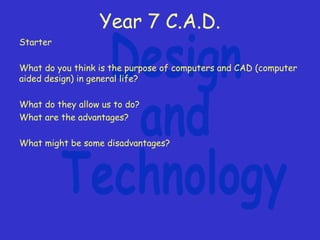
How to Design a Key Fob Using CAD Software
- 1. Year 7 C.A.D. Starter What do you think is the purpose of computers and CAD (computer aided design) in general life? What do they allow us to do? What are the advantages? What might be some disadvantages?
- 2. Year 7 C.A.D. Design brief You are required to design and make a key fob to help people locate their keys. The key fob needs to use an interesting shape and colour or series of colours. Also it needs to include text to help the user identify their keys from everyone elses. Design specification It must be aesthetic It must be durable It must have a hole for the key ring It must not damage your pocket or bag It must be easily identified by the owner It must hold all the household keys It must be no bigger than 75mm x 50mm It must be inexpensive to produce It must be easily batch produced It must be quick to manufacture
- 3. Year 7 C.A.D. Learning objective by the end of the lesson you will have learnt; To use basic 2D design tools to create basic simple shapes and how these basic shapes can be drawn more accurate. Learning outcome you are able to explain the simple 2D design tools and what they do and explain how your drawings can be drawn neatly and accurately. Level 3 - You are able to come up with five different ideas using simple line tool, text and a single colour. Level 4 - You are able to come up with seven different ideas using a range of circle, line, text using multiple block colours. Level 5 - You are able to come up with ten different ideas using a range of shape, line, circle, arc, path tools, contour tool and vectorising tool, different text tools and use of more complex fills tools (gradients, textures).
- 4. Year 7 C.A.D. learning objective: How can I use a computer aided design program to draw a design? log on to your PC load the program 2D design go to file and ‘save as’ create a new folder called ‘technology’ create another folder called ‘Y7 CAD’ name the file ‘key fob’
- 5. Year 7 C.A.D. your screen should look like this
- 6. Year 7 C.A.D. Set up your page, go to: •File •Print set up •Click OK •Click Yes
- 7. Year 7 C.A.D. What has happened to the page? Why has this happened? What might be the point of this?
- 8. Year 7 C.A.D. move your pointer to the line icon and click Then try and draw a small square.
- 9. Year 7 C.A.D. Look at your drawing, what are the problems with it? Zoom in What do you notice?
- 10. Year 7 C.A.D. What can we do to make the drawing neater and more accurate? What tool might we use?
- 11. Year 7 C.A.D. Now use the grid lock function and re draw your cube next to it. What do you notice?
- 12. Year 7 C.A.D. Now lets look at other simple tools Circles Arcs Shapes Path Construct other simple shapes using these tools.
- 13. Year 7 C.A.D. Learning objective by the end of the lesson you will have learnt; To use basic 2D design tools to create basic simple shapes and how these basic shapes can be drawn more accurate. Learning outcome you are able to explain the simple 2D design tools and what they do and explain how your drawings can be drawn neatly and accurately. Level 3 - You are able to come up with five different ideas using simple line tool, text and a single colour. Level 4 - You are able to come up with seven different ideas using a range of circle, line, text using multiple block colours. Level 5 - You are able to come up with ten different ideas using a range of shape, line, circle, arc, path tools, contour tool and vectorising tool, different text tools and use of more complex fills tools (gradients, textures).
- 14. Year 7 C.A.D. Plenary On the plenary sheet, name the tools that you have been using today. State what they do.
- 15. Year 7 C.A.D. Starter Can you remember the one tool we used to make our drawing more accurate? What tools did we use last week?
- 16. Year 7 C.A.D. Learning objective by the end of the lesson you will have learnt; To be more creative with basic shapes by adding in more shapes, changing the grid, adding in colours and text. Learning outcome you are able to explain how colour and text can be added to your drawings. Level 3 - You are able to come up with five different ideas using simple line tool, text and a single colour. Level 4 - You are able to come up with seven different ideas using a range of circle, line, text using multiple block colours. Level 5 - You are able to come up with ten different ideas using a range of shape, line, circle, arc, path tools, contour tool and vectorising tool, different text tools and use of more complex fills tools (gradients, textures).
- 17. Year 7 C.A.D. Use the simple drawing tools to add in details to your shapes
- 18. Year 7 C.A.D. Be creative
- 19. Year 7 C.A.D. Changing the grid. Any ideas?
- 20. Year 7 C.A.D. Double click on ‘Grid Lock’ Grid spacing – what do you think this does?
- 21. Year 7 C.A.D. What has happened to the grid? Why might you want to change the grid?
- 22. Year 7 C.A.D. Adding colour Use this tool to add in colour to your simple shape drawings.
- 23. Year 7 C.A.D. Click on ‘Col’ to change your colour. Click on ‘Fill’ to change the type of fill.
- 24. Year 7 C.A.D. How do you think you change your line colour and / or line type?
- 25. Year 7 C.A.D. Text, what tool might be the text tool?
- 26. Year 7 C.A.D. Select the ‘Text’ tool Type in your text. How do you think we will change the style of font and / or its size?
- 27. Year 7 C.A.D. Here you can change your font type The colour of your text fill or text line The size of your font
- 28. Year 7 C.A.D. Now we have our text on the basic shape. What if we want to change it? How do we do that? What might we firstly need to do?
- 29. Year 7 C.A.D. Select it and then go to ‘Property’
- 30. Year 7 C.A.D. Recognise the box? Remember what we do to change it?
- 31. Year 7 C.A.D. What if we wanted to put one shape inside another? How could this be achieved?
- 32. Year 7 C.A.D. The value is set at 5mm, what would happen if we changed it?
- 33. Year 7 C.A.D. The image shows contouring at 5mm and 8mm Have a go at using this tool.
- 34. Year 7 C.A.D. Learning objective by the end of the lesson you will have learnt; To be more creative with basic shapes by adding in more shapes, changing the grid, adding in colours and text. Learning outcome you are able to explain how colour and text can be added to your drawings. Level 3 - You are able to come up with five different ideas using simple line tool, text and a single colour. Level 4 - You are able to come up with seven different ideas using a range of circle, line, text using multiple block colours. Level 5 - You are able to come up with ten different ideas using a range of shape, line, circle, arc, path tools, contour tool and vectorising tool, different text tools and use of more complex fills tools (gradients, textures).
- 35. Year 7 C.A.D. Plenary On the plenary sheet, name the tools that you have been using today. State what they do.
- 36. Year 7 C.A.D. Learning objective by the end of the lesson you will have learnt; To use 2D design creatively to create even more complex forms / shapes. Learning outcome you are able to use what you have learnt in 2D design to create a maximum of 10 different designs for a key fob. That you are able to use annotation to explain your ideas. Level 3 - You are able to come up with five different ideas using simple line tool, text and a single colour. Level 4 - You are able to come up with seven different ideas using a range of circle, line, text using multiple block colours. Level 5 - You are able to come up with ten different ideas using a range of shape, line, circle, arc, path tools, contour tool and vectorising tool, different text tools and use of more complex fills tools (gradients, textures).
- 37. Year 7 C.A.D. To do: Open 2D design and start a new file. Set it up so the paper size is A4, can you remember how you do this? File, Print ____ What tools do we want to use to get a quality drawing? How do we delete shapes or parts of shapes? How do we apply colour / different types of colour? How to we apply text? Use your plenary sheet we have done in the last two lessons to help you with the tools and their function.
- 38. Year 7 C.A.D. Vectorising tool What does this tool do? Can you use this tool to help create designs for the keyfob?
- 39. Year 7 C.A.D. Vectorising tool What does this tool do? Changes an image into a line drawing Can you use this tool to help create designs for the keyfob? You can create complex Shapes that would be difficult by hand and then get the laser cutter to cut them out easier than doing it by hand.
- 40. Year 7 C.A.D. Start by selecting an image from the internet: There are a few limitations: Won’t work on photos, Won’t work on multi coloured images, Won’t work on highly detailed drawings, Won’t work on small images The images it will work on are these: Simple B/W images Sillouettes
- 41. Year 7 C.A.D. To vectorise 1, Select your image 2, copy and paste into 2D design
- 42. Year 7 C.A.D. To vectorise 3, click on the vectorise tool and then on the image
- 43. Year 7 C.A.D. To vectorise 4, select the colours you want to keep and which ones you want to get rid of. Why did I get rid of the white? What about the greys, why did I get rid of them?
- 44. Year 7 C.A.D. To vectorise 5, done, you now have a complex drawing you can laser cut.
- 45. Year 7 C.A.D. Now experiment in using this tool add to your current designs for your key fob. Level 3 - You are able to come up with five different ideas using simple line tool, text and a single colour. Level 4 - You are able to come up with seven different ideas using a range of circle, line, text using multiple block colours. Level 5 - You are able to come up with ten different ideas using a range of shape, line, circle, arc, path tools, contour tool and vectorising tool, different text tools and use of more complex fills tools (gradients, textures).
- 46. Year 7 C.A.D. Plenary On the plenary sheet, name the tools that you have been using today. State what they do.
- 47. Year 7 C.A.D. Learning objective by the end of the lesson you will have learnt; To communicate your design ideas to another person and state how your design meets a specification. Learning outcome You are able to list the number of specification points your design meets and state things you need to consider when making or using your key fob.
- 48. Year 7 C.A.D. Design brief You are required to design and make a key fob to help people locate their keys. The key fob needs to use an interesting shape and colour or series of colours. Also it needs to include text to help the user identify their keys from everyone elses. Design specification It must be aesthetic It must be durable It must have a hole for the key ring It must not damage your pocket or bag It must be easily identified by the owner It must hold all the household keys It must be no bigger than 75mm x 50mm It must be inexpensive to produce It must be easily batch produced It must be quick to manufacture
- 49. Year 7 C.A.D. Annotation What is annotation? How and why do we use it? Why do you need to use on yours designs? What can we annotate?
- 50. Year 7 C.A.D. Annotation 1, on 2D design I want you to start by annotating using the specification points. If your design meets the specification point write it next to it – why do we do this? Design specification It must be aesthetic It must be durable It must have a hole for the key ring It must not damage your pocket or bag It must be easily identified by the owner It must hold all the household keys It must be no bigger than 75mm x 50mm It must be inexpensive to produce It must be easily batch produced It must be quick to manufacture
- 51. Year 7 C.A.D. Annotation 2, next we are going to annotate with questions about your designs. What type of questions can we ask?
- 52. Year 7 C.A.D. Annotation 2, next we are going to annotate with questions about your designs. What type of questions can we ask? How can I make this shape? Is this text readable Is it safe Will people be able to recognise their keys? What material could I use to make it? Can I put the text on the material?
- 53. Year 7 C.A.D. Now annotate your own designs with specification points and then questions / concerns about your designs.
- 54. Year 7 C.A.D. Learning objective by the end of the lesson you will have learnt; To communicate your design ideas to another person and state how your design meets a specification. Learning outcome You are able to list the number of specification points your design meets and state things you need to consider when making or using your key fob.
- 55. Year 7 C.A.D. Learning objective by the end of the lesson you will have learnt; How to prepare a drawing to be laser cut and what different line colours mean / do. Learning outcome That you can name the stages to go through when laser cutting a drawing and state what each colour pen does on a laser. Level 3 - Lines are all the same colour when it comes to laser cutting and the drawing has not been made the correct size. Level 4 - Some of the line colour are correctly used and the drawing is of a suitable size to laser cut. Level 5 - All line colours have been correctly used (red for cut, blue for engrave and black for etch) and the drawing is the right size (50 x 75mm).
- 56. Year 7 C.A.D. Set the step lock to 5mm Draw a rectangle 75 x 50 Use the dimension tool to add the dimensions
- 57. Year 7 C.A.D. copy and paste your design reduce the size of your design to fit the rectangle
- 58. Year 7 C.A.D. Hole for key holder Click on and hold down on the circle tool and select the second tool in
- 59. Year 7 C.A.D. You can now select the right sized hole for your key ring. I chose 1.5mm
- 60. Year 7 C.A.D. Now place
- 61. Year 7 C.A.D. copy and paste the correct size design change the colours to cut, engrave and etch the parts of your design red = cut blue = engrave black = etch
- 62. Year 7 C.A.D. Have a close look, what have I forgot to do?
- 63. Year 7 C.A.D. On this page explain why you need to modify your design explain how you changed the coloured lines (include what each colour is used for) explain how you changed the size (name the 2D design tools you used) Open up a new page in Word Copy and paste your: Chosen design on this page Chosen design at 50 x 75mm in size The drawing ready to be laser cut
- 64. Year 7 C.A.D. Once complete, print out all work to the ‘Technology black laser’ and lace your name on all work. Then save your design onto the memory stick ready to be laser cut.
- 65. Year 7 C.A.D. Learning objective by the end of the lesson you will have learnt; How to prepare a drawing to be laser cut and what different line colours mean / do. Learning outcome That you can name the stages to go through when laser cutting a drawing and state what each colour pen does on a laser. Level 3 - Lines are all the same colour when it comes to laser cutting and the drawing has not been made the correct size. Level 4 - Some of the line colour are correctly used and the drawing is of a suitable size to laser cut. Level 5 - All line colours have been correctly used (red for cut, blue for engrave and black for etch) and the drawing is the right size (50 x 75mm).