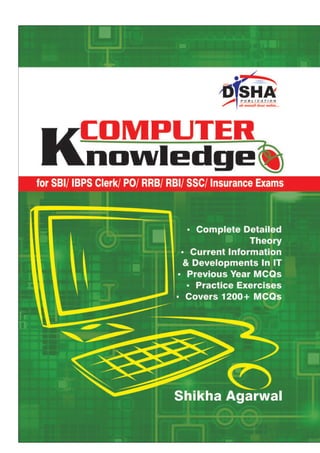
5_6174859010987000554.pdf
- 2. • Head Office : B-32, Shivalik Main Road, Malviya Nagar, New Delhi-110017 • Sales Office : B-48, Shivalik Main Road, Malviya Nagar, New Delhi-110017 Tel. : 011-26691021 / 26691713 Typeset by Disha DTP Team DISHA PUBLICATION ALL RIGHTS RESERVED © Copyright Author No part of this publication may be reproduced in any form without prior permission of the publisher. The author and the publisher do not take any legal responsibility for any errors or misrepresentations that might have crept in. We have tried and made our best efforts to provide accurate up-to-date information in this book. For further information about the books from DISHA, Log on to www.dishapublication.com or email to info@dishapublication.com Price : ` 175
- 3. 1. Fundamentals of Computer. . . . . . . . . . . . . . . . . . . . . . . . . . . . . . . . . 1-15 2. Components of Computer System. . . . . . . . . . . . . . . . . . . . . . . . . . 16-33 3. Memory Organisation. . . . . . . . . . . . . . . . . . . . . . . . . . . . . . . . . . . . . 34-54 4. Computer Software. . . . . . . . . . . . . . . . . . . . . . . . . . . . . . . . . . . . . . . 55-84 5. Computer Hardware . . . . . . . . . . . . . . . . . . . . . . . . . . . . . . . . . . . . . . 85-93 6. Database Management System . . . . . . . . . . . . . . . . . . . . . . . . . . 94-107 7. Computer Networks . . . . . . . . . . . . . . . . . . . . . . . . . . . . . . . . . . . 108-122 8. Basics of Internet Technology. . . . . . . . . . . . . . . . . . . . . . . . . . . 123-146 9. Microsoft Windows. . . . . . . . . . . . . . . . . . . . . . . . . . . . . . . . . . . . 147-166 10. Microsoft Office . . . . . . . . . . . . . . . . . . . . . . . . . . . . . . . . . . . . . . . 167-204 11. Computer & Network Security . . . . . . . . . . . . . . . . . . . . . . . . . . 205-215 12. Abbreviations. . . . . . . . . . . . . . . . . . . . . . . . . . . . . . . . . . . . . . . . . 216-222 13. Glossary. . . . . . . . . . . . . . . . . . . . . . . . . . . . . . . . . . . . . . . . . . . . . . 223-236 14. Technologies and Terms used in Internet Banking. . . . . . . . 237-239 15. Current Information and Developments in IT field . . . . . . . . 240-243 Contents Contents
- 4. Detailed Analysis of Computer Knowledge Section in various exams S. No. Name of the Examination Number of Questions Total Marks 1 SBI Bank Clerk 20 20 2 SBI & Associates Bank Clerk 20 20 3 IBPS Clerk 40 40 4 IBPS PO 20 20 5 IBPS Specialist Officer (I.T.) 50 75 6 SBI Bank PO 15(may vary) 15(may vary) 7 SBI & Associates Bank PO 15(may vary) 15(may vary) 8 Regional Rural Banks Office Assistant (Multipurpose) 40 20 9 Regional Rural Banks Officer Scale-I 40 20 10 Regional Rural Banks Officer Scale-II (General Banking Officer) 40 20 11 Regional Rural Banks Officer Scale- III 40 20 12 RBI Assistants 40 40 13 National Insurance Company Assistant Exam 50 50
- 5. C-Commonly;O-Oriented;M-Machine;P-Particularly;U-Used; T - for Trade;E-Education;R-andResearch. In this age of computers there is no such activity that cannot be achieved without computers. Computer has become an indispensable and multipurpose tool. We are breathing in the computer age and gradually computer has become such a desire necessity of life that it is difficult to imagine life without it. This book will help you to gain an understanding of the basic as well as advanced concepts of computers. It will cover a foundational study of the computer hardware, software, operating systems, peripherals, the hardware maintenance etc. Concept of Computer System A computer is an advanced electronic device that takes raw data as input from the user and processes this data under the control of set of instructions (called program) and gives the result (output) and saves output for the future reference and usage. To know about the working of a computer, first need to understand various terms such as Data, Processing and Information. First of all, lets start with three basic terms:- 1. Data : Data is a collection of basic facts and figure without any sequence. This data is also called as raw data. When the data is collected as facts and figures, there is no meaning to it, at that time, for example, name of people, names of employees etc. 2. Processing : Processing is the set of instructions given by the user to the related data that was collected earlier to output meaningful information. The computer does the required processing by making the necessary calculations, comparisons and decisions. 3. Information : Information is the end point or the final output of any processed work. This meaningful output data is called information. Chapter 1 Fundamentals of Computer
- 6. 2 Fundamentals of Computer Characterstics of Computer The major characteristics of computers are the following: • Speed : A powerful computer is capable of executing about 3 million calculations per second. • Accuracy : A computer’s accuracy is consistently high; if there are errors, they are due to errors in instructions given by the programmer. • Reliability : The output generated by the computer is very reliable as long as the data is reliable. • Memory/Storage Capacity : The computer can store large volumes of data and makes the retrieval of data an easy task. • Versatility: The computer can accomplish many different things. It can accept information through various input-output devices, perform arithmetic and logic operations, generate a variety of outputs in a variety of forms, etc. • Automation: Once the instructions are fed into computer it works automatically without any human intervention. • Diligence : A computer will never fail to perform its task due to distraction or laziness. • Convenience : Computers are usually easy to access, and allow people to find information easily that without a would be very difficult. • Flexibility : Computers can be used for entertainment, for business, by people who hold different ideals or who have varied goals. Almost anyone can use a computer, and computers can be used to assist with almost any goal. Goals of Computers 1. Problem-solving techniques using the computer. 2. Analysis of complex problems and the synthesis of solutions . 3. Comprehension of modern software engineering principles. 4. A vast breadth and depth of knowledge in the discipline of computer science. Computer Capabilities Like all machines, a computer needs to be directed and controlled in order to perform a task successfully. Until such time as a program is prepared and stored in the computer’s memory, the computer ‘knows’ absolutely nothing, not even how to accept or reject data. Even the most sophisticated computer, no matter how capable it is, must be told what to do. Until the capabilities and the limitations of a computer are recognized, its usefulness cannot be thoroughly understood. In the first place, it should be recognized that computers are capable of doing repetitive operations. A computer can perform similar operations thousands of times, without becoming bored, tired, or even careless. Secondly, computers can process information at extremely rapid rates. For example, modern computers can solve certain classes of arithmetic problems millions of times faster than a skilled mathematician. Speeds for performing decision-making operations are comparable to those for arithmetic operations but input-output operations, however, involve mechanical motion and hence require more time. On a typical computer system, cards are read at an average speed of 1000 cards per minute and as many as 1000 lines can be printed at the same rate. Thirdly, computers may be programmed to calculate answers to whatever level of accuracy is specified by the programmer. In spite of newspaper headlines such as ‘Computer Fails’, these machines are very accurate and reliable especially when the number of operations they can perform every second is considered. Because they are man-made machines, they sometimes malfunction or break down and have to be repaired. However, in most instances when the computer fails, it is due to human error and is not the fault of the computer at all.
- 7. Fundamentals of Computer 3 In the fourth place, general-purpose computers can be programmed to solve various types of problems because of their flexibility. One of the most important reasons why computers are so widely use today is that almost every big problem can be solved by solving a number of little problems-one after another. Finally, a computer, unlike a human being, has no intuition. A person may suddenly find the answer to a problem without working out too many of the details, but a computer can only proceed as it has been programmed to. History of the Development of Computers In beginning, there were no computers. To add or subtract , man used his fingers and toes. Abacus is known to be the first mechanical calculating device. The main purpose of abacus was that additions and subtraction coud be performed quickly. Abacus was developed by the Egyptians in the 10th centuary B.C, but the final structure was given in the 12th centuary A.D. by the Chinese educationists. Abacus is made up of a frame in which rods are fitted across with rounds beads sliding on the rod. Napier Napier’s Bones in anAbacus invented by John Napier.Napier’s used the bone rods for counting purpose where numbers were printed on them. With the help of these rods ,one could do addition, subtraction, multiplication and division speediy. Pascal’s calculator called ‘Pascaline’ In the year 1642, Blaise Pascal a French scientist invented an adding machine called Pascal’s calculator, which represents the position of digit with the help of gears in it. Though these machines were early forerunners to computer engineering, the calculator failed to be a great commercial success. Leibniz Calculator Leibniz was successfully introduced as a calculator onto the market in the year 1646. It was designed further in 1673 but it took until 1694 to complete. The calculator could perform the basic mathematical operations such as add, subtract, multiply, and divide. Wheels were placed at right angles which could be displaced by a special stepping mechanism. Analytical Engine “The first Computer” This analytical engine, the first fully-automatic calculating machine, was constructed by British computing pioneer Charles Babbage (1791-1871), who first conceived the idea of an advanced calculating machine to calculate and print mathematical tables in 1812. This Analytical Engine incorporated an arithmetic logic unit, control flow in the form of conditional branching and loops, and integrated memory, making it the first design for a general-purpose computer that could be described in modern terms as Turing-complete. Five Generations of Computers First Generation of Computers (1942-1955) The beginning of commercial computer age is from UNIVAC (Universal Automatic Computer). The first generation computers were used during 1942-1955. They were based on vacuum tubes. Examples of first generation computers are ENIVAC and UNIVAC-1. Advantages : • Vacuum tubes were the only electronic component available during those days. • Vacuum tube technology made possible to make electronic digital computers. • These computers could calculate data in millisecond.
- 8. 4 Fundamentals of Computer Disadvantages : • The computers were very large in size. • They consumed a large amount of energy. • Non-portable. • Limited commercial use. • Very slow speed. • Used machine language only. • Used magnetic drums which provide very less data storage. Second Generation Computers (1955-1964) The second generation computers used transistors. The size of the computers was decreased by replacing vacuum tubes with transistors. The examples of second generation computers are IBM 7094 series, IBM 1400 series and CDC 164 etc. Advantages : • Smaller in size as compared to the first generation computers. • Used less energy and were not heated. • Better speed and could calculate data in microseconds • Used faster peripherals like tape drives, magnetic disks, printer etc. • Used Assembly language instead of Machine language. Disadvantages : • Cooling system was required • Constant maintenance was required • Only used for specific purposes • Costly and not versatile Third Generation Computers (1964-1975) The Third generation computers used the integrated circuits (IC). The first IC was invented and used in 1961. The size of an IC is about ¼ square inch. A single IC chip may contain thousands of transistors. The computer became smaller in size, faster, more reliable and less expensive. The examples of third generation computers are IBM 370, IBM System/360, UNIVAC 1108 and UNIVAC AC 9000 etc. An integrated circuit (IC), sometimes called a chip or microchip, is a semiconductor wafer on which thousands or millions of tiny resistors, capacitors, and transistors are fabricated. Advantages : • Smaller in size as compared to previous generations. • More reliable. • Used less energy. • Better speed and could calculate data in nanoseconds. Disadvantages : • Air conditioning was required. • Highly sophisticated technology required for the manufacturing of IC chips.
- 9. Fundamentals of Computer 5 Fourth Generation Computers (1975-Present) The fourth generation computers started with the invention of Microprocessor. The Microprocessor contains thousands of ICs. The LSI (Large Scale Integration) circuit and VLSI (Very Large Scale Integration) circuit was designed. It greatly reduced the size of computer. The size of modern Microprocessors is usually one square inch. It can contain millions of electronic circuits. The examples of fourth generation computers are Apple Macintosh & IBM PC. Advantages : • More powerful and reliable than previous generations. • Small in size • Fast processing power with less power consumption • Fan for heat discharging and thus to keep cold. • Cheapest among all generations • All types of High level languages can be used in this type of computers Disadvantages : • The latest technology is required for manufacturing of Microprocessors. Fifth Generation Computers (Present & Beyond) Scientists are working hard on the 5th generation computers with quite a few breakthroughs. It is based on the technique ofArtificial Intelligence (AI). Computers can understand spoken words & imitate human reasoning. IBM Watson computer is one example that outsmarts Harvard University Students. Types of Computers Computers can be classified according to the following types: Based on Work Analog The analog computers are computer systems that measure variations in quantities such as temperature, voltage, speed, etc.Analog computers are known to measure the data that varies continuously. Other examples of analog computers include Voltmeter and Ammeter. Digital Digital computers are the computer systems that count things by manipulation of certain discontinuous numbers and letters through representation of binary digits (also called bits) in contrast to analog computers that measures the variations in quantities). In other words texts and graphics are treated numerically. Today the digital computers have replaced the analog ones .Examples of digital computers are desktop , personal computers, workstations,tablet PC etc Hybrid Hybrid computers as the name suggests are a good mix of analog as well as digital computers, using an analog computer front-end, which is then fed into a digital computer’s repetitive process. Hybrid computers are used for scientific calculations, in defence and systems.
- 10. 6 Fundamentals of Computer based on purpose On the basis of purpose, computers are categorised as following General Purpose These computers are designed to work on different types of applications. In these types of computers the programs are not stored permanently rather programs are input at the time of their execution. Personal computers, including desktops, notebooks, smart phones and tablets, are all examples of general-purpose computers. Various tasks can be accomplished by using general purpose computers : For example writing and editing (word processing), manipulating different facts and figures in various databases, tracking manufacturing inventory, making scientific calculations, controlling organization’s security system, electricity consumption, building temperature etc. Special Purpose Special-Purpose computers are task specific computers and are designed to solve a particular problem. They are also known as dedicated computers, because these computers are dedicated to perform a single particular task repetitively. Examples of such computer systems include the traffic control system ,they are also used in video games ,navigational systems in an aircraft, weather forecasting, satellite launch tracking, oil exploration, and in automotive industries, keeping time in a digital watch, or Robot helicopter. based on Memory Size and Performance Computers can be generally classified by size and power as follows – Micro Computer A microcomputer is a computer that uses a microprocessor as its central processing unit. Microcomputers are physically smaller in size as compared to mainframe and minicomputers. Many microcomputers when equipped with a keyboard and screen for input and output respectively can be used as personal computers (in the generic sense) .Microcomputers are easier to use and also inexpensive as the memory used by them i.e microprocessors and semi conductors have become cheaper in the last few years. E.g. : The various micro computers widely available are IBM pcs , APPLE mac etc.the small types of pcs like the palmtop and handheld are now becoming available. Minicomputer It is a midsize computer. In the past few years the difference between large minicomputers and small mainframes has decreased significantly just like the distinction between small minicomputers and workstations. A minicomputer can support upto 200 users at the same time. E.g. : The various machines widely available are vax series 8200 and 8300, honeywell(xps-100), icl’s series 36 level 20,50,60 galaxy-21, hcl-4, nelco-5000 and others. Mainframe Mainframe computers known as the “Big Iron” are computers that are used primarily by corporate and governmental organizations . Modern mainframe design is generally defined by the following features: • High reliability and security • Extensive input-output facilities with the ability to offload to separate engines • Strict backward compatibility with older version of software
- 11. Fundamentals of Computer 7 Supercomputer Supercomputer is a term used for one of the fastest computers that exist today. They are deployed for specialized applications that require processing of highly critical data and immense amounts of mathematical calculations. E.g. :- Weather forecasting requires a supercomputer. • PARAM is a series of supercomputers designed and assembled by the Centre for Development of Advanced Computing (C-DAC) in Pune, India. The latest machine in the series is the PARAM Yuva II. • China’s vast Tianhe-2 is the fastest supercomputer in the world. Personal Computers Personal Computers are computers that are designed for an individual user. These computers are small and a relatively cheaper. In price, personal computers can range anywhere from a few hundred pounds to over five thousand pounds. Personal Computers use the microprocessor technology as they enable manufacturers to put an entire CPU onto one chip. They serve myriad purposes and can be put to use by various businesses for word processing, accounting, desktop publishing, and for running spreadsheet and database management applications. People across the globe use internet for playing games,surfing net and other online applications at their homes and personal use. Types of Personal Computers Personal computers can be classified on the basis of its size .There are two basic types of the traditional designs i.e the desktop models and tower models. There are several variations on these two basic types also. Tower model This model of personal computer refers to a computer in which the power supply, motherboard, and other mass storage devices are stacked on top of each other in a cabinet. Desktop model Desktop model means computer that are designed to fit comfortably on top of a desk, with the monitor sitting on top of the computer. Desktop model computers as compared to the tower model are broad and low, whereas tower model computers are narrow and tall. Notebook computer Also called ultra book. These are extremely popular because they are extremely lightweight and portable. Because of their small size ,typically less than 6 pounds or lesser than that,they have become so popular. These flat-panel technologies can produce a lightweight and non-bulky display screen. The quality of notebook display screens also differs considerably. Modern notebook computers are very similar to personal computers in terms of computing power. Laptop computer Laptop are now a days also called notebook computers .These are small and portable .You can make them sit on your lap and work on them. Subnotebook computer Subnotebook computers are portable computers that are even lighter and smaller than a full-sized notebook computer. They are light weight because they use a small keyboard and screen as compared to a notebook computer.
- 12. 8 Fundamentals of Computer Hand-held computer These computers are portable enough to be carried in one’s hand. They are extremely convenient for use but due to extremely small size of their keyboards and screens they have still not succeeded in to replacing notebook computers. Palmtop These computers as the name suggest fit in your palm. Due to extremely small size their use is limited to phone books and calendars . PDA PDA’s have electronic pens rather than keyboards for inputs unlike laptop. They also incorporate handwriting recognition features. and voice recognition technologies i.e can also react to voice input . PDAs are also called palmtops, hand-held computers and pocket computers. Smart phones Smart phones are cellular phones that function both as a phone and a small pc. They may use a pen or may have a small keyboard. They can be connected to the internet wirelessly. Apple, Samsung, Sony are some manufacturers of smart phones. Uses of Computers Computers have their application or utility everywhere. Some of the prominent areas of computer applications are: In the Field of Education Computers have taken the education systems in the entire world to a different level altogether. Following are the uses of computers in education- 1. Making classrooms effective : The traditional classes have become modern and high-tech with the advent of computers. Students now see multimedia presentations, clips, images, etc. with the help of computers. This gives them a better experience of education as compared to the monotonous blackboard teaching. This way, the power of students to remember or recollect the taught concepts increases as the classroom learning becomes interesting. 2. Providing online education : Computers not only strengthen the traditional education system but also provide a new mode of pursuing educational courses and degrees. This mode is called as online training mode of education. Online education system offers several benefits to the students which they can’t avail in traditional education system. 3. Helps in research work : Computers help students of schools, colleges and universities in their research works. Gone are the days when students would go to libraries, and other Knowledge processing units to complete their research work. With the help of computers students now pursue their research work with ease and get ample amount of information for the same with easy clicks. In the Field of Office 1. Document Management system : Document Management system consists of different applications like word processing, desktop publishing, spreadsheets etc. • Word Processing : is used to create documents electronically. It is used to produce high-quality letters, proposals, reports and brochures etc. • Desktop Publishing : is used to make these documents attractive with photos and graphics etc. it is used to publish the documents.
- 13. Fundamentals of Computer 9 • Spreadsheet Application : is used to maintain records and calculate expenses, profits and losses. It is also used to perform mathematical, statistical and logical processing. 2. Office Support System : It is used to coordinate and manage the activities of a workgroup. The members of a workgroup can share their work and coordinate with one another. Groupware and desktop organizers are examples of this system. In the Field of Medicine 1. Hospital Administration : Hospital is an important organization. We can use computer for the administration of a hospital. We can computerize the accounting, payroll and stock system of the hospital. We can keep the record of different medicines, their distribution and use in different wards etc. 2. Recording Medical History : Computer can be used to store medical history of patients. We can store important facts about patients in computer we can keep record if his past treatment, suggested medicines and their results. Such systems can be very effective and helpful for doctors. 3. Monitoring systems : Some serious patients must be monitored continuously. Monitoring is needed especially in operation theatres and intensive care units. Many computerized device are used to monitor the blood pressure, heartbeat and brain of the patients. 4. Life Support System : life support systems are used to help the disabled persons. Many devices are used that help deaf person to hear, scientists are trying to create a device to help blind person to see. 5. Diagnosis of Diseases : Different software are available to store data about different diseases and their symptoms. Diagnosis of disease is possible by entering the symptoms of a patient. Different computerized devices are used in laboratories for different tests of blood. In the Field of Defence There are many uses computers in defence such as: 1. Computers are used to track incoming missiles and help slew weapons systems onto the incoming target to destroy them. 2. Computers are used in helping the military find out where all their assets are (Situational Awareness) and in Communications/Battle Management Systems. 3. Computers are used in the logistic and ordering functions of getting equipment to and around the battlefield. 4. Computers are used in tanks and planes and ships to target enemy forces, help run the platform and more recently to help diagnose any problems with the platforms. 5. Computers are used as gateways between different computer networks and to host security functions (crypto systems).
- 14. 10 Fundamentals of Computer 1. Which of the following are computers that can be carried around easily ? [SBI Clerk, 2009] (a) Minicomputers (b) Supercomputers (c) PCs (d) Laptops (e) None of these 2. The basic goal of computer process is to convert data into [SBI Clerk, 2009] (a) files (b) tables (c) information (d) graphs (e) None of these 3. Which of the following refers to the fastest, biggest and most expensive computers ? [SBI Clerk, 2009] (a) Personal Computers (b) Supercomputers (c) Laptops (d) Notebooks (e) None of these 4. Acentral computer that holds collections of data and programs for many PCs, workstations and other computers is a(n) —— [SBI Clerk, 2009] (a) supercomputer (b) minicomputer (c) laptop (d) server (e) None of these 5. A ——— is an electronic device that process data, converting it into information. [SBI Clerk, 2009] (a) computer (b) processor (c) case (d) stylus (e) None of these 6. A central computer that holds collections programs for many PCs, workstations computers is a(n) [IBPS PO, 2011] (a) supercomputer (b) minicomputer (c) laptop (d) server (e) None of these 7. Personal computers can be connected together to form a [IBPS PO, 2011] (a) server (b) supercomputer (c) network (d) enterprise (e) None of these 8. Portable computer, also known as laptop computer, weighing between 4 and 10 pounds is called [SBI PO, 2011] (a) general-purpose application (b) Internet (c) scanner (d) printer (e) notebook computer 9. Which of the following is the fastest type of computer? [IBPS Clerk, 2011] (a) Laptop (b) Notebook (c) Personal computer (d) Workstation (e) Supercomputer 10. A computer system [SBI Clerk, 2011] (a) hardware (b) software (c) peripheral devices (d) All of these (e) None of these 11. A ________ is a large and expensive computer capable of simultaneously processing data for hundreds or thousands of users. [SBI Clerk, 2011] (a) handheld computer (b) mainframe computer (c) personal computer (d) tablet computer (e) None of these 12. A personal computer is designed to meet the computing needs of a(n) [SBI Clerk, 2011] (a) individual (b) department (c) company (d) city (e) None of these 13. Ctrl, shift and alt are called _________ keys. [SBI Clerk, 2011] (a) adjustment (b) function (c) modifier (d) alphanumeric (e) None of these Past Exercise
- 15. Fundamentals of Computer 11 14. Super computer developed by Indian scientists [IBPS Clerk, 2012] (a) Param (b) Super30l (c) Compaq Presario (d) Cray YMP (e) Blue Gene 15. A computer used at supermarkets, departmental stores and restaurant etc is called ______ terminal [IBPS Clerk, 2012] (a) P-O-S (b) Dumb (c) Intelligent (d) Smart (e) calculating 16. Supercomputers _______ [SBI Clerk, 2012] (a) are smaller in size and processing capability than mainframe computers (b) are common in majority of households (c) contain thousands of microprocessors (d) are rarely used by researchers due to their lack of computing capacity (e) are of the same size as laptops Answer Key 1. (d) 2. (c) 3. (b) 4. (b) 5. (b) 6. (d) 7. (c) 8. (e) 9. (e) 10. (d) 11. (b) 12. (a) 13. (b) 14. (a) 15 (a) 16. (c)
- 16. 12 Fundamentals of Computer Practice Exercise 1. Which of the following is NOT associated with Computers? (a) Bit (b) Binary (c) Pencil (d) Mouse (e) Screen 2. The first computer which provides storage is (a) EDSAC (b) EDBAC (c) MARK-I (d) ACE (e) None of these 3. Microcomputer hardware consists of three basic categories of physical equipment __________. (a) keyboard, monitor, hard drive (b) system unit, input/output, memory (c) system unit, input/output, secondary storage (d) systemunit,primarystorage,secondarystorage (e) None of these 4. A desktop computer is also known as a – (a) Palm Pilot (b) PC (c) laptop (d) mainframe (e) None of these 5. The benefit of using computers is that ________. (a) Computers are very fast and can store huge amounts of data (b) Computers provide accurate output even when input is incorrect (c) Computers are designed to be inflexible (d) All of these (e) None of these 6. In latest generation computers, the instructions are executed (a) Parallel only (b) Sequentially only (c) Both sequentially and parallel (d) All of above (e) None of these 7. Which of the following are computers that can be carried around easily? (a) Laptops (b) Supercomputers (c) PCs (d) Minicomputers (e) None of these 8. The basic goal of computer process is to convert data into __________. (a) information (b) tables (c) files (d) graphs (e) None of these 9. Computers gather data, which means they allow users to __________ data. (a) present (b) store (c) output (d) input (e) None of these 10. Which of the following is not the major function of a computer? (a) Processing data into information (b) Storing data or information (c) Gathering data (d) Analysing data or information (e) None of these 11. When your computer stops working suddenly, it is referred to as a __________. (a) crash (b) die (c) death (d) penalty (e) None of these 12. First supercomputer developed in India is (a) PARAM (b) ARYA Bhatt (c) BUDDHA (d) SHIVA (e) None of these 13. The benefit of using computers is that (a) Computers are very fast and can store huge amounts of correct. (b) Computers provide accurate output even when input is incorrect (c) Computers are designed to be inflexible (d) All of the above (e) None of these 14. Personal computer is (a) MC (b) SC (c) YC (d) PC (e) None of these
- 17. Fundamentals of Computer 13 15. Adesktopcomputerisalsoknownas_________. (a) Palm Pilot (b) PC (c) laptop (d) mainframe (e) None of these 16. A __________ is a small hand-held computer that helps you surf the Web and perform simple tasks. (a) desktop computer (b) mobile phone (c) notebook computer (d) minicomputer (e) PDA 17. A portable, personal computer, small enough to fit on your lap, is called a __________. (a) notebook computer (b) handheld computer (c) mainframe computer (d) desktop computer (e) super computer 18. Computers manipulate data in many ways, and this manipulation is called (a) upgrading (b) processing (c) batching (d) utilising (e) downloading 19. Microprocessor was introduced in which generation of computer? (a) Second Generation (b) Fourth Generation (c) Both (a) and (b) (d) Fourth Generation (e) None of these 20. A__________ computer is a large and expensive computer capable of simultaneously processing data for hundreds or thousands of users (a) server (b) mainframe (c) desktop (d) tablet (e) None of these 21. Compatibility in regard to computers refers to (a) the software doing the right job for the user (b) it being versatile enough to handle the job (c) the software being able to run on the computer (d) software running with other previously installed software (e) None of the above 22. The first computers were programmed using (a) assembly language (b) machine language (c) spaghetti code (d) source code (e) None of the above 23. __________ are specially designed computer chips that reside inside other devices, such as your car or your electronic thermostat. (a) Server (b) Embedded computers (c) Robotic computers (d) Main frames (e) None of these 24. Every computer has a(n) __________; many also have __________. (a) operating system; a client system (b) operating system; instruction sets (c) application programs; an operating system (d) application programs; a client system (e) operating system; application programs 25. Computers that are portable and convenient for users who travel are known as (a) supercomputers (b) planners (c) minicomputers (d) file servers (e) laptops 26. The computer’s capability of distinguishing spoken words is called (a) voice analysis (b) speech acknowledgment (c) voice recognition (d) speech interpretation (e) vocalisation 27. What is an embedded system? (a) A program that comes wrapped in a box. (b) A program that is permanent part of a computer (c) Acomputer that is part of a larger computer (d) A computer and software system that controls a machine or appliance (e) None of these 28. All computers must have (a) a word processing software (b) an operating system (c) an attached printer (d) a virus checking program (e) None of these
- 18. 14 Fundamentals of Computer 29. Computers excel at (a) performing the same action(s) over and over the same way. (b) keeping track of large numbers of small details. (c) providing creative solutions to problems. (d) working in fractions of seconds. (e) All of these 30. Which of the following refers to the fastest, biggest and most, expensive computers? (a) Notebooks (b) Personal Computers (c) Laptops (d) Supercomputers (e) PDAs 31. Which is not a basic function of a computer? (a) Accept and process data (b) Accept input (c) Process data (d) Store data (e) Scan text 32. Choose the odd one out. (a) Microcomputer (b) Minicomputer (c) Supercomputer (d) Notebook computer (e) Digital computer 33. A computer system that is old and perhaps not satisfactory is referred to as a(n) (a) Ancient system (b) Historical system (c) Age old system (d) Legacy system (e) Legal system 34. The basic goal of a computer process is to convert data into (a) graphs (b) tables (c) files (d) information (e) diagram 35. Analog computer works on the supply of (a) continuous electrical pulses (b) Electrical pulses but not continuous (c) Magnetic strength (d) Physical strength (e) Natural strength 36. Laptops are (a) Computers used in chemical laboratories (b) Portable, light weight and fit into briefcases (c) Hearing voice recognition system (d) Desktop (e) All of the above 37. ________ is not a microcomputer (a) Desktop computer (b) Tablet PC (c) Handled computer (d) Mainframe computer (e) Laptop 38. General purpose computer are used for (a) Accounting (b) Creating a small database (c) Performs calculation (d) All of the above (e) None of these 39. Which is not the example of special purpose computer ? (a) Automatic Aircraft Landing (b) Word Processor (c) Multimedia computer (d) All of the above (e) None of these 40. Palmtop computer is also known as (a) Personal computer (b) Notebook computer (c) Tablet PC (d) Handled computer (e) None of these
- 19. Fundamentals of Computer 15 Answer Key 1. (c) 2. (a) 3. (b) 4. (b) 5. (a) 6. (c) 7. (a) 8. (a) 9. (d) 10. (d) 11. (a) 12. (a) 13. (a) 14. (d) 15. (b) 16. (c) 17. (a) 18. (b) 19. (d) 20. (b) 21. (d) 22. (b) 23. (b) 24. (e) 25. (e) 26. (c) 27. (d) 28. (b) 29. (e) 30. (d) 31. (e) 32. (d) 33. (d) 34. (d) 35. (a) 36. (b) 37. (d) 38. (d) 39. (b) 40. (d)
- 20. Any computer system consists of the four basic units; namely input unit, storage unit, central processing unit and output unit. Central Processing unit consists of Arithmetic logic unit and Control unit. A computer performs five major functions no matter what size they are of as follows: • Data or Instructions are accepted as input, • Data and Instruction are stored • Processing of data as per the instructions, • Control of all operations inside the computer • Result in the form of output. Basic Components of Computer Systems Following are the various components of a computer system– Input Unit Data and instructions must enter the computer system before any computation can be performed on the supplied data. The input unit that links the external environment with the computer system performs this task. An input unit performs the following functions : • It accepts (or reads) the list of instructions and data from the outside world. • It converts these instructions and data in computer acceptable format. • It supplies the converted instructions and data to the computer system for further processing. Output Unit The job of an output unit is just the reverse of that of an input unit. It supplied information and results of computation to the outside world. Thus it links the computer with the external environment. As computers Chapter 2 Components of Computer System
- 21. Components of Computer System 17 work with binary code, the results produced are also in the binary form. Hence, before supplying the results to the outside world, it must be converted to human acceptable (readable) form. This task is accomplished by units called output interfaces. Following functions are performed by an output unit. • It accepts the results produced by the computer which are in coded form and hence cannot be easily understood by us. • It converts these coded results to human acceptable (readable) form. • It supplied the converted results to the outside world. Storage Unit The data and instructions that are entered into the computer system through input units have to be stored inside the computer before the actual processing starts. Similarly, the results produced by the computer after processing must also be kept somewhere inside the computer system before being passed on to the output units. The Storage Unit or the primary / main storage of a computer system is designed to do all these things. It provides space for storing data and instructions, space for intermediate results and also space for the final results. The specific functions of the storage unit are to store: • All the data to be processed and the instruction required for processing (received from input devices). • Final results of processing before these results are released to an output device. Central Processing Unit (CPU) Central Processing Unit The main unit inside the computer is the CPU. This unit is responsible for all events inside the computer. It controls all internal and external devices, performs “Arithmetic and Logical operations”. The operations a Microprocessor performs are called “instruction set” of this processor. The instruction set is “hard wired” in the CPU and determines the machine language for the CPU. The more complicated the instruction set is, the slower the CPU works. Processors differed from one another by the instruction set. If the same program can run on two different computer brands they are said to be compatible. Programs written for IBM compatible computers will not run on Apple computers because these two architectures are not compatible. The control Unit and the Arithmetic and Logic unit of a computer system are jointly known as the Central Processing Unit (CPU). The CPU is the brain of any computer system. In a human body, all major decisions are taken by the brain and the other parts of the body function as directed by the brain. Similarly, in a computer system, all major calculations and comparisons are made inside the CPU and the CPU is also responsible for activating and controlling the operations of other units of a computer system. Arithmetic and Logic Unit (ALU) The arithmetic and logic unit (ALU) of a computer system is the place where the actual execution of the instructions take place during the processing operations. All calculations are performed and all comparisons (decisions) are made in the ALU. The data and instructions, stored in the primary storage prior to processing are transferred as and when needed to the ALU where processing takes place. No processing is done in the primary storage unit. Intermediate results generated in theALU are temporarily transferred back to the primary storage until needed at a later time. Data may thus move from primary storage to ALU and back again as storage many times before the processing is over. After the completion of processing, the final results which are stored in the storage unit are released to an output device. The arithmetic and logic unit (ALU) is the part where actual computations take place. It consists of circuits that perform arithmetic operations (e.g. addition, subtraction, multiplication, division over data received from memory and capable to compare numbers (less than, equal to, or greater than).
- 22. 18 Components of Computer System Control Unit The control unit directs and controls the activities of the internal and external devices. It interprets the instructions fetched into the computer, determines what data, if any, are needed, where it is stored, where to store the results of the operation, and sends the control signals to the devices involved in the execution of the instructions. Register : In a computer, a register is one of a small set of data holding places that are part of a computer processor. A register may hold a computer instruction, a storage address, or any kind of data (such as a bit sequence or individual characters). Input Devices Input devices include those devices with the help of which we enter data into computer as they make a link between user and computer.These devices translate the human readable information into the form understandable by computer. The various devices are as follows – 1. Keyboard : Keyboard is among the most common and popular input device . It is used to input the data to the computer. In traditional times the typewriter was used. The keyboard has the layout similar to that of a typewriter but some additional keys are present that have additional functions. The keys are following : Sr. No. Keys Description 1 Typing Keys These keys include the letter keys (A-Z) and digits keys (0-9) . 2 Numeric Keypad It is used to enter numeric data or cursor movement. It has a set of 17 keys that are in the same layout as that of calculators. 3 Function Keys There are twelve functions keys present on the keyboard.These are arranged in a row along the top of the keyboard. Each function key has unique meaning and is used for some specific purpose. 4 Control keys These keysare used to provide cursor and screen control. It includes four directional arrow key. Control keys also include Home, End, Insert, Delete, Page Up, Page Down, Control(Ctrl), Alternate(Alt), Escape(Esc). 5 Special Purpose Keys Keyboard also contains some special purpose keys such as Enter, Shift, Caps Lock, Num Lock, Space bar, Tab, and Print Screen. 2. Mouse : Mouse is a cursor-control device . It is a pointing and drop device. It’s size is good enough to fit the palm. It has a palm size box with a round ball at its base .It senses the movement of mouse and sends corresponding signals to CPU on pressing of the buttons. There are two buttons that provide the left click and the right click. A scroll bar is present in the mid .Mouse is only used to control the position of cursor on screen. 3. Joystick : Just like the mouse , Joystick is also a pointing device, which is used to move cursor position on a monitor screen. It has a stick that has a spherical ball at its both lower and upper ends. The lower spherical ball moves in a socket. The joystick can be moved in four directions. It is mainly used in Computer Aided Designing (CAD) and playing computer games. 4. Light Pen : Light pen is also a pointing device. Its structure is similar to that of a pen. It is based on an optical system placed in a small tube. It is used to select a displayed menu item or draw pictures on the monitor screen. When light pen’s tip is moved over the monitor screen and pen button is pressed, its photocell sensing element, detects the screen location and sends the corresponding signal to the CPU.
- 23. Components of Computer System 19 5. Track Ball : Track ball are used mostly in notebook or laptop computer. This is a ball, which is half inserted and by moving fingers on ball, pointer can be moved. A track ball requires less space than a mouse as the whole device is not moved. A track ball can come in various shapes like a ball, a button and a square. 6. Scanner : Scanner is an input device, which works on a similar principle of a photocopy machine. It is used when some information is available on a paper and it is to be transferred to the hard disc of the computer for further manipulation. Scanner captures images from the source which are then converted into the digital form that can be stored on the disc. These images can be edited before they are printed. 7. Touch Screen : A touchscreen is an electronic visual display that the user can control through simple or multi-touch gestures by touching the screen with a special stylus/pen and-or one or more fingers. Some touch screens use an ordinary or specially coated gloves to work while others use a special stylus/pen only. The user can use the touchscreen to react to what is displayed and to control how it is displayed (for example by zooming the text size). 8. Digitizer : Digitizer is an input device which converts analog signal from the television camera into a strings of binary digits that can be stored in a computer. It converts the analog information into a digital form. Digitizer is also known as Tablet or Graphics tablet. They can be used by the computer to create a picture of whatever the camera had been pointed at. 9. Magnetic Ink Card Reader (MICR) : We see in banks, libraries etc using MICR as an input device . As large number of cheques are processed everyday MICR serves a very useful purpose. A special type of ink that contains particles of magnetic material that is machine readable, is used to read the code number and cheque number that are printed on the cheques in banks. This reading process is called Magnetic Ink Character Recognition (MICR). The main advantage of MICR is that it is highly accurate and fast in reading. 10. Optical Character Reader (OCR) : OCR is an input device that is used to read a printed text. The role of OCR is to scan the text optically character by character by converting them into a machine readable code and store the text on the system. The OCR is used for the preparation of electricity bills, insurance premium, telephone bills. 11. OMR (Optical Mark Recognition): Optical mark recognition (also called optical mark reading and OMR) is the process of capturing human-marked data from document forms such as surveys and test. 12. SCR (Smart Card Readers): A small electronic device about the size of a credit card that contains electronic memory, and possibly an embedded integrated circuit (IC). Smart cards containing an IC are sometimes called Integrated Circuit Cards (ICCs). Smart cards are used for a variety of purposes, including: – Storing a patient’s medical records – Storing digital cash – Generating network IDs (similar to a token) To use a smart card, either to pull information from it or add data to it, you need a smart card reader, a small device into which you insert the smart card. 13. Bar Code Readers : Bar Code Reader is a device used for reading bar coded data (data in form of light and dark lines). Bar coded data is generally used in labelling goods, numbering the books, etc .Bar Code Reader scans a bar code image by converting it into an alphanumeric values . This value is then fed to the computer to which bar code reader is connected. 14. Microphone : A microphone,is an acoustic-to-electric transducer or sensor that converts sound in air into an electrical signal. Microphones are used in many applications such as telephones, hearing aids, public address systemsfor concert halls and public events, motion picture production, live and recorded audio engineering, two-way radios, megaphones, radio and television broadcasting, and in computers for recording voice, speech recognition, VoIP, and for non-acoustic purposes such as ultrasonic checking or knock sensors.
- 24. 20 Components of Computer System 15. Webcam :Awebcam is a video camera that feeds or streams its image in real time to or through a computer to computer network. When “captured” by the computer, the video stream may be saved, viewed or sent on to other networks via systems such as the internet, and email as an attachment. When sent to a remote location, the video stream may be saved, viewed or on sent there. Unlike an IP camera (which connects using Ethernet or Wi-Fi), a webcam is generally connected by a USB cable, or similar cable, or built into computer hardware, such as laptops. Output Devices An output device is that component of computer hardware that communicates the results of data that is processed by the computer and converts the digital information into a form easily read and understood by humans. Various Output devices are used in Computers. 1. Monitors : Monitor or the Visual Display Unit (VDU) is the main output device of a computer. It forms images in the form of tiny dots, known as pixels. The sharpness of the image can be determined by the number of the pixels. Two kinds of viewing screens are used for monitors: • Cathode-Ray Tube (CRT) • Flat-Panel Display (a) Cathode-Ray Tube (CRT) Monitor : In the CRT, display consists of small picture elements known as pixels and determine the resolution of the image. Smaller are the pixels the better is the image clarity or resolution. Finite number of characters can be displayed on a screen at once. The screen can be divided into a series of character boxes that serve as a fixed location on the screen where a standard character can be placed. Most screens are capable of displaying 80 characters of data horizontally and 25 lines vertically. However the CRT has some disadvantages as it is large in Size and has a high power consumption. (b) Flat-Panel Display Monitor : These flat panel displays overcome the disadvantages of CRT as they have reduced volume, weight and power requirement compared to the CRT. They come in different shapes and size. You can hang them on walls or wear them on your wrists. They are used in all modern day calculators, video games, monitors, laptop computer, graphics display etc as displays. The flat-panel display are of two main types : (i) Emissive Displays : The emissive displays convert electrical energy into light. Example are plasma panel and LED (Light-Emitting Diodes). (ii) Non-Emissive Displays : The Non-emissive displays use optical effects to convert sunlight or light from some other source into graphics patterns. Example is LCD (Liquid-Crystal Device). (c) 3-D Monitors : It is a television that conveys depth perception to the viewer. 3-D describes an image that provides the perception of length. When 3-D images are made interactive then user feel involved with the scene and this experience is called virtual reality. 2. Printers : Printer is among the most common output device, which is used to print information on paper. There are two types of printers: • Impact Printers • Non-Impact Printers (a) Impact Printers : The printers that print the characters by striking against a ribbon and then onto the paper, are called impact printers. Impact Printers are low of cost but they happen to be very noisy. Due to their low cost they are useful for bulk printing. There is physical contact with the paper to produce an image.
- 25. Components of Computer System 21 Impact printers can be further divided into two types: (i) Character printers : These printers print one character at a time. These further divided into two such as the Dot Matrix Printer and the daisy wheel printer. Dot matrix printer : They are the most popular printers because of their ease of printing features. They come at a low cost. Each character is printed in the form of pattern of Dot’s and head .These dots and heads consist of a matrix of pins of size (5*7, 7*9, 9*7 or 9*9) that result in forming a character. Hence they are called as Dot Matrix Printer. Daisy Wheel : These are known as daisy wheel printers as the head lies on the wheel and Pins correspond to characters like petals of Daisy flower. These printers are used for word-processing in offices and offer very nice quality representation. (ii) Line Printers : Line printers are printers, which print one line at a time. Speed of line printers is limited by the speed of cartridge used. These can be divided into two types: The drum printer and the Chain printer Drum Printer : This printer looks like a drum in shape that’s why it is called a drum printer. The Drum surface has a number of tracks. Total tracks are equal to size of paper, i.e., for a paper width of 132 characters, Drum will have 132 tracks. A character set is embossed on track. The different character sets available in market are 48 character set, 64 and 96 characters set. One rotation of drum leads to printing of one line. These printers print between 300 to 2000 lines per minute. Hence they have a very high speed. Chain Printer : In this printer because chain of character sets are used hence they are called as Chain Printers. A standard character set may have 48, 64, 96 characters. (b) Non-impact Printers : These printers print the characters without the physical contact with the paper i.e without striking against the ribbon and onto the paper. These printers print one complete page at a time, and are also called as Page Printers. These printers are of two types: Laser Printers and the Ink-jet Printers. (i) Laser Printers : These are non-impact page printers. They use laser lights to produce the dots needed to form the characters to be printed on a page. (ii) Inkjet Printers : Ink-jet printers are new technology non-impact character printers. They print characters via spraying small drops of ink onto paper. Ink-jet printers produce very high quality output with presentable features. They are noiseless printers and have many styles of printing modes available. These are also called as the coloured printers. Models of Ink-jet printers can produce multiple copies of printing also. 3. Headphones : Headphones are referred to as earphones, headphones are a hardware device that either plugs into your computer (line out) or your speakers and allow you to privately listen to audio without disturbing anyone else. The picture is an example of a USB headset from Logitech with a microphone and a popular solution for computer gaming. 4. Speaker : A hardware device connected to a computer’s sound card that outputs sounds generated by the computer. It needs a sound card connected to a CPU, that generates sound via a card. These are used for listening music, for being audible in seminars etc. 5. Projector : A projector is an output device that can take images generated by a computer and reproduce them on a large, flat (usually lightly colored) surface. For example, projectors are used in meetings to help ensure that all participants can view the information being presented.
- 26. 22 Components of Computer System Some important points – • External devices such as printers key boards and modems are known as peripherals. • The higher the resolution of a monitor the closer together the pixels. • The rate at which scanning is repeated in a CRT is called refresh rate best position for • Tail towards the user is the best position for operating the mouse. Maintaining computer systems We must ensure that the computer is well looked after. It can only run smoothly if it is protected valuable from malicious viruses which can wreak havoc on your PC or Mac. Computers that become overloaded or vulnerable to viruses can freeze or crash. This can lead to loss of information .Hackers who hack professionally can be a threat to the computers. There are some extremely sophisticated and technologically advanced group or individuals who are hackers and can destabilise operating systems and bring computer networks crashing down. This can lead to a slow computer. Each time a web page is opened or an attachment is downloaded certain data on the computer gets collected, much of it is not needed to be used again .This data gets clogged up on your hard drive and can affect your computer’s performance if you don’t do a spring clean once .Your computer must be given a general assessment every couple of months. A general assessment should be done more frequently (around once a month) if your computer is used a lot. Backing Up It is a very important thing to get into the habit of backing up your files on a regular basis. This means having a recent copy of important data held onto your computer. The important documents on your system include the invoices, legal documents or personal files such as photo albums. You can copy your files to a USB memory stick. USB memory stick do not have enough data to store. They can be quite expensive to buy. They have been popular because of their portability as they’re easy to use. Disk imaging is one of the most effective methods of backing up .This is a more expensive method as it is the most fail-safe method of restoring everything on your computer if you lose everything on your hard drive. With the advent of various online backup you can enlist to help with the storage of your computer’s data, which are incredibly convenient as the backup is done automatically and your files are kept in a safe online environment that you can access at any time. Deleting files Storing huge data and big files on your computer can bring performance speeds immediately down. In order to make sure your computer is running efficiently it’s important to delete unnecessary files from time to time. Windows operating systems has a disk cleanup function that is extremely quick and easy to use. Disk cleanup doesn’t take too long to run .This utility on your computer cleans up all the unwanted files that are stored in your computer’s cache. Scanning your hard drive It is really important to Scan your hard drive as an another routine task which you should get into the habit of doing regularly. This utility examines the hard drive for some errors that could have a direct affecte on your computer’s efficiency. This needs to be done around once a week to use your computer every day or once in a month incase if you use it less frequently.
- 27. Components of Computer System 23 Defragmenting your hard drive The computer’s hard drive can become clogged up with numerous files that are broken up across various locations around the drive. The drive becomes really chaotic. Due to the drive getting chaotic your computer gradually slow’s down in its speed as it tries to access information from files scattered all over the drive. Hence it’s really important to carry out a process that rationalises the various files from time to time. Defragmentation collects all the different parts of one file back together in one place in the hard drive. Then it in turns reorganizes information and places the files that are used most frequently. Defragmention process leads to a much faster running computer. Clearing your cache (cookies and Internet files) This folder cache is of temporary Internet files folder that is a record of files which have been viewed or downloaded from the web, including web pages, images, music and cookies (small files that websites can create on your computer to help them deliver personalised content when you next visit. Automatic updating Computer hackers are determined to destabilise computer software through their malicious programs.Anumber of big companies like Microsoft , ‘patch’ their products in order to ensure their safety. If you run on windows then make sure your computer is set to update automatically. These updates can be automated by clicking on the start then programs. Windows updates ensure that you’re set to install updates automatically. Checking for viruses Installing some form of anti-virus software is a must. The computer is vulnerable to a range of viruses. These viruses are transmitted to your computer via infected email attachments. These viruses are called as worms and can spread over the Internet. The viruses are used by criminals in order to gather personal information. These worms can have serious consequences. Viruses have the capability of gathering financial information and secret data such as passwords and user names. Hence making adequate arrangements of prevention is always better than cure. Installing enough anti virus protection programs for virus protection on your computers is the best way to protect your computer. Anti-virus software can be bought as stand-alone or as a comprehensive security suite. Example of various software manufacturers include Mc Afee and AVG. Installing anti malware, spyware and adware Malware, spyware and adware all pose a significant threat to your online privacy and the smooth-running of your computer .It is extremely essential to install alongwith anti-virus software , the anti spyware software also. The spyware can spy on your online activities, as it installs unwanted program on your computer.Adware is used by commercial companies to find out more about consumers and track the effectiveness of their advertising, but it can have more dire consequences. Malicious adware or spyware is very hard to remove from your computer. It can cause to block access to certain websites, stop you running anti virus software, scan your hard disk and locate sensitive personal information, such as credit card numbers and other personal information which can then be used for criminal activities. In order to ensure that you don’t fall victim you can install an anti-spyware software. They work in the same way as anti-virus software. These free Downloadable products include AdAware and Microsoft Defender. As with anti-virus software, the free versions may not be quite as comprehensive as their paid for counterparts but they should provide a decent level of protection.
- 28. 24 Components of Computer System Set up a Firewall Firewalls are a significant way of protecting your computer from some of the threats that have crept up in the cyberspace world. Firewalls are an effective way to safeguard you from hackers, viruses and worms . These viruses can endanger the personal information that is kept on your computer. Firewalls are a barrier between your computer and the world outside . But firewalls are not enough to be relied on only. They alone cannot protect your computer from online threats. Your firewall should be used in conjunction with other forms of computer security, such as your anti-virus software. Windows packages contain a ‘desktop firewall’, for which you don’t need to pay for and provide a basic level of security. The broadband internet router that is used for an internet connection also a firewall built into it, which can be controlled via your computer and which is password protected. Cleaning your computer Ensuring that your computer is clean of dust and dirt can make sure that your computer is kept under hygienic conditions. Make sure your computer is turned off and unplugged before you clean it. You can buy specialist computer cleaning products or use a damp, lint-free soft cloth to gently dislodge dirt from the keyboard or the exterior of the computer. A computer mouse is particularly susceptible to dirt, making it difficult to control. To clean your mouse turn the retaining ring on the bottom of the mouse anti-clockwise to remove the mouse ball. You can then use a clean soft cloth to remove any dust or dirt from inside the mouse. It’s important to deal with any spillages on your keyboard quickly. Turn off your computer and then turn the keyboard on its side to drain off the excess. Use a soft cloth to mop up any remaining liquid and then let your keyboard dry off before using it again.
- 29. Components of Computer System 25 Past Exercise 1. A printer is this kind of device [SBI Clerk, 2009] (a) input (b) word processing (c) processing (d) output (e) None of these 2. The name of the computer’s brain is [SBI Clerk, 2009] (a) monitor (b) hardware (c) CPU (d) byte (e) None of these 3. The output devices make it possible to [SBI Clerk, 2009] (a) view or print data (b) store data (c) scan data (d) input data (e) None of these 4. The most common method of entering text and numerical data into a computer system is through the use of a [SBI Clerk, 2009] (a) keyboard (b) scanner (c) printer (d) plotter (e) None of these 5. Which of the following groups consist of only input devices? [SBI Clerk, 2009] (a) Mouse, Keyboard, Monitor (b) Mouse, Keyboard, Printer (c) Mouse, Keyboard, Plotter (d) Mouse, Keyboard, Scanner (e) None of these 6. Which of the following groups consist of only output devices? [SBI Clerk, 2009] (a) Scanner, Printer, Monitor (b) Keyboard, Printer, Monitor (c) Mouse, Printer, Monitor (d) Plotter, Printer, Monitor (e) None of these 7. A keyboard is this kind of device [SBI Clerk, 2009] (a) black (b) input (c) output (d) word processing (e) None of these 8. Arithmetic operations [SBI Clerk, 2009] (a) involve matching one data item to another to determine if the first item is greater than, equal to, or less than the other item (b) sort data items according to standard, predefined criteria in ascending order or descending order (c) use conditions with operators such as AND, OR and NOT (d) include addition, subtraction, multiplication, and division (e) None of these 9. A series of instructions that tells a computer what to do and how to do it is called a [SBI Clerk, 2009] (a) program (b) command (c) user response (d) processor (e) None of these 10. Which part of the computer displays the work done ? [SBI Clerk, 2009] (a) RAM (b) Printer (c) Monitor (d) ROM (e) None of these 11. Any data or instruction entered into the memory of a computer is considered as [SBI Clerk, 2009] (a) storage (b) output (c) input (d) information (e) None of these 12. For seeing the output, you use–––––– [SBI Clerk, 2009] (a) Monitor (b) Keyboard (c) Mouse (d) Scanner (e) None of these 13. A scanner scans–––––– [SBI Clerk, 2009] (a) Pictures (b) Text (c) Both Pictures and Text (d) Neither Pictures nor Text (e) None of the above
- 30. 26 Components of Computer System 14. Which of the following is not an input device? [SBI Clerk, 2009] (a) Keyboard (b) Monitor (c) Joystick (d) Microphone (e) None of these 15. Back up of the data files will help to prevent ——— [SBI Clerk, 2009] (a) loss of confidentiality (b) duplication of data (c) virus infection (d) loss of data (e) None of the above 16. Which is the part of the computer system that one can physically touch ? [SBI Clerk, 2009] (a) data (b) operating system (c) hardware (d) software (e) None of these 17. ——— is processed by the computer into information. [SBI Clerk, 2009] (a) Data (b) Numbers (c) Alphabets (d) Pictures (e) None of these 18. To access properties of an object, the mouse technique to use is––. [SBI Clerk, 2009] (a) right-clicking (b) shift-clicking (c) dragging (d) dropping (e) None of these 19. A ––– can make it easier to play games. [SBI Clerk, 2009] (a) mouse (b) joystick (c) keyboard (d) pen (e) None of these 20. Codes consisting of lines of varying widths or lengths that are computer-readable are known as [IBPS PO, 2011] (a) an ASCII code (b) a magnetic tape (c) a bar code (d) an OCR scanner (e) None of these 21. To access properties of an object, the mouse technique to use is [IBPS PO, 2011] (a) dragging (b) dropping (c) right-clicking (d) shift-clicking (e) None of these 22. Video processors consist of_____and_____ which store and process images. [IBPS PO, 2011] (a) CPU and VGA (b) CPU and memory (c) VGA and memory (d) VGI and DVI (e) None of these 23. The system unit [SBI PO, 2011] (a) coordinates input and output devices (b) is the container that houses electronic components (c) is a combination of hardware and software (d) controls and manipulates data (e) does the arithmetic operations 24. The main circuit-board of the system unit is the [SBI PO, 2011] (a) computer program (b) control unit (c) motherboard (d) RAM (e) None of these 25. Which keys enable the input of numbers quickly? [IBPS Clerk, 2011] (a) ctrl, shift and alt (b) function keys (c) the numeric keypad (d) arrow keys (e) None of these 26. The main system board of a computer is called the [IBPS Clerk, 2011] (a) integrated circuit (b) motherboard (c) processor (d) microchip (e) None of these 27. Which of the following can input graphical images and pictures for a computer? [IBPS Clerk, 2011] (a) Plotter (b) Scanner (c) Mouse (d) Printer (e) Keyboard 28. Why is the Caps Lock key referred to as a toggle key? [IBPS Clerk, 2011] (a) Because its function goes back and forth every time it is pressed (b) Because it cannot be used for entering numbers (c) Because it cannot be used to delete (d) Because it cannot be used to insert (e) None of these
- 31. Components of Computer System 27 29. Using output devices one can [IBPS Clerk, 2011] (a) input data (b) store data (c) scan data (d) view or print data (e) None of these 30. Which of the following categories would include a keyboard? [IBPS Clerk, 2011] (a) Printing Device (b) Output Device (c) Pointing Device (d) Storage Device (e) Input Device 31. What type of keys are ‘ctrl’ and ‘shift’? [IBPS Clerk, 2011] (a) adjustment (b) function (c) modifier (d) alphanumeric (e) None of these 32. The term _________ refers to data storage systems that make it possible for a computer or electronic device to store and retrieve data. [SBI Clerk, 2011] (a) retrieval technology (b) input technology (c) output technology (d) storage technology (e) None of these 33. The term _________ refers to any computer component that is required to perform work. [SBI Clerk, 2011] (a) bootstrap (b) kernel (c) resource (d) source code (e) None of these 34. The ________ is responsible for performing calculations and contains decision-making mechanisms. [SBI Clerk, 2011] (a) Central Processing Unit (b) Memory Unit (c) Arithmetic and Logic Unit (d) Output Unit (e) None of these 35. You use a (n) ________, such as a keyboard or mouse, to input information. [SBI Clerk, 2011] (a) storage device (b) processing device (c) input device (d) output device (e) None of these 36. What is output? [SBI Clerk, 2011] (a) What the processor takes from the user (b) What the user gives to the processor (c) What the processor gets from the user (d) What the processor gives to the user (e) None of these 37. Computer_________ is whatever is typed, submitted, or transmitted to a computer system. [SBI Clerk, 2011] (a) input (b) output (c) data (d) circuitry (e) None of these 38. Which process checks to ensure the components of the computer are operating and connected properly? [SBI Clerk, 2011] (a) Booting (b) Processing (c) Saving (d) Editing (e) None of these 39. _________ is processed by the computer into information. [SBI Clerk, 2011] (a) numbers (b) processor (c) input (d) data (e) None of these 40. Ctrl, shift and alt are called _________ keys. [SBI Clerk, 2011] (a) adjustment (b) function (c) modifier (d) alphanumeric (e) None of these 41. What is the function of the Central Processing Unit of a Computer ? [SBI Clerk, 2012] (a) Creates invoices (b) Performs calculations and processing (c) Deletes Data (d) Corrupts the data (e) None of these 42. All the characters that a device can use is called its ? [SBI Clerk, 2012] (a) Skill Set (b) Character Alphabet (c) Character Codes (d) Keyboard Characters (e) Character Set 43. Which unit controls the movement of signals between CPU and I/O ? [SBI Clerk, 2012] (a) ALU (b) Control Unit (c) Memory Unit (d) Secondary Storage (e) None of these
- 32. 28 Components of Computer System 44. The three main parts of the processor are _______ [SBI Clerk, 2012] (a) ALU, Control Unit and Registers (b) ALU, Control Unit and RAM (c) Cache, Control Unit and Registers (d) Control Unit, Registers and RAM (e) RAM, ROM and CD-ROM 45. Which of the following does not relate to Input Unit ? [SBI Clerk, 2012] (a) If accepts data from the outside world. (b) It converts data into binary code that is understandable by the computer (c) It converts binary data into the human readable form that is understandable to the users. (d) It sends data in binary form to the computer for further processing (e) None of these 46. Which printer cannot print more than one character at a time ? [SSC, CHSL, 2012] (a) Line (b) Daisy-wheel (c) Laser (d) Dot-matrix 47. ________key is the example of Toggle key [IBPS Clerk, 2012] (a) Alt (b) Shift (c) Control (d) Escape (e) Caps Lock 48. Video controller [IBPS Clerk, 2012] (a) Controls the resolution of images on screen (b) Controls the signals to be sent and received from processor for display (c) Handles the entire electronic work behind the formation of images on the screen (d) Is responsible for allocating pixels for formation of images (e) Is responsible for the refresh rate of the screen / monitor 49. Which of these is a point-and-draw device ? [IBPS PO, 2012] (a) mouse (b) scanner (c) printer (d) CD-ROM (e) Keyboard 50. When a key is pressed on the keyboard, which standard is used for converting the keystroke into the corresponding bits? [IBPS PO, 2013] (a) ANSI (b) ASCII (c) EBCDIC (d) ISO (e) None of the above 51. _______ devices convert human-understandable data and programs into a form that the computer can process. [SBI PO, 2013] (a) Printing (b) Output (c) Solid State (d) Monitor (e) Input 52. The CPU comprises of Control, Memory, and ________ units. [SBI PO, 2013] (a) Microprocessor (b) Arithmetic/Logic (c) Output (d) ROM (e) Input 53. Ajoystick is primarily used to/for ___________. [SBI PO, 2013] (a) Control sound on the screen (b) Computer gaming (c) Enter text (d) Draw pictures (e) Print text Answer Key 1. (d) 2. (c) 3. (a) 4. (a) 5. (d) 6. (d) 7. (b) 8. (d) 9. (a) 10. (c) 11. (c) 12. (a) 13. (c) 14. (b) 15. (d) 16. (c) 17. (a) 18. (a) 19. (b) 20. (c) 21. (c) 22. (d) 23. (c) 24. (c) 25. (c) 26. (b) 27. (b) 28. (a) 29. (d) 30. (e) 31. (c) 32. (d) 33. (c) 34. (c) 35. (c) 36. (d) 37. (a) 38. (a) 39. (d) 40. (b) 41. (b) 42. (d) 43. (c) 44. (a) 45. (c) 46. (b) 47. (e) 48. (c) 49. (a) 50. (a) 51. (e) 52. (b) 53. (b)
- 33. Components of Computer System 29 Practice Exercise 1. Most of the commonly used personal computers/ laptops do not have a command key known as _________. (a) Turnover (b) Shift (c) Alter (d) Delete (e) Insert 2. Most of the commonly available personal computers/laptops have a keyboard popularly known as __________. (a) QWERTY (b) QOLTY (c) ALTER (d) UCLIF (e) None of these 3. Whenever we have to give space between the two words while typing on PC we have to press a key known as __________. (a) Backspace (b) Shift (c) Control (d) Escape (e) Space Bar 4. Every component of your computer is either (a) software or CPU/RAM (b) hardware or software (c) application software or system software (d) input devices or output devices (e) None of these 5. What is equipment used to capture information and commands? (a) Output device (b) Input device (c) Storage device (d) Telecommunication device (e) None of these 6. This type of hardware consists of devices that translate data into a form the computer can process (a) application (b) input (c) system (d) All of these (e) None of these 7. Which of the following will translate images of text, drawings, and photos into digital form? (a) digitizer (b) modem (c) scanner (d) keyboard (e) None of these 8. The computer is made of which of the following hardware equipments? (a) Monitor, CPU (Central Processing Unit), Keyboard, Mouse, Software and Network (b) Monitor, CPU (Central Processing Unit), Keyboard, Mouse, Programme and Network (c) Monitor, CPU (Central Processing Unit), Keyboard, Mouse, Printer and Modem (d) Monitor, CPU (Central Processing Unit), Keyboard,Mouse,ApplicationsandNetwork (e) None of these 9. For selecting or highlighting, which of the following is generally used? (a) Icon (b) Keyboard (c) Mouse (d) Floppy Disk (e) None of these 10. Scanner scans (a) Picture (b) Text (c) Both Picture and Text (d) Neither Picture Nor Text (e) None of these 11. Which of the following is not a function of the control unit? (a) Read instructions (b) Execute instructions (c) Interpret instructions (d) Direct operations (e) None of these 12. The most common input devices include – (a) Monitor and keyboard (b) Monitor and mouse (c) Monitor and keyboard (d) Printer and mouse (e) None of these 13. Holding the mouse button down while moving an object of text is known as – (a) moving (b) dragging (c) dropping (d) highlighting (e) None of these
- 34. 30 Components of Computer System 14. __________ helps in capturing row data and entering into computer system. (a) CPU (b) Integrated circuit (c) Input device (d) Motherboard (e) None of these 15. The most widely used input device is the _________. (a) mouse (b) keyboard (c) modem (d) monitor (e) None of these 16. A CPU contains __________ (a) a card reader and a printing device (b) an analytical engine and a control unit (c) a control unit and an arithmetic logic unit (d) an arithmetic logic unit and a card reader (e) None of these 17. Computations and logical operations are performed by the __________. (a) RAM (b) ALU (c) Register (d) Control unit (e) None of these 18. The term used to define all input and output devices in a computer system is __________. (a) Monitor (b) Software (c) Shared resources (d) Hardware (e) None of these 19. What type of resource is most likely to be a shared common resource in a computer network? (a) Printers (b) Speakers (c) Floppy disk drives (d) Keyboards (e) None of these 20. Which of the following is part of the System Unit? (a) Monitor (b) CPU (c) CD-ROM (d) Floppy Disk (e) None of these 21. What is output? (a) Processor takes from user (b) User gives to processor (c) Processor gets from user (d) None of these 22. Dumbterminalshaveterminalsand__________. (a) Mouse (b) Speaker (c) Harddish (d) Mouse or Speaker (e) None of these 23. Which of the following is not an output device? (a) Plotter (b) Printer (c) Scanner (d) Monitor (e) None of these 24. Devices that let the computer communicate with you. (a) input (b) output (c) type (d) print (e) None of these 25. Devices that allow you to put information into the (a) input (b) output (c) type (d) print (e) None of these 26. The primary device that a computer uses to store information. (a) TV (b) storehouse (c) desk (d) hard drive (e) None of these 27. Pick the odd one – (a) Mouse (b) Scanner (c) Printer (d) Keyboard (e) None of these 28. An output device that lets you see what the computer is doing – (a) a disk drive (b) monitor-screen (c) shift key (d) printer (e) None of these 29. A __________ is an example of an input device. (a) keyboard (b) monitor (c) Mouse (d) central processing unit (e) None of these 30. The function of CPU is – (a) to provide external storage of text (b) to communicate with the operator (c) to read, interpret and process the information and instruction (d) to provide a hard copy (e) None of these 31. Printed information, called __________, exists physically and is a more permanent form of output than that presented on a display device. (a) soft copy (b) carbon copy (c) hard copy (d) desk copy (e) None of these
- 35. Components of Computer System 31 32. Which of the following is considered an input device? (a) Keyboard (b) Monitor (c) Floppy disk (d) Printer (e) CD 33. Decreasing the amount of space required to store data and programs is accomplished by __________. (a) pressing (b) disk caching (c) RAID (d) crashing (d) file compression 34. A device that copies or reproduces text and images is also called a(n) __________. (a) optical scanner (b) bar code reader (c) character device (d) digital camera (e) printer 35. Which of the following is the equipment which holds the screen of a computer? (a) Video (b) Desktop (c) Modem (d) Monitor (e) Scanner 36. What is usually used for displaying information at public places? (a) Monitor (b) Overhead Projections (c) Monitors and Overhead Projections (d) Touch Screen Kiosks (e) None of these 37. Which of the following is not an output device? (a) Plotter (b) Printer (c) Monitor (d) Touch Screen (e) None of these 38. Every component of your computer is either (a) software or CPU/RAM (b) input devices or output devices (c) application software or system software (d) hardware or software (e) None of these 39. The computer monitor is which type of device? (a) Input (b) Output (c) Processing (d) Software (e) None of the above 40. The primary output device for computers is a (a) video monitor (b) printer (c) keyboard (d) mouse (e) None of the above 41. The output which is made up of pictures, sounds, and video is called (a) COM (b) hard copy (c) graphics (d) multimedia (e) None of the above 42. __________ provides the means to move the pointer on the screen and give information to the computer by clicking its buttons. (a) Scanner (b) Mouse (c) Keyboard (d) Program (e) None of the above 43. Which of the following could be digital input devices for computers? (a) Digital camcorder (b) Microphone (c) Scanner (d) All of the above (e) None of these 44. When speaking of computer input and output, input refers to (a) any data processing that occurs from new data input into computer. (b) retrieval of data or information that has been entered into the computer. (c) data or information that has been entered into the computer. (d) the transmission of data that has been entered into the computer. (e) Both (c) and (d) 45. A means of capturing an image (drawing or photo) so that it can be stored on a computer is (a) Modem (b) Software (c) Scanner (d) Keyboard (e) Mouse 46. Access control based on a person’s fingerprints is an example of (a) biometric identification (b) characteristic identification (c) fingerprint security (d) logistics (e) None of these 47. The patterns of printed lines on most products are called (a) prices (b) striping (c) scanners (d) OCR (e) barcodes
- 36. 32 Components of Computer System 48. Which of the following is needed for sound recording? (a) Speaker (b) Microphone (c) Talker (d) Mouse (e) Telephone 49. Codes consisting of bars or lines of varying widths or lengths that are computer-readable are known as __________. (a) an ASCII code (b) a magnetic tape (c) an OCR scanner (d) a bar code (e) None of these 50. In a computer most processing takes place in _________. (a) Memory (b) RAM (c) Motherboard (d) CPU (e) None of these 51. Keyboards, scanners, and microphones are examples of __________. (a) software programs (b) input devices (c) output devices (d) utilities (e) None of these 52. Which of the following is part of the System Unit? (a) Monitor (b) CPU (c) CD-ROM (d) Floppy Disk (e) Printer 53. A __________ is an example of an input device. (a) printer (b) monitor (c) scanner (d) central processing unit (e) None of these 54. A hard copy of a document is __________. (a) printed on the printer (b) stored on a floppy (c) stored on a CD (d) stored in the hard disk (e) scanned 55. The ALU performs _________ operations. (a) logic (b) ASCII (c) algorithm-based (d) logarithm-based (e) final 56. _________ is the part of the computer that does arithmetical calculations. (a) OS (b) ALU (c) CPU (d) Memory (e) printer 57. ALU works on the instructions and data held in the (a) Notebook (b) Registers (c) Copy Pad (d) I/O devices (e) None of these 58. What is a device that can change images into codes for the computer? (a) Mouse (b) Printer (c) Joystick (d) Keyboard (e) Scanner 59. Which of the following functions is not performed by the CPU? (a) Graphical display of data (b) Arithmetic calculations (c) Managing memory (d) Managing input and output (e) None of these 60. Which part of the computer can display the user’s work? (a) Mouse (b) Keyboard (c) Disk Drive (d) Monitor (e) None of these 61. Which of the following is a secondary device? (a) Keyboard (b) CD (c) ALU (d) Mouse (d) Printer 62. When the mouse is moved, it causes a picture to move on the screen which is referred to as in a (a) menu (b) icon (c) pointer (d) tab (e) None of these 63. The mouse __________ usually appears in the shape of an arrow. (a) indicator (b) marker (c) meter (d) pointer (e) None of these 64. Which of the following is part of the system unit? (a) Keyboard (b) Floppy disks (c) Monitor (d) Memory (e) CD 65. In a computer, most of the processing takes place in (a) Memory (b) RAM (c) CPU (d) Motherboard (e) ALU
- 37. Components of Computer System 33 Answer Key 1. (a) 2. (a) 3. (e) 4. (b) 5. (b) 6. (b) 7. (c) 8. (a) 9. (c) 10. (c) 11. (d) 12. (c) 13. (b) 14. (c) 15. (b) 16. (c) 17. (b) 18. (d) 19. (a) 20. (b) 21. (d) 22. (c) 23. (c) 24. (b) 25. (a) 26. (d) 27. (c) 28. (b) 29. (a) 30. (c) 31. (c) 32. (a) 33. (e) 34. (a) 35. (d) 36. (c) 37. (e) 38. (d) 39. (b) 40. (a) 41. (d) 42. (b) 43. (d) 44. (c) 45. (c) 46. (a) 47. (e) 48. (b) 49. (d) 50. (d) 51. (b) 52. (b) 53. (c) 54. (a) 55. (a) 56. (b) 57. (b) 58. (e) 59. (e) 60. (d) 61. (e) 62. (c) 63. (d) 64. (d) 65. (c) 66. (c) 67. (b) 68. (d) 69. (c) 70. (b) 66. The central processing unit contains which of the following as a component? (a) Memory Regulation Unit (b) Flow Control Unit (c) Arithmetic Logic Unit (d) Instruction Manipulation Unit (e) None of these 67. The part of the CPU that accesses and decodes program instructions, and coordinates the flow of data among various system components is the (a) ALU (b) control unit (c) megahertz (d) motherboard (e) None of these 68. The main job of a CPU is to __________. (a) carry out program instructions (b) store data/information for future use (c) process data and information (d) Both (a) and (c) (e) None of these 69. All of the logic and mathematical calculations done by the computer happen in/on the (a) system board (b) central control unit (c) central processing unit (d) mother board (e) memory 70. The physical components of a computer system. (a) Software (b) Hardware (c) ALU (d) Control Unit (e) None of the above
- 38. Computer organisation is the way in which the components are built in computers whereas Computer architecture is the science of integrating those components to achieve a level of functionality and performance this chapter we shall study a high level view of computer architecture that may be concerned with how the central processing unit (CPU) acts and how it uses computer memory. Computer Architecture is the field of study of selecting and interconnecting hardware components to create computers that satisfy functional performance and cost goals. It refers to those attributes of the computer system that are visible to a programmer and have a direct effect on the execution of a program. ComputerArchitecture concerns with machine Organization, interfaces, application, technology, measurement & simulation that Includes: • Instruction set • Data formats • Principle of Operation • Features (organization of programmable storage, registers used, interrupts mechanism, etc.) In short, it is the combination of Instruction Set Architecture, Machine Organization and the related hardware. Interconnection of Units CPU sends data, instructions and information to the components inside the computer as well as to the peripherals and devices attached to it. Bus is a set of electronic signal pathways that allows information and signals to travel between components inside or outside of a computer. The features and functionality of a bus are as follows • A bus is a set of wires used for interconnection, where each wire can carry one bit of data. • A computer bus can be divided into two types; internal bus and external bus. • The internal bus connects components inside the motherboard like, CPU and system memory. It is also called the system bus. • The external bus connects the different external devices; peripherals, expansion slots, I/O ports and drive connections to the rest of computer. It is also referred to as the expansion bus. • The command to access the memory or the I/O device is carried by the control bus. • The address of I/O device or memory is carried by the address bus. The data to be transferred is carried by the data bus. Chapter 3 Memory Organisation
- 39. Memory Organisation 35 Instruction Cycle The instruction cycle represents the sequence of events that takes place as an instruction is read from memory and executed. A simple instruction cycle consists of the following steps • Fetching the instruction from the memory. • Decoding the instruction for operation. • Executing the instruction. • Storing in memory. Instructions Format Computer understand instructions only in terms of 0s and 1s, which is called the machine language.Acomputer program is a set of instruction that describe the steps to be performed for carrying out a computational task. The processor must have two inputs; instructions and data. The instruction tell the processor what actions are needed to be performed on the data.An instruction is divided into two parts; operation (op-code) and operand. The op-code represents action that the processor must execute and the operand defines the parameters of the action and depends on the operation. Memory Hierarchy The hierarchical arrangement of storage in current computer architectures is called the memory hierarchy. It is designed to take advantage of memory locality in computer programs. Each level of the hierarchy is of higher speed and lower latency, and is of smaller size, than lower levels. Following diagram shows memory hierarchy in a modern computer system Registers in the CPU Cache Main memory Disk cache Magnetic disk Optical disk Magnetic tape Bigger Capacity Faster Speed
- 40. 36 Memory Organisation Memory OrganiSation Computer memory is the storage space in computer where data is to be processed and instructions required for processing are stored. The memory is divided into large number of small parts. Each part is called cell. Each location or cell has a unique address, which varies from zero to memory size minus one. some important definitions – Accumulator and general and special purpose registers: ACPU contains a number of register to store data temporarily during the execution of a program. The number differ from processor to processor. Registers are classified as follows : General Purpose Registers : These registers store data and intermediate results during the execution of a program. Accumulators : It is most efficient in data movement, arithmetic and logical operation. It has some special features that the other general purpose registers do not have. After the execution of arithmetic and logical instructions, the result is placed in the accumulator. All data transfer between the CPU and device/ port are performed through the accumulator. Special Purpose Registers : A CPU contains a number of special purpose registers for different purpose. These are (i) Program Counter (PC) : The program counter keeps track of the address of the instruction which is to be executed next. So it holds the address of the memory location, which contains the next instruction to be fetched from the memory. Its contents is automatically incremented after an instruction has been fetched. (ii) Stack Pointer (SP) : The stack is a sequence of memory location defined by the user. It is used to save the contents of a register if it is required during the execution of a program. the stack pointer holds the address of the last occupied memory location of the stack. (iii) Instruction Register : It holds an instruction until it is decoded. Some computers have two types of instruction registers, and so they can fetch and save the next instruction while the execution of the previous instruction is going on. (iv) Memory Address Register : The memory address register holds the address of the next memory location where the next instruction is to be executed. While the first instruction is being executed, the address of the next memory location is held by it. The computer’s CPU uses the address bus to communicate which memory address it wants to access, and the memory controller reads the address and then puts the data stored in that memory address back onto the address bus for the CPU to use. Memory- Memory is made up of large number of cells. (v) MemoryData Address : The memory data register (MDR) is the register of a computer’s control unit that contains the data to be stored in the computer storage (e.g. RAM), or the data after a fetch from the computer storage. It acts like a buffer and holds anything that is copied from the memory ready for the processor to use it. Memory is primarily of three types: 1. Cache Memory 2. Primary Memory/Main Memory 3. Secondary Memory
- 41. Memory Organisation 37 1. Cache Memory CPU is much faster than memory. The problem comes when the CPU issues a memory request, it will not get the data it need for many CPU cycles. The slower the memory the more cycles the CPU will have to wait. This problem can be overcome by introducing a small and very fast memory near the CPU. The small, fast memory is called. Cache memory is a very high speed semiconductor memory, which can speed up CPU. It acts as a buffer between the CPU and main memory. It is used to hold those parts of data and program which are most frequently used by CPU. The parts of data and programs are transferred from disk to cache memory by operating system, from where CPU can access them. Advantage : • Cache memory is faster than main memory. • It consumes less access time as compared to main memory. • It stores the program that can be executed within a short period of time. • It stores data for temporary use. Disadvantage : • Cache memory has limited capacity. • It is very expensive Buffer : It is a temporary physical storage used to hold data during execution of process from one place to another. 2. Primary Memory (Main Memory) Primary memory holds only those data and instructions on which computer is currently working. It has limited capacity and data gets lost when power is switched off. It is generally made up of semiconductor device. These memories are not as fast as registers. The data and instructions required to be processed earlier reside in main memory. It is divided into two subcategories: RAM and ROM. Characteristic of Primary Main Memory • These are semiconductor memories. • It is known as main memory. • Usually volatile memory. • Data is lost in case power is switched off. • It is working memory of the computer. • Faster than secondary memories. • A computer cannot run without primary memory. COMPARISON BETWEEN RAM & ROM Description RAM ROM Definition Random Access Memory or Ram is a form of data storage that can be accessed randomly at any time, in any order and from any physical location, allowing quick access and manipulation. Read-only memory or ROM is also a form of data storage that can not be easily altered or reprogrammed. Stores instructions that are not necessary for rebooting up to make the computer operate when it is switched off. They are hard wired. Stands for Random Access Memory Read-only memory.