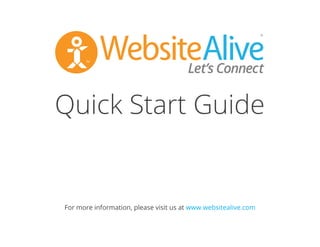
WebsiteAlive Quick Start Guide
- 1. TM Quick Start Guide A WebsiteAlive How-To Guide
- 2. Quick Start Guide A WebsiteAlive How-To Guide If you need further assistance, help or support, please feel free to visit us at www.websitealive.com for more information. If you do not have a WebsiteAlive account, please feel free to give it a try for FREE for 30 days. Please visit www.websitealive.com to learn more and sign up.
- 3. Table of Contents Logging In: Administrator Operator via Apps & Extensions via Mobile Apps Setting Up Operators Setting Up Departments Customization: Adding a Website User-Interface & Logo Call-to-Action Buttons Short URL / Text Links Embedded Icon AliveTracker Hotkeys Setup AliveDial: Phone Number Setup Reporting: Chat Transcripts 4 5 6 7 8 9 10 11 12 14 15 16 18 19 20
- 4. Logging In as an Administrator 1. Go to www.websitealive.com 2. Click on Log In in the top right corner of the main menu. 3. Once the form appears, please fill in your login information. 4. When prompted, select Admin from the 2 options. You now successfully logged in as an Administrator!
- 5. Logging In as an Operator NOTE: In order to review Chat Transcript results, you must be logged in as an Administrator. 1. Go to www.websitealive.com 2. Click on Log In in the top right corner of the main menu. 3. Once the form appears, please fill in your login information 4. When prompted, select Operator from the 2 available options. You should now be successfully logged in as an Operator!
- 6. Loggin In via Apps & Extensions Google Chrome Extension: Download our Google Chrome Extension to log in without having to go to www.websitealive.com. Please click the link below to download the extension. This link also appears next to the login on our website for easy access. https://chrome.google.com/webstore/detail/alivechat/lfkhejbklkddgfmandfilejdinegdpik Windows and Mac Desktop Apps: Download our Windows Desktop App and use WebsiteAlive’s solutions on your PC without the need for a web browser. 1. Visit our website at www.websitealive.com 2. Click Log In 3. From the dropdown, select the app that matches your operating system.
- 7. Logging In via Mobile Apps NOTE: In order to install WebsiteAlive apps on your device, you will need access to your Administrator account. iPhone & iPad App: 1. Click on Basics > Apps & Add-Ons 2. Click Download in App Store next to the iPhone image. 3. Once the download is complete, install on your iPhone via iTunes and run the app. You have successfully installed the iPhone/iPad app! Android: Visit this address on your Android device: http://go.websitealive.com/phone/ Nothing more to it. Success!
- 8. Setting Up Operators NOTE: In order to setup an Operator, you must be logged in as an Administrator. 1. Click Basics > Operators from the left menu. 2. Click on the +New Operator button in the top right corner of the screen. 3. Provide a Username and Password then click Create New Operator. You have now successfully created a new Operator!
- 9. Setting Up Departments NOTE: In order to setup Departments or Sub-Departments, you must be logged in as an Administrator. 1. Click Basics > Departments from the left menu. 2. Click on the +New Department button in the top right corner of the screen. 3. Setting up the department: a. Give your Department a name b. Select if it is a Sub-Department of another existing Department c. Enable/Disable the Dummy Department features and enter a Dummy Message, if applicable. d. Assign applicable Operators to the Department e. Once all forms are satisfactory, click Create Department. You have now successfully created a new Department!
- 10. Customization: Adding a Website NOTE: In order to set up or add a website, you must be logged in as an Administrator. WebsiteAlive allows you to create separate “Window” designs for different websites. If you have multiple brands and websites, you can create unlimited designs with this feature. 1. Click Basics > Websites, Code & Customize from the left menu. 2. Click the +Add Website button at the top right. a. Give your website a name. b. Enable the apps you’ll use for this particular website. c. Assign an internal icon for quick identification of this website (optional). d. Add a description. e. Select the Departments you’d like to associate with this particular website. You have now successfully added a new Website!
- 11. Customization: User-Interface Window & Company Logo NOTE: In order to set up or alter the customization of your user interface, you must be logged in as an Administrator. 1. Click Basics > Websites, Code & Customize from the left menu. 2. Find the website you’d like to customize and then click the Customize tab from the available tab options. 3. Under Global Settings, select Logo from the available tab options. 4. Click Upload. 5. Once the Upload dialog box has appeared, you have 2 options available to you: a. Select Choose File and select a new file from your hard drive, then click the Upload Image button. b. Select an existing uploaded image from your Image Gallery. Note: Logos can have their padding adjusted, giving you complete control of your gutters. You also have the option to add a hot link to you logo; if left blank, the logo will have no hot link functionality. 6. Click Save Changes. You have now successfully added a logo to your window!
- 12. Customization: Call-to-Action Button NOTE: In order to set up or alter call-to-action buttons, you must be logged in as an Administrator. 1. Click Basics > Websites, Code & Customize from the left menu. 2. Find the website you’d like to customize. 3. Under Buttons, select +New button. 4. Once the dialog box appears, select the Appearance and connecting Department you’d like. 5. Upload / Choose the Online and Offline buttons you like to use. Online: this is the button that appears on your website when an Operator is online and ready to take incoming live chats. Offline: this is the button that appears on your website when no Operators are available to take incoming live chats. Continued on next page...
- 13. Customization: Call-to-Action Button 6. For more Advanced Options, click the +Advanced Options button. 7. Once you are finished selecting your images, click Save Settings at the bottom of the page. You have now successfully added custom Online and Offline call-to-action buttons! Note: WebsiteAlive furnishes all new accounts with default buttons if you do not have a custom button of your own. Code has now been generated to add your call-to-action button to your web page.
- 14. Customization: Short URL / Text Links NOTE: In order to set up a text link, you must be logged in as an Administrator. 1. Click Basics > Websites, Code & Customize from the left menu. 2. Find the website you’d like to customize. 3. Under Links, select the +New button. 4. Add the link text you’d like to use. (Example: “Connect With Us!”) 5. Select which Department you’d like the text link to connect to. 6. For more Advanced Options, click the +Advanced Options button. 7. Once you are finished, click Save Settings at the bottom of the page and generate your text link code to add to a webpage. You have now successfully created a text link! Code has now been generated to add short URLs & Text Links to your web page, Twitter or Facebook posts, emails or anywhere you like!
- 15. Customization: Embedded Icon NOTE: Each website includes only one set of the Embedded Icon & Tracking Code. To create a new Embedded Icon & Tracking Code, just create a new website. 1. Click Basics > Websites, Code & Customize from the left menu. 2. Find the website you’d like to customize. 3. Under Embedded Icon & Tracking Code, click on the Edit button. 4. Once the dialog box appears, click on the Settings tab. 5. Choose how and when you’d like the Embedded Icon to appear. Online: this is the button that appears on your website when an Operator is online and ready to take incoming live chats. Offline: this is the button that appears on your website when no Operators are available to take incoming live chats. 6. For more Advanced Options, click the +Advanced Options button. 7. Once you are finished selecting your images, click Save Settings at the bottom of the dialog box. Code has now been generated to add this Embedded Icon to your website. Click the Code For Your Website tab and copy/paste this code into your desired location.
- 16. AliveTracker NOTE: In order to alter your AliveTracker settings, you must be logged in as an Administrator. Before you can see Visitors on your website in real-time and send them Proactive Invites, you must embed the AliveTracker code into your website. 1. Click AliveTracker > Settings from the left menu. 2. Select the options you’d like to use: Enable Real-Time Monitor: Allow Operators to view Visitors on all your websites in real-time. Record Visitor Traffic: To gather data to run AliveTracker reports, you must have this enabled and have AliveTracker code installed on your website(s). Allow Proactive Invites: Allow Operators the ability to manually invite Visitors on the website to engage. Allow Page Tagging: Allow Operators to tag web pages seen in the real-time AliveTracker monitor. Tagging a page allows you to set up Triggers using that specific page.
- 17. AliveTracker Visitor Idle Timeout: Set the timeout value for your Visitors who access a web page with AliveTracker enabled. If they have a web page open for more than the designated number of minutes, they will automatically be removed from your real-time monitor. IF you have more than 20 visitors on your website simultaneiously, we suggest you try a lower value. Default value is 30 minutes. Keeping a ‘Disabled’ setting will let the visitor time out when they close your web page. 3. When you have completed your option selection, click Save Changes. You have now successfully set up AliveTracker! To view AliveTracker: 1. Select AliveTracker -> Monitor from the left menu. 2. Click Launch AliveTracker Monitor.
- 18. Hotkeys Setup NOTE: In order to set up or alter your Hotkeys, you must be logged in as an Administrator. Click AliveChat > Hotkeys from the left menu. In order to be able to use Hotkeys, you must first create a new category: 1. Click the +New Category button at the top of the page. 2. Give your category a Title. 3. Select which website you’d like to associate with the Hotkeys you will create. 4. Click Save Changes at the bottom of the page. You have successfully created a new category and are ready to add Hotkeys to it. Adding Hotkeys to your Category: 1. Click +Add Hotkey within the relative category. 2. Give the Hotkey a Title. 3. Fill in your Hotkey’s content. 4. Click Save Changes. You have successfully added a Hotkey! This Hotkey will now automatically appear in your Hotkeys list within the Operator Panel available when needed.
- 19. AliveDial: Phone Number Setup NOTE: In order to add a phone number to your AliveDial settings, you must be logged in as an Administrator. 1. Click AliveDial > Settings from the left menu. 2. Click the +Add Phone Number button at the top of the page. 3. Fill in the following data: a. Phone Number b. SMS Phone Number c. A Label d. Select which websites you’d like to associate with this number. 4. Click Add New Phone Number to save. You have successfully set up your AliveDial settings!
- 20. NOTE: In order to review Chat Transcript results, you must be logged in as an Administrator. 1. Click on Reports > Chat Transcripts from the left menu. To query a Chat Transcript you must: a. Filter your search by Date Ranges b. Filter your search by Department(s) c. Filter your search by Operator(s) d. Filter within the Addition Filters (optional) e. Filter by Sort and Display results toggles 2. Once you have the applicable filters set, click the Generate Report button. You have successfully generated a Chat Transcript! Reporting: Chat Transcripts
- 21. Quick Start Guide © AYU Technology Solutions LLC, All Rights Reserved. All trademarks held by their respective owners. TM If you need further assistance, help or support, please feel free to visit us at www.websitealive.com for more information.
