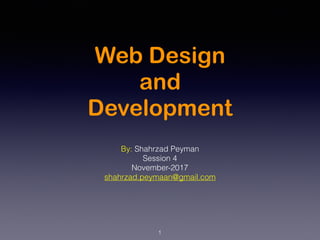
Web Design & Development - Session 4
- 1. Web Design and Development By: Shahrzad Peyman Session 4 November-2017 shahrzad.peymaan@gmail.com 1
- 2. 2 Today’s Presentation • Table • Form • JavaScript • DOM
- 3. Organizing Data with Table HTML tables were created to provide a straightforward way to mark up structured tabular data and to display that data in a form that is easy for users to read and digest. When HTML was being developed, however, CSS was not widely supported in browsers, so tables were the primary means by which websites were built. They were used for positioning content as well as for building the overall layout of a page. This worked at the time, but it was not what table markup was intended for, and it led to many other associated problems. Today tables are used specifically for organizing data (like they should be), and CSS is free to get on with the jobs of positioning and layout. 3
- 4. Creating a Table Tables are made up of data that is contained within columns and rows, and HTML supplies several different elements for defining and structuring these items. At a minimum a table must consist of <table>, <tr> (table row), and <td> (table data) elements. For greater structure and additional semantic value, tables may include the <th> (table header) element and a few other elements as well. When all of these elements are working together, they produce a solid table. 4
- 5. Table We use the <table> element to initialize a table on a page. Using the <table> element signifies that the information within this element will be tabular data displayed in the necessary columns and rows. 5
- 6. Table Row Once a table has been defined in HTML, table rows may be added using the <tr> element. A table can have numerous table rows, or <tr> elements. Depending on the amount of information there is to display, the number of table rows may be substantial. 6
- 7. Table Data Once a table is defined and rows within that table have been set up, data cells may be added to the table via the table data, or <td>, element. Listing multiple <td> elements one after the other will create columns within a table row. 7
- 8. Table Header To designate a heading for a column or row of cells, the table header element, <th>, should be used. The <th> element works just like the <td> element in that it creates a cell for data. The value to using the <th> element over the <td> element is that the table header element provides semantic value by signifying that the data within the cell is a heading, while the <td> element only represents a generic piece of data. Additionally, depending on the browser, table headers may receive some default styling, usually bold and centered. 8
- 9. Table Caption The <caption> element provides a caption or title for a table. A caption will help users identify what the table pertains to and what data they can expect to find within it. The <caption> element must come immediately after the opening <table> tag, and it is positioned at the top of a table by default. 9
- 10. Table Head, Body, & Foot The content within tables can be broken up into multiple groups, including a head, a body, and a foot. The <thead> (table head), <tbody> (table body), and <tfoot> (table foot) elements help to structurally organize tables. The table head element, <thead>, wraps the heading row or rows of a table to denote the head. The table head should be placed at the top of a table, after any <caption> element and before any <tbody> element. After the table head may come either the <tbody> or <tfoot> elements. Originally the <tfoot> element had to come immediately after the <thead> element, but HTML5 has provided leeway here. These elements may now occur in any order so long as they are never parent elements of one another. The <tbody> element should contain the primary data within a table, while the <tfoot> element contains data that outlines the contents of a table. 10
- 11. Combining Multi Cells Often, two or more cells need to be combined into one without breaking the overall row and column layout. Perhaps two cells next to each other contain the same data, there’s an empty cell, or the cells should be combined for styling purposes. In these cases we can use the colspan and rowspan attributes. T h e s e t w o a t t r i b u t e s w o r k o n e i t h e r the <td> or <th> elements. The colspan attribute is used to span a single cell across multiple columns within a table, while the rowspan attribute is used to span a single cell across multiple rows. Each attribute accepts an integer value that indicates the number of cells to span across, with 1 being the default value. 11
- 12. Building Forms Forms are an essential part of the Internet, as they provide a way for websites to capture information from users and to process requests, and they offer controls for nearly every imaginable use of an application. Through controls or fields, forms can request a small amount of information—often a search query or a username and password—or a large amount of information—perhaps shipping and billing information or an entire job application. 12
- 13. Building Forms We need to know how to build forms in order to acquire user input. In this part we’ll discuss how to use HTML to mark up a form, which elements to use to capture different types of data, and how to style forms with CSS. We won’t get too deep into how information from a form is processed and handled on the back end of a website now. Form processing is a deeper topic; for now we’ll stick to the creation and styling of forms. 13
- 14. Initializing a Form To add a form to a page, we’ll use the <form> element. The <form> element identifies where on the page control elements will appear. Additionally, the <form> element will wrap all of the elements included within the form, much like a <div> element. A handful of different attributes can be applied to the <form> element, the most common of which are action and method. The action attribute contains the URL to which information included within the form will be sent for processing by the server. The method attribute is the HTTP method browsers should use to submit the form data. Both of these <form> attributes pertain to submitting and processing data. 14
- 15. Text Fields One of the primary elements used to obtain text from users is the <input> element. The <input> element uses the type attribute to define what type of information is to be captured within the control. The most popular type attribute value is text, which denotes a single line of text input. Along with setting a type attribute, it is best practice to give an <input> element a name attribute as well. The name attribute value is used as the name of the control and is submitted along with the input data to the server. 15
- 16. Text Fields The <input> element is self-contained, meaning it uses only one tag and it does not wrap any other content. The value of the element is provided by its attributes and their corresponding values. Originally, the only two text-based type attribute values were text and password (for password inputs); however, HTML5 brought along a handful of new type attribute values. 16
- 17. Textarea Another element that’s used to capture text-based data is the <textarea> element. The <textarea> element differs from the <input> element in that it can accept larger passages of text spanning multiple lines. The <textarea> element also has start and end tags that can wrap plain text. Because the <textarea> element only accepts one type of value, the type attribute doesn’t apply here, but the name attribute is still used. 17
- 18. Radio Buttons Radio buttons are an easy way to allow users to make a quick choice from a small list of options. Radio buttons permit users to select one option only, as opposed to multiple options. To create a radio button, the <input> element is used with a type attribute value of radio. Each radio button element should have the same name attribute value so that all of the buttons within a group correspond to one another. 18
- 19. Check Boxes Check boxes are very similar to radio buttons. They use the same attributes and patterns, with the exception of checkbox as their type attribute value. The difference between the two is that check boxes allow users to select multiple values and tie them all to one control name, while radio buttons limit users to one value. 19
- 20. Drop Down List Drop-down lists are a perfect way to provide users with a long list of options in a practical manner. A long column of radio buttons next to a list of different options is not only visually unappealing, it’s daunting and difficult for users to comprehend, especially those on a mobile device. Drop-down lists, on the other hand, provide the perfect format for a long list of choices. To create a drop-down list we’ll use the <select> and <option> elements. The <select> element wraps all of the menu options, and each menu option is marked up using the <option> element. The name attribute resides on the <select> element, and the value attribute resides on the <option> elements that are nested within the <select> element. The value attribute on each <option> element then corresponds to the name attribute on the <select> element. 20
- 21. Drop Down List Each <option> element wraps the text (which is visible to users) of an individual option within the list. 21
- 22. Multiple Selection T h e B o o l e a n a t t r i b u t e m u l t i p l e , w h e n a d d e d t o the <select> element for a standard drop-down list, allows a user to choose more than one option from the list at a time. Additionally, using the selected Boolean attribute on more than one <option> element within the menu will preselect multiple options. 22
- 23. Form Buttons After a user inputs the requested information, buttons allow the user to put that information into action. Most commonly, a submit input or submit button is used to process the data. 23
- 24. Submit Input Users click the submit button to process data after filling out a form. The submit button is created using the <input> element with a type attribute value of submit. The value attribute is used to specify the text that appears within the button. 24
- 25. Submit Button As an <input> element, the submit button is self-contained and cannot wrap any other content. If more control over the structure and design of the input is desired—along with the ability to wrap other elements— the <button> element may be used. The <button> element performs the same way as the <input> element with the type attribute value of submit; however, it includes opening and closing tags, which may wrap other elements. 25
- 26. Hidden Input Hidden inputs provide a way to pass data to the server without displaying it to users. Hidden inputs are typically used for tracking codes, keys, or other information that is not pertinent to the user but is helpful when processing the form. This information is not displayed on the page; however, it can be found by viewing the source code of a page. It should therefore not be used for sensitive or secure information. 26
- 27. File Input To allow users to add a file to a form, much like attaching a file to an email, use the file value for the type attribute. 27
- 28. Organizing Form Element Knowing how to capture data with inputs is half the battle. Organizing form elements and controls in a usable manner is the other half. When interacting with forms, users need to understand what is being asked of them and how to provide the requested information. By using labels, fieldsets, and legends, we can better organize forms and guide users to properly complete them. 28
- 29. Label Labels provide captions or headings for form controls, unambiguously tying them together and creating an accessible form for all users and assistive technologies. Created using the <label> element, labels should include text that describes the inputs or controls they pertain to. 29
- 30. Label Labels may include a for attribute. The value of the for attribute should be the same as the value of the id attribute on the form control the label corresponds to. Matching up the for and id attribute values ties the two elements together, allowing users to click on the <label> element to bring focus to the proper form control. 30
- 31. Fieldset Fieldsets group form controls and labels into organized sections. Much like a <section> or other structural element, the <fieldset> is a block-level element that wraps related elements, specifically within a <form> element, for better organization. Fieldsets, by default, also include a border outline, which can be modified using CSS. 31
- 32. Fieldset 32
- 33. Legend A legend provides a caption, or heading, for the <fieldset> element. The <legend> element wraps text describing the form controls that fall within the fieldset. The markup should include the <legend> element directly after the opening <fieldset> tag. On the page, the legend will appear within the top left part of the fieldset border. 33
- 34. Legend 34
- 35. Form and Input Attributes To accommodate all of the different form, input, and control elements, there are a number of attributes and corresponding values. These attributes and values serve a handful of different functions, such as disabling controls and adding form validation. Described next are some of the more frequently used and helpful attributes. 35
- 36. Disabled The disabled Boolean attribute turns off an element or control so that it is not available for interaction or input. Elements that are disabled will not send any value to the server for form processing. Applying the disabled Boolean attribute to a <fieldset> element will disable all of the form controls within the fieldset. 36
- 37. Placeholder The placeholder HTML5 attribute provides a hint or tip within the form control of an <input> or <textarea> element that disappears once the control is clicked in or gains focus. This is used to give users further information on how the form input should be filled in, for example, the email address format to use. 37
- 38. Required The required HTML5 Boolean attribute enforces that an element or form control must contain a value upon being submitted to the server. Should an element or form control not have a value, an error message will be displayed requesting that the user complete the required field. Currently, error message styles are controlled by the browser and cannot be styled with CSS. Validation also occurs specific to a control’s type. For example, an <input> element with a type attribute value of email will require not only that a value exist within the control, but also that it is a valid email address. 38
- 39. 39 In Practice - 4 Subject: Conference Website 1- Login Form 39
- 40. Your Practice 40
- 41. What is JavaScript? JavaScript brings a dynamic functionality to your websites. Every time you see something pop up when you mouse over an item in the browser, or see new text, colors, or images appear on the page in front of your eyes, or grab an object on the page and drag it to a new location—all those things are done through JavaScript. It offers effects that are not otherwise possible, because it runs inside the browser and has direct access to all the elements in a web document. 41
- 42. What is JavaScript? JavaScript first appeared in the Netscape Navigator browser in 1995, coinciding with the addition of support for Java technology in the browser. Because of the initial incorrect impression that JavaScript was a spin-off of Java, there has been some longterm confusion over their relationship. However, the naming was just a marketing ploy to help the new scripting language benefit from the popularity of the Java programming language. 42
- 43. What is JavaScript? Several months later, Microsoft released JScript with Internet Explorer 3. It was a mostly-compatible JavaScript work-alike. Several months after that, Netscape submitted JavaScript to Ecma International, a European standards organization, which resulted in the first edition of the ECMAScript standard that year. The standard received a significant update as ECMAScript edition 3 in 1999, and it has stayed pretty much stable ever since. The fourth edition was abandoned, due to political differences concerning language complexity. Many parts of the fourth edition formed the basis for ECMAScript edition 5, published in December of 2009, and for the 6th major edition of the standard, published in June of 2015. 43
- 44. What is JavaScript? Because it is more familiar, we will refer to ECMAScript as "JavaScript" from this point on. JavaScript gained new power when the HTML elements of the web page got a more formal, structured definition in what is called the Document Object Model, or DOM. The DOM makes it relatively easy to add a new paragraph or focus on a piece of text and change it. Because both JavaScript and PHP support much of the structured programming syntax used by the C programming language, they look very similar to each other. 44
- 45. The HTML DOM When a web page is loaded, the browser creates a Document Object Model of the page. The DOM is a W3C (World Wide Web Consortium) standard. The HTML DOM model is constructed as a tree of Objects: 45
- 46. The HTML DOM 46
- 47. The HTML DOM 47
- 48. The HTML DOM The W3C Document Object Model (DOM) is a platform and language-neutral interface that allows programs and scripts to dynamically access and update the content, structure, and style of a document. • JavaScript can change all the HTML elements in the page • JavaScript can change all the HTML attributes in the page • JavaScript can change all the CSS styles in the page • JavaScript can remove existing HTML elements and attributes • JavaScript can add new HTML elements and attributes • JavaScript can react to all existing HTML events in the page • JavaScript can create new HTML events in the page 48
- 49. JavaScript and HTML Text JavaScript is a client-side scripting language that runs entirely inside the web browser. To call it up, you place it between opening HTML tags. 49
- 50. JavaScript and HTML Text You may also have noticed that, there is no trailing semicolon (;). This is because a newline serves the same purpose as a semicolon in JavaScript. How ever, if you wish to have more than one statement on a single line, you do need to place a semicolon after each command except the last one. Of course, if you wish, you can add a semicolon to the end of every statement, and your JavaScript will work fine. 50
- 51. JavaScript and HTML Text The other thing to note in this example is the <noscript> and </noscript> pair of tags. These are used when you wish to offer alternative HTML to users whose browser does not support JavaScript or who have it disabled. Using these tags is up to you, as they are not required, but you really ought to use them because it’s usually not that difficult to provide static HTML alternatives to the operations you provide using JavaScript. 51
- 52. Using Scripts Within a Document Head In addition to placing a script within the body of a document, you can put it in the <head> section, which is the ideal place if you wish to execute a script when a page loads. 52
- 53. Including JavaScript Files In addition to writing JavaScript code directly in HTML documents, you can include files of JavaScript code either from your website or from anywhere. The syntax for this is as follows: It is possible to leave out the type="text/javascript" parameters; all modern browsers default to assuming that the script contains JavaScript. 53
- 54. Comments Because of their shared inheritance from the C programming language, PHP and JavaScript have many similarities, one of which is commenting. 54
- 55. Variables • A variable may include only the letters a-z, A-Z, 0-9, the $ symbol, and the underscore (_). • No other characters, such as spaces or punctuation, are allowed in a variable name. • The first character of a variable name can be only a-z, A- Z, $, or _ (no numbers). • Names are case-sensitive. Count, count, and COUNT are all different variables. • There is no set limit on variable name lengths. 55
- 56. String Variables JavaScript string variables should be enclosed in either single or double quotation marks. 56
- 57. String Variables You may include a single quote within a double- quoted string or a double quote within a single- quoted string. But you must escape a quote of the same type by using the backslash character, like this: 57
- 58. Numeric Variables Creating a numeric variable is as simple as assigning a value. Like strings, numeric variables can be read from and used in expressions and functions. 58
