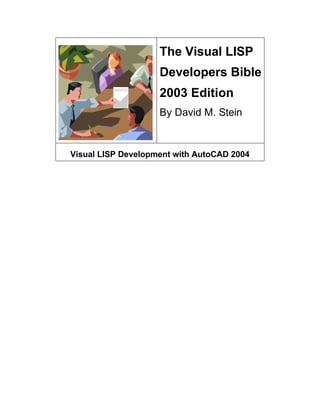
Visual lisp bible
- 1. The Visual LISP Developers Bible 2003 Edition By David M. Stein Visual LISP Development with AutoCAD 2004
- 2. The Visual LISP Developers Bible – 2003 Edition Copyright ©2002-2003 David M. Stein, All Rights Reserved. 2 Copyright ©2002-2003 David M. Stein, All Rights Reserved. This publication, or parts thereof, may not be reproduced in any form, by any method, for any purpose, without prior explicit written consent and approval of the Author. The Author makes no warranty, either expressed or implied, including, but not limited to any implied warranties of merchantability or fitness for a particular purpose, regarding these materials and makes such materials available solely on an “AS-IS” basis. In no event shall the Author be liable to anyone for special, collateral, incidental, or consequential damages in connection with or arising out of purchase or use of these materials. The sole and exclusive liability to the Author, regardless of the form of action, shall not exceed the purchase price of the materials described herein. All code examples herein are the original works of the author unless otherwise stated herein. Any similarities to existing code examples by other authors that are not explicitly identified are purely coincidental and unintentional. The Author reserves the right to revise and improve its products or other works as it sees fit. This publication describes the state of this technology at the time of its publication, and may not reflect the technology at all times in the future. AutoCAD, AutoCAD Development System, AutoLISP, Mechanical Desktop, Map, MapGuide, Inventor, Architectural Desktop, ObjectARX and the Autodesk logo are registered trademarks of Autodesk, Inc. Visual LISP, ACAD, ObjectDBX and VLISP are trademarks of Autodesk, Inc. Windows, Windows NT, Windows 2000, Windows XP, Windows Scripting Host, Windows Messaging, COM, ADO®, Internet Explorer, ActiveX®, .NET®, Visual Basic, Visual Basic for Applications (VBA), and Visual Studio are registered trademarks of Microsoft Corp. All other brand names, product names or trademarks belong to their respective holders. Release Log May 31, 2002 – Initial public release after having no offers to publish for profit. Bummer. July 6, 2002 – Second public release. Added more to the chapter on Safearrays and Variants, minor fixes throughout book. August 5, 2002 – Third public release. Added more to the chapter on Reactors. September 10, 2002 – Minor updates and corrections only. October 15, 2002 – Minor corrections and formatting changes. Updated acknowledgements section. December 24, 2002 – Added more information on ObjectDBX and Xrecords. March 5, 2003 – Updated to include information about changes introduced by AutoCAD 2004 in chapter 25 (new chapter).
- 3. The Visual LISP Developers Bible – 2003 Edition Copyright ©2002-2003 David M. Stein, All Rights Reserved. 3 Acknowledgements I would like to personally thank the following people for their help and guidance throughout the making of this book: My Wife Kathy, my kids, Brad Hamilton, Jon Szewczak, Phillip Ash, my brothers Larry and Joel, my sister Majel, and or course, God. I would like to thank the following people for their insight and wisdom in general, which has no doubt led me to undertake something like this: Joe Sutphin, Frank Zander, Frank Moore, Jerry Milana, Andrew Hancock, Bud Schroeder, Tom Nelson, Mike Weksler, Kenny Ramage, Frank Oquendo, Bill Kramer, Owen Wengard, Rheini Urban, Randall Rath, Brett Rivers, Bob Leider, Joel Screbnick and Rob Spitzer. I would finally like to pay homage to the following for have enlightened my programming skills by exposing me to some of the most elegant and awesome coding and logic I’ve seen anywhere: Andrew Hancock, Brad Hamilton, Randall Rath, Randy Kintzley, and Joel Screbnick. I would like to thank my late parents for bringing me here. I would like to thank the following for helping me by reviewing the manuscript for this book and providing excellent comments and corrections: Kenny Ramage, Sherko Sharif, Jon Szewczak, Phillip Ash, and many others I can’t hope to name. Persons mentioned above, or anywhere within this document, that may work for certain known companies are named out of appreciation for their generosity, renown expertise and overall compassion for helping others to better understand and leverage the software technologies discussed herein. It is in no way a statement of acknowledgement, approval or condonement on behalf of their employers or themselves in any manner. Some of these people do not even know I’ve named them herein. Ho ho ho.
- 4. The Visual LISP Developers Bible – 2003 Edition Copyright ©2002-2003 David M. Stein, All Rights Reserved. 4 Contents About the Author...................................................................................................................................... 7 Introduction.............................................................................................................................................. 8 What is Visual LISP?........................................................................................................................... 8 Comments used Throughout This Book................................................................................................ 9 The Future? ......................................................................................................................................... 9 Chapter 1 - The Visual LISP Development Environment......................................................................... 10 The Visual LISP IDE Toolbars........................................................................................................... 11 The VLISP IDE Pull-Down Menus .................................................................................................... 12 Chapter 2 – Basic Coding in Visual LISP................................................................................................ 14 Comparing AutoLISP to Visual LISP/ActiveX................................................................................... 15 Exploring Object Properties and Methods........................................................................................... 16 ActiveX vs. DXF? ............................................................................................................................. 18 Selection Sets................................................................................................................................ 18 Point Lists..................................................................................................................................... 18 Entity Properties............................................................................................................................ 18 Chapter 3 – Using ActiveX with Visual LISP.......................................................................................... 19 Classes .............................................................................................................................................. 19 Objects .............................................................................................................................................. 19 Class Inheritance................................................................................................................................ 20 Collections and Dictionaries............................................................................................................... 20 Properties, Methods and Events.......................................................................................................... 21 Property Relevance ....................................................................................................................... 22 Using Methods.............................................................................................................................. 24 Data Types ........................................................................................................................................ 26 Constants and Enumerations.......................................................................................................... 27 Variants and Safearrays ................................................................................................................. 27 Namespaces....................................................................................................................................... 28 Interfaces and Type Libraries............................................................................................................. 29 Chapter 4 – Debugging Code with Visual LISP....................................................................................... 32 Breakpoints................................................................................................................................... 32 Stepping........................................................................................................................................ 34 Animation ..................................................................................................................................... 34 Watches........................................................................................................................................ 35 Tracing ......................................................................................................................................... 36 Inspection ..................................................................................................................................... 36 Symbol Service ............................................................................................................................. 37 Apropos ........................................................................................................................................ 37 Bookmarks.................................................................................................................................... 39 Goto Line Position ........................................................................................................................ 39 Error Trapping .............................................................................................................................. 40 Visual LISP Error Trapping Functions ............................................................................................... 40 Chapter 5 – Working with Projects and Multiple Files............................................................................. 46 Chapter 6 – Working with Variants and Safearrays ................................................................................. 48 Visual LISP Variant Functions........................................................................................................... 48 Variant Data Types........................................................................................................................ 49 Visual LISP SafeArray Functions....................................................................................................... 50 Chapter 7 –Object Manipulation Functions............................................................................................. 56 Chapter 8 –File and Directory Functions................................................................................................. 59 Chapter 9 –Mapping and Iteration Functions........................................................................................... 63 Chapter 10 –Working with Namespaces.................................................................................................. 66 Namespace Scoping........................................................................................................................... 67 Namespace Functions ........................................................................................................................ 67 Chapter 11 –Registry Functions.............................................................................................................. 74 Chapter 12 – Reactors and Call-Backs .................................................................................................... 77
- 5. The Visual LISP Developers Bible – 2003 Edition Copyright ©2002-2003 David M. Stein, All Rights Reserved. 5 Visual LISP Reactor Functions .......................................................................................................... 78 Reactor Types.................................................................................................................................... 79 Verifying Reactor Types .................................................................................................................... 82 Using Object Reactors ....................................................................................................................... 84 Attaching Data to Reactor Objects...................................................................................................... 86 Inspecting Reactors Within the VLIDE .............................................................................................. 86 Querying Reactors............................................................................................................................. 87 Transient and Persistent Reactors....................................................................................................... 88 Opening Drawings with Persistent Reactors ....................................................................................... 88 Reactors and Multiple Namespaces .................................................................................................... 88 Guidelines for Using Reactors............................................................................................................ 89 Chapter 13 – Making Visual LISP Applications...................................................................................... 92 Why Make VLX Applications?.......................................................................................................... 92 Building a Simple Application ........................................................................................................... 92 PRV Files.......................................................................................................................................... 97 Chapter 14 – Using ObjectDBX with Visual LISP .................................................................................. 98 What is ObjectDBX? ......................................................................................................................... 98 How to Use ObjectDBX within Visual LISP ...................................................................................... 98 Chapter 15 – XDATA and XRECORDs.................................................................................................103 Working with XDATA .....................................................................................................................103 Working with XRECORD Objects....................................................................................................103 Chapter 16– The AutoCAD Application Object .....................................................................................107 Chapter 17 – AutoCAD Entities.............................................................................................................111 All Objects – Common Properties .....................................................................................................111 The ARC object................................................................................................................................111 The CIRCLE entity...........................................................................................................................112 The RotatedDimension (LinearDimension) entity..............................................................................112 The ELLIPSE entity..........................................................................................................................113 The LEADER entity .........................................................................................................................114 The LINE entity................................................................................................................................114 The LWPOLYLINE entity................................................................................................................114 The MLINE entity ............................................................................................................................114 The MTEXT entity ...........................................................................................................................114 The POINT entity.............................................................................................................................115 The POLYLINE entity......................................................................................................................115 The RAY entity ................................................................................................................................115 The SOLID entity.............................................................................................................................116 The SPLINE entity ...........................................................................................................................116 The TEXT entity...............................................................................................................................116 The TRACE entity............................................................................................................................116 The VIEWPORT entity.....................................................................................................................116 The XLINE entity.............................................................................................................................116 Chapter 18 – Documents........................................................................................................................117 The Documents Collection................................................................................................................117 Chapter 19 – The Preferences Objects....................................................................................................121 The AcadPreferences Collection Object ............................................................................................121 The DatabasePreferences Object .......................................................................................................124 Reloading a Profile ...........................................................................................................................125 Chapter 20 – Menus and Toolbars..........................................................................................................128 The MenuBar Object.........................................................................................................................128 Getting MenuBar Items................................................................................................................129 Inserting PopMenus into the MenuBar collection ..........................................................................129 Removing PopMenus from the MenuBar collection ......................................................................130 The MenuGroups Collection Object ..................................................................................................130 The MenuGroup Object ....................................................................................................................130 The PopMenus Object.......................................................................................................................131
- 6. The Visual LISP Developers Bible – 2003 Edition Copyright ©2002-2003 David M. Stein, All Rights Reserved. 6 The PopMenu Object ........................................................................................................................131 The Toolbars Collection Object.........................................................................................................131 The Toolbar Object...........................................................................................................................131 Creating a Toolbar........................................................................................................................133 Chapter 21 – Interfacing with Other Applications...................................................................................135 Microsoft Excel ................................................................................................................................135 Windows Scripting Host ...................................................................................................................137 The FileSystem Object......................................................................................................................138 Windows Messaging and CDONTS ..................................................................................................139 Windows Management Instrumentation (WMI).................................................................................141 Working with Services......................................................................................................................142 Chapter 22 –Using Visual Basic DLLs with Visual LISP .......................................................................143 Registering DLLs.........................................................................................................................146 Re-Registering DLLs ...................................................................................................................146 Chapter 23 – Working With Dialog Forms.............................................................................................148 Referencing DCL Definitions............................................................................................................148 Dynamic Dialog Interaction ..............................................................................................................149 Controlling Images From Call-Backs ................................................................................................150 Chapter 24 – Examples of Common Tasks.............................................................................................153 Example 1 – Dumping a List of Layer Properties...............................................................................153 Example 2 – Set All Entities to “ByLayer”........................................................................................154 Example 3 – Purge, Audit and Save all Opened Drawings .................................................................154 Example 4 – Zoom Extents and Save all Opened Drawings ...............................................................155 Chapter 25 - Changes in AutoCAD 2004 ...............................................................................................156 General Changes...............................................................................................................................156 Visual LISP Changes........................................................................................................................156 True Color Properties........................................................................................................................157 Changes to the ObjectDBX Interface.................................................................................................158 Changes to External Referencing of AcadApplication........................................................................159 Changes to AcadPreferences .............................................................................................................159 System Variables..............................................................................................................................162 New Commands ...............................................................................................................................163 Modified Commands (Since AutoCAD 2002)....................................................................................164 Tool Palettes.....................................................................................................................................164 Conclusion............................................................................................................................................167 Appendix A - VLAX Enumeration Constants.........................................................................................168 Appendix B – VLISP IDE Keyboard Shortcuts......................................................................................170 Appendix C – Tips & Tricks for Visual LISP.........................................................................................171 Adding VLX support to the (autoload) function ............................................................................171 Saving your VLIDE configuration settings....................................................................................171 Recovering DCL Code from VLX Files........................................................................................171 Using Projects and DCL with the Make Application Wizard.........................................................171 Team-based VLX Development....................................................................................................172 Appendix D – Useful Resources ............................................................................................................173 Glossary................................................................................................................................................174
- 7. The Visual LISP Developers Bible – 2003 Edition Copyright ©2002-2003 David M. Stein, All Rights Reserved. 7 About the Author David Stein was born. He lives in Virginia, which is in the United States. For those outside of the US, Virginia is south of New York, north of Florida and east of California. Why am I writing in third person? The particular area I live is very military oriented. All branches of the military are heavily represented here, but being that we’re on the coast, the Navy and Coast Guard are the most prevalent. After 15 years of working as a drafter and designer in the shipbuilding industry, I graduated in 1999 from a local university with a Bachelor’s of Science in Information Science and now work as an IT Manager at a large defense contractor. My job title is Manager of Software Applications, but I evolved into this from my previous role as Manager of Engineering and Design Applications. I have been writing various types of program code for over ten years, but have always been involved in AutoCAD programming as a continuum of sorts. The story behind this is so mundanely trivial and unexciting that to commit it to writing should be a punishable crime. Today, I split my time between CAD applications development, web-based applications development, network administration, strategic business development, washing dishes, taking out the trash, taking my four kids to the beach every day, and drinking beer. I also develop software for routine network administration tasks using many different toolsets. In all, I work with languages like Visual Basic, Visual InterDev, FrontPage, Microsoft Access, VBA, AutoLISP, Visual LISP, Windows Scripting Host (WSH), Windows Management Instrumentation (WMI), Active Directory Services Interface (ADSI), Cold Fusion, SQL, Active Server Pages (ASP), Kix Scripting, Windows Shell programming (aka Batch and CMD files), Microsoft Systems Management Server (SMS) administration and scripting. I also perform such vital duties as general coffee drinking and bullshit talking to whomever can’t run fast enough to escape me. Phew! Do you really care about any of this? Sheesh!
- 8. The Visual LISP Developers Bible – 2003 Edition Copyright ©2002-2003 David M. Stein, All Rights Reserved. 8 Introduction This book is aimed at helping experienced AutoLISP programmers better understand and use Visual LISP. This book will cover topics such as ActiveX, Compiling Code, Debugging, Formatting, Deploying and using advanced features such as reactors and namespaces. AutoLISP fundamentals are left for other books to cover as that topic has been aptly covered elsewhere already. This book will focus solely on the Visual LISP extensions to AutoLISP and the unique capabilities and features Visual LISP provides. For this book, you will need to have access to using AutoCAD 2002 or other Autodesk products that include the Visual LISP toolset such as Mechanical Desktop or Map. Note that Visual LISP is not included with, or usable by products such as Inventor or AutoCAD LT. Nor is Visual LISP provided within competing products such as IntelliCad™ or CadKey®. What is Visual LISP? Visual LISP began life as a product of Basis Software, originally named Vital LISP. Autodesk purchased the full rights to Vital LISP during the late stages of AutoCAD R14 and renamed it Visual LISP. It was then available as a separate add-on to AutoCAD R14. With the release of AutoCAD 2000, Visual LISP replaced the older Proteus AutoLISP interpreter module and became an integral part of AutoCAD. It was then incorporated as the LISP interpreter in all AutoCAD-based vertical products, such as Map, Mechanical and Mechanical Desktop. Visual LISP is more than simply a replacement for AutoLISP, in fact it still works with older AutoLISP code just fine, but it also includes many new improvements. Among the differences are a built-in syntax-aware code editor, dialog previewing, debugging tools, formatting tools, online development references, a compiler and compiler wizard, workspace project management and more. But the most significant changes to the language itself are due to the addition of ActiveX interface functionality. This effectively puts Visual LISP potential on par with other ActiveX technologies such as Visual Basic for Applications (VBA). While Visual LISP still lacks many of the sophisticated tools VBA has, it does possess the capability to interface with ActiveX providers and consumers such as Microsoft Office, Microsoft Windows, and even AutoCAD itself, in ways not possible with AutoLISP alone. While Autodesk has revised Visual LISP somewhat from its origins in Vital LISP, most of Vital LISP features have not changed much. Visual LISP could be improved to make it an even more powerful development platform, but it seems Autodesk is more interested in other technologies such as VBA, ObjectARX and XML, than ugly old LISP. Autodesk chose to exclude support for many features in Vital LISP when moving it to Visual LISP. This is unfortunate and unfounded given that the overwhelming majority of development is still done in LISP or Visual LISP. While many Vital LISP features still exist in Visual LISP, their documentation is not available and this makes certain features
- 9. The Visual LISP Developers Bible – 2003 Edition Copyright ©2002-2003 David M. Stein, All Rights Reserved. 9 risky to use, let alone just figure out. If you happen to be an old Vital LISP user, you should be aware of this. Some of these features will be explained later in this book. Comments used Throughout This Book Some notations will be shown throughout this book that denote specific types of information. For example… will denote information that may not be documented elsewhere or may be difficult to find. will denote information that you should be aware of in order to avoid problems or errors in your programming code. The Future? Good question. Wouldn’t we all want to know the future. As for the future of Visual LISP, it’s anybody’s guess. Autodesk has provided nothing to indicate what the future of Visual LISP might be. Rumors abound that it will be replaced by VBA, but that seems unlikely in the near term anyway. Also, at the time of this writing, new technologies are emerging such as Microsoft’s .NET framework (http://www.microsoft.com/vs), and new variants of LISP such as SharpLISP by 3rd Day Software (http://www.objectdcl.com). In my humble opinion, Visual LISP is an extremely powerful, flexible and dynamic language to develop upon with respect to CAD applications. It could do much more if given a little nourishment, but it seems the refrigerator is a bit empty lately. Until something comes along that can fully replace it without any limitations, I will continue using it along with the dozen or so other languages I strap on each day to do my work.
- 10. The Visual LISP Developers Bible – 2003 Edition Copyright ©2002-2003 David M. Stein, All Rights Reserved. 10 Chapter 1 - The Visual LISP Development Environment The VLISP IDE (Integrated Development Environment) is a combination of tools to help make coding, testing, debugging and compiling output easier and more productive. Type in VLIDE at the AutoCAD command prompt to open the Visual LISP editor. This will load the VLISP ObjectARX application interface (vlide.arx) that loads and enables the IDE for use while AutoCAD is in use. Because Visual LISP is an integral part of AutoCAD, you cannot use the VLISP IDE without AutoCAD being in use. Figure 1-1 – The Visual LISP IDE Note the IDE features shown in Figure 1-1 above. The top portion includes the IDE pull- down menus and toolbars. The mid-section includes the Build Output, Visual LISP Console and Trace windows. This is also where open program code is shown and edited in their own windows (one per file). Other windows (not shown above) include the Watch window, Object Inspection and APROPOS window. The bottom edge of the IDE window contains the Status bar. This is where messages are displayed following every action in the IDE. The bottom-right panel is the code editor cursor location display. This shows the current position of the cursor in the code file where L nnnnn is the line number and C nnnnn is the character offset number. In this example, the cursor is positioned on line 106 on the first character of that line. Status Bar Cursor Position Pull-Down Menus Toolbar Menus Windows
- 11. The Visual LISP Developers Bible – 2003 Edition Copyright ©2002-2003 David M. Stein, All Rights Reserved. 11 The Visual LISP IDE Toolbars There are four individual VLISP IDE toolbars available. You can move them, dock or undock (float) them as well as hide or show each of them to suit your particular tastes. The toolbars do not exactly match their corresponding pull-down menu features to be careful not to assume that everything exists on a toolbar for being accessed in the VLISP IDE window. You may find that pull-down menus are more effective. Figure 1-2 – The STANDARD toolbar The STANDARD toolbar includes general file management features from left to right: • New • Open • Save • Print • Cut • Copy • Paste • Undo • Redo • Complete Word Figure 1-3 – The TOOLS toolbar The TOOLS toolbar contains general editor features from left to right: • Load File • Load Selection • Check File • Check Selection • Format File • Format Selection • Comment Selection • Uncomment Selection • Help Figure 1-4 – The DEBUG toolbar The DEBUG toolbar contains tools for testing and debugging code during controlled execution. This includes from left to right:
- 12. The Visual LISP Developers Bible – 2003 Edition Copyright ©2002-2003 David M. Stein, All Rights Reserved. 12 • Step Into • Step Over • Step Out Of • Continue • Stop • Quit • Toggle Breakpoint • Add Watch • APROPOS • Last Break Figure 1-5 – The VIEW toolbar The VIEW toolbar contains options from left to right: • Activate AutoCAD (switch to AutoCAD editor) • Display LISP Console • Inspect Object • Trace Window • Symbol Service • Apropos • Display Watch Window The VLISP IDE Pull-Down Menus The VLISP IDE pull-down menus are always available by default within the IDE window, whereas the toolbars can be moved, hidden and so forth. As was mentioned in the section above, the pull-down menus contain much more in terms of VLISP editor commands than do the toolbars. For this reason, you may find using the pull-down menus more efficient and effective for daily coding chores.
- 13. The Visual LISP Developers Bible – 2003 Edition Copyright ©2002-2003 David M. Stein, All Rights Reserved. 13 Figure 1-6 - File Pull-down The File pull-down menu contains standard file management options such as Open, New, Save, Print and Exit. It also provides useful commands like Revert, Close All, Save All and Load File. The Make Application features are discussed later in Chapter 13. Figure 1-7 – Edit pull-down The EDIT pull-down menu contains standard clipboard commands, as well as parenthesis matching and a special fly-out named “Extra Commands” that provides some useful editing command features. Figure 1-8 – Extra Commands The Extra Commands fly-out menu, located under the Edit pull-down menu, contains quite a few hidden commands that can save you a lot of time and effort editing code. In particular, Prefix With and Append With, UpCase and Downcase, Capitalize, Insert Date, Time and Sort Block. ..
- 14. The Visual LISP Developers Bible – 2003 Edition Copyright ©2002-2003 David M. Stein, All Rights Reserved. 14 Chapter 2 – Basic Coding in Visual LISP In this chapter we will begin writing some basic code using Visual LISP and walking through a simple process for coding, testing, debugging and compiling your code into a finished product. For the sake of trying to at least remain relevant to what a CAD programmer expects, this will not involve the customary “Hello World” coding stuff. (vl-load-com) In order to use any of the cool ActiveX functions in Visual LISP, you must first initialize the ActiveX interface by using the (vl-load-com) function. This can be included in every file or every function definition, it doesn’t matter. Once it has been executed, subsequent calls do no harm whatsoever. (defun C:SHOWLAYER ( / ent lay) (if (setq ent (entsel “nSelect object to view layer name: “)) (alert (strcat “Layer name: “ (vla-get-layer (vlax-ename->vla-object (car ent))) ) ) ) (princ) ) Figure 2-1 – SHOWLAYERS.LSP The code in Figure 2-1 demonstrates how to get the layer assignment of a selected entity and display it in a simple alert box. Load this code into AutoCAD and type SHOWLAYER at the command prompt to run it. You will be prompted to select an object on screen “Select object to view layer name: “ upon which the object’s layer name is then displayed as follows… While the differences between how you might traditionally access the layer name using DXF entity access is only slight, the user does not need to know that DXF field 8 is the layer assignment. They can instead use (vla-get-layer) which is a bit more intuitive. This is the crux of what makes the ActiveX features in VLISP attractive: clarity. You can add (vl-load-com) to your startup suite in many ways. You can add it to your acad.lsp or acaddoc.lsp file. You can make a small LSP file and select it in APPLOAD as part of your “startup suite”.
- 15. The Visual LISP Developers Bible – 2003 Edition Copyright ©2002-2003 David M. Stein, All Rights Reserved. 15 Comparing AutoLISP to Visual LISP/ActiveX Figure 2-2 – Comparison between LISP and Visual LISP methods Both expressions shown in Figure 2-2 will accomplish the same thing essentially. While the first expression is a bit more wordy, and actually consumes slightly more system resources to execute, the increased baggage is ultimately negligible in most respects. Once the initial access is made to either root collection of properties (namely, entget or vlax-ename->vla-object), which is normally done once per object manipulation, the rest is actually simpler to write in ActiveX form. For example… (defun GETLAYER (entity / elist) (cdr (assoc 8 (entget entity))) ) …is functionally identical to the following… (defun GETLAYER (entity / obj) (vla-get-layer (vlax-ename->vla-object entity)) ) This is not a comprehensive comparison by any means, since this doesn’t demonstrate how the ActiveX object model allows you to navigate relationships in a logical manner. For example, the following code shows how you can retrieve a property setting from the Preferences/Files collection: (vla-get-supportpath (vla-get-files (vla-get-preferences (vlax-get-acad-object)) ) ) The above capability is not possible to accomplish with AutoLISP alone. It is made possible by ActiveX and the object model of AutoCAD, and the fact that Visual LISP and VBA can access these features through their ActiveX interface to AutoCAD. Using another example of accessing a particular LINE entity’s properties, you can see how the ActiveX interfaces provide very easy to understand names that make coding more intuitive: (setq ent (car (entsel “nSelect line object: “))) (setq objLine (vlax-ename->vla-object ent)) (vla-get-layer objLine) (vla-get-color objLine) (vla-get-lineweight objLine) (vla-put-layer objLine “0”)
- 16. The Visual LISP Developers Bible – 2003 Edition Copyright ©2002-2003 David M. Stein, All Rights Reserved. 16 (vla-put-color objLine acRed) As you can see from this example, it is much more intuitive to access and modify entity properties through ActiveX than by using the more cryptic DXF code numbers. Also, it is worth noting that while the DXF 62 code is transient, the Color property of an entity is persistent. To put this yet another way: An entity that has color=ByLayer has no DXF 62 field in the (entget) data list. Only when a color is applied to override the layer defaults will the entity have a DXF 62 field. However, if you access the same entity through ActiveX, even with color=ByLayer, the return value will be acByLayer. As an example of how this might be of use to you as the developer, consider the following function that copies layer, color and linetype properties from one entity to another: (defun CopyLayerColor1 (obj1 obj2) (vla-put-layer obj2 (vla-get-layer obj1)) (vla-put-color obj2 (vla-get-color obj1)) ) You’ll notice that we don’t have to rely upon DXF codes, nor do we need to use (subst) or (entmod) functions to update the entity properties. This same function written in AutoLISP might look something like the following example: (defun CopyLayerColor2 (ent1 ent2 / elist1 elist2 lay1 col1) (setq elist1 (entget ent1) elist2 (entget ent2) lay1 (cdr (assoc 8 elist1)) ) (setq elist2 (subst (cons 8 lay1) (assoc 8 elist2) elist2)) (if (assoc 62 elist1) (progn (setq col1 (cdr (assoc 62 elist1))) (if (assoc 62 elist2) (setq elist2 (cons (cons 62 col1) elist2)) (setq elist2 (subst (cons 62 col1) (assoc 62 elist2) elist2)) ) ) ) (entmod elist2) ) Notice the additional checking required for the DXF 62 code existence in both the source and target entity data lists. As you can see, Visual LISP and ActiveX can dramatically reduce the amount of code required to perform many common tasks. Reducing code also reduces the potential for errors. Reducing errors also reduces the amount of effort required to test and debug code. All of this results in faster, easier and more productive programming with better quality results. And this makes for happier customers! Exploring Object Properties and Methods If you haven’t already discovered the various properties and methods provided by objects within AutoCAD, a very good way to start is by getting familiar with the (vlax-dump-
- 17. The Visual LISP Developers Bible – 2003 Edition Copyright ©2002-2003 David M. Stein, All Rights Reserved. 17 object) function. This function requires one argument, the object, to request the object properties, and an optional argument, a flag (anything non-nil) to request the object methods. (vlax-dump-object object [show-methods]) Example of using this function on a standard LINE entity as follows: _$ (setq e (entsel)); pick a LINE entity _$ (setq obj (vlax-ename->vla-object (car e))) Returns #<VLA-OBJECT IAcadLine 00f20024> _$ (vlax-dump-object obj T) ; IAcadLine: AutoCAD Line Interface ; Property values: ; Angle (RO) = 0.630844 ; Application (RO) = #<VLA-OBJECT IAcadApplication 00a8a730> ; Color = 256 ; Delta (RO) = (4.98519 3.64122 0.0) ; Document (RO) = #<VLA-OBJECT IAcadDocument 00ed1e0c> ; EndPoint = (9.63516 6.56966 0.0) ; Handle (RO) = "2B" ; HasExtensionDictionary (RO) = 0 ; Hyperlinks (RO) = #<VLA-OBJECT IAcadHyperlinks 00f21c44> ; Layer = "0" ; Length (RO) = 6.17338 ; Linetype = "ByLayer" ; LinetypeScale = 1.0 ; Lineweight = -1 ; Normal = (0.0 0.0 1.0) ; ObjectID (RO) = 1074179416 ; ObjectName (RO) = "AcDbLine" ; OwnerID (RO) = 1074179320 ; PlotStyleName = "ByLayer" ; StartPoint = (4.64998 2.92844 0.0) ; Thickness = 0.0 ; Visible = -1 ; Methods supported: ; ArrayPolar (3) ; ArrayRectangular (6) ; Copy () ; Delete () ; GetBoundingBox (2) ; GetExtensionDictionary () ; GetXData (3) ; Highlight (1) ; IntersectWith (2) ; Mirror (2) ; Mirror3D (3) ; Move (2) ; Offset (1) ; Rotate (2) ; Rotate3D (3) ; ScaleEntity (2) ; SetXData (2) ; TransformBy (1) ; Update ()
- 18. The Visual LISP Developers Bible – 2003 Edition Copyright ©2002-2003 David M. Stein, All Rights Reserved. 18 As you can see, this is a very helpful function for inspecting entities for their properties and methods. It is also helpful for inspecting any other objects, including application objects, documents, collections, and so forth. ActiveX vs. DXF? Can ActiveX do everything you need in VLISP to handle all your programming chores? No. There are quite a few situations where the older AutoLISP approach is the only solution to a given problem. In other situations, you could use either one but the AutoLISP approach will turn out to be the most efficient or manageable choice. You may reply “Oh sure, that’s what you think.” But let’s look at some scenarios. Selection Sets You can create and iterate selection sets, or more properly named picksets, using either AutoLISP or Visual LISP. However, you will quickly find that dealing with selection sets in AutoLISP is far easier and less problematic than with VLISP. Point Lists Actually, any LIST structure is easier to manipulate in AutoLISP than is the case with an array using VLISP. While both are powerful and flexible, constructing and modifying LIST structures in LISP is much simpler than that of ARRAY structures using VLISP. Entity Properties While most properties are easier and more intuitive to access with ActiveX using VLISP, some are not exposed and are therefore only available from DXF code values using AutoLISP. For example, control points of Linear DIMENSION objects (acDbRotatedDimension), control points of LEADER objects, and the infamous BLOCKDEF description property (which isn’t completely available to either AutoLISP or VLISP, it is only accessible using a separately loaded function library). Rather than bore you to tears with detailed examples, which I may do later on anyway, suffice it to say that there are still situations that warrant using AutoLISP even though Visual LISP adds so much power and potential to what you can do.
- 19. The Visual LISP Developers Bible – 2003 Edition Copyright ©2002-2003 David M. Stein, All Rights Reserved. 19 Chapter 3 – Using ActiveX with Visual LISP In this chapter we’ll discuss more examples using ActiveX capabilities within Visual LISP. First, we’ll start off with the technological environment of ActiveX, including things like objects, object models, collections, properties, methods and so forth. Then we’ll dig into the details of certain parts of ActiveX technologies. Understanding ActiveX functionality is essential to working with it using any language. ActiveX is basically an object-oriented medium, meaning that it behaves in a manner that uses objects and object relationships. I am not going to explain object-oriented issues here, that’s best left for more focused text books and what-not. However, I will attempt to give an overview of some of the basic object-oriented aspects for the sake of gaining a basic understanding. Classes Everything in an object-oriented environment begins with Classes. Classes are abstract frameworks for describing what form objects should take and how they should behave and interact. Classes define categories of object types in a sense. For example, an automobile might be a class of vehicles. Vehicles could be the parent class and automobile would then be a sub-class. In turn, you can get more specific and define additional sub-classes such as station wagons, vans, and sports cars. Classes do not address specific instances, they describe aspects about the instances in advance of their use. When you use a class you are said to invoke an instance of that class. The result of invoking a class is usually that of creating an object. An object can be a single entity or a container that holds yet more objects within it. Objects An object is an instance of a class. An object has inherent properties, and may also have inherent methods and events. Properties are attributes that define how the object behaves or reacts. Methods are built-in functions for accessing or modifying object properties or certain behaviors. Events are notifications sent by objects in response to specific actions they perform or actions that are performed upon them. Using the automobile class example above, an object might be a particular car. Say, your car, which has a distinct configuration (make, model, color, options, and ID number). You could say that your car is an instance of the automobile class, or some class derived from the automobile class.
- 20. The Visual LISP Developers Bible – 2003 Edition Copyright ©2002-2003 David M. Stein, All Rights Reserved. 20 Object Models An Object Model is an arbitrary schema, or arrangement of class relationships that define a hierarchy and means for deriving one object from a higher level of classes. An object model is independent of the languages or tools used to access it and work within its logical framework. The same model exists whether you’re working with Visual Basic, VBA, Visual LISP, Delphi, Java, C/C++, C#.NET or any other language that incorporates an ActiveX interface. This does not mean that all features of the object model are equally supported in all languages. They are not. Some features are accessible or are more easily accessed within some languages than from within others. One analogy might be that an Object Model is a house and its arrangement of rooms, doors and windows. The people that enter and use the house all deal with the same house. In this case, the house and rooms are the object model and the people are the programming languages. Hopefully, you get the point. Class Inheritance An Object Model always begins with a root or base object. In the case of AutoCAD, the base object is the AutoCAD Application object, also called the AcadApplication object. This provides the base properties, methods, events and collections from which all other objects and collections are derived. For example, the AcadApplication object has a collection of Documents (the Documents collection), which in turn has one or more Document objects within it. Each Document object has its own objects, collections, properties and methods and so on. You can navigate an Object Model downward into sub-level objects and collections, as well as navigate upward to parent objects and collections. This model becomes very powerful for enabling applications to directly access and manipulate the environment to perform an almost limitless set of tasks. It also keeps things neat and organized, which always helps when developing software solutions. Collections and Dictionaries A Collection is a group of similar objects that have a common parent container. This container has a unique name and in most cases will provide its own methods for accessing the objects it contains. A Dictionary is a special type of collection that allows Object • Properties • Methods • Events Object Model Object Object Object
- 21. The Visual LISP Developers Bible – 2003 Edition Copyright ©2002-2003 David M. Stein, All Rights Reserved. 21 you to extend your own dictionaries. Visual LISP does not provide a means for creating or doing much with collections. It does allow you to iterate them, modify members, add and delete members. A dictionary allows you to add your own dictionaries as well as populate them, iterate them, add, modify and delete their members as well as add, modify and delete the dictionaries themselves. Some common collections within AutoCAD are Documents, Layers, Dimension Styles, Linetypes, Blocks and so forth. Some common dictionaries within AutoCAD are PageSetups, Layouts (yes, they are also stored as a dictionary), and various components of Express Tools such as WipeOuts. Xrecord objects are stored within dictionaries as well. Properties, Methods and Events Properties are simply descriptive attributes associated with an object or a collection. Examples could include Name, Height, Width, Rotation Angle, Scale, Color, Layer, Linetype and so forth. Properties will vary according to what type of object they are associated with, but some properties are common to all objects and collections. Collections and Dictionaries usually provide the Count and Name properties, as well as the Item, and Add, methods. Only dictionaries will provide a Delete method since you can’t delete Collections from Visual LISP. Methods are built-in functions that an object provides to access or modify special properties or perform special actions upon the object itself. Examples of common Methods include Rotate, Erase, Copy, Scale and Offset. You might notice that these look just like AutoCAD Modify commands. Well, in essence they are just that, but with a slight difference. Whereas AutoCAD Modify commands are general in nature, they must validate object usage for each execution, Methods are provided by their host object and therefore, only supported Methods are provided by each object. Confused? Stated another way, the OFFSET command can be used at any time, but if you try to OFFSET a TEXT object you’ll get an error message from AutoCAD. However, the TEXT object itself provides a variety of Methods such as Copy, Rotate, Scale and Move but not Offset. So you can “invoke” a method from an object and be assured that it is valid for use with that object. Events are actions that an object or collection can generate from various activities, which can be detected and responded to as well. This is referred to as event-driven programming when events are used in combination with reactions to those events. AutoCAD provides a powerful set of event-response tools called Reactors that enable you to post triggers in the drawing environment that respond to various Events. For example, you could create a Reactor to respond to an Erase event when an object has been erased in the active drawing. This is only one example of Events and Reactors.
- 22. The Visual LISP Developers Bible – 2003 Edition Copyright ©2002-2003 David M. Stein, All Rights Reserved. 22 Property Relevance It is important to understand that you should NEVER assume all properties are available to all objects or collections. There are two functions in particular that are valuable for ensuring your code performs properly when dealing with properties and methods at runtime: (vlax-property-available-p) and (vlax-method-applicable-p). These two functions are just two of the Visual LISP predicate functions that provide Boolean tests for whether a condition is True or False (non-nil or nil in LISP terminology). The syntax for these function is as follows: (vlax-property-available-p object property) (vlax-method-applicable-p object method) Properties are related to the type of object they are related to. For example, a Circle object would have a Diameter property, but Line objects would not. As an example of how Properties vary according to object types, the following code would crash with an error when picking a CIRCLE entity: (if (setq ent (entsel “nSelect object to get property: “)) (progn (setq obj (vlax-ename->vla-object (car ent))) (princ (strcat “nLength: “ (vla-get-Length obj)) ) ) ) But, if you verify that the property is valid for the relevant object first, it would perform properly as shown in the example below: (if (setq ent (entsel “nSelect object to get property: “)) (progn (setq obj (vlax-ename->vla-object (car ent))) (if (vlax-property-available-p obj ‘Length) (princ (strcat “nLength: “ (vla-get-Length obj)) ) (princ “nObject has no LENGTH property…”) ) ) ) Unfortunately, there is no direct means to fetch a list of all properties for a given object in such a way as to iterate it for programmatic purposes. However, you can fetch a list for informational purposes that can help you greatly. To inquire as to what Properties and Methods a given object has you use the (vlax- dump-object) function on that object. The syntax of this function is (vlax-dump- object object show-methods) where the show-methods argument is either nil or non- nil. If non-nil, it shows the supported Methods for the object, otherwise Methods are simply not shown.
- 23. The Visual LISP Developers Bible – 2003 Edition Copyright ©2002-2003 David M. Stein, All Rights Reserved. 23 _$ (setq acadapp (vlax-get-acad-object)) #<VLA-OBJECT IAcadApplication 00a8a730> _$ (vlax-dump-object (vla-get-documents acadapp) T) ; IAcadDocuments: The collection of all AutoCAD drawings open in the current session ; Property values: ; Application (RO) = #<VLA-OBJECT IAcadApplication 00a8a730> ; Count (RO) = 1 ; Methods supported: ; Add (1) ; Close () ; Item (1) ; Open (2) Figure 3-1 – Documents collection properties and methods. Figure 3-1 shows the properties and methods of the Documents collection object. You’ll notice that the first line of output shows the internal object reference (IAcadDocuments) along with a description of what it represents, and then it lists the available Properties and Methods. The following command definition may come in handy for you to explore the properties and methods of selected entities. There is no error handling provided, but it is nonetheless a useful little tool. (defun C:DUMP ( / ent obj) (while (setq ent (entsel “nSelect entity to get object data: “)) (setq obj (vlax-ename->vla-object (car ent))) (vlax-dump-object obj T) (vlax-release-object obj) ) (princ) ) The enclosed (RO) beside certain Properties denotes Read-Only, in this case all the properties are read-only. The enclosed numbers beside the Methods indicate how many arguments are required to use each method. To access a Property, you use the (vla-get-xxx) function, or even the more generic (vlax-get-Property) function, either will work. The syntax for the first form is (vla- get-xxx object) where xxx is the property name. When using the (vlax-get- property) function ,the syntax is (vlax-get-property object propertyname), where the propertyname can be either a double-quoted string or a single-quoted name. (vlax-get-property object property) or (vla-get-property object) or (vlax-get object property)
- 24. The Visual LISP Developers Bible – 2003 Edition Copyright ©2002-2003 David M. Stein, All Rights Reserved. 24 Returns the value assigned to the named property of the object. If the property does not exist for this object, an error is generated. For example, if you request the “Diameter” property from a Line entity, this will generate an error. Arguments: Object – A vla-object Property – A valid property with respect to the object. Examples: (vlax-get-property objLine “Length”) (vlax-get-property objLine ‘Length) (vla-get-Length objLine) All of these expressions will do the same thing. Property names are not case sensitive but examples throughout this book will generally capitalize the first letter for clarity. You will find that the first two options above are easiest to use in general, however, there are situations that require using the second two options. This is particularly with respect to interfacing with external applications like Microsoft Excel or Word. A fourth form vlax-get is a leftover from R14 for backwards compatibility only. Using Methods Using the example in Figure 3-1, you can see that the Documents collection object supports four Methods: Add, Close, Item and Open. The Item Method requires one argument to be used (hence the (1) shown beside that method in Figure 3-1), this is the index or name of the document to be fetched from the collection. An interesting feature of the Item method (in general) is that it can accept either a string or an integer value argument. When given an integer argument it simply returns the (nth) item of the collection, where 0 is the first item. When given a string value, it attempts to fetch the item by its name property. The Item(name) method is not case sensitive, which is very useful for fetching names without having to first convert string cases. If you are familiar with Visual Basic or VBA and the use of default methods or default properties, you should be aware that this feature does not exist in Visual LISP. For example, in Visual Basic, accessing the Item method can be done using either of the two following ways: Object.Item(12) or Object(12) or Object(“Name”)
- 25. The Visual LISP Developers Bible – 2003 Edition Copyright ©2002-2003 David M. Stein, All Rights Reserved. 25 This is because the Item method is the default method for most objects in VB or VBA. Visual LISP does not support this feature and therefore requires that you spell out all properties and methods for every use, every time. For example: (vlax-invoke-method documents “Item” 12) will work… (vla-item documents “Drawing1.dwg”) will work… (vlax-invoke-method documents 12) will not work. Using the example in Figure 3-1, the Item method might be used in any of the following ways: • (vla-Item documents 1) • (vla-Item documents “Drawing1.dwg”) • (vlax-invoke-method documents “Item” 1) • (vlax-invoke-method documents ‘Item “Drawing1.dwg”) (vlax-invoke-method object method [arguments]...) or (vla-method object arguments) or (vlax-invoke object method [arguments] ...) Invokes a method associated with object and supplies any required arguments to that method. If successful, returns a result. If the requested method is not provided by the object, an ActiveX error is generated. For example, requesting the “Offset” method from a Text entity, will generate an ActiveX error. Arguments: Object – A vla-object Method – A method exposed by the object Arguments – Any required arguments to supply to the method Examples: (vlax-invoke-method objLine “Move” point1 point2) (vla-Move objLine point1 point2) (vlax-invoke objLine “Move” point1 point2) All of these of these examples do the same thing. This is generally true for most AutoCAD objects, but not for objects created from imported TypeLib interfaces or external applications or ActiveX components. You should use the first form for working with external application objects, however you can use the second form for internal objects. The third form is a leftover from R14 for compatibility only.
- 26. The Visual LISP Developers Bible – 2003 Edition Copyright ©2002-2003 David M. Stein, All Rights Reserved. 26 While you opt to use either of the two forms of Get/Put on Properties and Methods, you may find it more flexible to use the longer form (e.g. vlax-put-property) as opposed to the shorter form (e.g. vla-put-color). The reason is that by separating the property name from the function, you can define functions and iterative statements that can accept a list of properties and their associated values. For example… (defun MapPropertyList (object proplist) (foreach propset proplist (if (vlax-property-available-p object (car propset)) (vlax-put-property object (car propset) (cadr propset)) ) ) ) Be careful when trying to apply this approach to methods, as the arguments list for methods varies with respect to the object and method. Some methods don’t take any arguments, while others will vary in length. Data Types Data types are a means for describing the type of values a given object or property can contain. Examples of data types include Integer, Double, Currency, Date, String, and so on. While AutoLISP has enjoyed type independence for years, Visual LISP does as well, but not always. Within AutoCAD, you can remain type independent as you can with AutoLISP, but when it comes to interacting with other applications, such as Microsoft Excel, you will inevitably have to come to terms with data types and use them wisely. Being type independent is not a free lunch either. The price paid comes in the form of inefficient processing. When you declare data type in advance, you are telling the compiler to carve out only enough resources to suit that expected data type. To store data of type Integer for example is far less demanding than storing a “long” Date value. When you work without data types, everything is automatically allocated for the largest possible data type to make sure whatever is used will fit in the available resources. The result is that the application is more bloated than it really needs to be, both in terms of initial load size as well as runtime resource allocation. This is essentially why applications developed in languages like C++, Java, and even Visual Basic are usually faster (when compared to similarly functional coding in type- free languages). They ensure leaner execution ahead of time in order to ensure faster performance at runtime. AutoLISP does not do this and is therefore a much slower processing language medium. Visual LISP is much better, but only if you leverage the new features to their fullest extent wherever possible.
- 27. The Visual LISP Developers Bible – 2003 Edition Copyright ©2002-2003 David M. Stein, All Rights Reserved. 27 Constants and Enumerations A Constant is a special data type. It is just what it sounds like, a value that cannot be changed. This is sometimes referred to as being static. Often, Constants are provided by the programming language or by the hosting application itself, as a means of convenience. For example, the acByLayer constant can be substituted for a property value in place of 256. The name value is easier to understand and remember than an integer value. For example, the two expressions shown below are functionally identical: (vla-put-color object acByLayer) (vla-put-color object 256) Enumerations are logical groups of constants that are used to identify a range of constant values. For example, you might use colors 1, 2, 3, 4, and 5 but having constants for these such as acRed, acYellow, acGreen, acCyan, acBlue, acMagenta and acWhite are handy for clarity as well as sensible coding. Ranges of related constant values of this type are called enumerations. See appendix A for a list of standard AutoCAD enumerations. Not all ActiveX enumerations are provided within Visual LISP. For example, the standard Decimal and Short data types are not mirrored as vlax-vbDecimal or vlax- vbShort. Refer to Chapter 6 for more information on data types. Variants and Safearrays In the section on Data Types above, there was mention of using the largest allocation available for type-free declarations, such as (setq) expressions in AutoLISP. Actually, this entails allocating for a Variant data type. A Variant is simply a catch-all data type that provides enough resource space to contain any other data type, be it numeric, date, string, or whatever. A Variant data type is the product of ActiveX actually, but the concept is more generic in nature and has existed long before ActiveX was around. Visual LISP actually holds all converted ActiveX data as Variants with a specifier that denotes what specific type is contained within it. This sounds confusing but it’s really very simple. The container is a Variant which is holding a Currency data type value within it. When you assign a new value to the object, you must provide that specifier to make sure that the data is properly stored. This is especially true when you are passing values between AutoCAD and other applications such as Microsoft Excel. In addition to posting values, you can query the nested data type from a Variant value, as well as convert the value properly into a relevant LISP data type. For example, you might query a Variant object value that contains a Double value within it. You would then read that value as a REAL data type in LISP. Visual LISP provides plenty of functions for creating, reading, and modifying Variant data values in a LISP environment.
- 28. The Visual LISP Developers Bible – 2003 Edition Copyright ©2002-2003 David M. Stein, All Rights Reserved. 28 Safearrays are something like LIST objects in AutoLISP. The main difference is that they are static, meaning that they cannot be stretched or changed in terms of how many members they can store. This prevents unwanted errors generated by attempting to assign or fetch members beyond the length of the array. This is why they are called “safe” actually. Any LIST structure passed into ActiveX must be converted into a Safearray first. Any LIST oriented data fetched from an ActiveX object should be converted to a LIST data type for use by LISP functions such as (car), (nth), (assoc), (mapcar), (member) and so on. Visual LISP provides plenty of functions for creating, manipulating and reading Safearray data values. For more information on Variants and Safearrays, refer to chapter 6. Namespaces A Namespace is a virtual space of resource allocation in which a process runs and interacts with other resources in that space. But it can at times communicate with other processes in other Namespaces. Think of Namespaces as bedrooms. Your application might be a person working in one bedroom; a process in a specific namespace. Another application can be working in an adjacent bedroom (namespace) as well. The two can remain independent and isolated or they can be made to pass data between each other for communication. This is essentially how namespaces work. Some of the advantages to using namespaces are that the processes in a specific namespace are isolated from those of other namespaces and this prevents them from stepping on each other (trying to reserve resources in contention). It also enables direct loading and unloading of processes by their namespace. In other words, it’s somewhat like being able to unplug one of the bedrooms from the house as if it were built in modular form. Removing one bedroom wouldn’t affect the other rooms or processes they each have active. Probably the one significant disadvantage to using namespaces is that they incur some overhead on the operating system as well as their host application. In order to manage a given namespace it has to be given its own range of memory addresses and pointer allocations. This consumes additional resources to track and control the namespace, which in turn provides the means to directly access it to unload it or pause it if necessary. AutoCAD provides its own internal management of namespaces within Visual LISP, as well as within ObjectARX and VBA. This is yet another powerful improvement provided by Visual LISP over AutoLISP. Actually, each opened document is its own namespace as well (if you’re not working in single-document mode). The effects of this can be seen when setting a variable in one drawing session and attempting to read it in another. There are ways to pass such variables between drawing sessions though, and we’ll discuss these in Chapter 10.
- 29. The Visual LISP Developers Bible – 2003 Edition Copyright ©2002-2003 David M. Stein, All Rights Reserved. 29 Interfaces and Type Libraries Interfaces are a means for connecting to the object models of other ActiveX processes or components. When you want to be able to tap into specific properties, constants, or methods of other applications, you first have to define an interface to load the object model of that target application. For example, maybe you want to be able to work with Microsoft Excel to store some AutoCAD information directly into a spreadsheet file using Excel’s own tools from Visual LISP. This requires that you define the interface, and that in turn allows for the use of a Type Library, or TypeLib. To use a Type Library, it must be loaded into memory and certain interface pointers have to be defined. Visual LISP provides a set of functions specifically for loading and configuring Type Library interfaces. (vlax-import-type-library :tlb-filename name string :methods-prefix string :properties-prefix string :constants-prefix string ) Imports a type library reference into the current namespace. Arguments: :tlb-filename string – (string) is the path and filename of the TypeLib file :methods-prefix string – (string) is an arbitrary prefix string identifier :properties-prefix string – (string) is an arbitrary prefix string identifier :constants-prefix string – (string) is an arbitrary prefix string identifier Example: (vlax-import-type-library :tlb-filename “c:myfilestypelibstlfile.tlb” :methods-prefix "dsxm-" :properties-prefix "dsxp-" :constants-prefix "dsxc-" ) This example imports the type library interface to an external application or control defined in the file tlfile.tlb. The remaining arguments define the prefixes for methods, properties and constants exposed from the type library interface. If this type library provided a method named AddNumbers, it would be used in our Visual LISP code as dsxm-AddNumbers. What’s interesting is that once you’ve actually imported the type library and this expression has succeeded, the Visual LISP will recognize all defined properties, methods and constants from the external application and
- 30. The Visual LISP Developers Bible – 2003 Edition Copyright ©2002-2003 David M. Stein, All Rights Reserved. 30 color-code them in blue as with any built-in LISP function. This is another reason that the Visual LISP IDE is helpful for coding and providing features that improve your ability to spot code errors early. Figure 3-3 – Type Library Interfacing. A Type Library is simply an interface that exposes all of the object model members of one provider to other applications that request it. When you load a type library, it immediately defines and identifies all of the publicly exposed properties, constants and methods of it’s related application provider to the application consumer that is using it. In Figure 3-3, the Excel Type Library has been loaded to interface Visual LISP with Excel’s object model and use the tools it exposes. This can save a lot of time and headache by giving you direct access to tools built into Excel that will do what you need without having to attempt to reinvent the wheel in Visual LISP alone. An example of how this might be used is shown below and in Figure 3-4. For example, when supplying a constant value as an argument to an Excel function through a call from Visual LISP, you could use the constant enumeration name instead of the actual underlying value to keep your code clear and understandable. This also saves you from having to look up all the enumerations in Excel and translating them in Visual LISP. If Excel provides a constant such as put-cellcolor you can use that directly from Excel. Visual LISP requires TypeLib information to determine whether a method, property or constant for an object is available. Some objects may not have any TypeLib information available, such as the AcadDocument object. (vlax-typeinfo-available-p object) Returns T if TypeLib information is available for object. If none is available, it returns nil. Arguments: AutoCAD VLX Application Microsoft Excel Excel API Type Library Interface
- 31. The Visual LISP Developers Bible – 2003 Edition Copyright ©2002-2003 David M. Stein, All Rights Reserved. 31 Object – A vla-object. (defun Excel-Get-Cell (rng row column) (vlax-variant-value (msxl-get-item (msxl-get-cells rng) (vlax-make-variant row) (vlax-make-variant column) ) ) ) (defun Excel-Put-CellColor (row col intcol / rng) (setq rng (Excel-Get-Cell (msxl-get-ActiveSheet xlapp) row col)) (msxl-put-colorindex (msxl-get-interior rng) intcol) ) Figure 3-4 – Example of using Type Library enabled code with Excel. The second function definition in Figure 3-4 (Excel-Put-CellColor) provides a means for applying a color fill value to a given cell in an Excel worksheet from Visual LISP. This is possible by using the exposed interface methods from Excel that were provided by loading the Excel Type Library first. The type library items appear above with an msxl- prefix. Once you invoke a TypeLib interface, the referenced functions are then recognized by the VLISP editor syntax engine. When you type them in properly, they change color to show that they are indeed recognized as a valid function from the external TypeLib interface. This is the basis of what makes this a useful coding practice: syntax awareness. Type Libraries come in many forms, they are most often .TLB files, but can also be .OLB, .DLL and even .EXE files. It’s worth noting that Microsoft Office 97 and 2000 normally use .TLB files, however Office XP uses the .EXE files themselves to provide the type library interface definitions to other applications. Consult the documentation for whatever external application or service you are wanting to work with for information about how it exposes its ActiveX type library information.
- 32. The Visual LISP Developers Bible – 2003 Edition Copyright ©2002-2003 David M. Stein, All Rights Reserved. 32 Chapter 4 – Debugging Code with Visual LISP This chapter will focus on using the testing and debugging tools in Visual LISP to catch problems early and make your code more bug-proof. Debugging is as much a part of successful code development as mowing the lawn is for home ownership. It can be tedious and painful at times, but ignoring or neglecting it will certainly cause you greater pain in the long rum. The sooner you get familiar and comfortable with using the tools for debugging, the better off you’ll be in a variety of respects. Not the least of which will be improved code quality and better customer satisfaction (putting smiles on the faces of those that pay your salary never hurts). Breakpoints Breakpoints are a tool for placing markers in your code to trigger a pause during execution automatically. If you are having a problem with your code in a particular part of the execution, place a Breakpoint at the beginning of that section and run the code until it hits that Breakpoint. Then you can use one or more of the following tools to dig deeper into the execution in a methodical manner to find the cause of the problem and fix it in less time. Example: Load the code file ERRORTEST1.LSP shown in Figure 4-1 and run the GETPROPS command in a drawing that contains a few CIRCLE, ARC and LINE entities. Figure 4-1 – ERRORTEST1.LSP example code
- 33. The Visual LISP Developers Bible – 2003 Edition Copyright ©2002-2003 David M. Stein, All Rights Reserved. 33 You’ll notice that when you select a Line entity, the code crashes with an error message “error: ActiveX Server returned the error: unknown name: Diameter”. The same happens if you pick TEXT or POINT objects. Maybe you can see the cause of this error in the example code already, but let’s pretend that this is a far more complex piece of code and you can’t easily find the cause of this error by looking at the code. What to do now? Place a breakpoint in the code, load it and run it again. This time, when it gets to the breakpoint location in the code, the execution pauses, and you can begin debugging the code execution using the various tools provided in the Visual LISP IDE. One of these tools is called Stepping. Place your editor cursor directly in front of the line that contains (setq lay …) and press the F9 key, or pick the button, to toggle the Breakpoint ON at that location. You’ll see the beginning parenthesis ( blocked in red. This is one of the visual aids provided by the VLISP IDE editor and it is very helpful indeed. Once you’ve toggle the Breakpoint ON, load the code into AutoCAD again using the button, or press CTRL+ALT+E to do the same thing. Figure 4-2 – ERRORTEST1.LSP with a BreakPoint set on Line #6 Now when you run the GETPROPS command and pick an entity, it will stop on that breakpoint and jump back to the VLISP IDE editor to await your next command. You’ll notice here a few things are a little different now. First, the block of code that is contained within the matching parenthesis is now highlighted. Second, you’ll see that the DEBUG toolbar buttons are now enabled (no longer grayed out). This toolbar is now the main tool for continuing your debugging process.
- 34. The Visual LISP Developers Bible – 2003 Edition Copyright ©2002-2003 David M. Stein, All Rights Reserved. 34 The first three buttons at left are the Stepping control buttons (described in the next section in more detail), followed by the buttons for Continue, Quit and Reset. Then the next three buttons are Toggle Breakpoint, Add Watch, and Last Break, followed last by the Breakpoint Step status button. This last button simply shows a visual queue as to whether the current process is stopped before or after a matching subset of parenthesis. It can help to look at this to know whether an error is thrown before the expression or just after it was evaluated. Go ahead and pick the Step Into button . Keep picking on that button and watch how the code continues to execute one expression at a time. This will continue until the execution encounters the expression that generates the error. At that point, execution is aborted and the error message is displayed. Hopefully, you’ll discover that the cause of the error is that this code assumes certain properties are available without first verifying that they indeed are available. The Diameter property is obviously not available when picking a LINE entity. Nor is the Length property available when picking a CIRCLE entity. Stepping As you may have surmised in the above example, stepping is simply a means of walking through code execution one line or one expression at a time. This lets you pause the execution and control the frame advance to proceed along until you get to a point in the code where you want to inspect what’s going on or reveal an error or specific condition. You can Step Into , Step Over , or Step Out Of , which are common stepping methods in all programming languages, not just Visual LISP. Step Into – Continues advancing execution by evaluating the next expression from the innermost nested statement to the outermost statement before advancing to the next expression or statement. Step Over – Skips the currently highlighted statement block and advances execution to the next expression or statement. Step Out Of – Skips out of the breakpoint block and advances to the next expression or statement. If there are no more breakpoints beyond this point, execution continues uninterrupted. Animation Another method of Stepping is to use Animated Execution. This feature executes the code normally but pauses after each expression is evaluated to highlight the block of code in the editor window. After each pause, the code advances automatically to the next
- 35. The Visual LISP Developers Bible – 2003 Edition Copyright ©2002-2003 David M. Stein, All Rights Reserved. 35 expression. The pauses are processed using a timed delay value that you can adjust to suit your needs or preferences. Watches A Watch, in the context of debugging, is a marker placed on a particular object or symbol to continually display it’s properties during program execution. Adding a watch to a particular variable (symbol) enables you to see its value assignment during the course of a step-execution following a breakpoint encounter in the process. To Add a Watch, select a symbol by highlighting the code in the editor window, and then pick the Add Watch button or press CTRL+W. This opens the Watch window and adds a watch reference into the watch list. You can watch as many symbols at a time as you desire, but keep in mind that the more you add, the more cumbersome it can be to clearly see what’s going on. Figure 4-3 shows a Watch being placed on the symbol ‘p’ in the (foreach) section of the code. By moving the breakpoint to the beginning of the (foreach) section, this will enable the Watch to display each value of the symbol ‘p’ as it is processed through the (foreach) iteration. Figure 4-3 – Adding a Watch to the ‘p’ symbol. Note that initially, P=nil, since the code is not executing and there is no value assigned to ‘p’ as of yet. When the (foreach) loop is entered, P will display the values for each of the symbols in the list (lay col ltp lwt dia len) respectively, even if they are set to nil.
- 36. The Visual LISP Developers Bible – 2003 Edition Copyright ©2002-2003 David M. Stein, All Rights Reserved. 36 Tracing There are several Trace features provided by Visual LISP. One is a Command Trace, which places a marker on a given command (or all commands) and displays a notification in the Trace Log Window whenever the command (or any command) is called from your active code execution. If the VLISP IDE is open, the Trace log window is displayed and any calls are posted there during execution. If the VLISP IDE is not active, the trace dump is posted to the AutoCAD command prompt window. However, once Visual LISP (IDE) is activated, it remains active even when you return to the AutoCAD editor session. Therefore, once VLISP is activated, all Trace output is sent to the Trace window in the VLISP IDE and you must return to the VLISP IDE session to continue viewing trace output until you close and reopen AutoCAD to terminate the trace output to VLISP. Another type of Trace is a Stack Trace. The Trace button is not on the DEBUG toolbar, but instead on the VIEW toolbar. This is because the Trace feature is actually a window display as opposed to a debugging command related to a specific piece of code (as is the Add Watch and Breakpoint features). To display the Trace Log window, you must first turn ON the command trace by picking the Debug pulldown menu and checking the option titled “Trace Command”. Once this is done, any calls to AutoCAD commands from your code execution in the VLISP IDE are reported to the Trace Log window as shown below. Figure 4-4 – Trace Log window after CHPROP command called. Figure 4-4 shows how a command such as CHPROP is reported to the Trace Log window along with any arguments it uses such as entity name, command-line options and values supplied to it. You may notice that each component is represented as a single-member list. This is because VLISP represents command stacks in list form internally. Inspection Inspection involves drilling down into a symbol to see what properties it contains and what form it is defined as. For example, inspecting the function (vla-get-activespace) will show that it is defined as a SUBR, which is an intrinsic or built-in function provided
- 37. The Visual LISP Developers Bible – 2003 Edition Copyright ©2002-2003 David M. Stein, All Rights Reserved. 37 by Visual LISP. The number/letter string to the right of the declaration denotes it’s memory address in the current namespace. Symbol Service The Symbol Service utility provides a way to inspect symbols as to their properties. This includes protection status, tracing, debug on entry status and whether it has been exported to the AutoCAD namespace. From this pop-up form you can also perform online help look-ups by picking the help button at the top of the form. The example below shows the result of highlighting the code (vla-get-activespace) and picking the Symbol Service button. You can also right-click on the highlighted code and pick Symbol Service from the pop-up menu. Apropos The APROPOS feature allows you to search for functions, properties and methods based upon wildcard matches and returns a list of them within a listbox in the IDE. From this list you can copy/paste into your code window or perform online help lookups to learn what the item can do or how it’s used. There are various ways to invoke this feature. One of them is to right-click on some code and pick Apropos from the pop-up menu (shown in the example below). Or you can pick the Apropos button on the View toolbar.
- 38. The Visual LISP Developers Bible – 2003 Edition Copyright ©2002-2003 David M. Stein, All Rights Reserved. 38 As you can see by the example above, an APROPOS search on “vl-get-“ turns up quite a few matching items in the Results window. You can narrow down the search by typing in a few more characters in your code window, such as “vla-get-Active” to only find those items that begin with the same string value. You can also modify the Apropos search within the Results window by picking on the top-left button (tool tip says “Apropos Options”) and entering your changes to the search criteria in the edit box. Other options on this form allow you to specify case-matching, prefix only, and lowercase conversion. The Filter Value button displays even more options on the Filter Value form. Figure 4-5 – Apropos Filter Value options You can, for example, limit your search to items such as built-in functions, externally- defined functions (ExrSubrs such as those defined by ObjectARX applications), and Null or Non-Null values. The Filter Flags button displays a search filtering form for limiting
- 39. The Visual LISP Developers Bible – 2003 Edition Copyright ©2002-2003 David M. Stein, All Rights Reserved. 39 the search to symbols that have certain characteristics themselves, such as being protected or those that have been exported to the AutoCAD namespace. Figure 4-6 – Apropos Filter Flags options Bookmarks Bookmarks are not necessarily a debugging tool, but they are useful for locating a particular section of code quickly. This is especially true in cases where you are working with very large amounts of code in a single file and it becomes difficult to jump around in the file to specific points in the code. Bookmarks appear as a rounded square solid green symbol in front of the line where you insert them. To insert a Bookmark, place the cursor on the desired line of code and press ALT+. (a period) or pick Search/Bookmarks/Toggle Bookmark. To remove a bookmark, place the cursor on the bookmarked line and press ALT+. again or pick Search/Bookmarks/Toggle Bookmark. To clear all bookmarks in a given file, pick Search/Bookmarks/Clear All Bookmarks. While Visual LISP does not allow you to jump to bookmarks by name, you can move between them in a Next/Previous manner. To jump from one bookmark to the next, press CTRL+. (a period). To move to the previous bookmark, press CTRL+, (a comma) or continue pressing CTRL+. Until you cycle through all the bookmarks again. Goto Line Position When Bookmarks are not practical, you can also jump directly to a line in your code by number. Simply press CTRL+G to display the Goto Line box, enter the line number and press Enter to go to that line.
- 40. The Visual LISP Developers Bible – 2003 Edition Copyright ©2002-2003 David M. Stein, All Rights Reserved. 40 Figure 4-7 – The Go To Line Box. Error Trapping Ultimately, no method of debugging will get you to the goal line without proper error trapping. What is Error Trapping? It is simply a process of capturing an error in order to diagnose the nature of the error and performing some corrective action as a result. This is more efficient and produces better quality results than simply allowing the error to crash your code and display an ugly, cryptic message that confuses the user. ActiveX in particular, is not known for being very friendly when it comes to the content of its error messages. For example, a common error message thrown by ActiveX operations in Visual LISP is the following: Error: ActiveX error: No description provided. What does this mean to the user? For that matter, what does it mean to anyone? Not much. However, within the context of your code, you might be trying to initiate a connection to an Access database using ADO or JET. At the point where you would try to make the connection, you should place an Error Trap around that code and test whether it succeeded or failed, and if it failed, determine why it failed. Then you can check the error conditions and display a meaningful message that may help the user figure out the cause themselves, saving you even more work. How do you place an Error Trap around your code? You use the functions provided by Visual LISP for trapping, checking and handling errors generated by an ActiveX object. Visual LISP Error Trapping Functions Visual LISP provides some additional error trapping and error handling functions over the age-old AutoLISP *error* function. Each of these functions give you a collective set of tools to catch, verify and handle errors thrown from code execution in Visual LISP, especially for code that runs in it’s own namespace or that is interfacing with external application objects or procedures. For example, it can be very difficult at times to intercept and react to errors generated from things like ADO failures unless you use these special functions. (vl-catch-all-apply ‘function list) Places an error trap over the result of a function execution. Works similarly to the Try-Catch exception handing provided in C++, C# and VB.NET programming
- 41. The Visual LISP Developers Bible – 2003 Edition Copyright ©2002-2003 David M. Stein, All Rights Reserved. 41 languages. Returns either the successful object or an Error object. The (vl- catch-all-error-p) function determines if the return object is an Error object. Arguments: Function – Either a defun or lambda function definition or symbol pointer List – A list of required arguments for the function being evaluated The (vl-catch-all-apply) function is used to place an error “catch” (trap) around a set of code expressions. Once executed, any result is passed directly to the output of this function where it can be checked to see if it generated an error, and if so, what kind of error was generated. The syntax for this function is (vl-catch-all-apply function list) where function is the expression being executed, and list is the items on which the function is being executed upon or by way of. Be aware of every ActiveX object you intend to use or interface with. You should be careful to determine whether or not the object will “throw” an ActiveX or OLE error when it fails. If it is capable of throwing such an error (as opposed to returning nil) as the result of a failure, you should ALWAYS wrap the expressions used to interface with it inside of a error handler to keep your code from “blowing up” on the user. For example, to place an error trap around an attempt to open Microsoft Excel, you could use something like this… (cond ( (vl-catch-all-error-p (setq XL (vl-catch-all-apply 'vlax-create-object '("Excel.Application") ) ) ) (vl-exit-with-error (strcat "nError: " (vl-catch-all-error-message XL)) ) ) ( T (princ “nSuccessfully opened Microsoft Excel session object.”) ) ) Figure 4-8 – Error trapping example using an Excel application object This small example does the following (working from the inside out in order of processing): • Attempt to create an object of Excel.Application
- 42. The Visual LISP Developers Bible – 2003 Edition Copyright ©2002-2003 David M. Stein, All Rights Reserved. 42 • If the attempt fails it returns appsession as an Error object. • (vl-catch-all-error-p) returns T when it inspects appsession • Evaluation is aborted by the (vl-exit-with-error) function which displays the error message passed through the Error object appsession. • This error causes the code to abort execution immediately and displays the message to the user at the same time. Otherwise, if (vl-catch-all-error-p) returns nil, the returned appsession object is not an Error object, and the program can continue on to do more things with it. A more simple and direct test is to force a “Divide by Zero” failure to create an error and see how Visual LISP handles it. From within the LISP Console window, enter the following two lines of code in the order shown. After the first line, you should see the error object returned as <%catch-all-apply-error%>. After the second line, you should see the string value message returned from the Error object as “divide by zero”. _$ (setq catchit (vl-catch-all-apply '/ '(50 0))) #<%catch-all-apply-error%> _$ (vl-catch-all-error-message catchit) "divide by zero" A good place to use (vl-catch-all-apply) is when attempting to fetch an object from a collection using the (vla-item) method. For example, you might expect the following code fragment to return nil if no matching object is found. However, this fragment would throw an ActiveX error instead. (setq layers (vla-get-layers (vla-get-activedocument (vlax-get-acad-object)))) (setq mylayer (vla-item layers “Doors”)) The proper way to do this would be to use (vl-catch-all-apply) to trap the error when a request fails. This might look something like the following: (if (not (vl-catch-all-error-p (setq mylayer (vl-catch-all-apply ‘vla-item (list layers “Doors”)) ) ) ) (princ “nLayer was found in layers collection!”) (princ “nLayer does not exist.”) )
- 43. The Visual LISP Developers Bible – 2003 Edition Copyright ©2002-2003 David M. Stein, All Rights Reserved. 43 Here is an example function that I will use throughout this book in place of (vla-item). It returns an object or nil if no item is found in the provided collection. I highly recommend using a function like this in place of (vla-item) to avoid errors in your code. (defun get-item (collection item / result) (if (not (vl-catch-all-error-p (setq result (vl-catch-all-apply ‘vla-item (list collection item)) ) ) ) result ) ) (vl-catch-all-error-p object) Returns T or nil depending upon whether object is an Error object or not. Arguments: Object – Any vla-object Example: (vl-catch-all-error-p (vl-catch-all-apply ‘/ ‘(50 0))) This will returns T (true) because (/ 50 0) is a classic “divide by zero” failure. (vl-catch-all-error-message object) Returns the message description from an Error object. If object is not an Error object, this function returns nil. Arguments: Object – Any vla-object Example: (vl-catch-all-error-message (vl-catch-all-apply ‘/ ‘(50 0))) This will display an error message “divide by zero”. (vl-exit-with-error message)