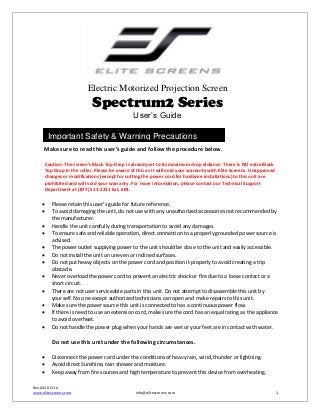
Ug spectrum2
- 1. Electric Motorized Projection Screen Spectrum2 Series User’s Guide Important Safety & Warning Precautions Make sure to read this user’s guide and follow the procedure below. Caution: The screen’s Black Top Drop is already set to its maximum drop distance. There is NO extra Black Top Drop in the roller. Please be aware of this as it will void your warranty with Elite Screens. Unapproved changes or modifications (except for cutting the power cord for hardwire installations) to this unit are prohibited and will void your warranty. For more information, please contact our Technical Support Department at (877) 511-1211 Ext. 604. Please retain this user’s guide for future reference. To avoid damaging the unit, do not use with any unauthorized accessories not recommended by the manufacturer. Handle the unit carefully during transportation to avoid any damages. To ensure safe and reliable operation, direct connection to a properly grounded power source is advised. The power outlet supplying power to the unit should be close to the unit and easily accessible. Do not install the unit on uneven or inclined surfaces. Do not put heavy objects on the power cord and position it properly to avoid creating a trip obstacle. Never overload the power cord to prevent an electric shock or fire due to a loose contact or a short circuit. There are not user serviceable parts in this unit. Do not attempt to disassemble this unit by yourself. No one except authorized technicians can open and make repairs to this unit. Make sure the power source this unit is connected to has a continuous power flow. If there is need to use an extension cord, make sure the cord has an equal rating as the appliance to avoid overheat. Do not handle the power plug when your hands are wet or your feet are in contact with water. Do not use this unit under the following circumstances. Disconnect the power cord under the conditions of heavy rain, wind, thunder or lightning. Avoid direct Sunshine, rain shower and moisture. Keep away from fire sources and high temperature to prevent this device from overheating. Rev.042613-JA www.elitescreens.com info@elitescreens.com 1
- 2. Cut off the power supply first before transportation or maintenance. Fully disconnect from the power supply when the unit is not in use for a long period of time, as should be done with any other electric household appliance. To avoid possible injury and/or an electric shock, do not attempt to use the screen if there is obvious damage or if there are any evident broken parts. Installation Warning Due to various installation environments, the instructions provided in this user’s guide are for reference only. Please consult a professional installation company for further installation and safety advice. The installer must insure that proper mounting hardware is used to provide adequate strength suitable for the installation. Elite Screens is not liable for any faulty installations. The Screen’s Top Black Drop is already set to its maximum drop distance. There is NO extra top black drop in the roller. Please be aware of this as it will void the limitation of your warranty. Individual modifications to this product are prohibited and will void the warranty with the manufacturer. Please contact Elite Screens Customer Service for any questions. NOTE: This equipment has been tested and found to comply with the limits for a Class B digital device, pursuant to Part 15 of the FCC Rules. These limits are designed to provide reasonable protection against harmful interference in a residential installation. This equipment generates and can radiate radio frequency energy and, if not installed and used in accordance with the instructions, may cause harmful interference to radio communications. However, there is no guarantee that the interference will not occur on a particular installation. If this equipment causes harmful interference to radio or television reception, which can be determined by turning the equipment off and on, the user is encouraged to try to correct the interference by one or more of the following measures. Reorient or relocate the receiving antenna of the device which may be casing the interference. Increase the separation between the screen and the device’s receiver. Connect the equipment into a different power outlet other than the device. Pre-Installation 1. Carefully unpack the screen. 2. Always handle the screen in a leveled position on a clean surface. 3. In order to protect the screen from exposure to stains, keep the screen out of contact with foreign particles such as dust, sawdust, and/or liquids. NOTE Regardless of the mounting method, the screen should be securely supported so that the vibration or pulling on the viewing surface will not cause the casing to become loose or fall. The installer must insure that the fasteners used are of adequate strength and suitable for the installation location. Rev.042613-JA www.elitescreens.com info@elitescreens.com 2
- 3. Hardware Parts List for the Spectrum2 Series 0 Please make sure all parts listed below are included before proceeding with the installation. a. b. c. Hardware Parts List a. Mounting Bracket b. M4x50 Screw c. M10 Anchor d. Suspended Ceiling Bracket Connector e. M5x15 Screw & Bolt f. Bubble Leveler d. e. f. QTY 2 4 4 2 4 1 Installation Instructions Please consult a professional Installer. Elite Screens is not liable for faulty installations. Flush Mount to the Wall 1. Mark the location of where the screen is to be installed, drill your holes, and insert the M10 Anchors (c). 2. Install the Mounting Brackets (a) to the wall and secure with the M4x50 Screws (b). Mounting Bracket Fix Plate 1 M4x50 Screw Anchor Wall Mounting Bracket Fix Plate 2 Mounting Bracket 3. Attach the screen to the Mounting Bracket by inserting the top of the case to the first fix plate, and securing the back of the case to the second Fix Plate. Make sure the case slots are securely attached to the Mounting Bracket. Rev.042613-JA www.elitescreens.com info@elitescreens.com 3
- 4. Mounting Bracket Fix Plate 1 Mounting Bracket Fix Plate 2 Mounting Bracket Case Slot 1 Case Slot 2 Screen Case Flush Mount to the Ceiling 1. Mark the location of where the screen is to be installed, drill your holes, and insert the M10 Anchors (c). 2. Install the Mounting Brackets (a) to the ceiling and secure with the M4x50 Screws (b). Ceiling M10 Anchor Mounting Bracket Fix Plate 1 M4x50 Screw Mounting Bracket Fix Plate 2 Rev.042613-JA www.elitescreens.com info@elitescreens.com 4
- 5. 3. Attach the screen to the Mounting Bracket by inserting the top of the case to the first Fix Plate, and securing the back of the case to the second Fix Plate. Make sure the case slots are securely attached to the Hanging Bracket. Fix Plate 1 Fix Plate 2 Suspended Ceiling using Chains (additional hardware required) 1. You can also hang the screen on a ceiling by using chains (not included). 2. Connect the Suspended Ceiling Bracket Connector (d) to the Mounting Bracket (a) and secure with the M5x15 Screws & Bolts (e). M5x15 Bolt (e) Suspended Ceiling Bracket Connector (d) Mounting Bracket (a) M5x15 Screw (e) 3. Insert chains (not included) through the loop holes of the Suspended Ceiling Bracket Connector (d). Suspended Ceiling Bracket Connector Loop Holes Rev.042613-JA www.elitescreens.com info@elitescreens.com 5
- 6. Built-in 3 Way Control Switch 1. The Spectrum2 Series comes with a 3 Way Control Switch attached to the Power Cord, which is 3.5 meters in length. 2. Use the provided Bubble Level (f) to ensure the screen is level before plugging in the power cord 3 Way Control Up/Stop/Down Switch Remove Screen from Mounting Brackets 1. Pull down on the Mounting Bracket Release Tab and remove the bottom of the case first, away from the wall/ceiling, followed by the top of the case. Release Tab Rev.042613-JA www.elitescreens.com Pull Bottom of case first away from wall/ceiling. info@elitescreens.com 6
- 7. ZPM-RT Optional Remote Control Kit for Spectrum2 Series 1 Please contact Elite Screens to purchase the optional ZPM-RT Remote Control Kit. 55” A. IR Remote B. RF Remote Red+ C. 3 Way Wall Switch D. IR “eye” receive Green - E. 5-12V Trigger cable G. Wall Box 110” Rev.042613-JA www.elitescreens.com info@elitescreens.com 7