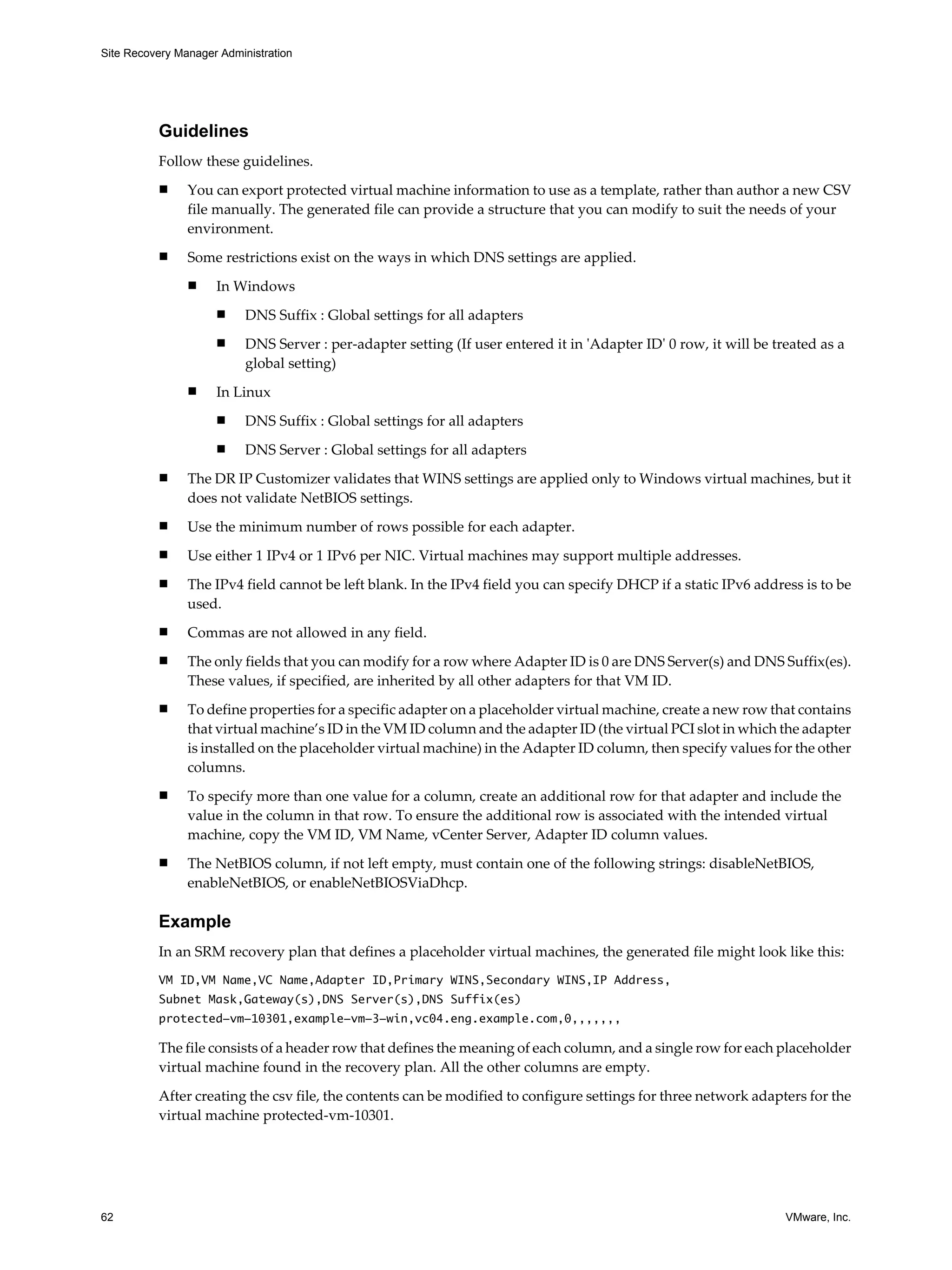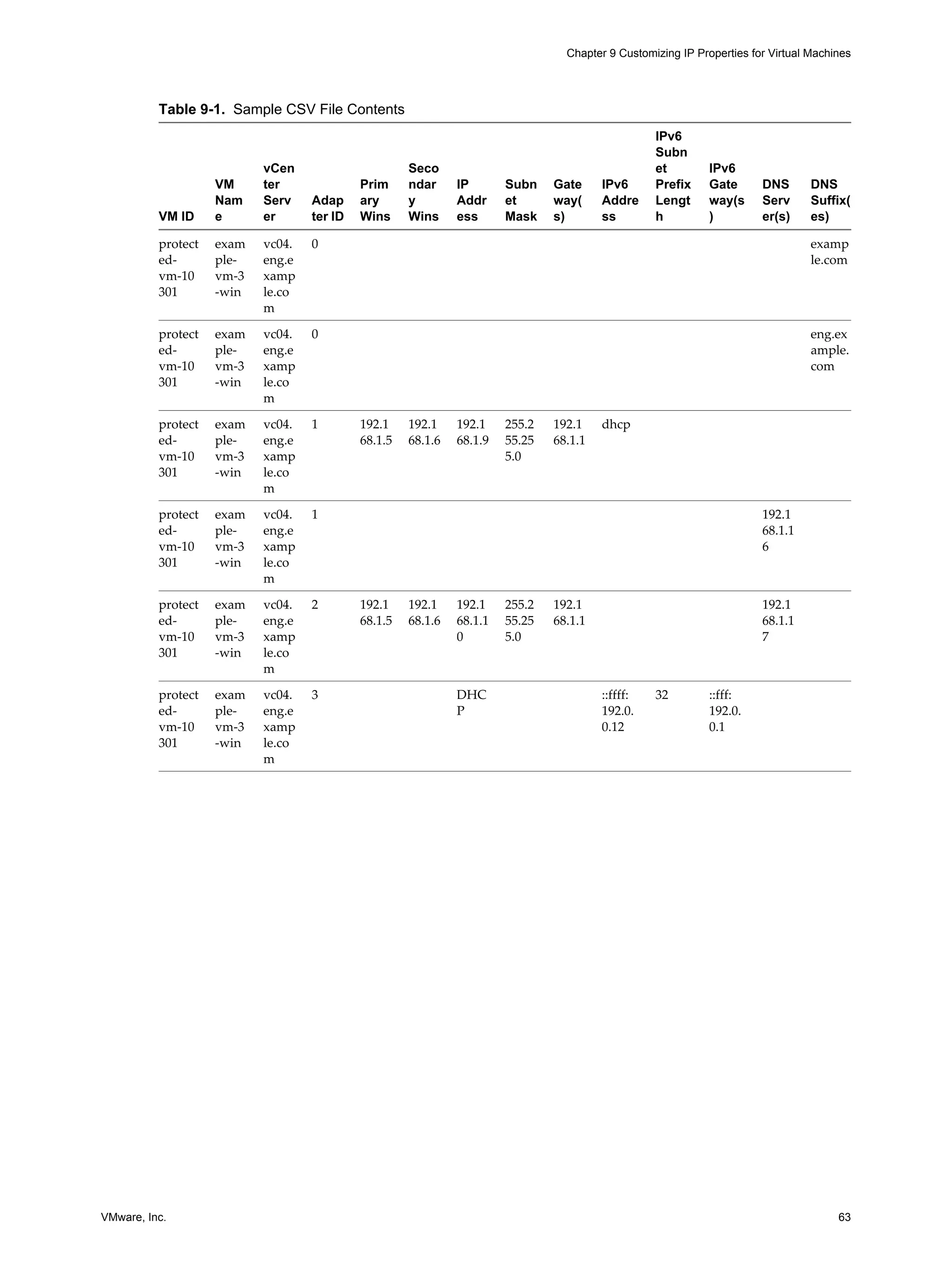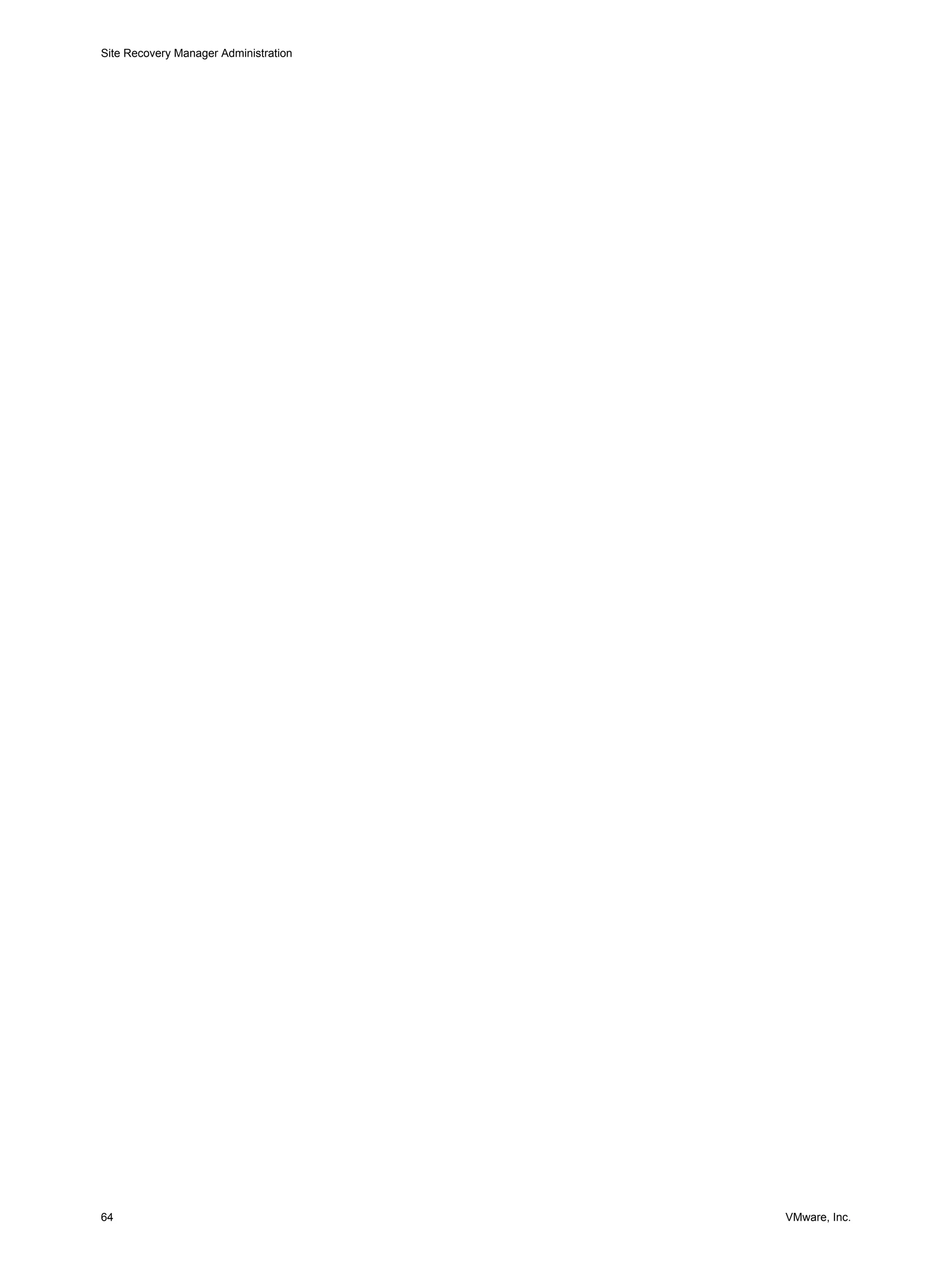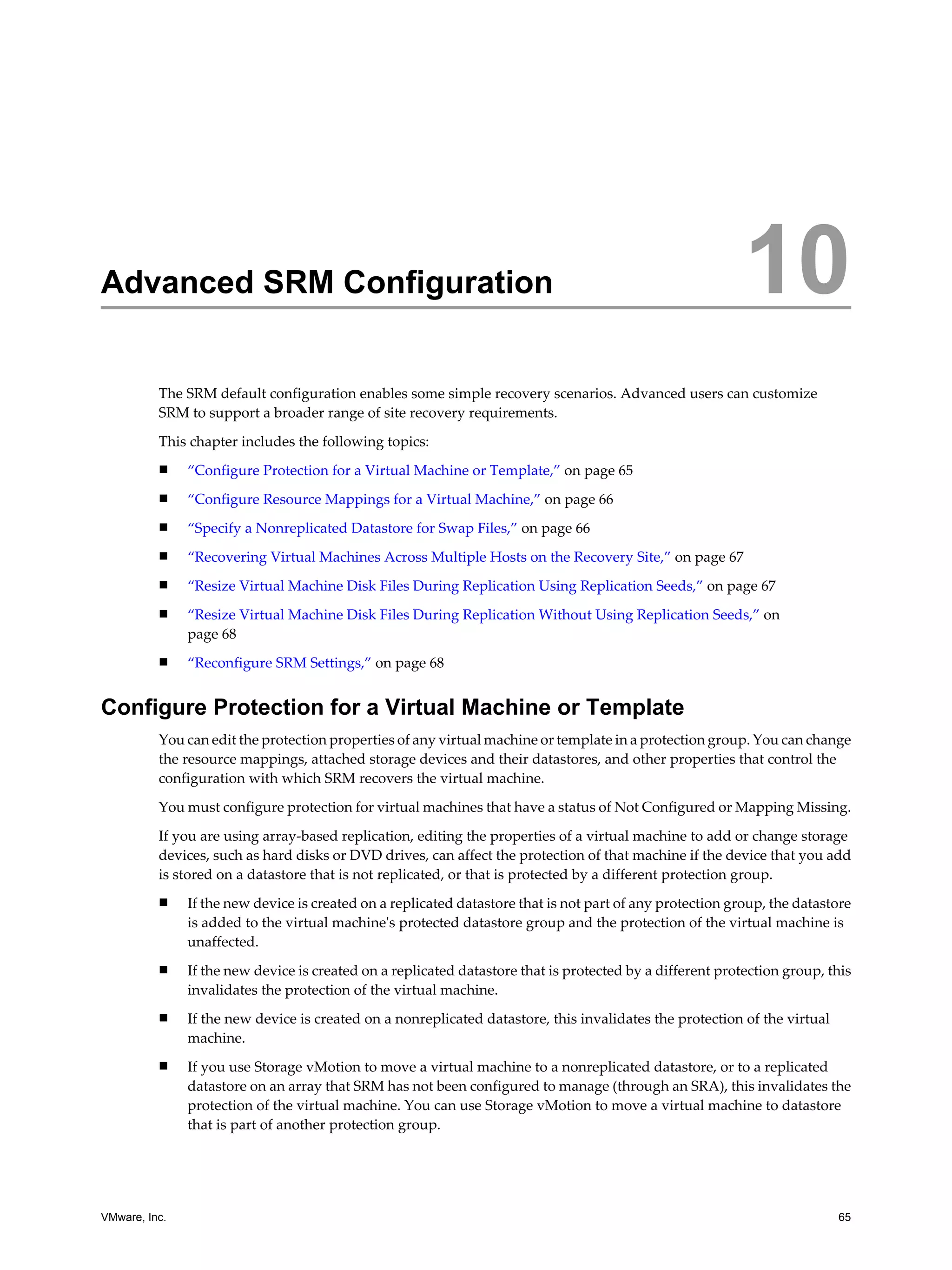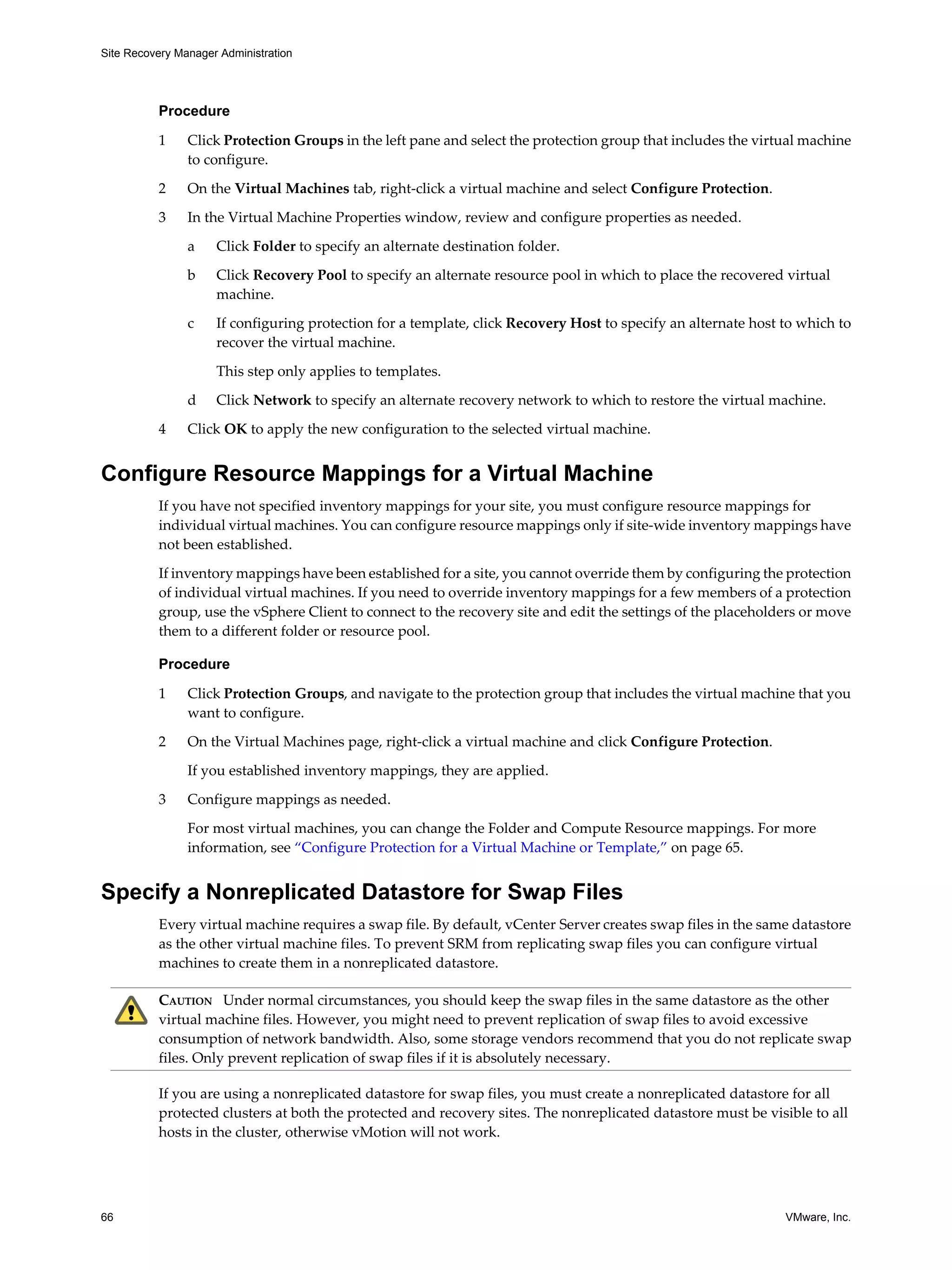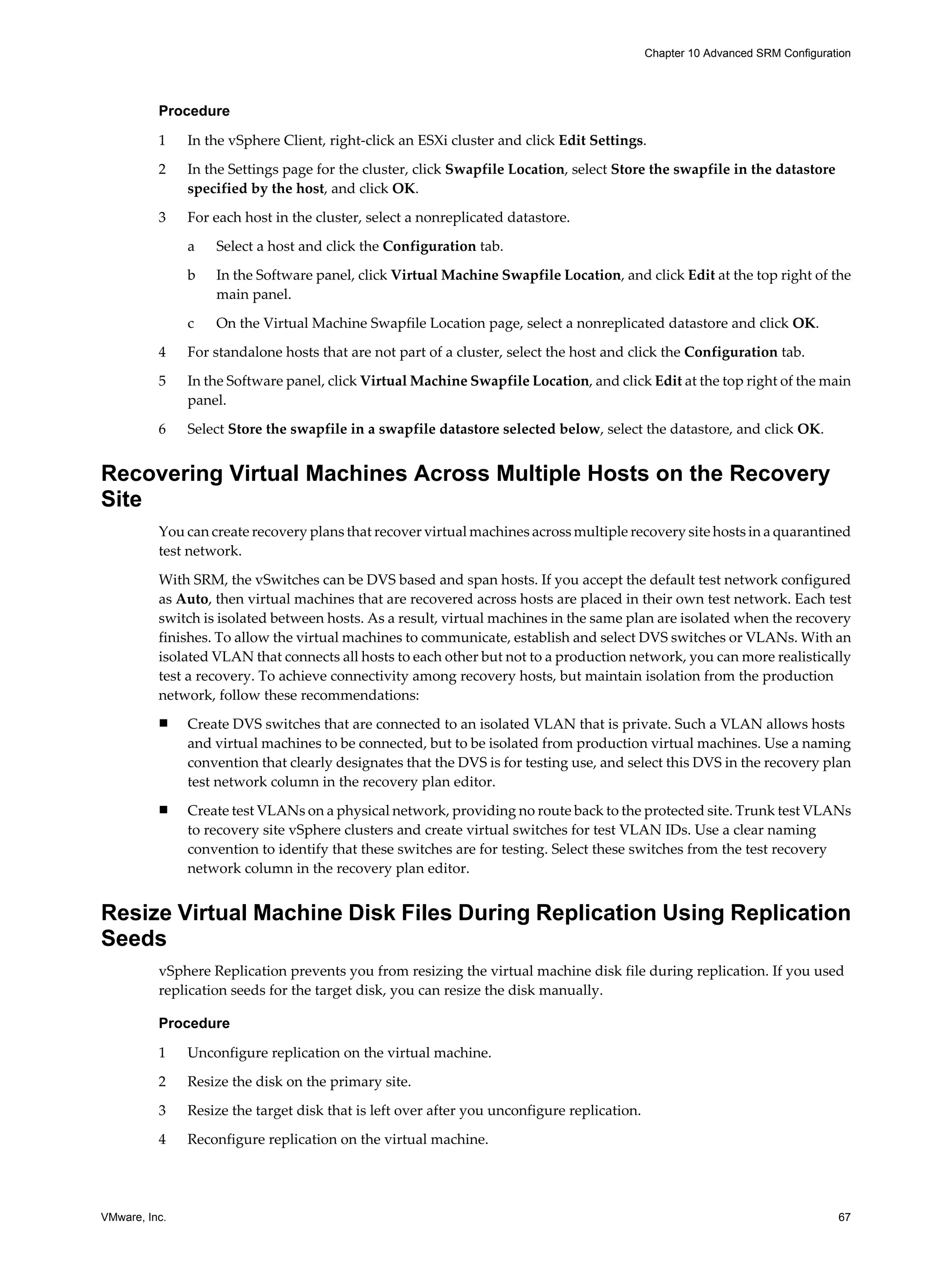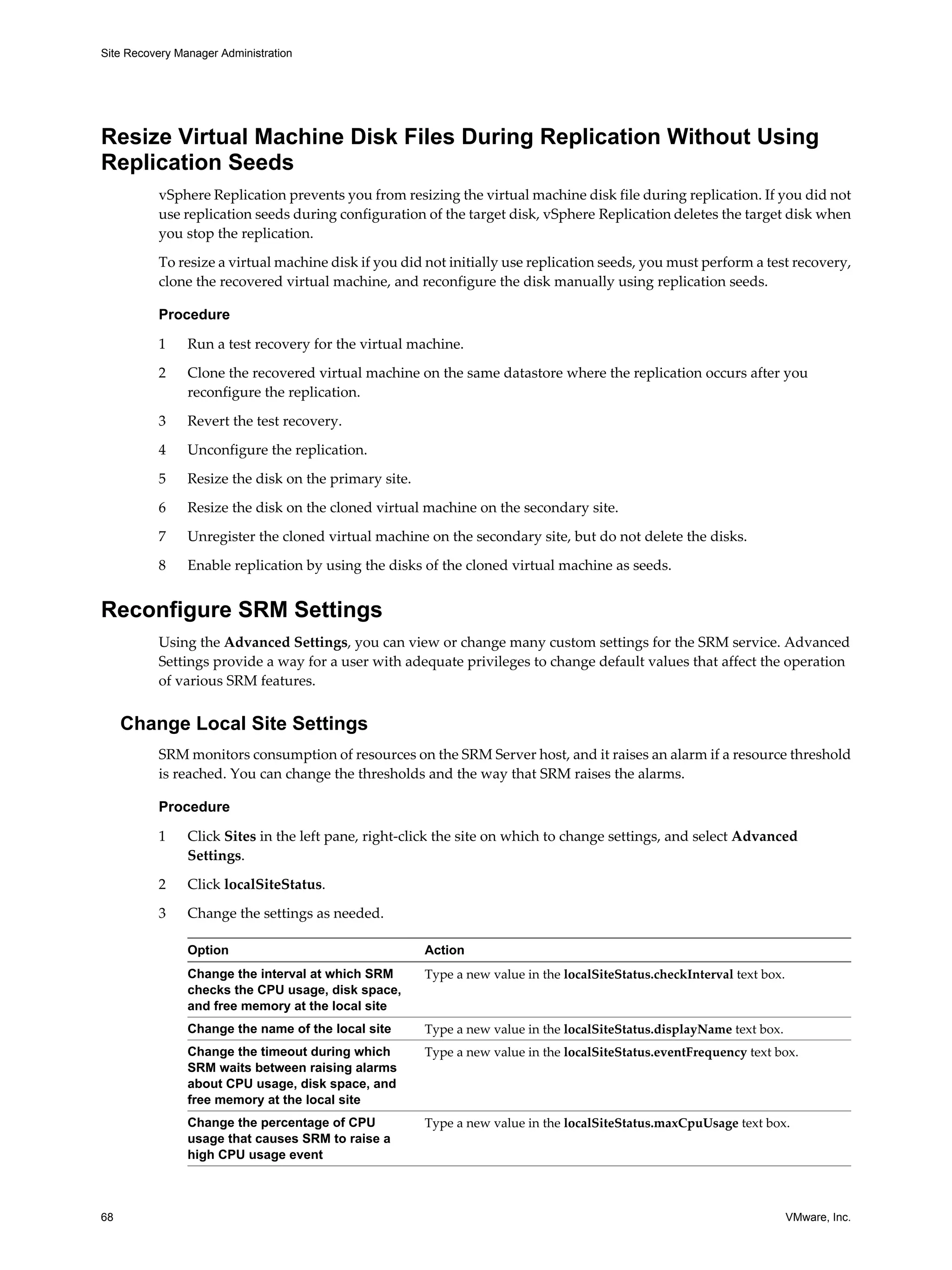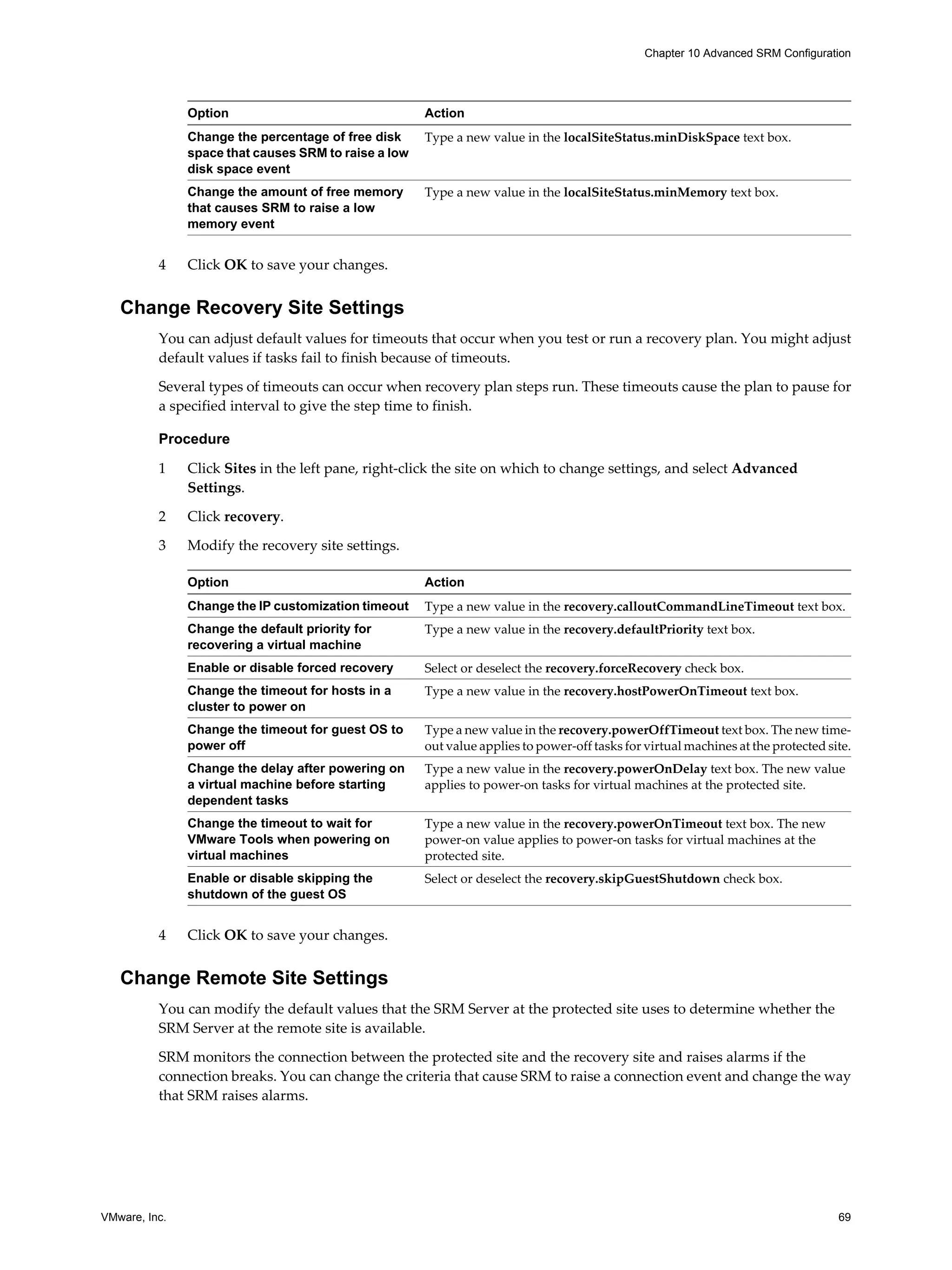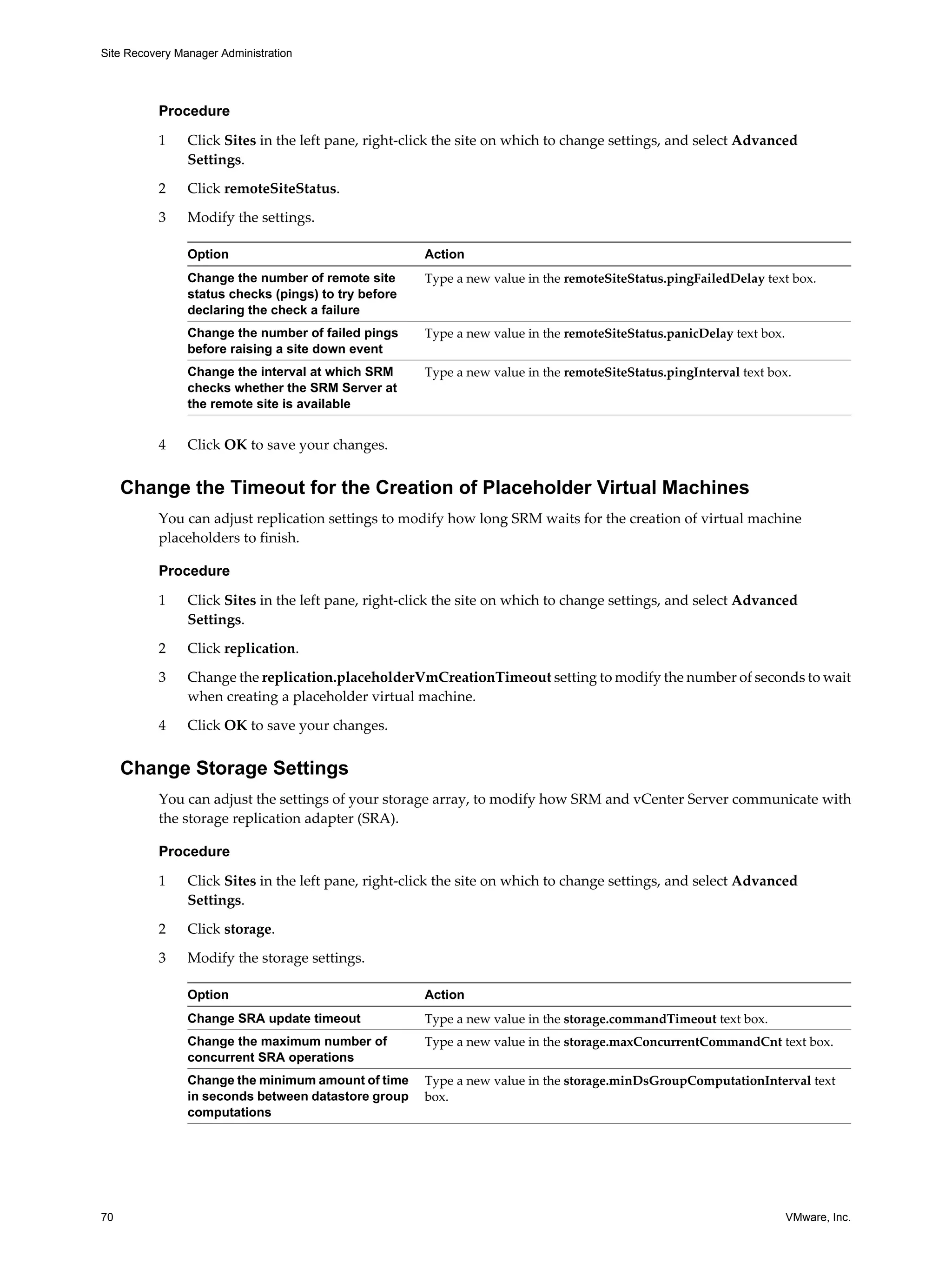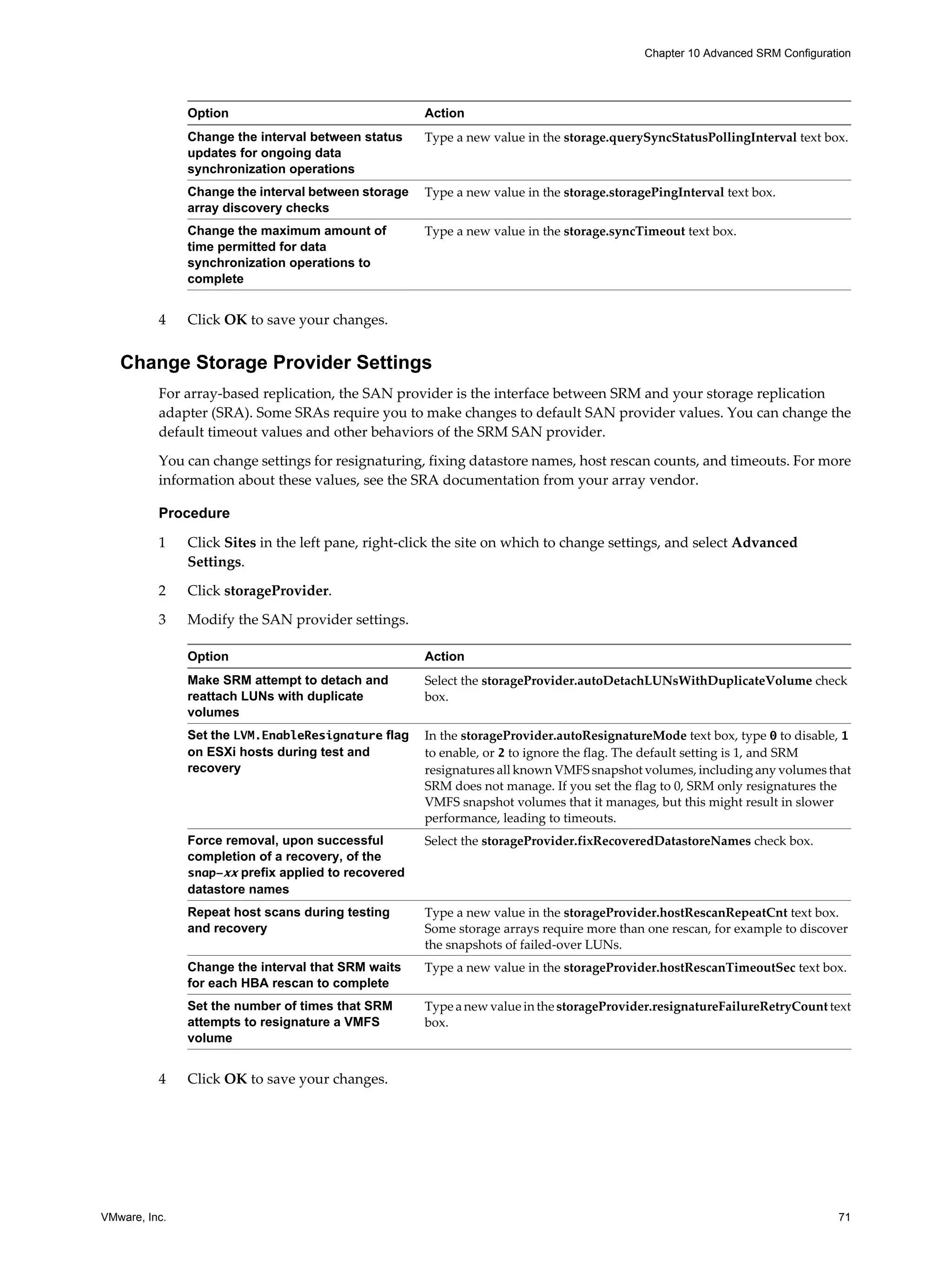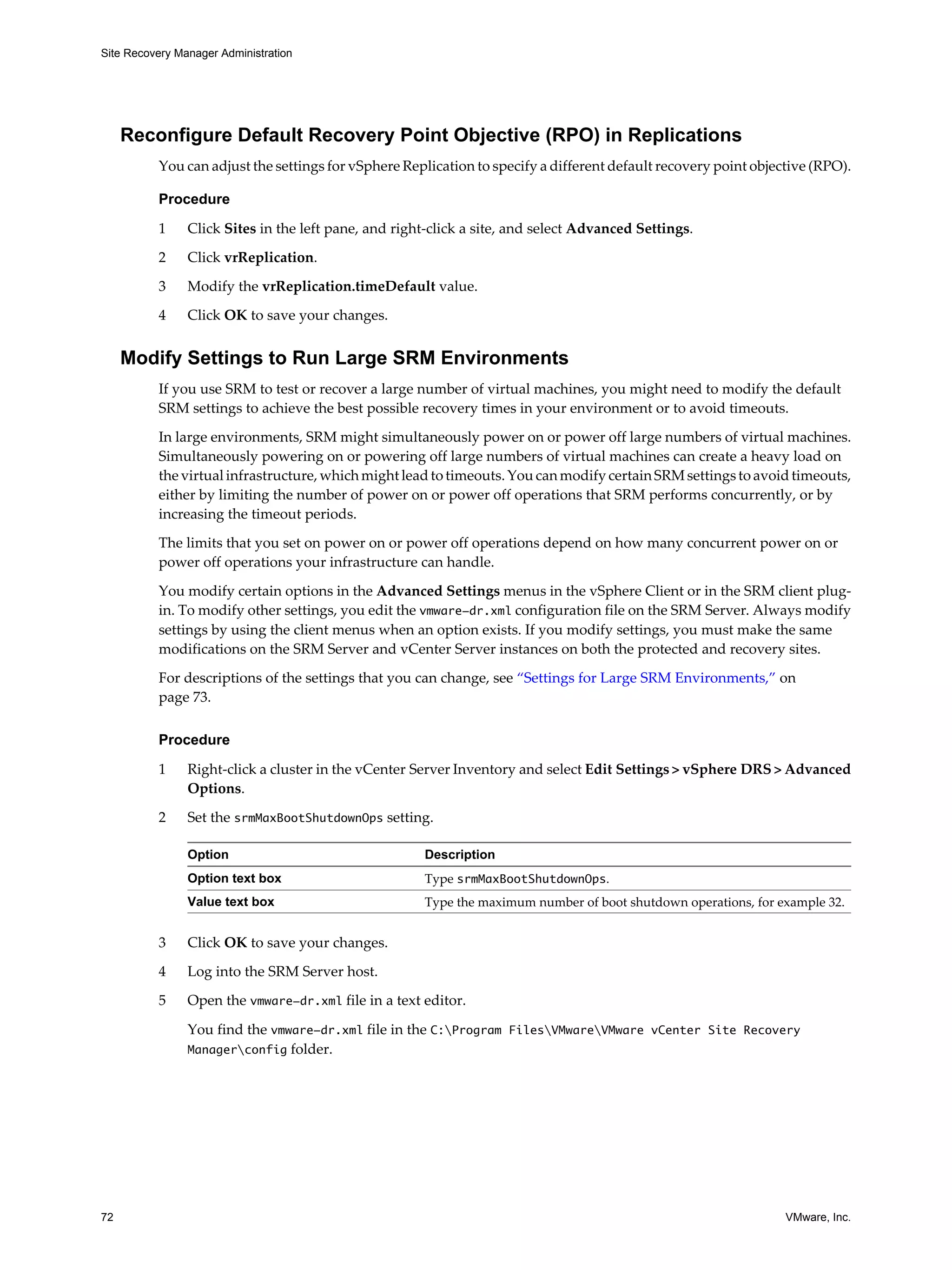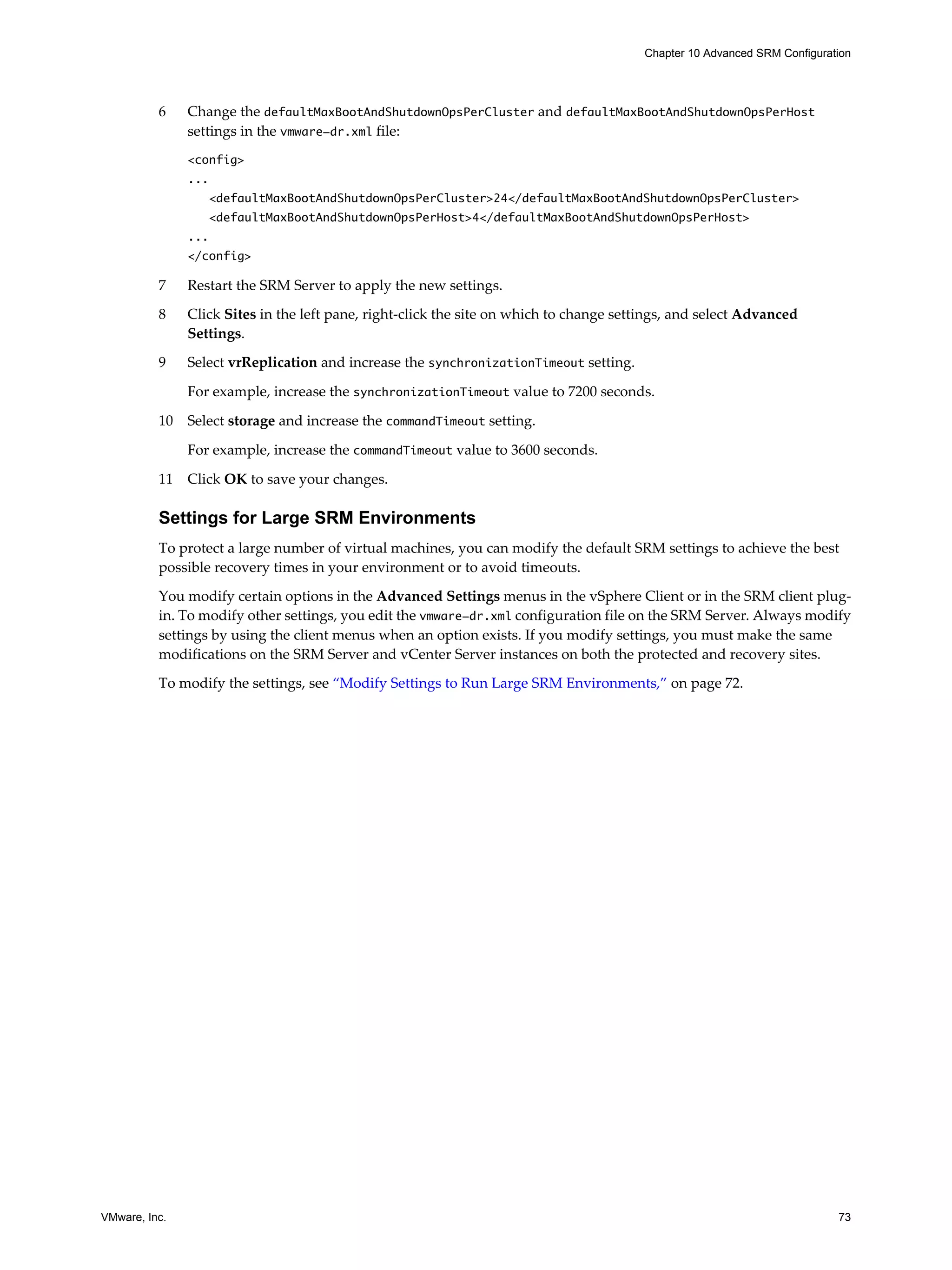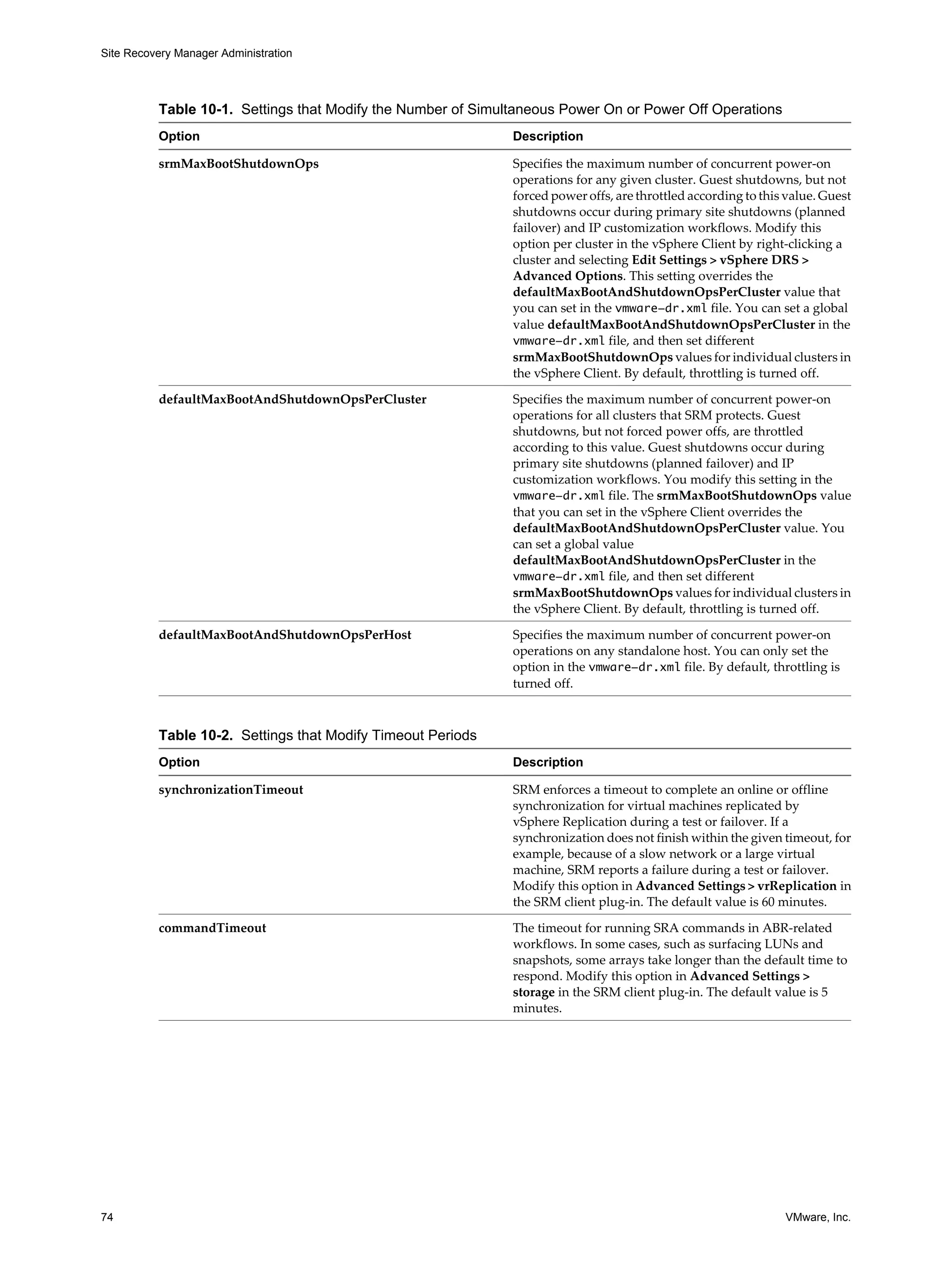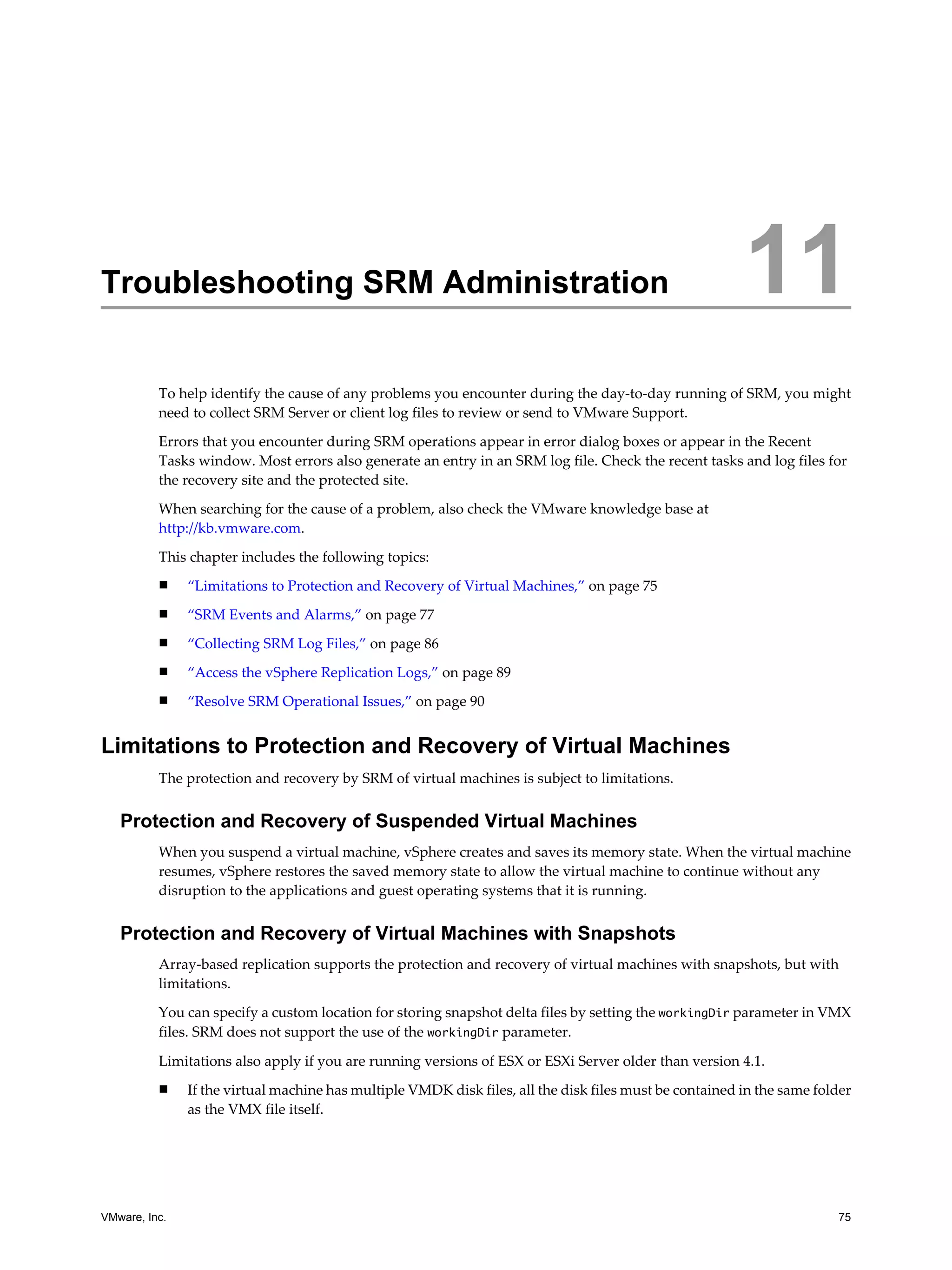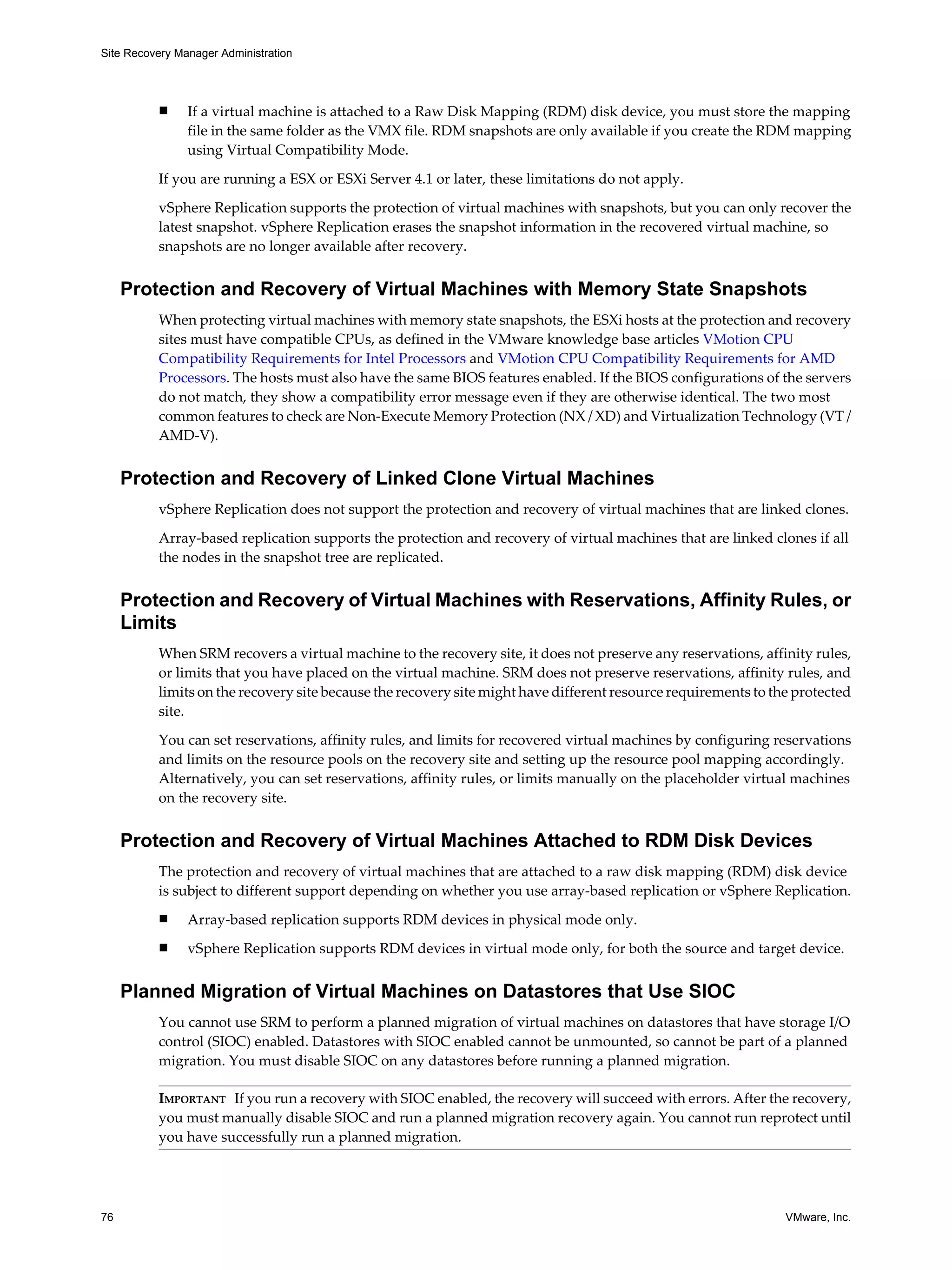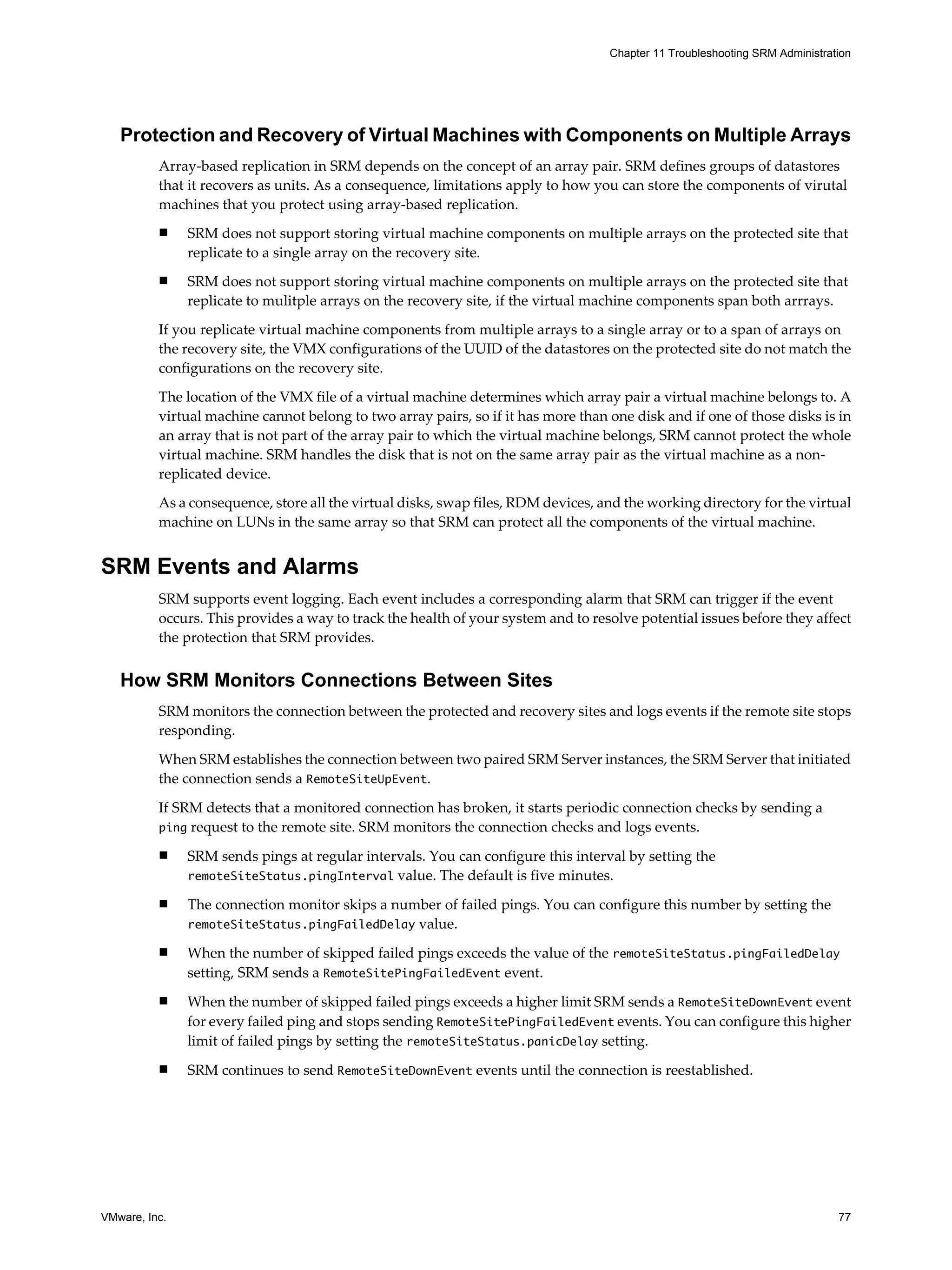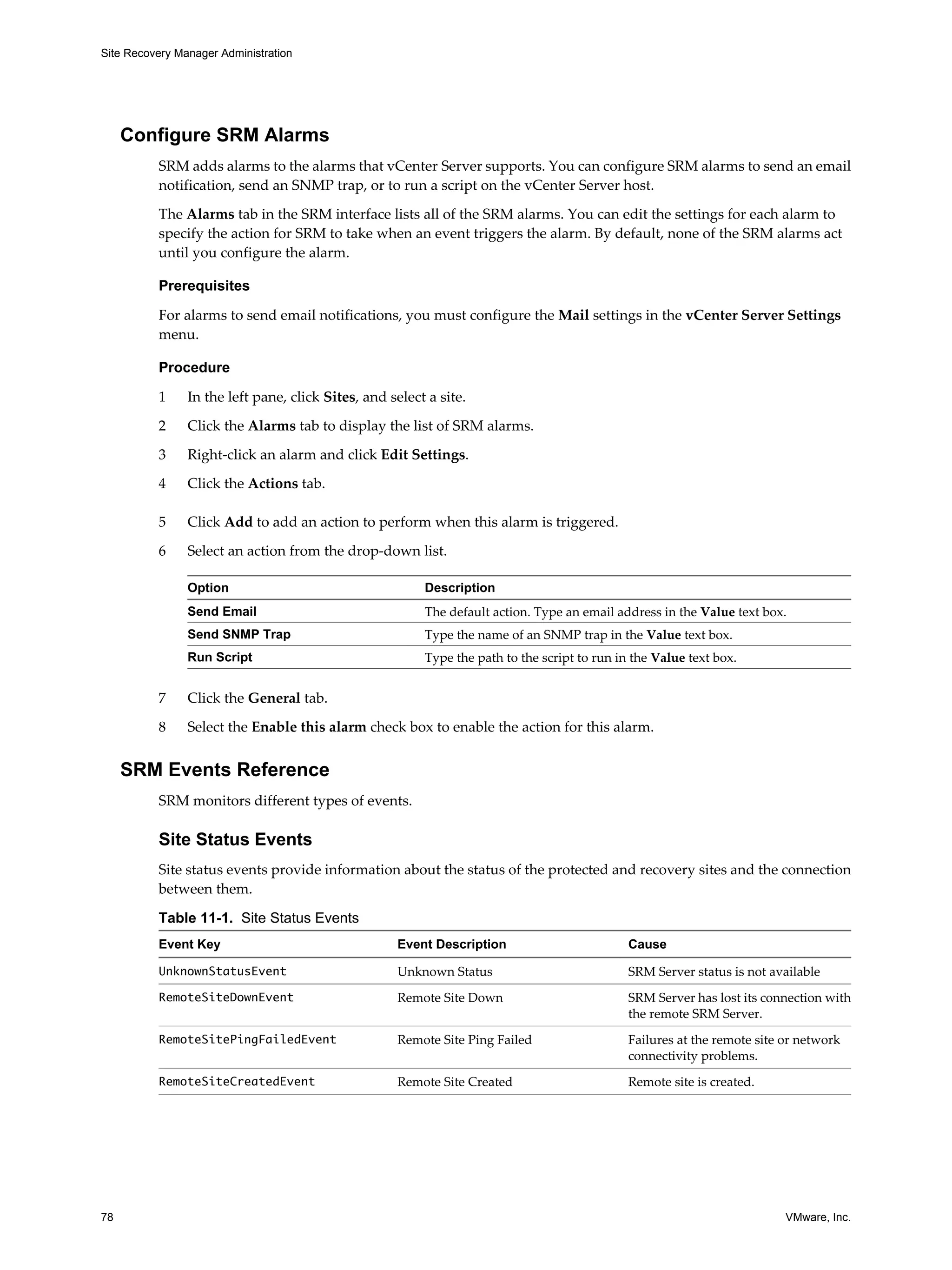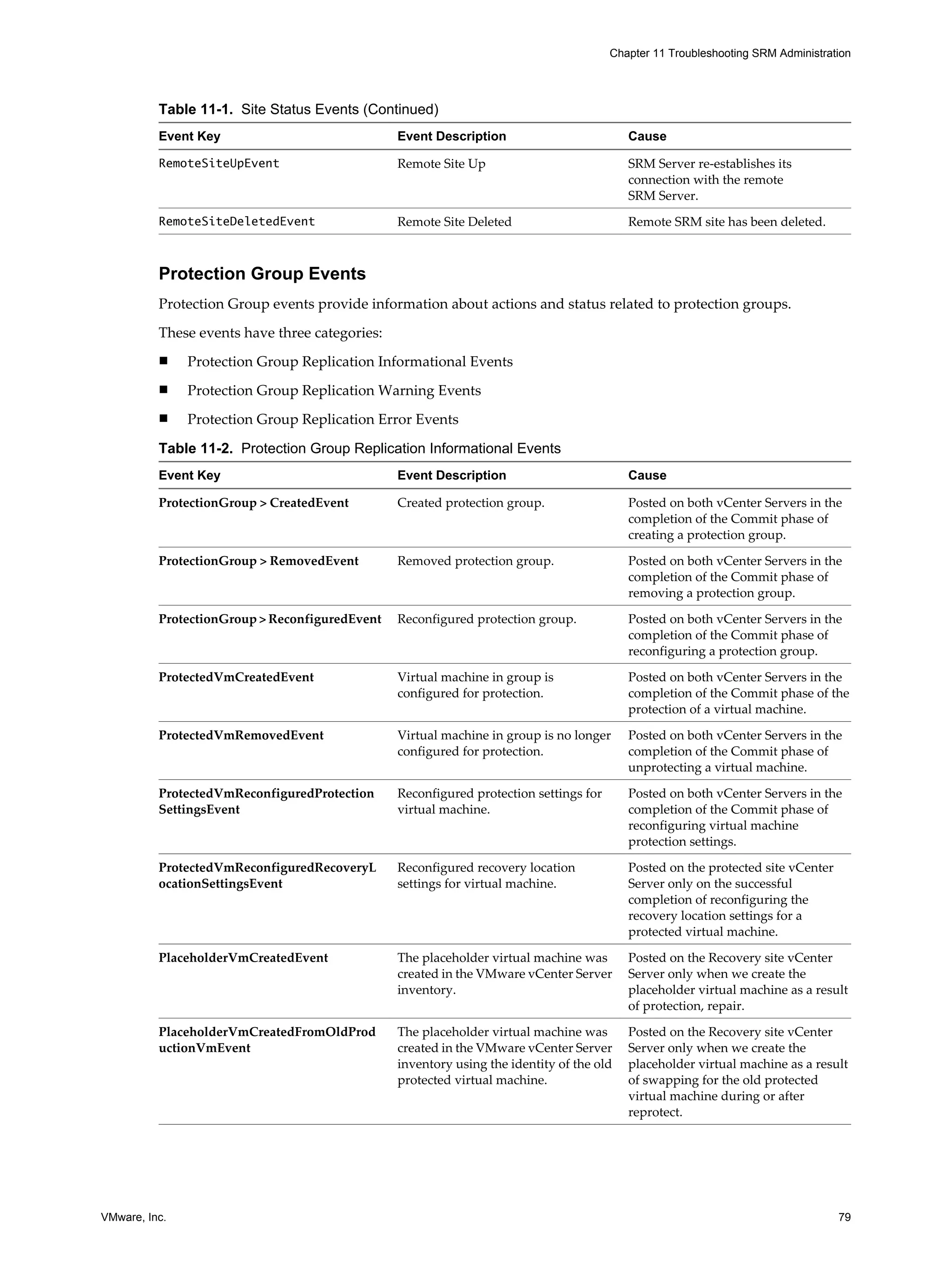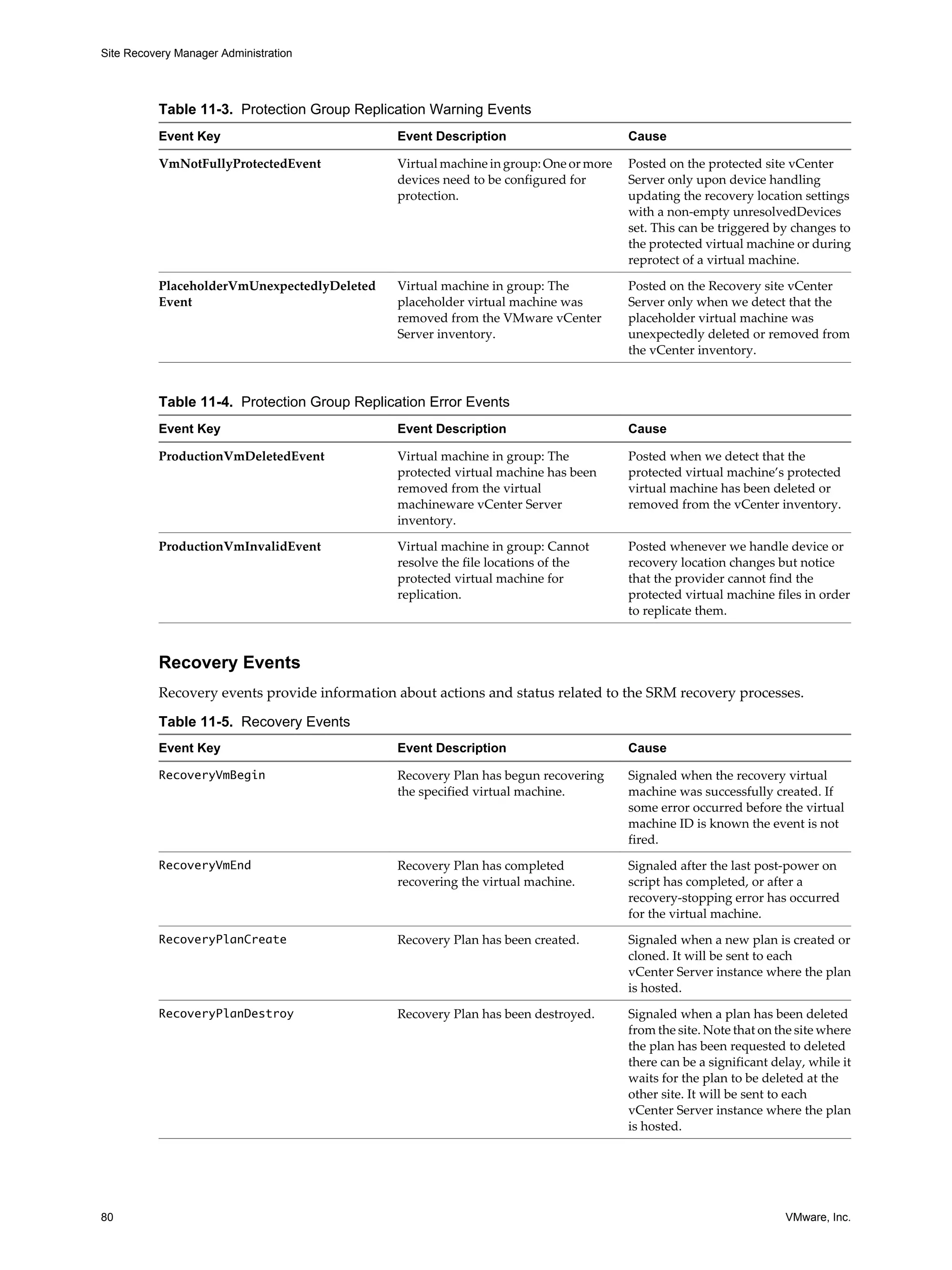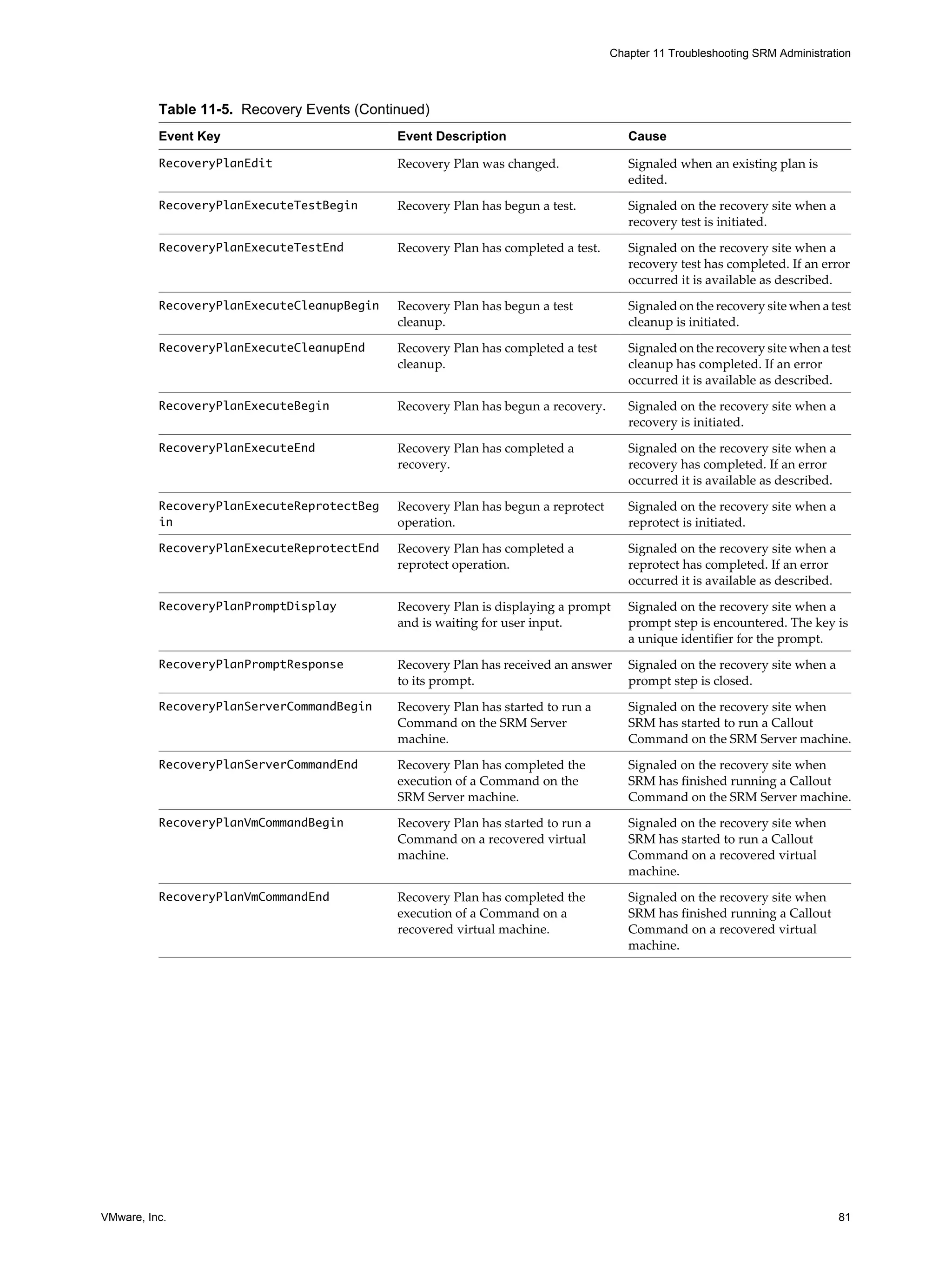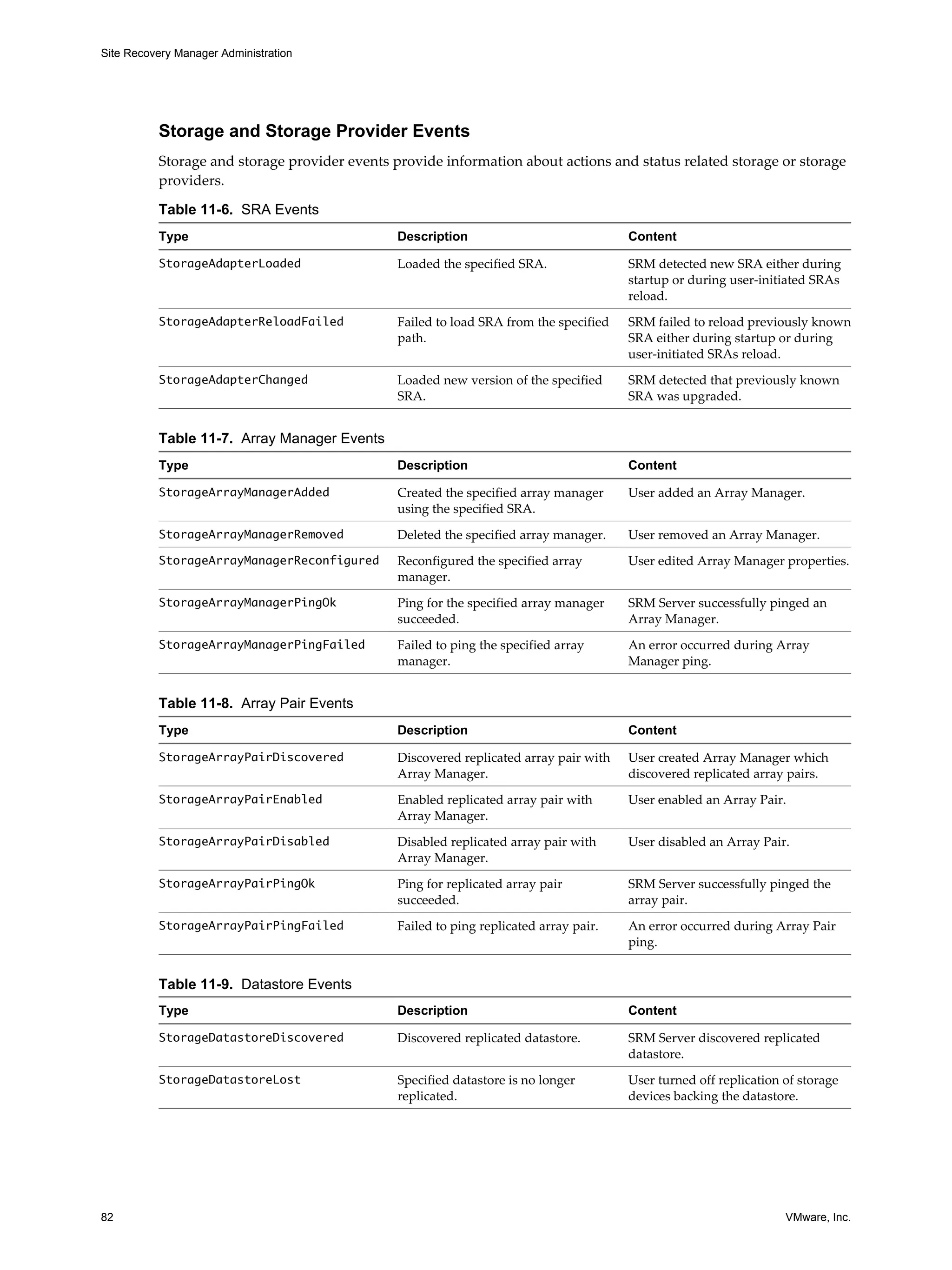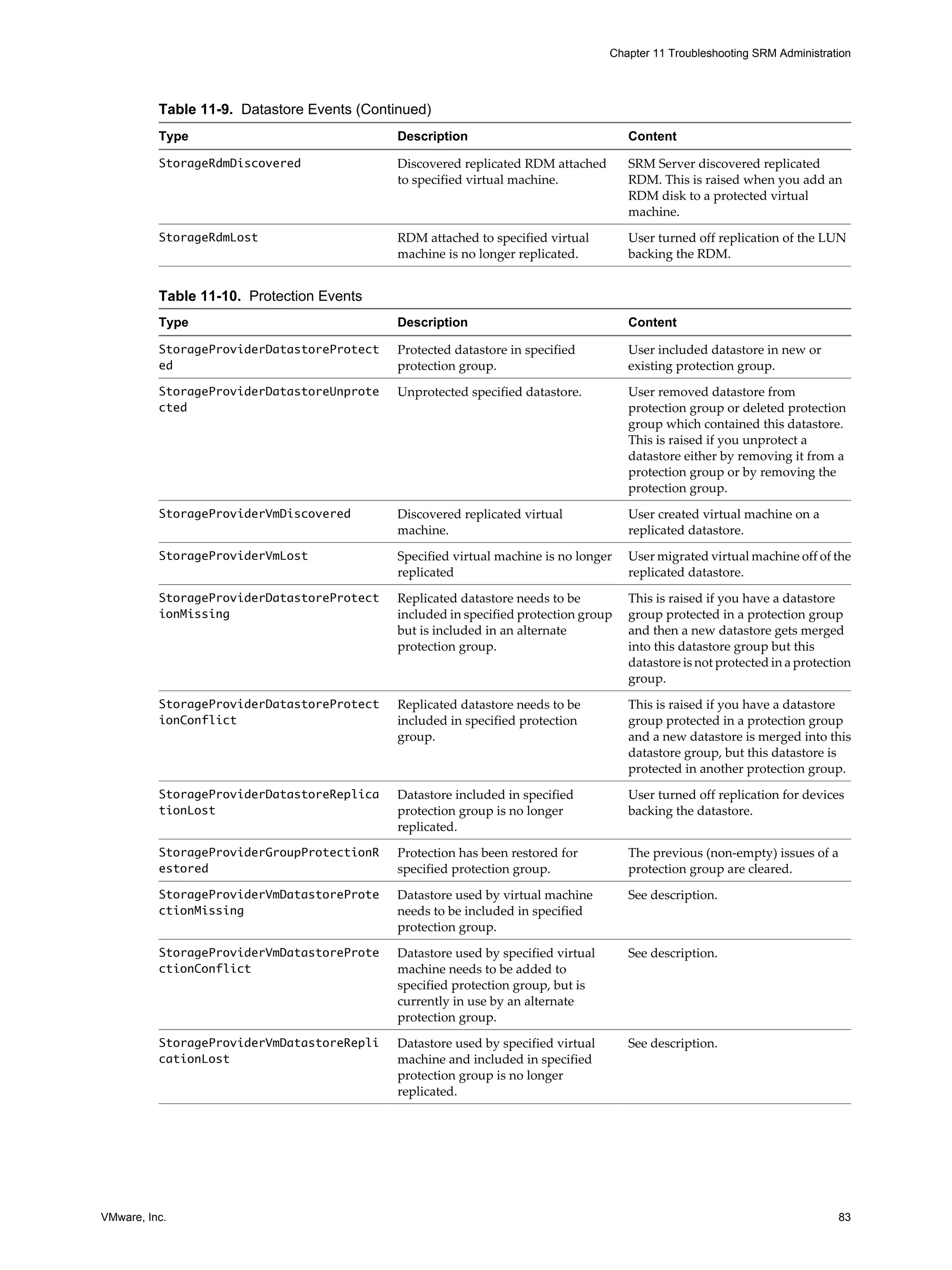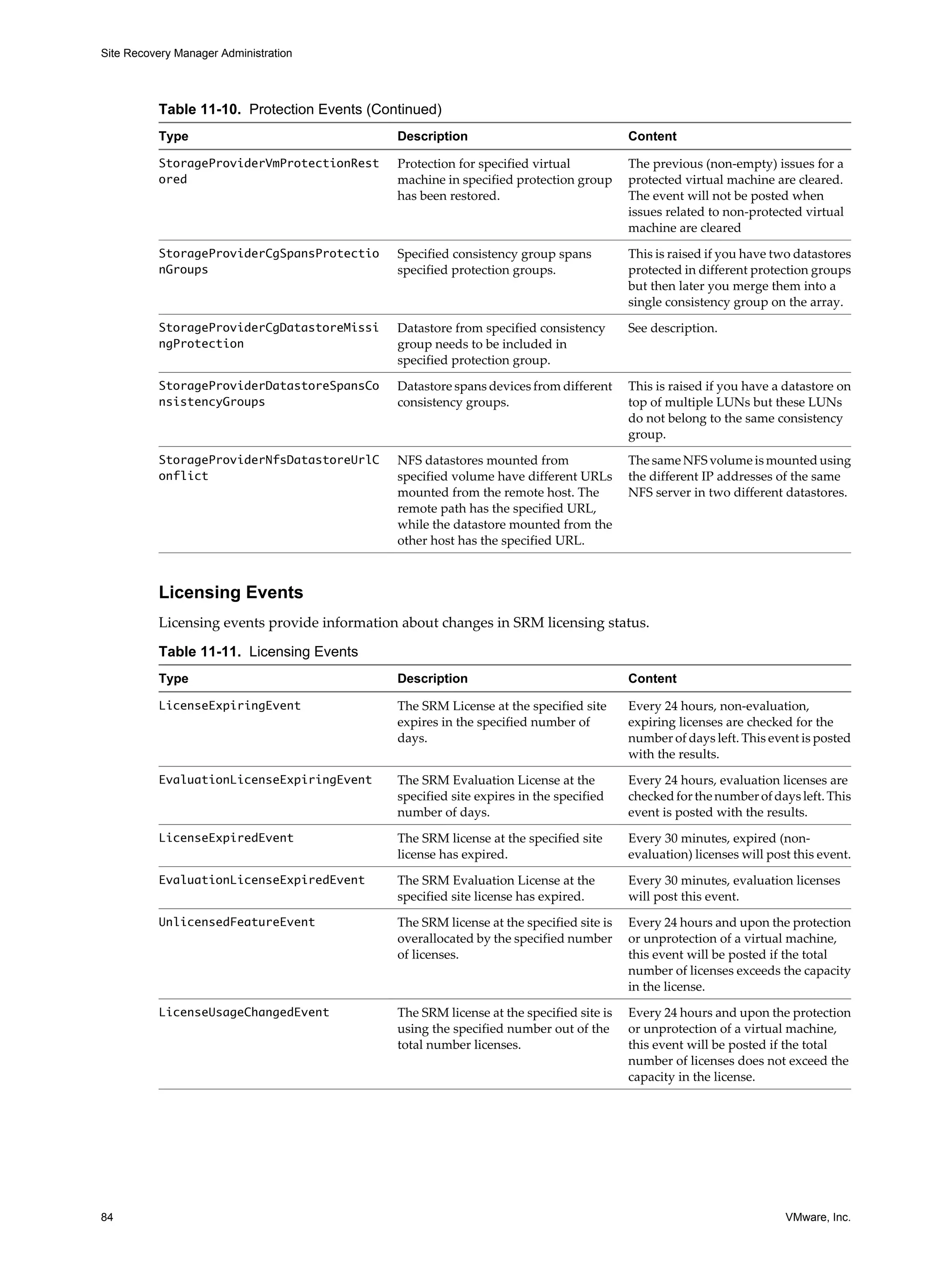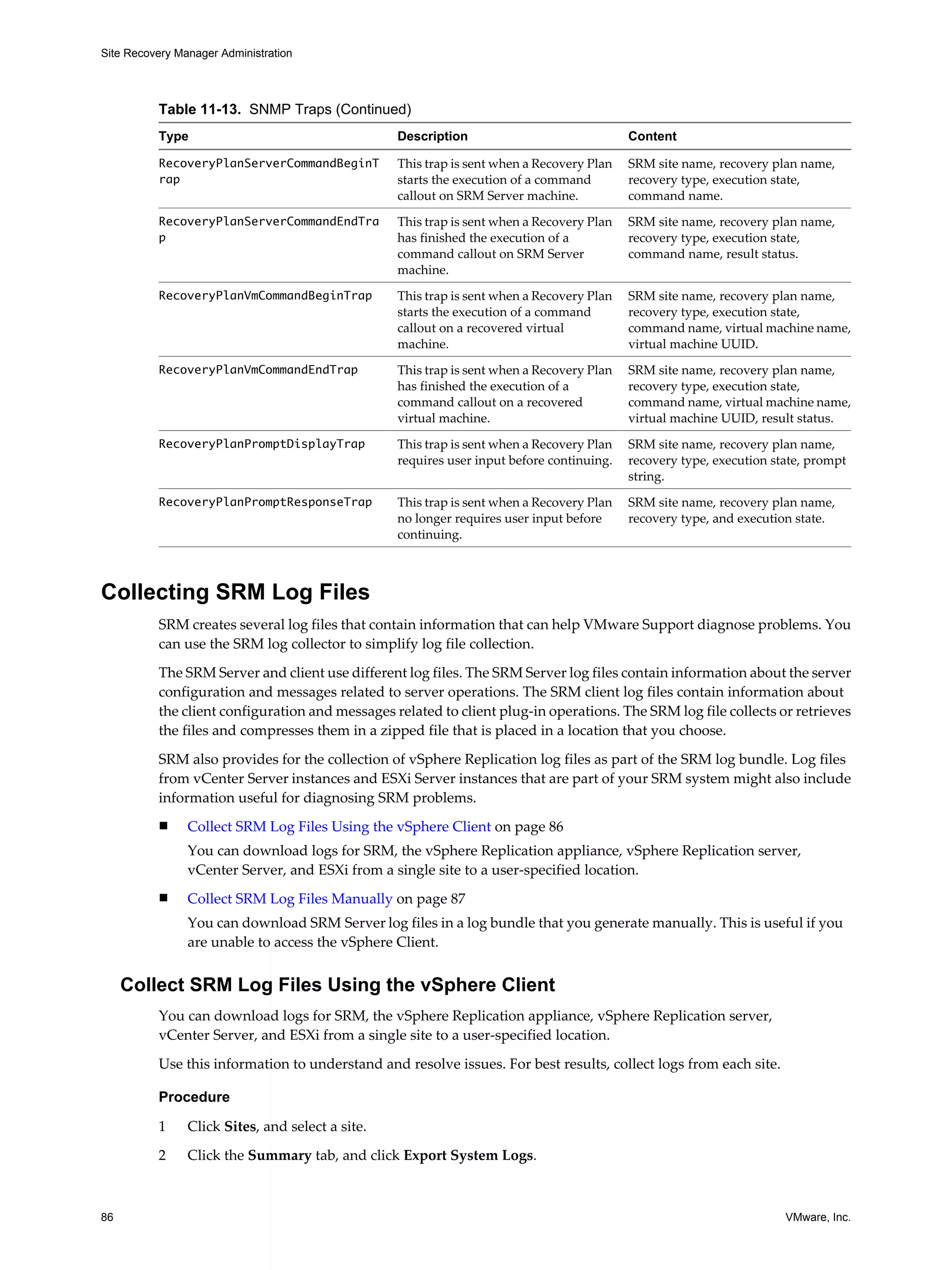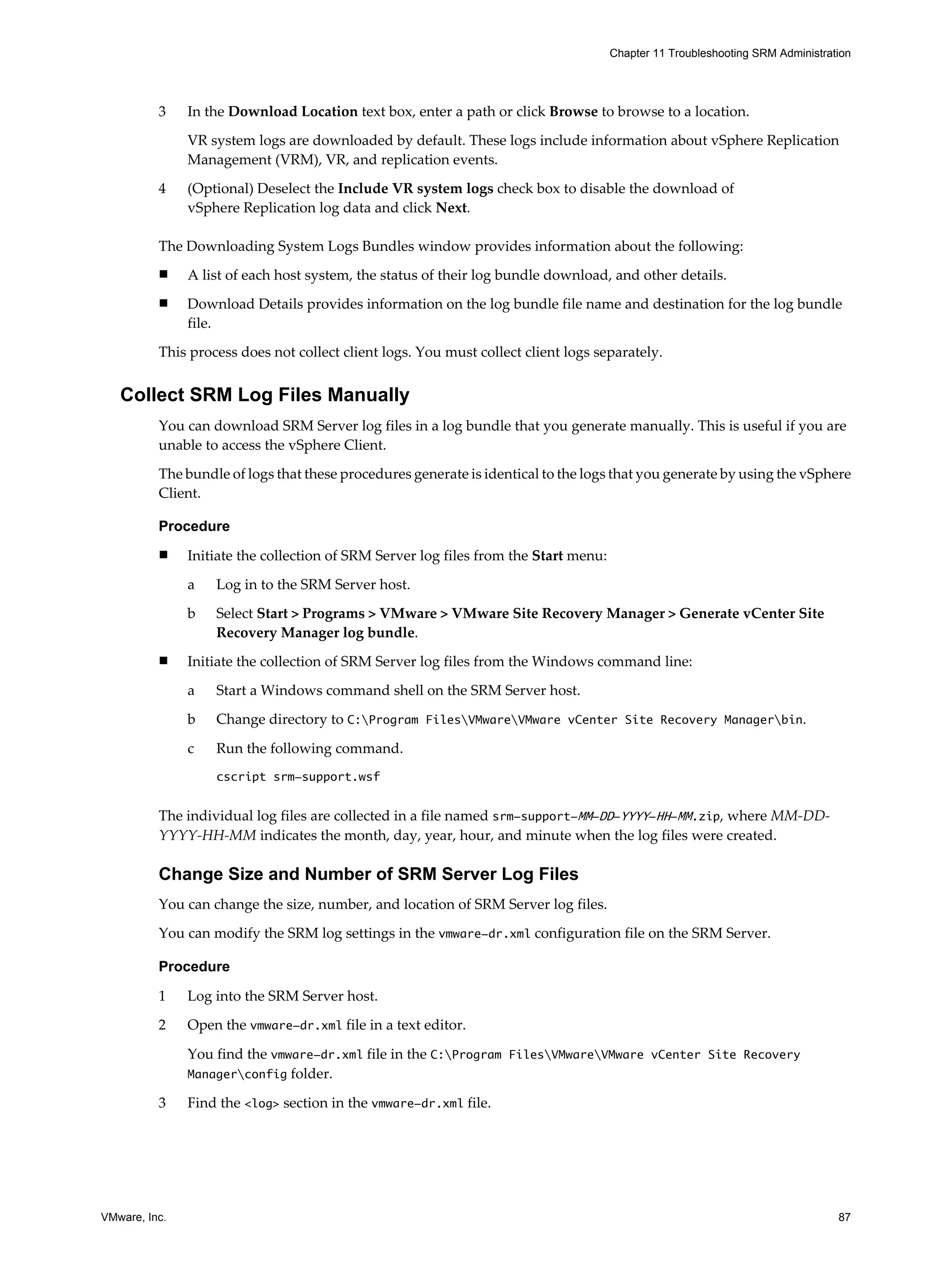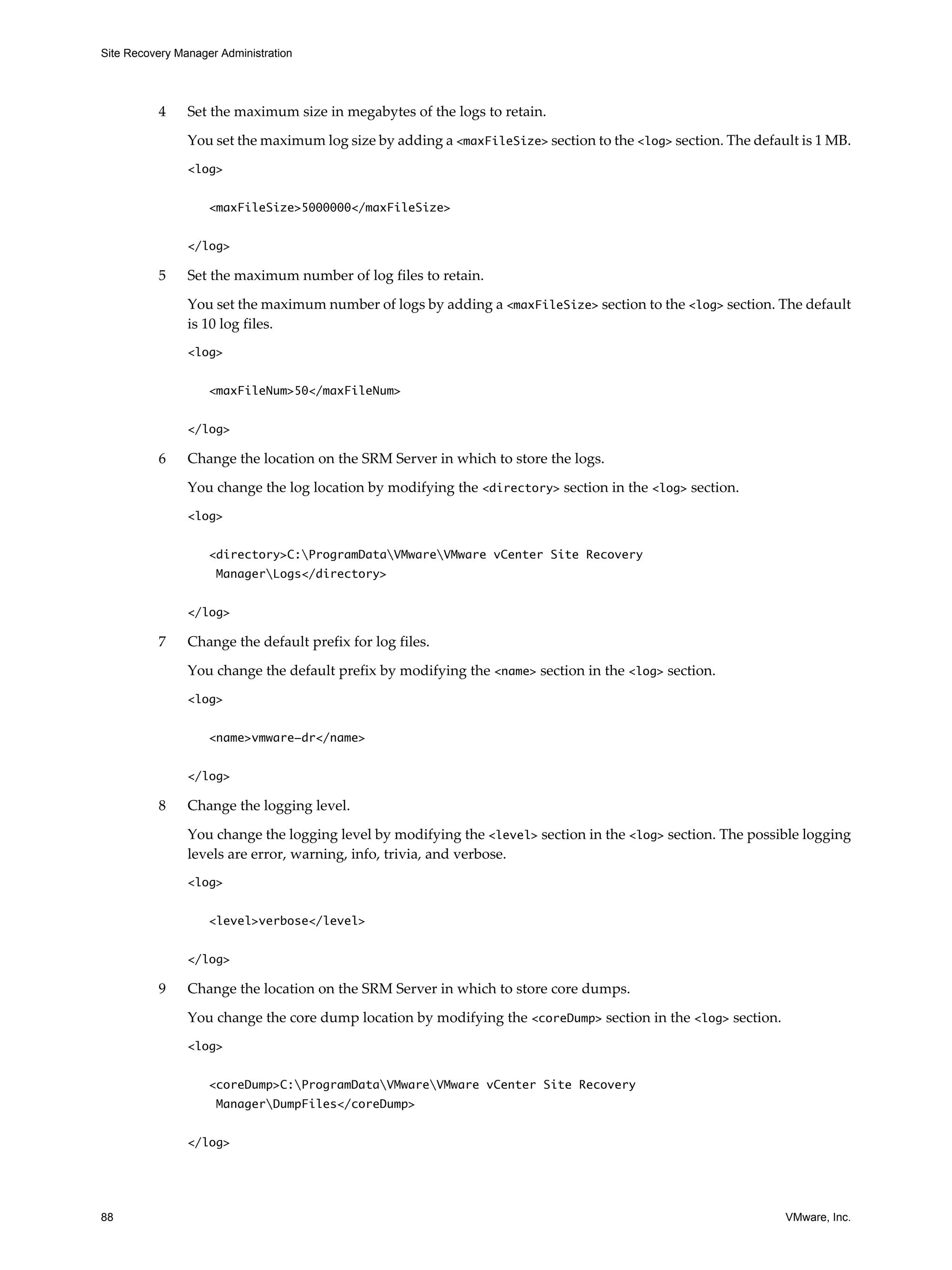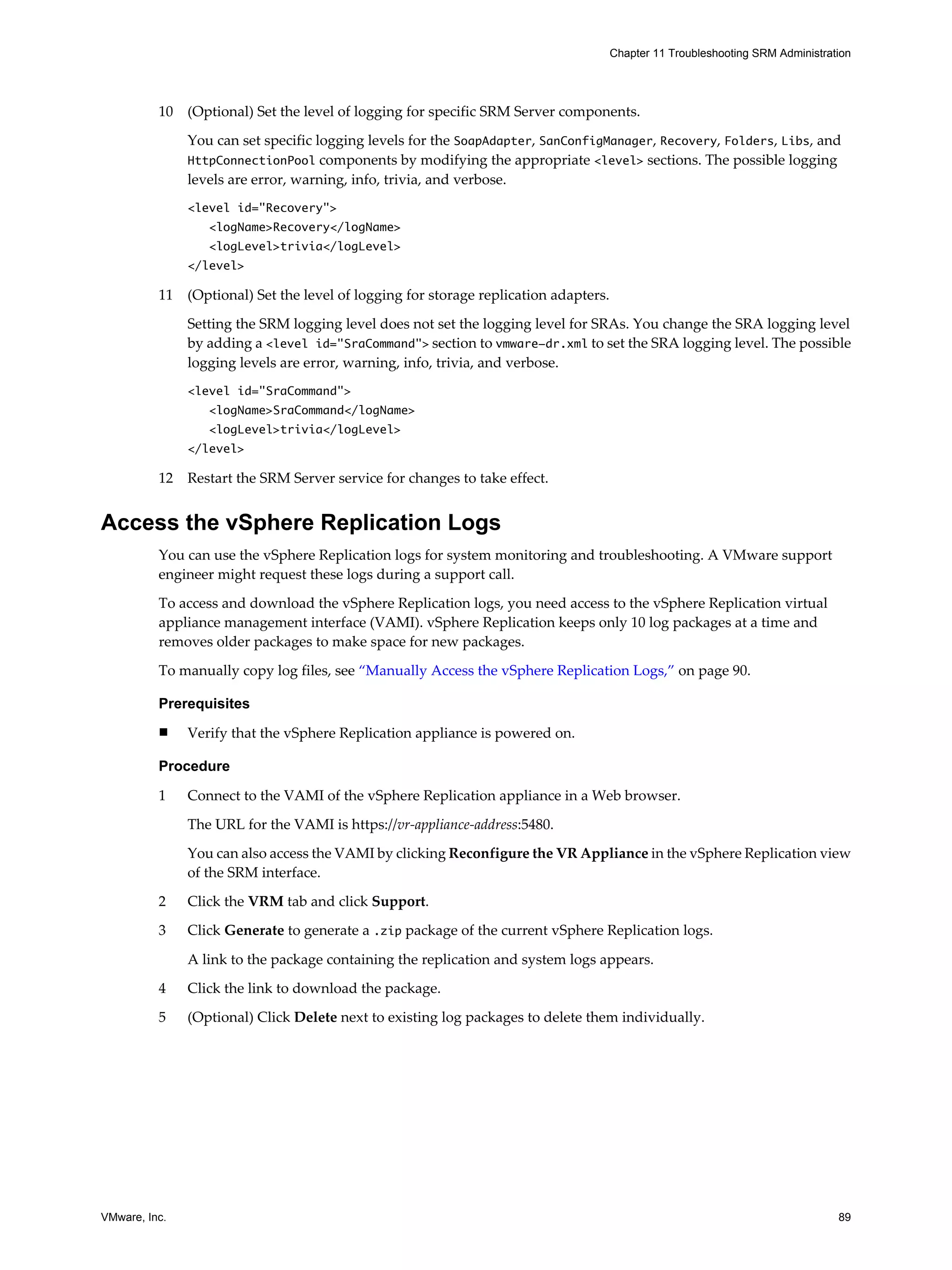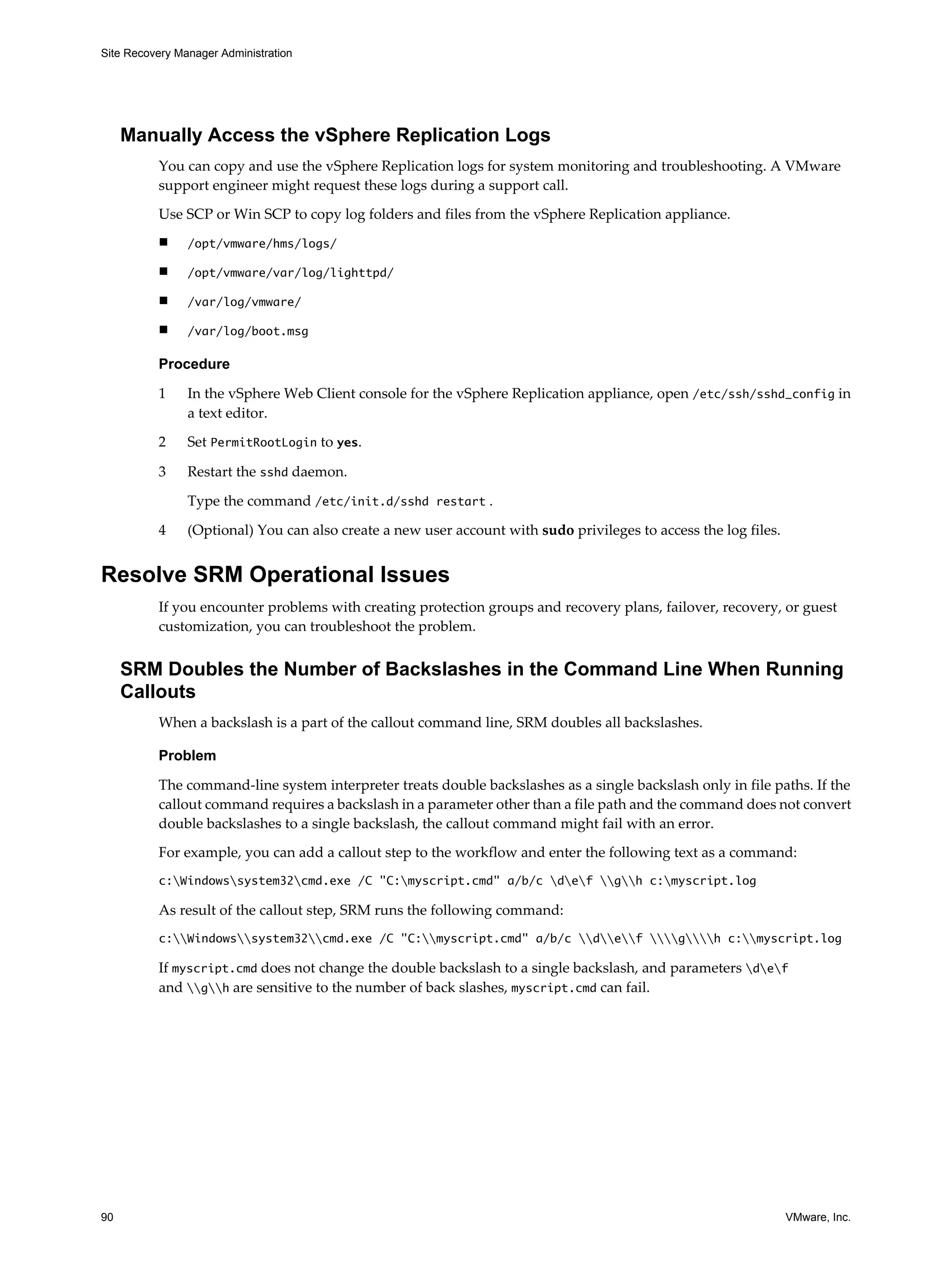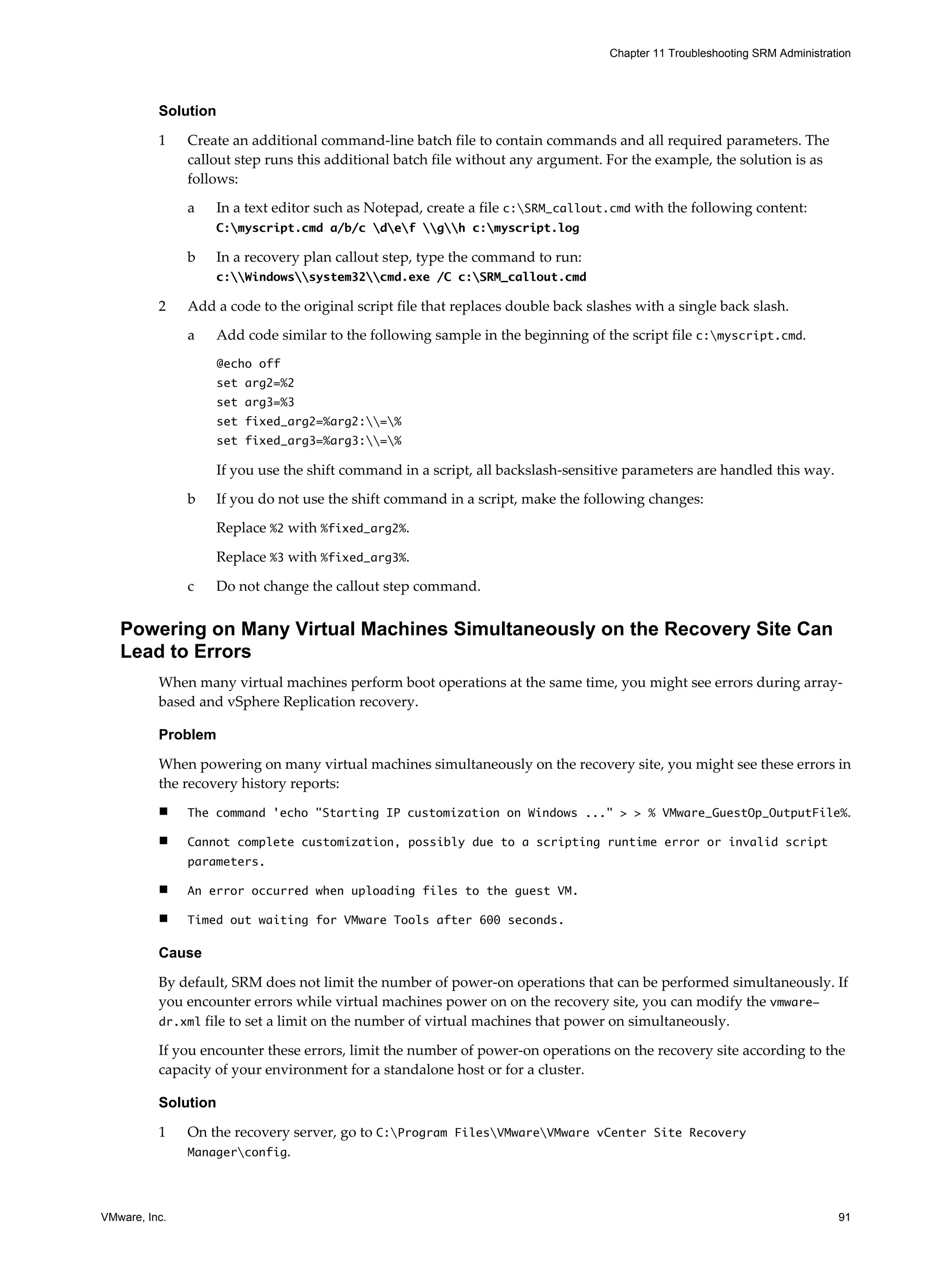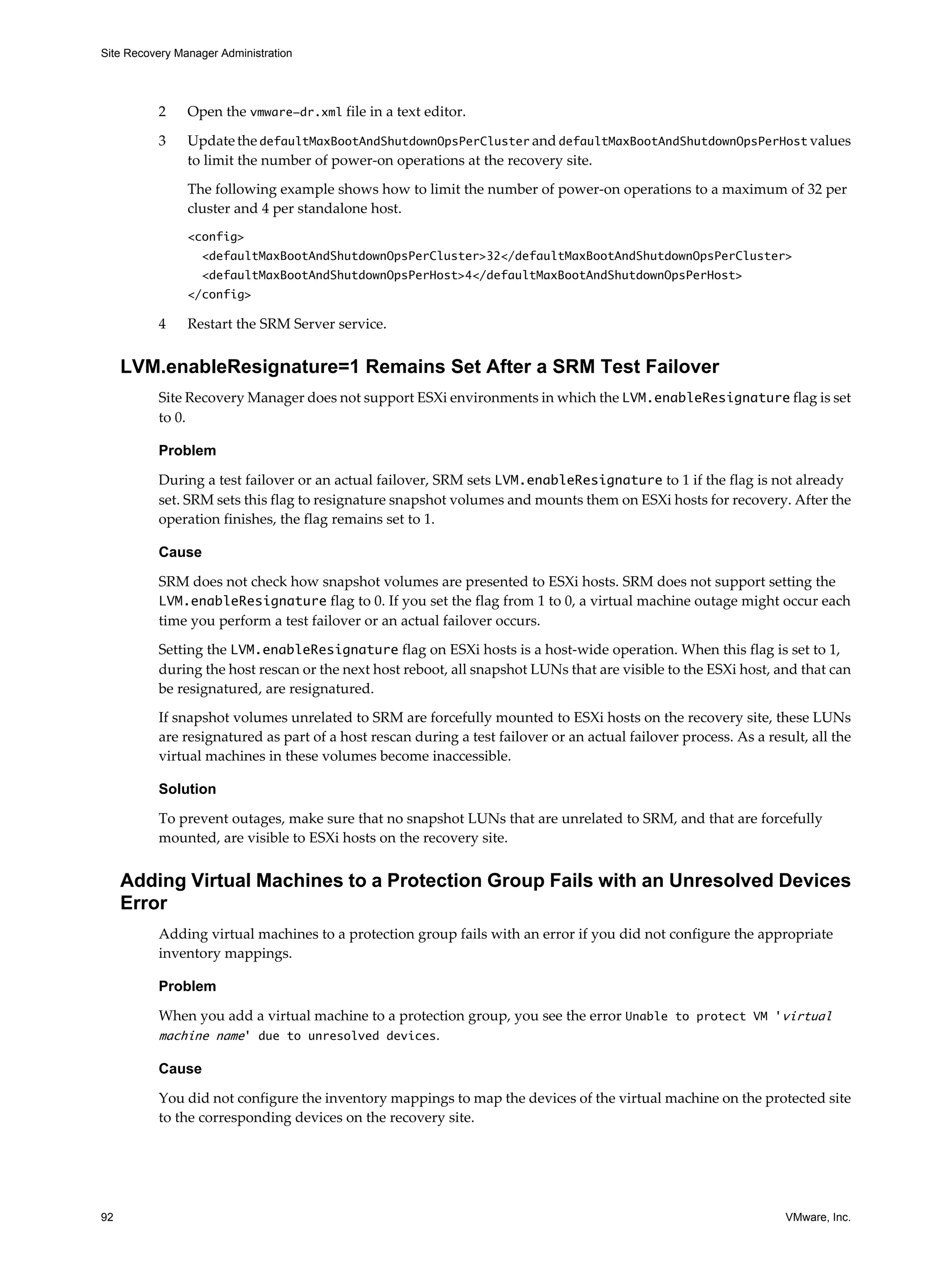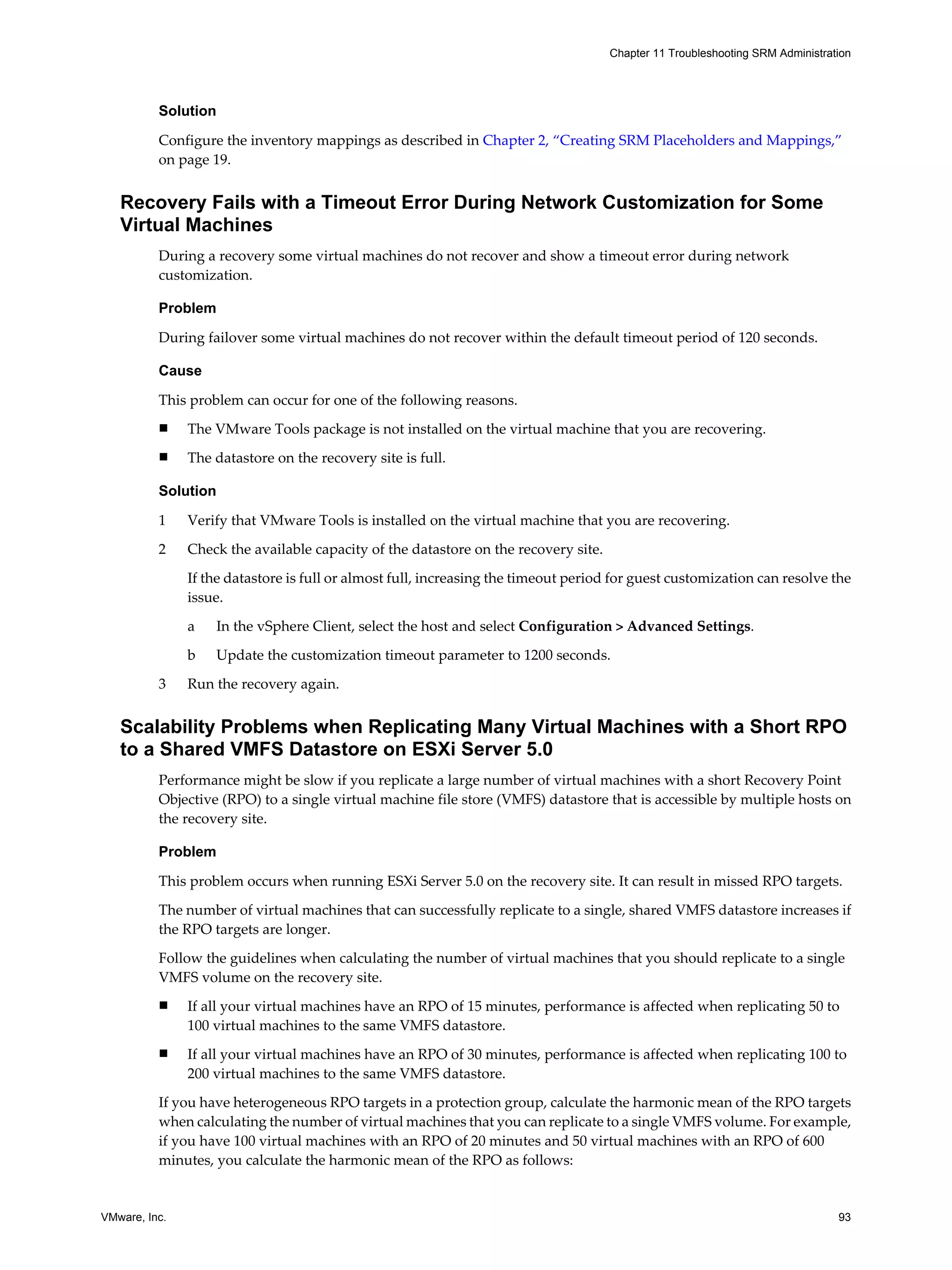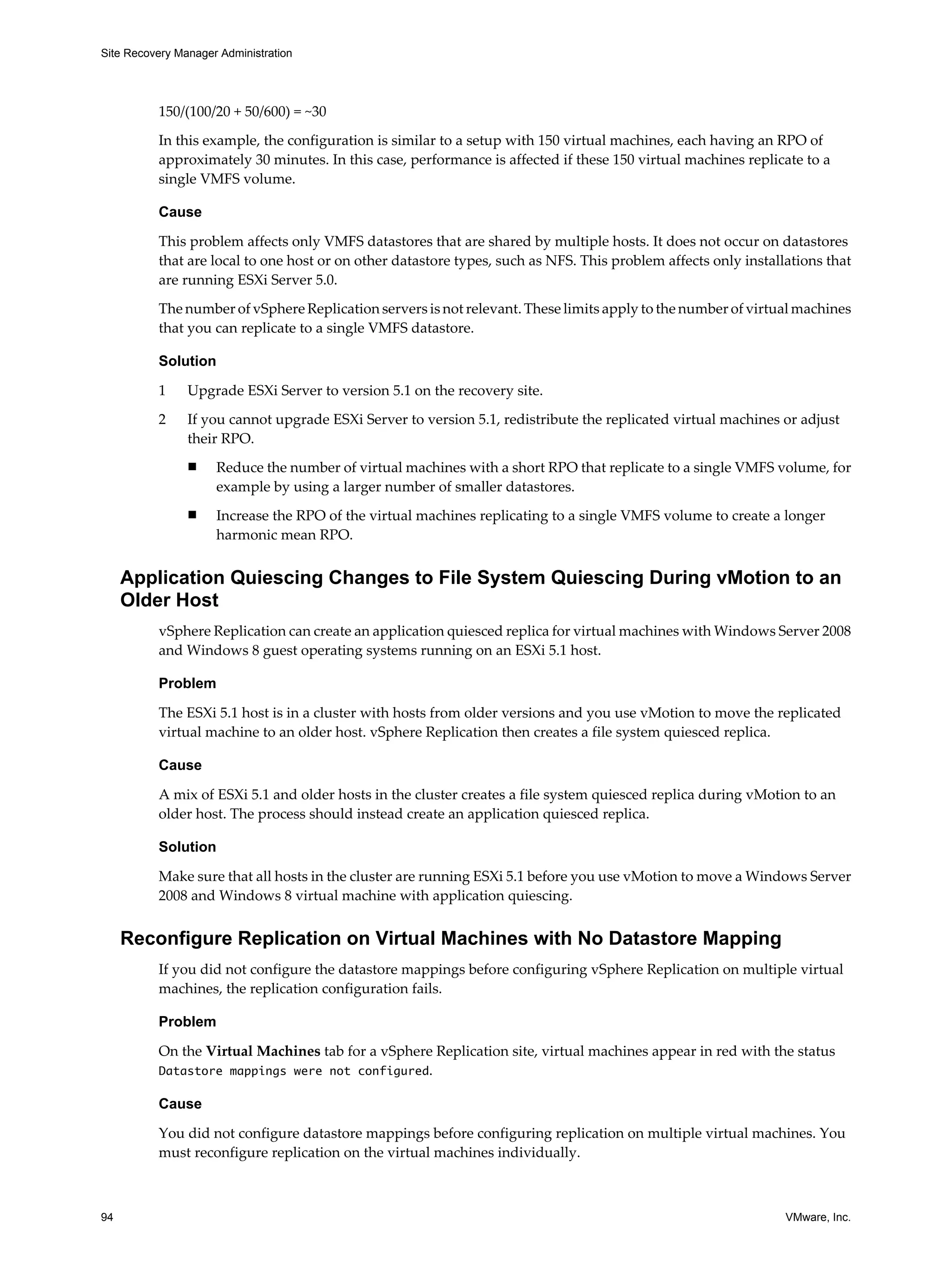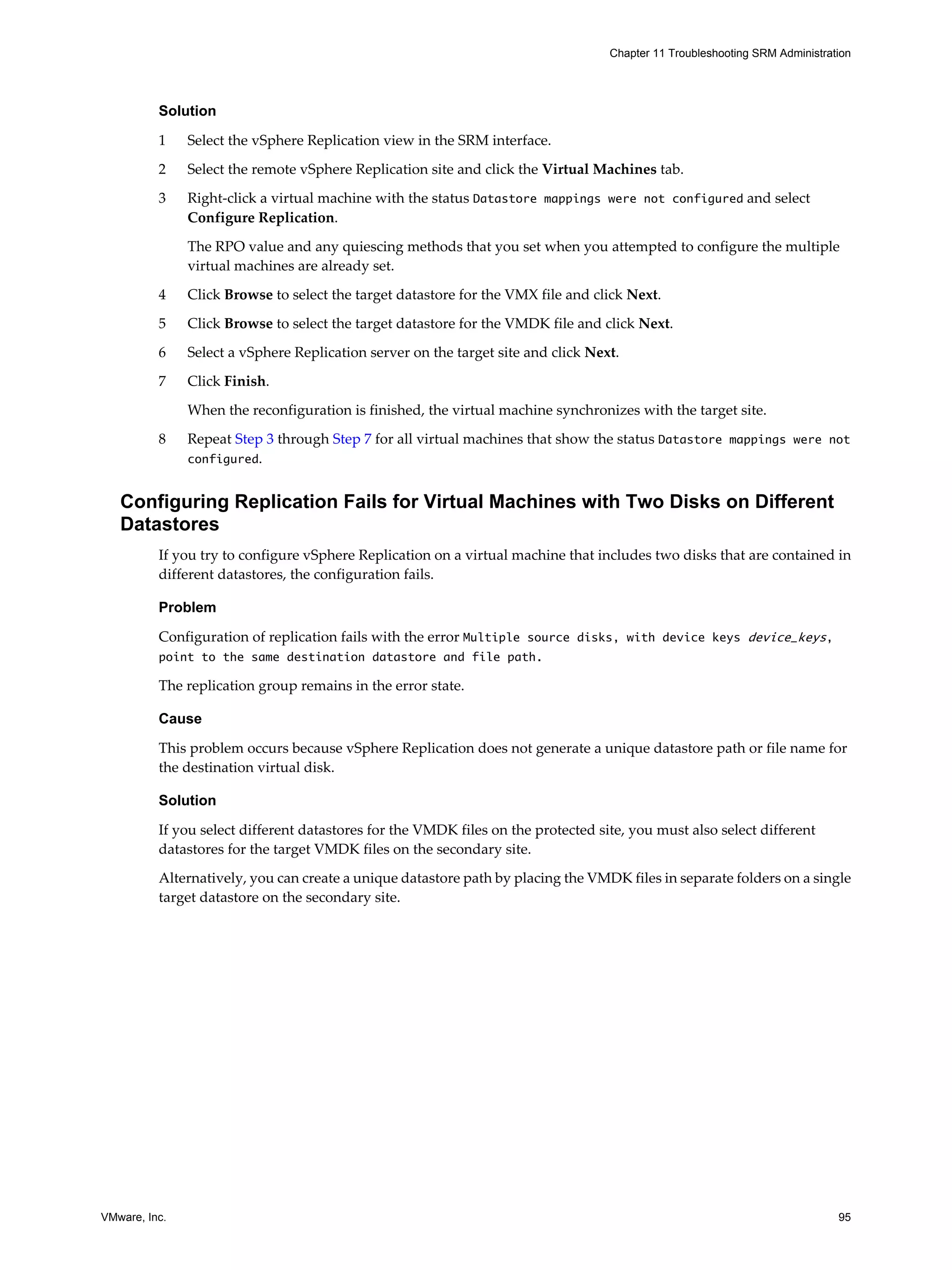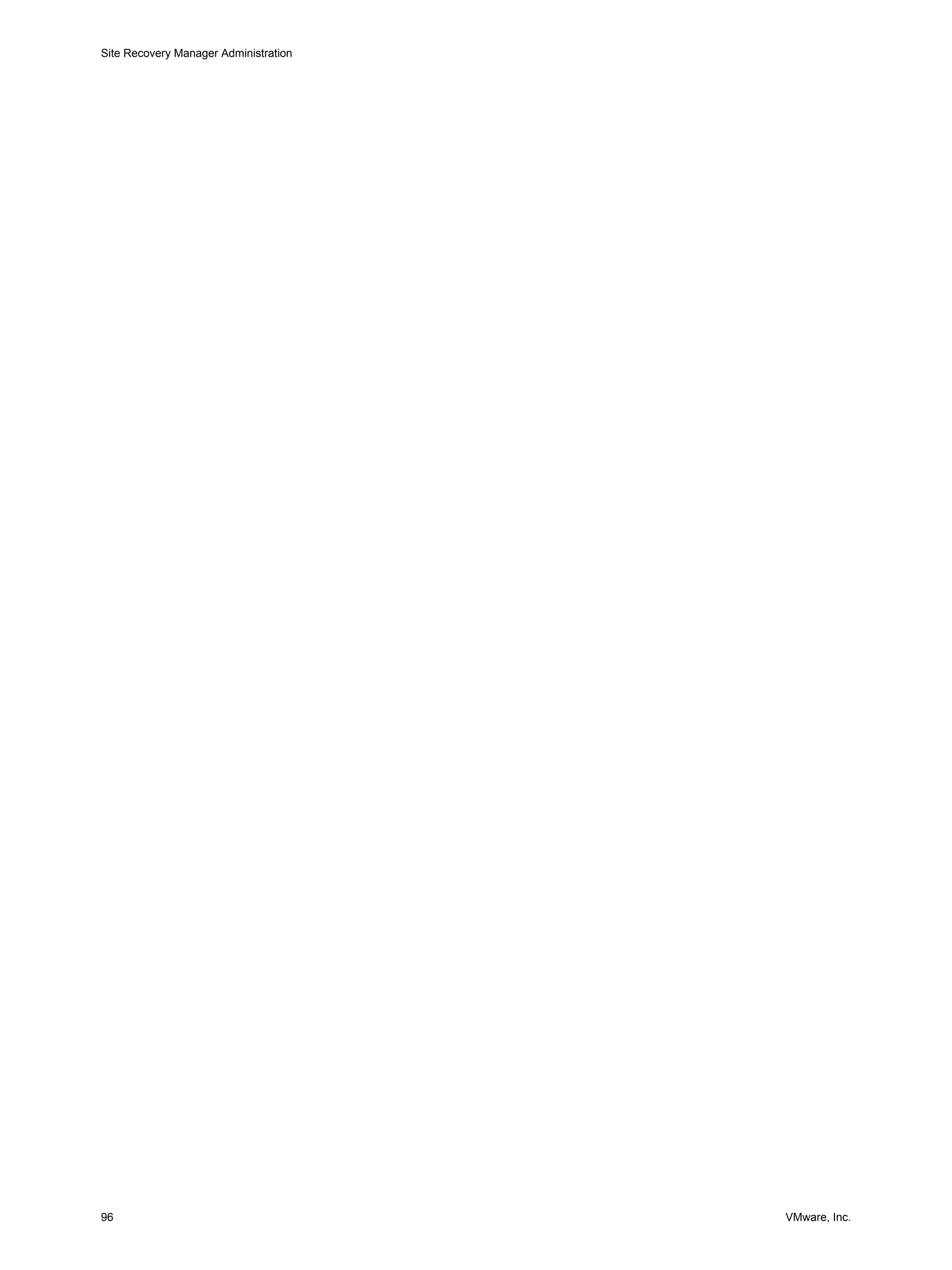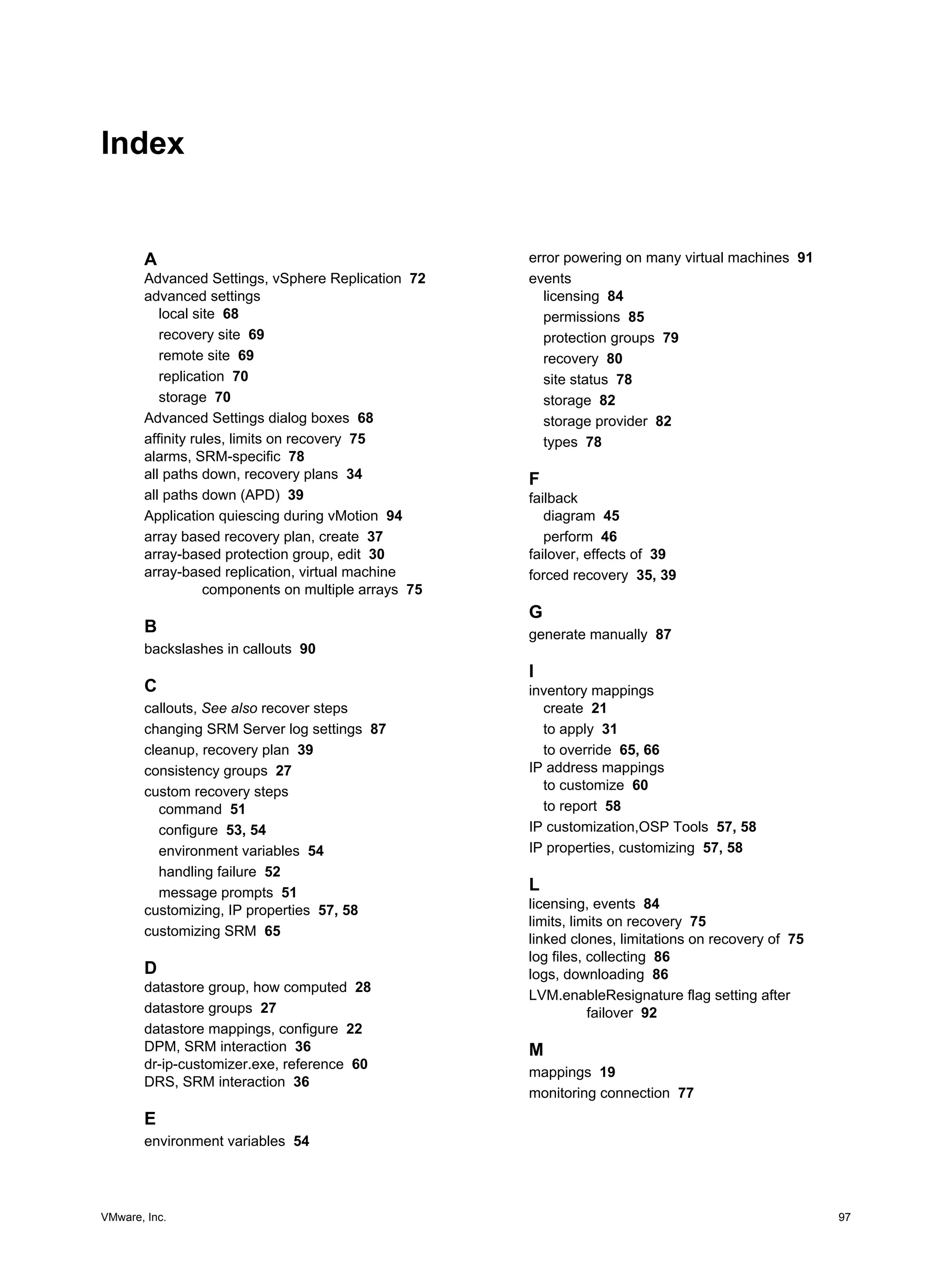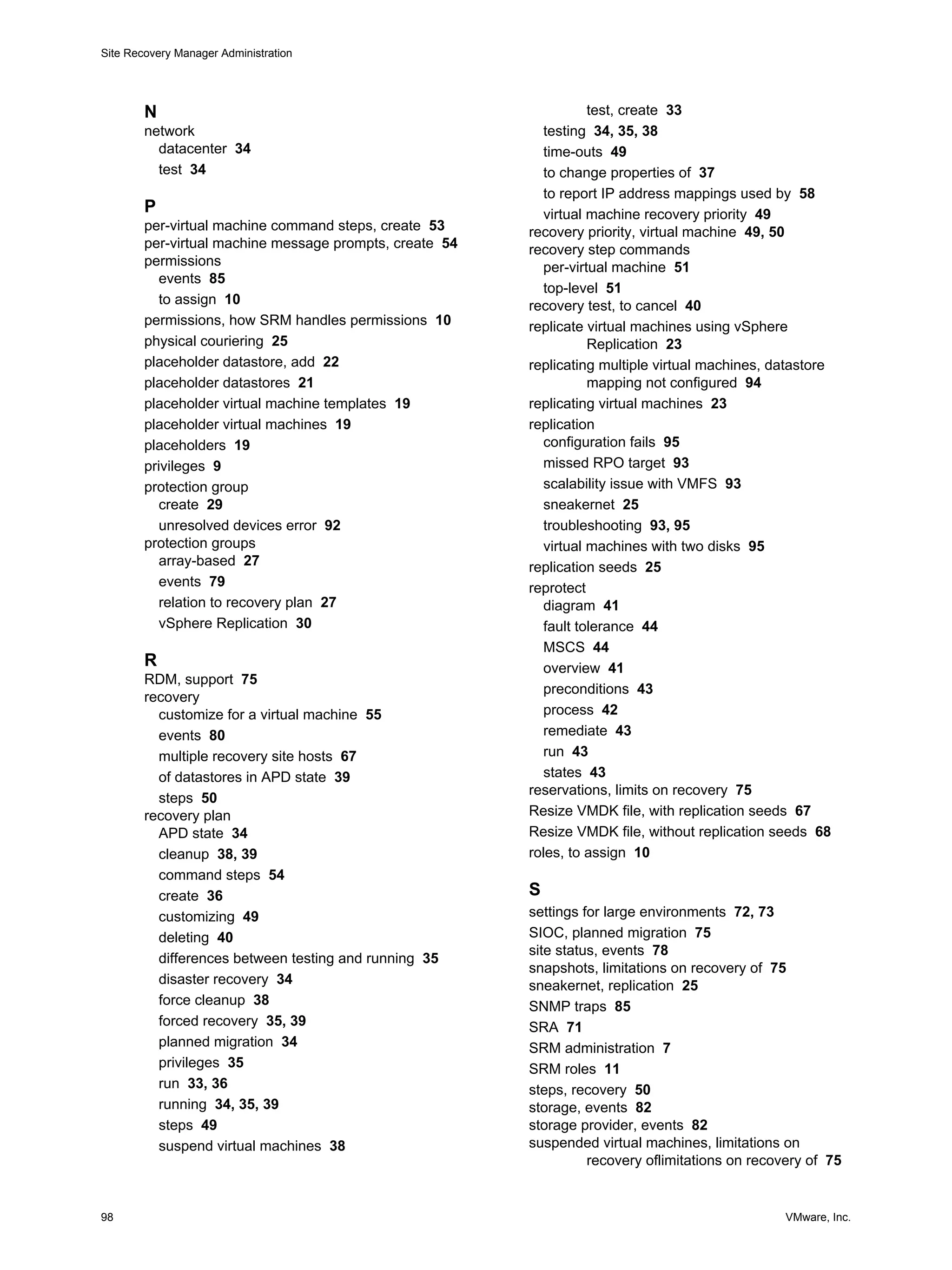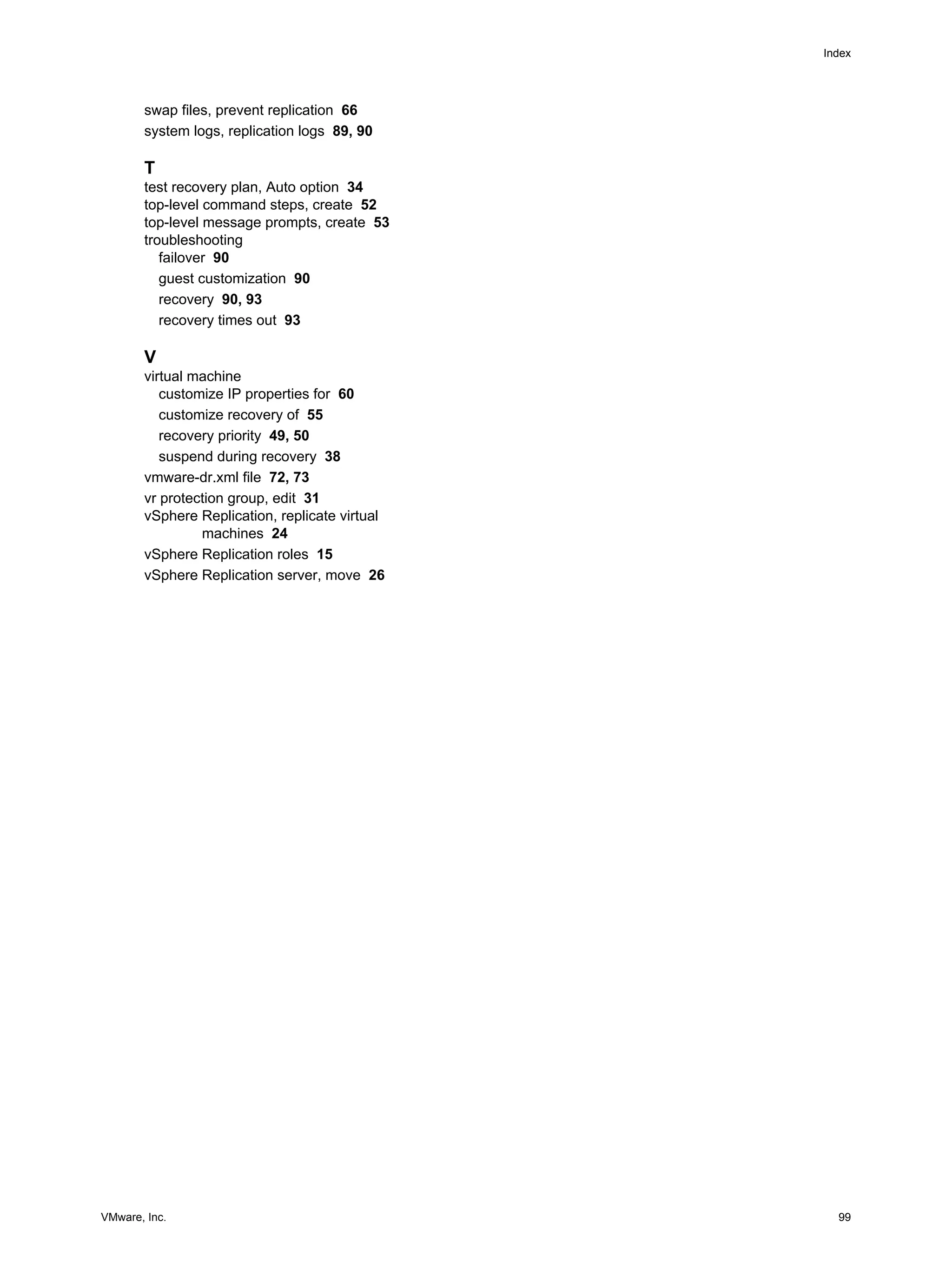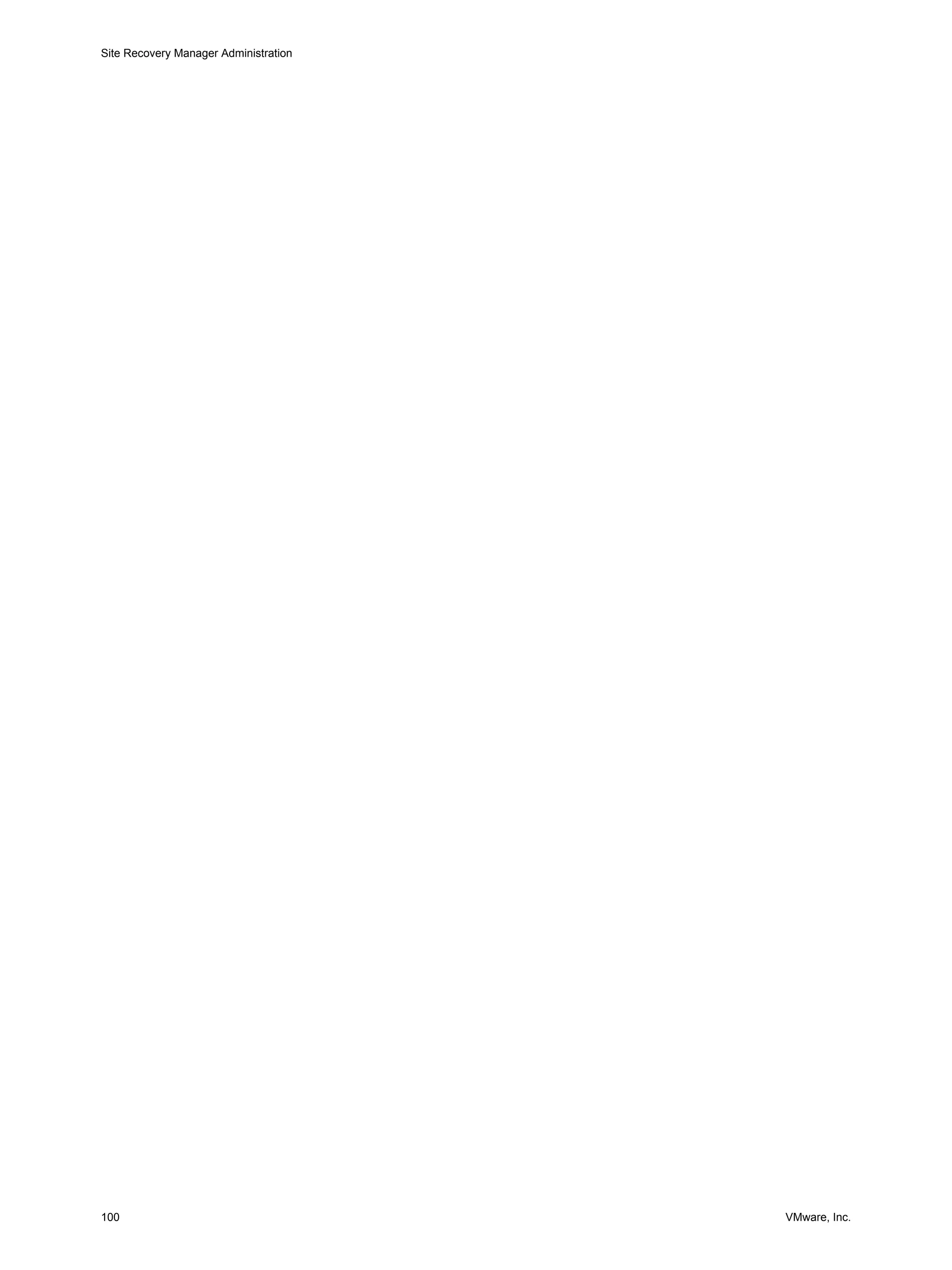This document provides guidance for administrators on configuring and using VMware vCenter Site Recovery Manager (SRM). SRM allows administrators to plan, test, and execute disaster recovery of VMs managed by vCenter Server. The document covers topics such as assigning privileges and permissions in SRM, creating protection groups for VMs, developing and testing recovery plans, customizing IP and networking settings during recovery, and troubleshooting SRM operations.
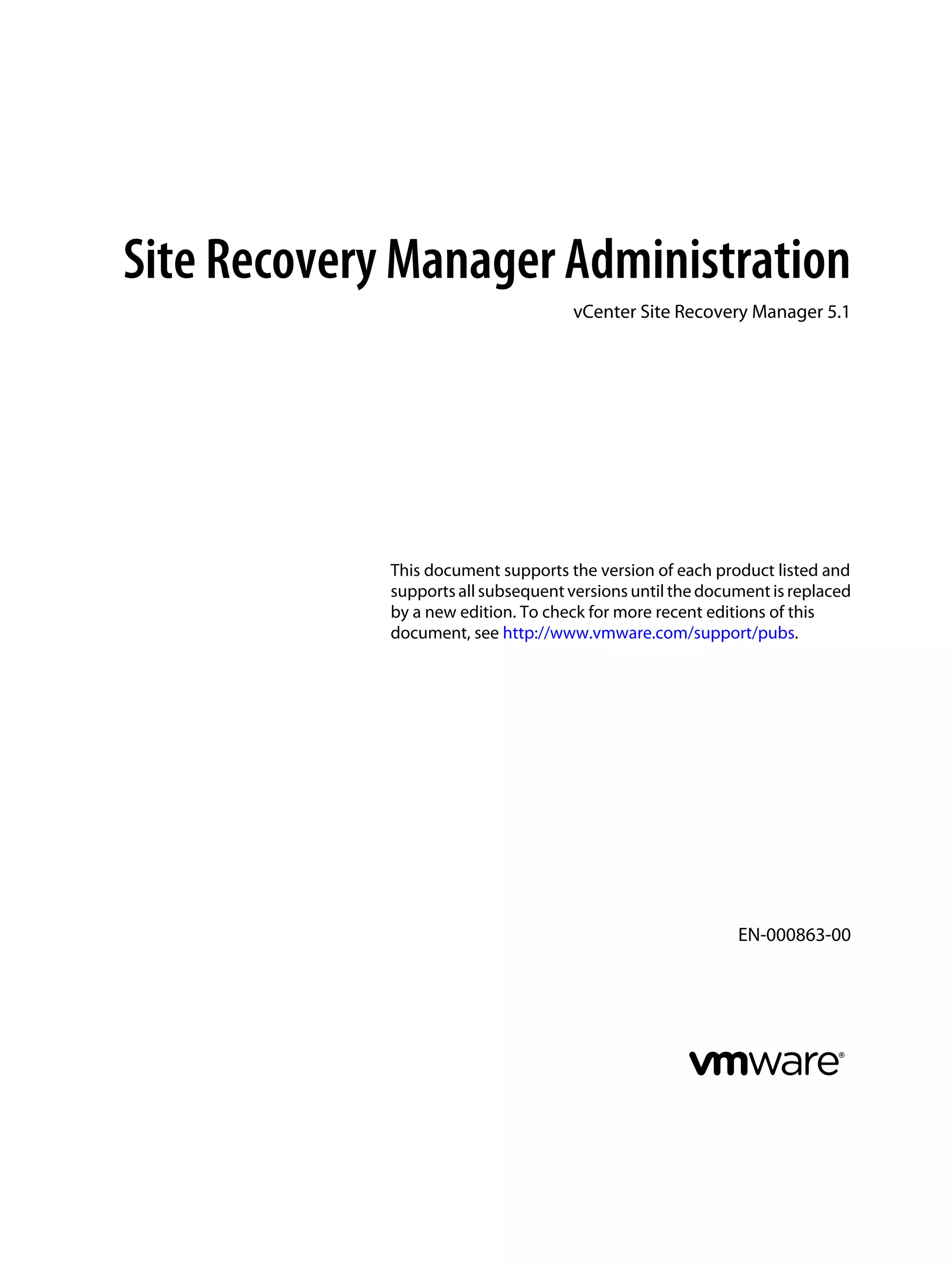
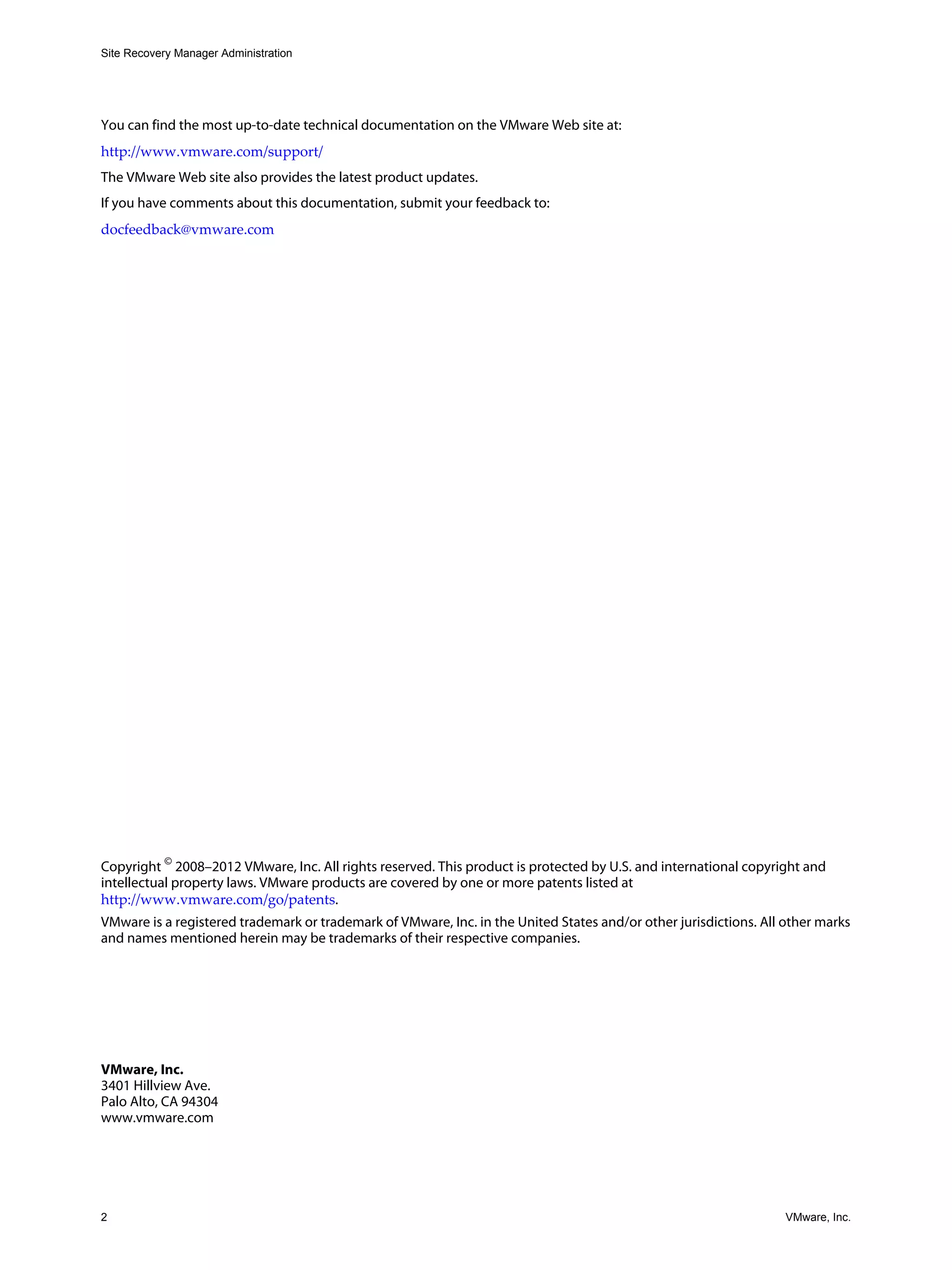
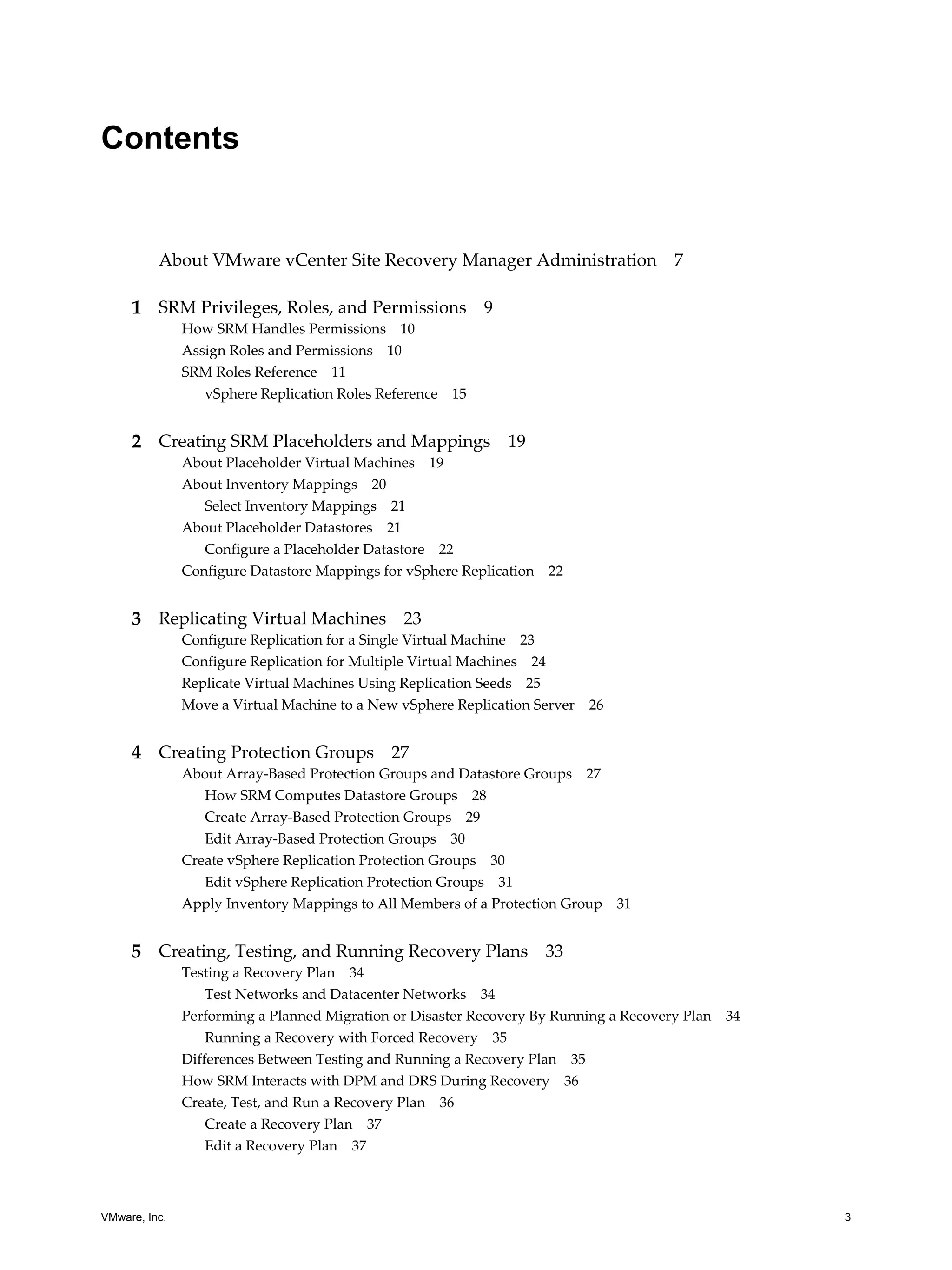
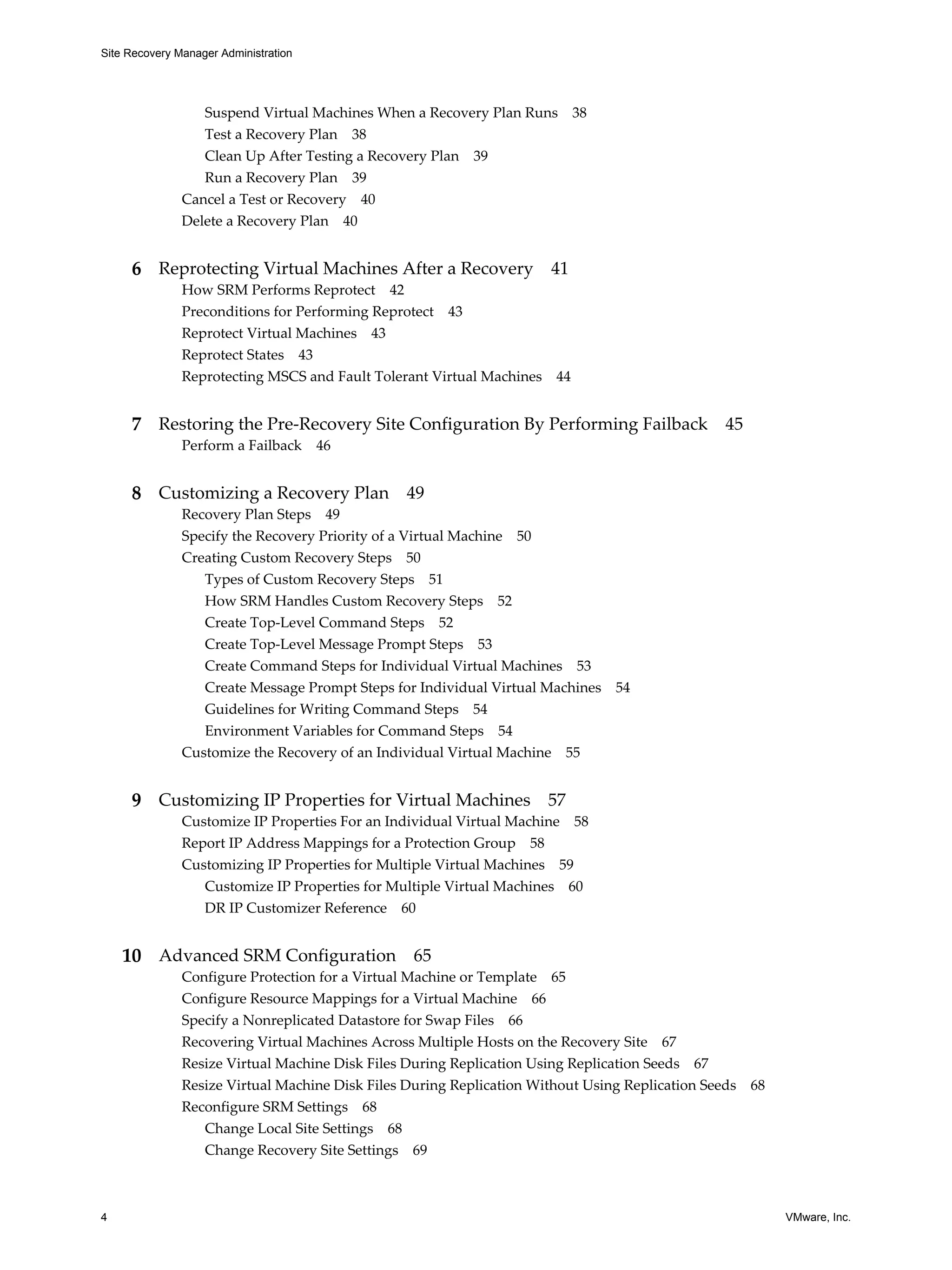
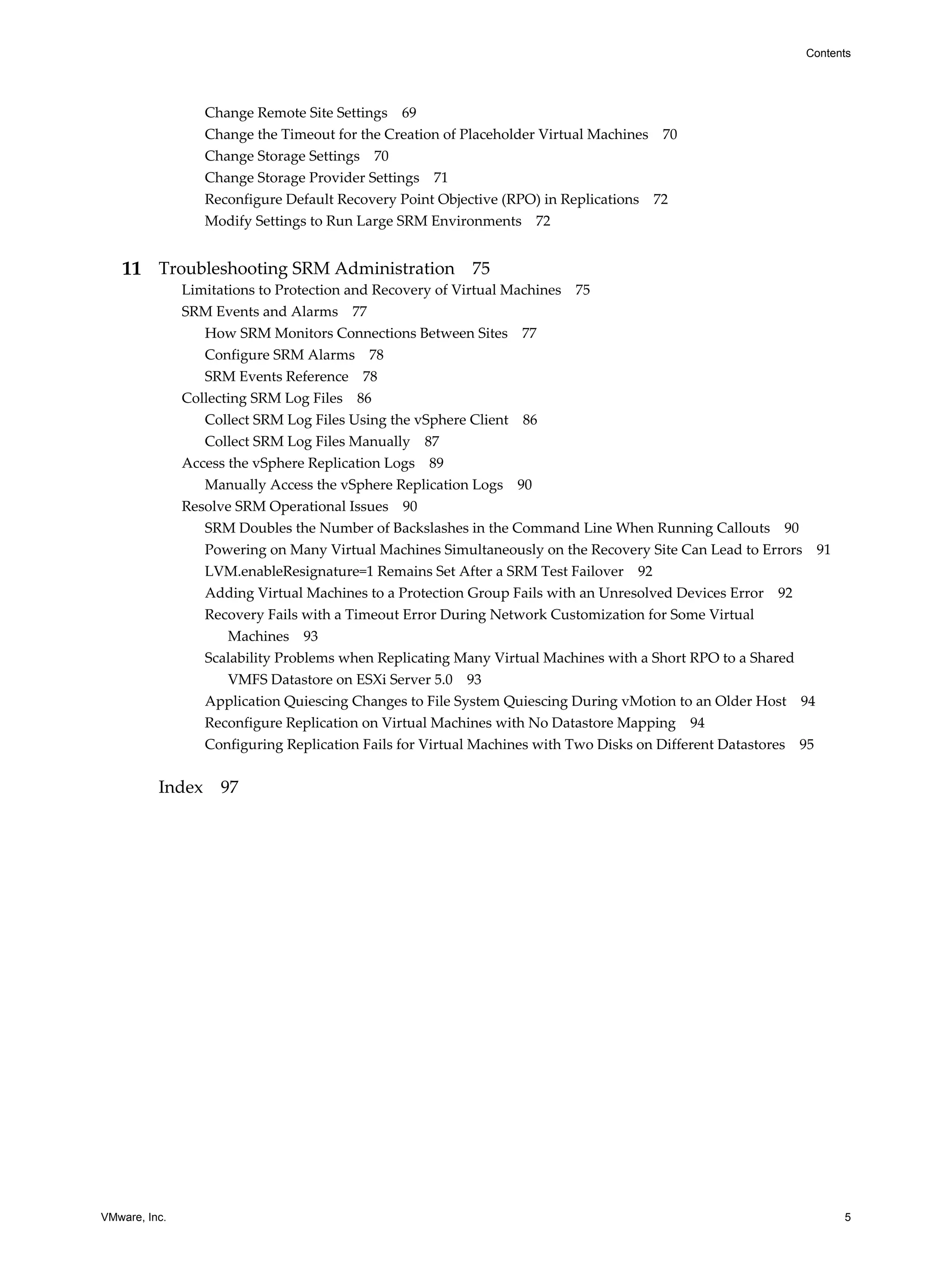
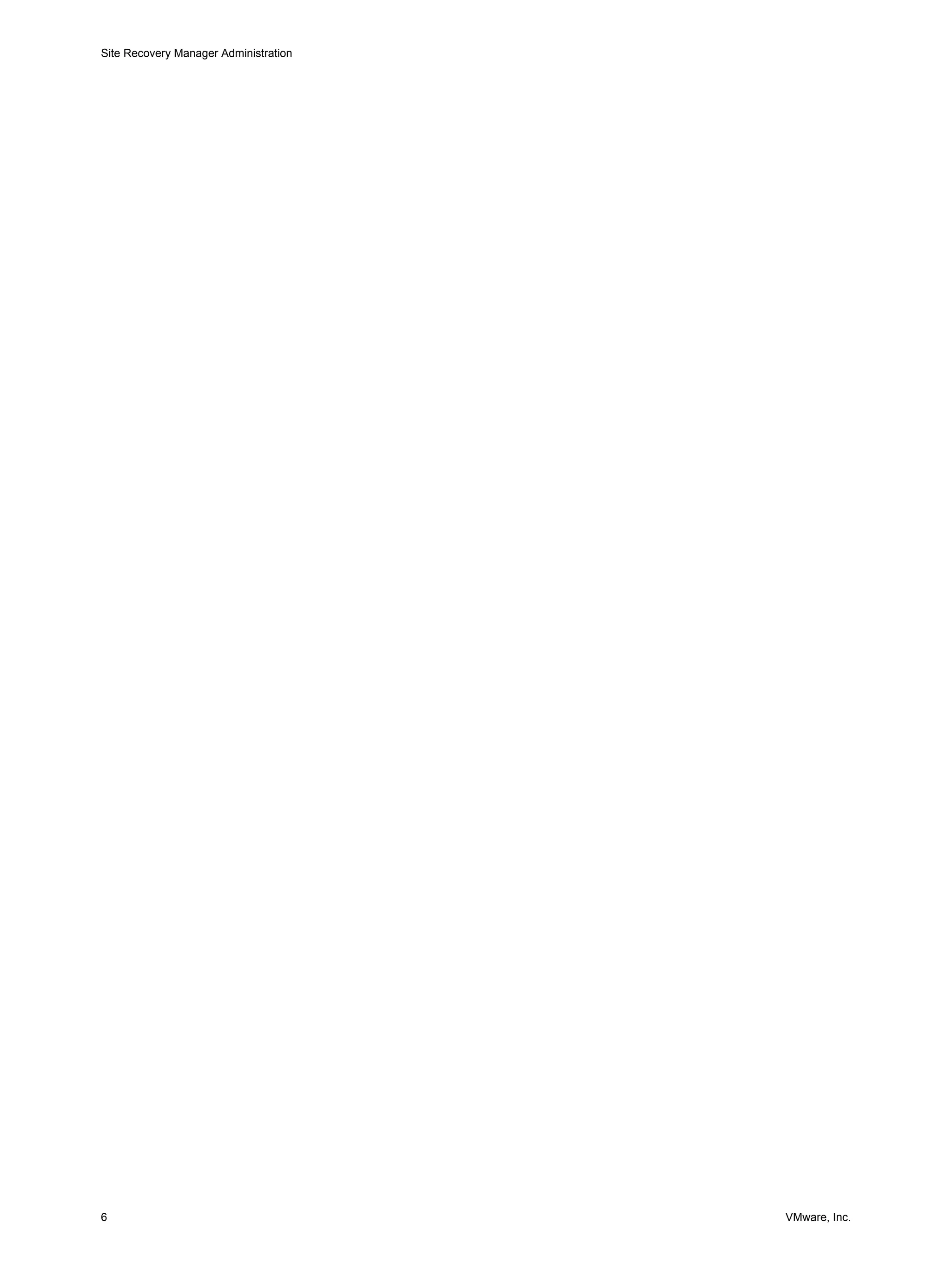
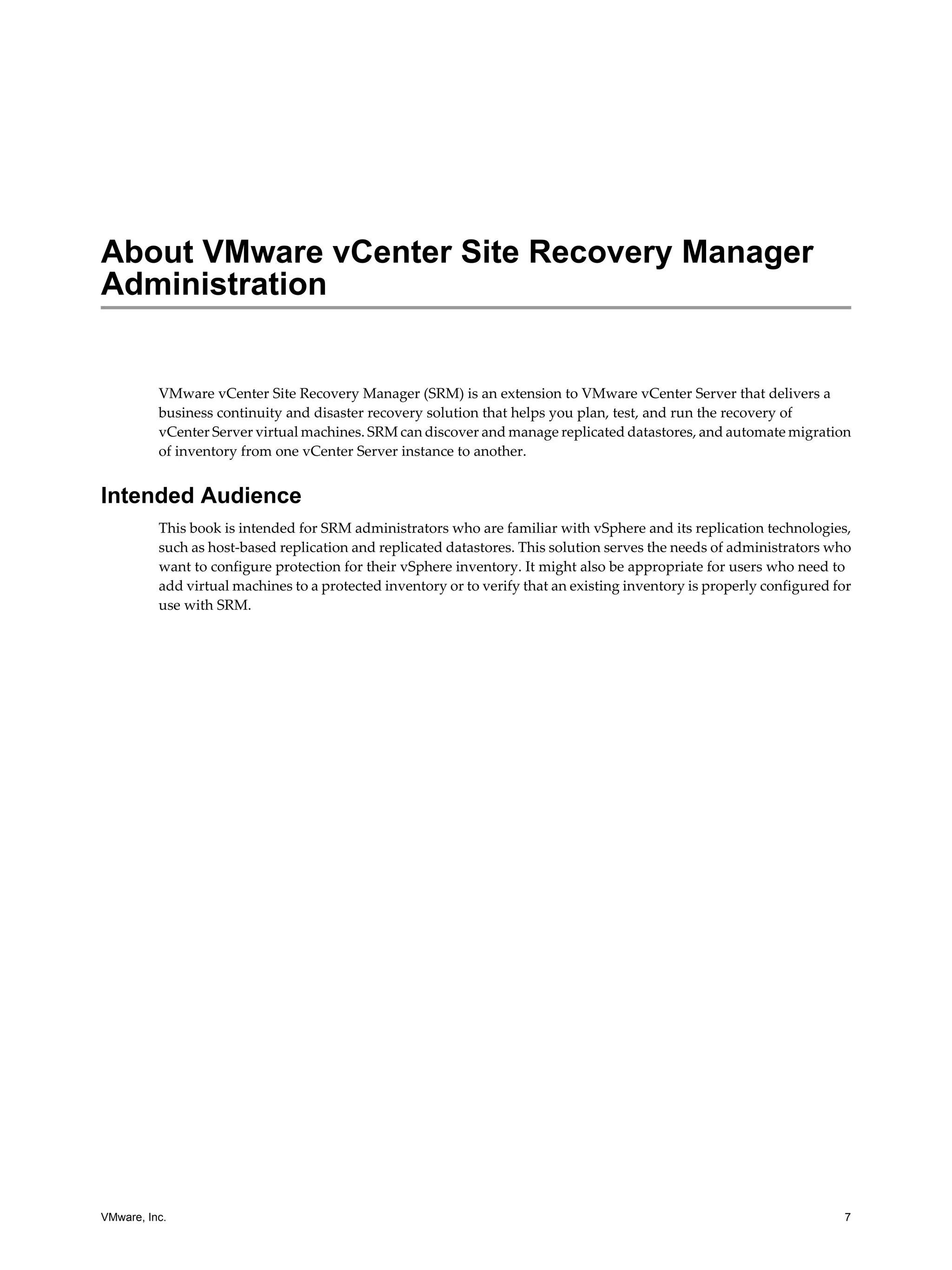
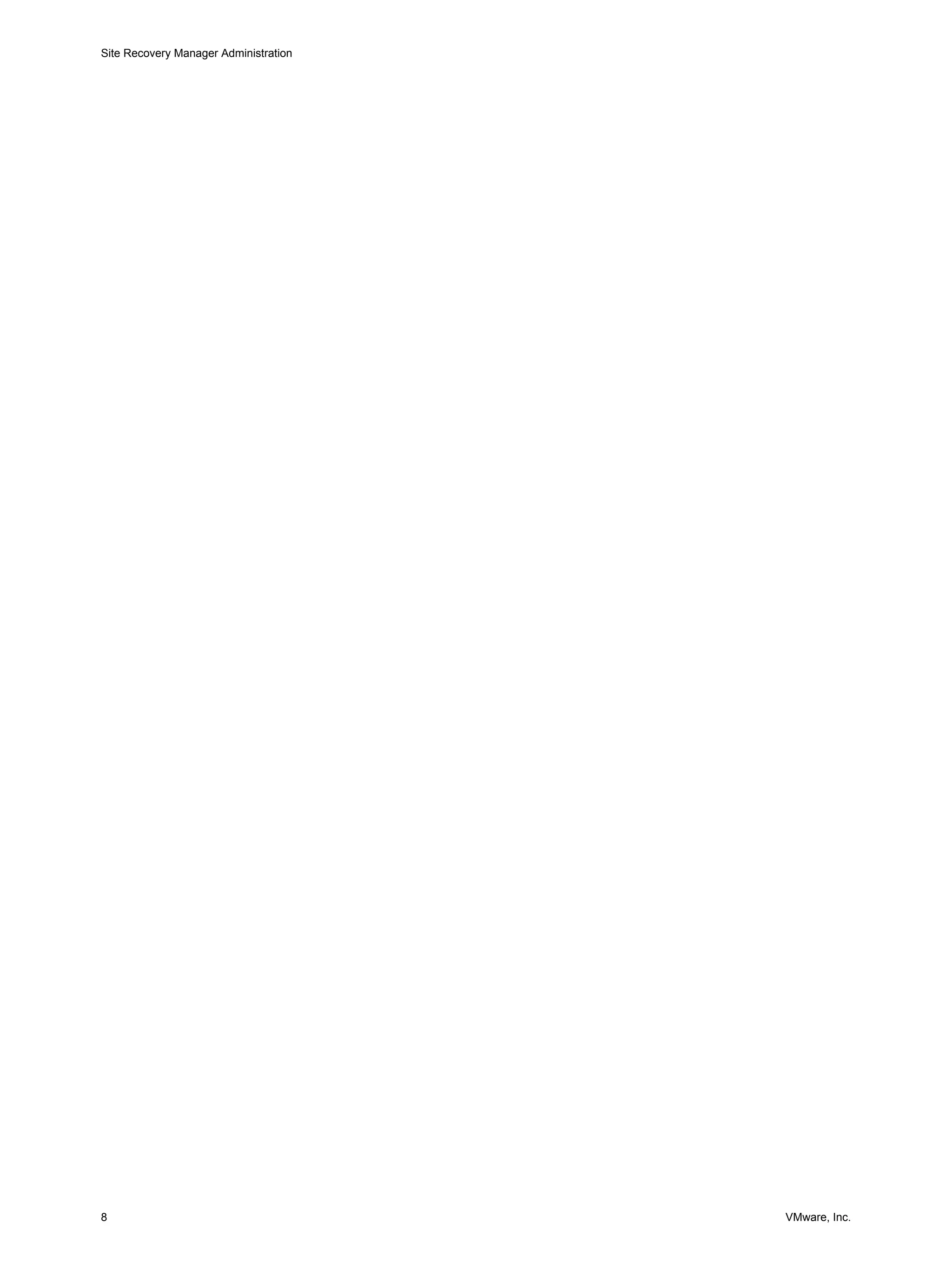
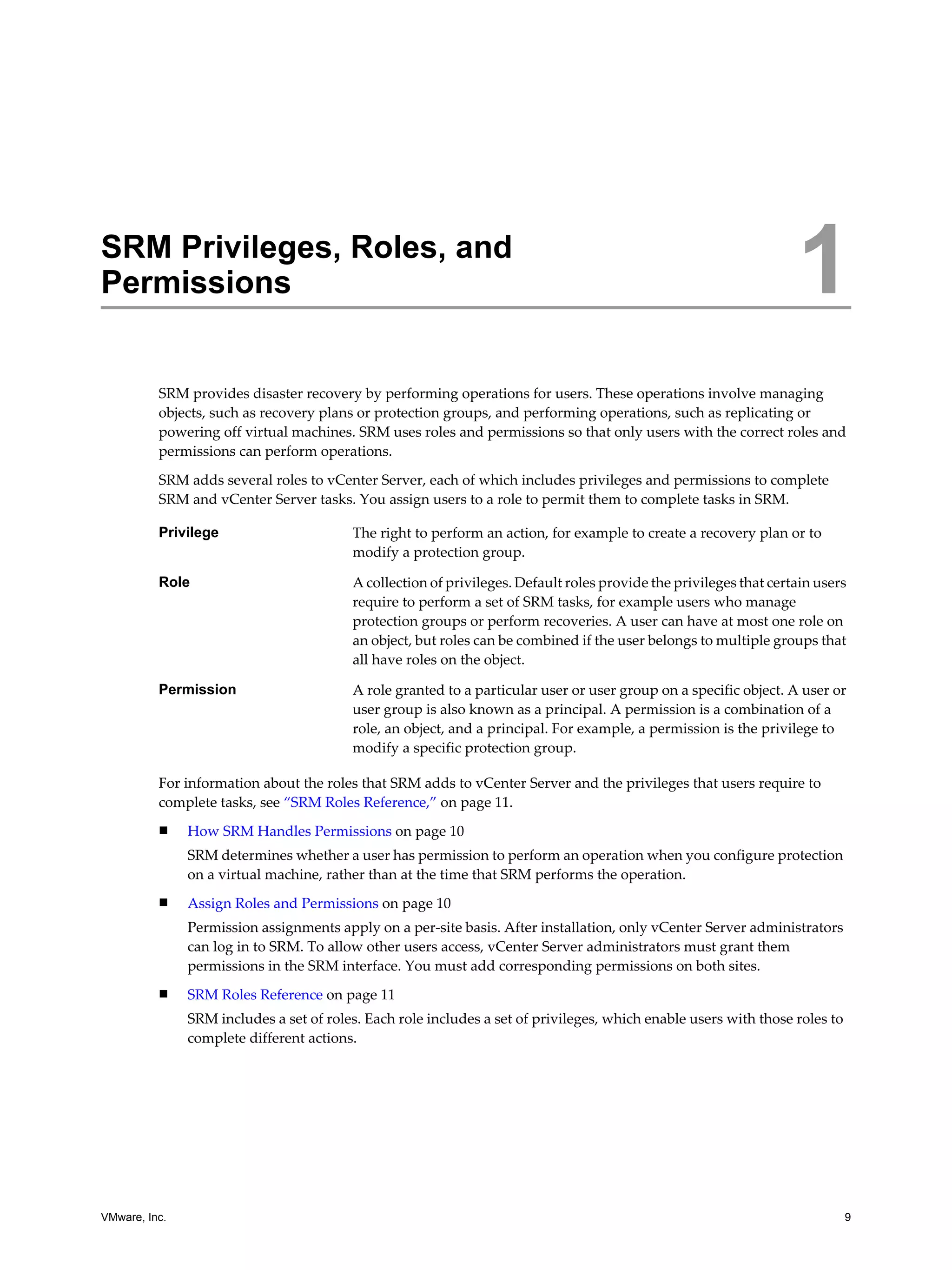
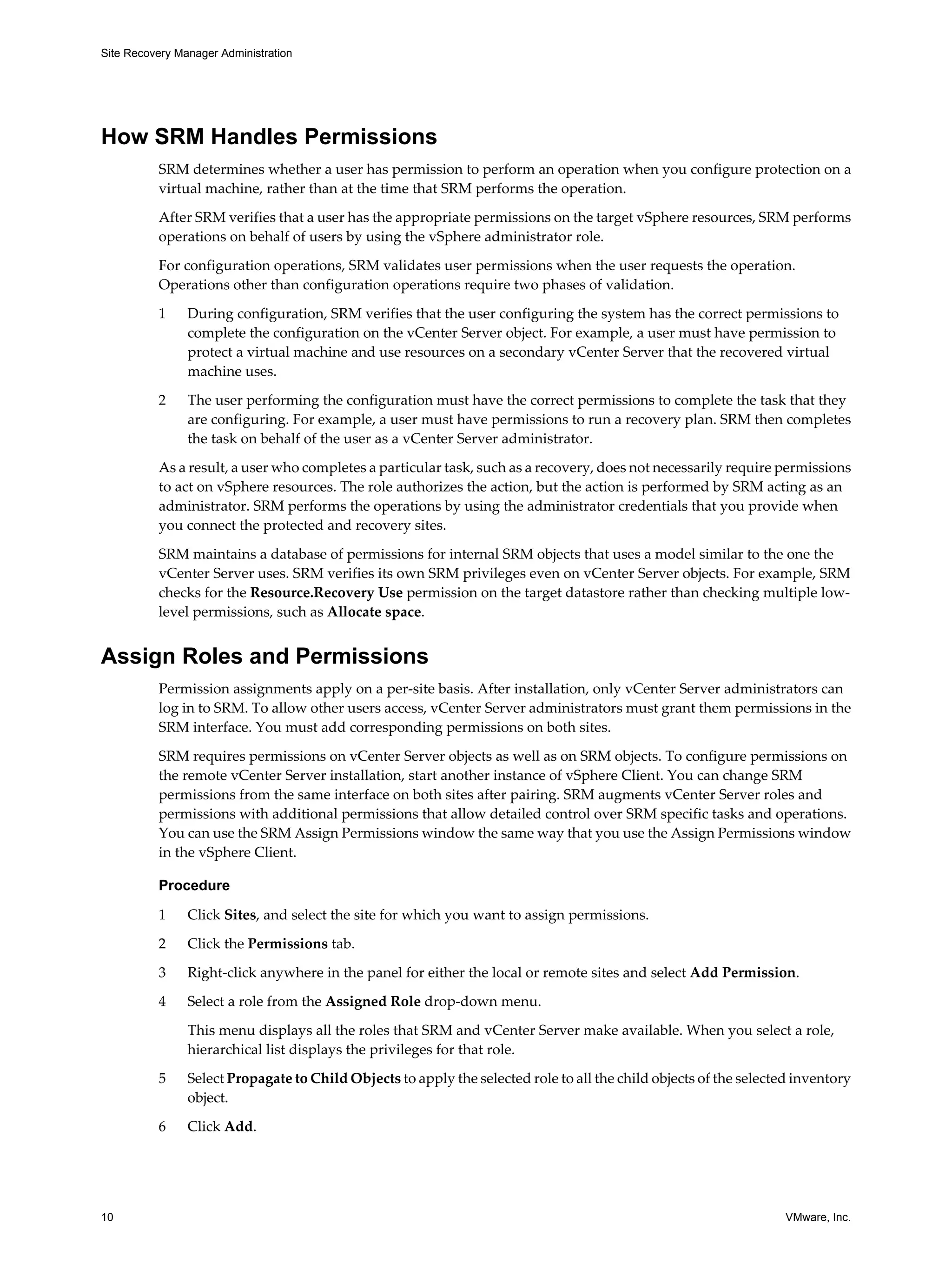
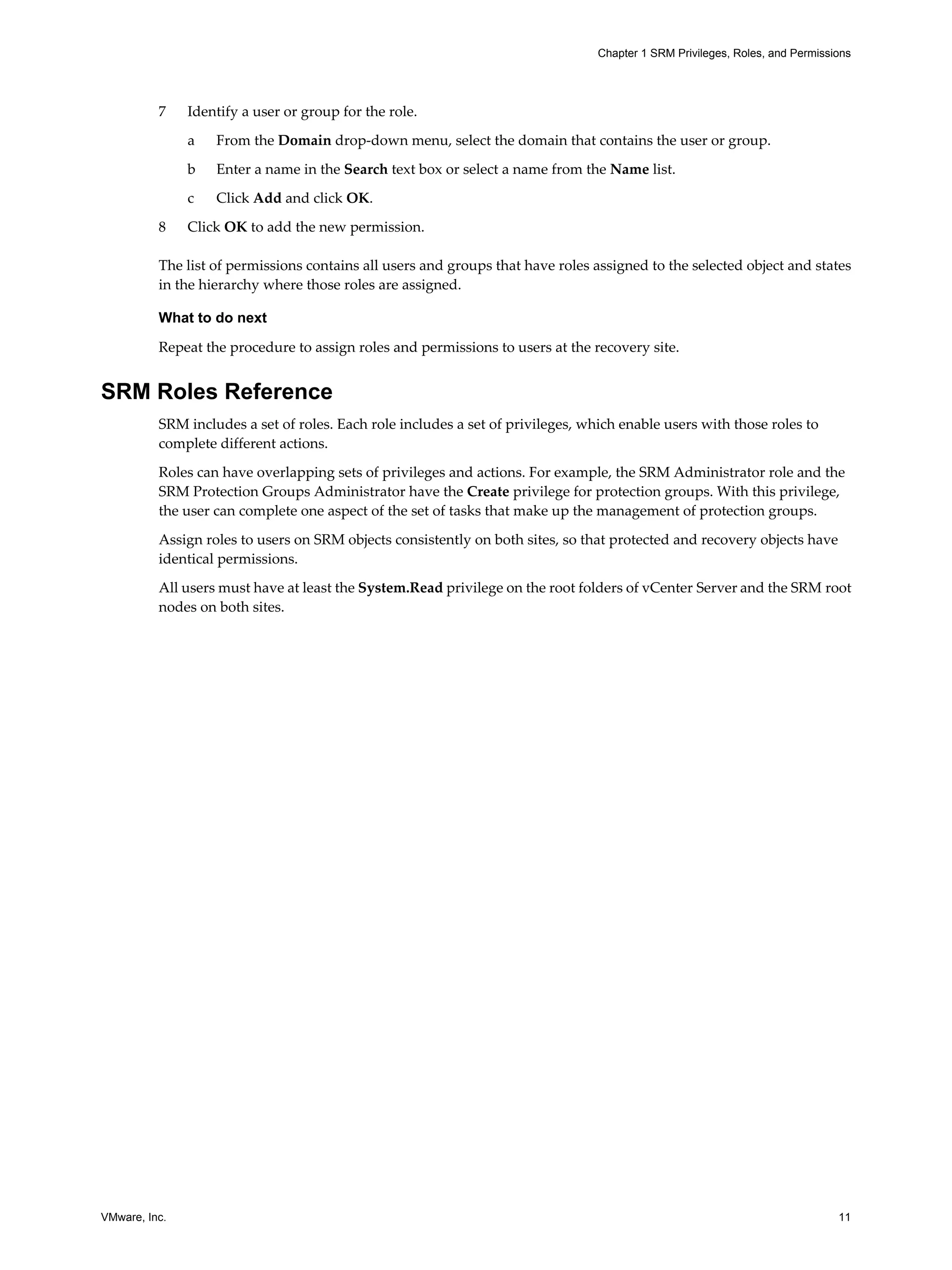
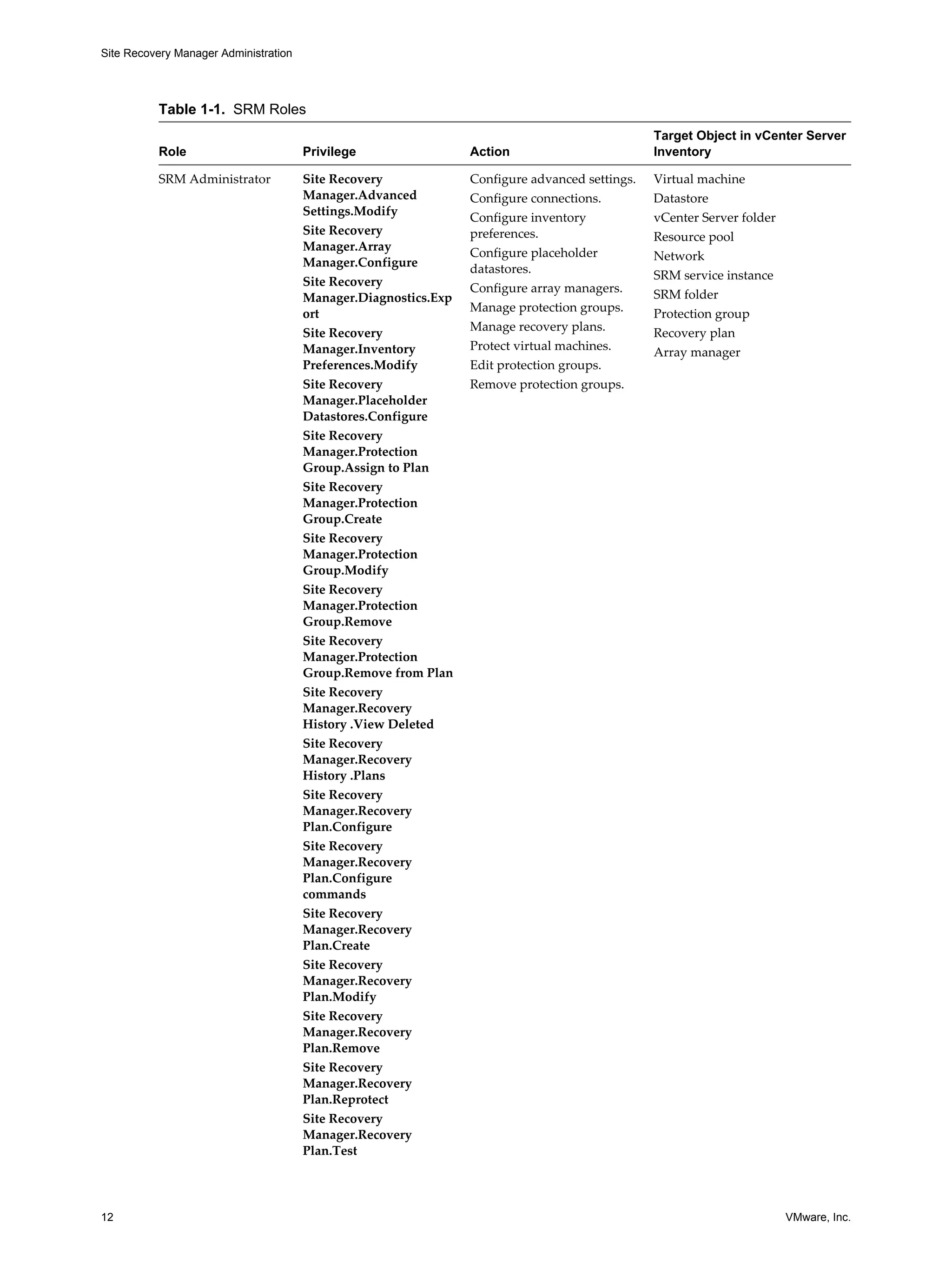
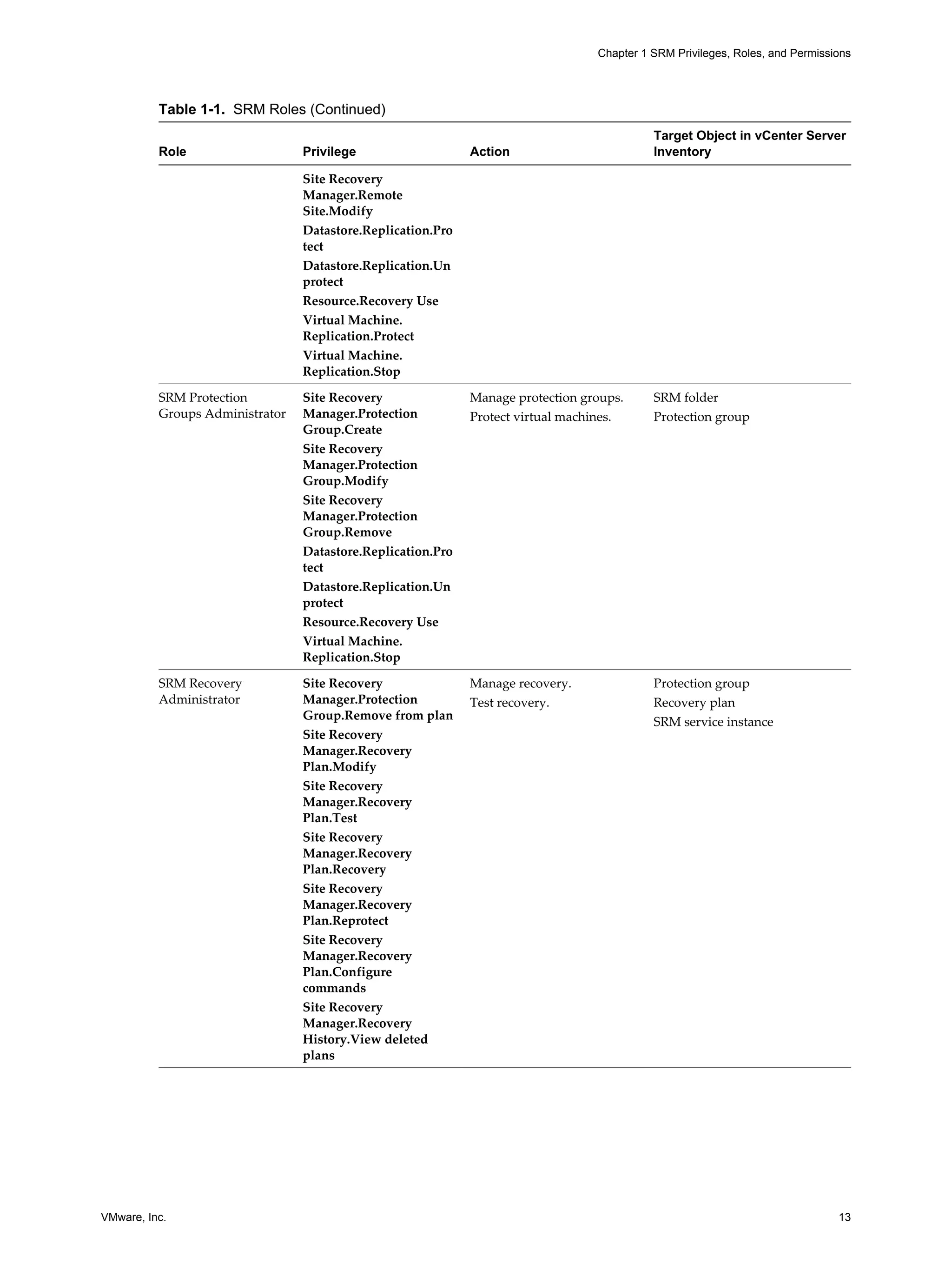
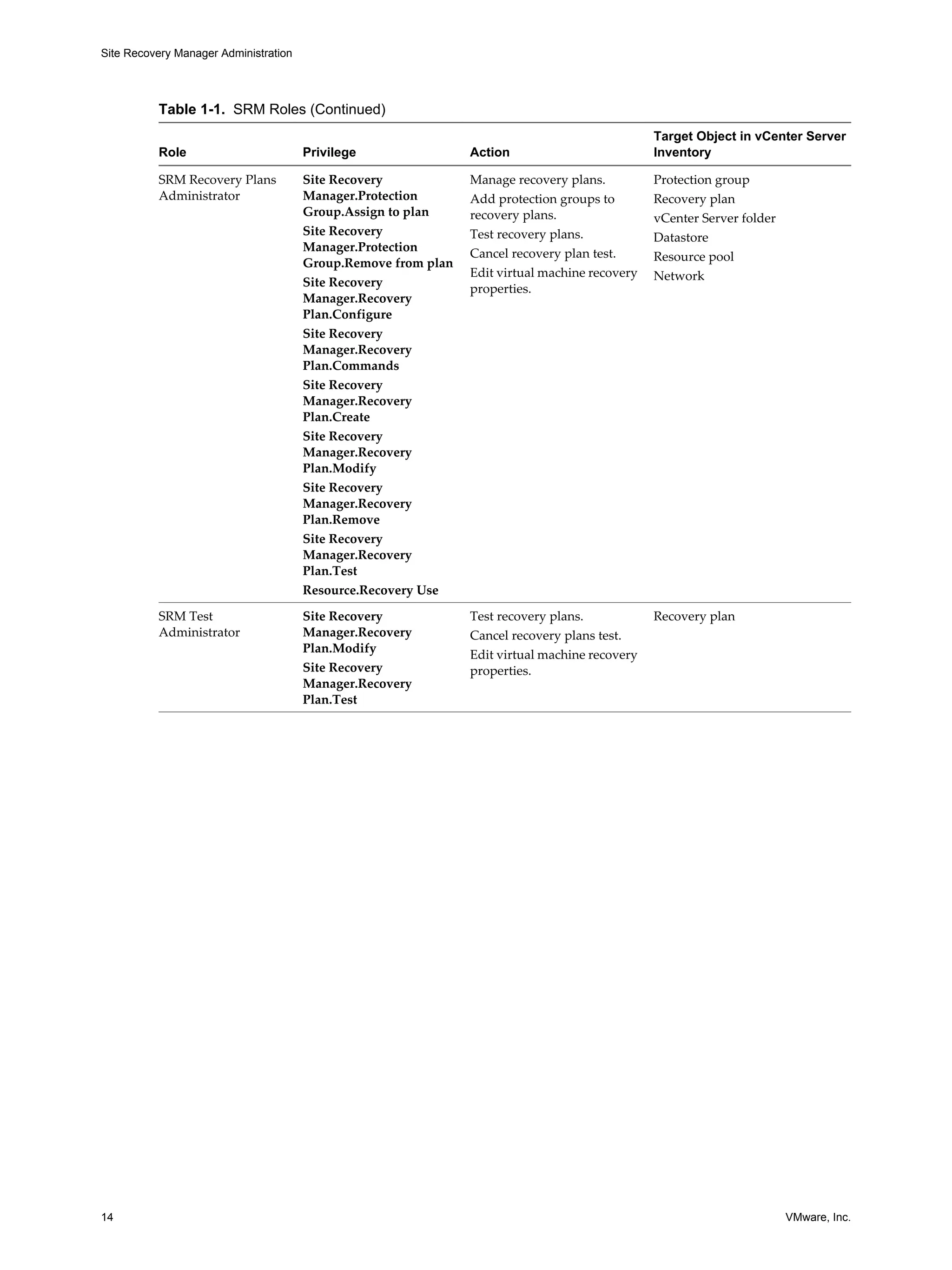

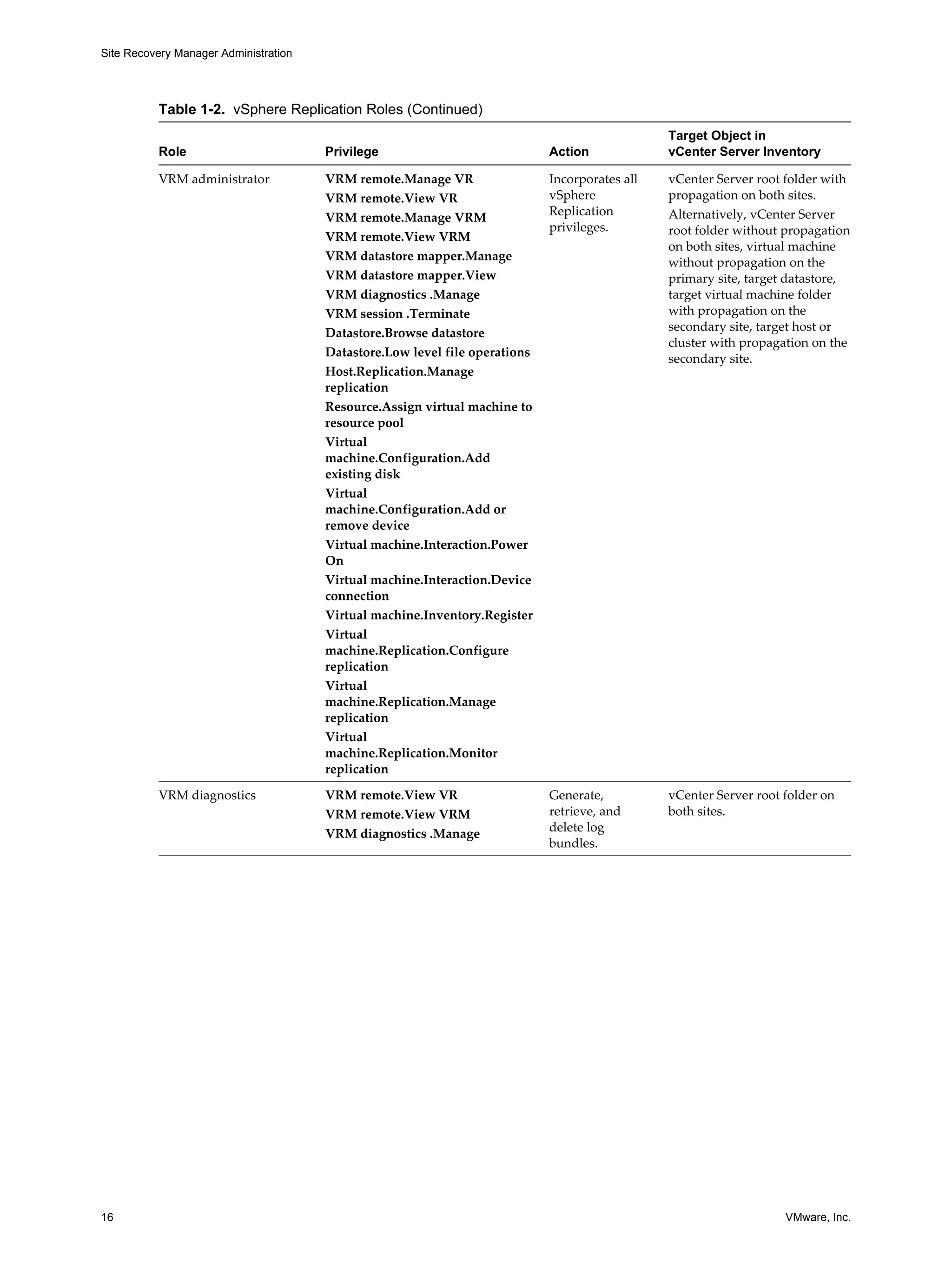
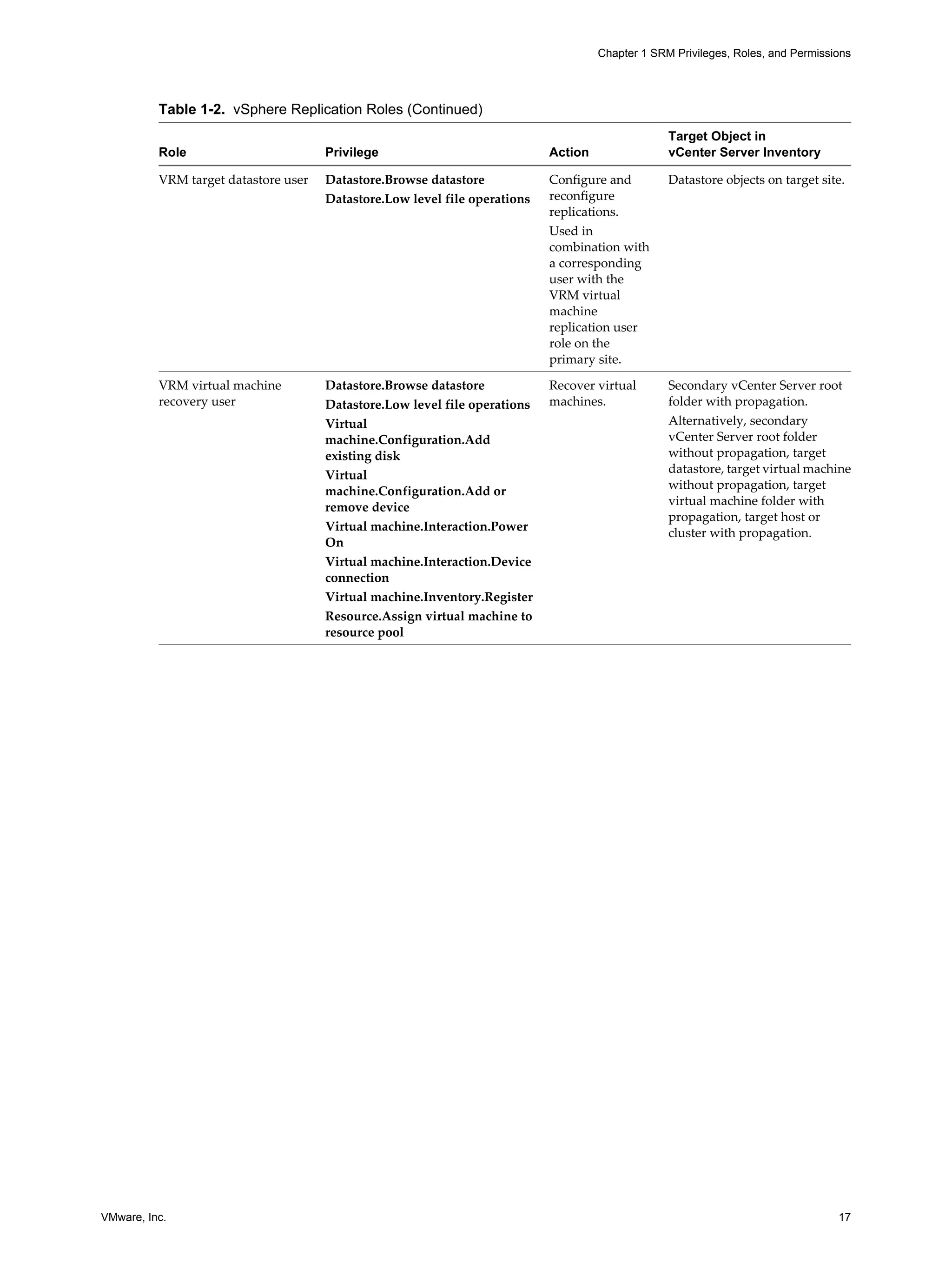
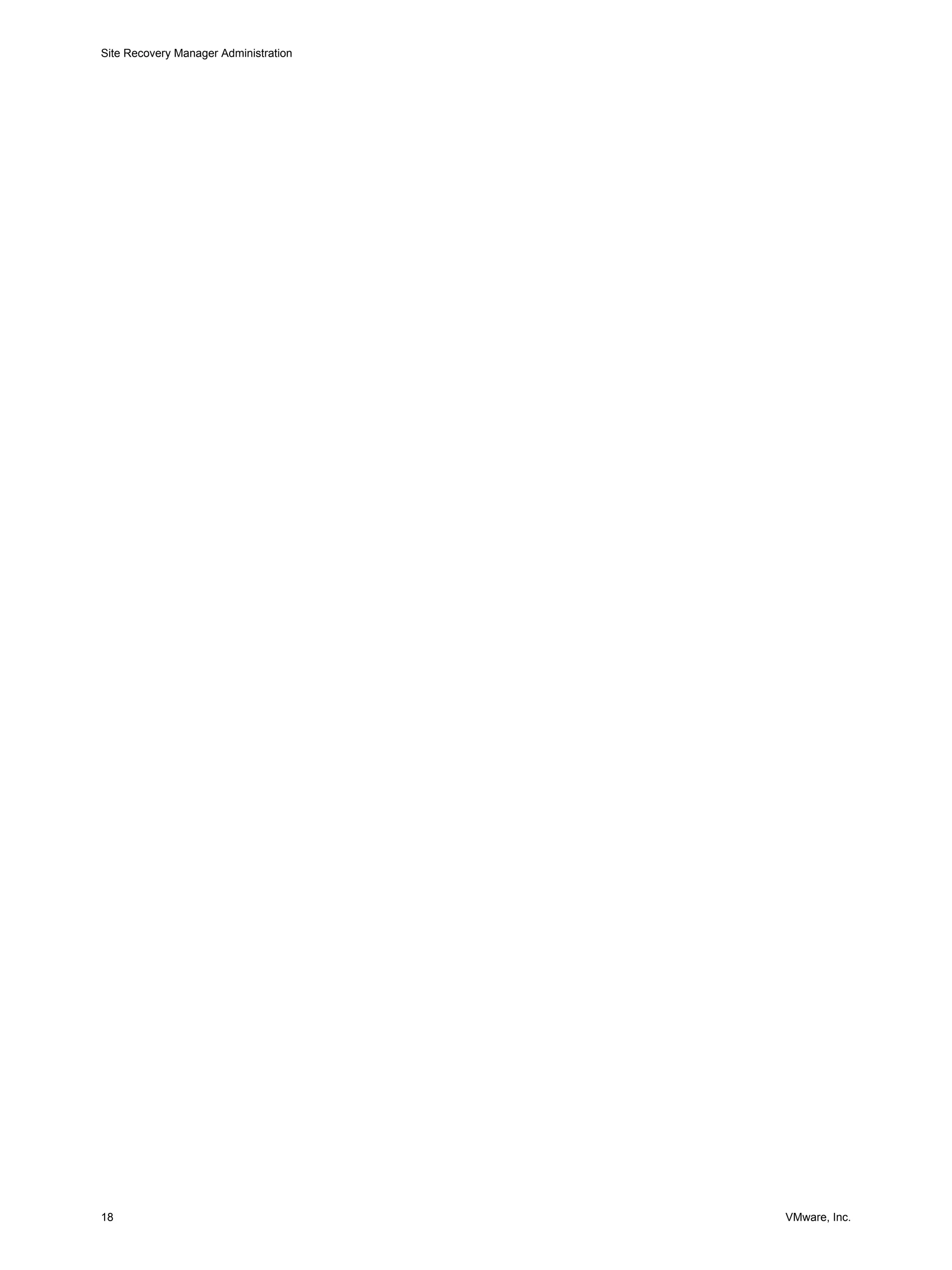
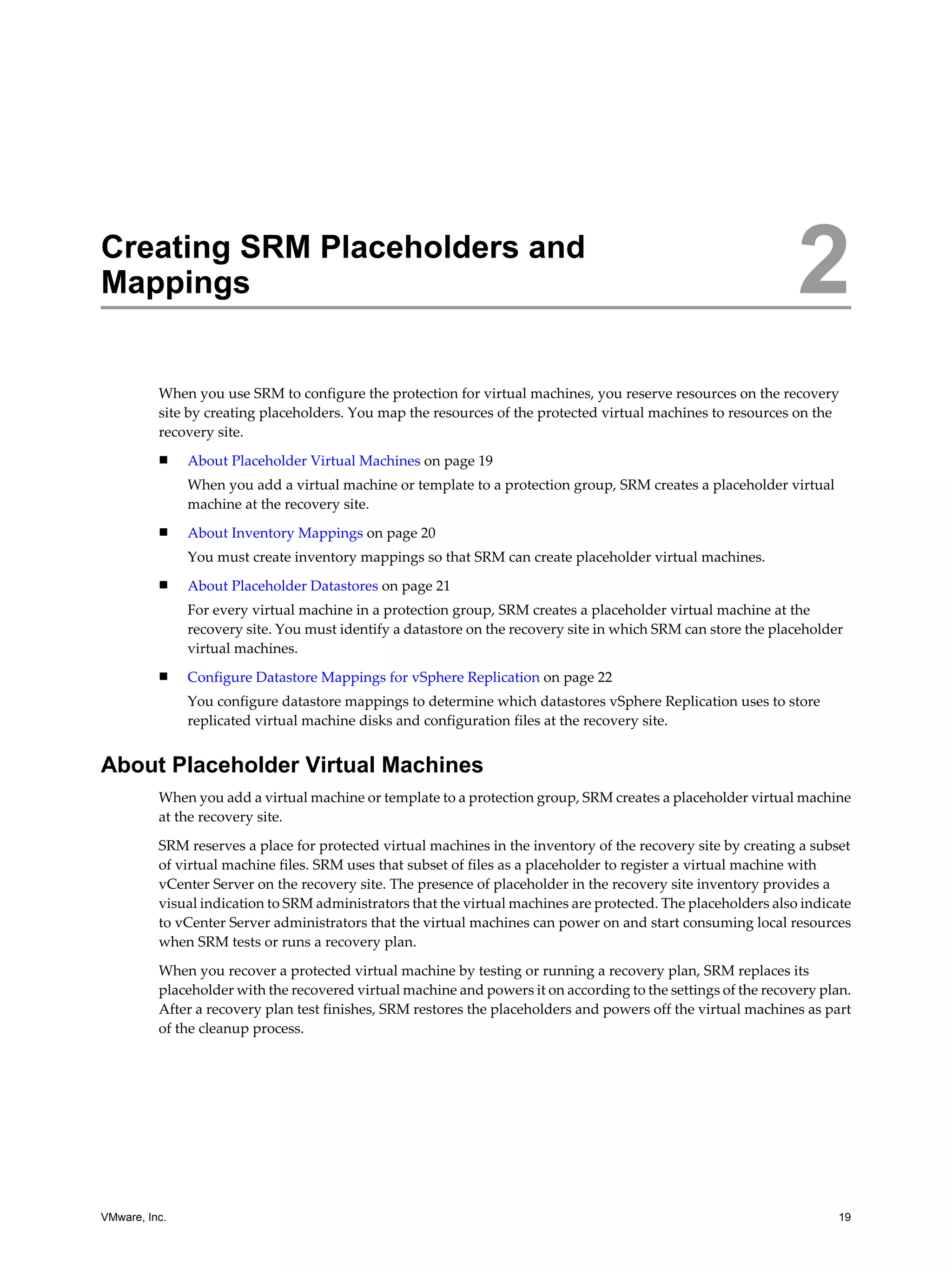
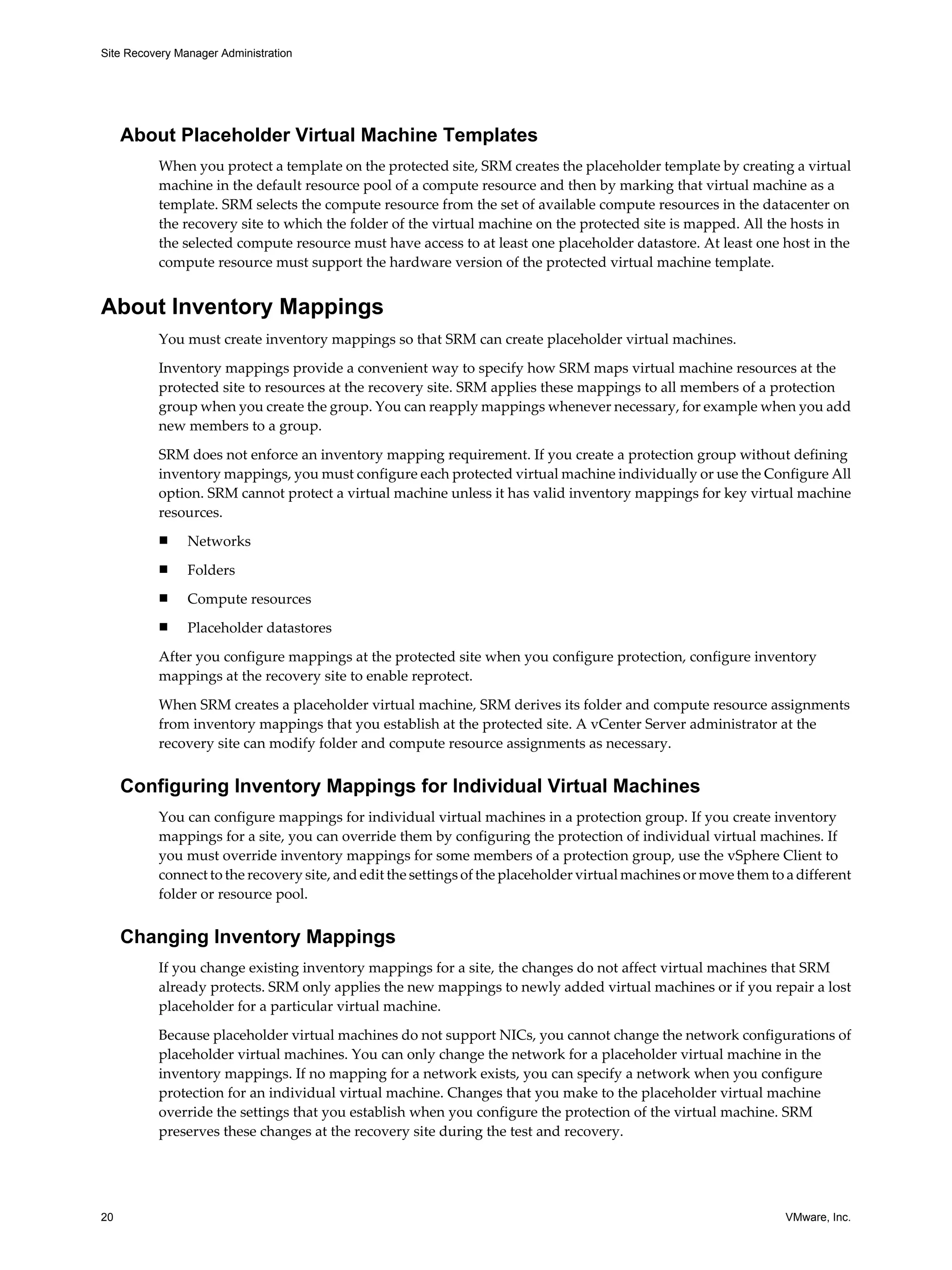
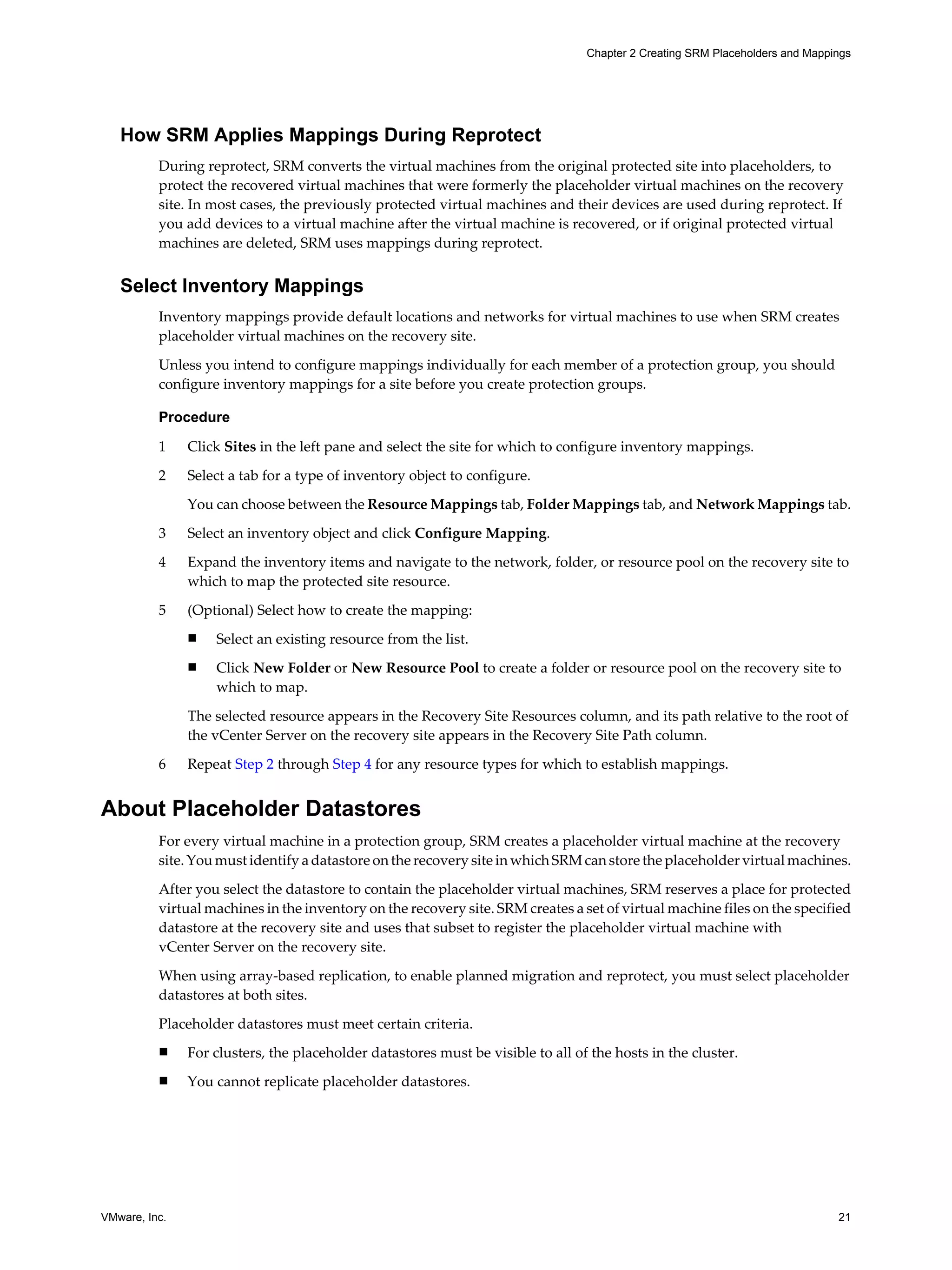
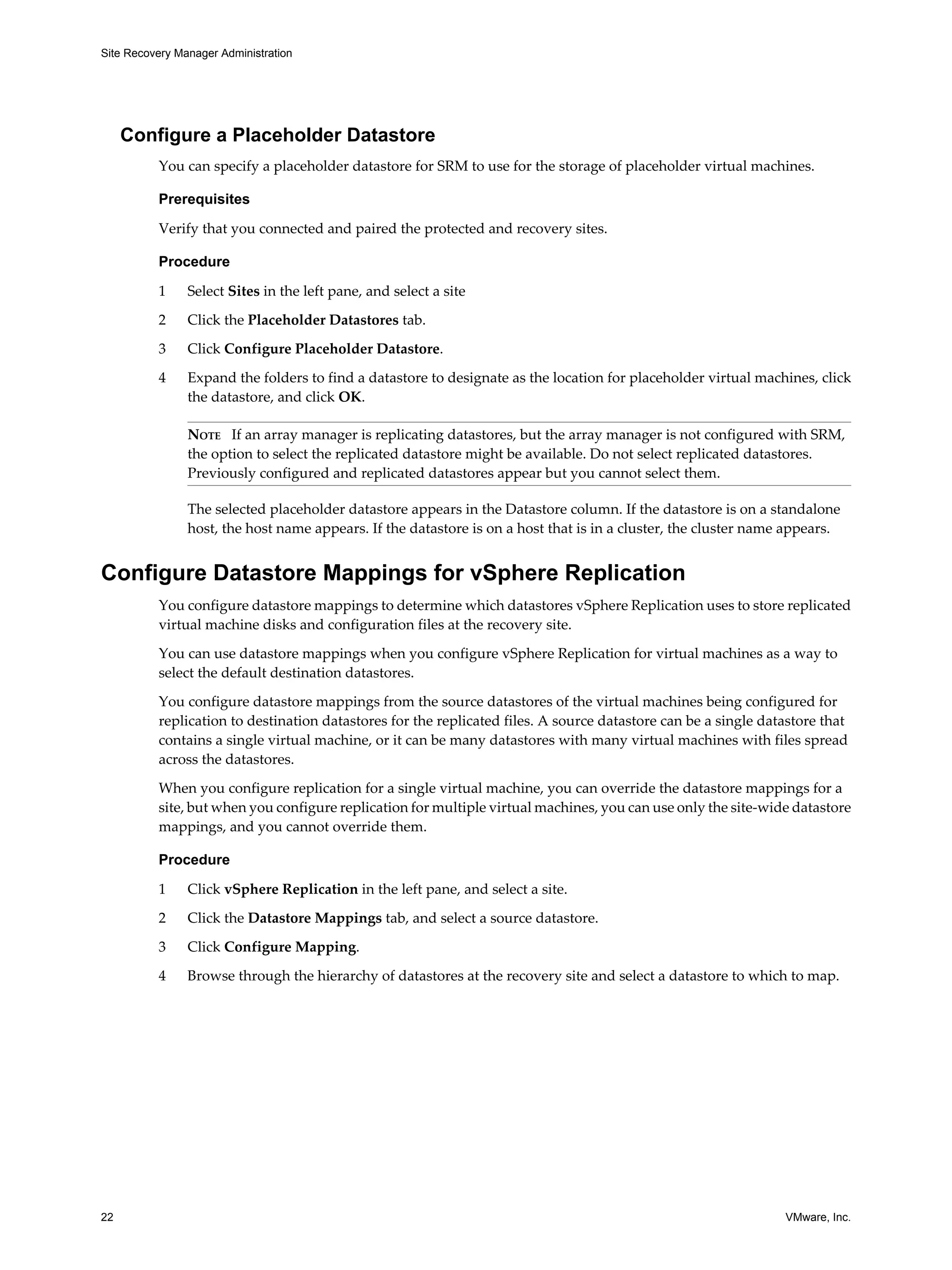
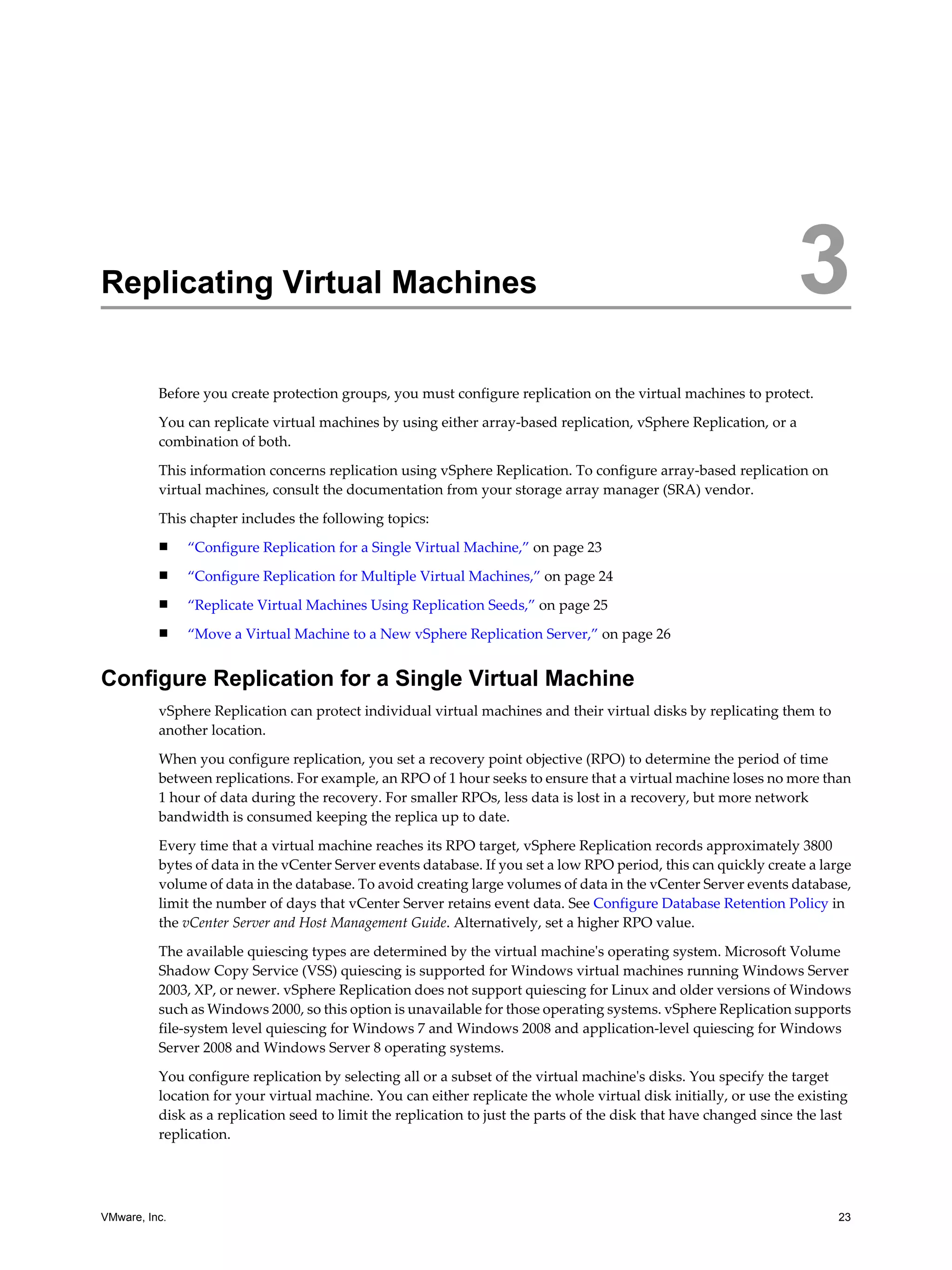
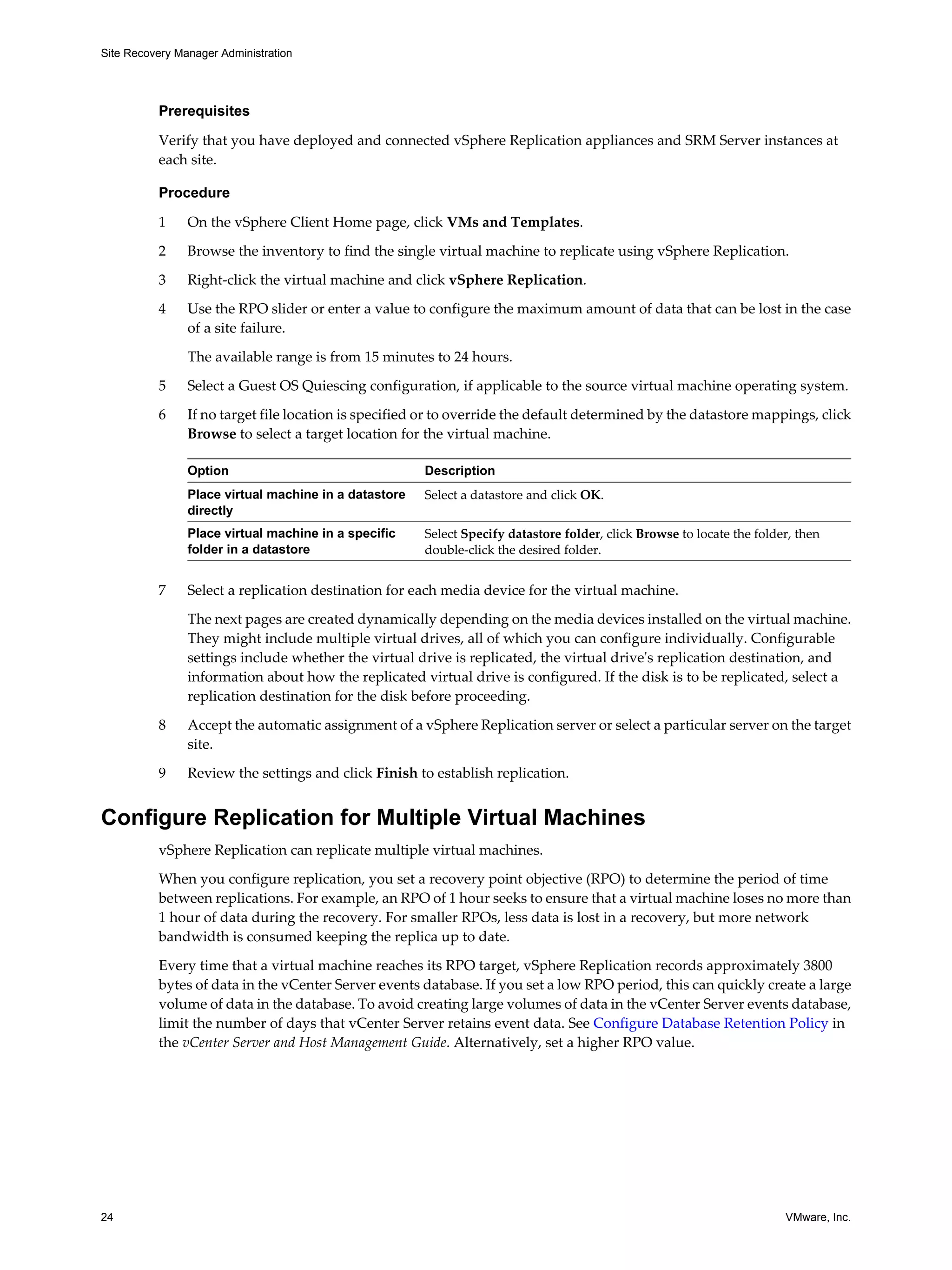

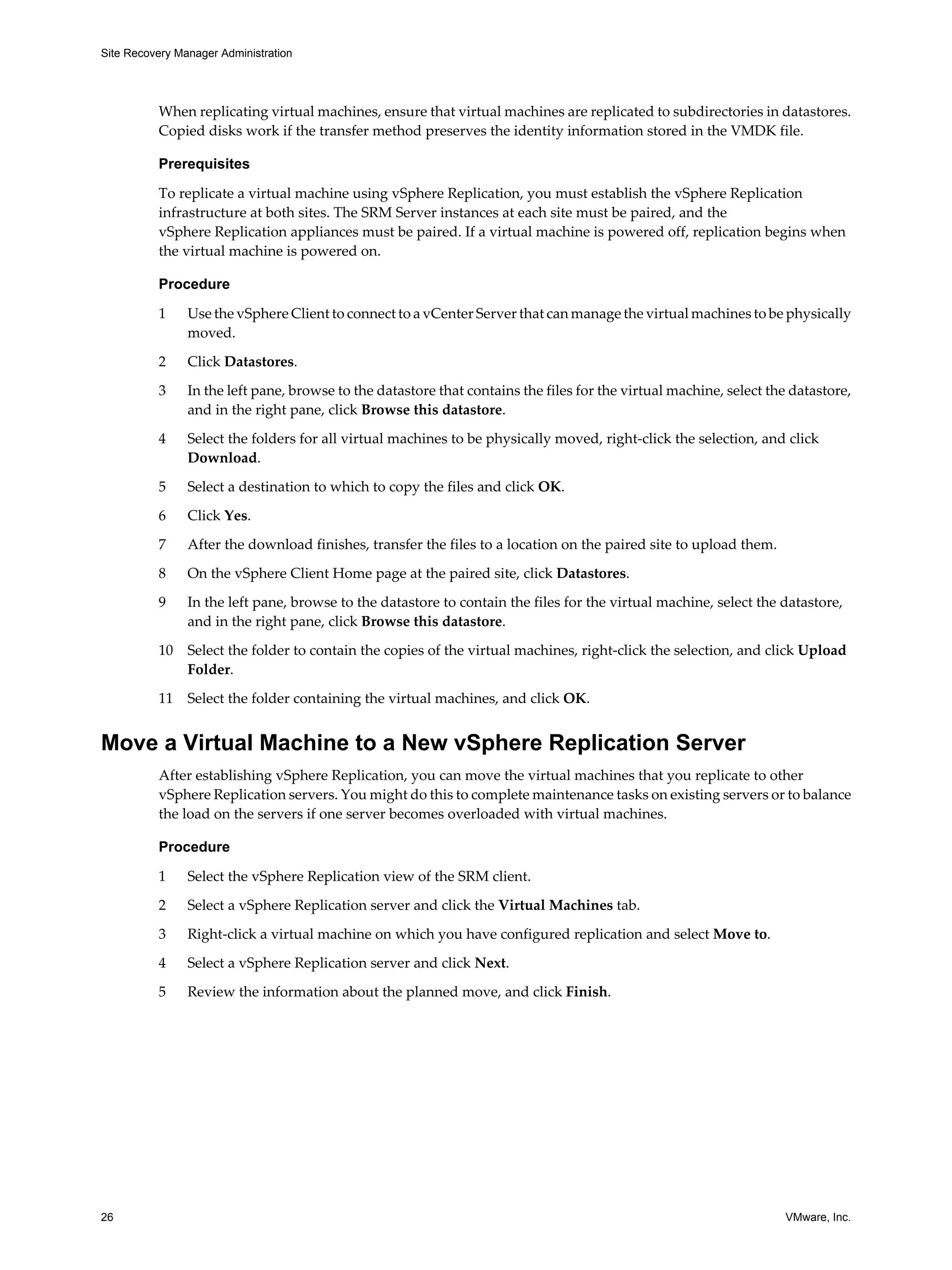
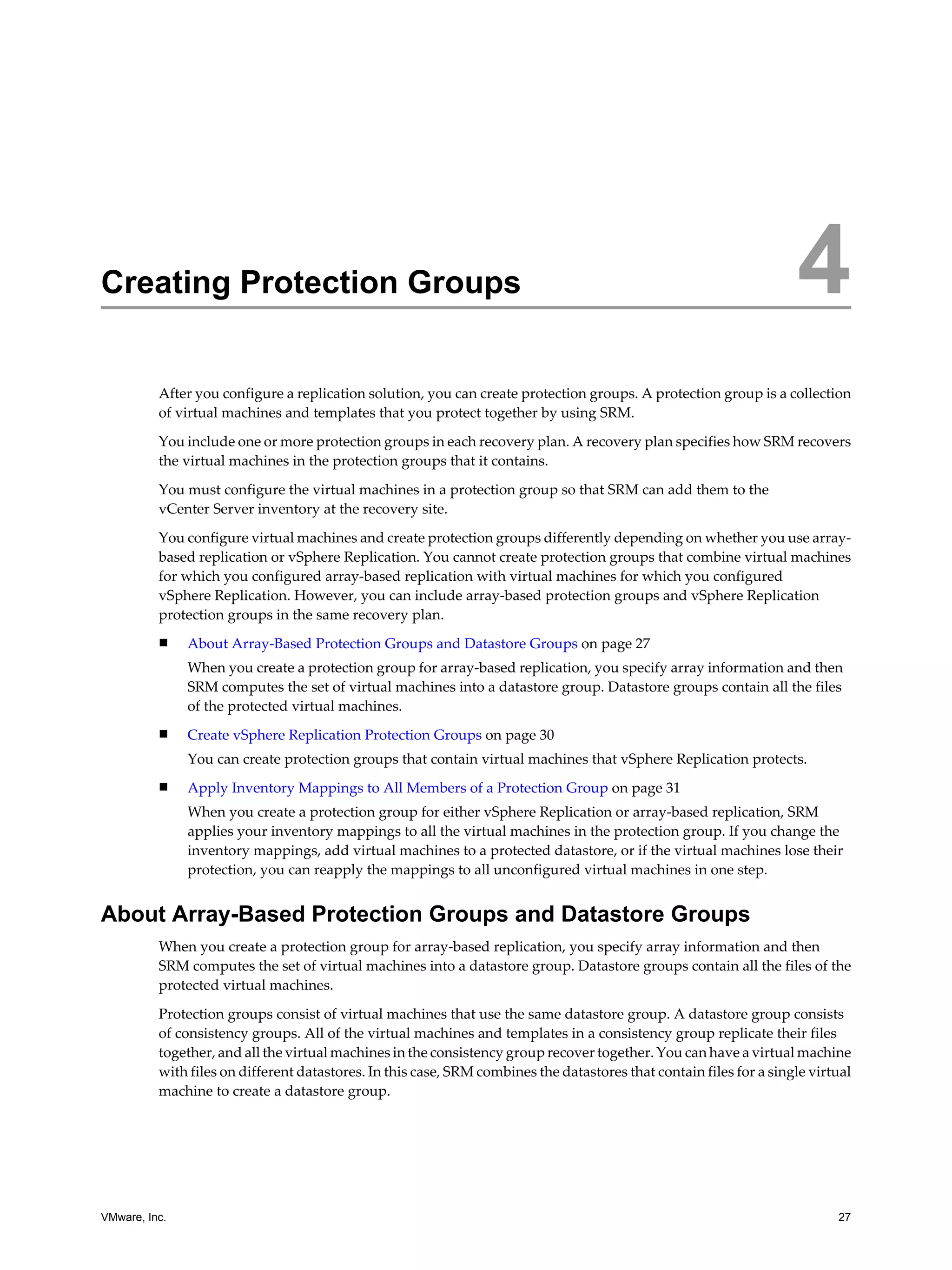
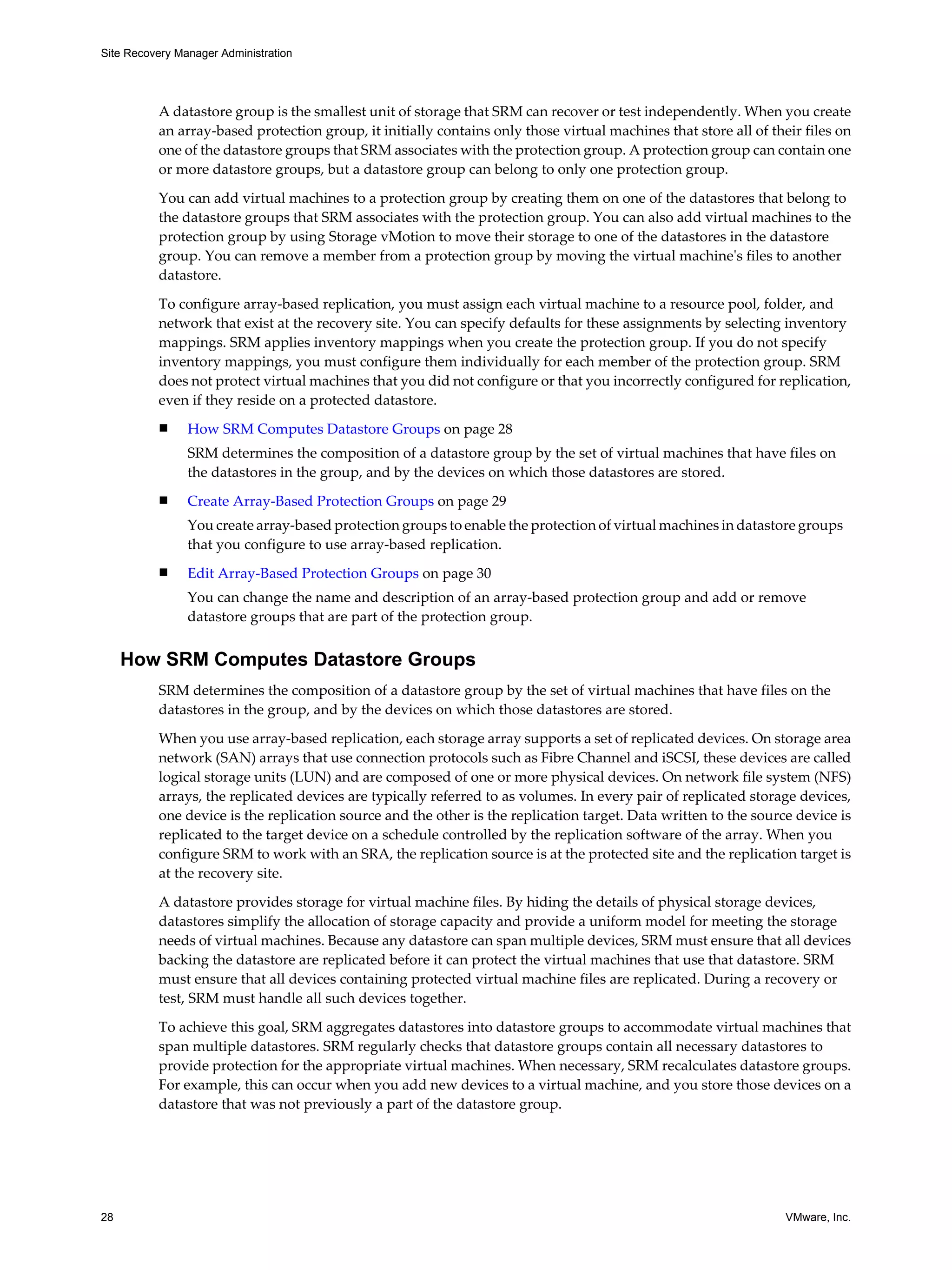
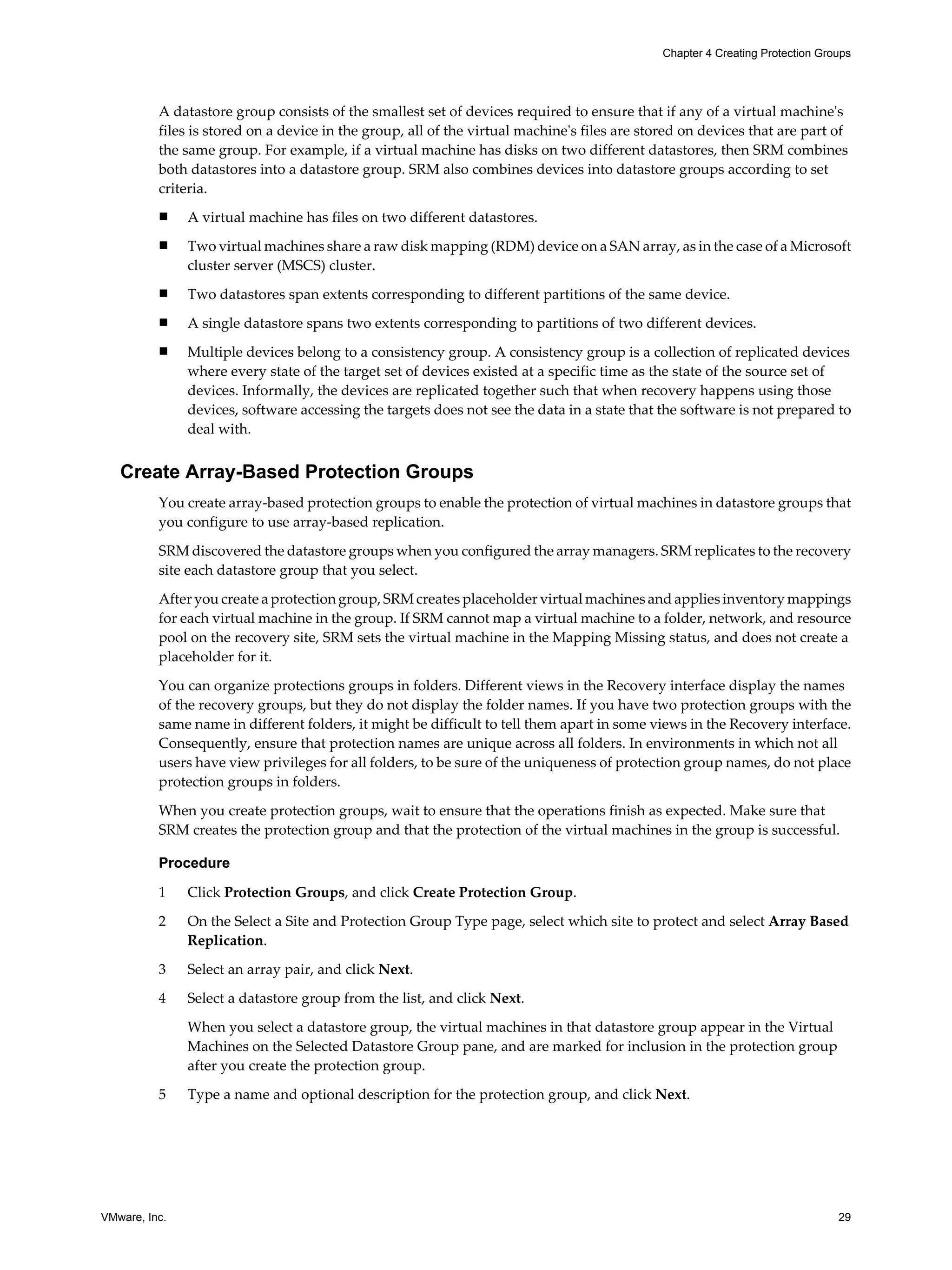
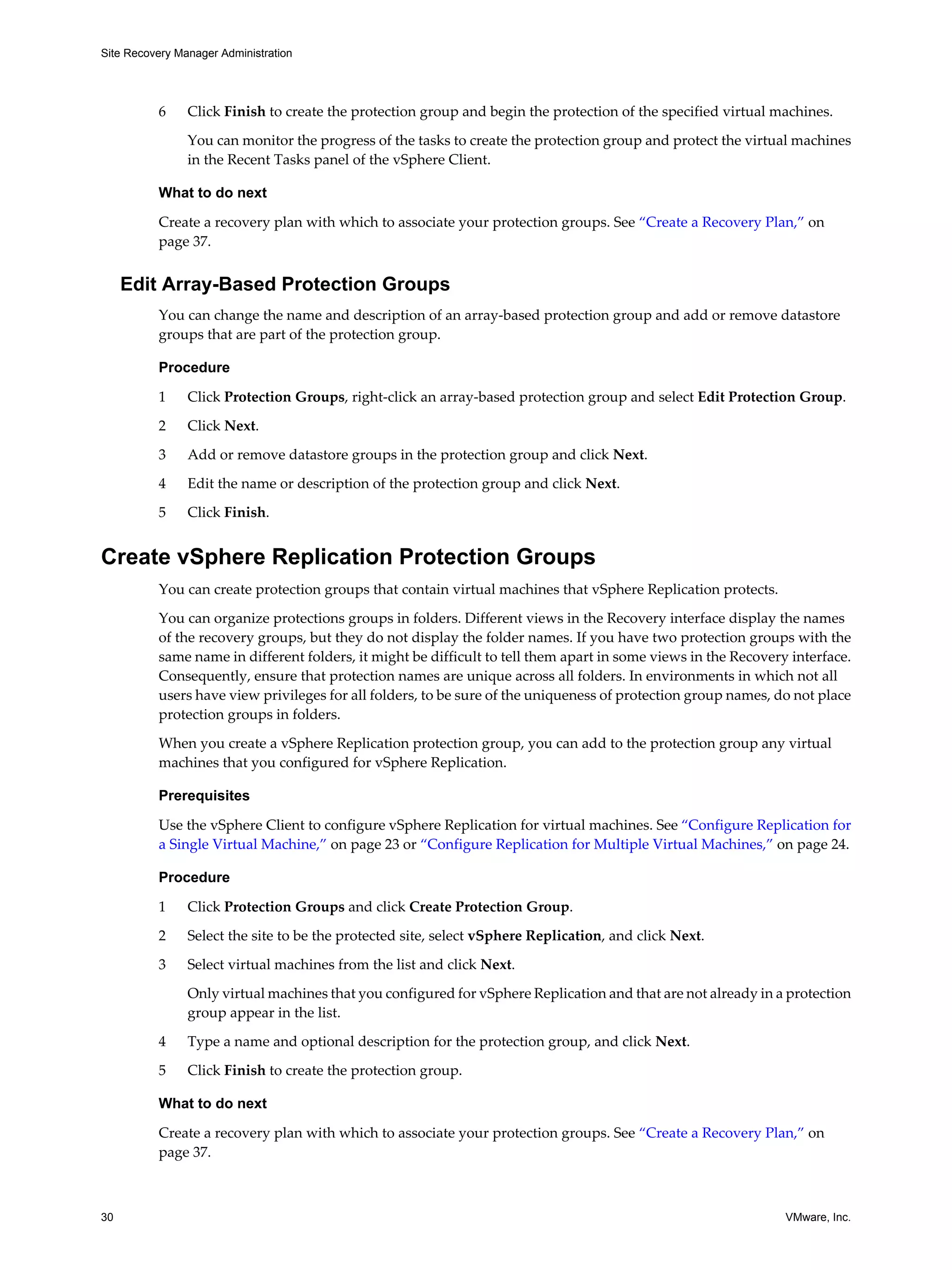
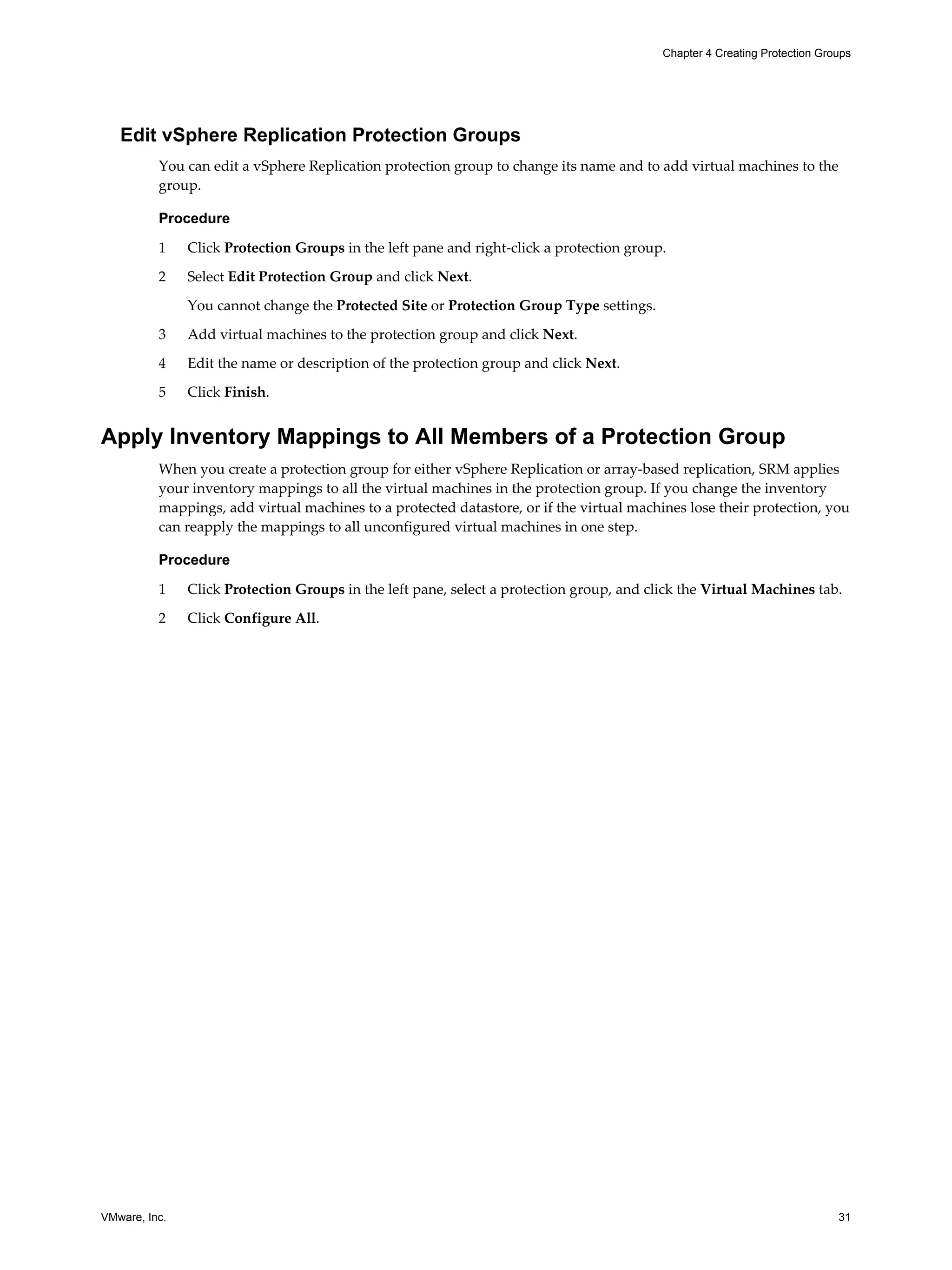
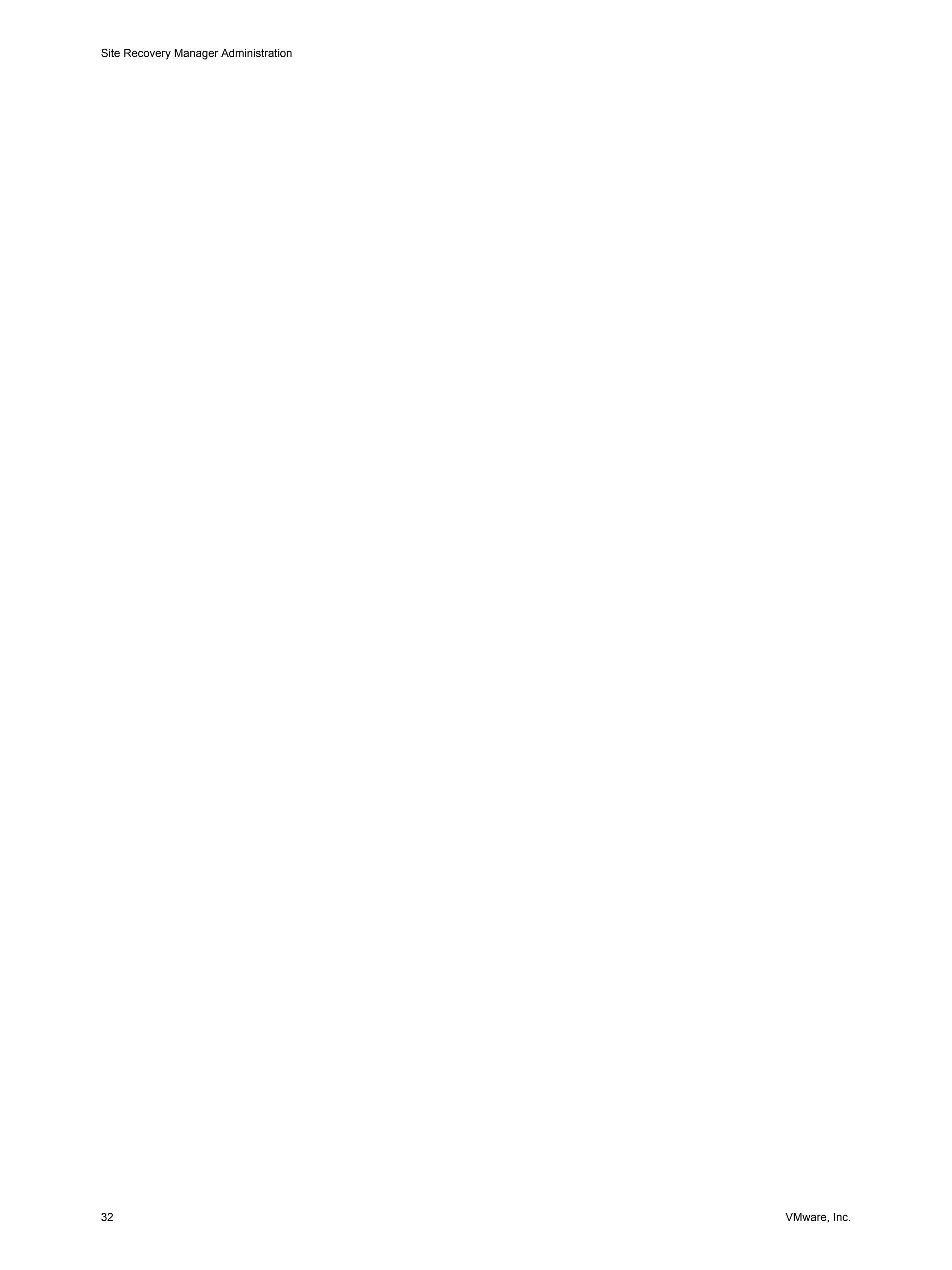
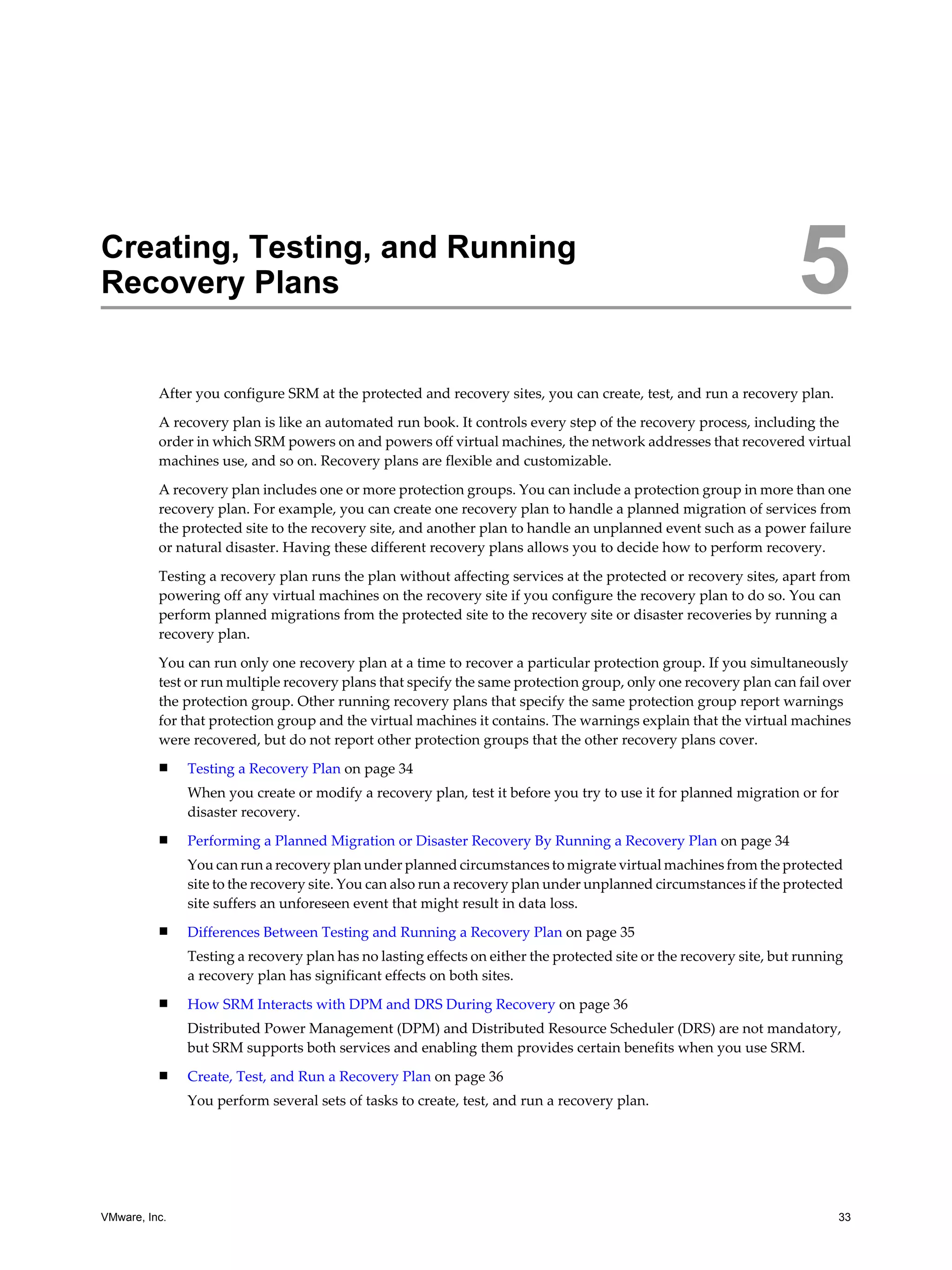
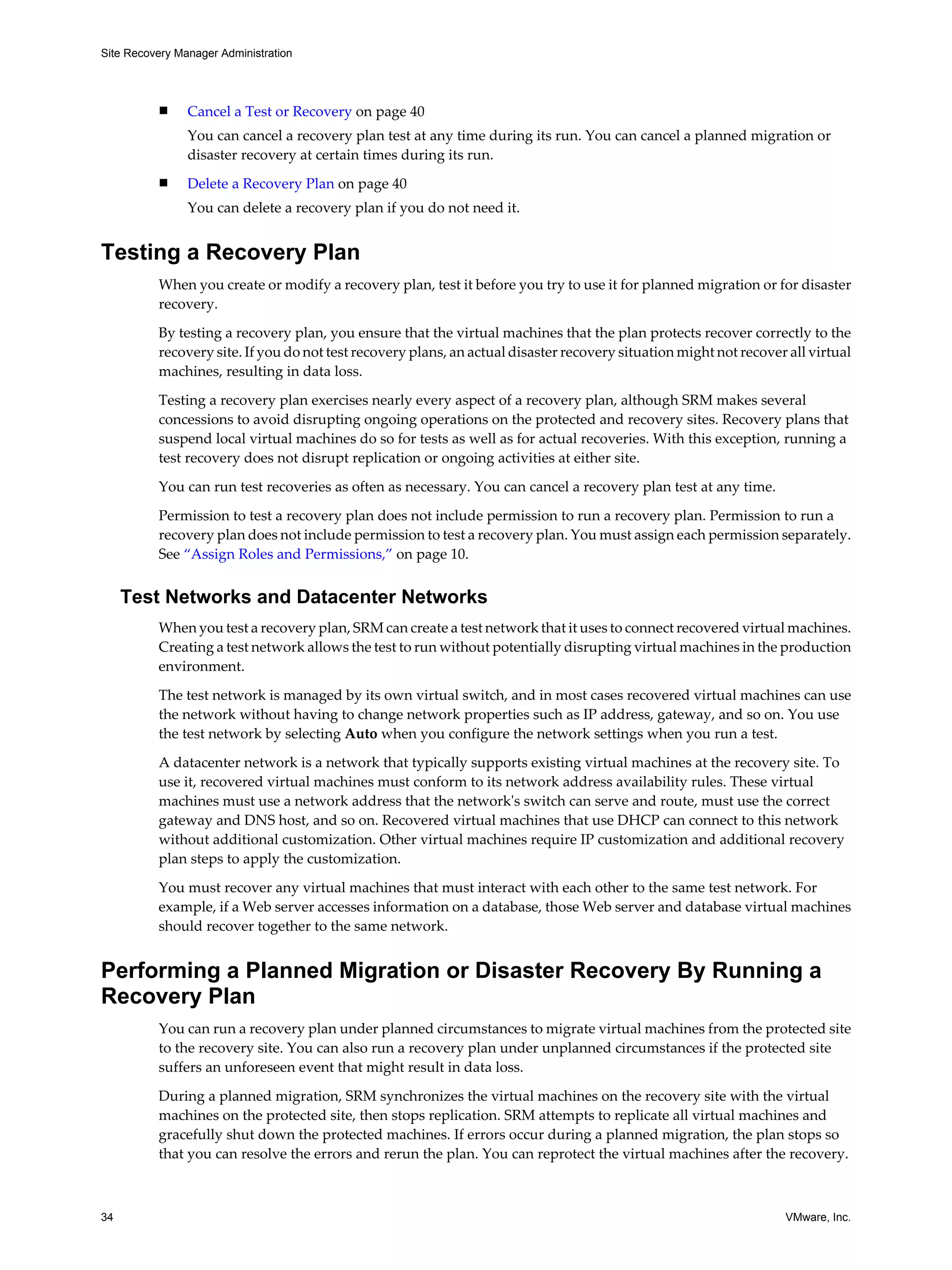
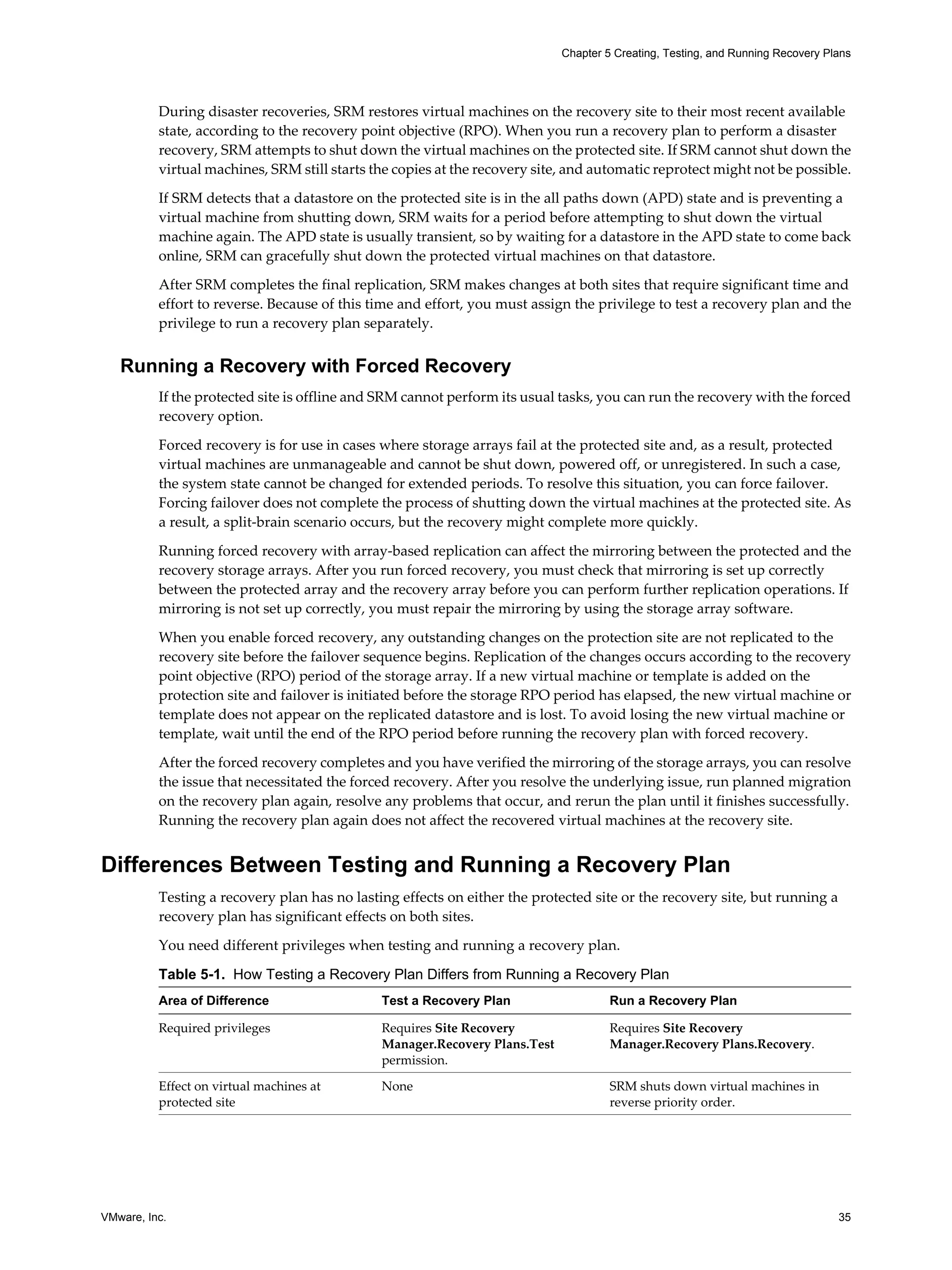
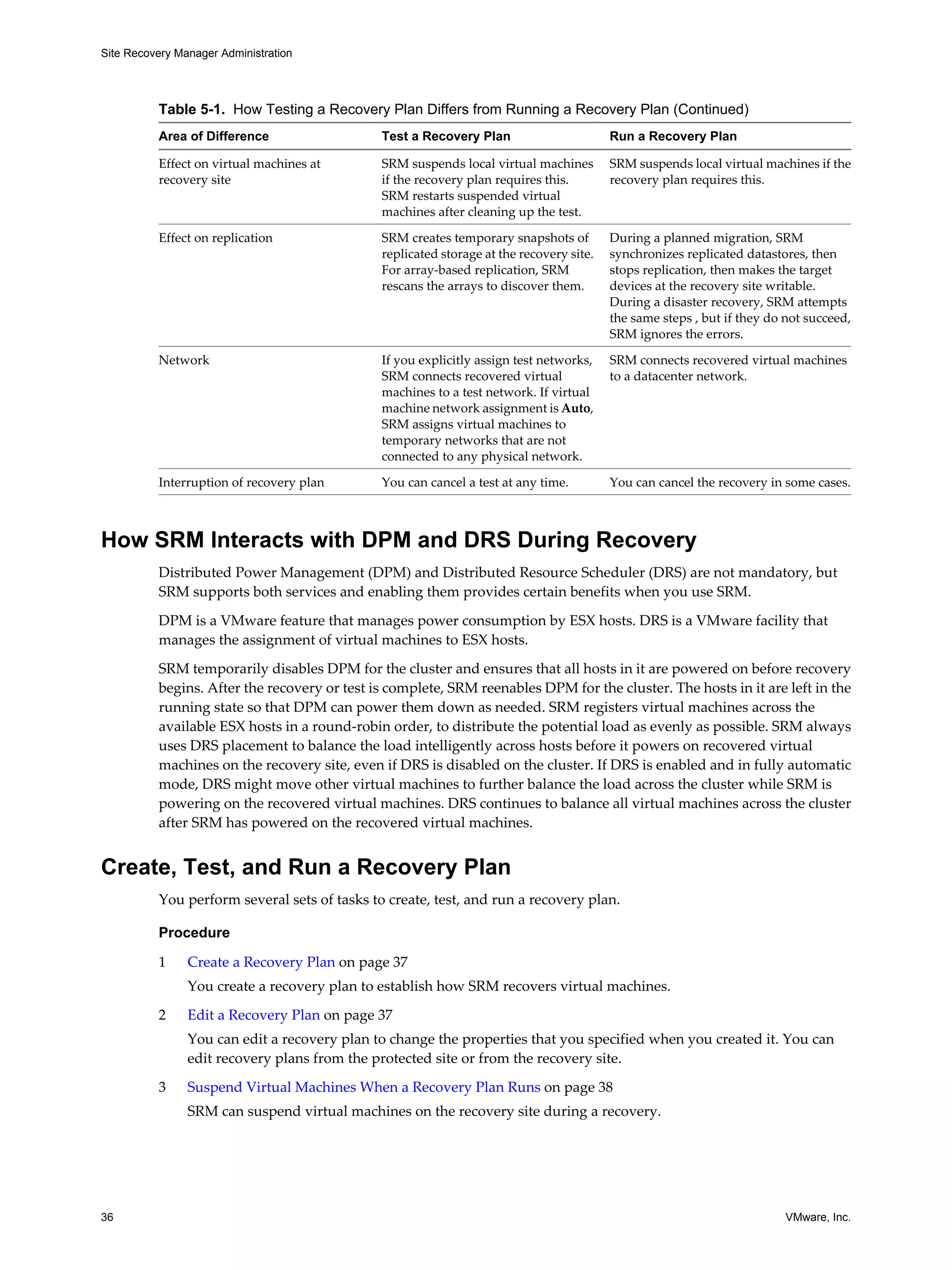
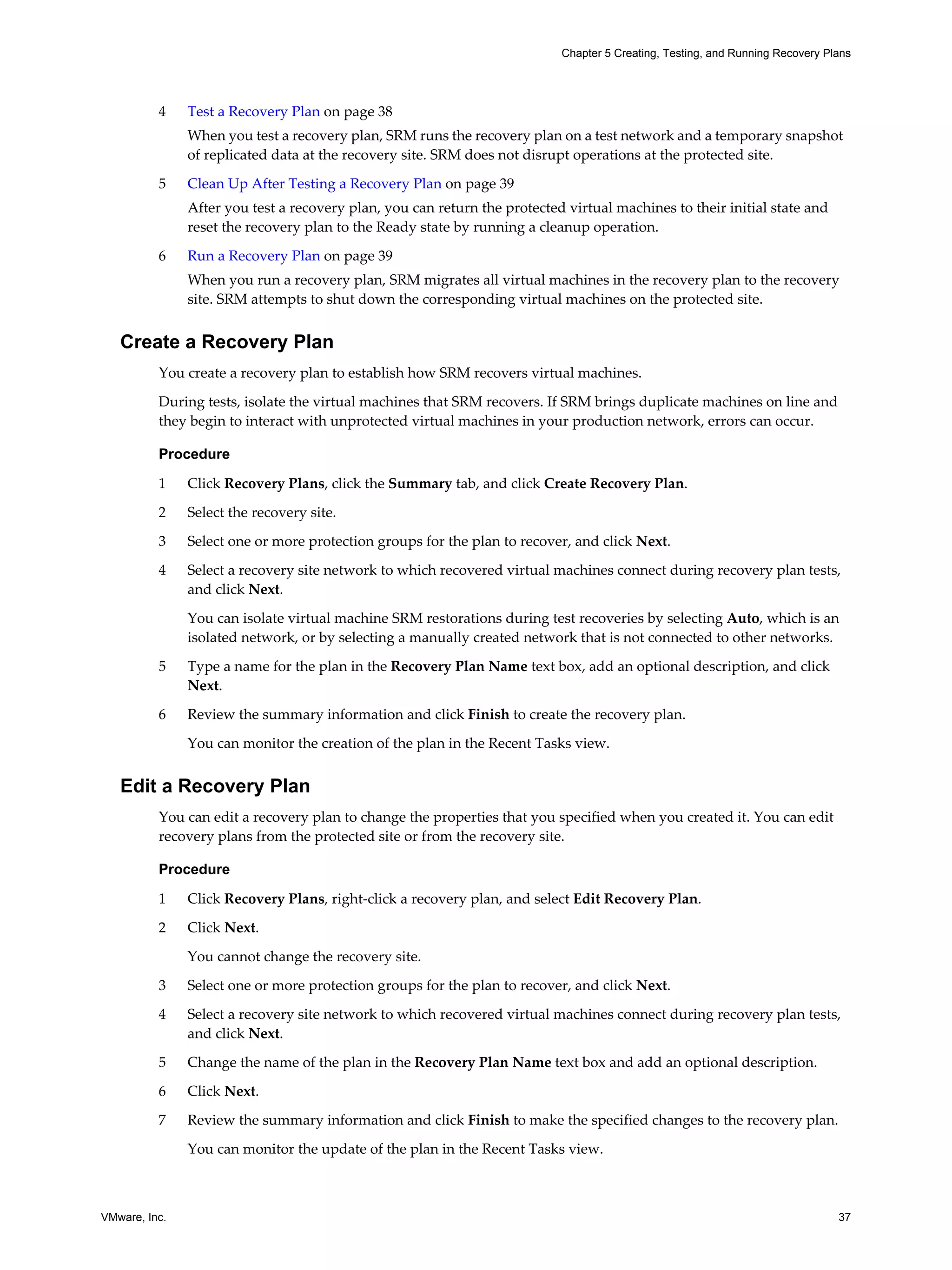
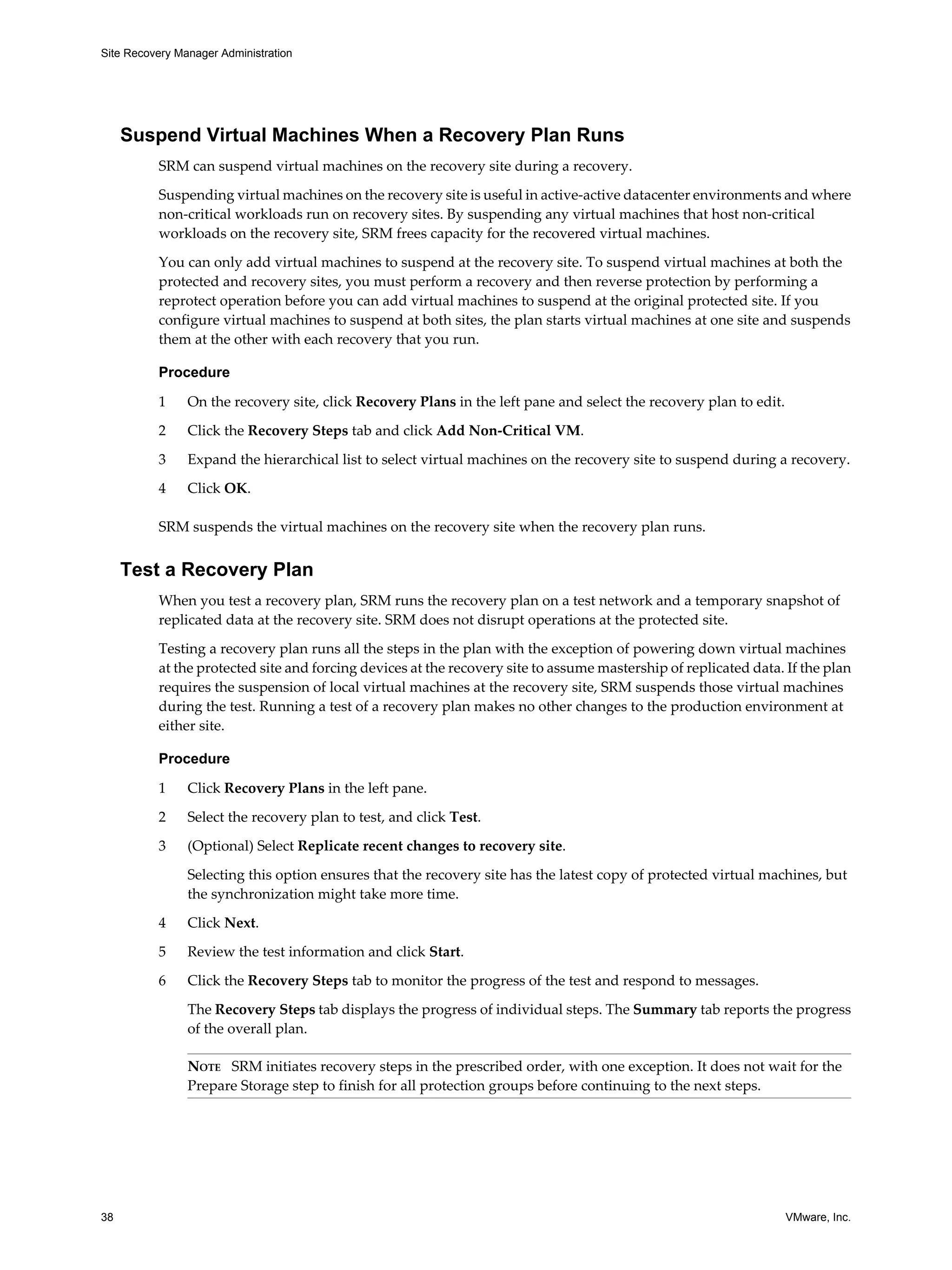
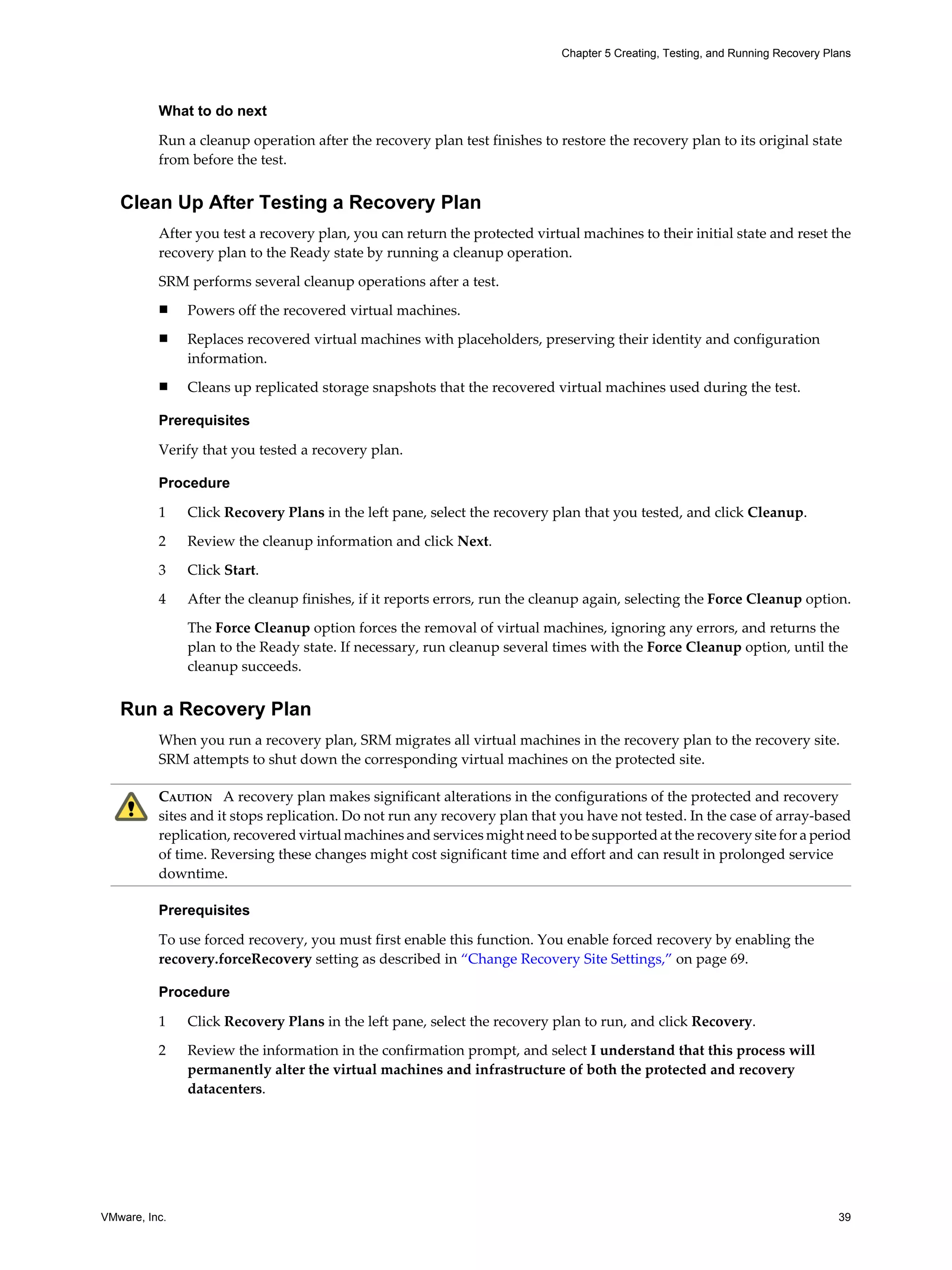
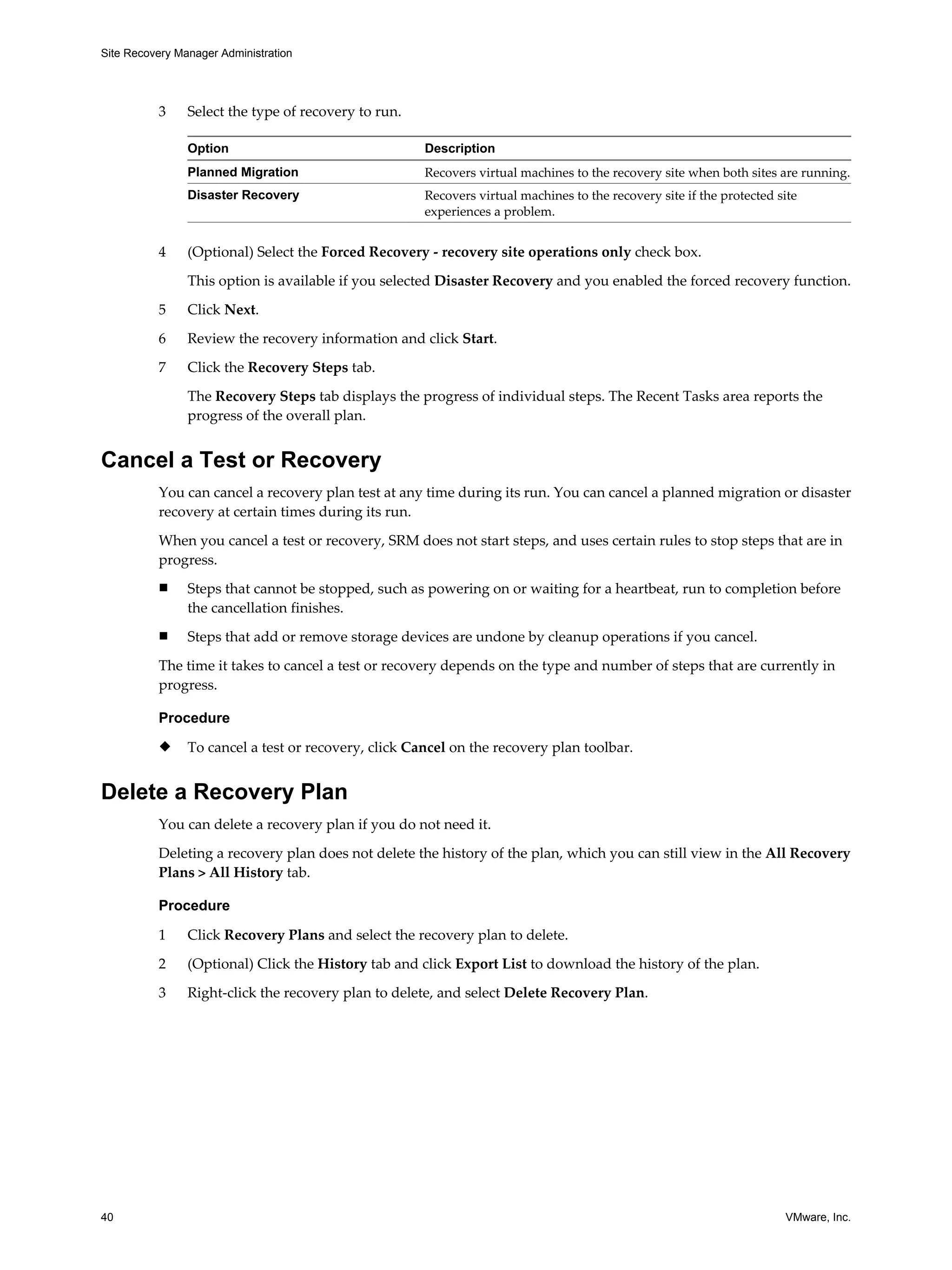
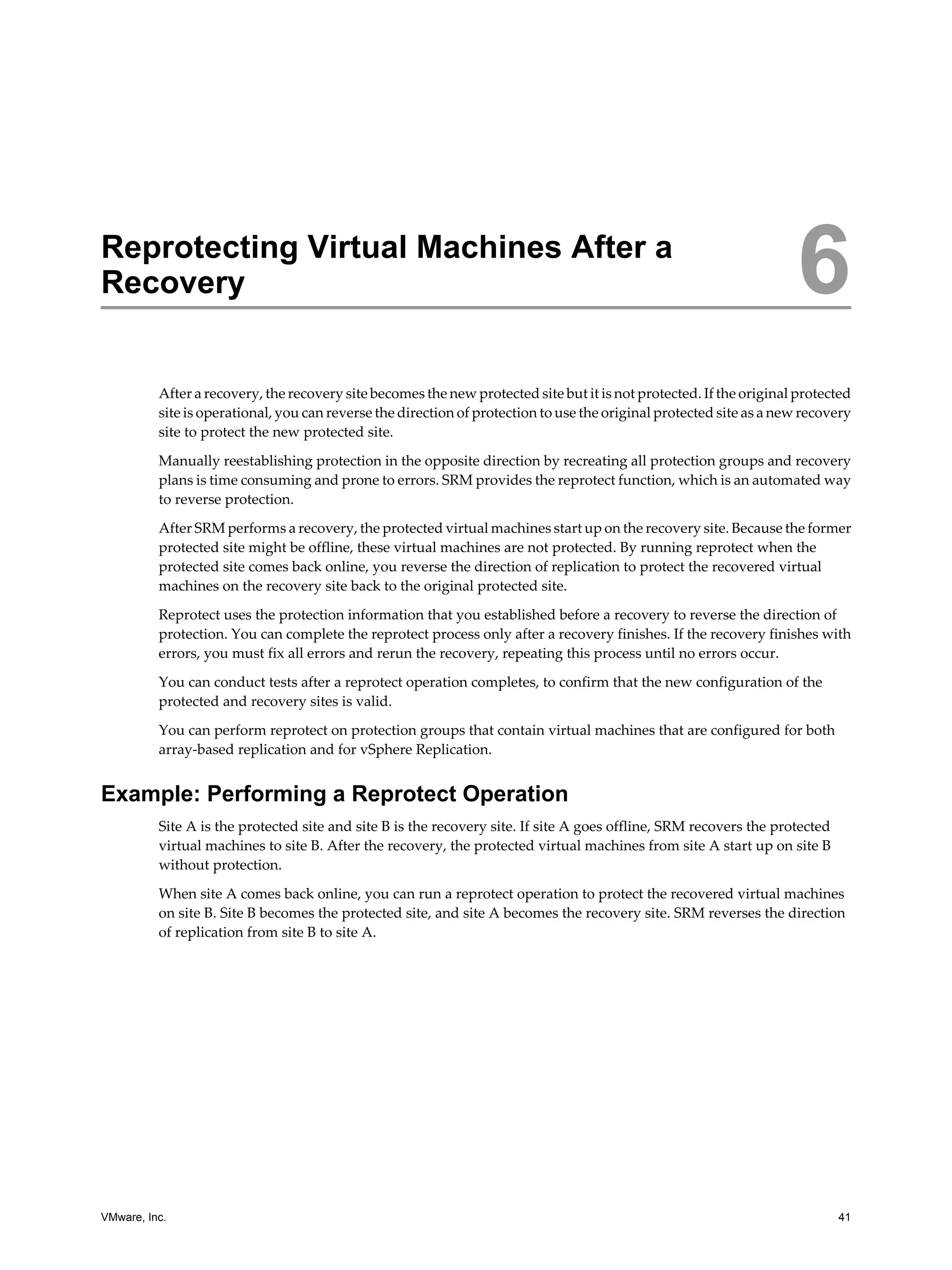
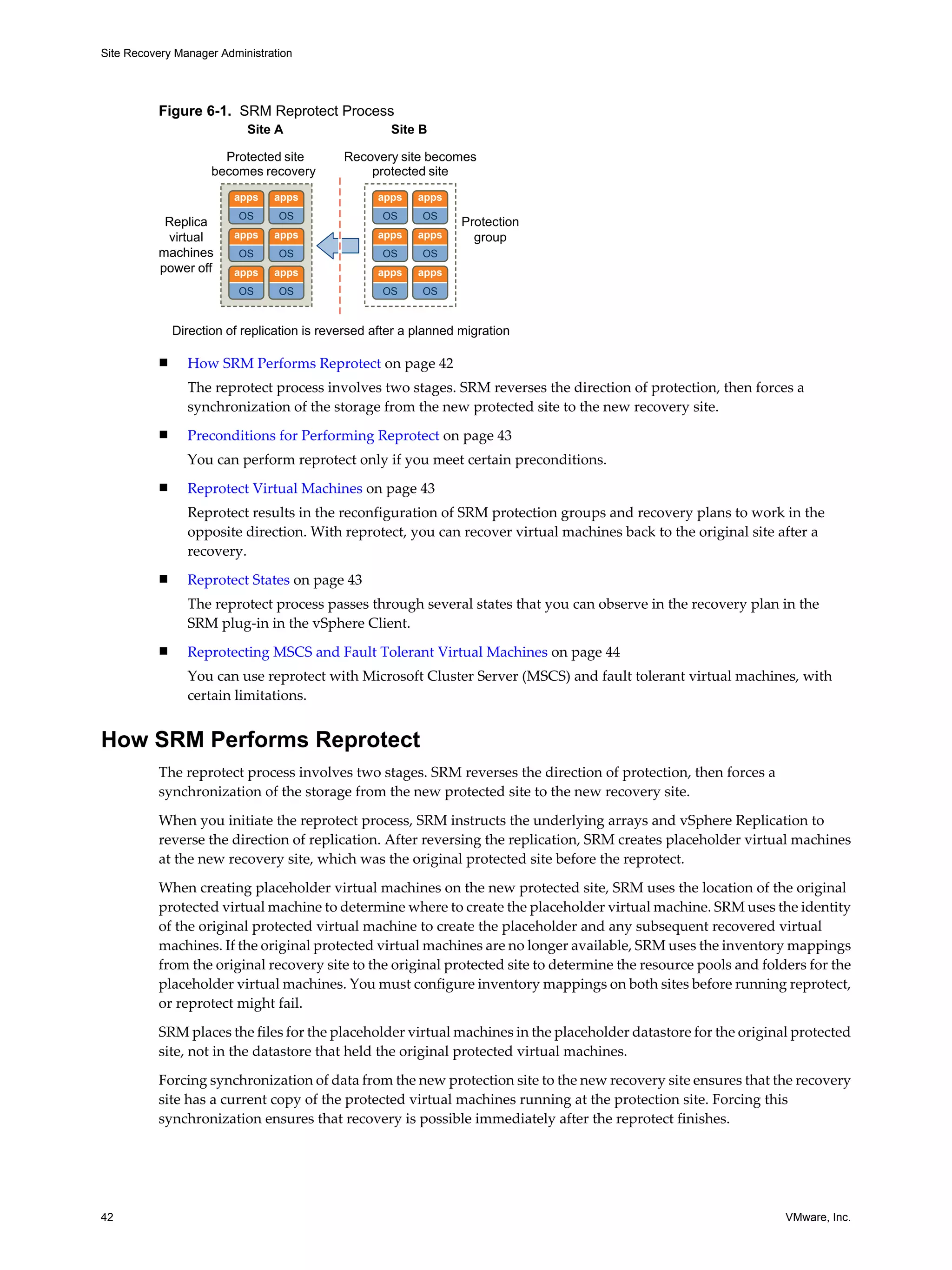
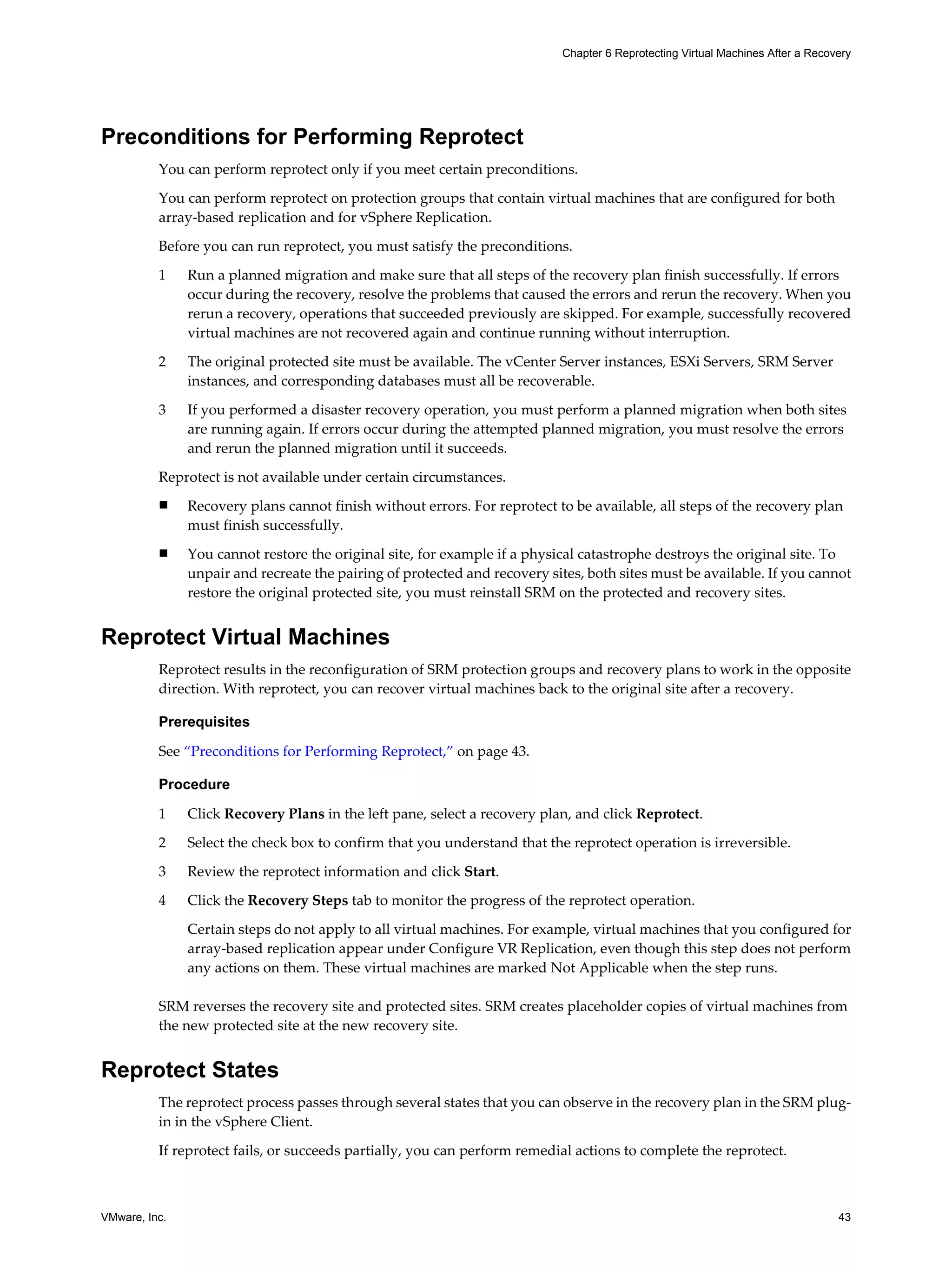
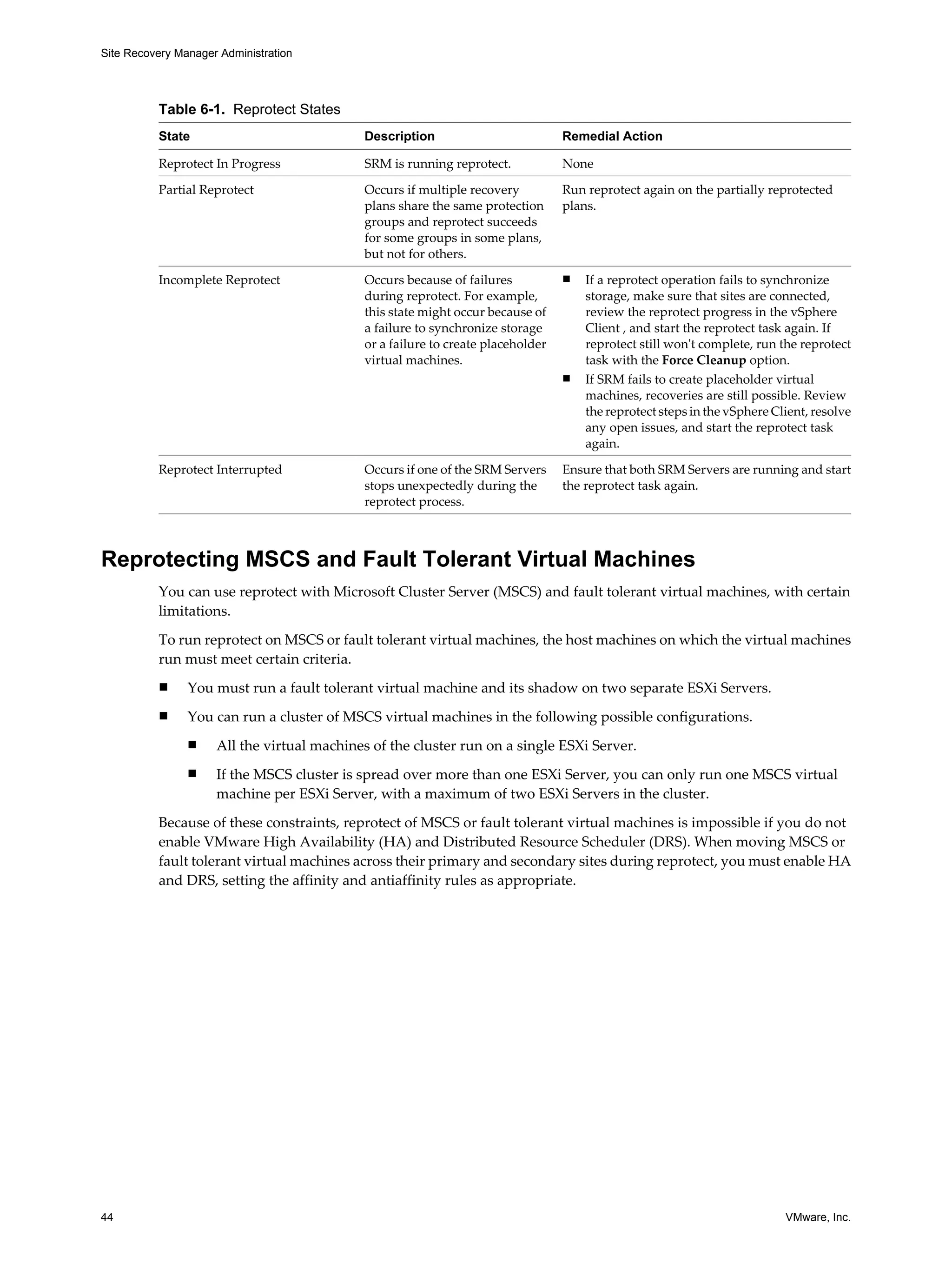
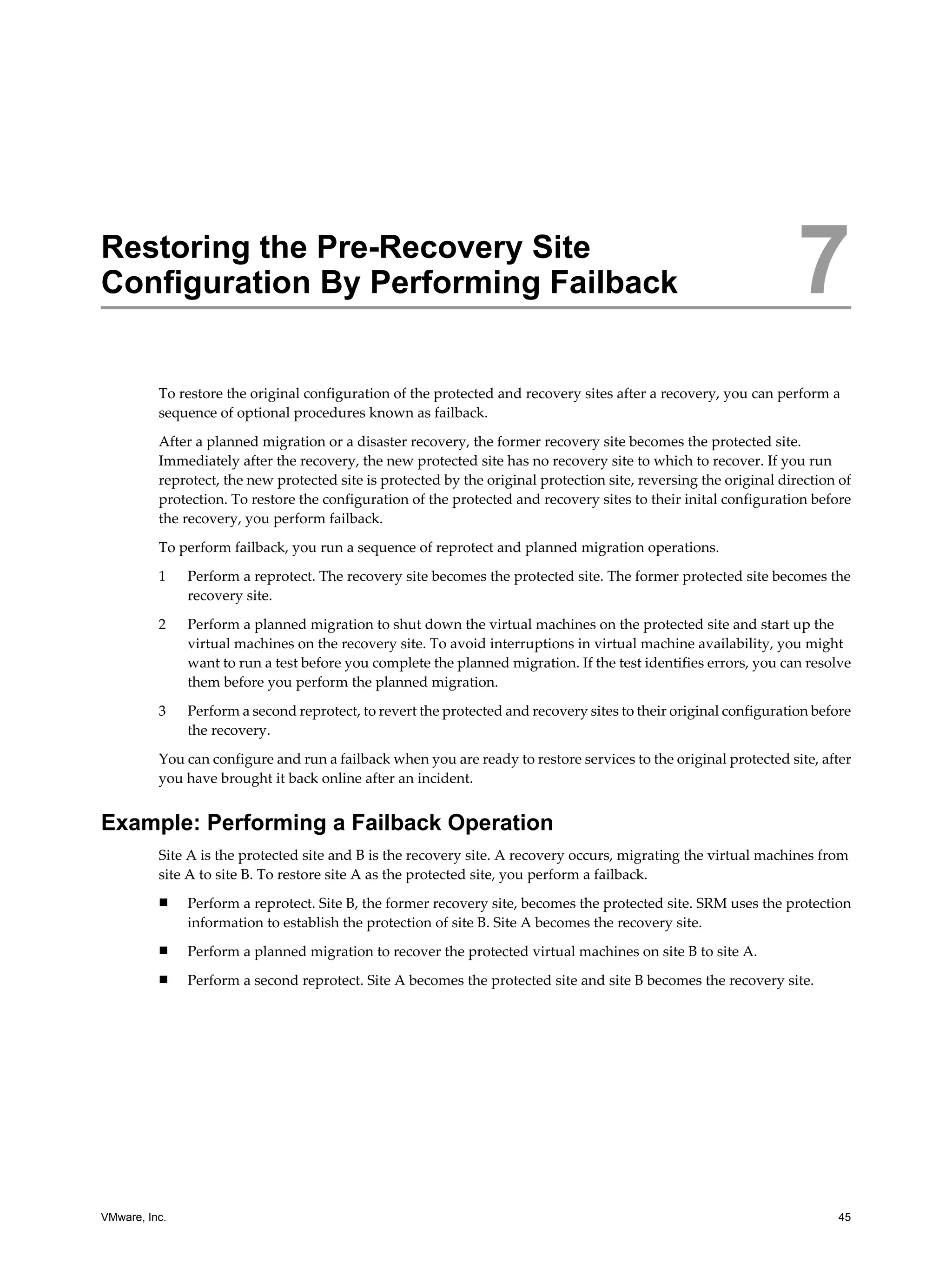
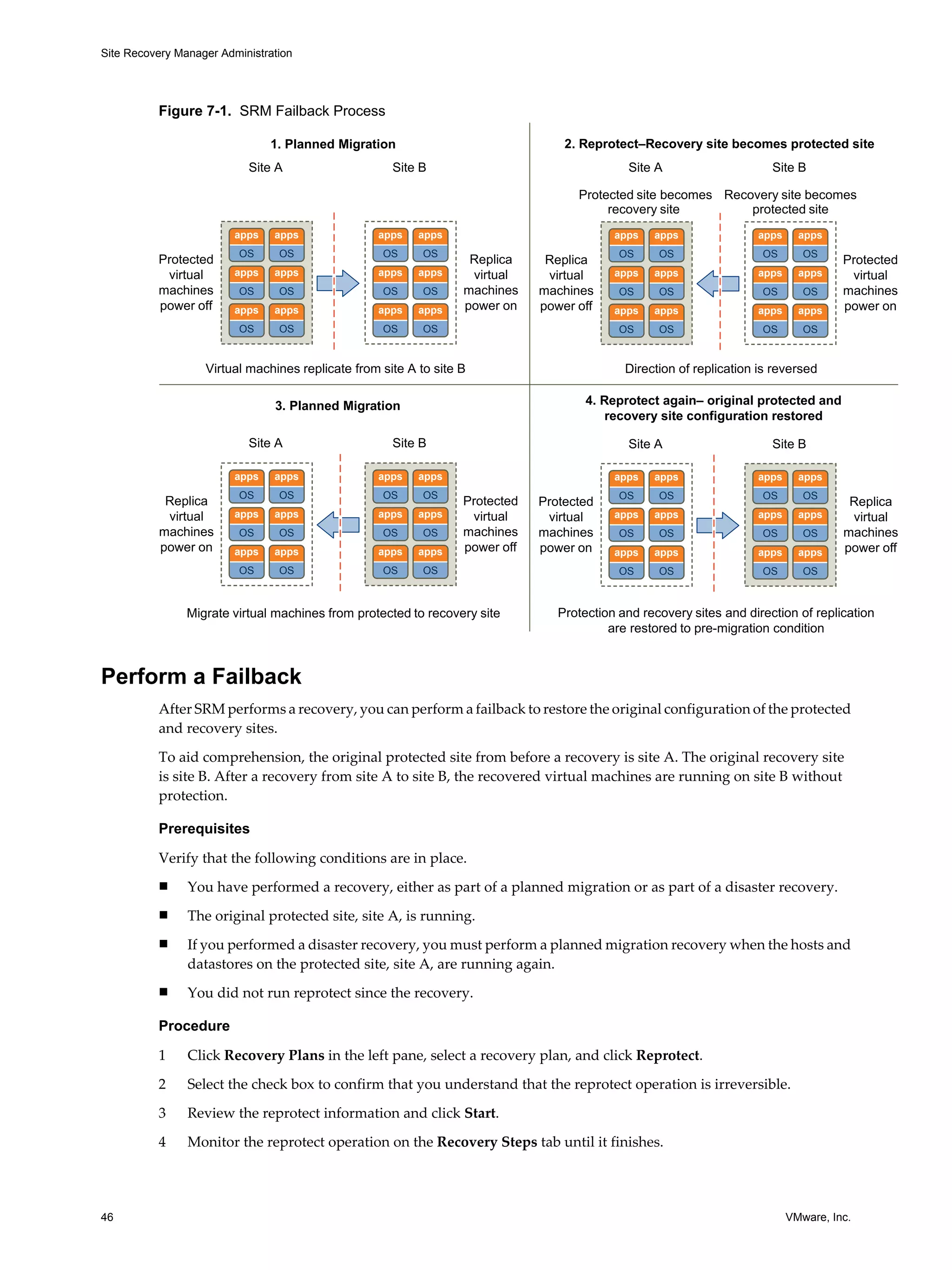
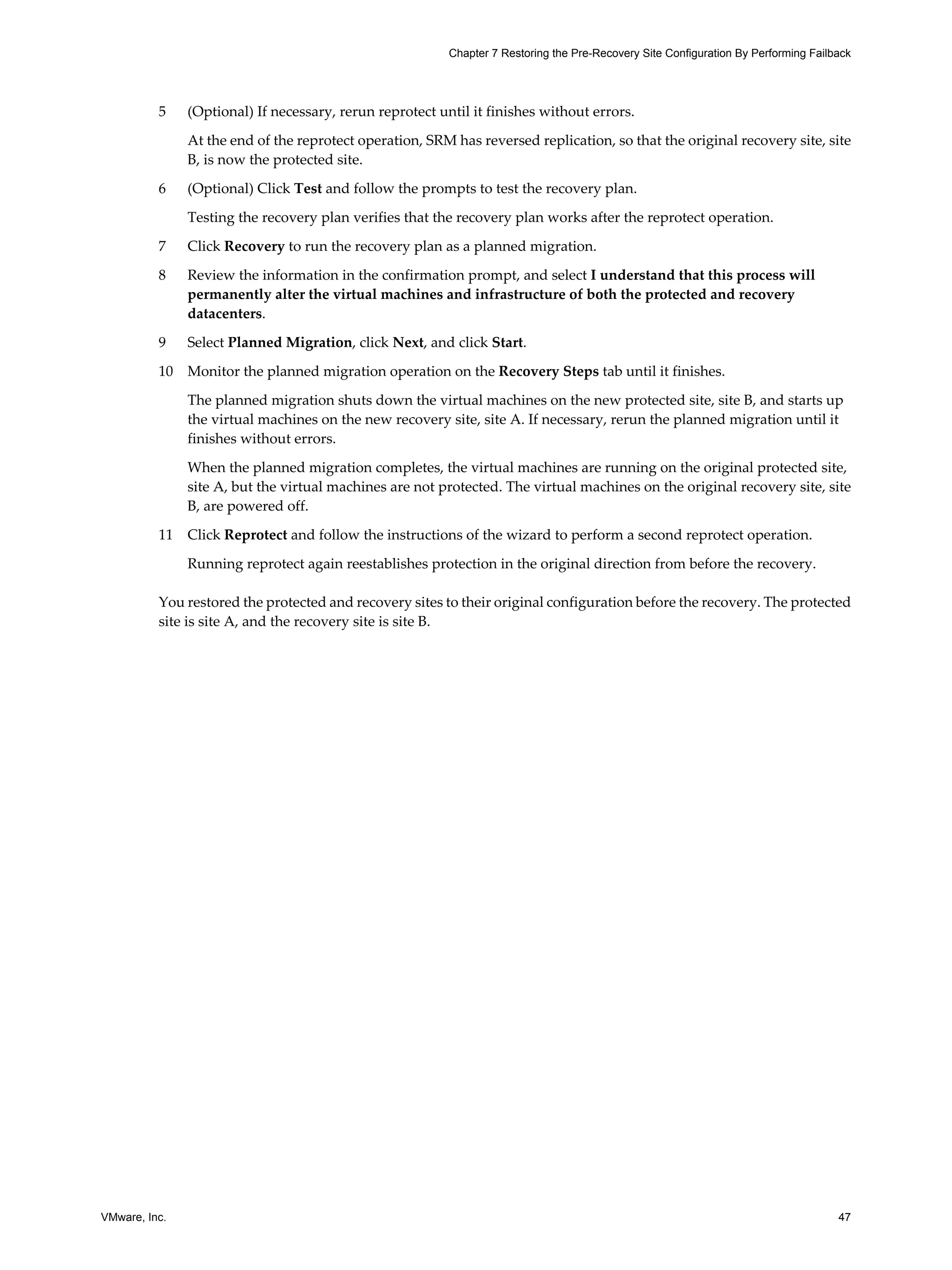
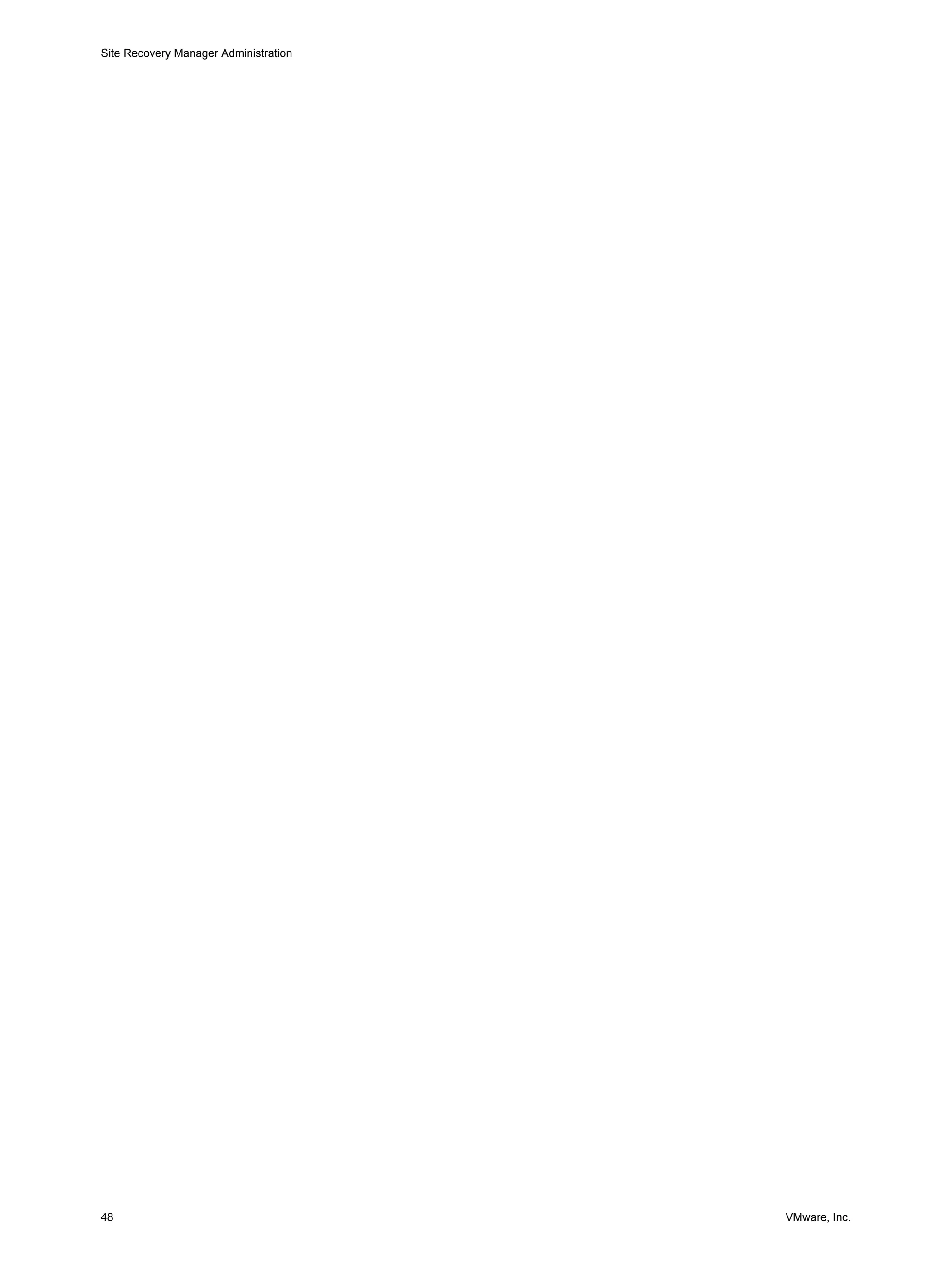
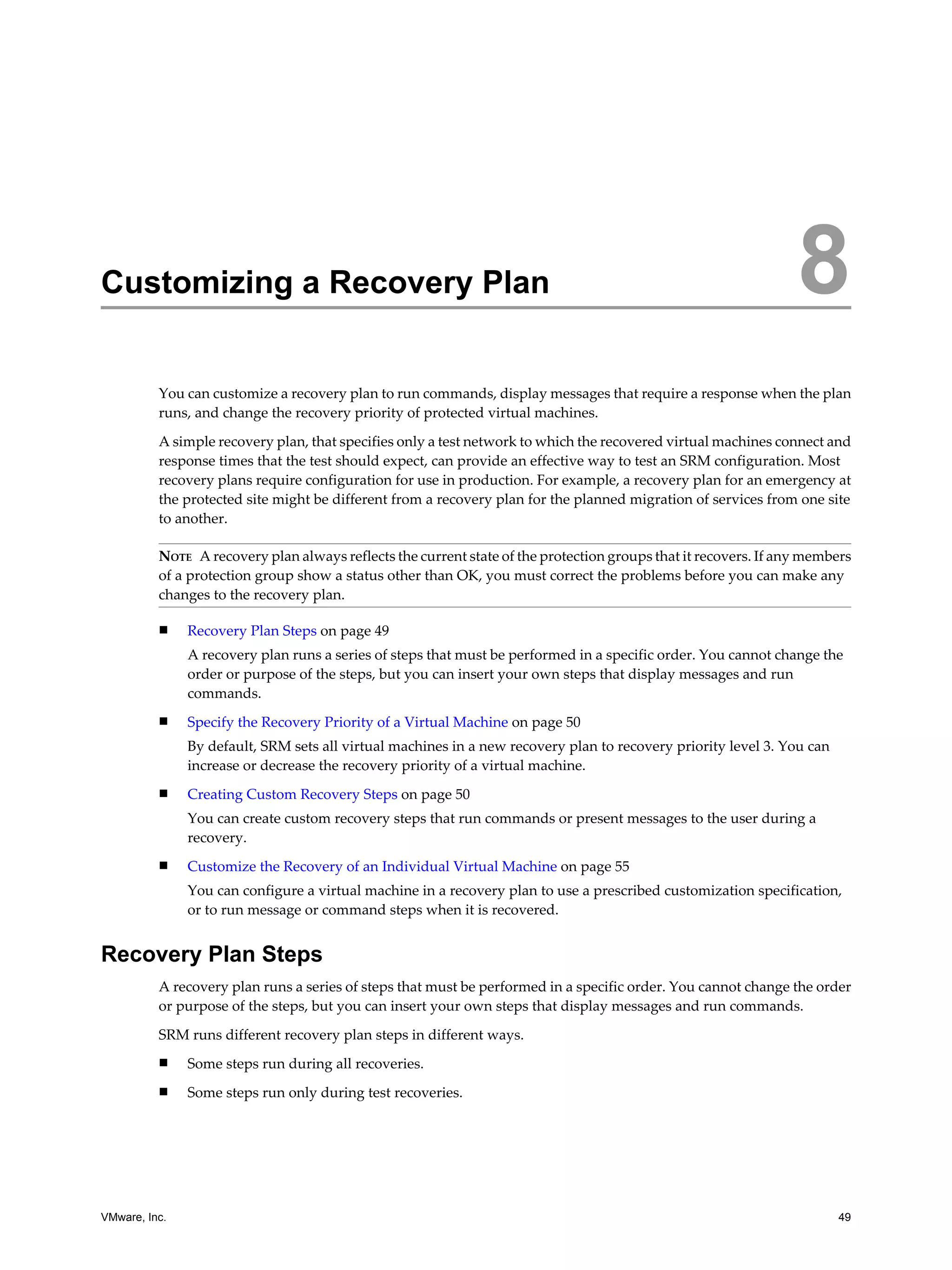
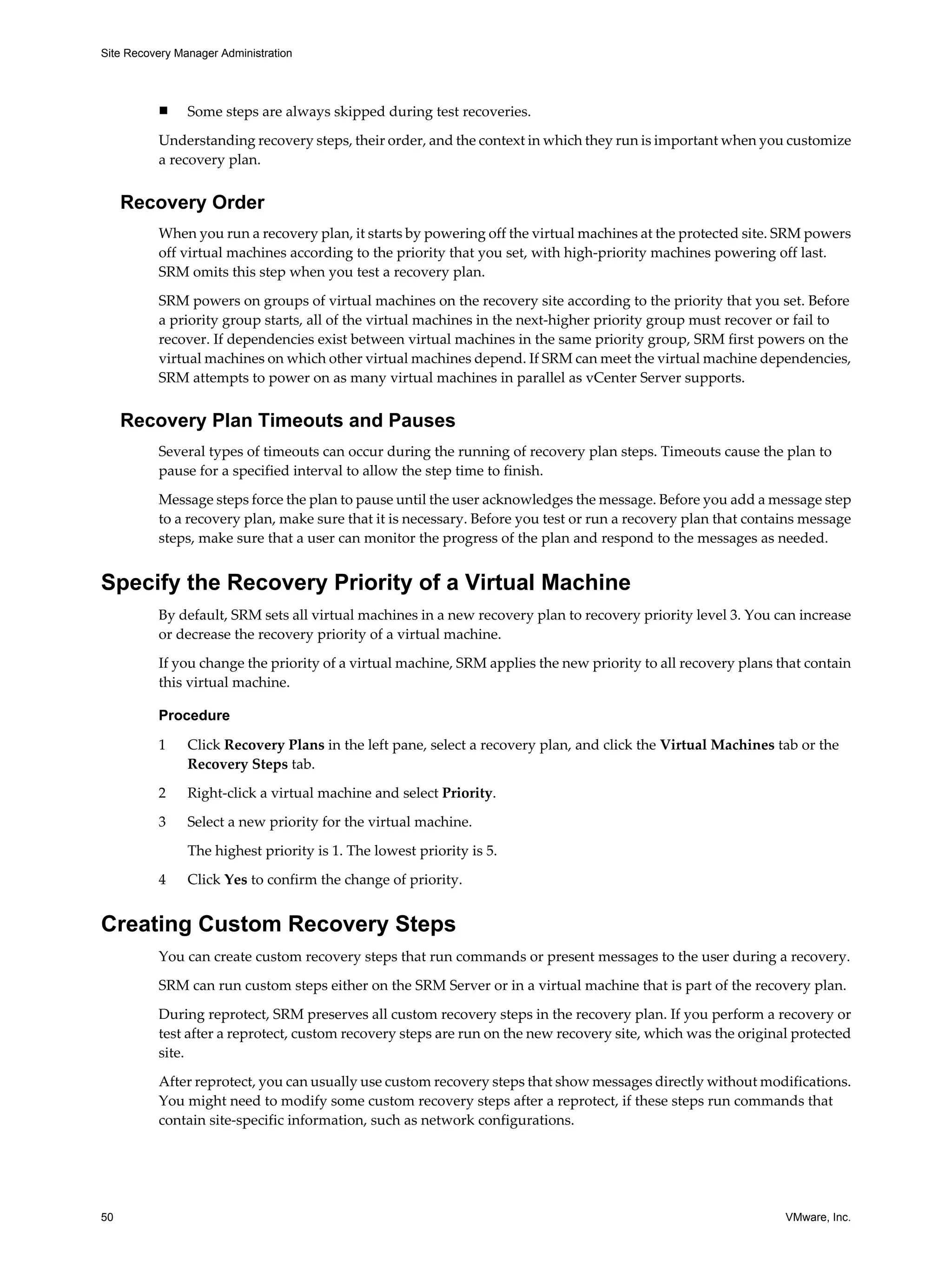
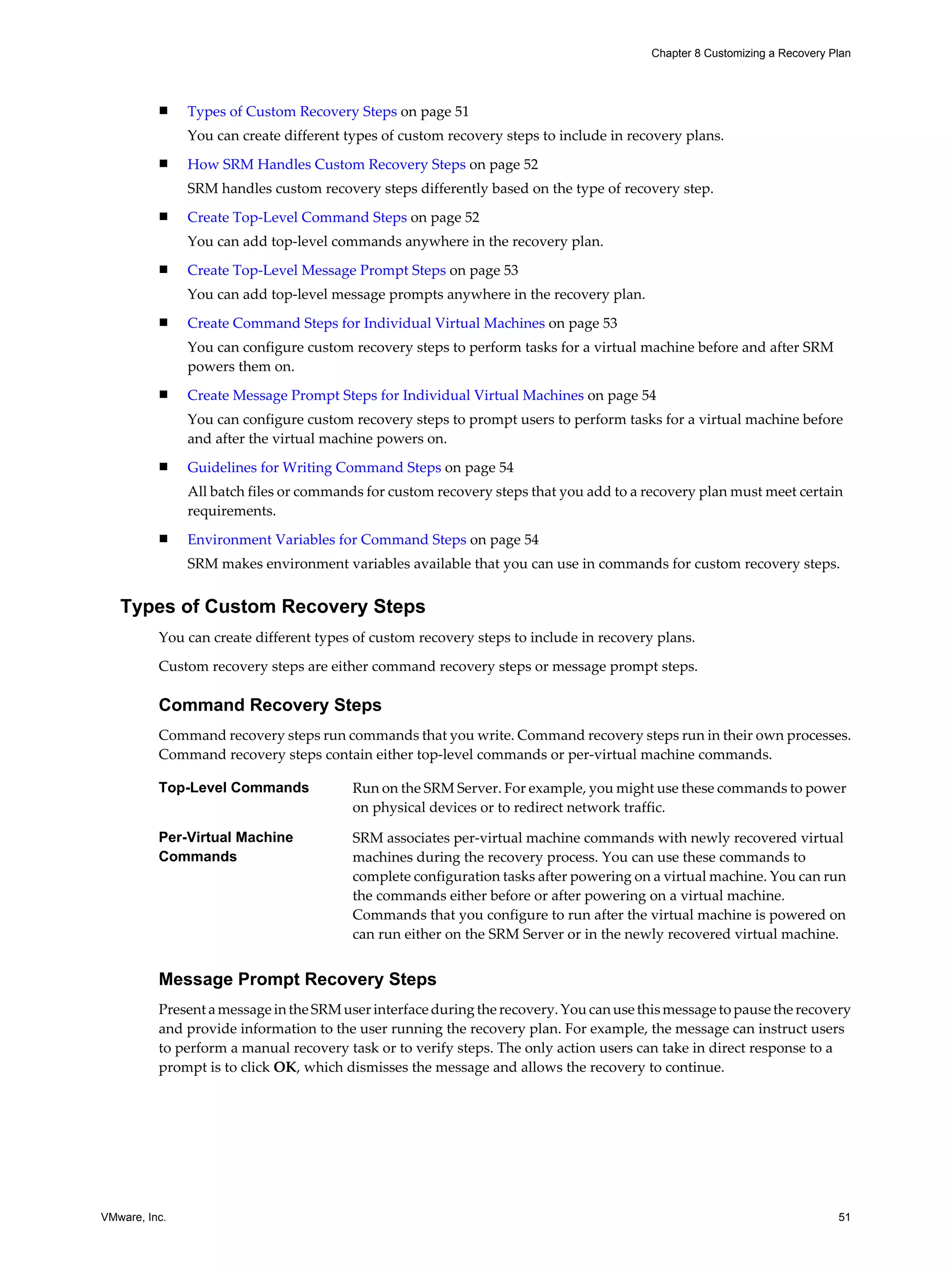
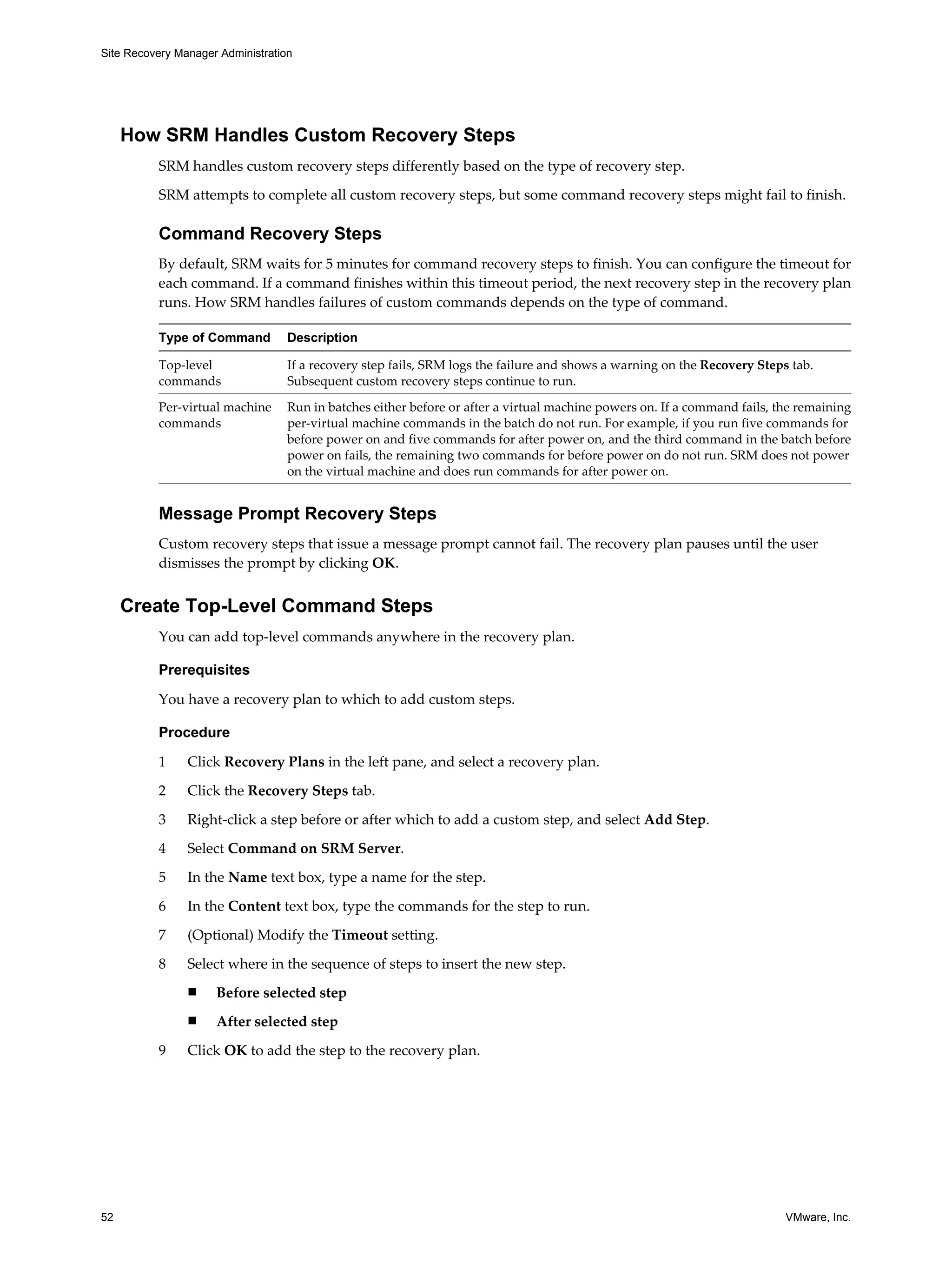
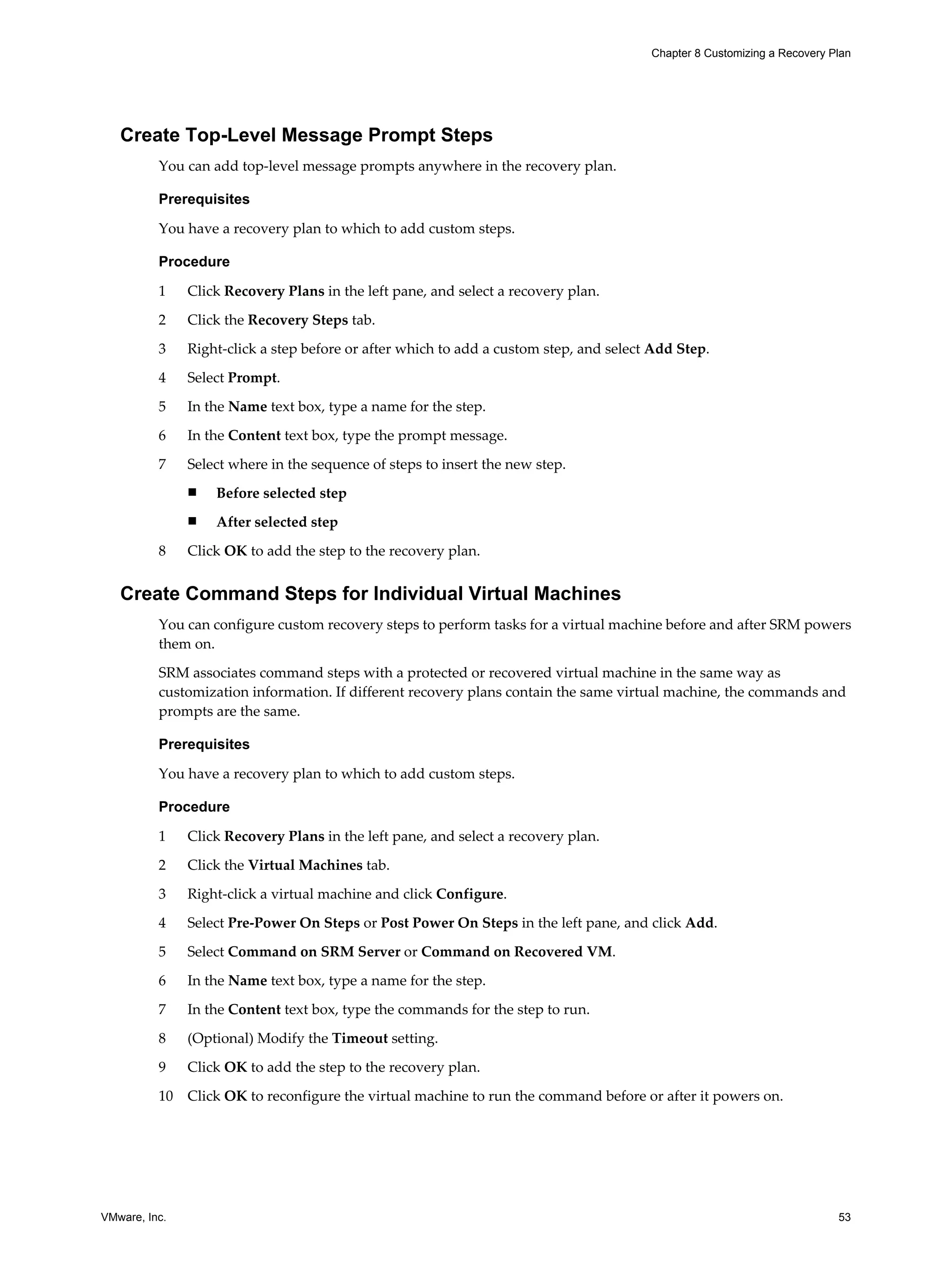
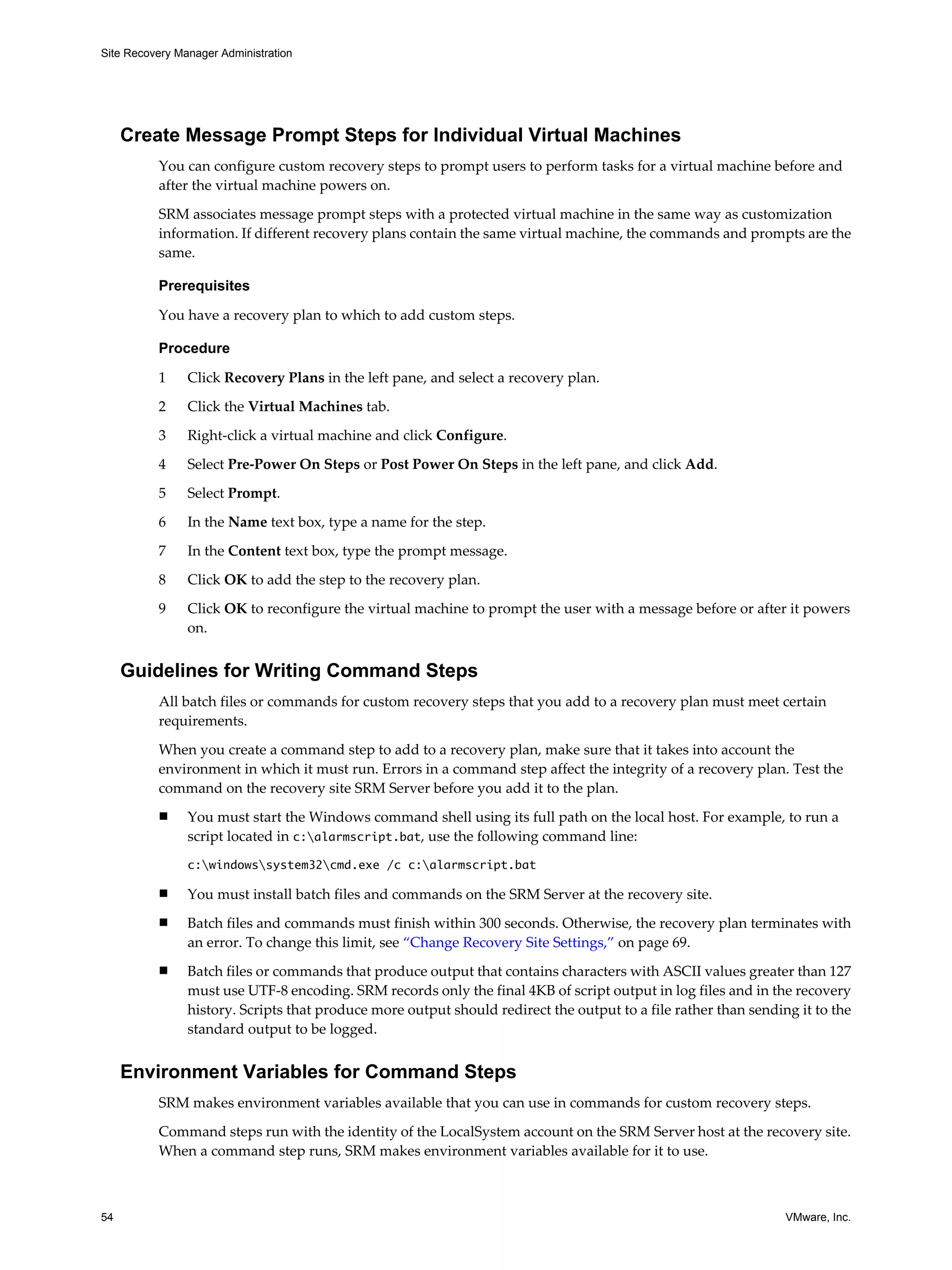
![Chapter 8 Customizing a Recovery Plan
Table 8-1. Environment Variables Available to All Command Steps
Name Value Example
VMware_RecoveryName Name of the recovery plan that is Plan A
running.
VMware_RecoveryMode Recovery mode. Test or recovery
VMware_VC_Host Host name of the vCenter Server at the vc_hostname.example.com
recovery site.
VMware_VC_Port Network port used to contact 443
vCenter Server.
SRM makes other environment variables for command steps to use if the command step is running on a
recovered virtual machine.
Table 8-2. Environment Variables Available to Command Steps Running on Recovered Virtual Machines
Name Value Example
VMware_VM_Uuid UUID used by vCenter to uniquely identify 4212145a-eeae-a02c-e525-ebba70b0d4f3
this virtual machine.
VMware_VM_Name Name of this virtual machine, as set at the My New Virtual Machine
protected site.
VMware_VM_Ref Managed object ID of the virtual machine. vm-1199
VMware_VM_GuestName Name of the guest OS as defined by the VIM otherGuest
API.
VMware_VM_GuestIp IP address of the virtual machine, if known. 192.168.0.103
VMware_VM_Path Path to this VMDK of this virtual machine. [datastore-123] jquser-vm2/jquser-
vm2.vmdk
Customize the Recovery of an Individual Virtual Machine
You can configure a virtual machine in a recovery plan to use a prescribed customization specification, or to
run message or command steps when it is recovered.
Message and command steps added to the recovery steps for a virtual machine operate like message and
command steps added to a recovery plan. See “Guidelines for Writing Command Steps,” on page 54.
Procedure
1 Connect the vSphere Client to the vCenter Server instance on the recovery site.
2 In the SRM interface, click Recovery Plans in the left pane, and click the plan to customize.
3 Click the Recovery Steps tab or the Virtual Machines tab.
4 Right-click a virtual machine in the list, and click Configure.
5 Click IP Settings.
You can also type a description of the specification you apply. Only the IP properties from the selected
specification are applied. If you used the dr-ip-customizer.exe command to customize virtual machines
in the recovery plan, you do not need to specify that customization here.
6 Select the appropriate entry to add a message or command step that runs before the machine is powered
on.
7 Select the appropriate entry to add a message or command step that runs after the machine is powered
on.
VMware, Inc. 55](https://image.slidesharecdn.com/srm-admin-5-1-121212070941-phpapp01/75/Srm-admin-5-1-55-2048.jpg)
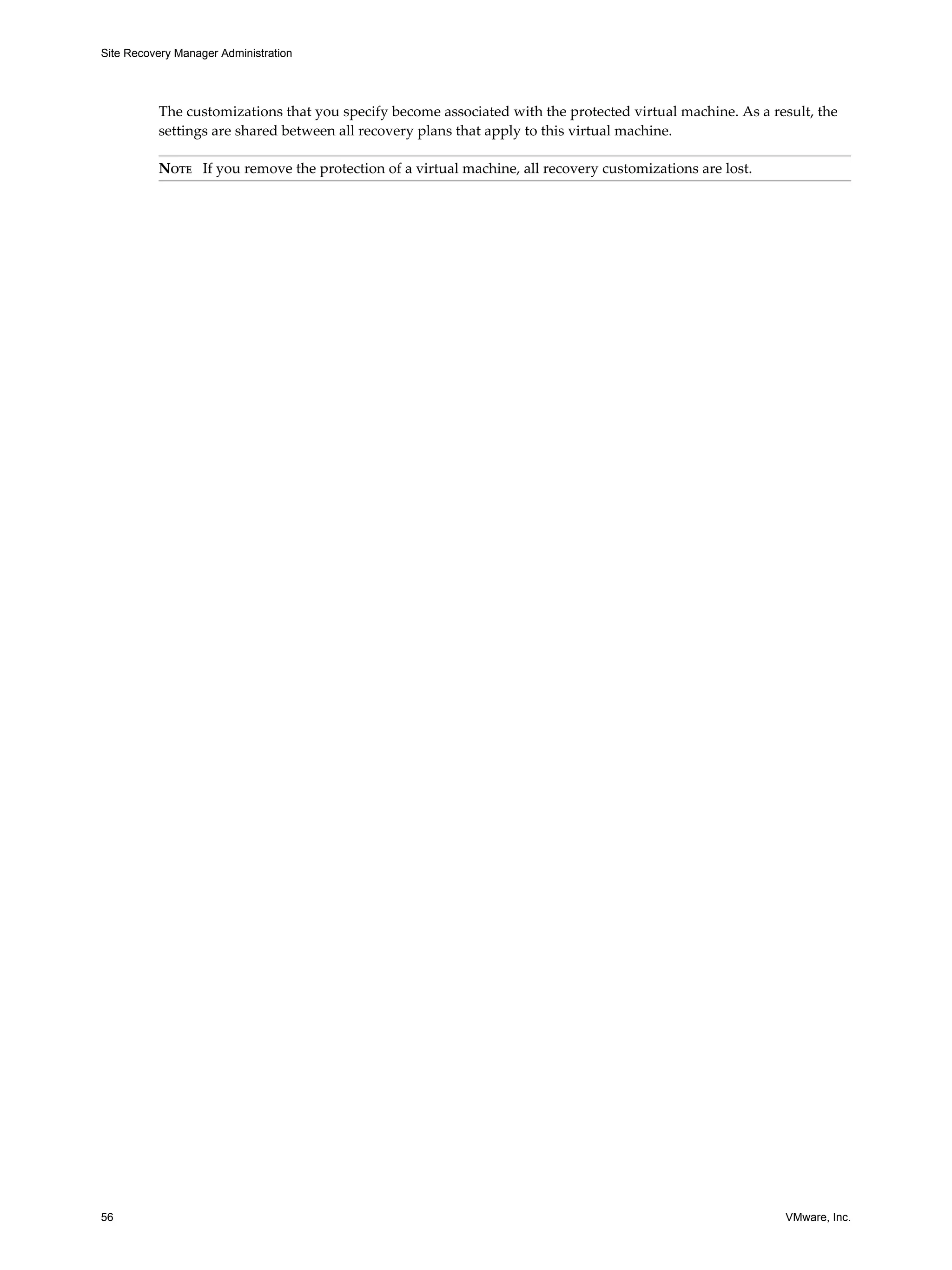
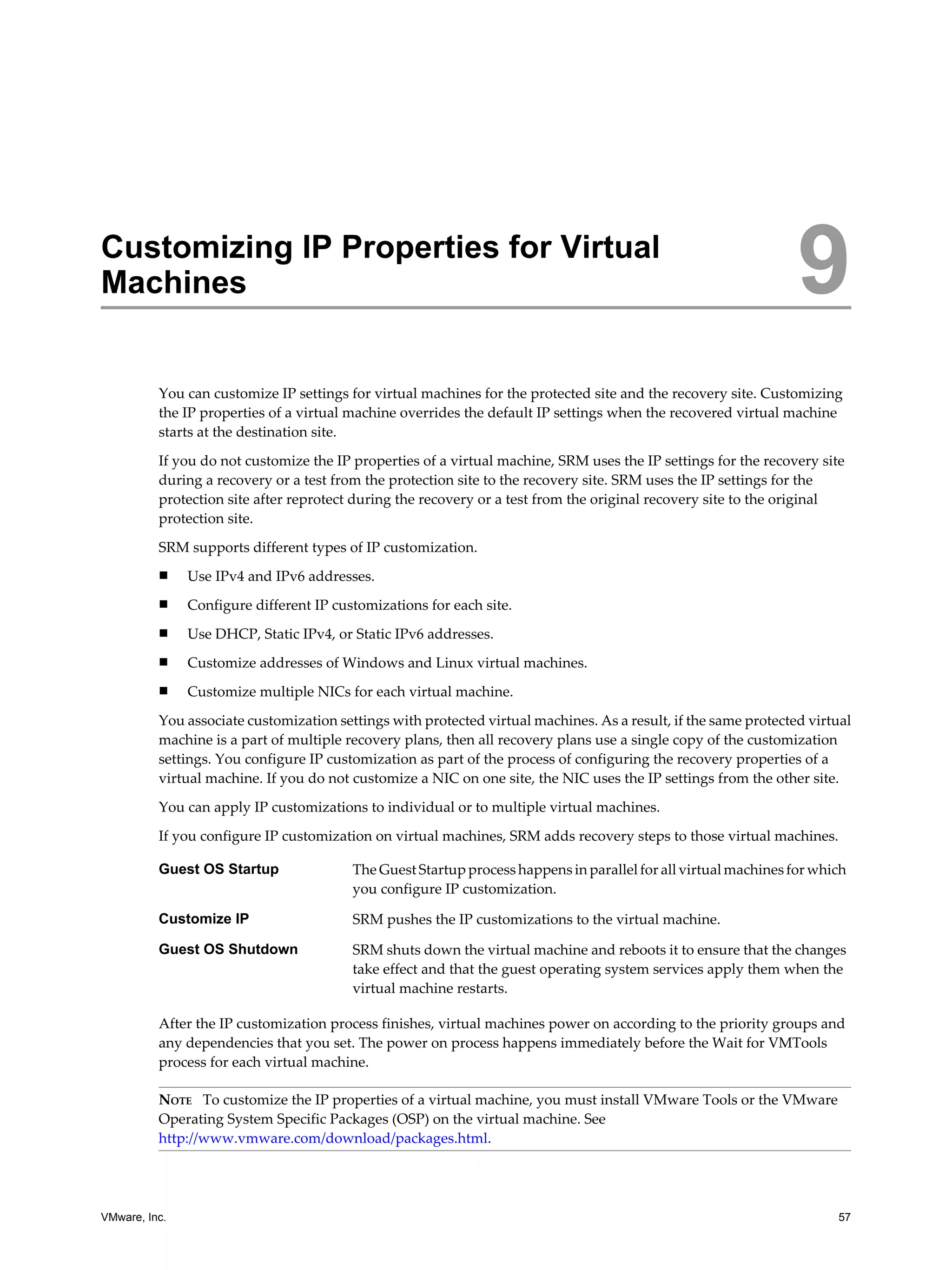
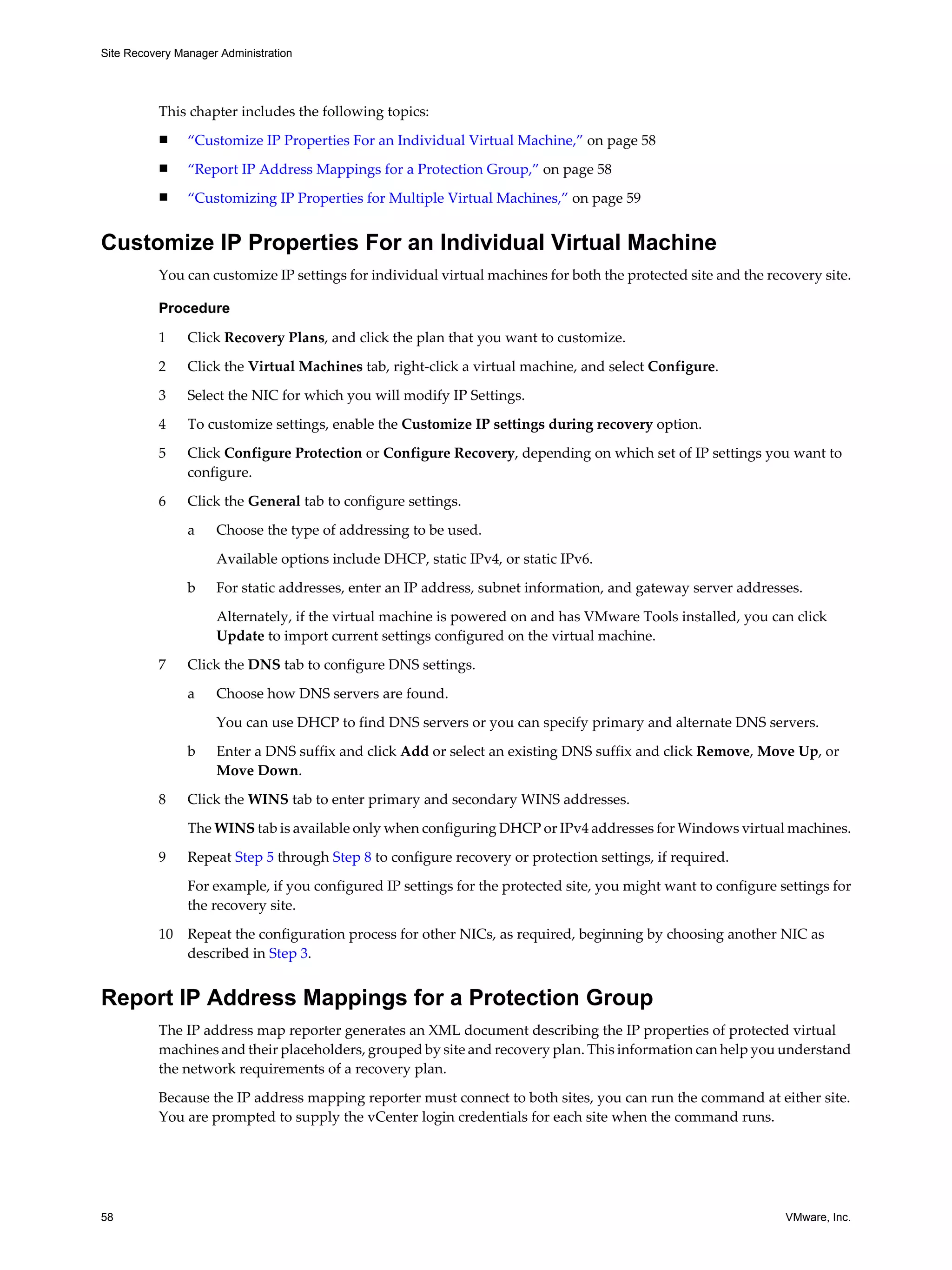
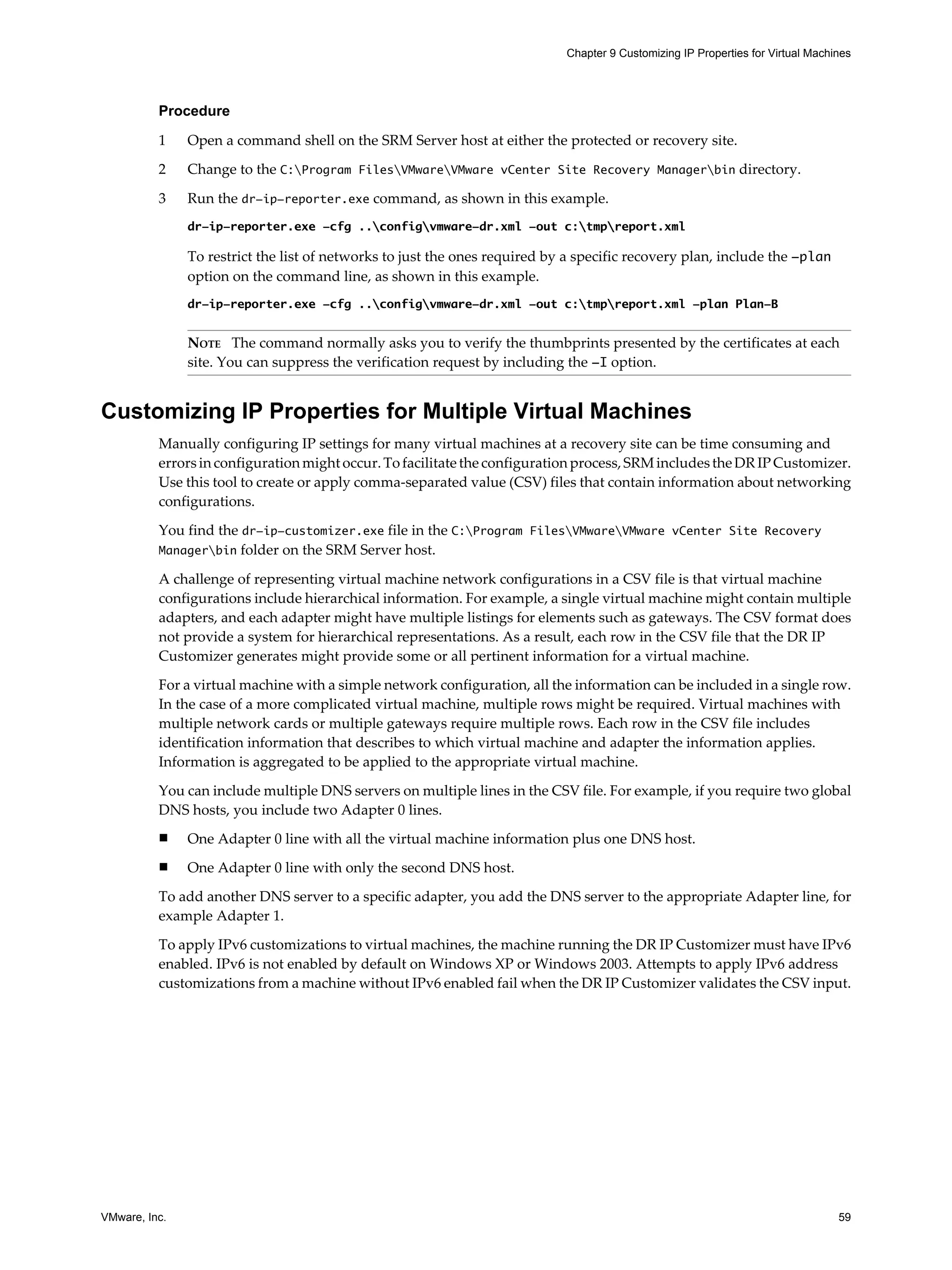
![Site Recovery Manager Administration
Customize IP Properties for Multiple Virtual Machines
Use the DR IP Customizer tool on a computer with access to vCenter Server instances in your environment to
specify IP properties for any or all of the virtual machines in a recovery plan by editing a file that the tool
generates. Configure IP settings for both protected and recovery sites so failback operations are easier to
configure.
Procedure
1 Open a command shell on the SRM Server host.
2 Change directory to C:Program FilesVMwareVMware vCenter Site Recovery Managerbin.
3 Run the dr-ip-customizer.exe command.
The following is an example of how you might run the tool.
dr-ip-customizer.exe --cfg ..configvmware-dr.xml --cmd generate --out
"C:MassIPCustCSVsMassIPCust-generate-output.csv --vc vc04.eng.example.com
4 Edit the generated file that was created at C:MassIPCustCSVsMassIPCust-generate-output.csv to
customize IP properties for the virtual machines in the recovery plan.
5 Run dr-ip-customizer.exe to apply the customized IP properties.
For example, to apply settings from a CSV file, run the following command.
dr-ip-customizer.exe --cfg ..configvmware-dr.xml --cmd apply --csv
"C:MassIPCustCSVsMassIPCust-ipv6.csv --vc vc04.eng.example.com
You can include a --verbose option on any dr-ip-customizer.exe command line to log additional
diagnostic messages. Always use the same vCenter Server instance for apply and drop commands as the
one used to generate the CSV. Virtual machine IDs for protected virtual machines are different at each
site, so the CSV generated at one site should not be applied at a different site.
The specified customizations are applied to all of the virtual machines named in the CSV file during a recovery.
You do not need to manually configure IP settings for these machines when you edit their recovery plan
properties.
Make sure to consistently use the same --vc setting. You can work with either protected or recovery
vCenter Server, but use the same one for both the generate and apply operations.
DR IP Customizer Reference
The DR IP Customizer tool includes several options. Whenever you use the DR IP Customizer, you must specify
the location of the SRM Server configuration XML file and the action to take.
DR IP Customizer Tool Syntax
The syntax of the DR IP Customizer is as follows:
dr-ip-customizer.exe
--cfg <DR server configuration XML>
--cmd <apply/drop/generate>
[--csv <existing CSV File>]
[--out <New CSV file to be generated>]
[--vc <VC Server Address>]
[--ignore-thumbprint]
[--extra-dns-columns]
[--verbose]
60 VMware, Inc.](https://image.slidesharecdn.com/srm-admin-5-1-121212070941-phpapp01/75/Srm-admin-5-1-60-2048.jpg)
![Chapter 9 Customizing IP Properties for Virtual Machines
The options available with DR IP Customizer are:
n -h [ --help ] Display usage info.
n --cfg arg Path to application XML configuration file.
n --cmd arg Command to execute:
n apply Applies the network customization settings from the input CSV file to the recovery plans on
the SRM Server instances.
n generate Generates a basic CSV file for all virtual machines.
n drop Removes virtual machine recovery settings from virtual machines specified by the input CSV
file.
n --csv arg Path to the CSV file. Read as input for the apply and drop commands.
n -o [ --out ] arg Output CSV file to use for the generate command. Will overwrite any existing contents.
n --vc arg vCenter Server host name. The virtual machine Ids are different at each site.
n -i [ --ignore-thumbprint ] Ignore the server thumbprint confirmation prompt.
n -e [ --extra-dns-columns ] Must be specified if the input CSV file contains extra columns for DNS
information.
n -v [ --verbose ] Enable verbose output.
CSV Structure Reference
You can omit values if no setting is needed. The columns that you use to apply values to virtual machine
network configurations are as follows.
n Adapter ID: A unique identifier used to collect information from multiple rows together for application
to a single virtual machine. Note that settings for entry for VM ID 0 are global settings. This means that
values specified for VM ID 0 are applied to virtual machines that do not have values to override the global
settings. This can be useful, for example, for configuring DNS server information or gateway information.
n VM Name
n vCenter Server
n Adapter ID
n DNS Domain
n Net BIOS
n Primary WINS
n Secondary WINS
n IP Address: This field is required. You can enter an address or the value DHCP .
n Subnet Mask
n Gateway(s)
n IPv6 Address
n IPv6 Subnet Prefix length
n IPv6 Gateway(s)
n DNS Server(s)
n DNS Suffix(es)
VMware, Inc. 61](https://image.slidesharecdn.com/srm-admin-5-1-121212070941-phpapp01/75/Srm-admin-5-1-61-2048.jpg)