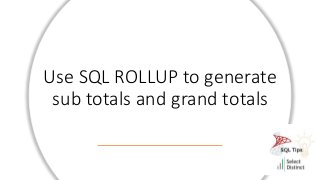
SQL Tips ROLLUP.pptx
- 1. Use SQL ROLLUP to generate sub totals and grand totals
- 2. Did you know you can easily add sub totals and grand totals to your aggregated queries In this example we are using a date dimension table to return the number of days per calendar month SELECT [Year], [quarter], [monthname], count([date]) as [no of days] FROM [dbo].[DimDate] WHERE [Year] = 2022 GROUP BY [Year], [quarter], [monthname]
- 3. ROLLUP is an extension to the group by clause By default it adds a total row to the columns you specify SELECT [Year], [quarter], [monthname], count([date]) as [no of days] FROM [dbo].[DimDate] WHERE [Year] = 2022 GROUP BY ROLLUP ([Year], [quarter], [monthname])
- 4. Totals and Sub Totals by default are labelled as NULL It is worth changing these with a bit of logic We can use coalesce to give these totals a specific name SELECT coalesce ([Year],'Total All Years') as [Year] , coalesce ([quarter],'Total All Quarters') as [Quarter] , coalesce ([monthname], 'Total All Months') as [Month] , count([date]) as [no of days] FROM [dbo].[DimDate] WHERE [Year] = 2022 GROUP BY ROLLUP ([Year], [quarter], [monthname])
- 5. This technique is really powerful and can be added to group by queries with little effort It can be used with other aggregation functions (SUM, COUNT, AVG, MAX, MIN) Partial rollups can also be used to avoid certain sub totals in this example SELECT coalesce ([Year],'Total All Years') as [Year] , coalesce ([quarter],'Total All Quarters') as [Quarter] , coalesce ([monthname], 'Total All Months') as [Month] , count([date]) as [no of days] FROM [dbo].[DimDate] WHERE [Year] = 2022 GROUP BY [Year], ROLLUP ([quarter], [monthname])
- 6. Hope you found this useful
- 7. For more Tips, Tricks and Timesavers, visit our website Tips and Timesavers | Select Distinct Limited Credit: simon.harrison@selectdistinct.co.uk
