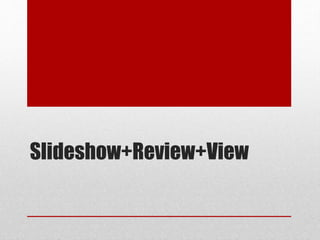
Slideshow+review+view
- 3. A slide show or slide presentation is a series of pictures or pages of information (slides), often displayed on a large screen using a video projector. ... Simple to complex designs can be created with Microsoft PowerPoint and the presentations can be built with as many slides as necessary.
- 5. To start a slide show: There are several ways you can begin your presentation: Click the Start From Beginning command on the Quick Access Toolbar, or press the F5 key at the top of your keyboard. The presentation will appear in full-screen mode.
- 6. Select the Slide Show view command at the bottom of the PowerPoint window to begin a presentation from the current slide.
- 7. Go to the Slide Show tab on the Ribbon to access even more options. From here, you can start the presentation from the current slide and access advanced presentation options.
- 9. There are 6 different views you can use to look at your PowerPoint presentation and each one has its advantages over the others. The default view in PowerPoint is normal view. This means that when you start PowerPoint, and as long as you don't change the view, you will be working in Normal View.
- 10. Slides View This is a great place to view the slides in your presentation as thumbnail-sized images while you edit. The thumbnails make it easy for you to navigate through your presentation and to see the effects of any design changes. You can also easily rearrange, add, or delete slides here
- 11. Outline View This is a great place to start writing your content, to capture your ideas, plan how you want to present them, and move slides and text around. The Outline tab shows your slide text in outline form.
- 12. Normal View Normal view is the main editing view, where you write and design your presentations.
- 13. Slide Sorter View Slide Sorter view gives you a view of your slides in thumbnail form. This view makes it easy for you to sort and organize the sequence of your slides as you create your presentation, and then also as you prepare your presentation for printing.
- 14. Reading view Use reading view to deliver your presentation not to an audience (via a large screen, for example), but instead to someone viewing your presentation on their own computer. Or, use Reading view on your own computer when you want to view a presentation not in full-screen Slide Show view, but in a window with simple controls that make the presentation easy to review. You can always switch from Reading view to one of the other views if you want to change the presentation.
- 15. Slideshow view Use Slide Show view to deliver your presentation to your audience. Slide Show view occupies the full computer screen, exactly like an actual presentation. In this view, you see your presentation the way your audience will. You can see how your graphics, timings, movies, animated effects, and transition effects will look during the actual presentation.
- 18. I have been using this software for a long time for presentations. Because it has an attractive view. The look in the program is very familiar, which helps the user to navigate quickly. I use the program to create presentations when I need a little more specific feature. I would recommend this to any instructor attempting to teach a course. Even within school programs it is great to use for presentations and can often capture the attention of the students, as this seems to be what motivate and captures the attention of this generation.