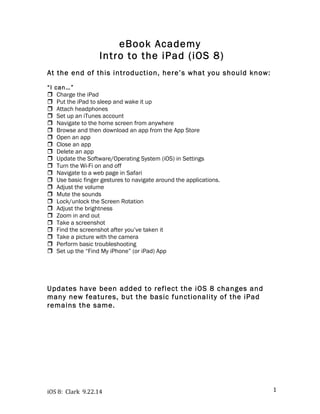This document provides an introduction to using the iPad and its basic functions in iOS 8. It outlines how to perform common tasks like charging the iPad, using apps, browsing the internet, taking screenshots, and basic troubleshooting. The document gives an overview of the iPad hardware including buttons and gestures. It also explains how to set up an iTunes account, connect to WiFi, and download apps from the App Store.