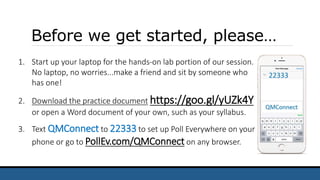
QM CONNECT - 5 Steps to an Accessible Syllabus Slidedeck ASELLS 0917
- 1. Before we get started, please… 1. Start up your laptop for the hands-on lab portion of our session. No laptop, no worries...make a friend and sit by someone who has one! 2. Download the practice document https://goo.gl/yUZk4Y or open a Word document of your own, such as your syllabus. 3. Text QMConnect to 22333 to set up Poll Everywhere on your phone or go to PollEv.com/QMConnect on any browser.
- 2. 5 Steps to an Accessible Syllabus Alissa Sells - QM CONNECT - September 2017 - #QMConnect #QM5Steps
- 3. Session Objectives Identify the 5 basic principles behind accessible document design in Microsoft Word. Create an accessible Word document. Evaluate a Word document for accessibility.
- 4. Quality Matters Standard 8.3 The course provides alternative means of access to course materials in formats that meet the needs of diverse learners. The course provides alternatives to all non-text content so that all learners have access to equivalent information. The Standard is met if the equivalent textual representations are located or linked within the course. “The QM 5th Edition Rubric, 2014" by MarylandOnline is copyrighted with All Rights Reserved.
- 5. What does “accessible” mean? “A person with a disability must be able to obtain the information as fully, equally, and independently as a person without a disability.” - U.S. Departments of Education and Justice
- 6. Rate your current level of comfort creating accessible documents. PollEverywhere - Multiple Choice
- 7. Why is creating accessible documents so important? You don’t always know who needs them. Many students have disabilities. Some are visible and some are invisible, some are documented and many are not. It’s the law! American’s with Disabilities Act 1990 (ADA) Rehabilitation Act 1973 (section 504) It’s just good and inclusive teaching practice.
- 8. The Benefits of Accessible Documents Makes course materials readily usable upfront by as broad a student population as possible...it’s proactive inclusive instruction instead of reactive accommodation. Also useful to students not requesting accommodations. Saves you time if a student requests an accommodation. Saves you time updating, revising, and reformatting documents.
- 9. Rate the “accessibility status” of your course documents. PollEverywhere - Multiple Choice
- 10. An average reader sees the document sections. But even the most innocent looking syllabus or document can have hidden usability issues lurking within.
- 11. A screen reader ‘sees’ words with no hierarchy. Without proper formatting, it’s just a sea of text.
- 12. It’s fixable in 5 Easy Steps! 1. Use Headings 2. Add Alternative Text to Graphics 3. Use Descriptive Hyperlinks 4. Use the Built-in Styling Tools to Format Text 5. Label Data Tables
- 13. Step 1: Use Headings Headings give a document structure and allow a screen reader user to easily navigate a document by quickly skipping from heading to heading, the same way sighted readers skim. Heading levels should be added sequentially with big ideas at the top of the hierarchy, just like an outline. This is the one most important accessibility feature you can add to your syllabus or any other document!
- 14. Select a style option from the Styles menu on the Home tab in Word to add headings and structure your document. How to Add Headers
- 15. Step 2: Add Alternative Text All graphic elements such as images, graphs, charts, and tables should have an alternative form of description. Alt-text conveys the context and the meaning of the image and relays how the image is important to the learning. Writing good alt-text can sometimes be challenging.
- 16. A screen reader sees …nothing. Image / GraphicScreen readers skip over images and graphics without alternative text. No information is provided to user!
- 17. Writing good alt-text can be tricky. Mount Rainier Mount Rainier on a clear day Mount Rainier from the northwest, showing the receding Russell Glacier Ptarmigan Ridge, a Grade III climb on mixed terrain with a 5.8 pitch on rock "Aerial view from northwest" by Stan Shebs is licensed under CC BY 3.0
- 18. Use the Size & Properties option on the Format Picture menu in Word to add text descriptions to your graphics. Type your alt-text in the Description field. Watch out, there is no spell check for alt-text! How to Add Alt-Text
- 19. Step 3: Use Descriptive Hyperlinks Assistive technologies can navigate a document by skipping from hyperlink to hyperlink, allowing the reader to “skim”. Hyperlinks should be meaningful and provide a clear, contextualized description of the link destination. Avoid using “Click here…” as the hyperlinked text. Provide additional contextual description before hyperlinks as appropriate.
- 20. A screen reader will read the entire link. Not like this: For more information, visit the Canvas Guides https://community.canvaslms.com/community/ answers/guides And here’s why, have a listen! Much better like this: For more information, visit the Canvas Guides. Descriptive text should be provided as part of the sentence containing the hyperlink and/or in the paragraph preceding the link.
- 21. Use the Hyperlink or Links option on the Insert menu to create a hyperlink. How to Add a Descriptive Hyperlink
- 22. Lists Step 4: Use the Built-in Styling Tools Screen readers do not recognize items as lists when they are made using the tab key, spacebar or misc. symbols like * or -. A screen reader will announce the text as being part of a list if proper formatting is used. Lists should be bulleted, numbered, or lettered.
- 23. Columns & Spacing Step 4: Use the Built-in Styling Tools A screen reader reads left to right, using tabs to create columns results in the screen reader reading by line, instead of by column. Avoid using tabs or the space bar to align text or to create extra space. Use the built-in formatting options to create real columns, line spacing, and page breaks.
- 24. Use the Bulleting and Numbering options on the Home tab menu to auto-format lists. How to Create a List
- 25. Use the Columns option on the Page Layout tab to create columns of text. How to Create a Column
- 26. Use the Paragraph option on the Home tab menu to align text, add space before and after text, and define tabs. How to Add Line Spacing
- 27. Use the Page Break option on the Insert tab menu to jump readers to a new page. How to Add Page Breaks
- 28. Use the Increase/Decrease indent options on the Home tab menu to indent and align text. How to Add Indents
- 29. Step 5: Label Tables Screen readers read tables from left to right. Identify a table header row to add clarity and to allow the heading text to be differentiated from the data section of the table. Repeat header rows on tables, especially if the table spans more than one page. Add alt-text descriptions to add context to the data. Add table captions, especially if the document contains more than one table.
- 30. Keep tables simple. Letter Grade Percentage A 90 – 100% B 80 - 89% C 70 – 79% D 60 – 69% F Below 60% Only use one row in the header. Do not merge or split cells. Do not leave cells, rows, or columns blank. Use the formatting tools to create visual separations.
- 31. How to Add Table Alt-Text Use the Alt Text tab on the Table Properties menu to add text descriptions to your table. Type your alt-text in the Description field. Reminder, there is no spell check for alt-text!
- 32. How to Add a Table Header Row Use the Row tab on the Table Properties menu to make header rows repeat on the top of each page.
- 33. How to Add a Table Caption Use the Insert Caption option on the Table formatting menu to add a caption to your table.
- 34. Always Check your Work! All course documents should be checked for accessible content. MS Word has a built in Accessibility Checker. Unfortunately, this feature is only available in some versions of Word for Mac. One drawback: The checker will indicate when headings are out of order, but not when a document needs headers added.
- 35. How to Run the Accessibility Checker Use the Check for Issues option on the File tab in Word to check your work and identify areas that require revision.
- 36. Where do I start? Set achievable goals & timelines. Chunk tasks and ask for help if you need it. Create only accessible documents from this point forward. Revise existing documents over time if needed. Revise syllabus for the upcoming quarter or semester. Fall Quarter – Add headers & styles to all documents or Winter Quarter – Add alt-text to all images. Spring Quarter – Add header rows to tables.
- 37. What is one accessibility goal are you are committed to achieving by the start of next quarter? PollEverywhere - Open Ended
- 38. What one word would you use to describe how you feel about creating accessible documents now? PollEverywhere - Word Cloud
- 39. Session Survey JUST A QUICK REMINDER TO PLEASE FILL OUT THE SESSION SURVEY!
- 40. Alissa Sells Program Administrator, eLearning & Open Education Washington State Board for Community & Technical Colleges asells@sbctc.edu 425.239.0456 @WAeLearning Have questions…contact me!
- 41. Thank you! Unless otherwise specified, this content is licensed under a Creative Commons Attribution 4.0 International License.
- 42. Bonus Tips BUT WAIT, THERE’S MORE!!!
- 43. Use Color Responsibly Never use color alone to convey meaning. Have sufficient color contrast between the text and the background. Be careful with color combinations, especially red and green which are the most common colors associated with color blindness.
- 44. Use Text Responsibly Use simple language - no jargon! Avoid using abbreviations. Avoid using ALL CAPS. Punctuate sentences. Spell out acronyms.
- 45. Use Fonts Responsibly Use real text instead of text embedded in graphics. Select basic, simple, easy to readable fonts like sans-serif fonts. Use a limited number of fonts and avoid excessively small font sizes. Limit the use of font variations such as bold, italics, and ALL CAPITAL LETTERS. Don't rely only on the appearance of the font (color, shape, font variation, placement, size etc.) to convey meaning. Avoid blinking or moving text.
- 46. Use Images Responsibly Images should add to, not detract from, the learning. Always locate images near the content providing the context because proximity implies relationship. Always set the image wrapping style to “In Line with Text” because text that wraps around an image can be confusing. Use open source images and attribute the author.
- 47. Resources
- 48. SBCTC’s Access 101 Course Please visit the public version of the content in our Access 101 training course. It contains a wealth of information and a collection of curated accessibility resources. https://sbctc.instructure.com/courses/1412269/ Please note that the course is not currently open for registration to those outside of our system.
- 49. Links to Microsoft How-To’s Make your Word Documents Accessible Make your PowerPoint Presentations Accessible Make your Excel Spreadsheets Accessible Make your Outlook email accessible Use the Accessibility Checker on your Windows Desktop Use the Accessibility Checker on your Mac Create Accessible PDFs
- 50. Quality Education is Accessible This video features students with a variety of disabilities sharing strategies for making instruction more accessible to them. "Quality Education is Accessible" by TheDOITCenter is licensed under CC BY 3.0 (2:43 minutes)
- 51. Introduction to Screen Readers This video features Neal Ewers from the Trace Center demonstrating how he uses a screen reader. "Introduction to Screen Readers" by Neal Ewers is licensed under a Standard YouTube License and is All Rights Reserved (7:05 minutes)
- 52. What about PDFs? Even PDFs should be accessible! Use an authoring tool that supports: Creating documents with headings and subheadings. Adding alt-text to images. Exporting to tagged PDF format. Try these: Word, Excel, Libre Office, or Open Office.
- 53. Types of PDFs Image based An example is a scanned image of a page in a book. These are a no-no! Tagged Tagging adds a layer of information called “semantics” to a PDF document giving it structure, an example is reading order.
- 54. How to tell if your PDF is tagged If you cannot drag and select text in it, it is an image based PDF and is not accessible.
- 55. Conversion Options With Adobe Acrobat Pro, you can make an accessible PDF from one that is inaccessible using Optical Character Recognition (OCR).
- 56. How to Create PDFs in Word Create an accessible Word document first and then use the Save As file type menu to save it as a PDF. On the Option s menu, check the box for Document structure tags for accessibility.
- 57. PollEverywhere Accessibility Statement PollEverywhere does not currently have a public statement about accessibility, but does follow the Voluntary Product Accessibility Template and has released notes about its product and the various criteria listed in the template. You may download a copy of the PollEverywhere VPAT Template, which was last updated in February, 2017.
Editor's Notes
- My name is Alissa Sells I am a Program Administrator for the Office of eLearning & Open Ed at the WA SBCTC I am the Lead QM Coordinator (QMC) for our system of 34 Community & Technical Colleges As well as being a QM peer reviewer I try to model accessibility in my work We are joined today by a webcast audience Zoom, so please join me in saying hello to them! Also, thank you to Jim and the media folks helping us out. This session is structured as a hands-on lab. You will need a computer. Look on with a friend if you don’t have one. We’ll chat a little to introduce topics and establish context, then I’ll introduce a skill and then you’ll practice it using the practice document provided. We’ll repeat like this until we’ve practice all 5 steps to an accessible syllabus. We will also be using a tool called PollEverywhere so both audiences can interact. Make sure you get that set up on your phone or computer. The poll will register the first 100 votes. You will have access to this presentation, the practice document, myself, and the webcast recording of this session so you don’t need to take copious notes. Instead, please focus on practicing the new skills we’ll learn. There are lots and lots of extras at the end of the presentation that we will not get to today. Please download the presentation and review them at your convenience.
- Today we’ll be focusing on the sections of the Standard 8.3 annotation that focus on using headings, adding alternative text, and properly formatting tables. The Additional Tips section of this presentation includes information about using color, text, fonts, and images responsibly. The Resources section of this presentation includes information about creating accessible PDFs. Can anyone tell me what “accessible” means?
- Students with disabilities make up 12% of the students enrolled in community college. The disabilities range from mobility/physical impairment to brain injury to blindness to mental illness. In Washington's community and technical colleges, the percentage of students that disclosed a disability ranged from 1.62% to 7.37%. Taken together, the total number of students with a documented disability in our system (12,414 in 2014-15 academic year), is equivalent to the student body of one of our larger CTCs. Source: American Association of Community Colleges http://www.aacc.nche.edu/Publications/datapoints/Documents/DiverseDisabl_MD.pdf AACC analysis of 2007-08 and 2011-12 National Postsecondary Student Aid Study (NPSAS:08 and NPSAS:12) data, U.S. Department of Education, National Center for Education Statistics
- By making your materials accessible, you eliminate some of the obstacles and cut down on some of the hassle it may take a person to navigate your content. Doing as much work as you can on the front end eliminates the potential for a lot of work put into modifying your content when an accommodation notice arrives in your inbox the day before classes begin.
- Aesthetics meets function: documents should be visually appealing AND usable/functional for as many users as possibly. Function and usability always trump “prettiness”.
- What is the 3rd course outcome? Is this course synchronous or asynchronous? Are frequent LMS updates normal? What is the password naming convention? How would you feel is your instructor handed you a document like this and expected you to read it?
- The good news is that documents like this are fixable in 5 easy steps!
- An image of the northwest side of Mount Rainier used to illustrate the idea that context matters when writing alternative text descriptions for images.
- Write down your goals and commit to achieving the Work with a friend and hold each other accountable.
- Poll Title: What is one accessibility goal are you are committed to achieving by the start of next quarter? https://www.polleverywhere.com/free_text_polls/4wvIoAnA0WBnojg
- Poll Title: What is one accessibility goal are you are committed to achieving by the start of next quarter? https://www.polleverywhere.com/free_text_polls/4wvIoAnA0WBnojg
- "Access 101: Introduction to Inclusive Design" by Jess Thompson is licensed under CC BY 4.0.
- Please enter presentation or slide show view to watch this video.
- Please enter presentation or slide show view to watch this video.