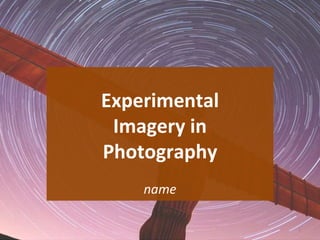
[Pro forma] experimental photography
- 2. 2 Case Study
- 3. Case Study: Colour Isolation This is a photo taken by Locopelli as he isolates a certain part of the image to make it stand out. It is unclear whether this photo was originally black or white or in colour but what is clear is that he has made the main subject of this image ‘the boat’ in a bright blue colour to make it stand out against the rather dull black and white photo. This gives the boat a striking impact and adds emphasis to the subject. One technique that the artist has used is placing the photo’s focal point in the center. This makes it easier for the viewer to pick out the boat because it is directly in front of them. The artist has also used a relatively plain background to give no real distractions for the viewer. This is a simple yet effective way of ensuring that the viewers eye lands where it's supposed to. Both these techniques listed are traditional and is contemporary because it is taken from our time. Colour Isolation photography might be displayed on billboards and in airports and train stations to draw the viewer's attention to a certain image or a bit of writing. For example if the photo was really whacky and all over the place it might be hard for the viewer to pick out a piece of information or a particular image.
- 4. Case Study: Photomontage This is a photo taken by David Hockney in 1986 called ‘Pear Blossom Highway’. This is actually quite a simply photomontage as the photo has not been moved around much and you can still see the image quite clearly. A first technique that has been used is that Hockney has used lots of small images of the scene to keep the photo as real as possible. If for example he took just 4 photos the photo would look a lot less defined. This technique is traditional but also historical because it is an old simple technique and adding to the fact that this photo was taken 30 years ago. A second technique that has been used in this photo is that he has not made a focal point present in this photo. This is common in most photomontages as it would be quite difficult to depict a main subject in a jumbled photo. This is a common, historical and traditional technique. Photomontages will pretty much never be found on billboards because they are too jumbled to try and sell and make people aware of products. However they are extremely creative so will be found most commonly in places such as art galleries.
- 5. Case Study: Underwater Photography This photo was taken by Carlos Luis Aguilera Borjas and he has used many techniques to make this photo what it is. First of all he has picked out a focal point of the image which is the Starfish. Even though there are others in the background, the photographer has cleverly put emphasis on that starfish to draw the viewers eye. A second technique that the photographer has used is that he has shined light onto the starfish to make it stand out more against the dark starfish in the background. Both these techniques are contemporary and non-traditional. He has also used a camera that makes the starfish look 3D to add an extra dimension and perspective to the image. He has also used a short focal length to make the photo more blurred at the back. This means it has a large Aperture. Underwater photography can be displayed in lots of places. For instance you could find it on a billboard to try and sell a certain product such as a water park or a swimming pool. However companies such as Pepsi also use underwater photography to try and sell ice cold drinks.
- 7. Technique #1 This contact sheet displays out of focus shots in TV or AV mode. I either shot the pictures 1/250, 1/500, 1/800 or 1/1000. For instance in the 4 pictures of the hedge, the images get slightly sharper as they go along as the resolution and the exposure decreases.
- 8. Technique #1 For this edit I quite simply just increased the photos brightness and made the photo stand out more by boosting the vibrancy. As you can see on the left hand side is my original out of focus photo, and on the right hand side is my edited version.
- 9. Technique #1 In my opinion this photo edit is very good as although it keeps it title as an out of focus photo, it has definition on it and can be easily defined as a hedge. The bright patches of the image make it stand out more. I do however feel I could have improved this photo by possibly adjusting the bottom section as it looks much darker than the rest of the image.
- 10. Technique #2 For my reflection images I used 5 different apertures which increased or reduced the brightness and quality of my photo. The higher the setting, the darker the photo got as proven by the middle image as it was taken at 1/2000. On the other hand the second image in from the left hand side was a shot at 1/250 giving the picture much better photo quality. I did this to get a better perspective on how camera settings effect a images composition.
- 11. Technique #2 On the left hand side is my original photo which was taken with an aperture of 1/2000. On the right is my edited version which drastically increases the photo’s brightness & contrasts which is the setting I used for it. I also increased the exposure to make it easier to see the photograph. To change the brightness I went to edit>adjustments>brightness & contrast. I made both the brightness and contrasts really high to create a much lighter version as shown on the right hand side.
- 12. Technique #2 I like this photo because I have taken the original which was just pretty much black and turned it into a very seeable distinctive picture. I could have possibly looked to have added a filter to this or made more adjustments but overall I am more than content with the work I have produced.
- 13. Technique #3 This photo’s have all been taken using a long exposure. I decided to take distant photos and not really focus on a certain subject because I wanted to see what the background quality looked like. All these photos had the exact same settings on which were an f number of 25, iso of 100 and set in av mode. I chose these settings because due to research I learned that having the lowest iso setting was the best suited for long exposure photos and the same with the aperture, but the difference here was that this number was really high.
- 14. Technique #3 On the left hand side is my original photo and on the right hand side is my edited photo. I thought my original photo was quite good anyway so I just made a small adjustment which was to increase the vibrancy. Although only a small adjustment I believe it has significantly improved the quality of my image.
- 15. Technique #3 The appropriate audience for this photo would be students since its taken at a college and this image would be seen on college websites and leaflets
- 16. Technique #4 For my fourth technique I used the hockney joiner. To make this work I took the images in a snake pattern from left to right of each part of the photo. I set my camera to auto focus with the iso set on auto and the f number on 5.0.
- 17. Technique #4 On the left hand side is how I processed my hockney joiner by selecting all the different parts of the photo to then create the joiner. To get to this point I opened Photoshop, clicked on file>automate>photo merge. This is the point where this screen would be present. I would then collect browse and insert al my photos before un ticking blend images together. I would also make sure the layout was on auto and then I would select ok and Photoshop will then start working his magic. This would then create my hockney joiner which can be shown on the left.
- 18. Technique #4 Overall I am very pleased with how my hockney joiner turned out. I wanted to make sure that this joiner looked very similar to the original painting. This image would be found in art galleries and museum and would dictate an audience of students and artists. In my opinion this image is also aesthetically pleasing on the eye. I also believe the composition in this photo is interesting.
- 20. Investigation #1: 3D Photography
- 21. Investigation #1: 3D Photography How do you make 3D Photography then? Most people make this type of photography through Photoshop although it must be noted that it can also be made through other software's such as 3D photo maker. Photoshop however is by far the most popular way of doing this. First of all it is critically important that you find a subject and of you cannot take two pictures at once the make sure your subject has almost no movement between shots. Due to research I have found out that scenes that have a lot of depth and that are photographed without blur in the background and foreground make the best 3D shots. The second step to making a 3D photography image is to take two photos of the exact same scene but nudging the camera about 2 inches horizontally. When you have taken these images you should then open Photoshop and place them in separately. After this you need to select the second photograph by using CTRL-A before copying it. After youv’e copied the second image you should open the left image and then paste the second image onto the first image. When the second image has been pasted on top of the first image, the first image should contain layers which you will be able to see on your right hand toolbar under the layers tab. The second photo is layer 1, while the first photo is still listed as the background. You should then double click layer 1 to bring up the layer style box. When the layer style box has been brought up, go under advanced blending and channels and uncheck R. By doing this it will keep all the red in the right photo unblended. After this you need to double click the background and make it into layer 0 before grabbing the move tool. When you've done this you need to choose a focal point in you're photo before dragging the red portion of your focal point over to its counterpart in the other image using the move tool. When this is done you need to crop off the leftovers before saving your file.
- 22. Investigation #1: 3D Photography To create a 3D effect you really only need a camera, tripod and the access of Photoshop. If you have a high budget, 3D cameras are an alternative but in general you will just need the three items already listed. For 3D photography , the choice of subject is pretty much up to you within reason. There is also no other method really besides Photoshop unless you obviously own a 3D camera and this process can be largely skipped. Post production is key however to making sure that your image is the best it can possibly be. In my opinion this experimental photography technique is fairly flexible in what you can do with it.
- 23. Investigation #2: Multiple Exposure
- 24. Investigation #2: Multiple Exposure How do you carry out the multiple exposure effect? Multiple exposure is essentially a combination of two or more exposures to create a single image. The two photos will usually be an image of someone’s face and some sort of scenery or background that will be used for a clipping mask. The first step is to prepare the main photo which will be the portrait. It is also worth noting that you should select an image where the background is simple and where there is no distracting elements. The next step is to make the photo much brighter and add contrast, to do this you need to go to image>adjustments>levels. The next step is to get rid of the background and to do this you simply select the magic wand tool and click anywhere on the background to select it and then go to select>inverse in order to make the person selected. You should then right click on the photo and select layer via copy and you’re person has then been successfully cut out. After this you then need to create a new layer below the cut-out portrait. After this the first process has been complete and it is now time to start creating the double exposure effect by combining two images. The first step to doing this is to select the second photo for your composition. In my opinion the background that works the best is a cityscape. You should place this photo over the portrait but keeping the background selected, press the control key and click on the layer clipping mask of the layer below. After this you need to press the add vector mask button in the bottom of the layers panel to hide the unneeded parts and if you click on the chain icon between the image thumbnail and the mask thumbnail in the layers panel, which will then unlink the layer and its mask, so that you can move and rotate the image inside the mask without moving the whole layer. When this is complete you need to select the layer which contains the cutout portrait with clipping mask and the make a copy and drag and drop it above the cityscape. You’ll then need to make the portrait monochromatic to fit the cityscape image color palette. As you keep the portrait layer selected, move to image>adjustments>desaturation which will then convert the image to greyscale if it wasn’t already. After this open the levels options window and make the image eve darker by moving he back slider to the right side. When you have applied this effect go to image>adjustments>hue/saturation and also alter this. You then need to right click on the portrait layer mask and then apply layer mask in the dropdown menu. After this you need to change the blending mode of the portrait layer to screen in the layers panel. After this you’re multiple exposure photo should be complete.
- 25. Investigation #2: Multiple Exposure For multiple exposure images you will generally just need a camera and a tripod and also to have the access of Photoshop. The subjects you can explore also have a wide variety as its really up to you to use you’re imagination to create you’re multiple exposure photo. There are different way of doing this technique though, as you could opt for the focal point to be a hand or a face etc. and the clipping mask to be of nature or a cityscape or whatever you feel suitable. In terms of post production it is up to you to make tweaks and alternations o you’re photo. Increasing or reducing the exposure could add a different dimension to your photo.
- 27. Mind map
- 28. Mood board
- 29. Plan - Log Time Date Experiment 12:45 to 4:30 28/10/16 Multiple Exposure 12:45 to 4:30 4/11/16 Photomontage 12:45 to 4:30 11/11/16 Solarization 12:45 to 4:30 18/11/16 Black and White 12:45 to 4:30 25/11/16 Hockney Joiner 12:45 to 4:30 2/12/16 Everything
- 30. 30 Production
- 31. What types of experimental photography will you produce? What are your subjects? The 5 types of experimental photography that I will cut it down to will be multiple exposure, solarisation, photomontage, hockney joiner and black and white photography. I will look to cover a wide variety of subjects in and around college including cars, bikes and long distance shots of the building. What techniques will be required? I will adjust the aperture and shutter priority for each type of experimental photography which will give me more control over my images. To also make sure I have the right colour tint on my photos I will use the white balance setting. This will be particularly important on my 3D images. I will probably also require some post production to finalise my images including adjusting the exposure and altering the brightness and contrast on my photos. Proposal What equipment is required? To take these photos I will need a digital camera and a tripod as well as having the access to Photoshop on the computer.
- 32. Contact Sheets (Shoot #1) Multiple Exposure My idea for multiple exposure is too take one of these photos and contrast it in with a portrait photograph. I decided to shoot different scenery to give me alternative options of what to play with. My first choice is to go for greenery as i think it would look quite cool incorporated on a human body. Other options include the york college sign and images of clouds and sky.
- 33. Developments (Shoot #1) Multiple Exposure When I placed the image in Photoshop I used the magic wand tool to separate it from the background I then inserted the picture of the leaves over the man’s face After this I created a clipping mask This then made the leaves fit onto the mans head I then turned down the opacity to roughly 50% to create this image. I then started to make slight adjustments to the photo To ensure it had better contrast and overall darkness. My first step to doing this was by selecting the color balance and hue/saturation settings. This allowed to darken the image and improve the overall contrast to the photo. I also messed about with the brightness/contrast and exposure settings and after this it allowed me to complete my multiple exposure image which can be seen in the bottom right.
- 34. Shoot #1 Multiple Exposure Original Image Edited Image
- 35. Shoot #1 - Analysis I developed my multiple exposure image by first finding a portrait on the internet of a man. I wasn’t really too bothered about what he looked like, I just needed to make sure he was male. The first step was to place the portrait onto Photoshop, before inserting the photo of leaves on top of it making sure the entire face was covered. I then created a clipping mask and lowered the opacity. I then changed the colors on my photo to black and white to improve the contrast. In terms of further compositional techniques that I used, were altering the texture and tone to make the mans jumper more fuzzy to make it fit in better with the leaves. If I did this image again, I would possibly look to make it more surreal by making the leaves grow out of his hair but overall I am very satisfied with my end result.
- 36. Contact Sheets (Shoot #2) Photomontage My main thought for this shoot was to gather images where there was plenty of appropriate space available, allowing me to work in different images to create a photomontage. I looked at cycle lanes, roads, fields and car parks for my contact sheet.
- 37. Developments (Shoot #2) Photomontage This is my original photo which I thought was a good base to create a photomontage I then added some birds to the sky to make the photo come more alive I then wanted to make my photo have a subject so added a car in the center of the image to grab the viewers attention. This is my final image as I also added a filter to give the photo more customization.
- 38. Shoot #2 Photomontage Original Image Final Image
- 39. Shoot #2 - Analysis I developed this image by simply adding some birds to the sky and a main subject in the car. I also added a filter grain to further customize my image and make certain parts of it stand out more. In terms of compositional techniques, I altered the color and contrast of the photo by making it slightly lighter to brighten the general mood of the photo. I have also used the rule of thirds with the foreground being the car, middle ground being the bikes and the background being the birds in the sky. I also give the picture a fuzzy look to it to add a different dimension and a unique element to it. If I did this photo Again I would possibly look to add Some people walking on the path at the side, but at the same time I don’t want to add any distracting Elements because I want the car to Be the main subject.
- 40. Contact Sheets (Shoot #3) Solarization For my solarization project, my original intentions were always to get images of the sky/clouds. After looking on the internet i saw that this was a very effective technique and it was something that i wanted to include in my photography. I ended shooting the images on 3 separate days to give myself a best opportunity of working with different looking skies. As it turned out my sample was fairly large to work with as although each day was dry, i managed to get either a different shade of blue or different style of clouds in the sky.
- 41. Developments (Shoot #3) Solarisation This is my original image I then added a plastic wrap to it I then made the image black and white I then added another filter on top of it to complete my image.
- 42. Shoot #3 Original Image Final Image
- 43. Shoot #3 - Analysis I developed this image by quite simply just adding a filter and making it black and white. Although this is very simple, it makes it looks extremely effective and very much a solarized image. I don’t believe that I could make any more improvements if I did this again. The specific filter i added was the plastic wrap, which gave this image a solarized feel to it. Although i don’t feel that this image could do with any further improvements, i personally feel that i could have picked out a better type of experimental photography that had greater options to explore. Overall though i am satisfied with what i produced and in my eyes see It as a professional piece of work and one that could potentially be Displayed on different platforms.
- 44. Contact sheets (shoot #4) - Black and white photography For my next shoot i wanted to produce some classic black and white photography. To make sure i got the best possible result i shot in different modes to produce some light images as well as some darker images. I personally felt that looking at background scenes rather than specific images would work better for this piece of work. I also decided to do this just incase i felt the shoot was simple and boring, as it would allow me to factor in a photomontage to add a different dimension to the photo.
- 45. Developments (shoot 4)- Black and white photography I placed my image into photoshop and went onto image>adjustments>black and white to create my photography style as seen on the right. This then gave an excellent looking black and white photo. I still felt that this picture was lacking in a focal point so i decided to incorporate in some kids playing football to liven up the image.
- 46. Shoot 4 - Black and white photography This is my original image This is my final image
- 47. Shoot 4 - Analysis Overall i am fairly satisfied with how my final effort came out. My original intentions were always to produce a black and white that looks like a throwback from the pat but that it still kept its clear quality. Personally if i went to do this task again i could possibly have looked at more different possibilities for my contact sheet. I went about creating this image by placing the original file onto photoshop before going onto image>adjustments>black and white to produce the basis for my developed idea. At this point i still felt that it could do with more going in the photo, so i decided to put 3 kids playing football onto the scene. I believe this addition hugely helped improve this effort and gave it a much more professional finish. I don't think i could have improved the actual image, as my intention from the start was to created simple yet effective photograph. I fully believe i have done that.
- 48. Contact sheets (shoot 5) - Hockney Joiner For my final shoot i wanted revisit the hockney joiner as i believe it is a very effective experimental photography style. I took pictures of each but of the york college sign enabling me to plan out my production
- 49. Developments (Shoot 5) - Hockney Joiner I started off by gathering the image and placing them into a folder. This then allowed me the opportunity to merge them all together into a hockney joiner I then went onto file>automate>photomerge to create my hockney joiner. I then placed all my images onto photoshop before unticking blend images together. I then produced my hockney joiner by clicking ok on the panel.
- 50. Shoot 5 - Hockney Joiner Original Images Final Image
- 51. Shoot 5 - Analysis I am content with how this hockney joiner has turned out. I developed this image by firstly taking numerous pictures of the same object before importing them into photoshop through file>automate>photomerge. This image in my opinion is aesthetically pleasing on the eye and could potentially be displayed in museums and art galleries and that it would dictate an audience of students and artists. In terms of the compositional techniques there is certainly an interesting shape to it with it also carrying a basic colour scheme and contrast. If i did another hockney joiner in the future, i could potentially look to make a more interesting image rather than a standard college sign. I could also look into exploring using bigger sample sizes rather than 20 small ones to see the difference in the final outcome. However despite this, i am still pleased with what i have managed to come up with for his experimental photography style.
- 52. 52 Evaluation
- 53. Final Image #1
- 54. Final Image #2
- 55. Final Image #3
- 56. Final Image #4
- 57. Final Image #5
- 58. Development Modification The vast majority of the time i modified and re edited my images to make them a higher standard. I particularly made severe modification to my 4th shoot. My original intentions were to create a simple black and white image. After this came out though i felt that it was too simple, so i decided to conjure up 3 kids playing football. This made the image come alive and most certainly made it look more professional. My other shoots were not modified and edited down as much as my black and white image. However they were still altered slightly in the fact that they were not exactly the same as my original intentions. For my photomontage my original plan to just add the car and that was it. After a while though i thought that adding a filter grain would improve the image and make the car stand out further. Creating Images The developmental process turned out to be very helpful as it gave me a better opportunity to improve my images. Although i believe that my original images were of a good standard, the opportunity to analyse my work as i went along proved to be very beneficial. I have already elucidated to this point, but my 4th shoot benefitted greatly from the developmental process. If it was not for it, it would have made the final piece rushed and given me a lesser chance of a better outcome.
- 59. Evaluation Reflection Overall i am very satisfied with how my project turned out, and i fully believe that it is to a professional standard. Largely i stuck to the constraints that i gave myself in time management but i did alter a few things here and there for the good of my work. I looked at plenty of different forms of experimental photography and how they worked. By doing this it allowed me to work with greater variation and produce a greater range of ideas as a result. I was particularly impressed with how my multiple exposure image turned out. This was the shoot that i put in additional work and i personally feel that it has paid off in my results. Conclusion In the future there is potential that i could look at even more types of experimental photography. These could include cyanotypes, gum prints and photograms. Although these styles would be a lot more time consuming and would probably be more suitable for a larger project, the potential for these pieces of work are huge. I also believe that i could have looked into more ideas for my mindmap. Despite this though, i am largely pleased with the work that i have produced and certainly believe that this project has the potential to produce professional pieces of work.
