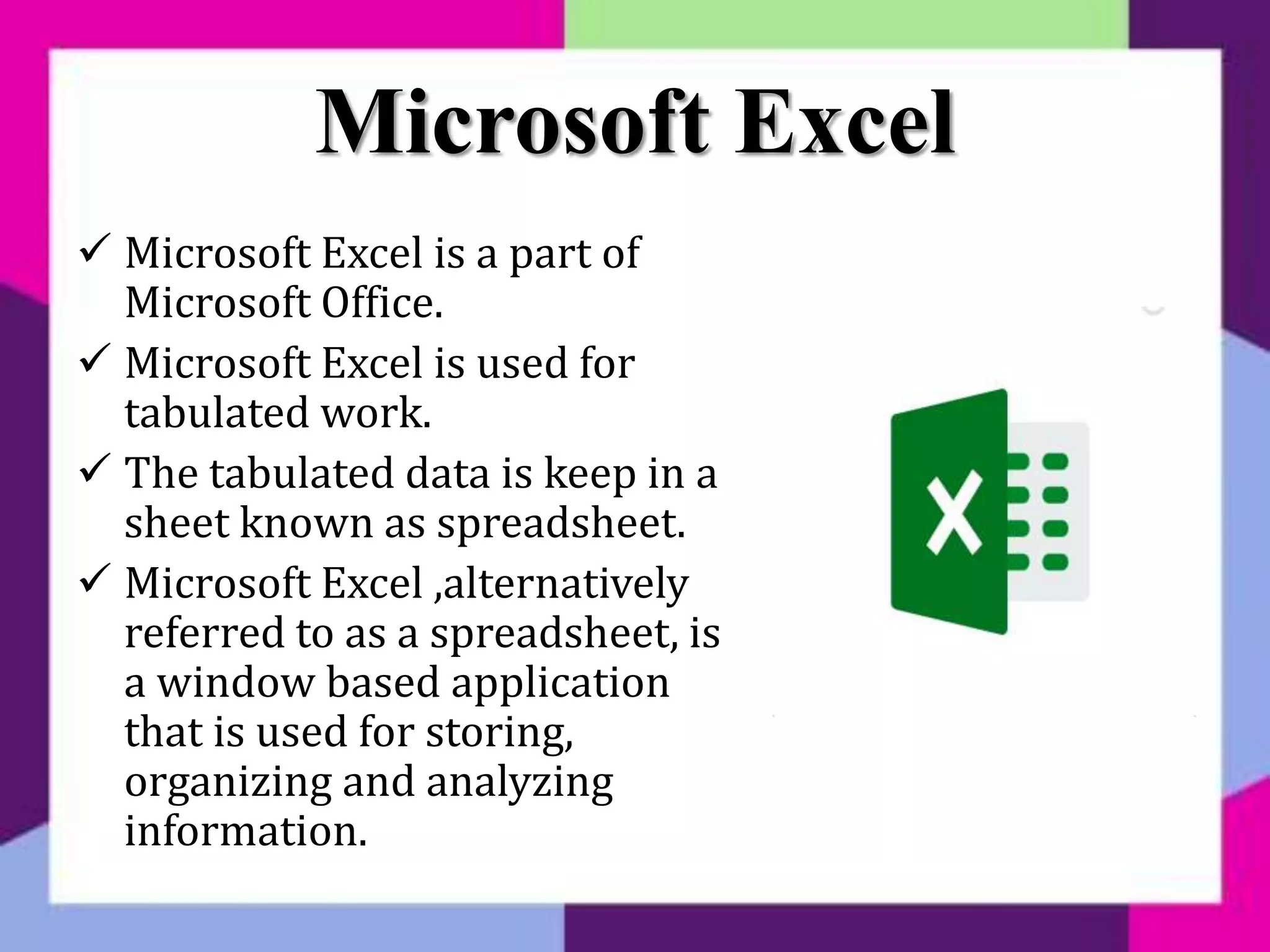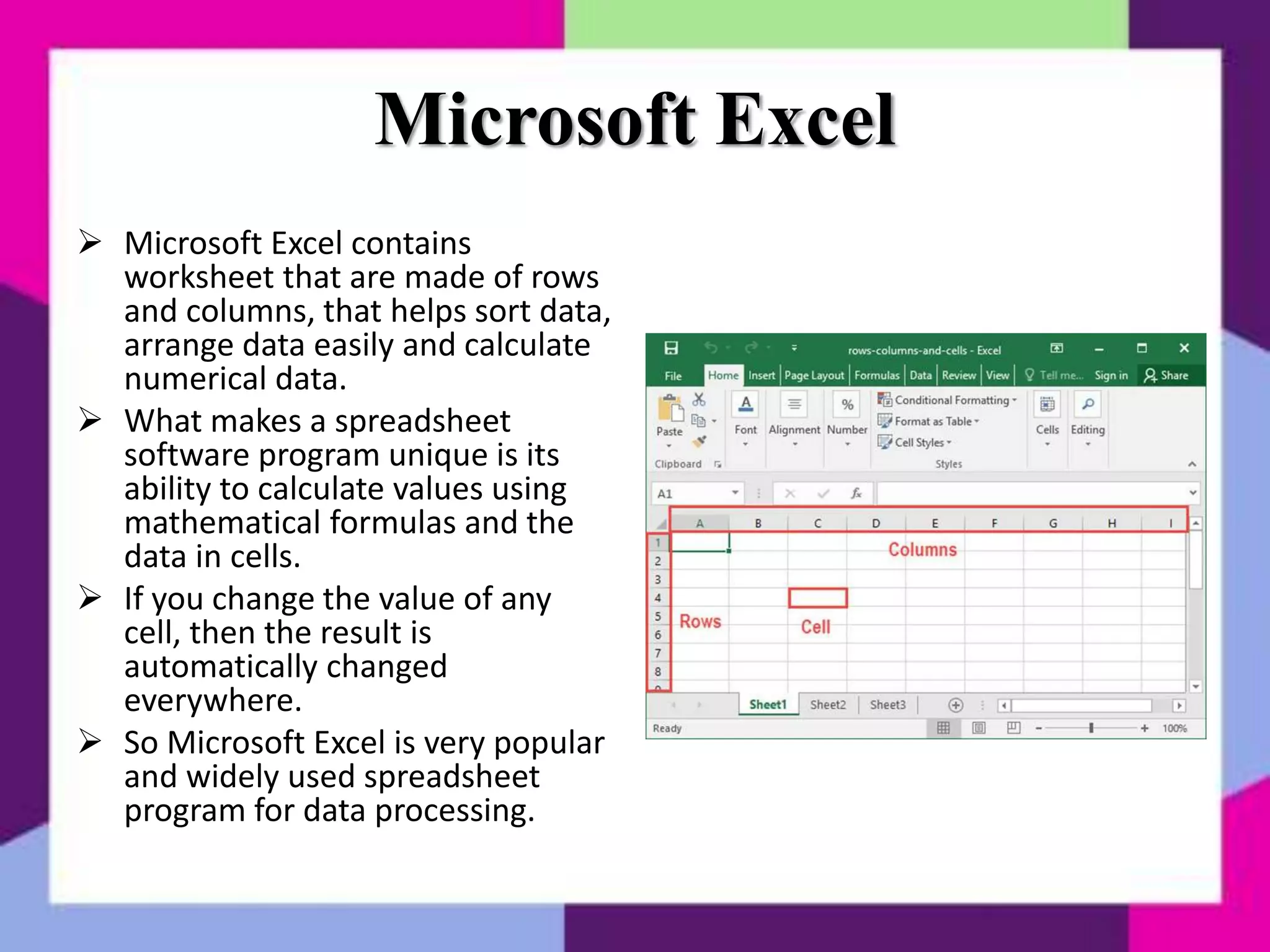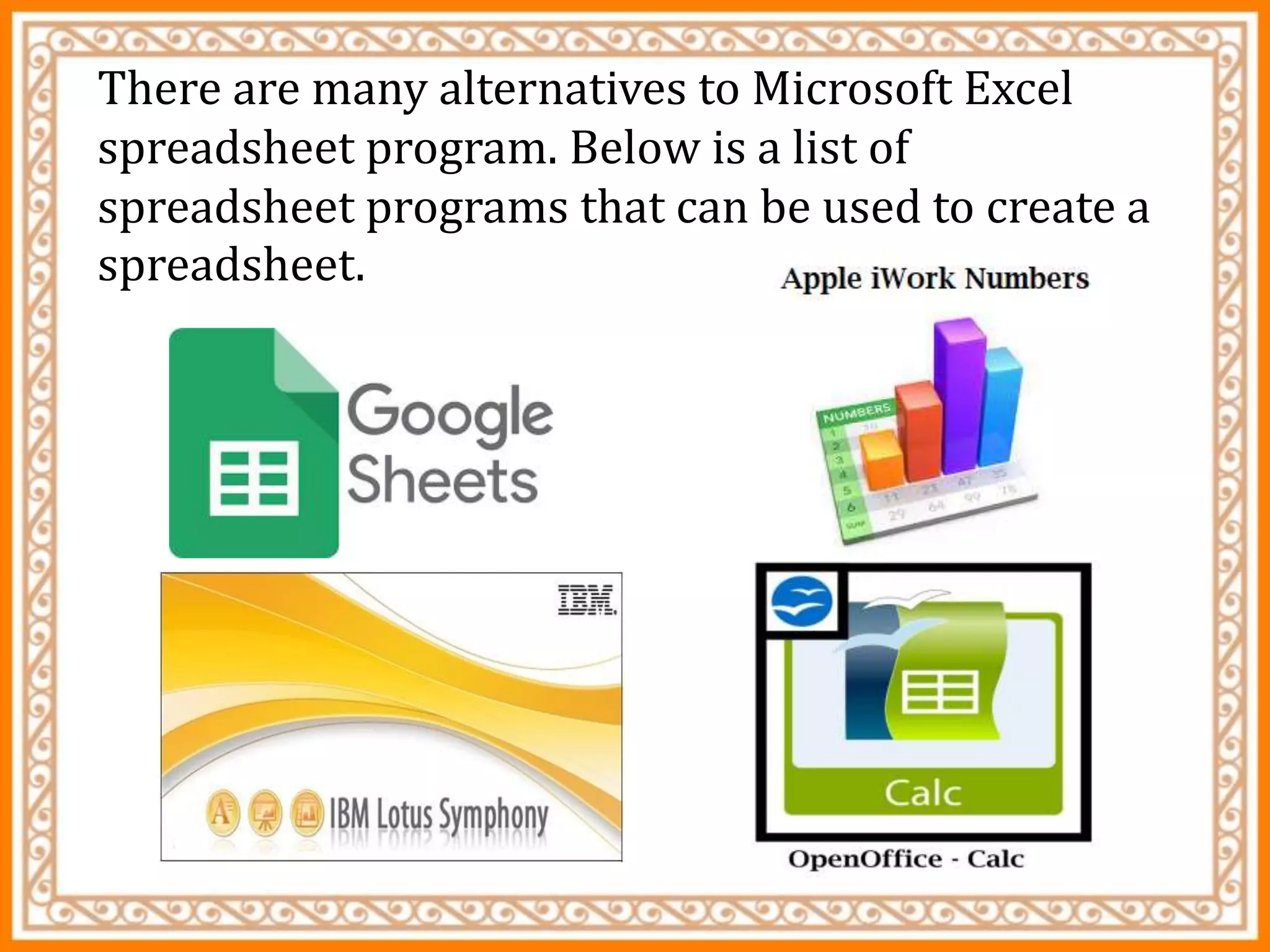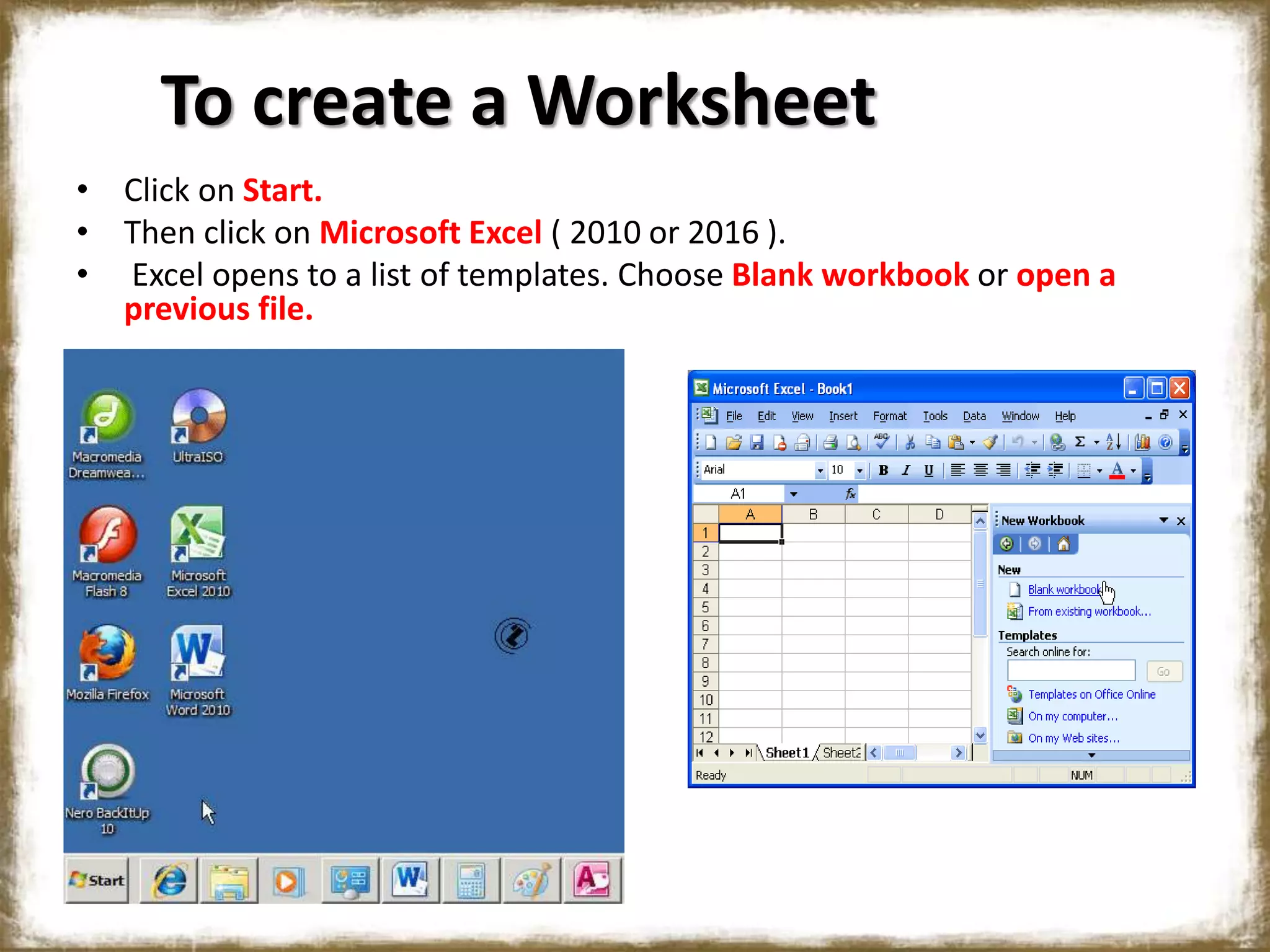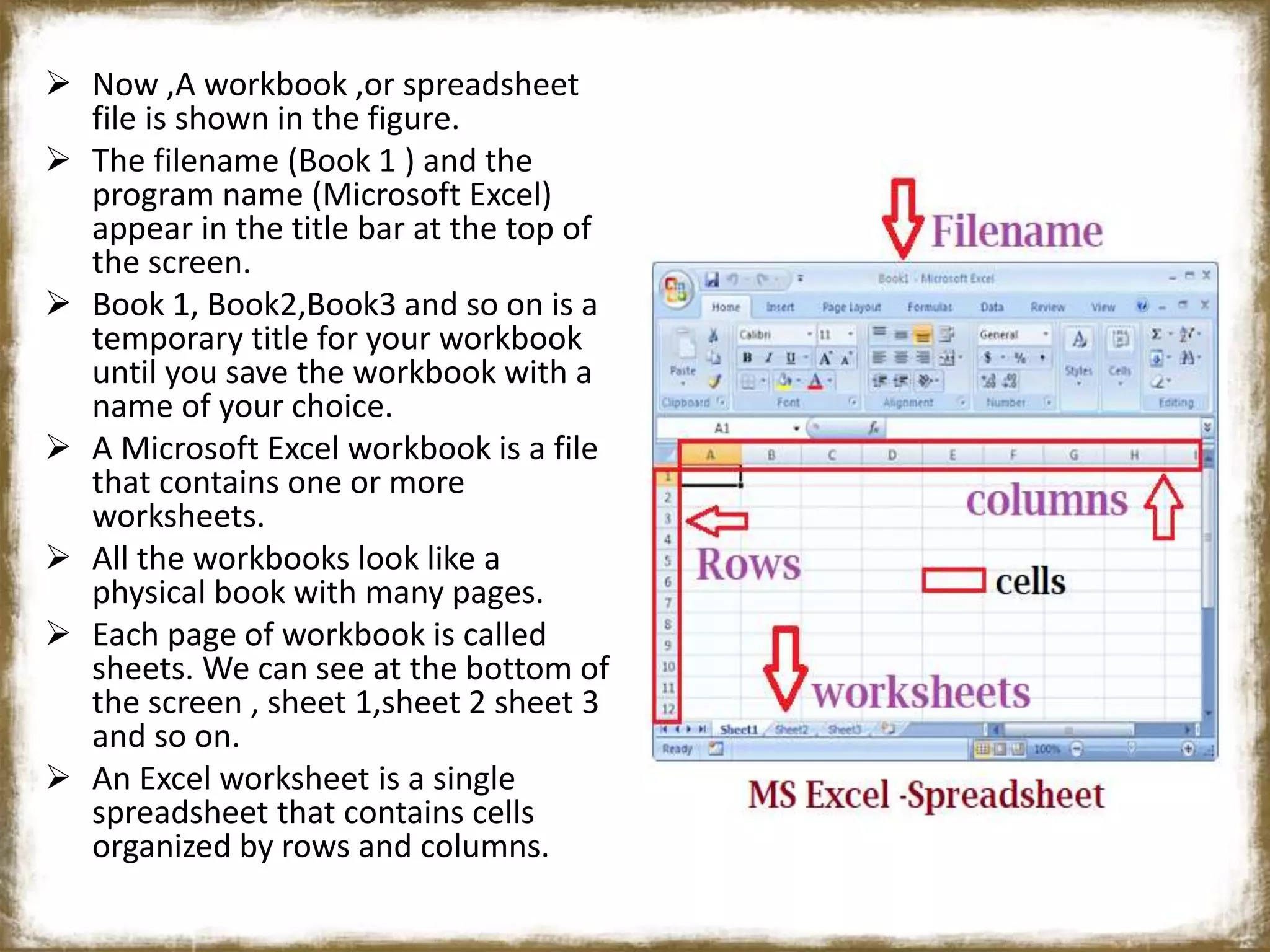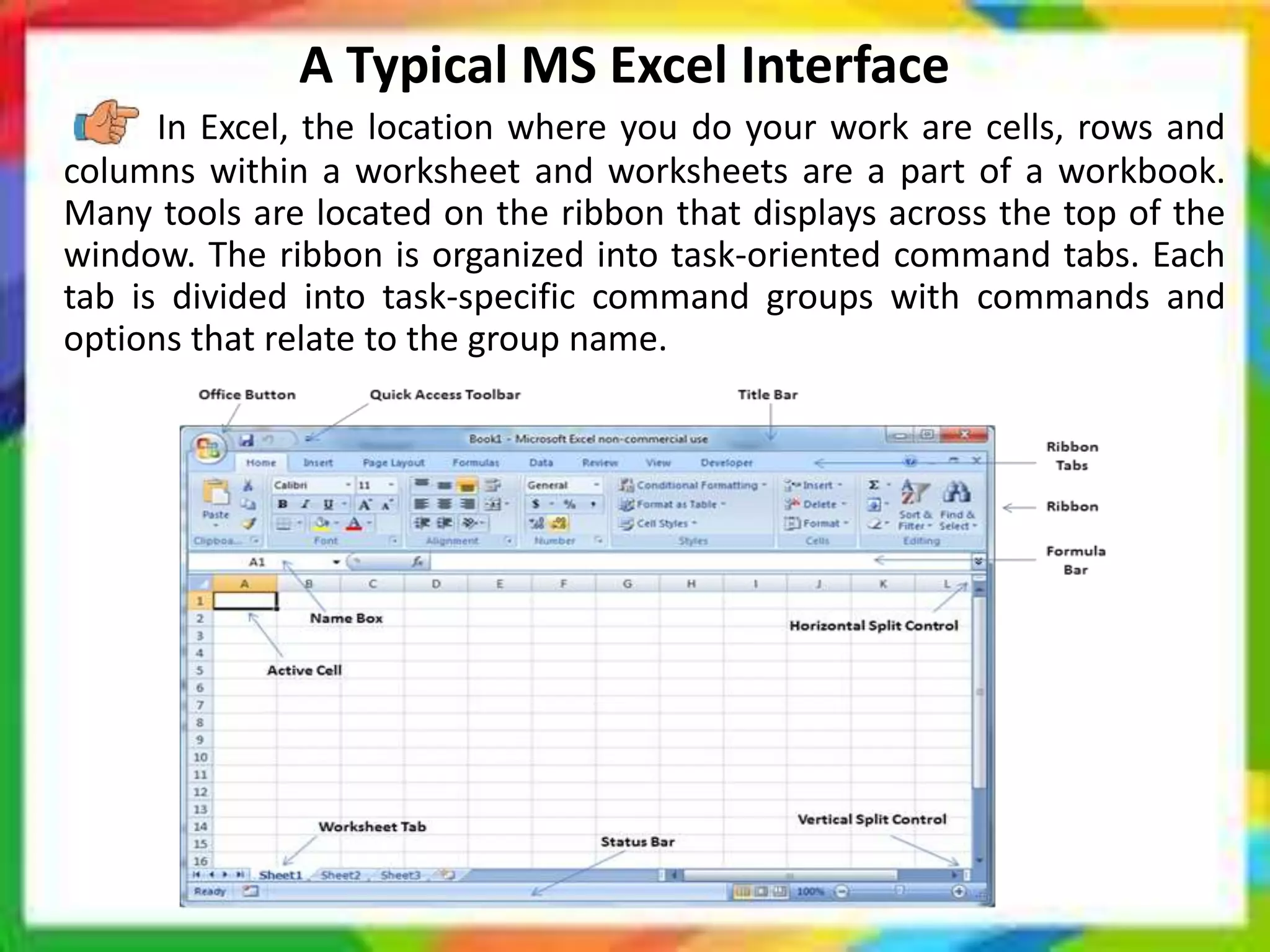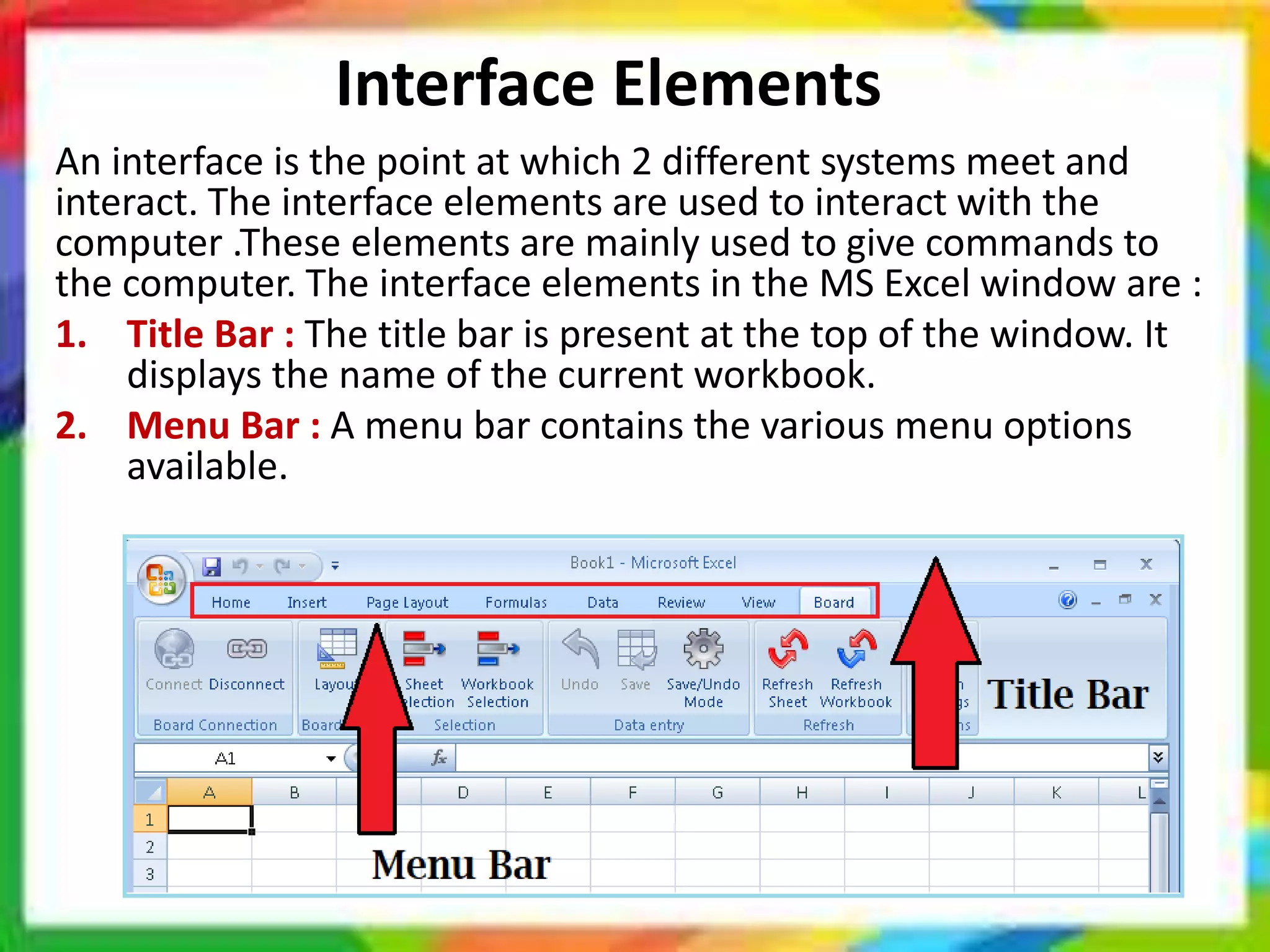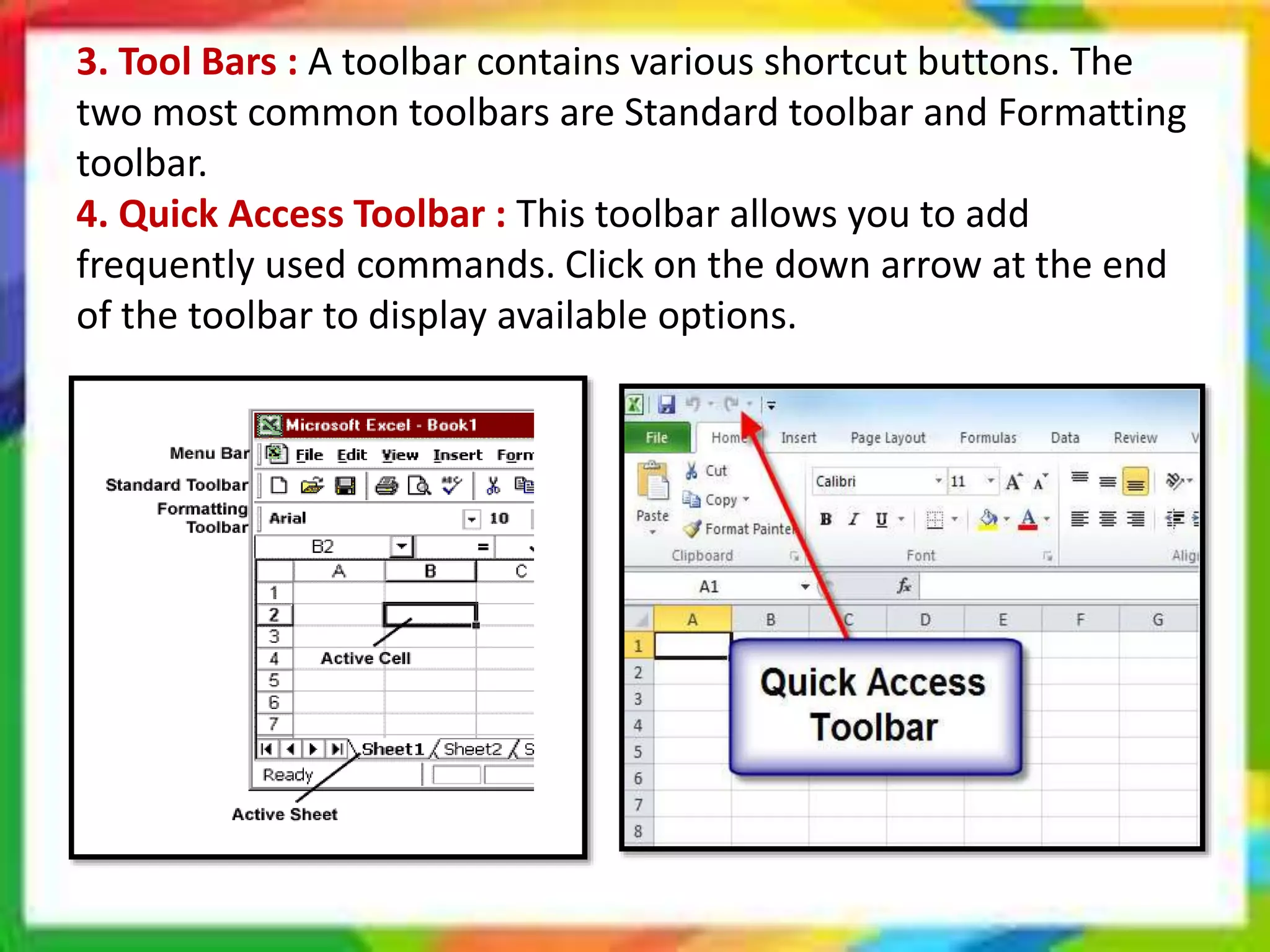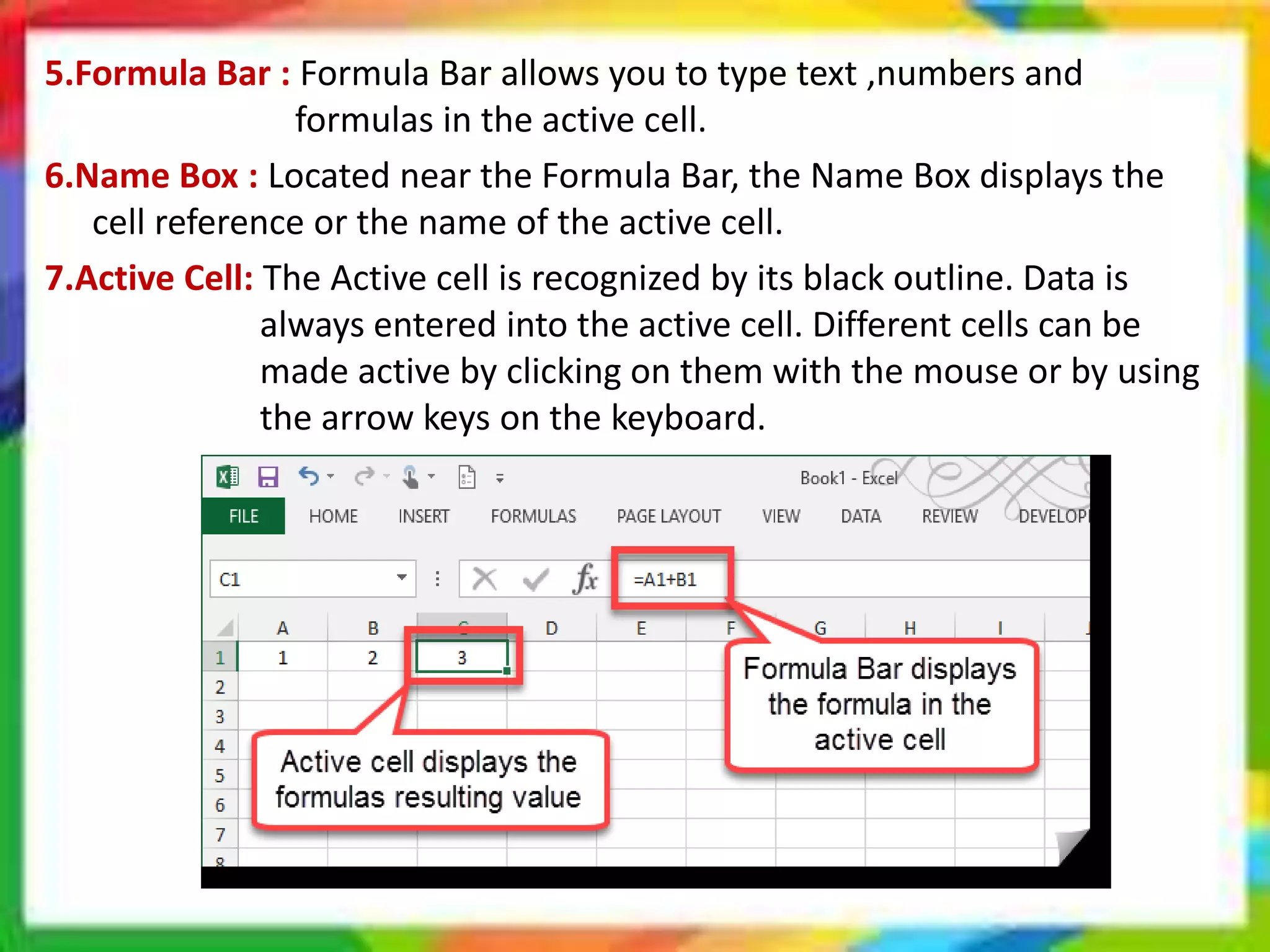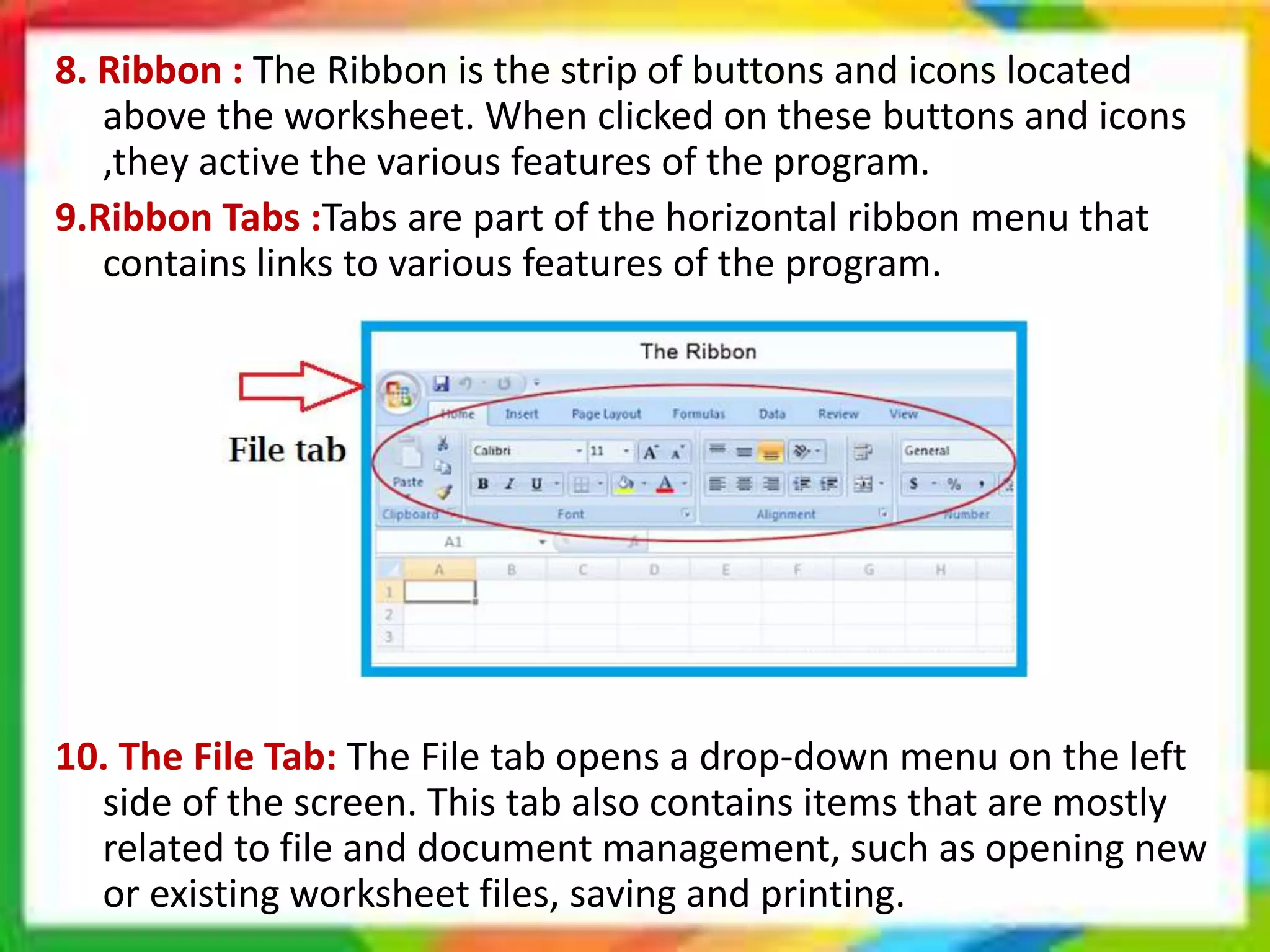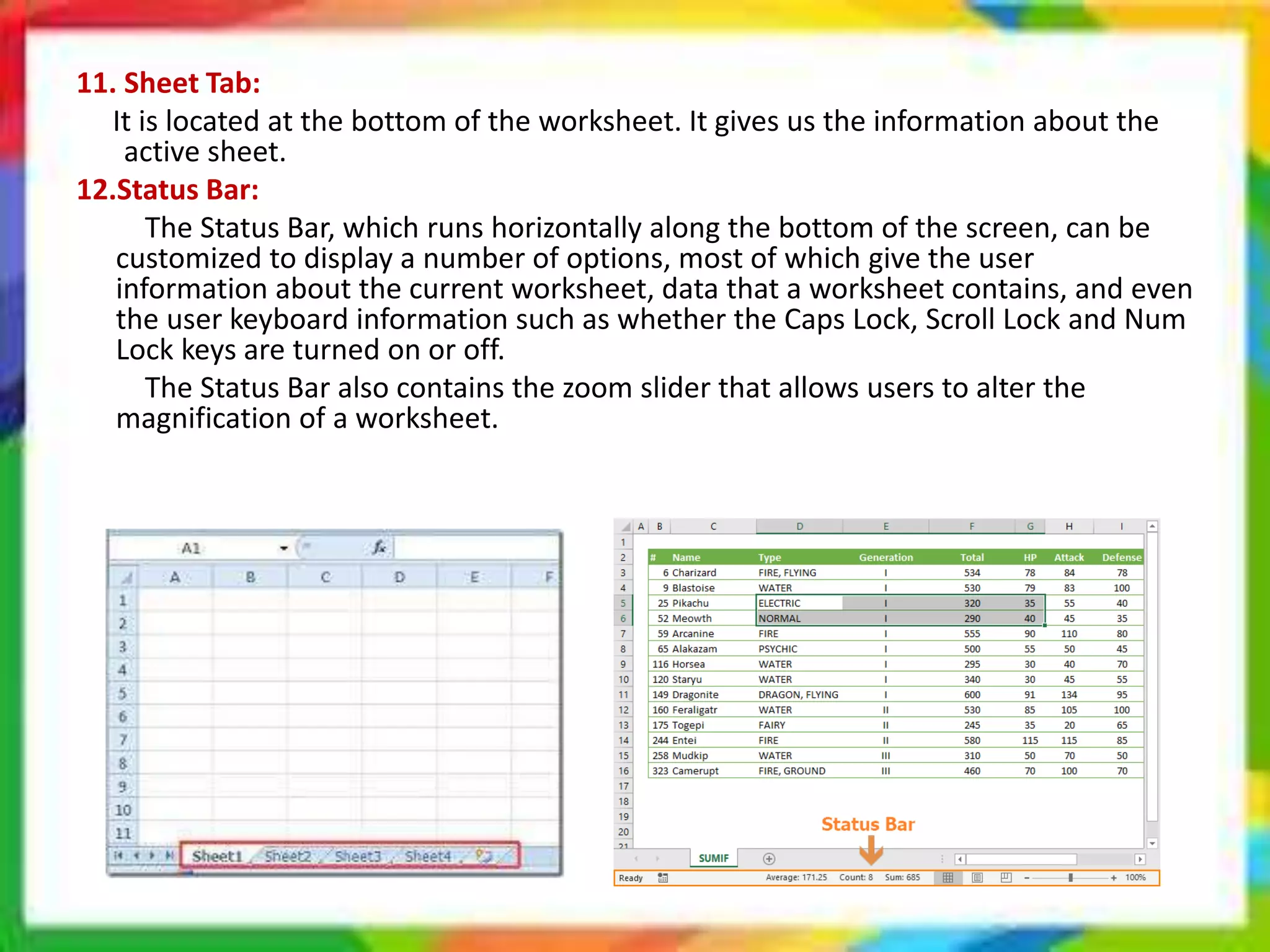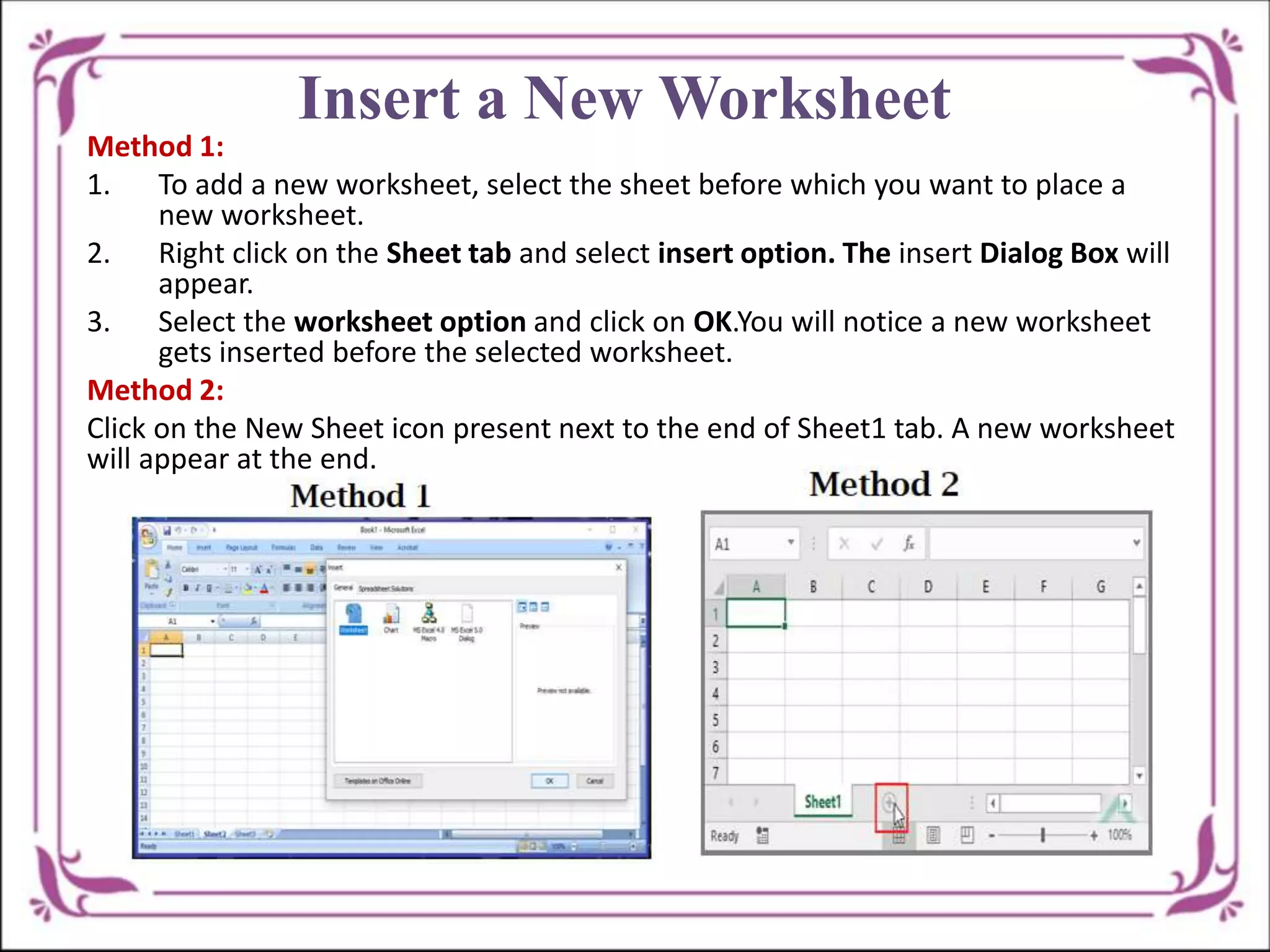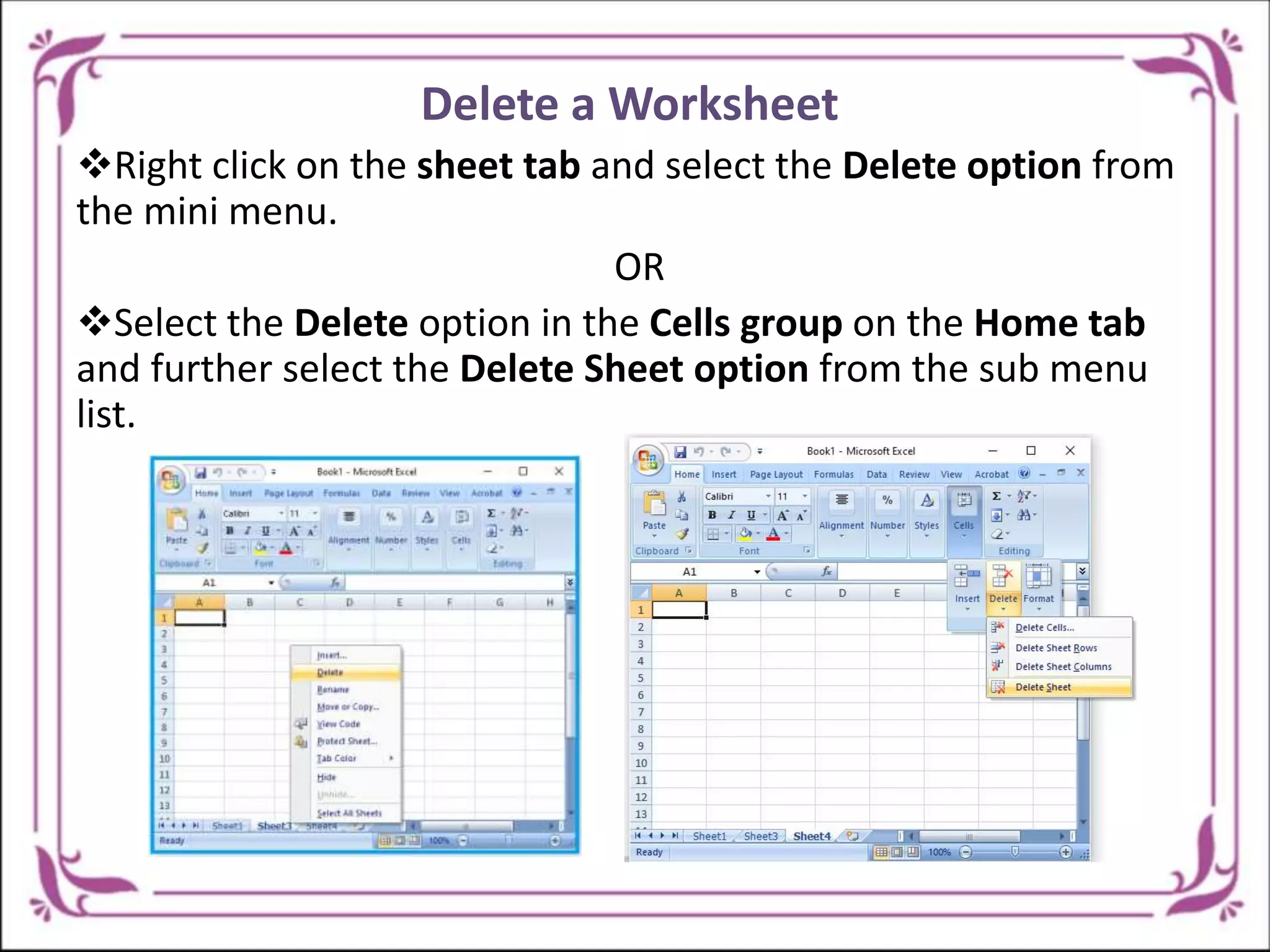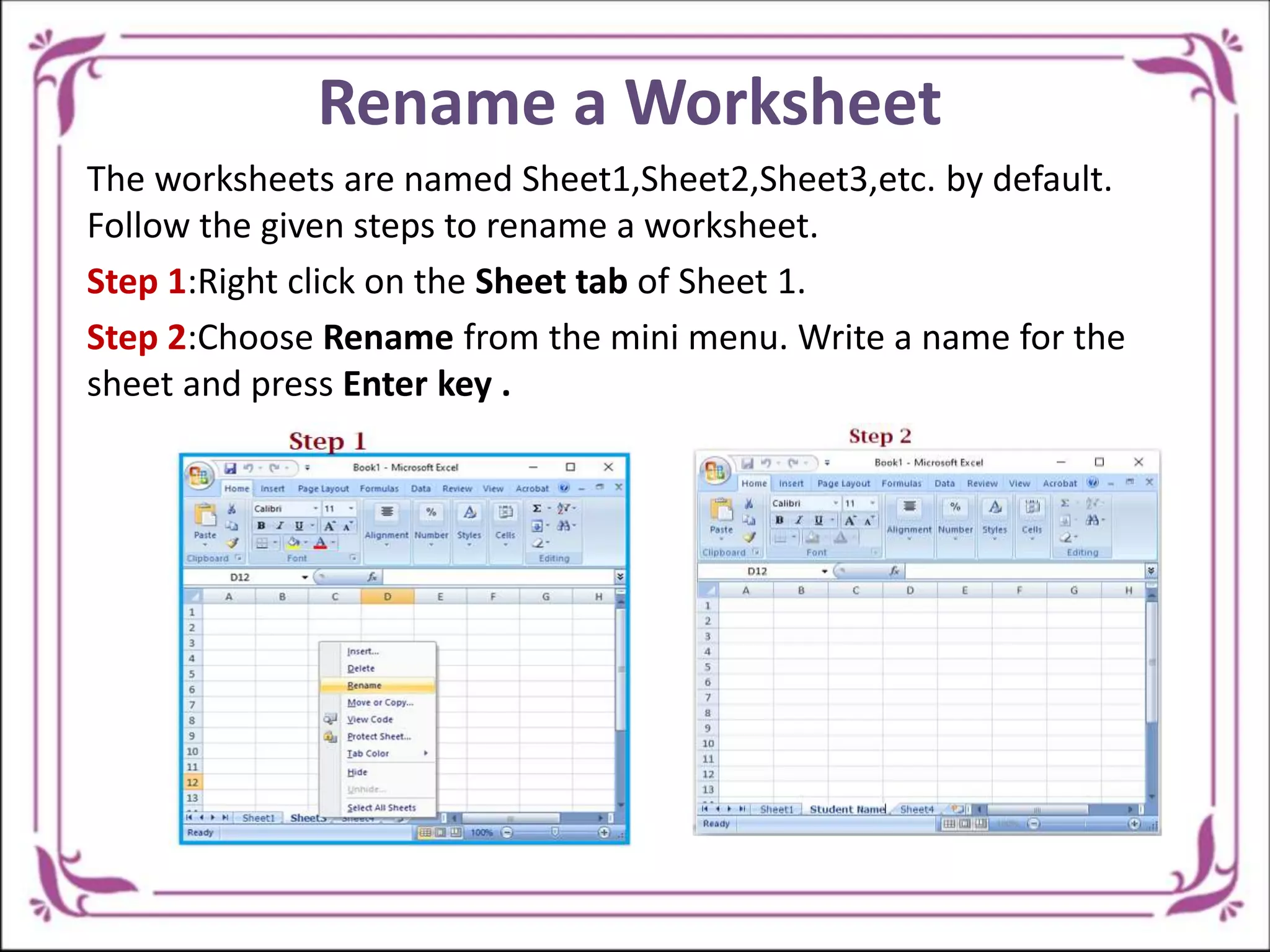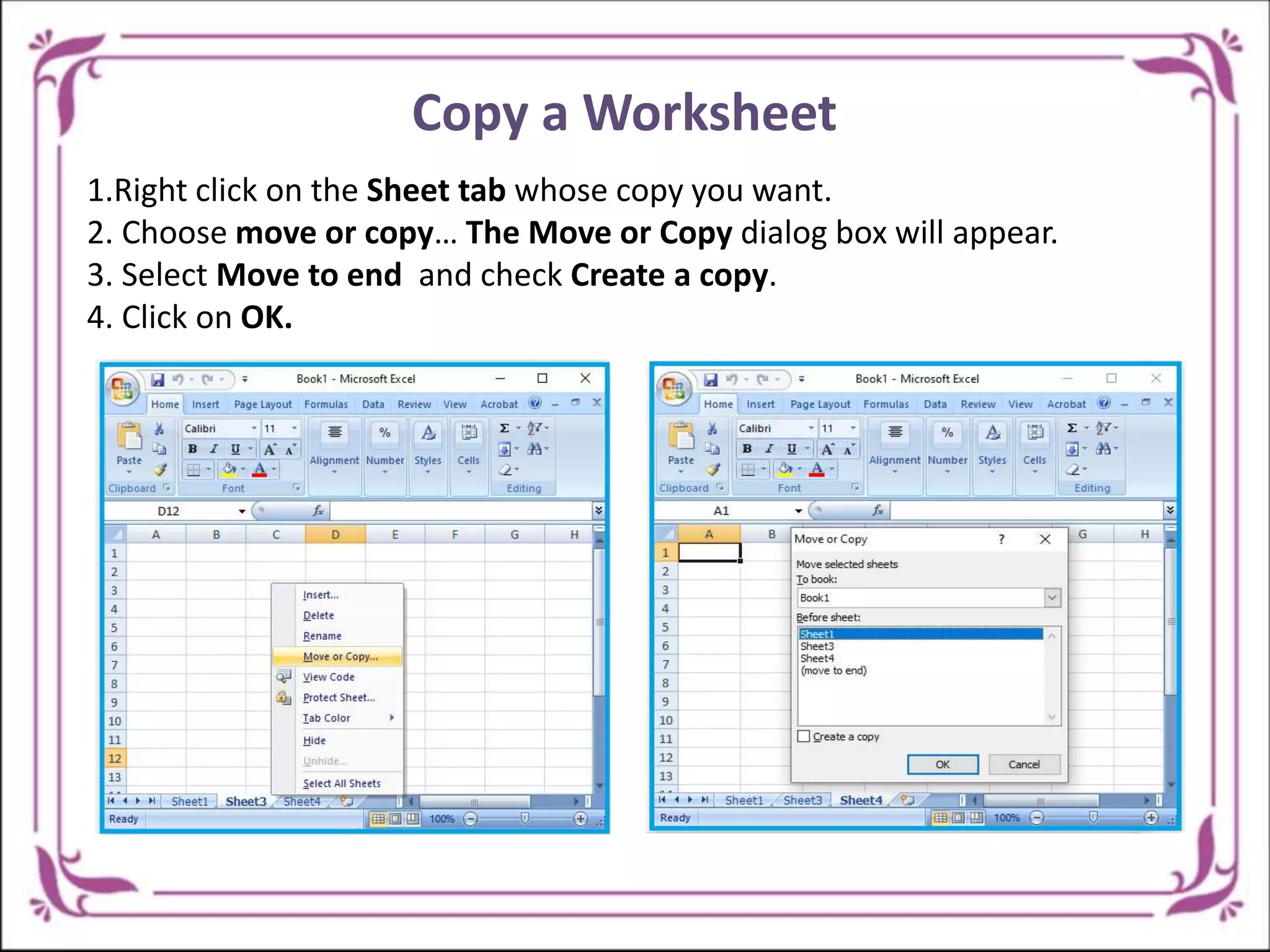Microsoft Excel is a spreadsheet software included in Microsoft Office, used for organizing and analyzing data in rows and columns within worksheets. It features a user-friendly interface with elements like the ribbon, toolbars, and formula bar, facilitating data entry and calculations. Excel allows users to create, rename, insert, and delete worksheets, making it a popular tool for data processing.