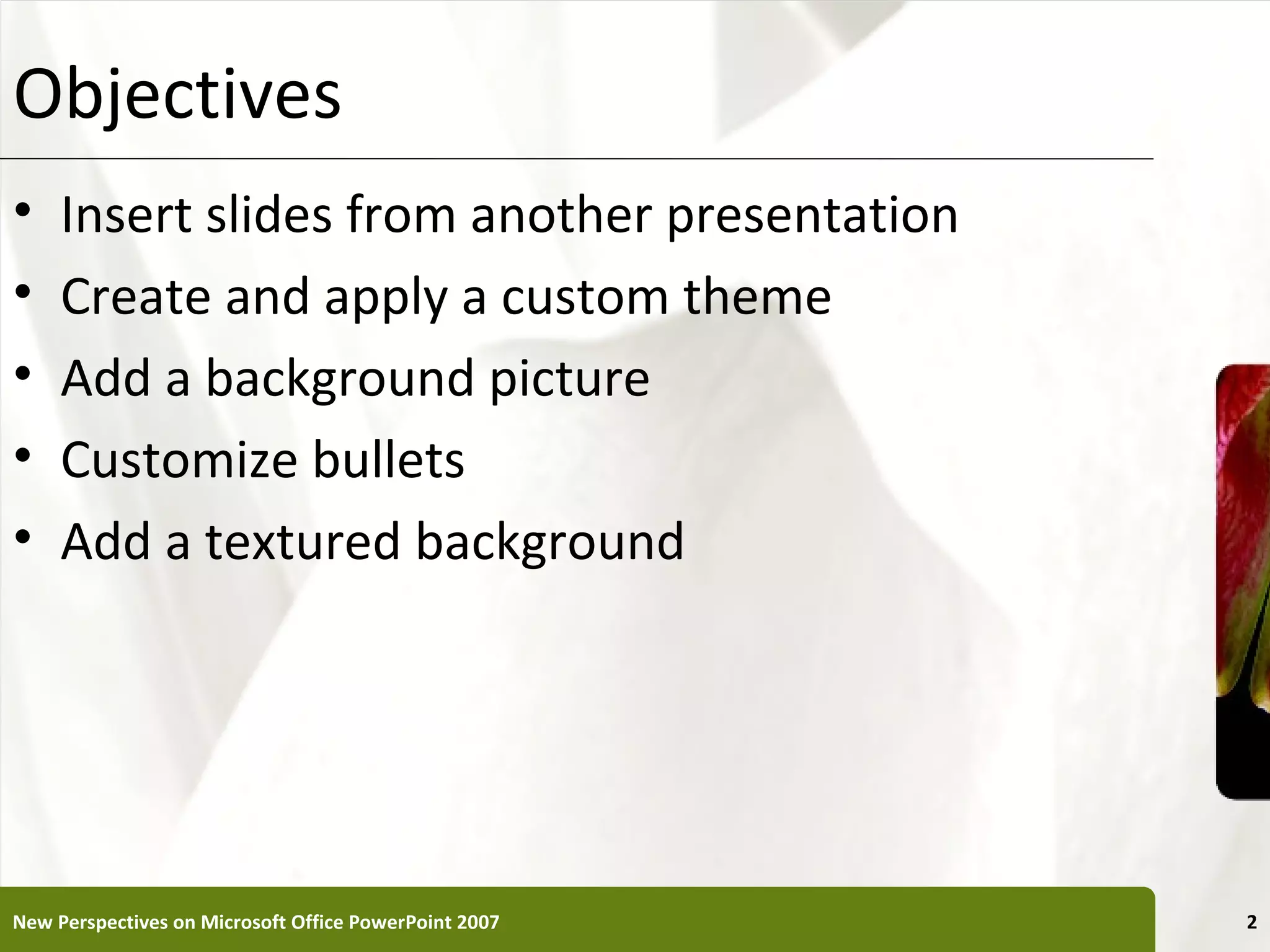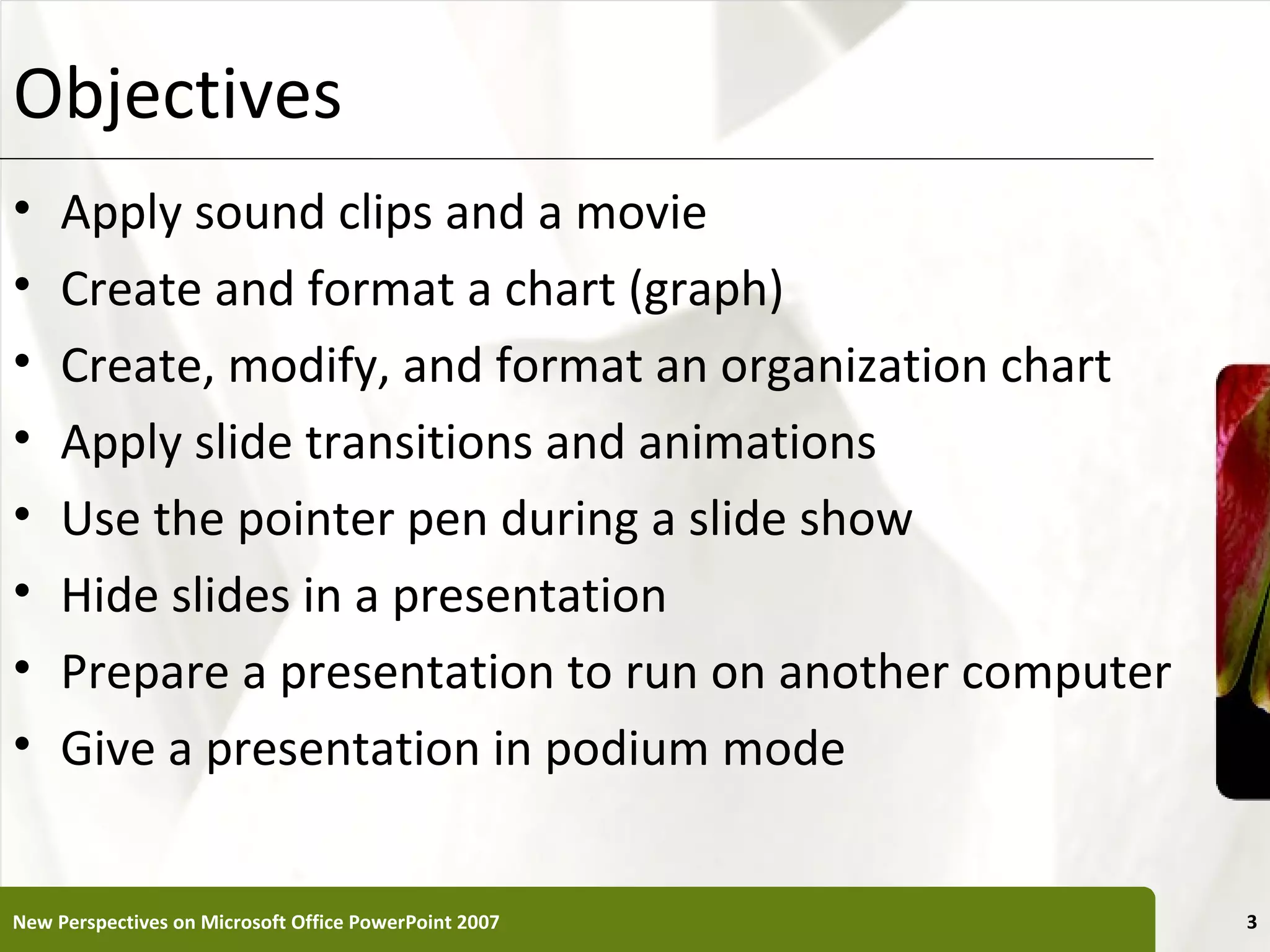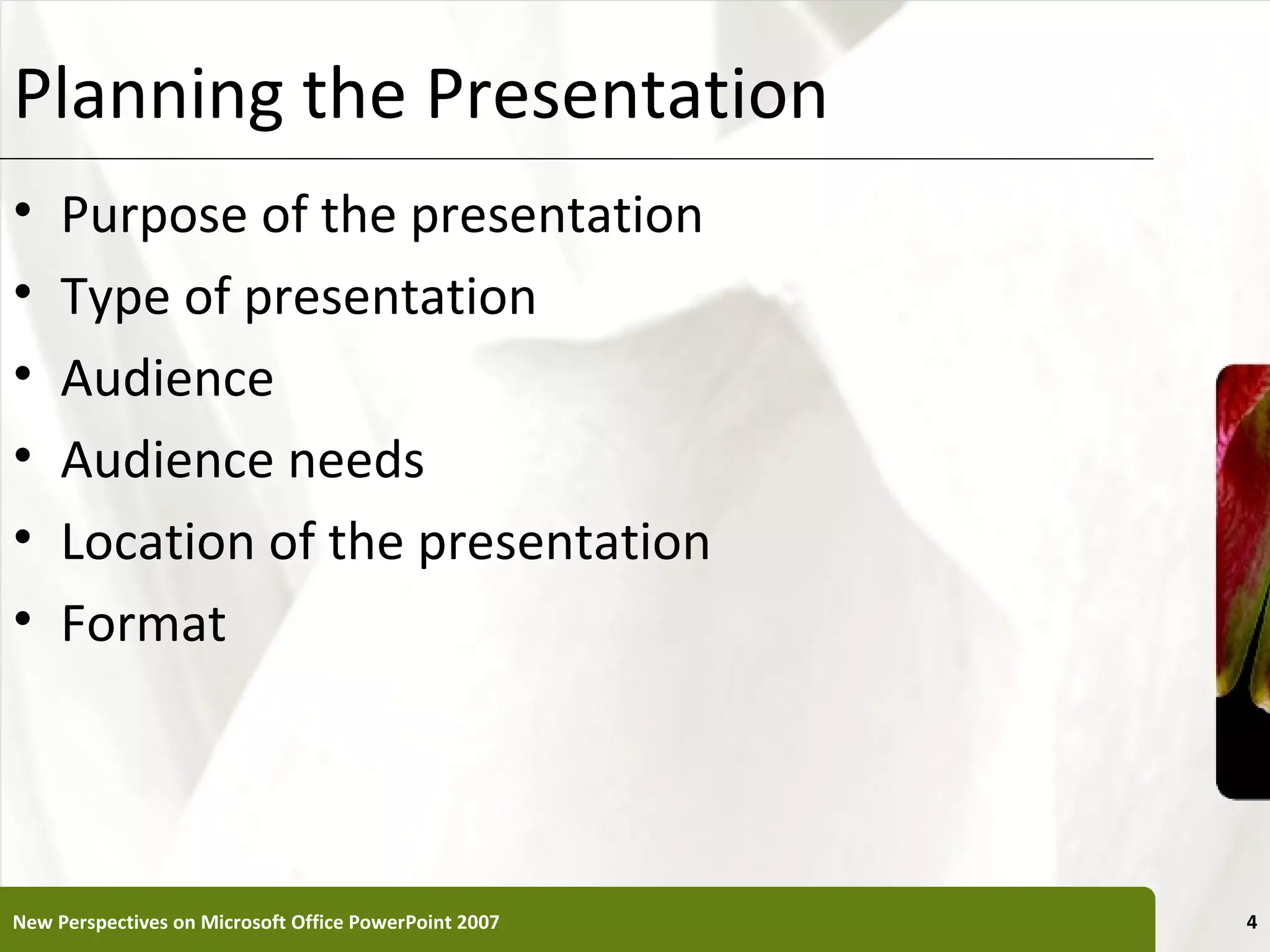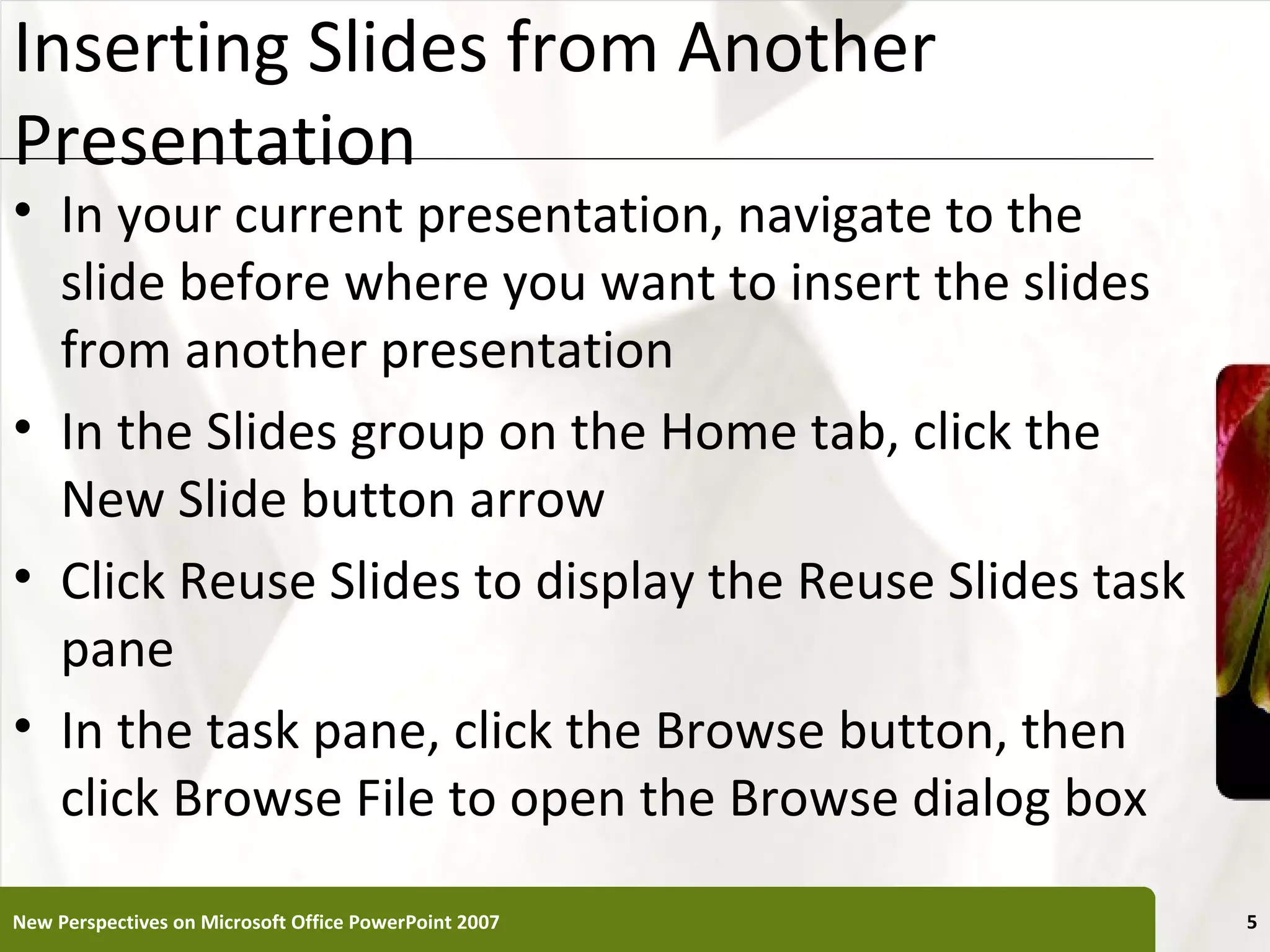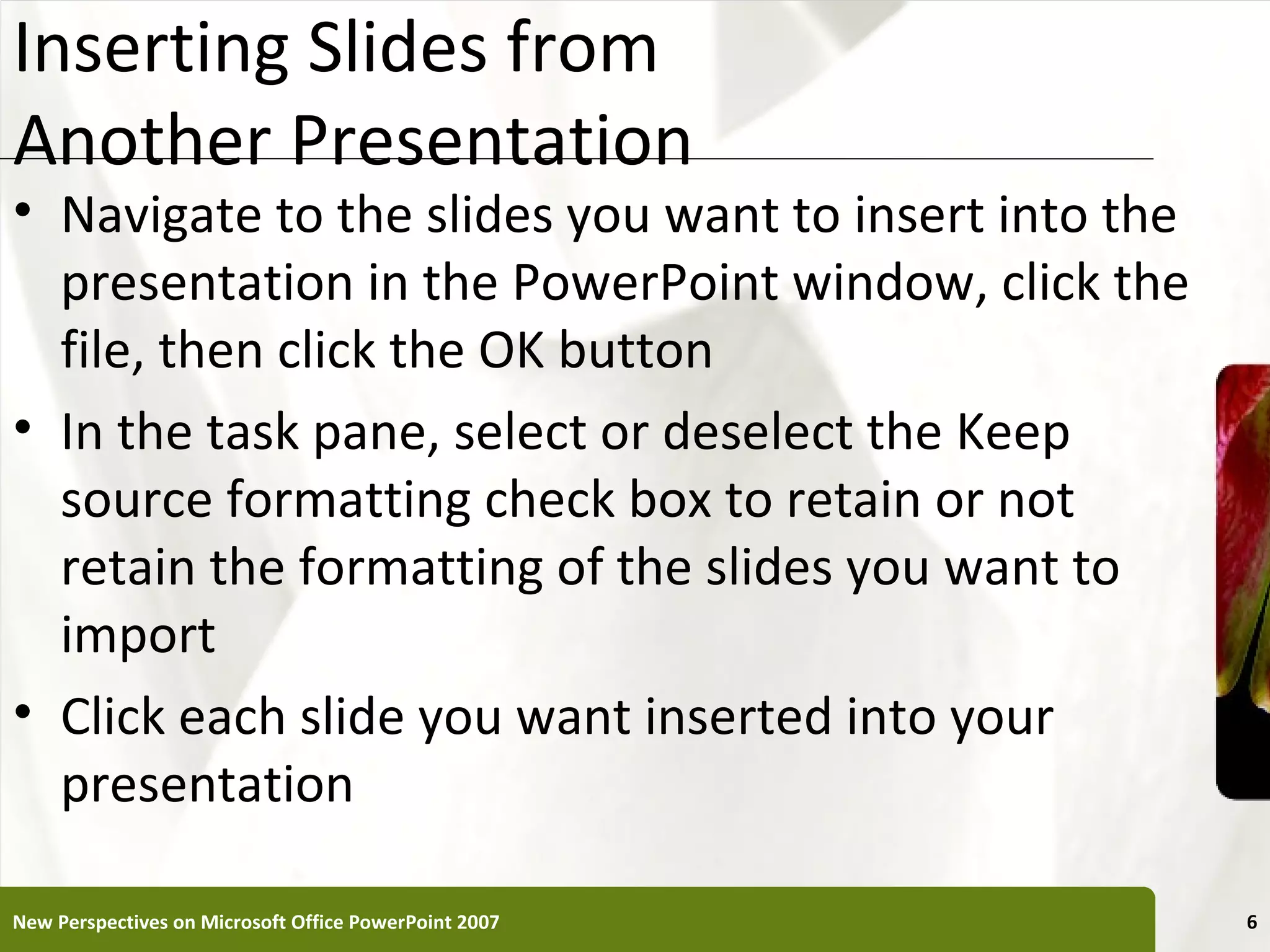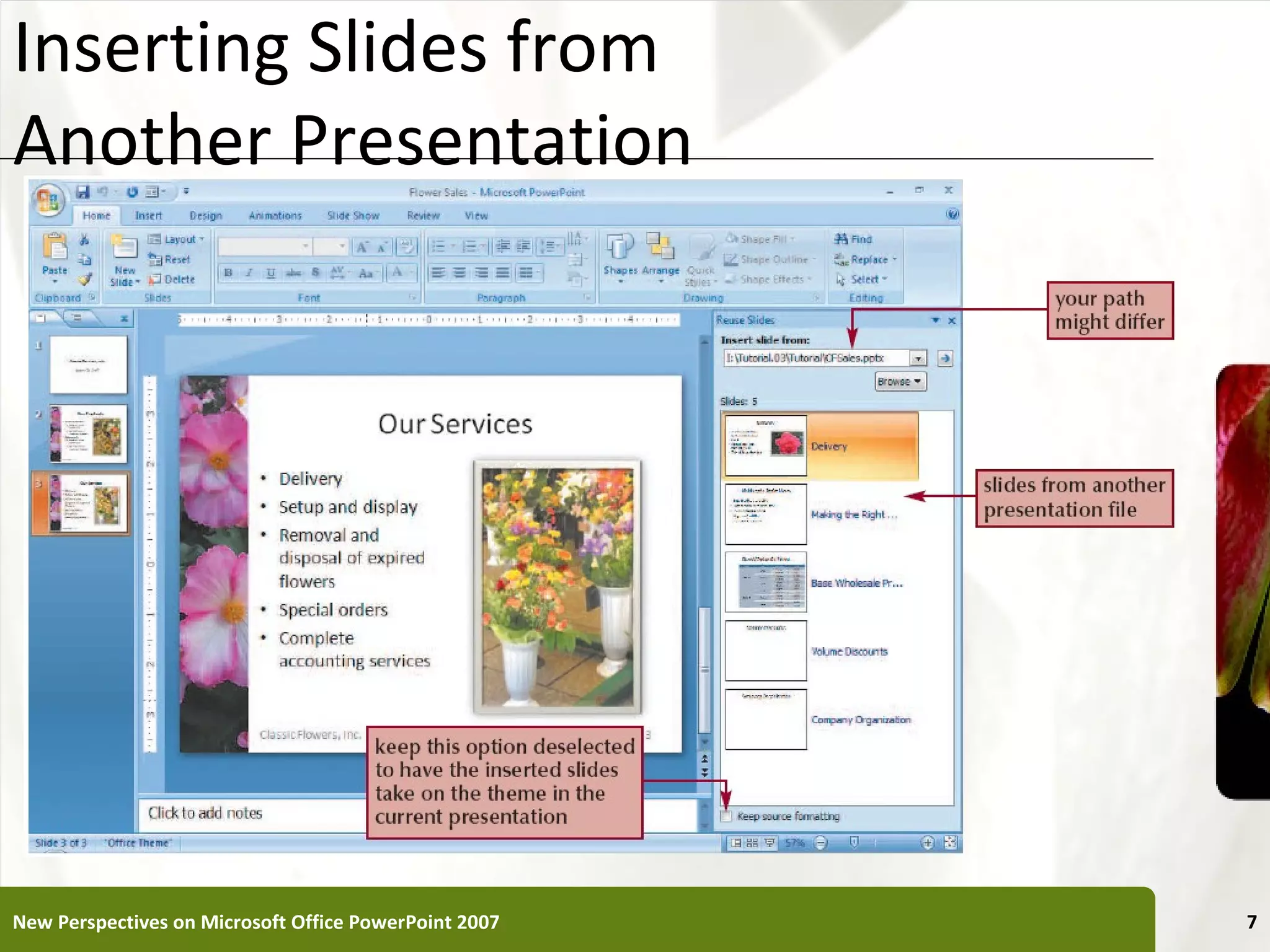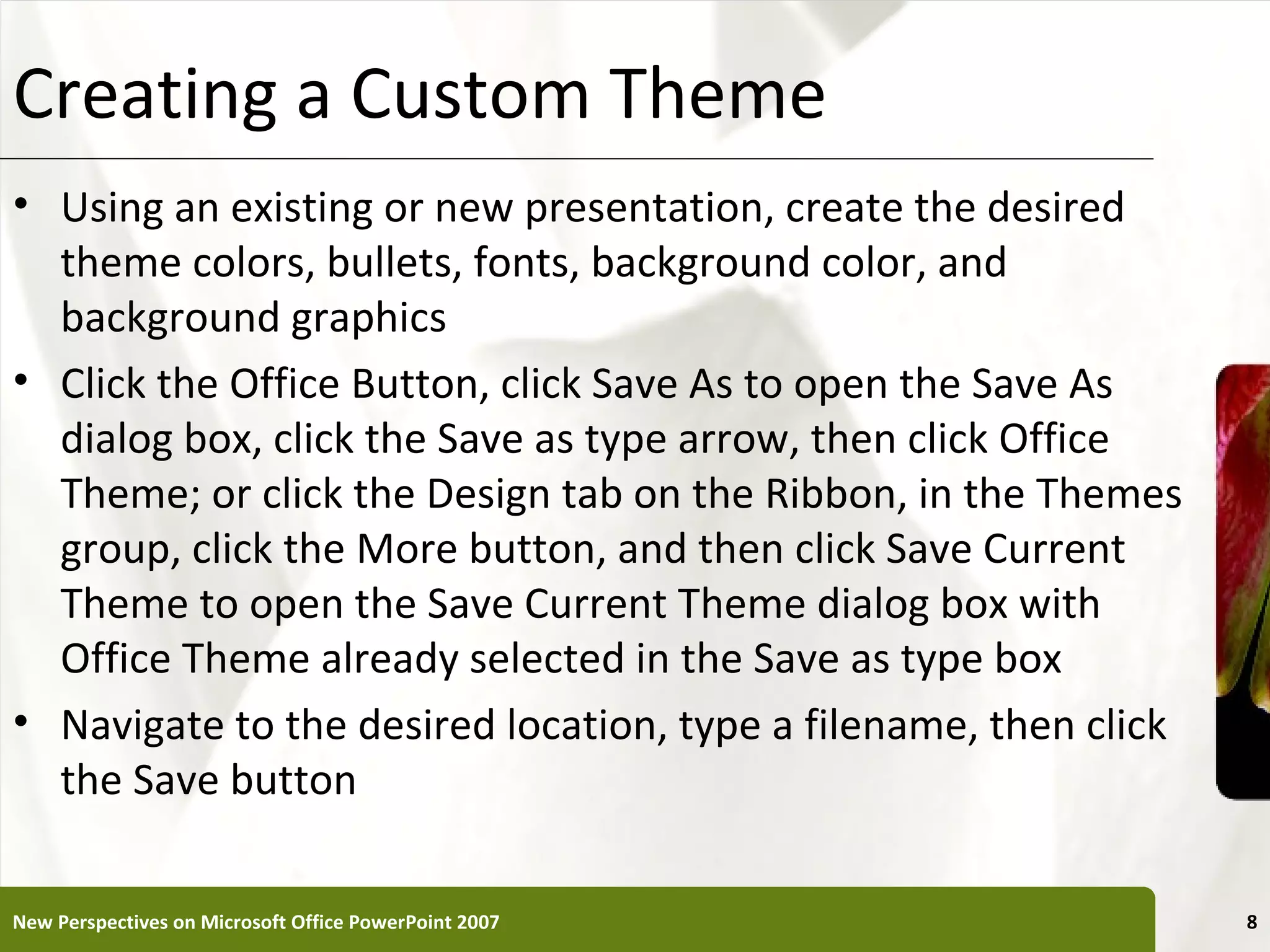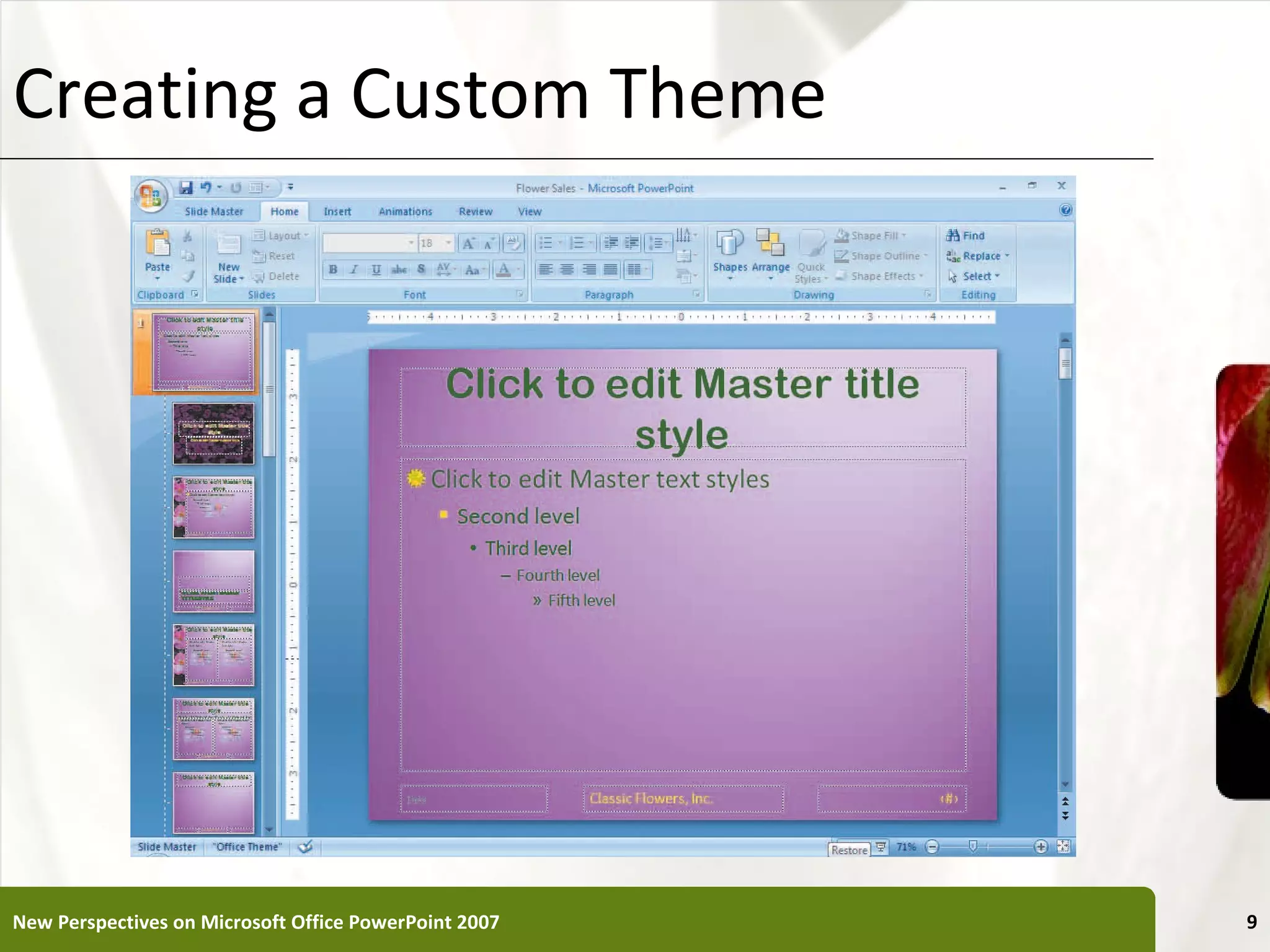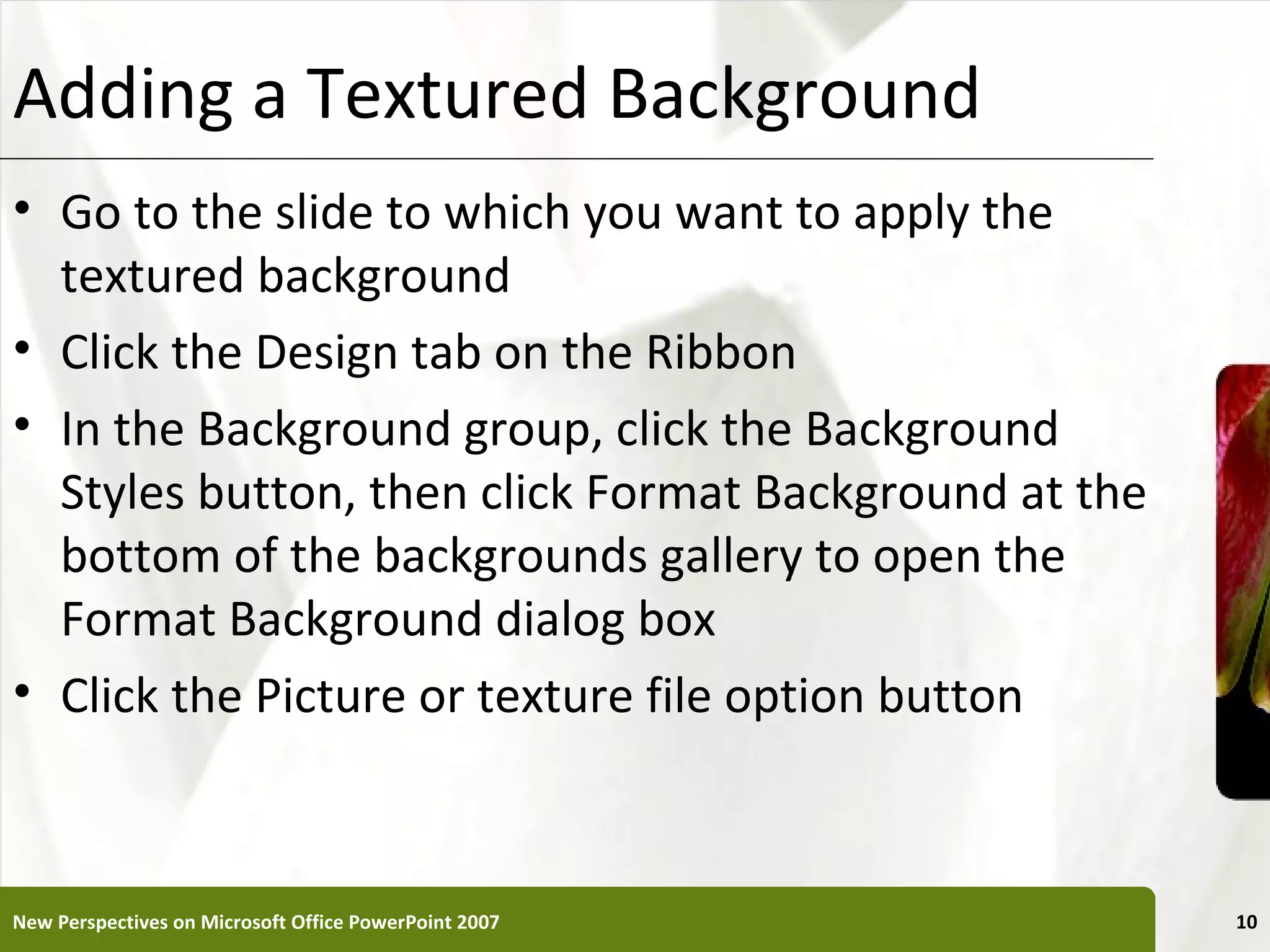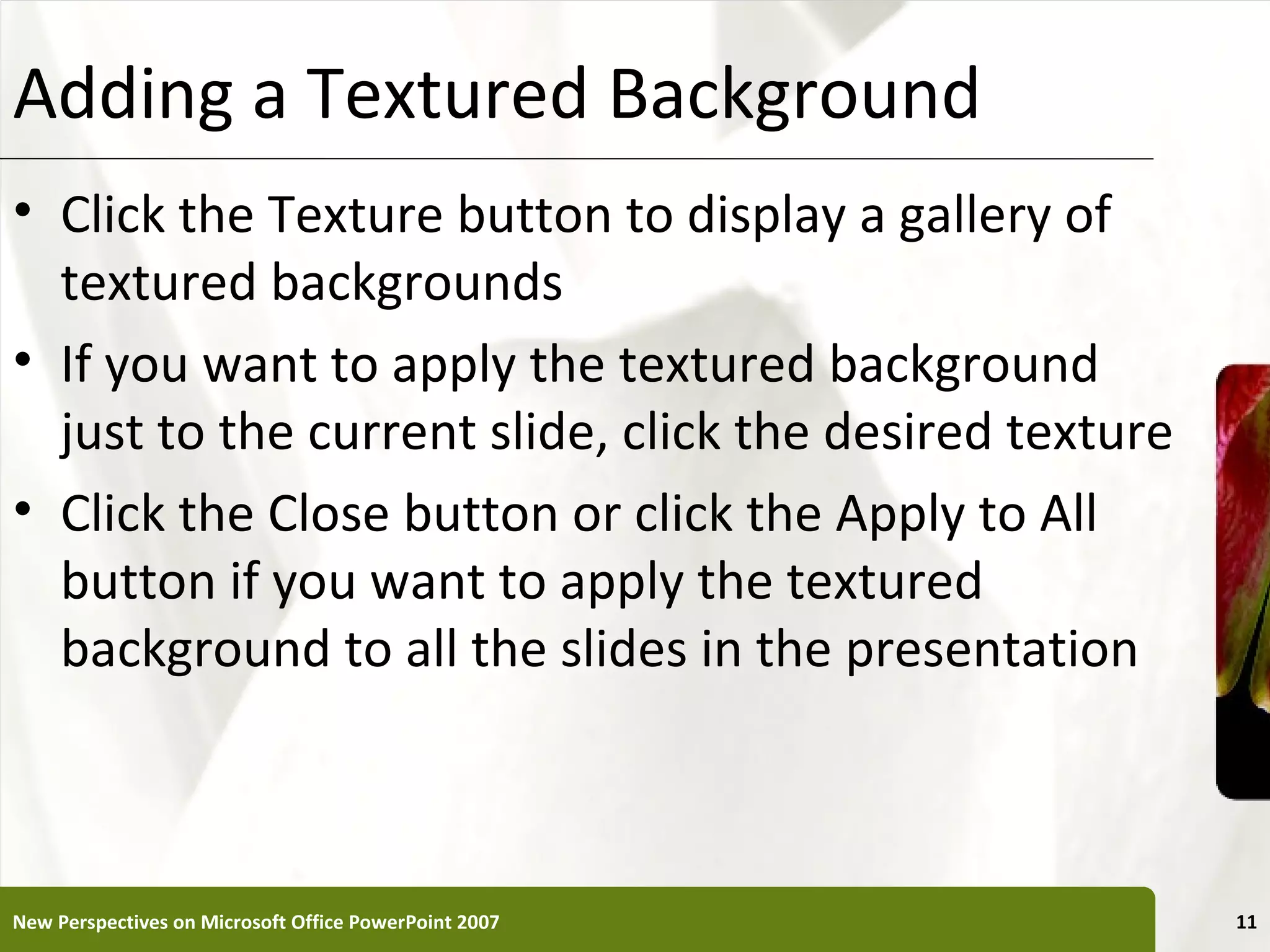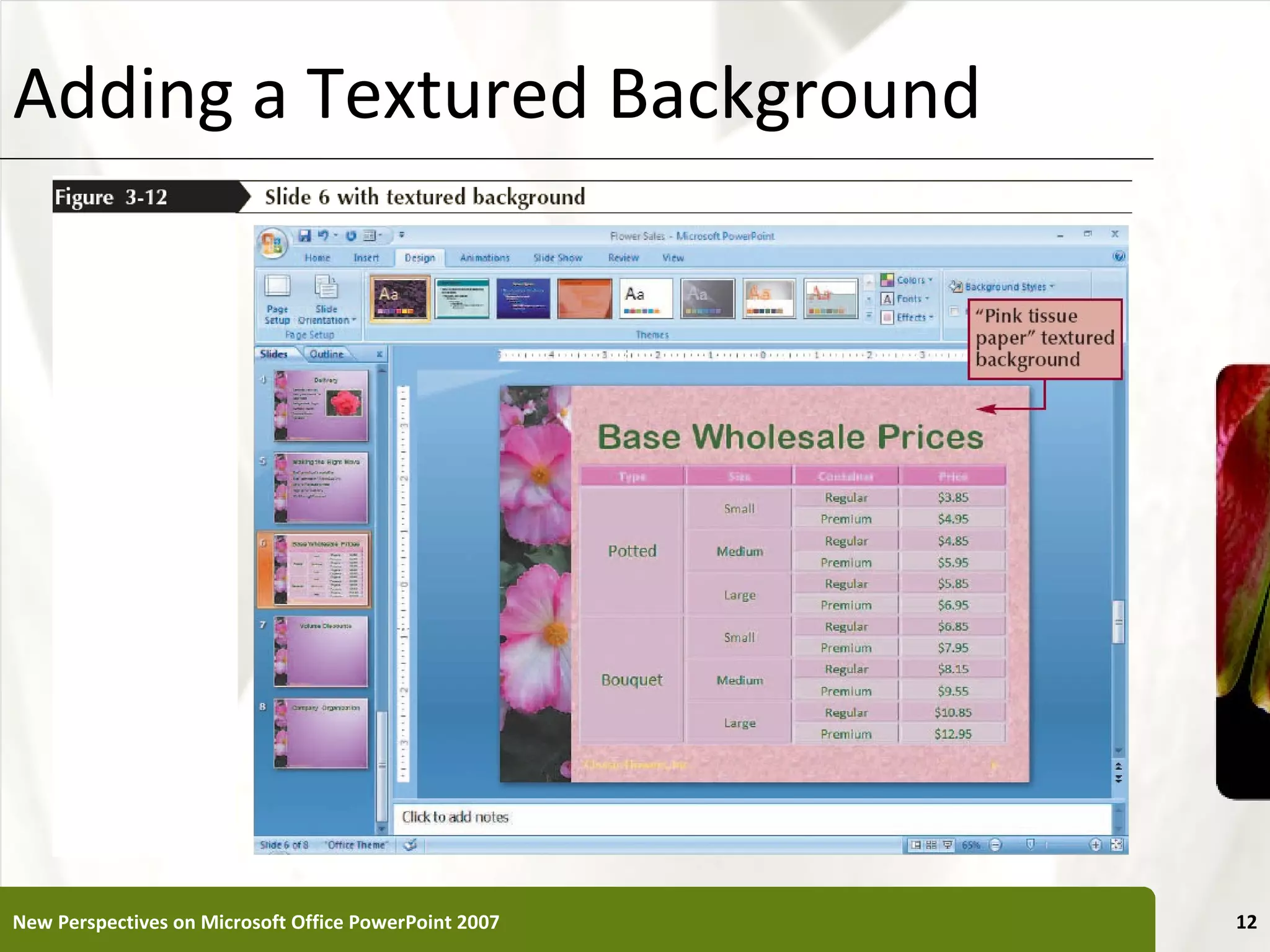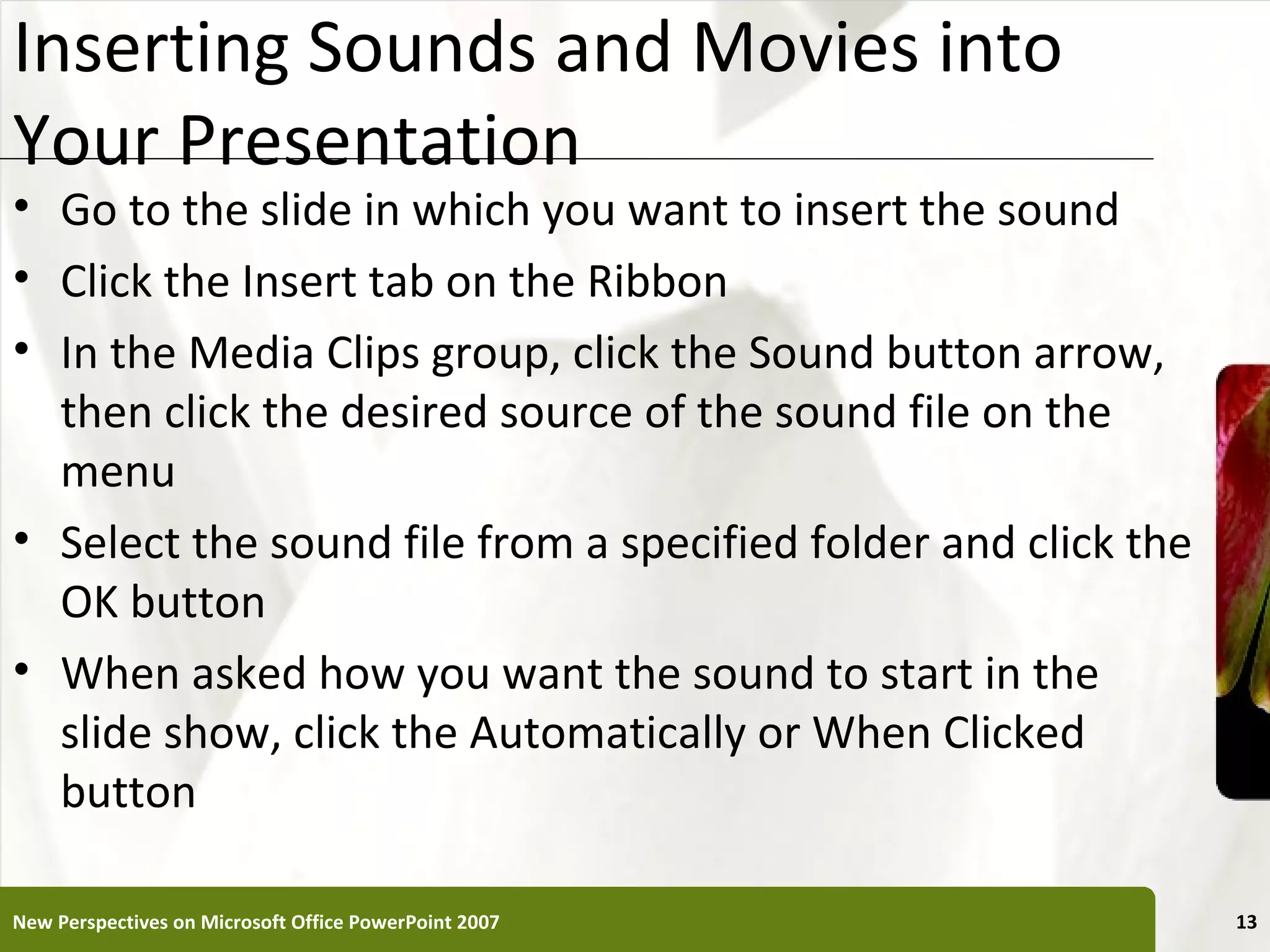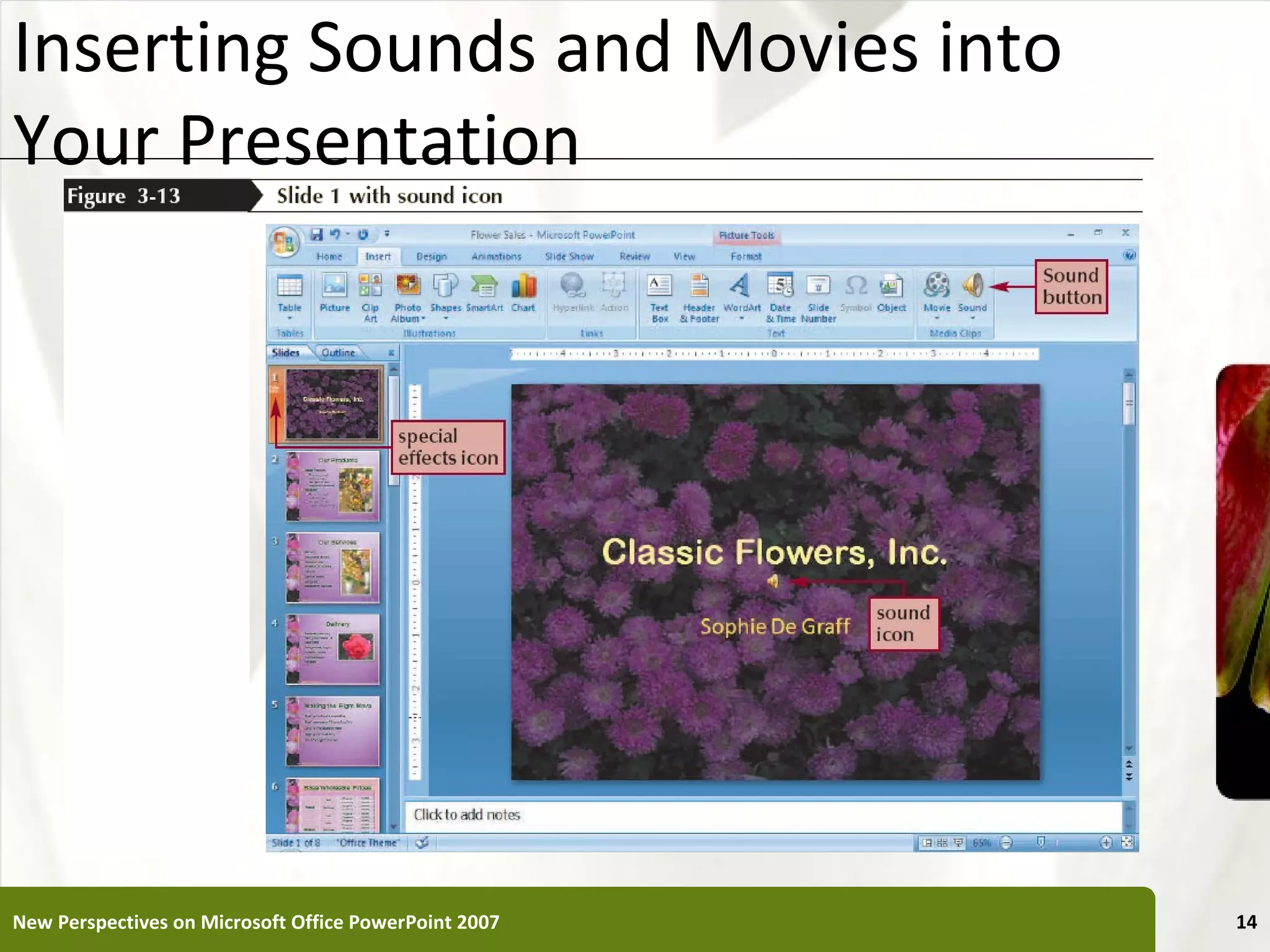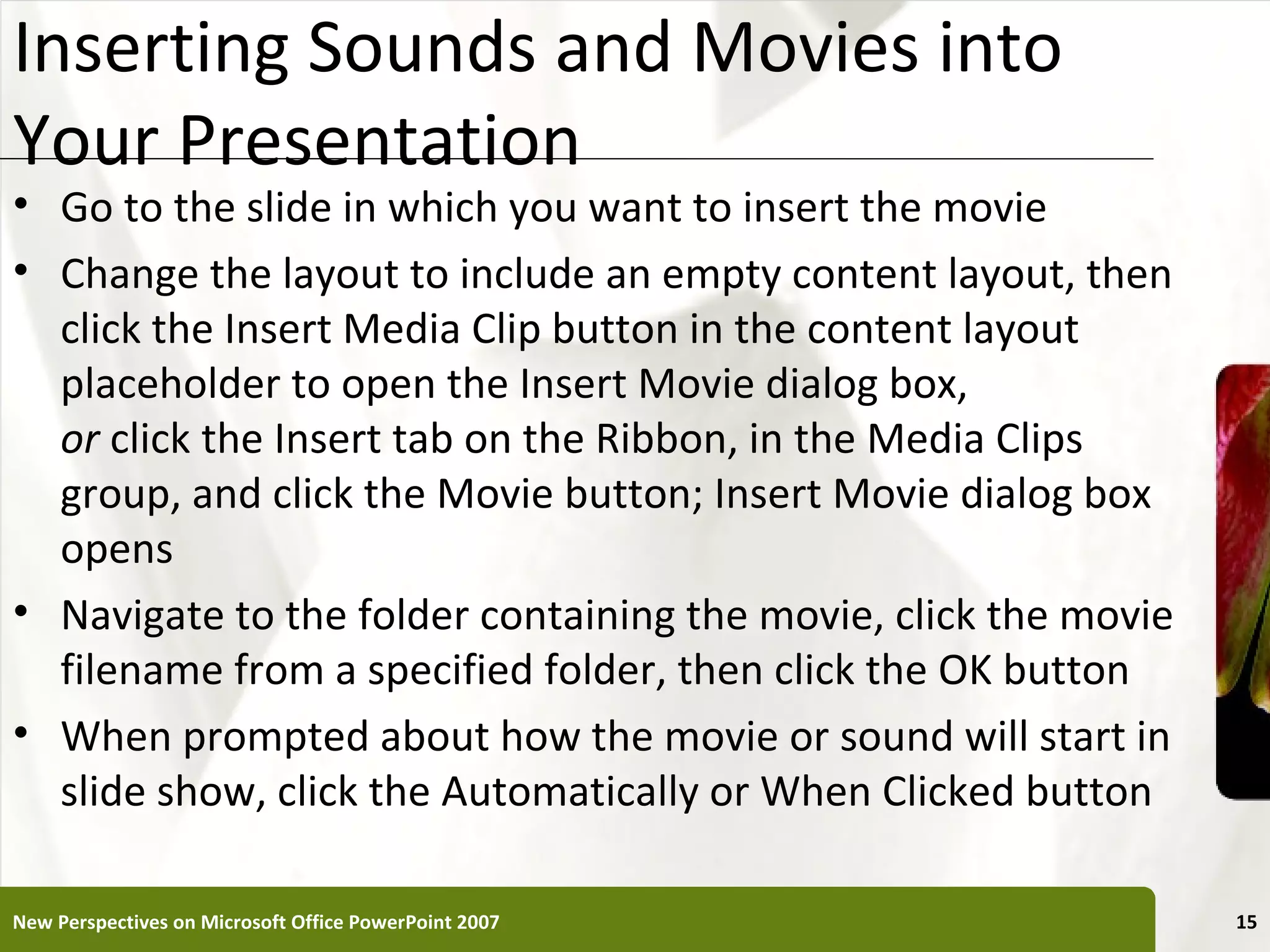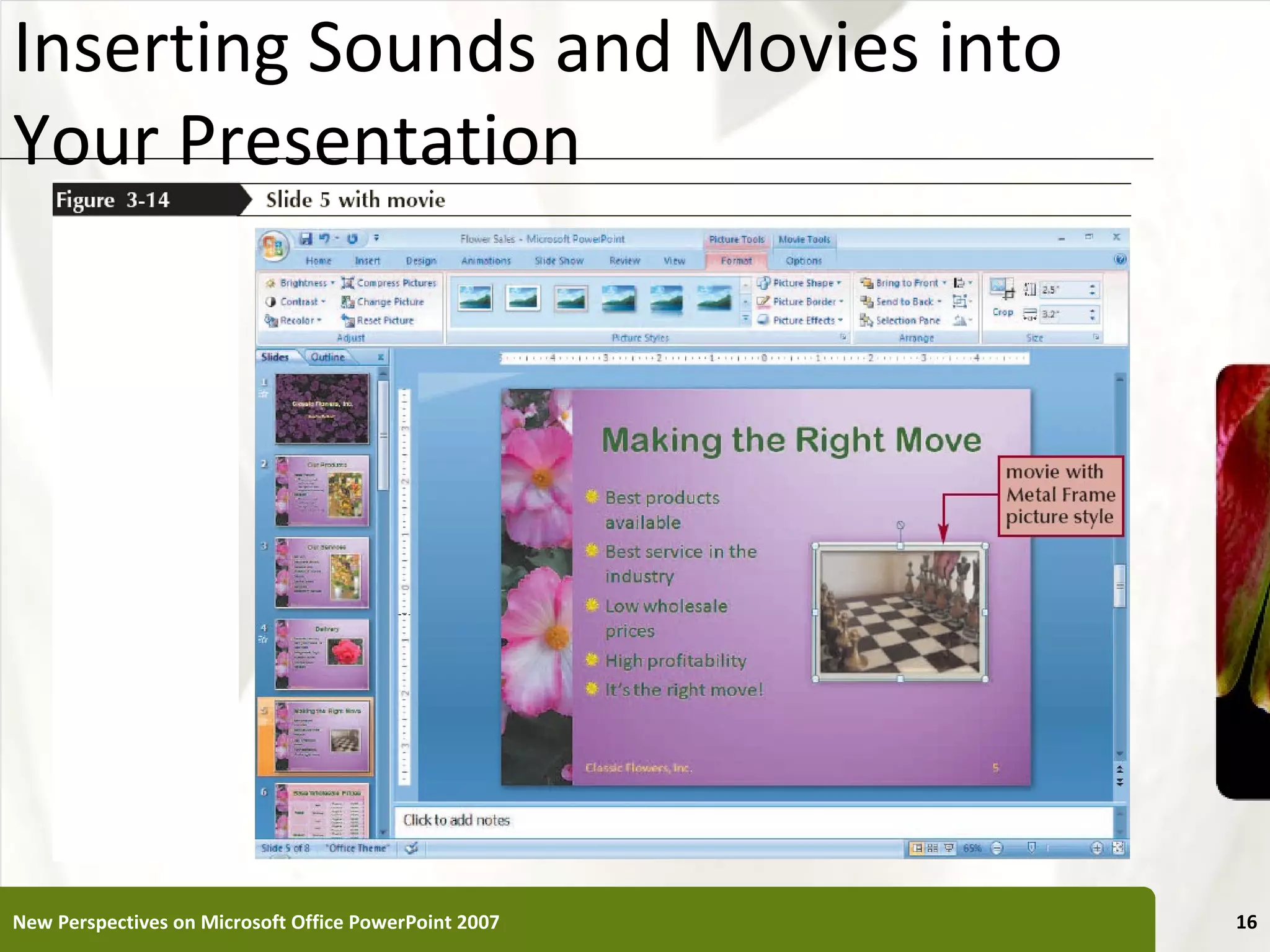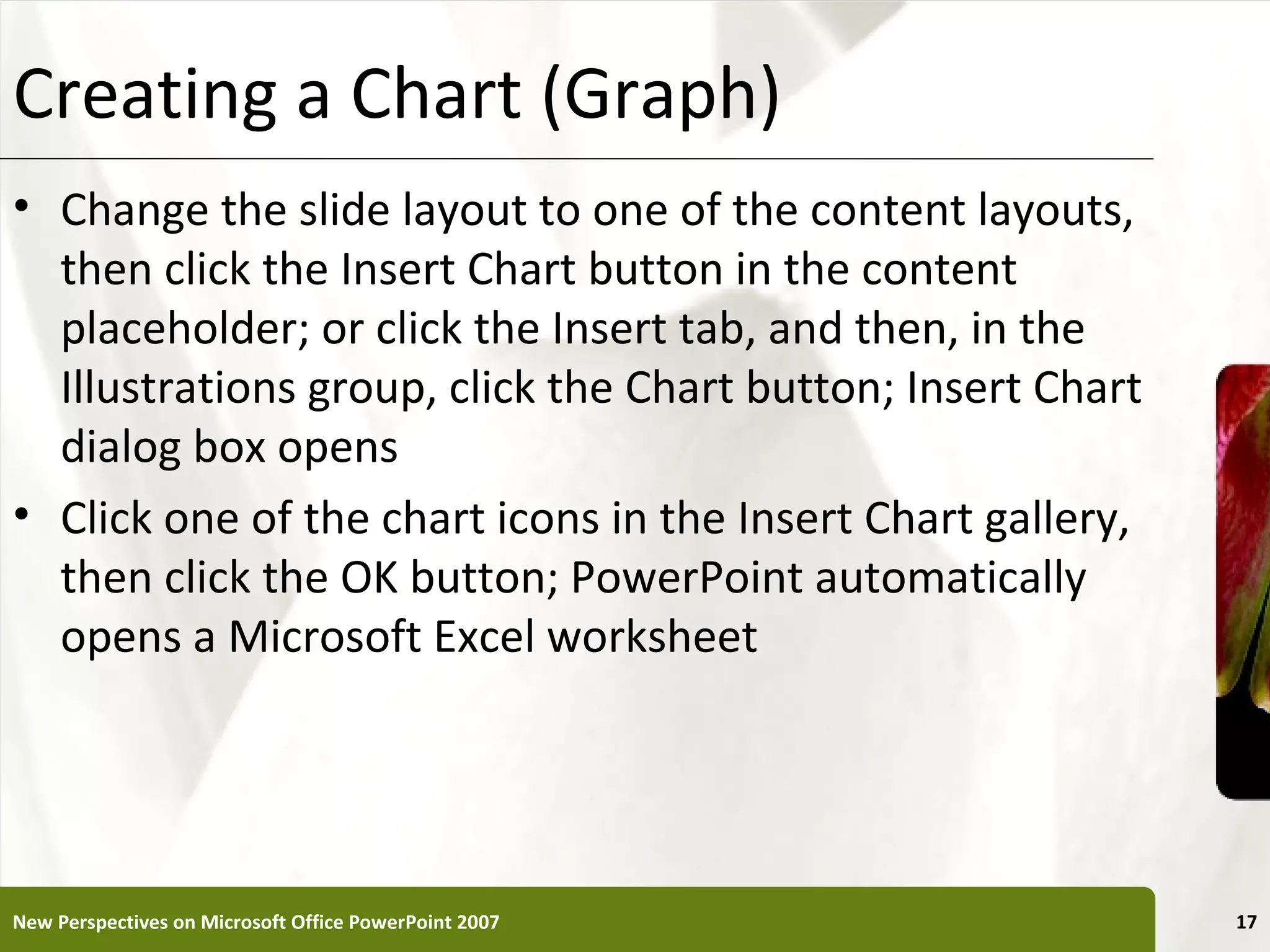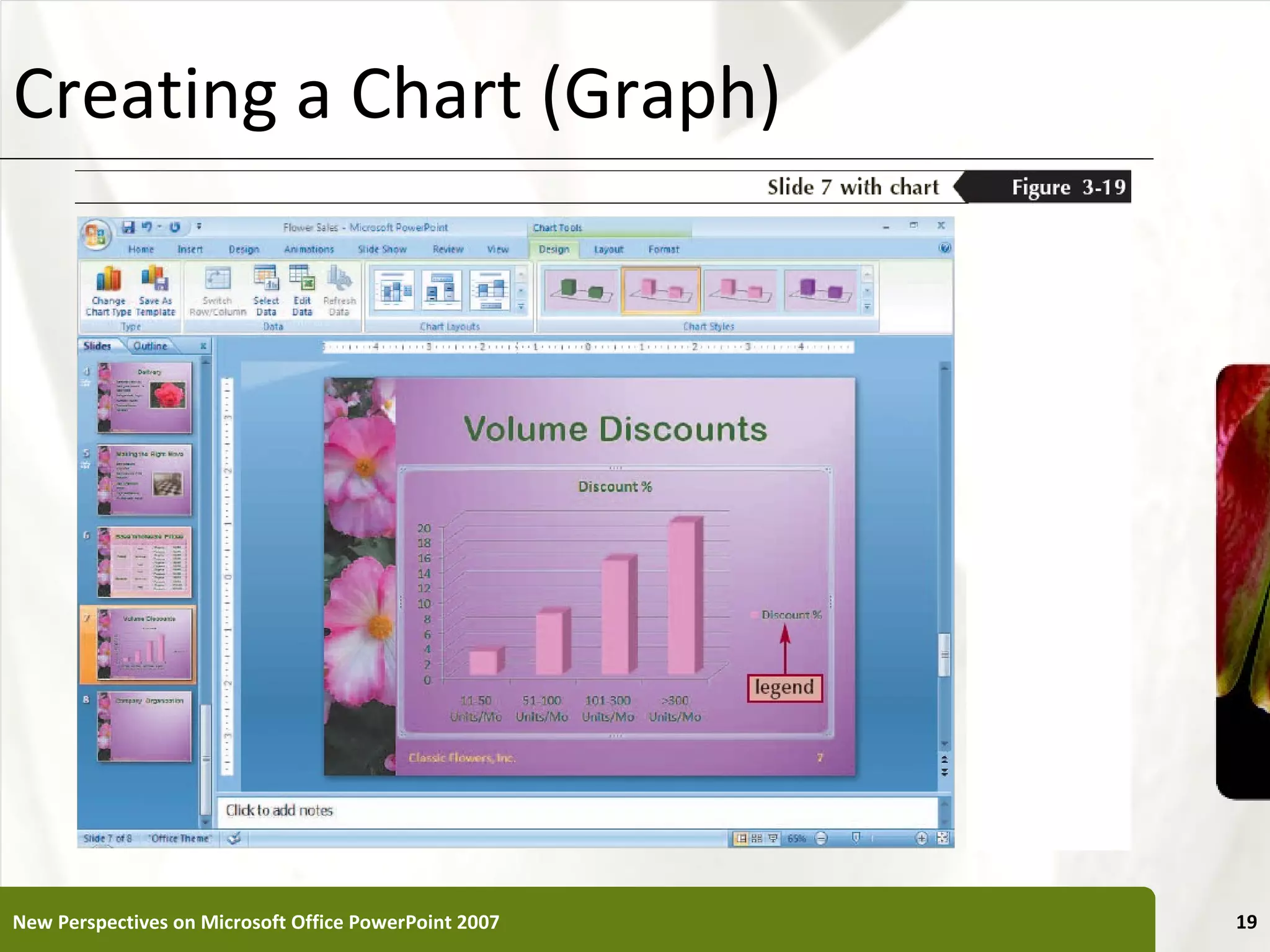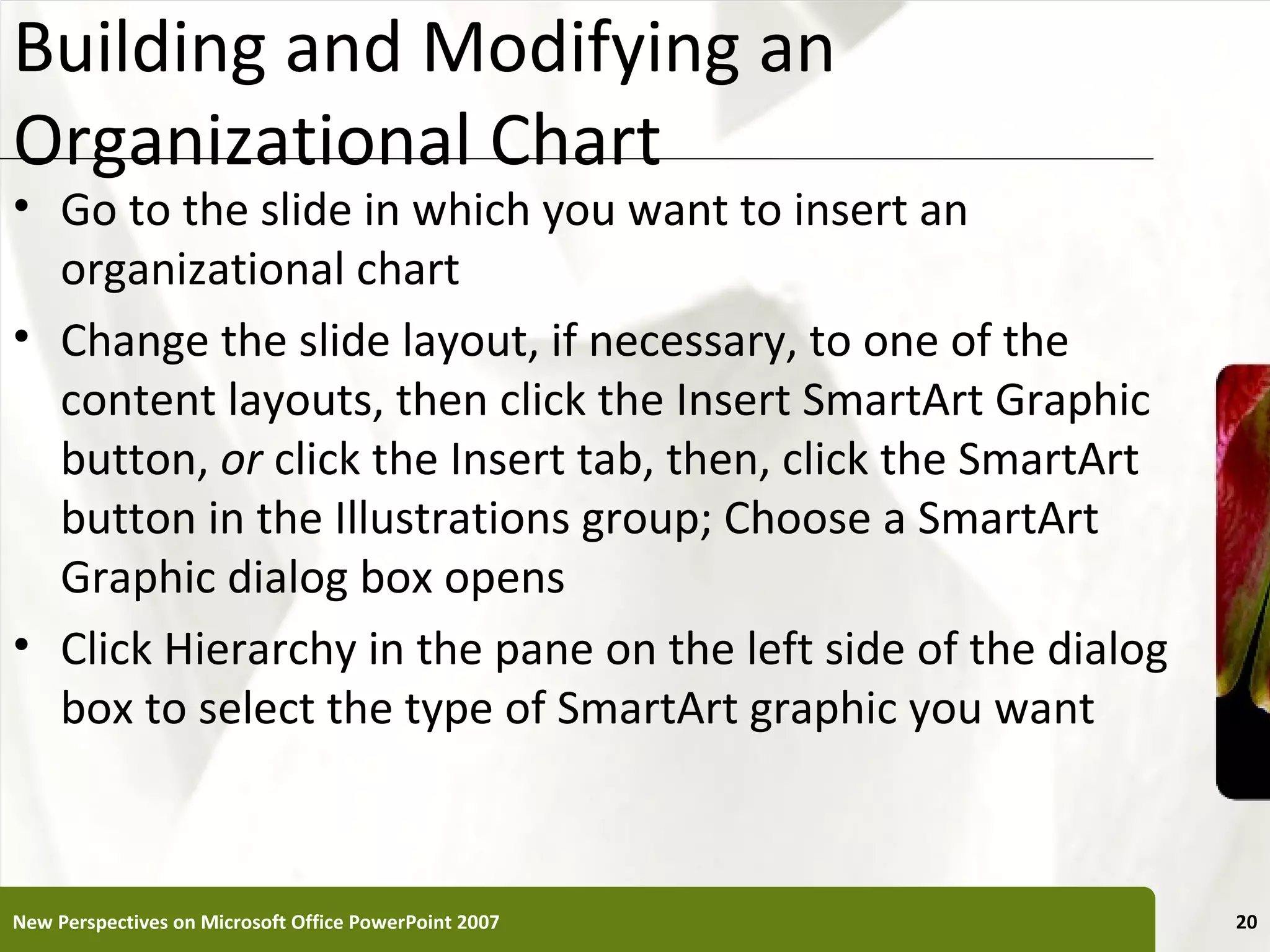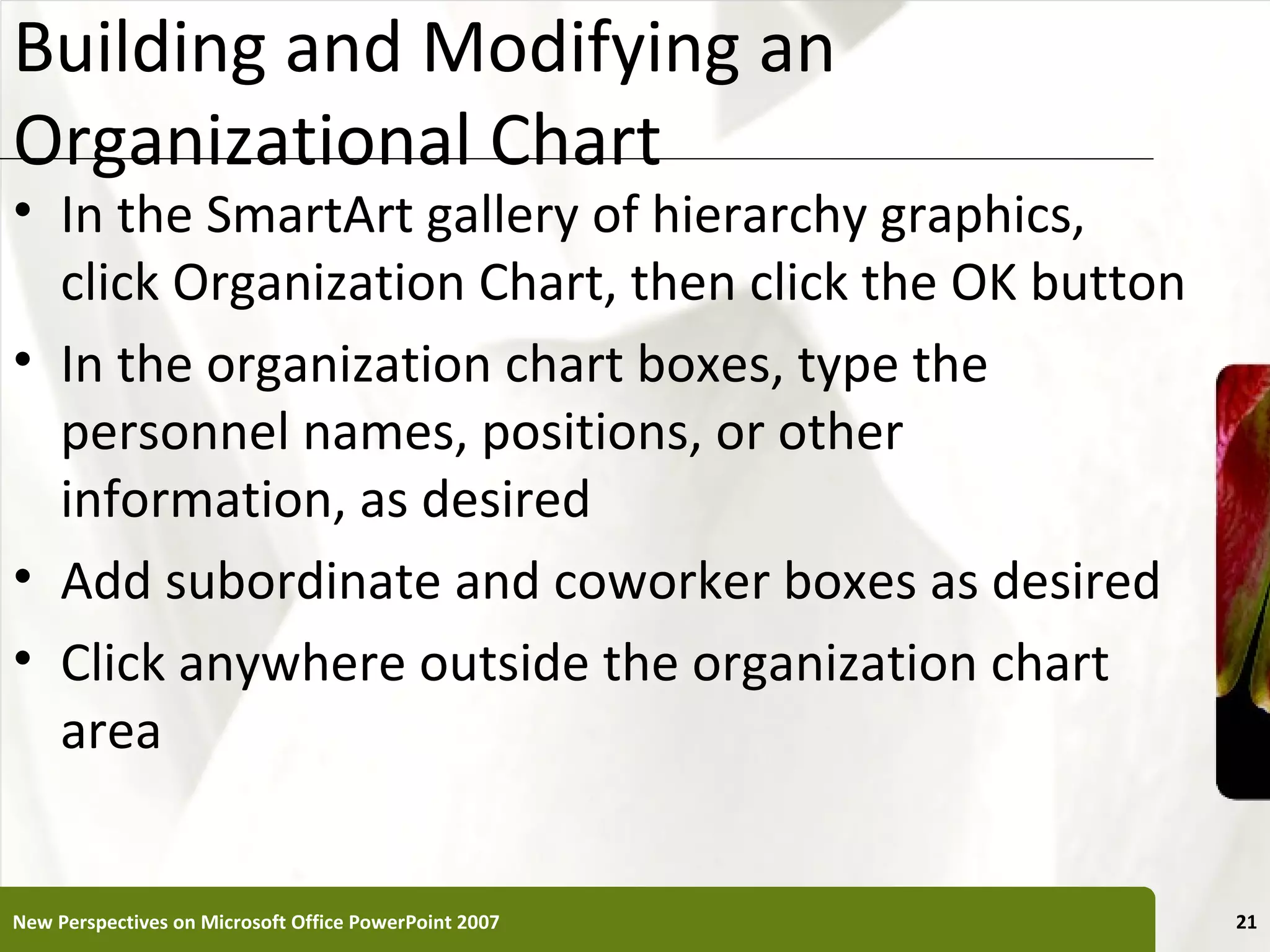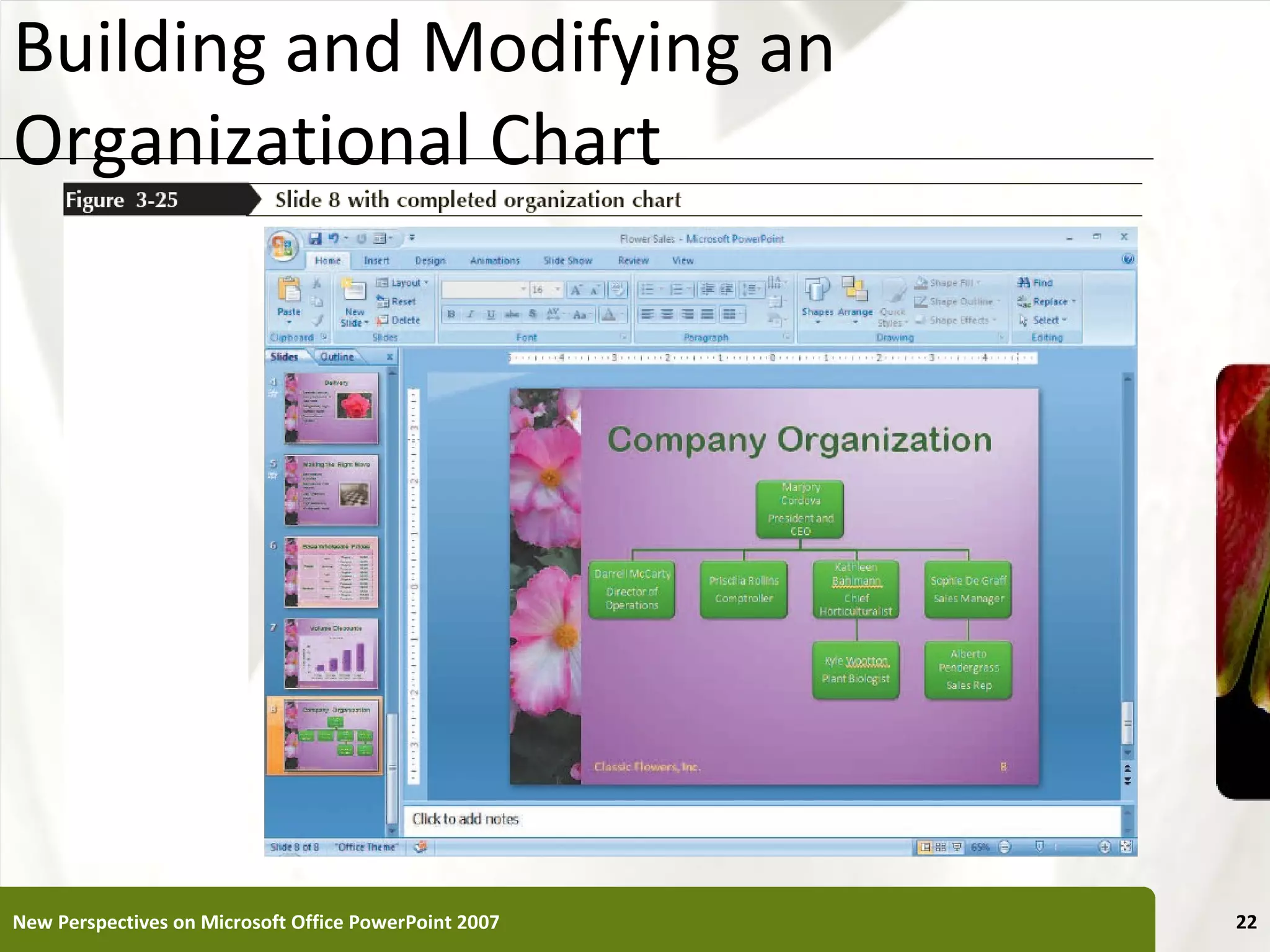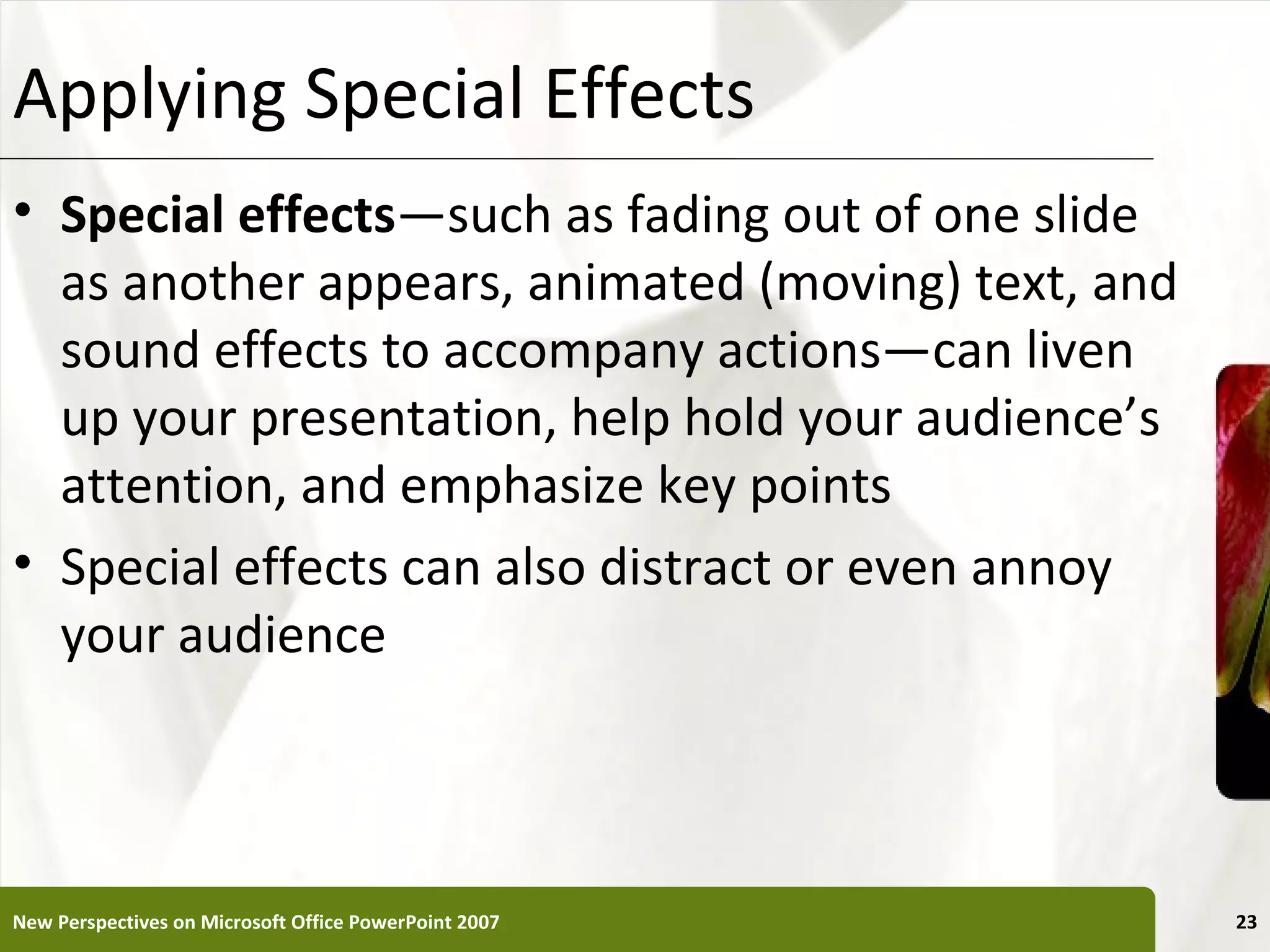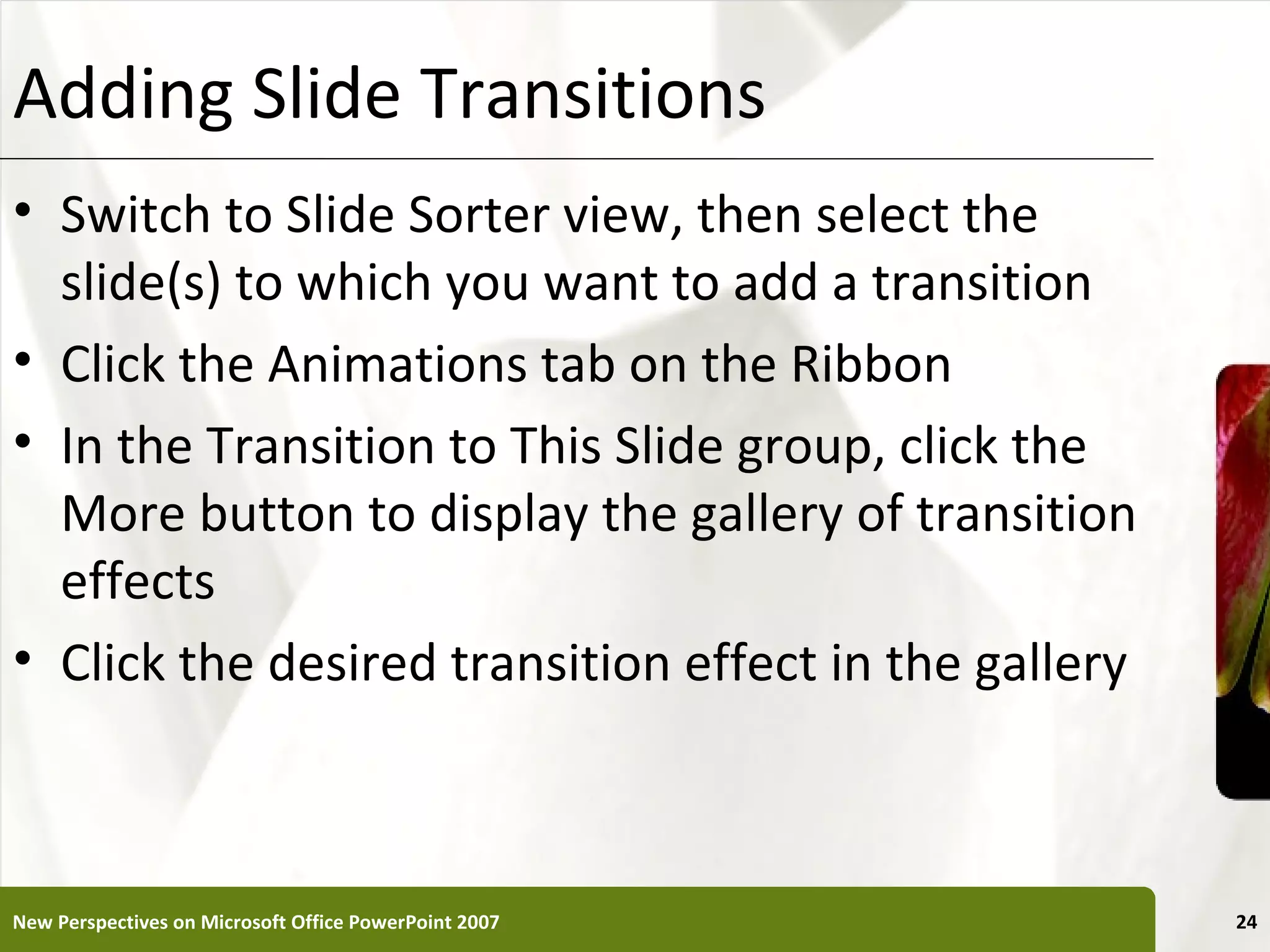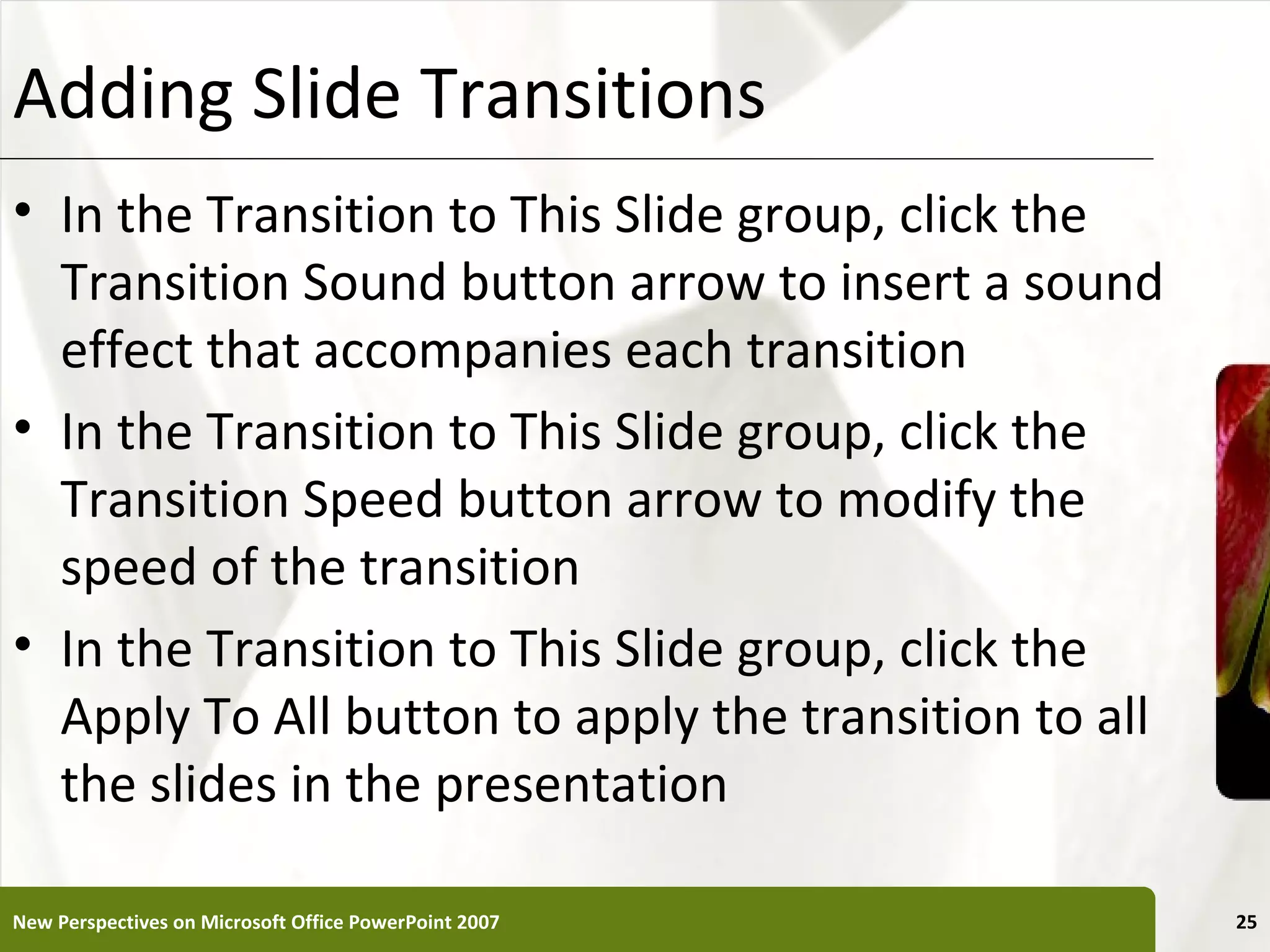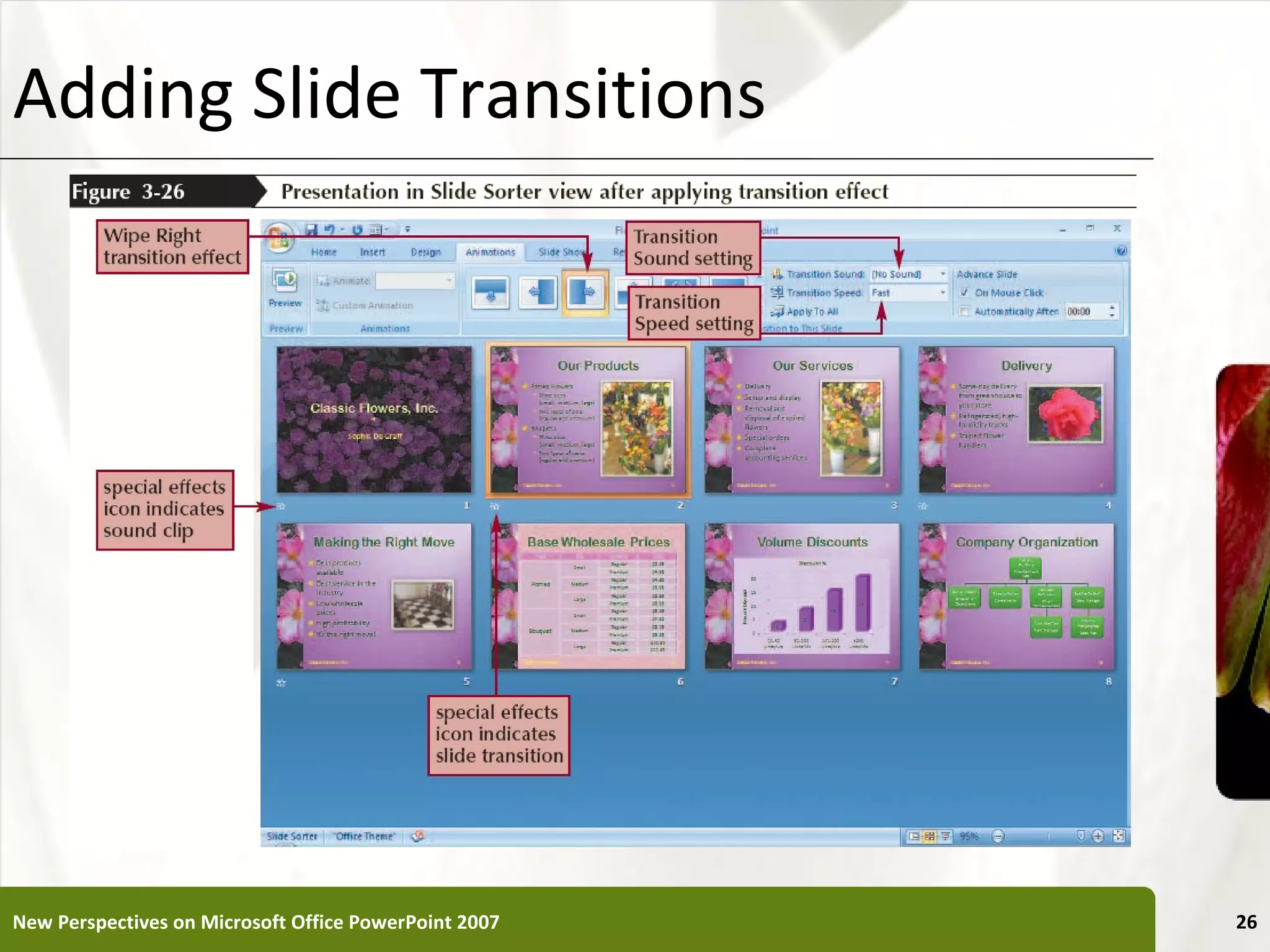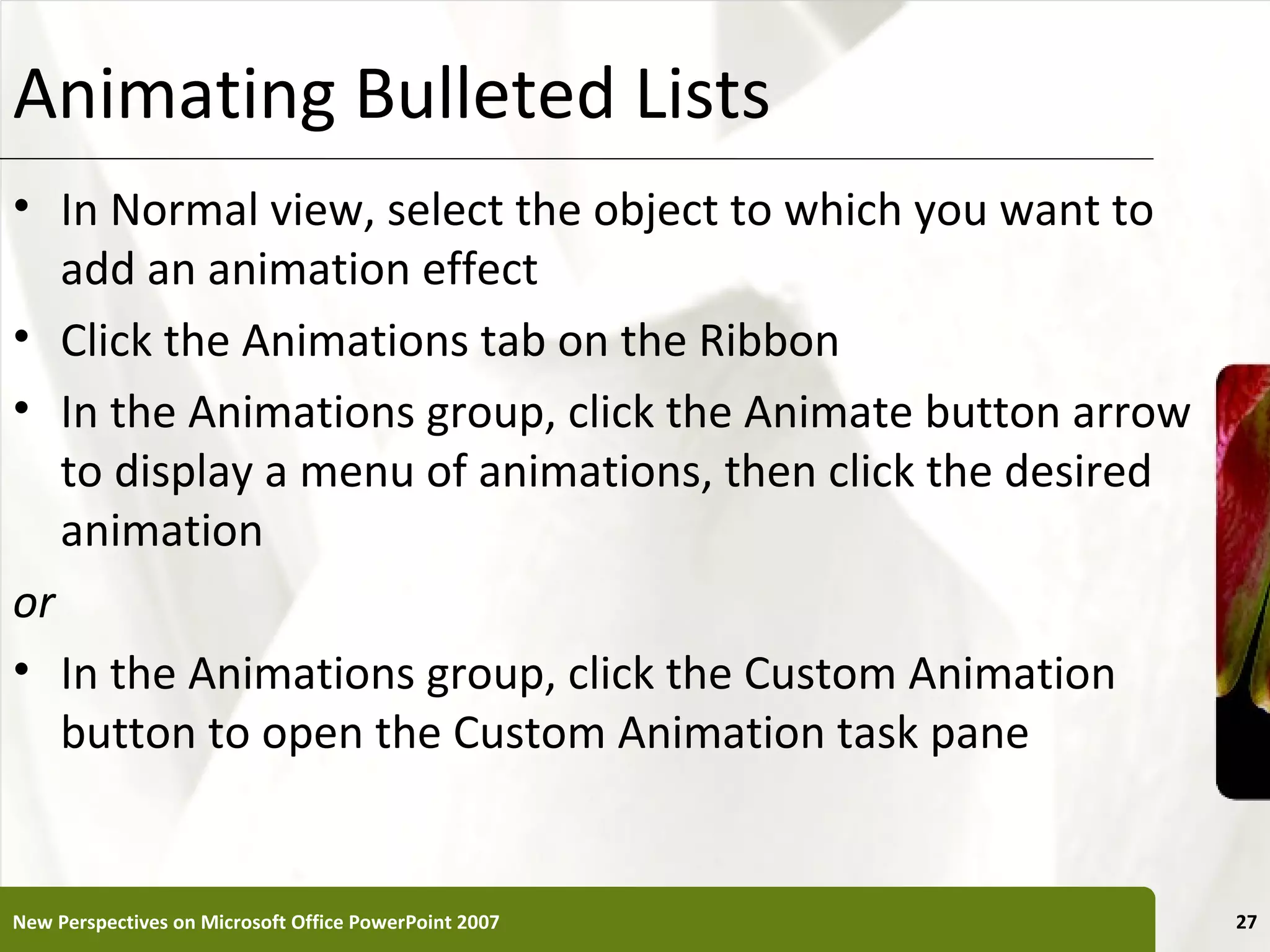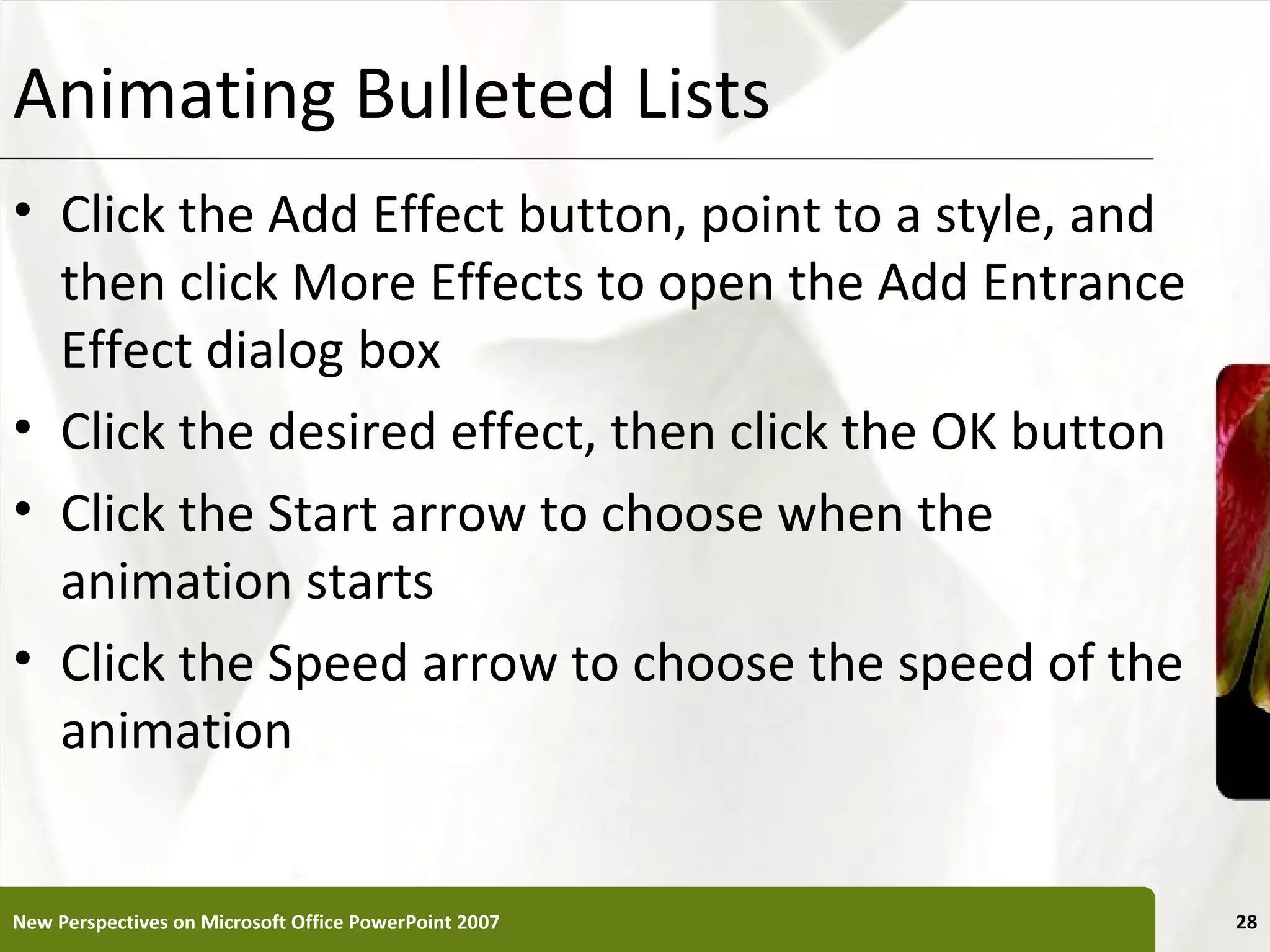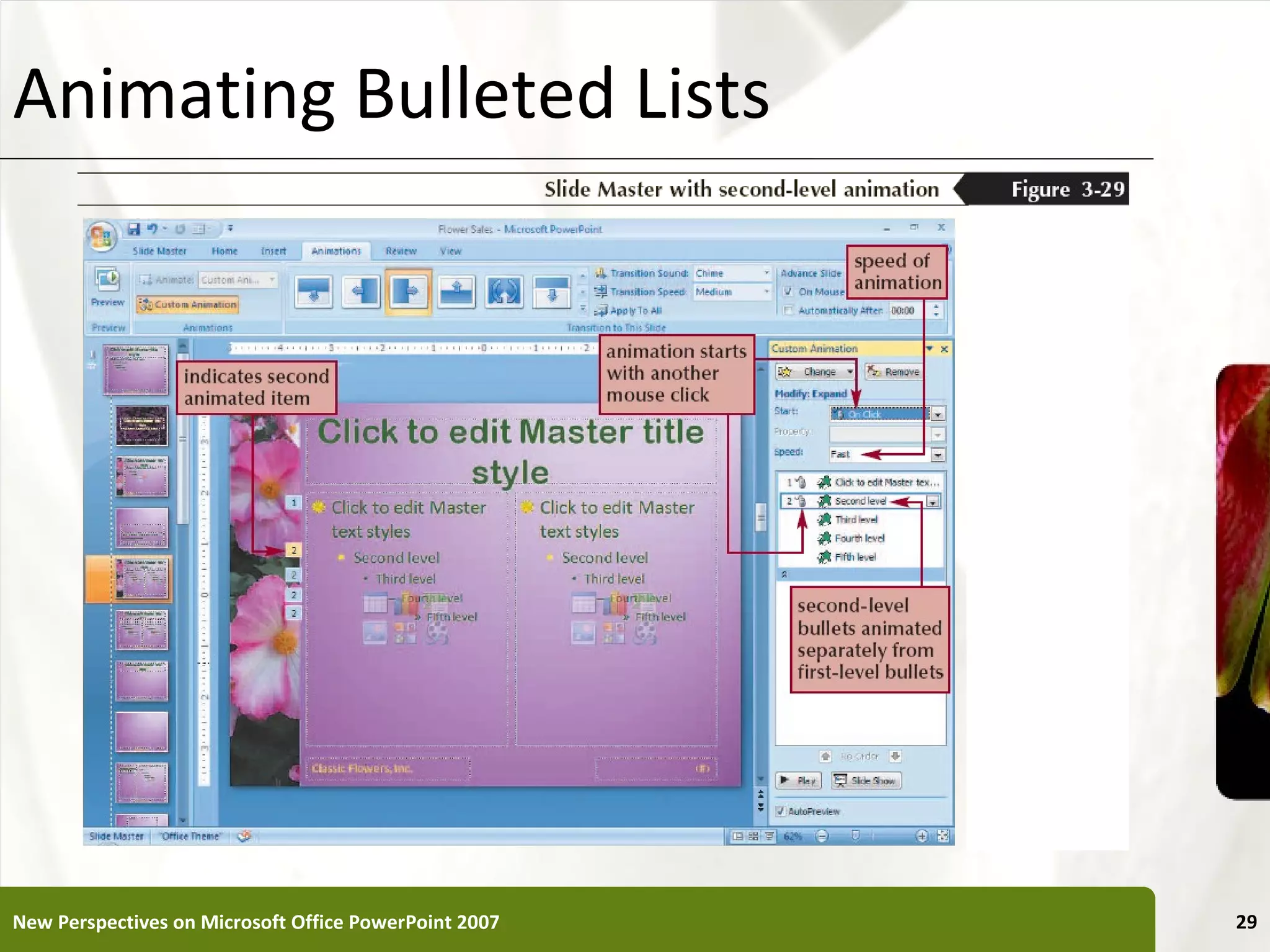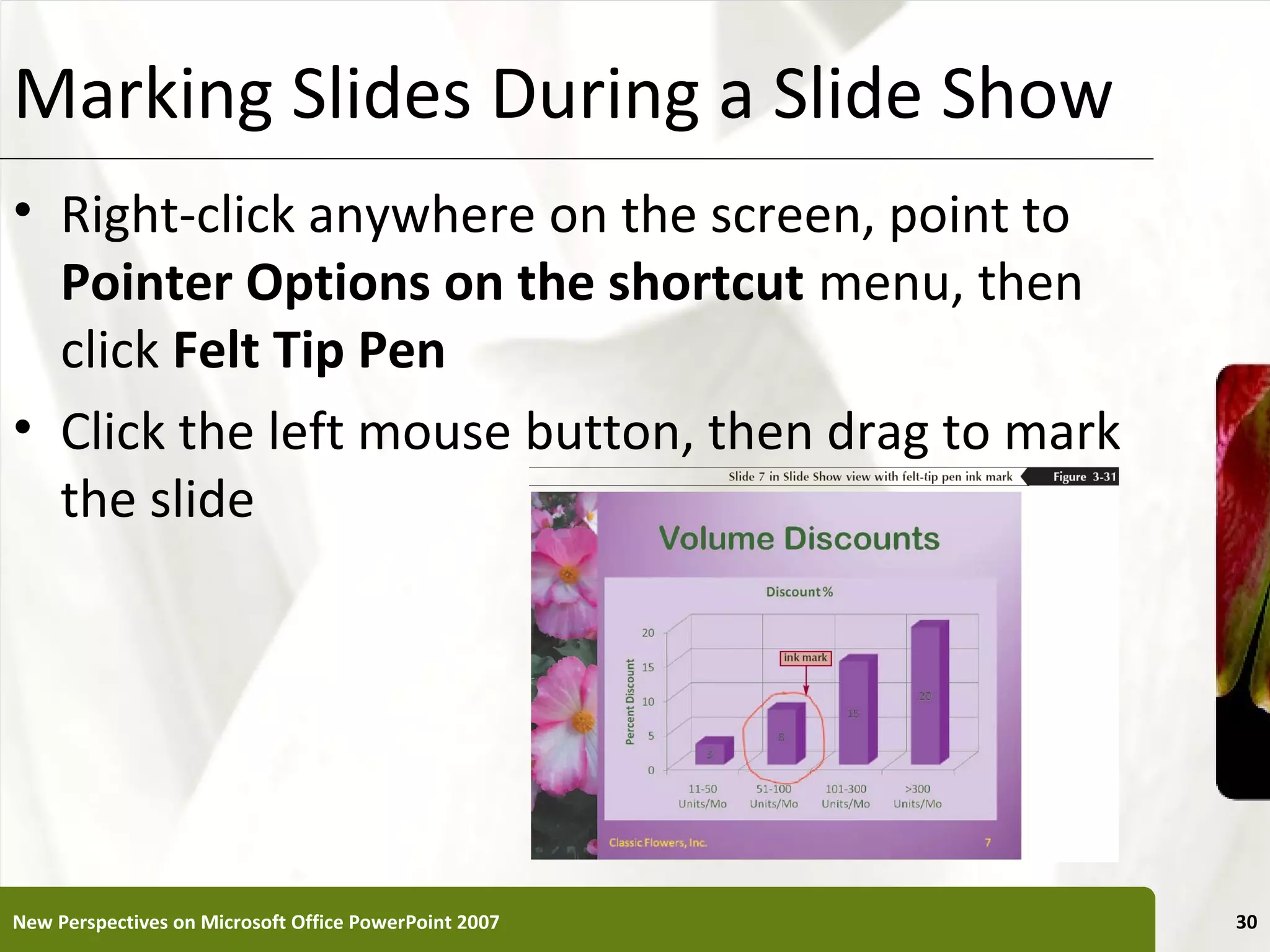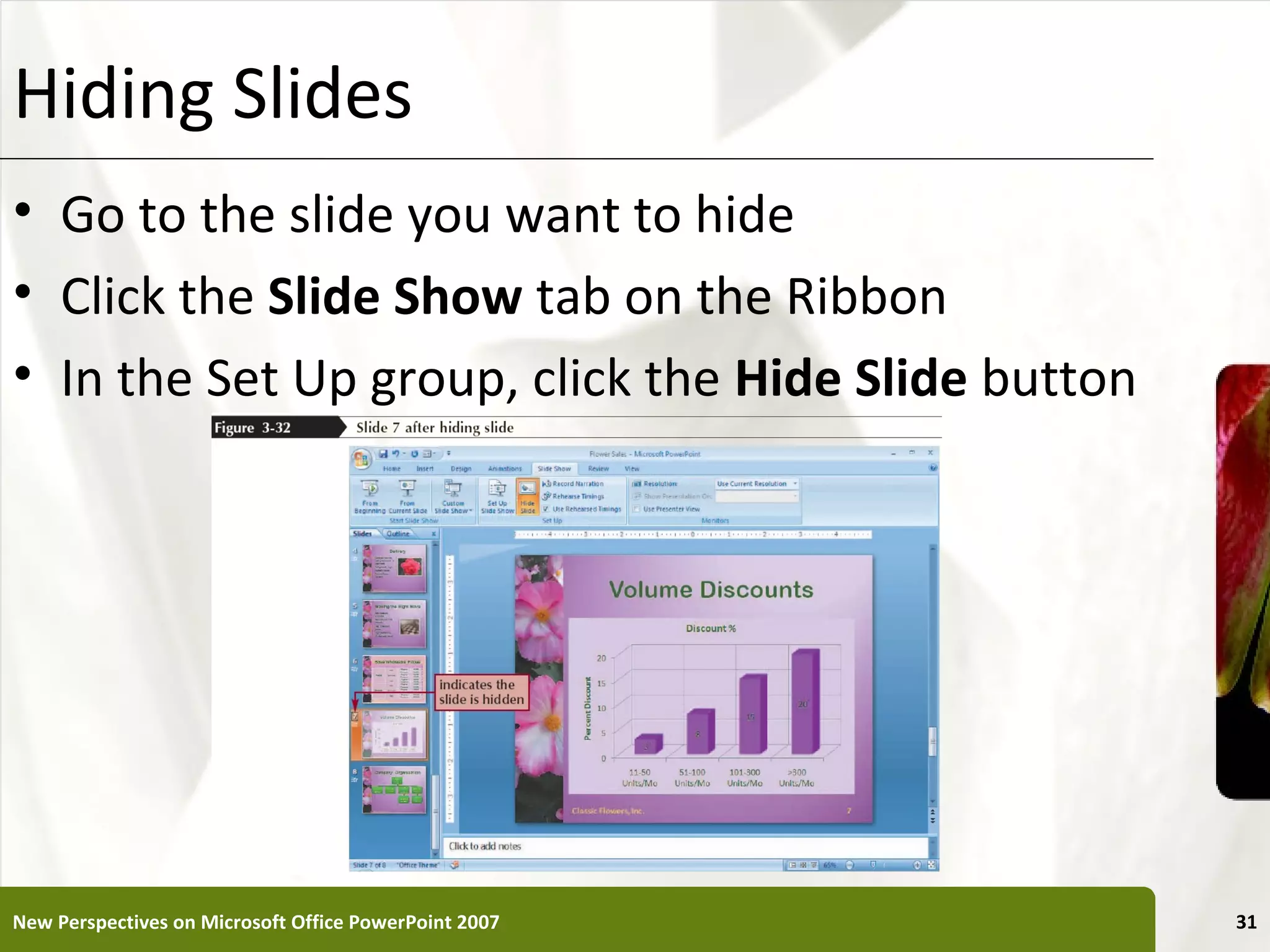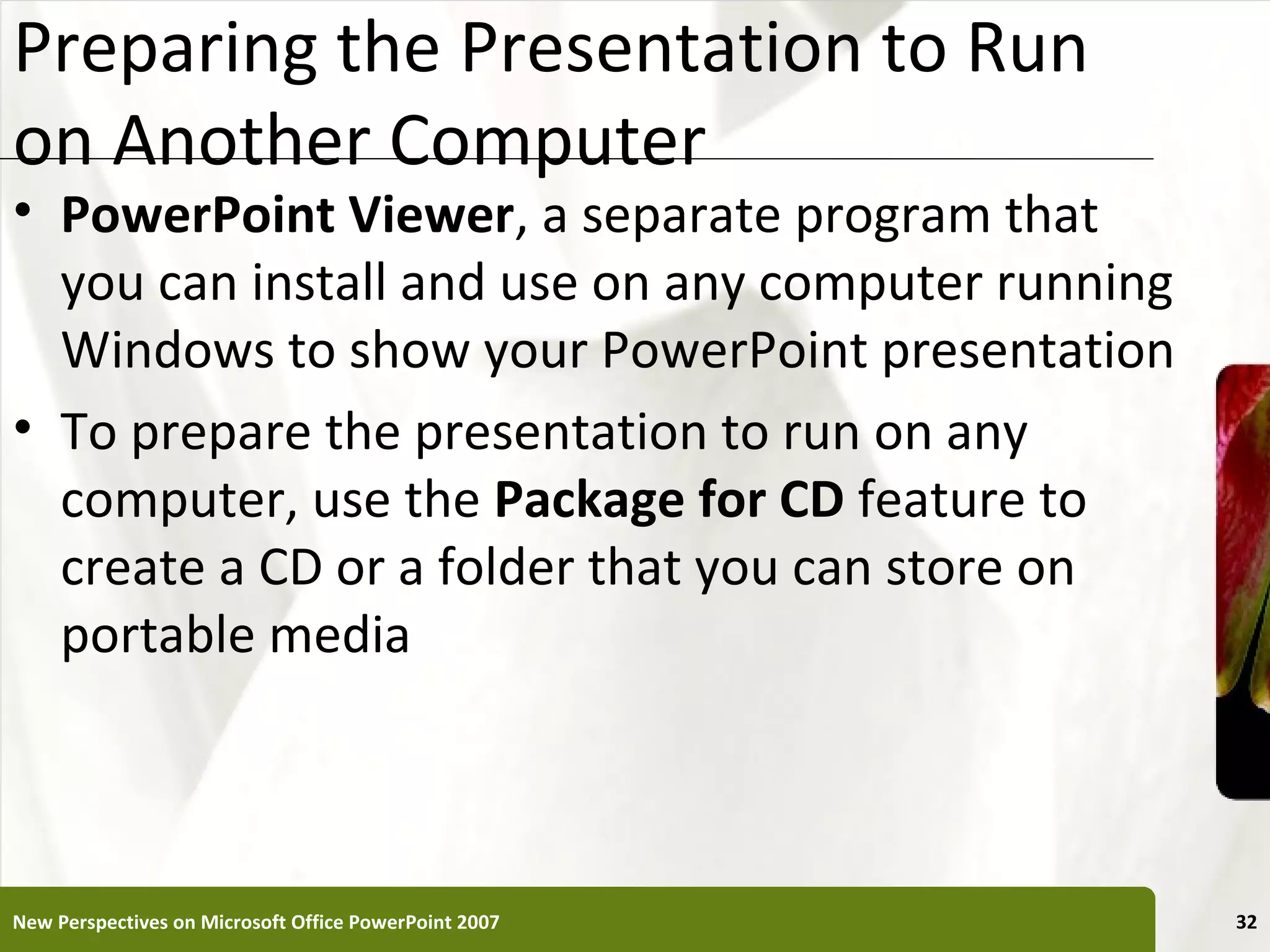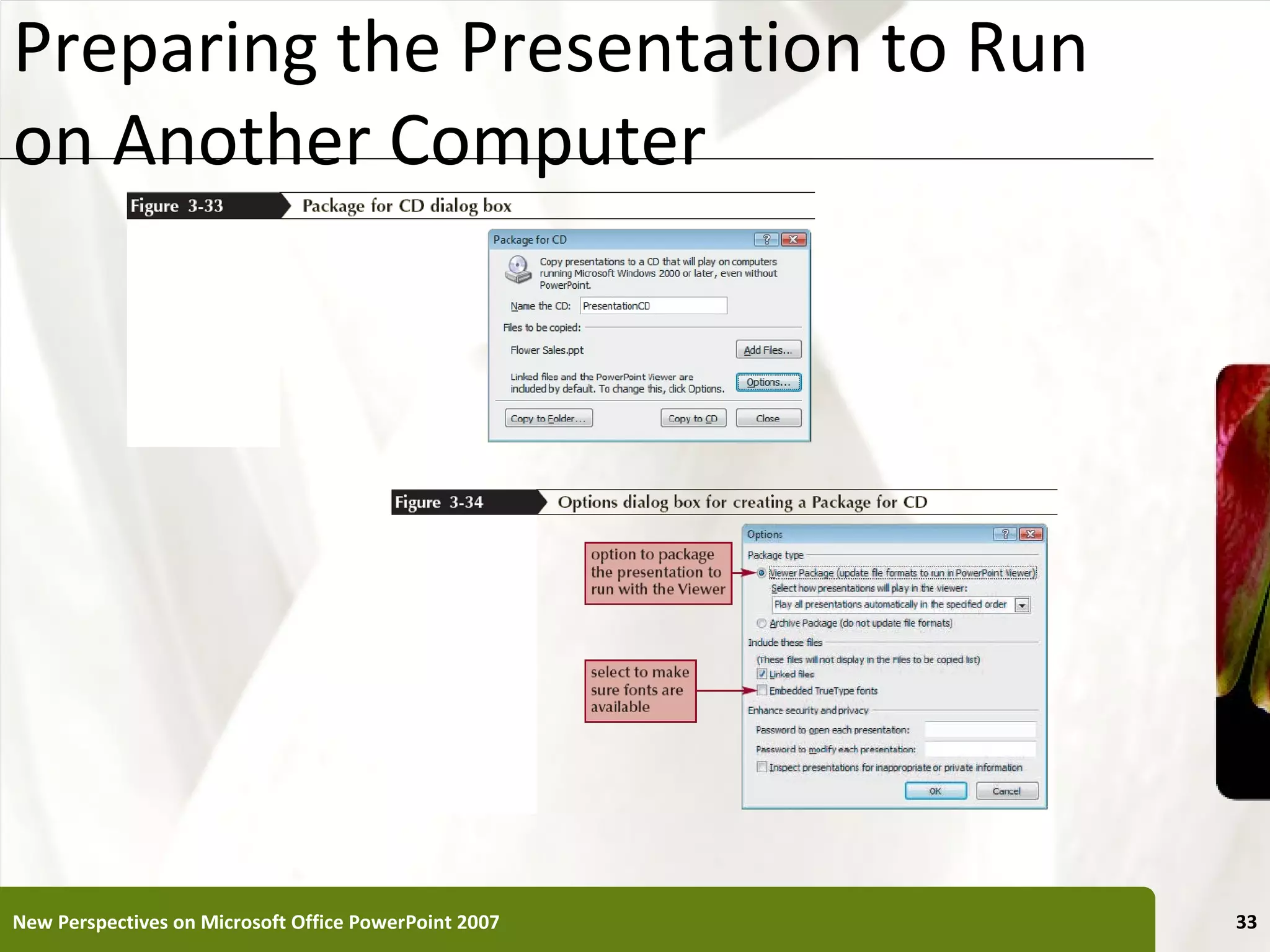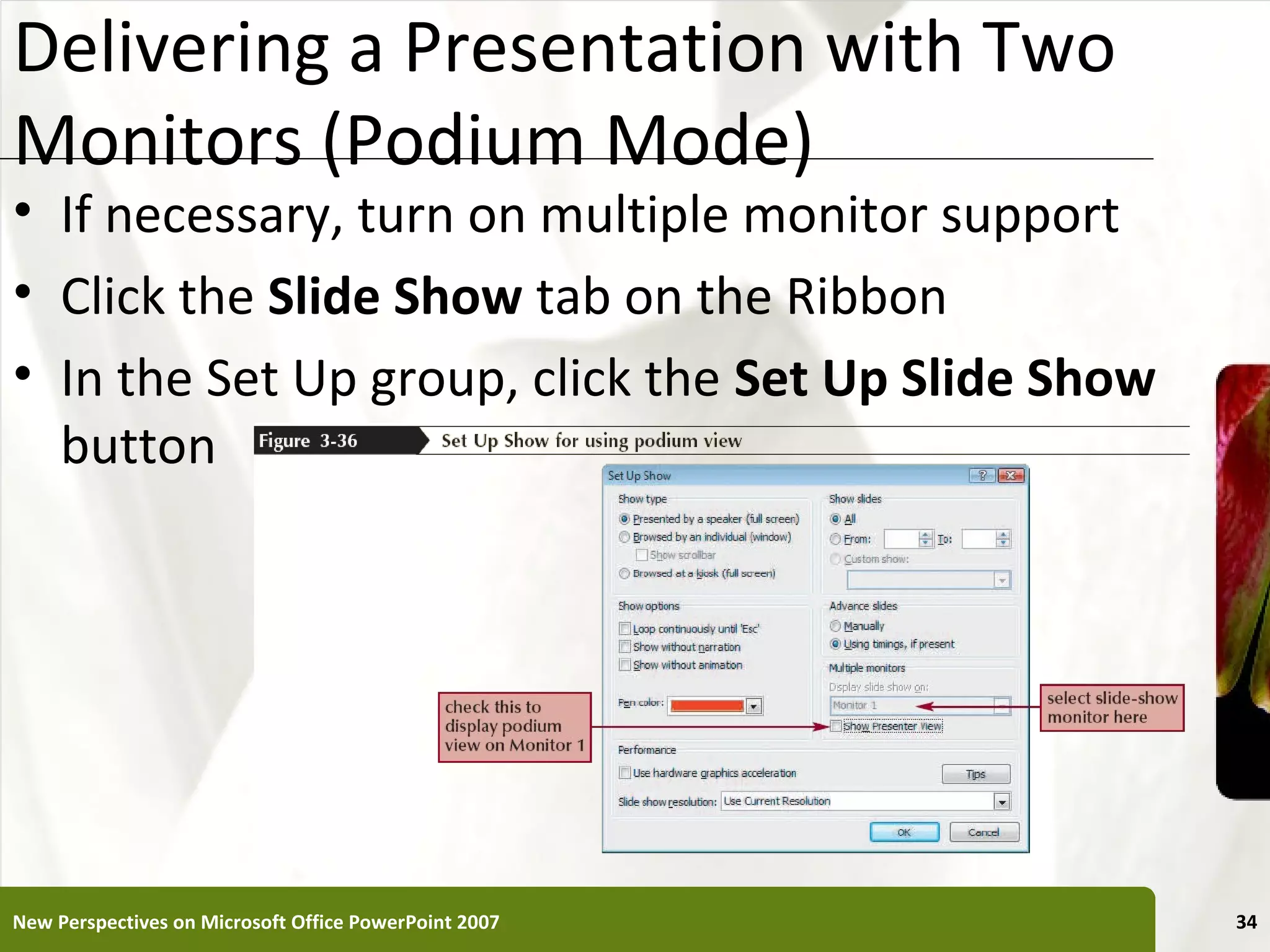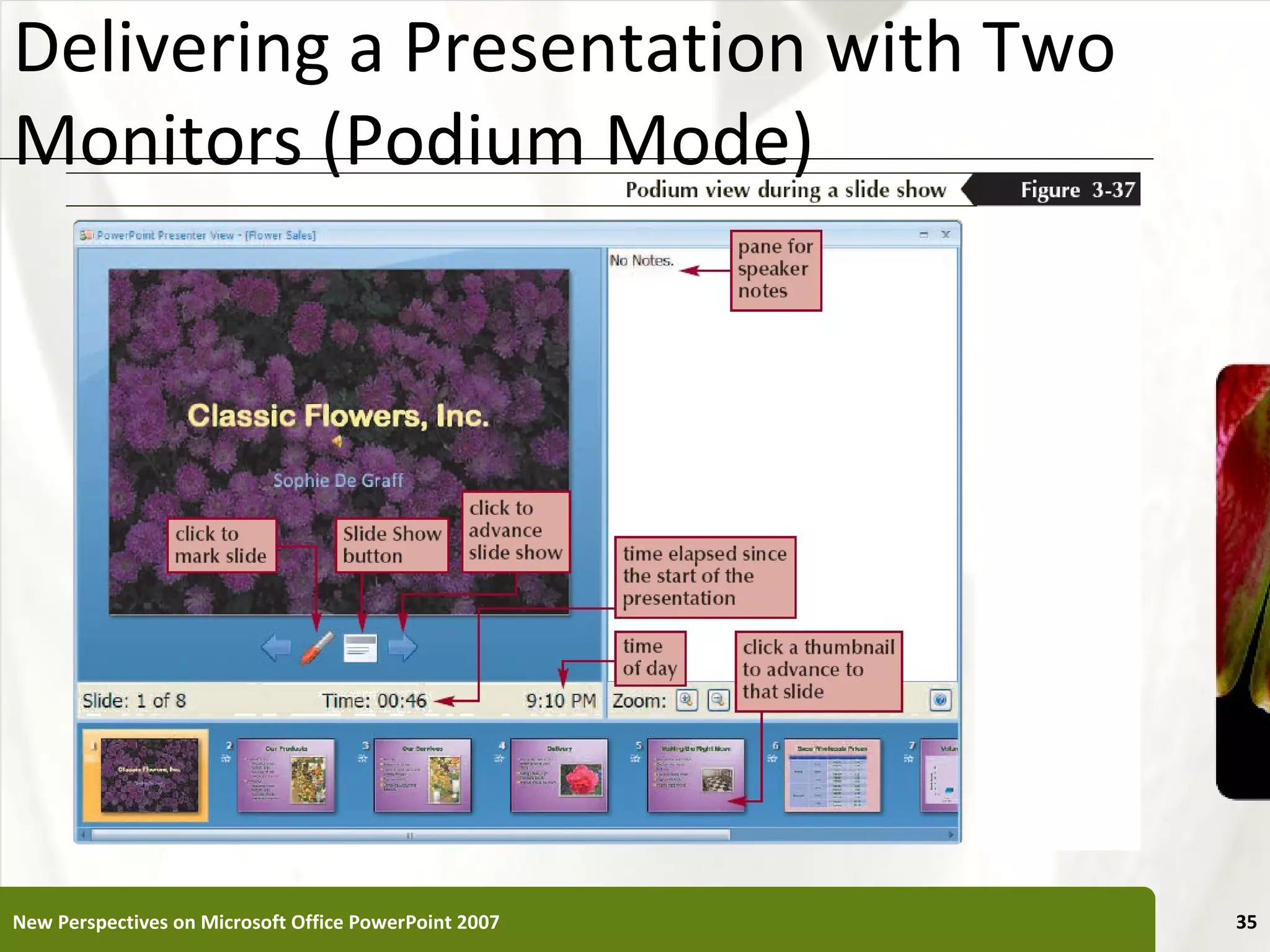This document provides instructions for adding special effects to a PowerPoint presentation, including inserting slides from other presentations, creating custom themes, adding background pictures and textures, inserting sounds and movies, creating and formatting charts, building organizational charts, and applying slide transitions and animations. It also describes how to hide slides, prepare presentations to run on other computers, and deliver presentations using two monitors in podium mode.