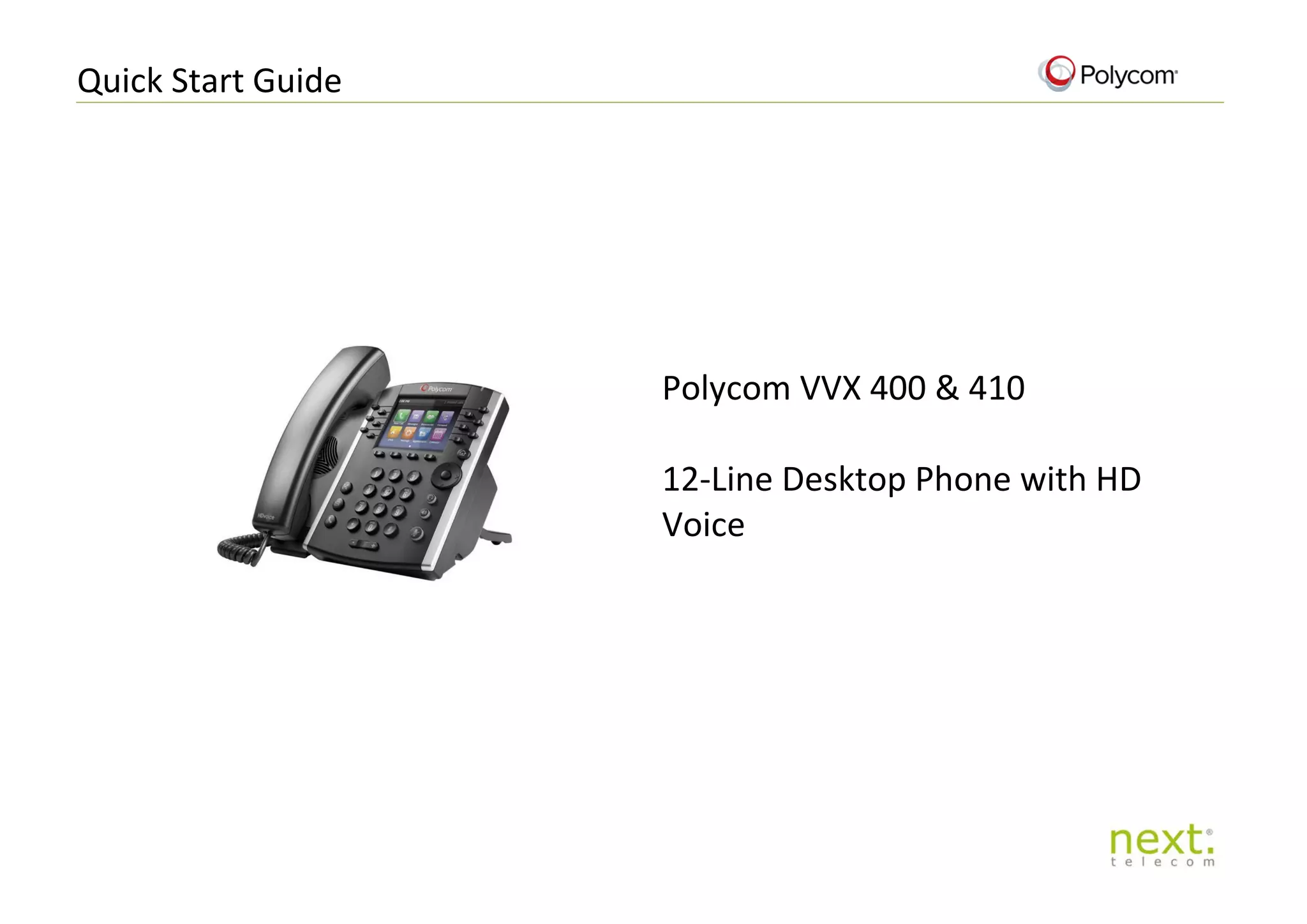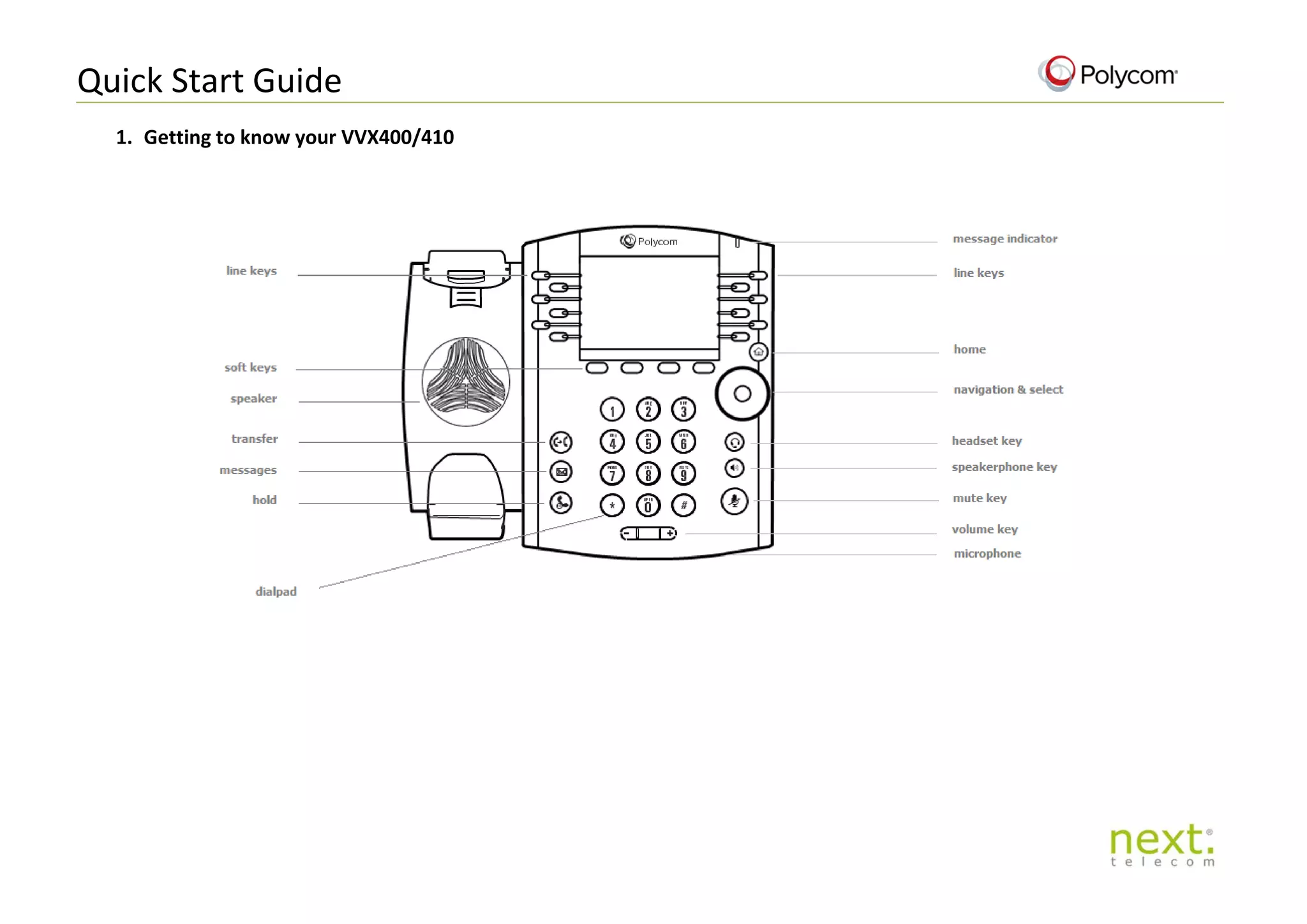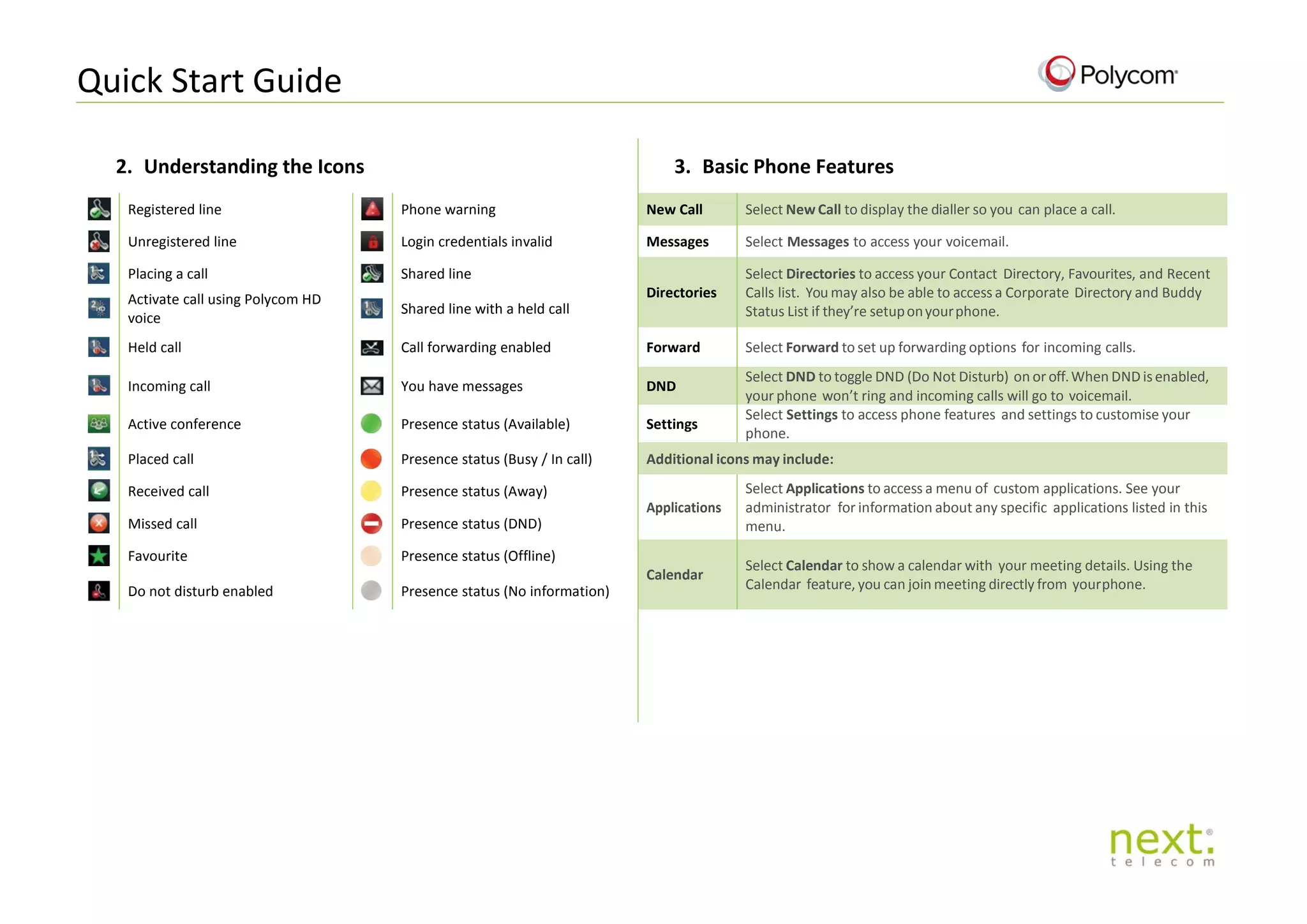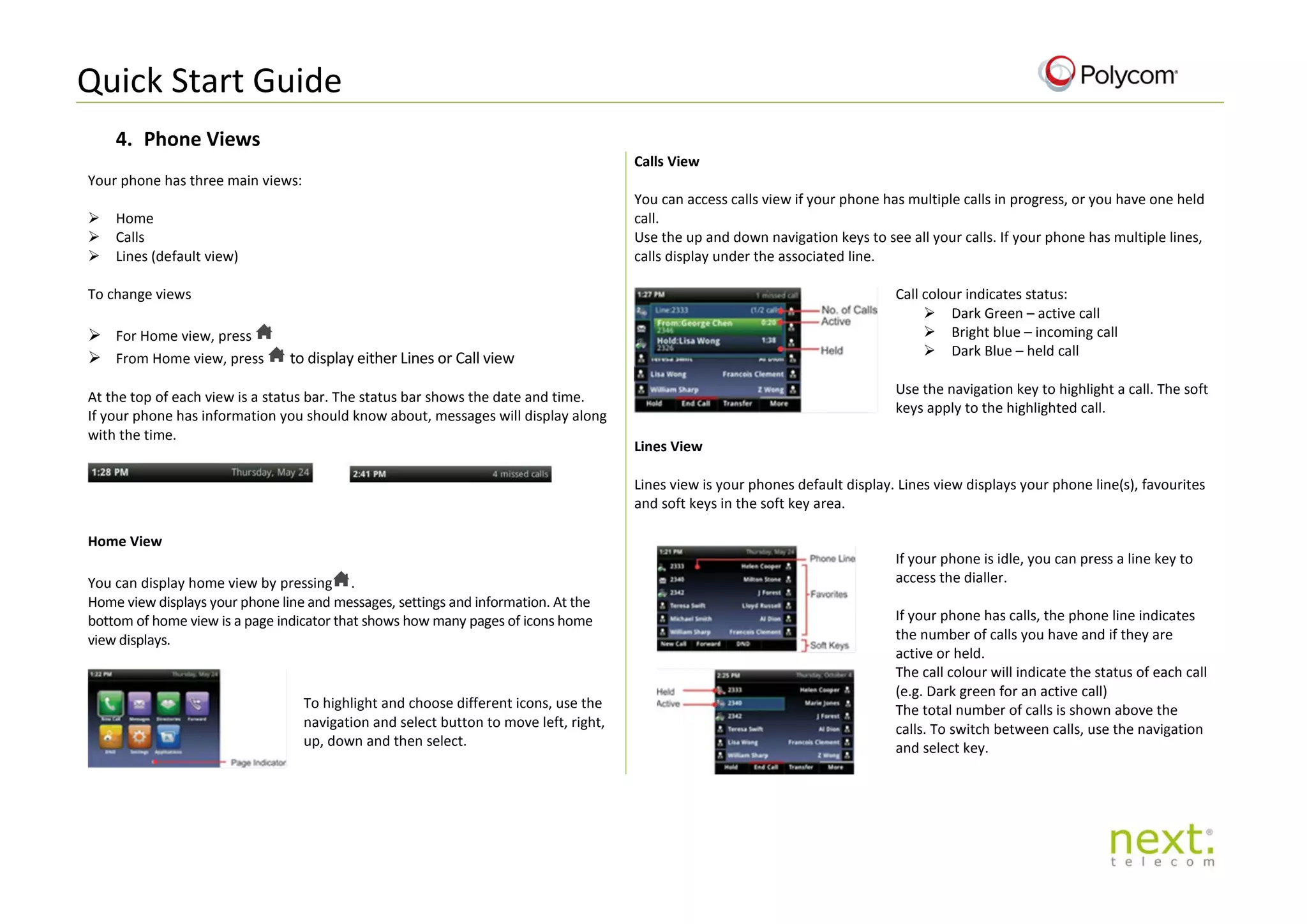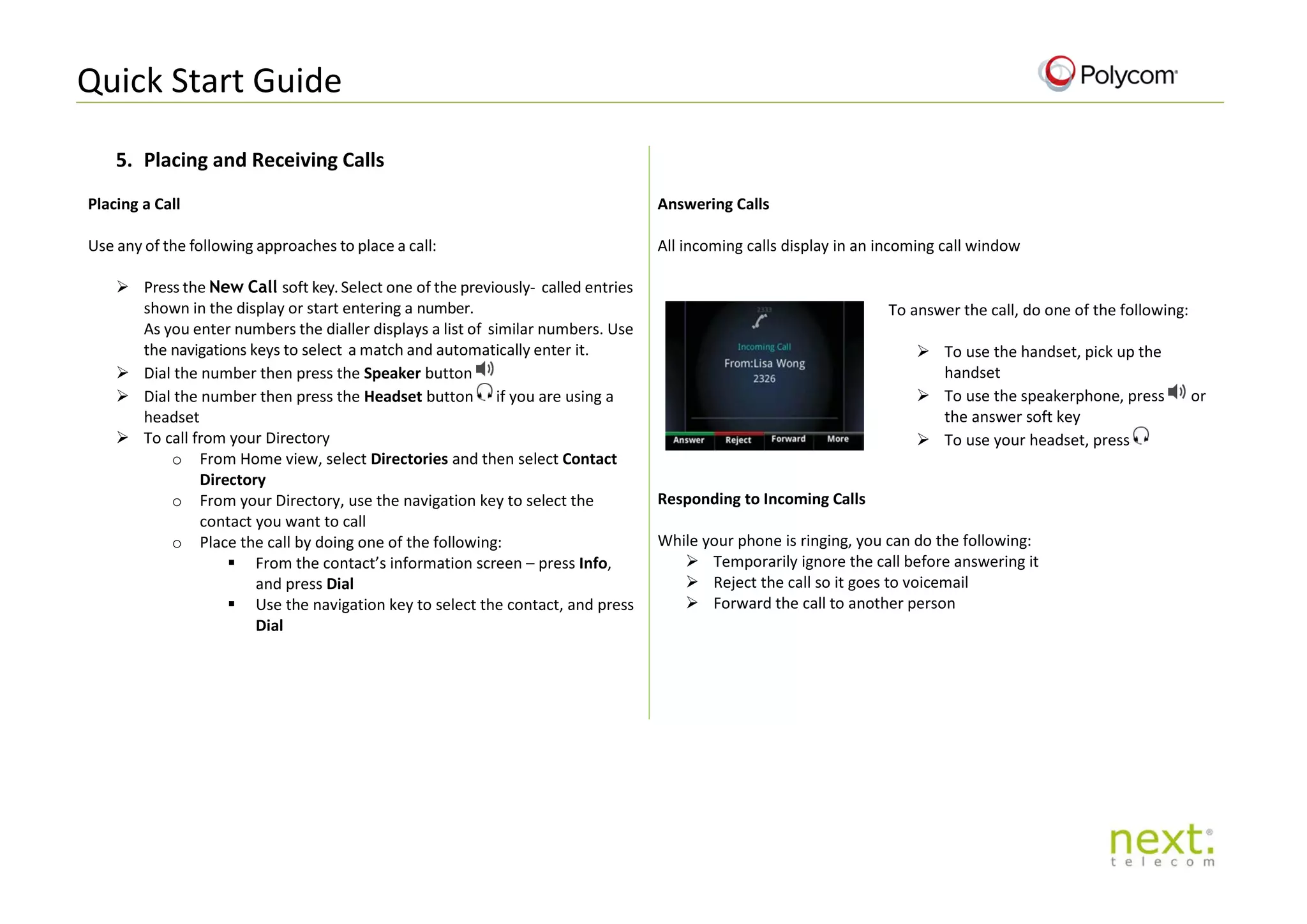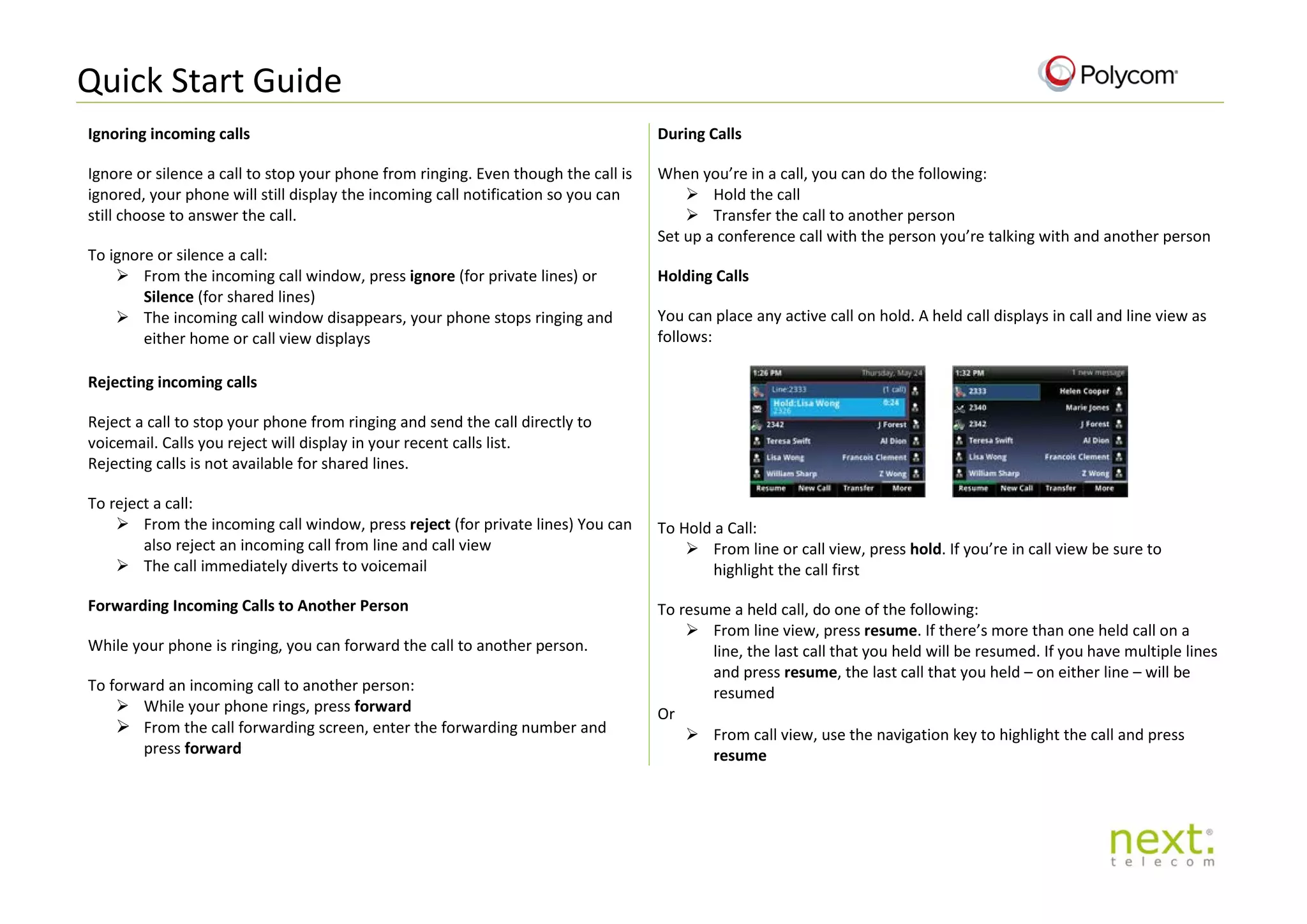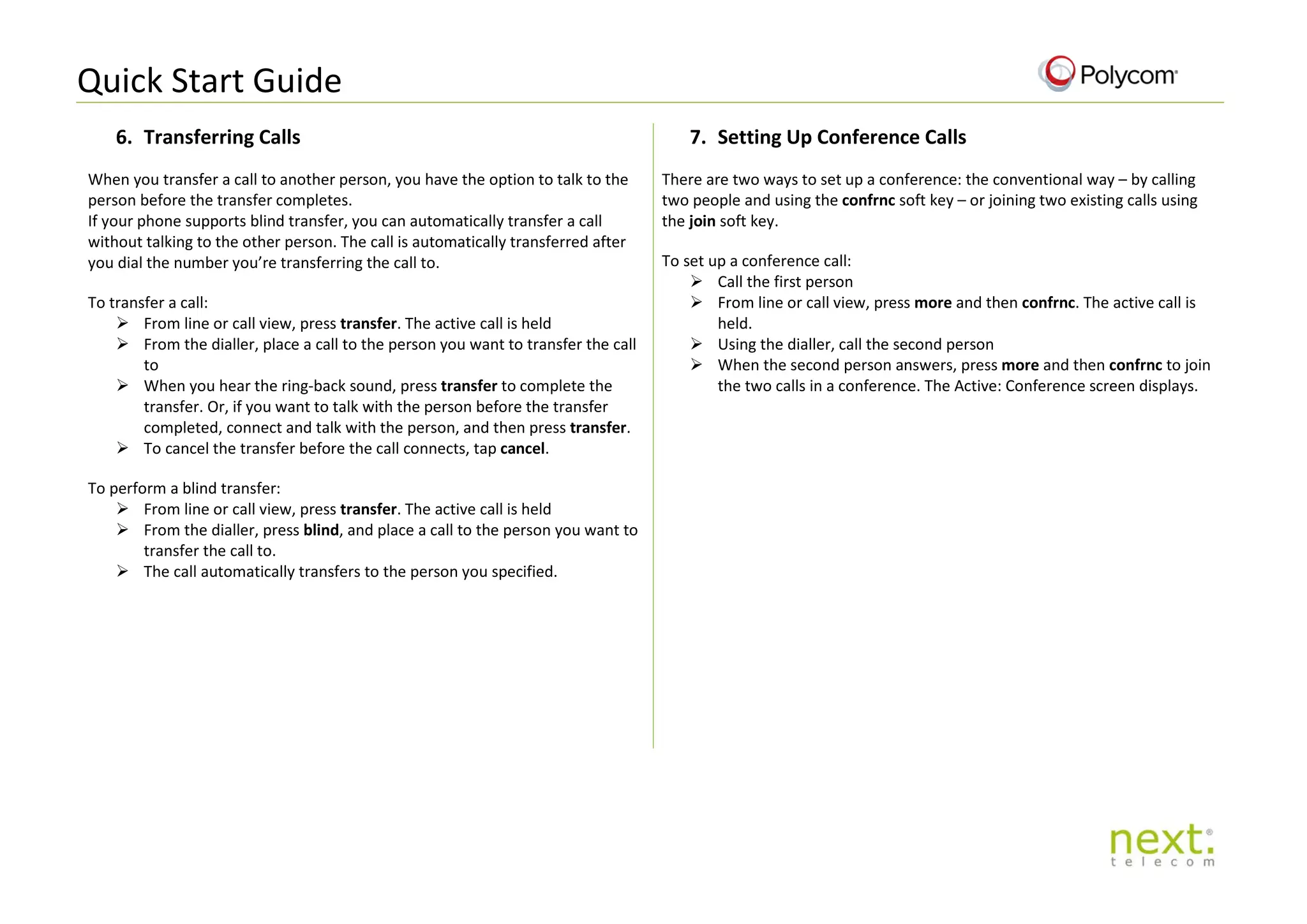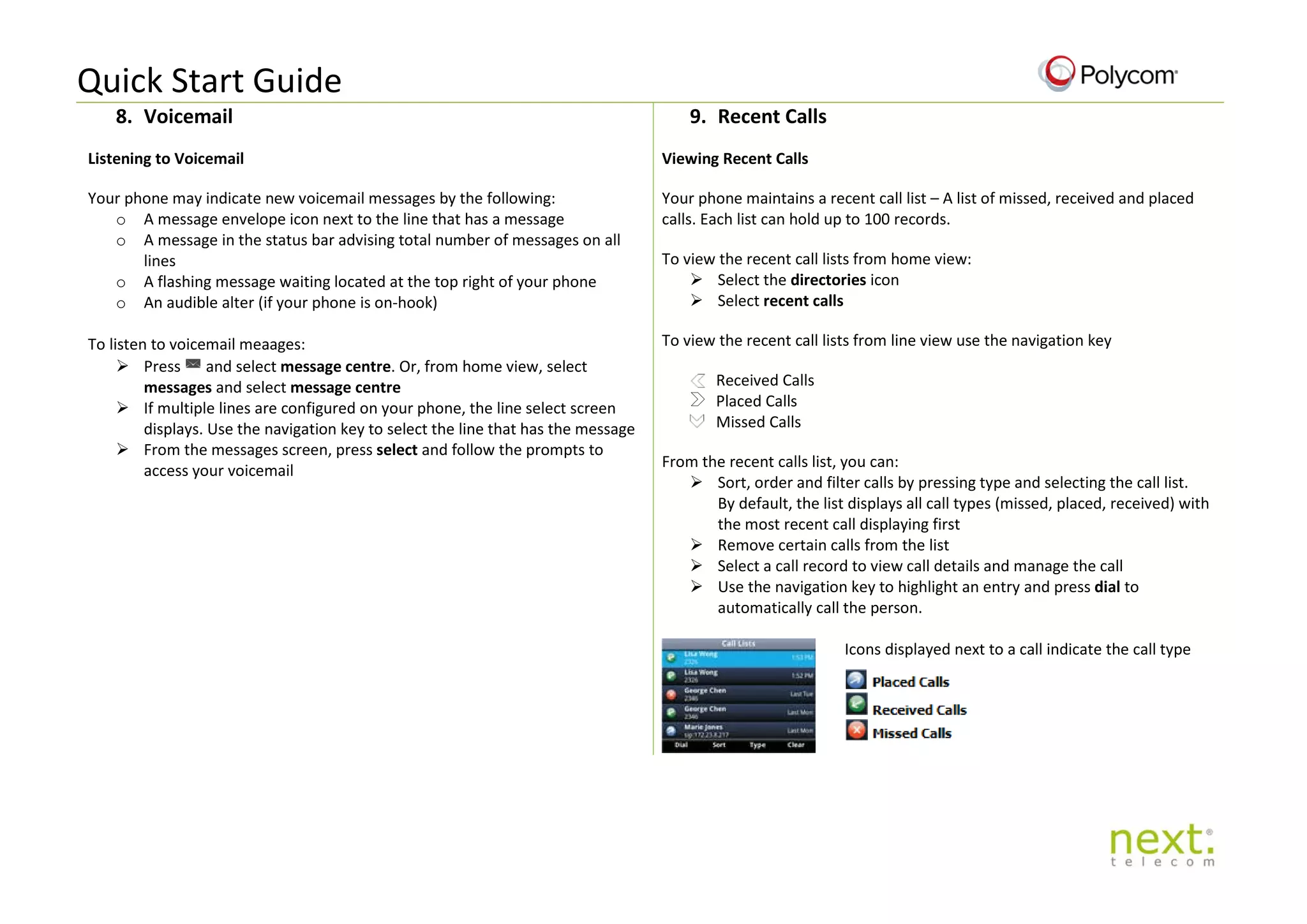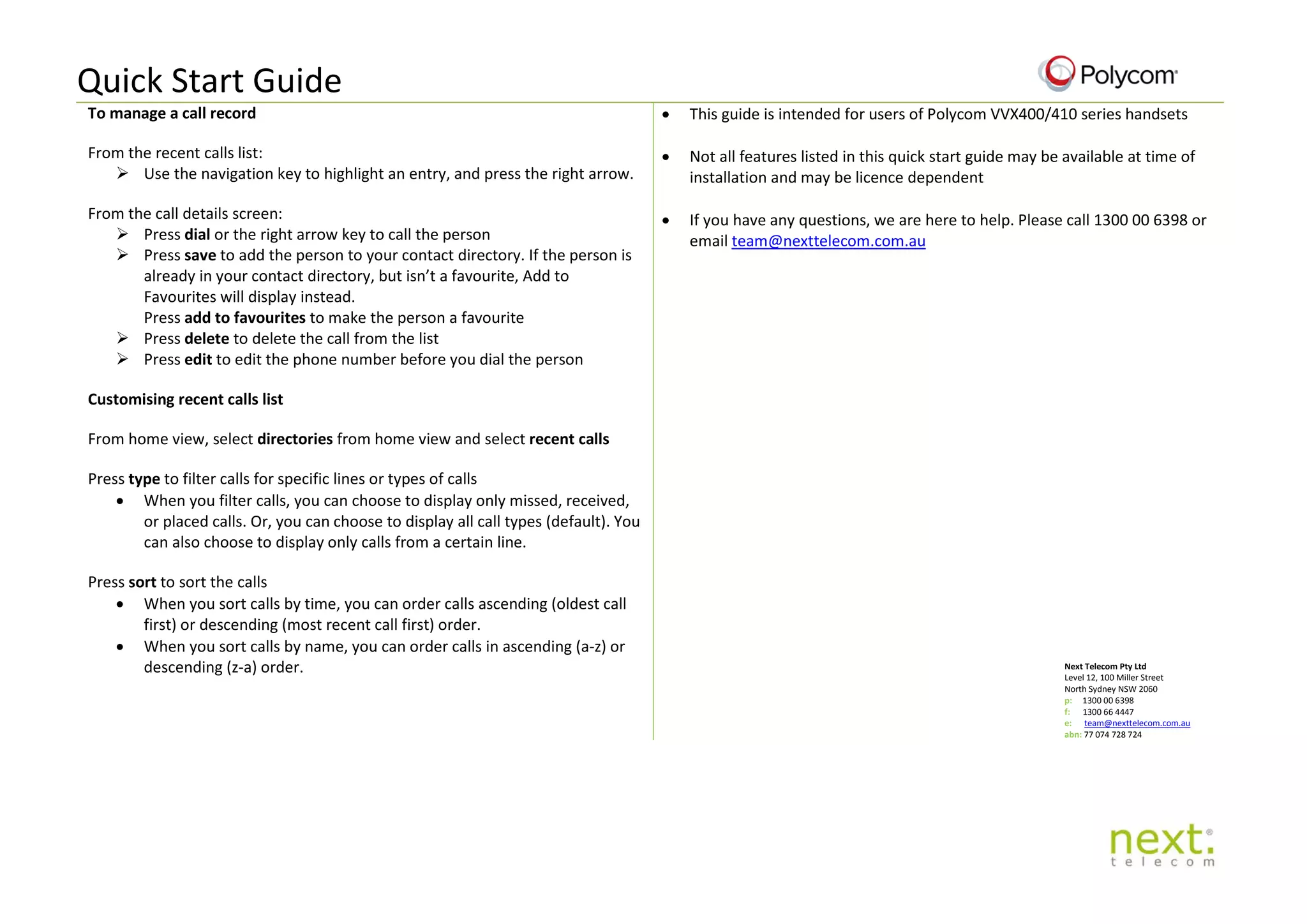This quick start guide provides instructions for basic phone features of the Polycom VVX 400 & 410 desktop phone including:
1. Understanding the phone icons and basic call functions like placing, answering, ignoring calls.
2. Accessing recent calls, directories, settings and other phone views.
3. Instructions for placing calls, transferring calls, setting up conference calls and accessing voicemail.
4. Contact information is provided for support.