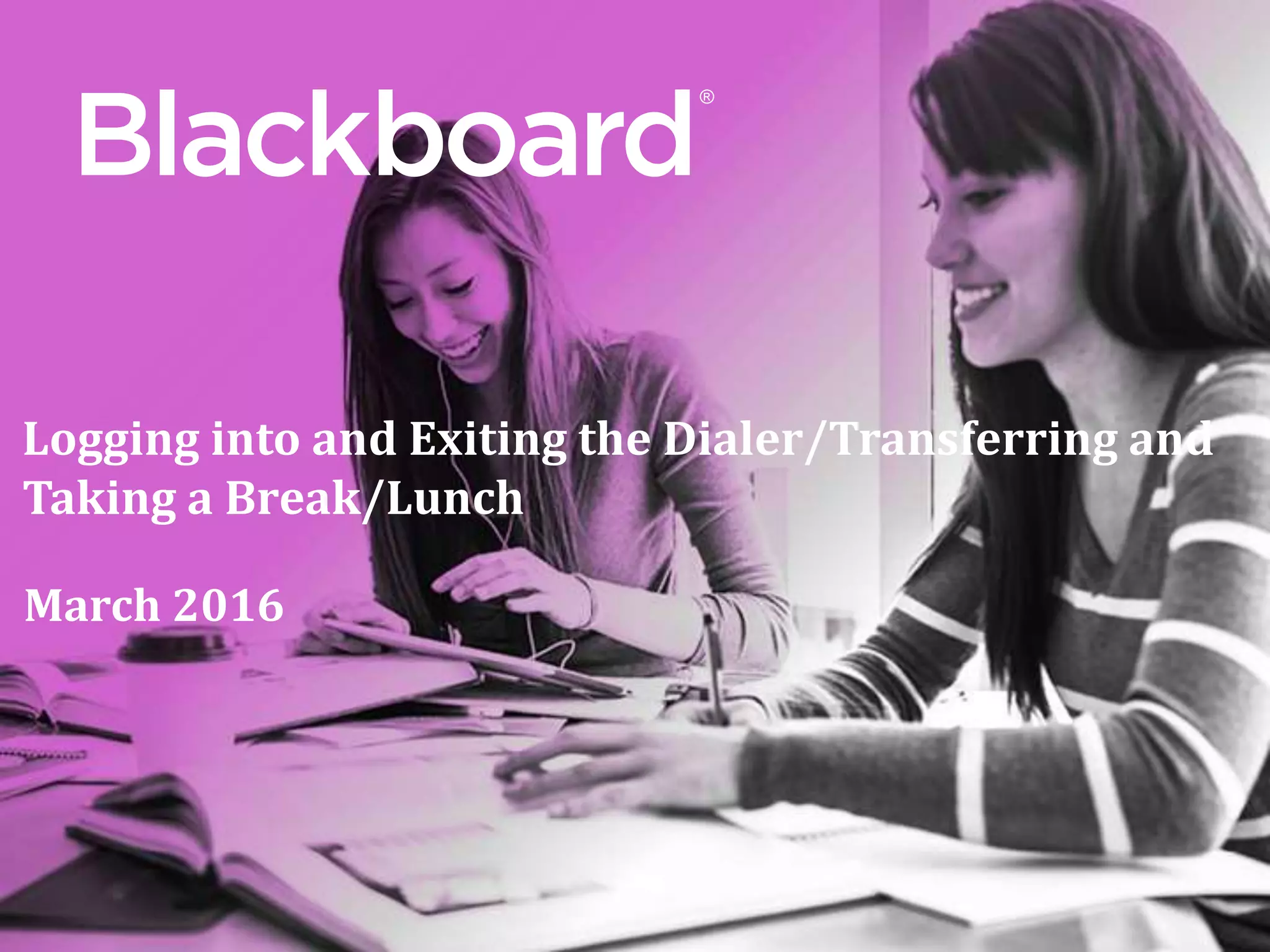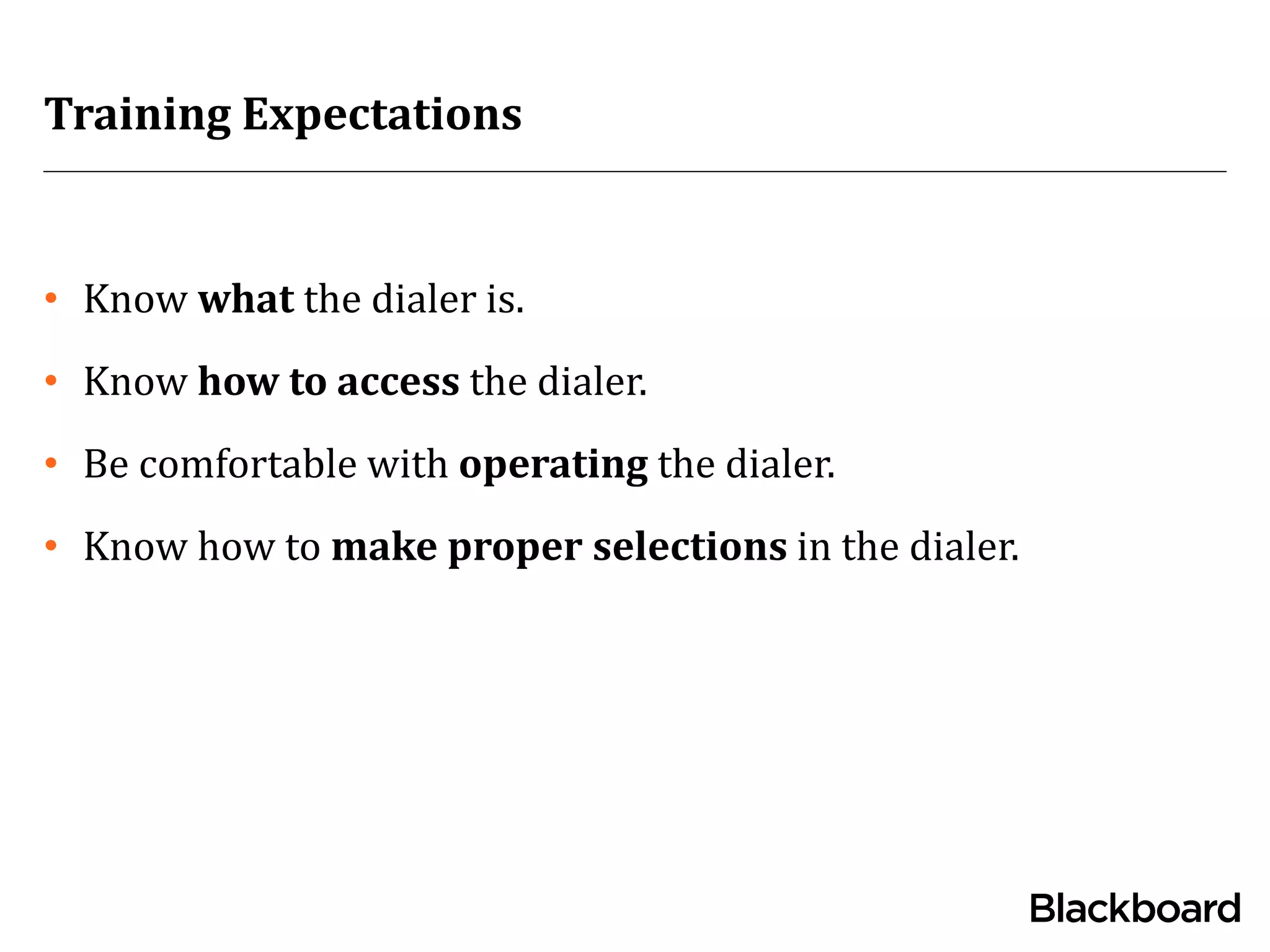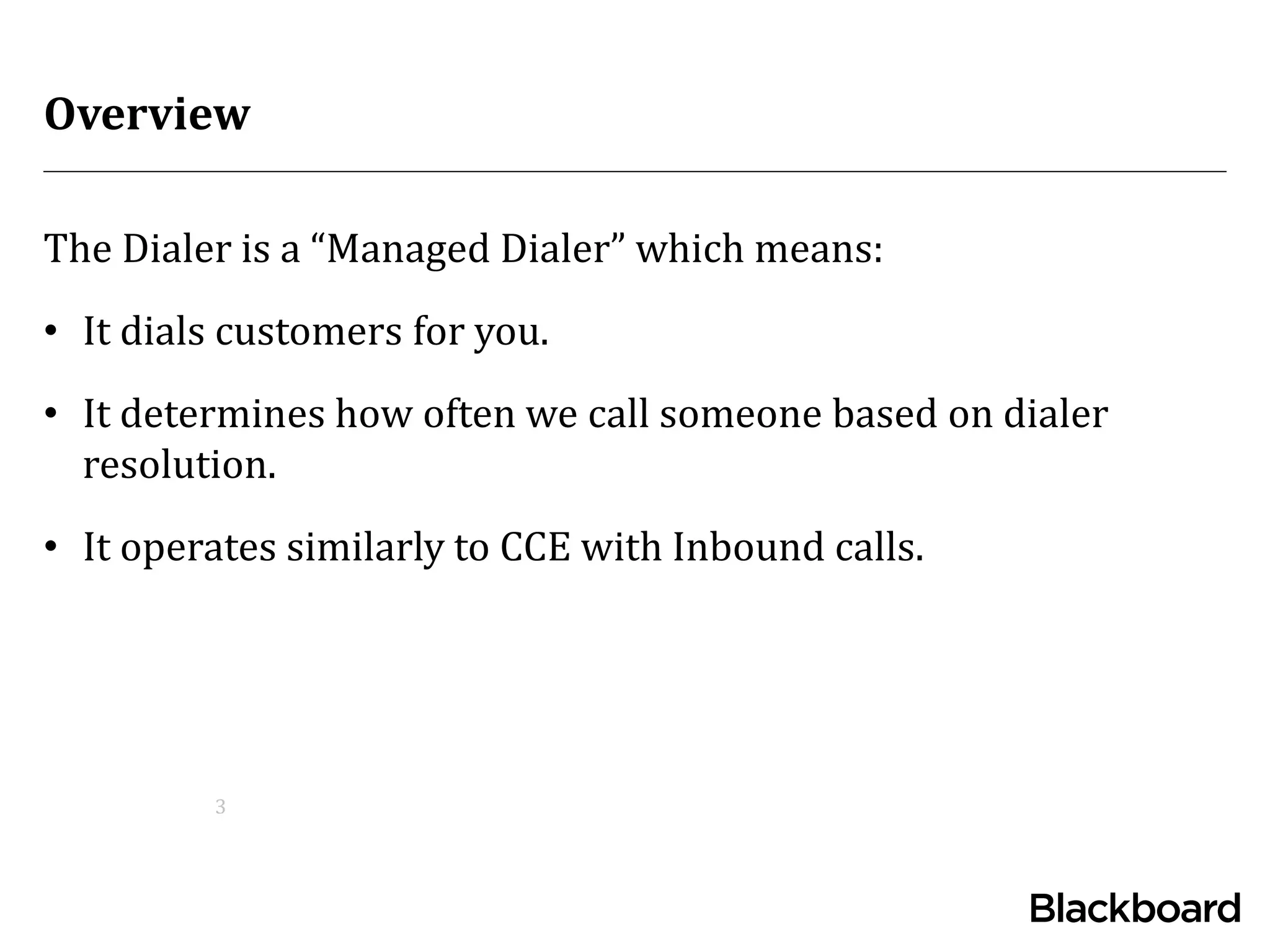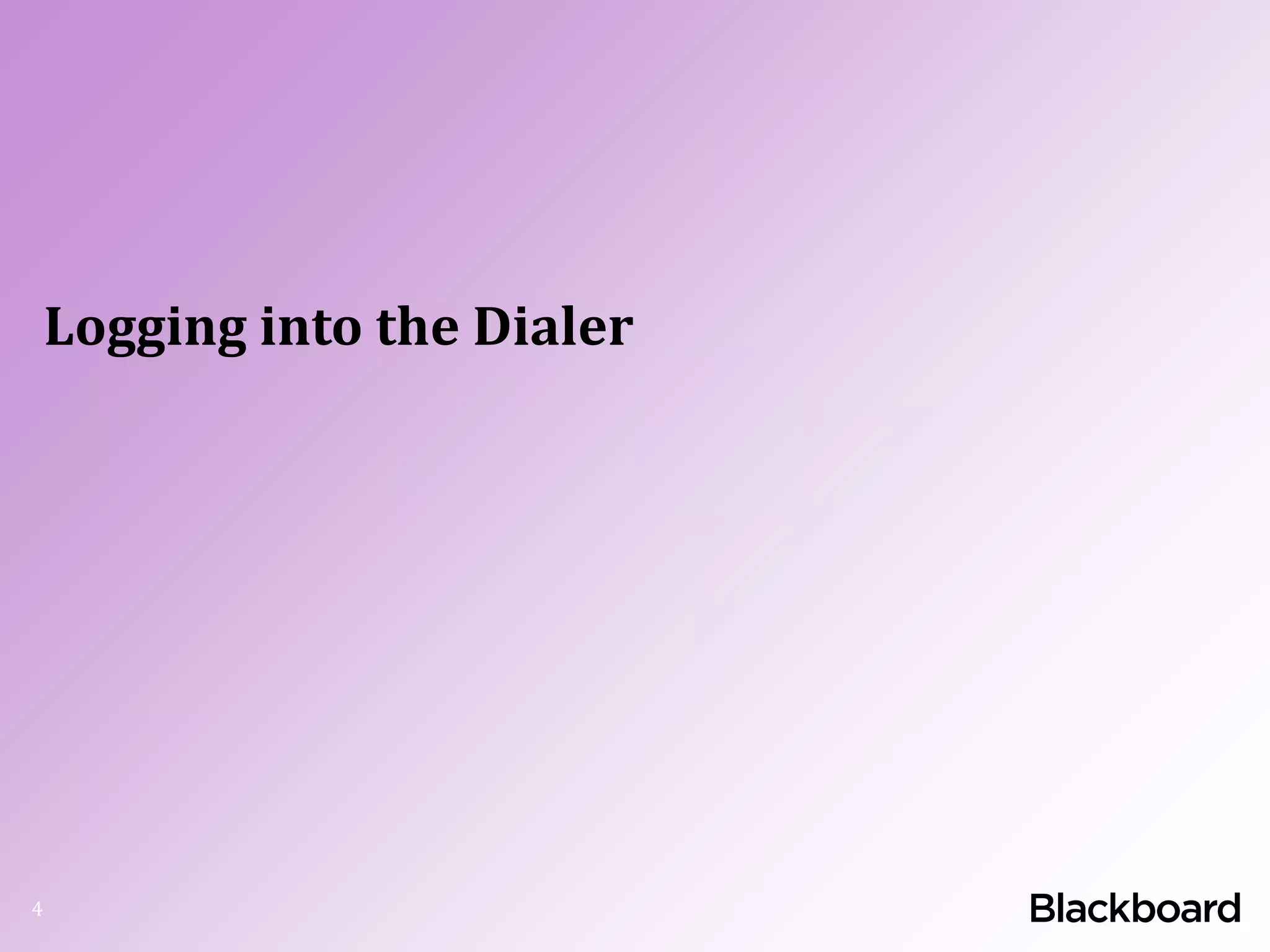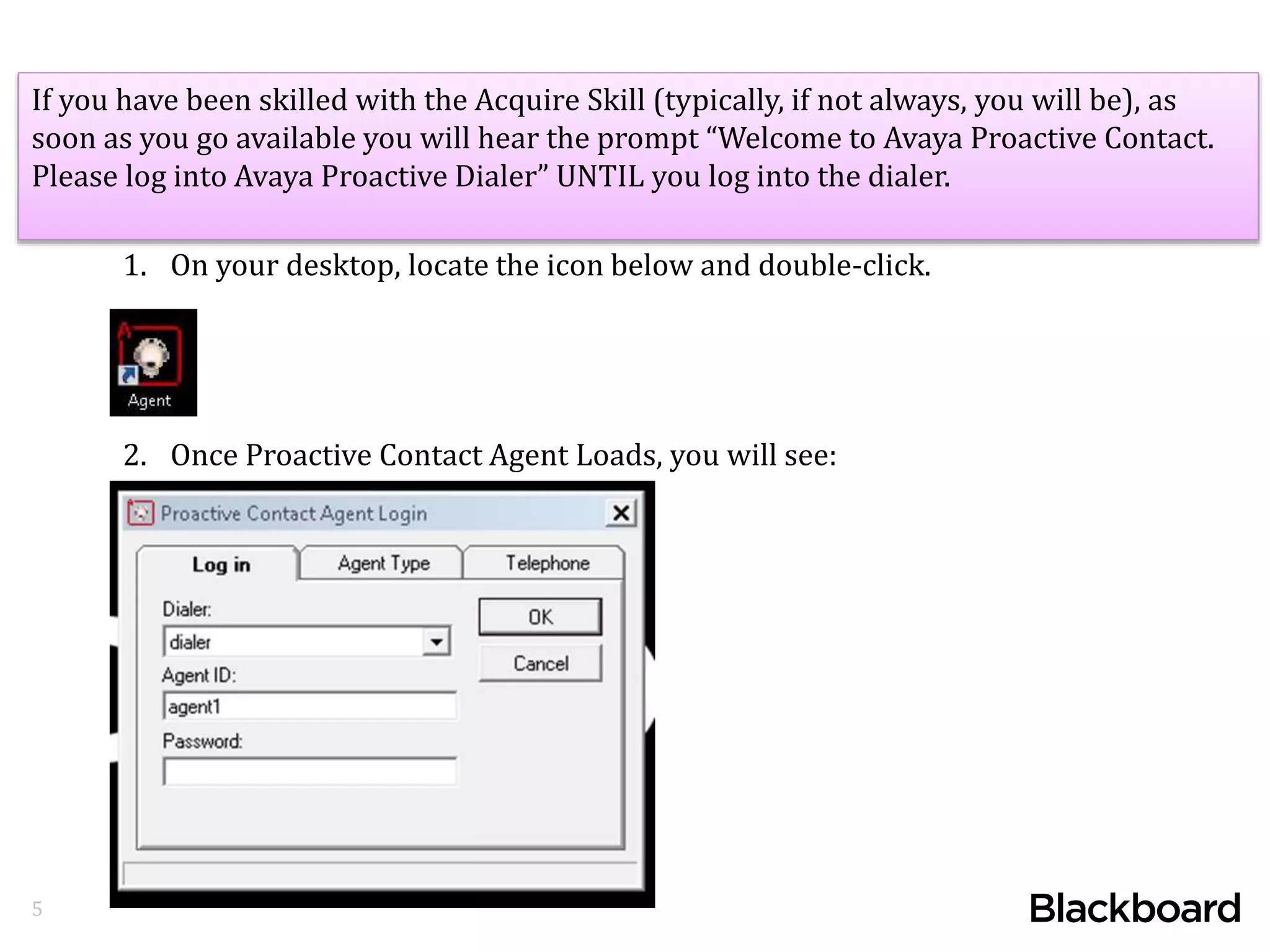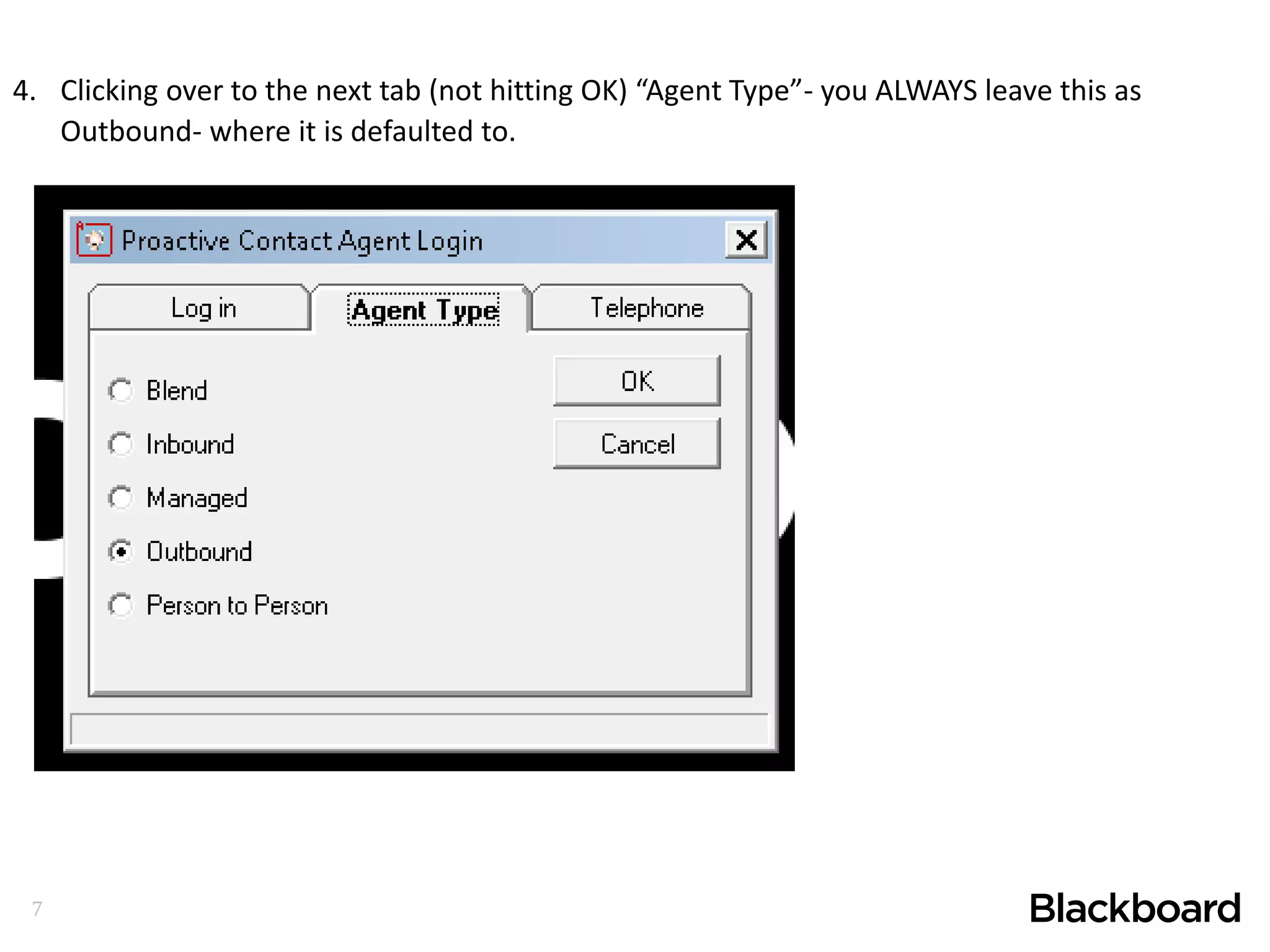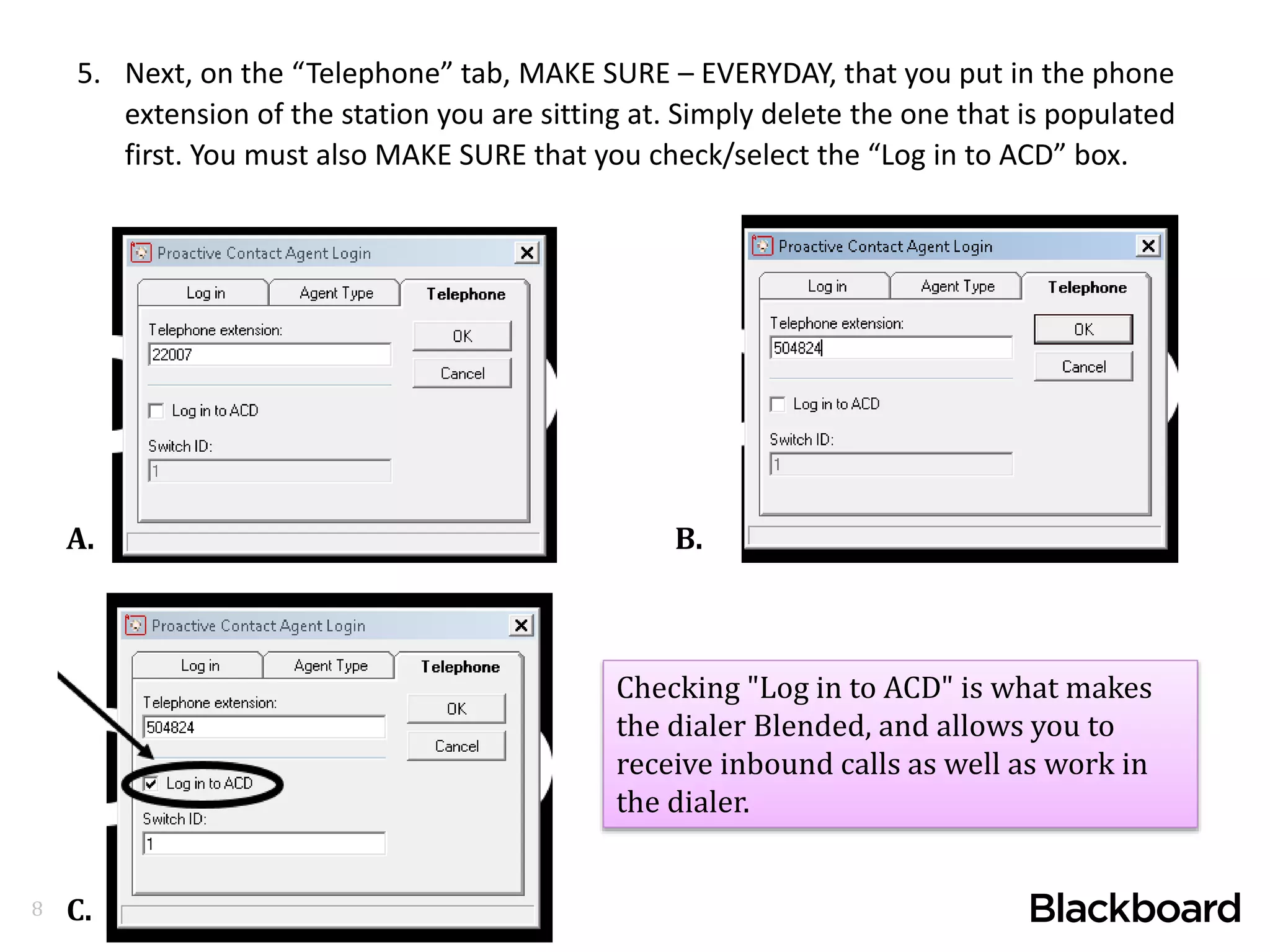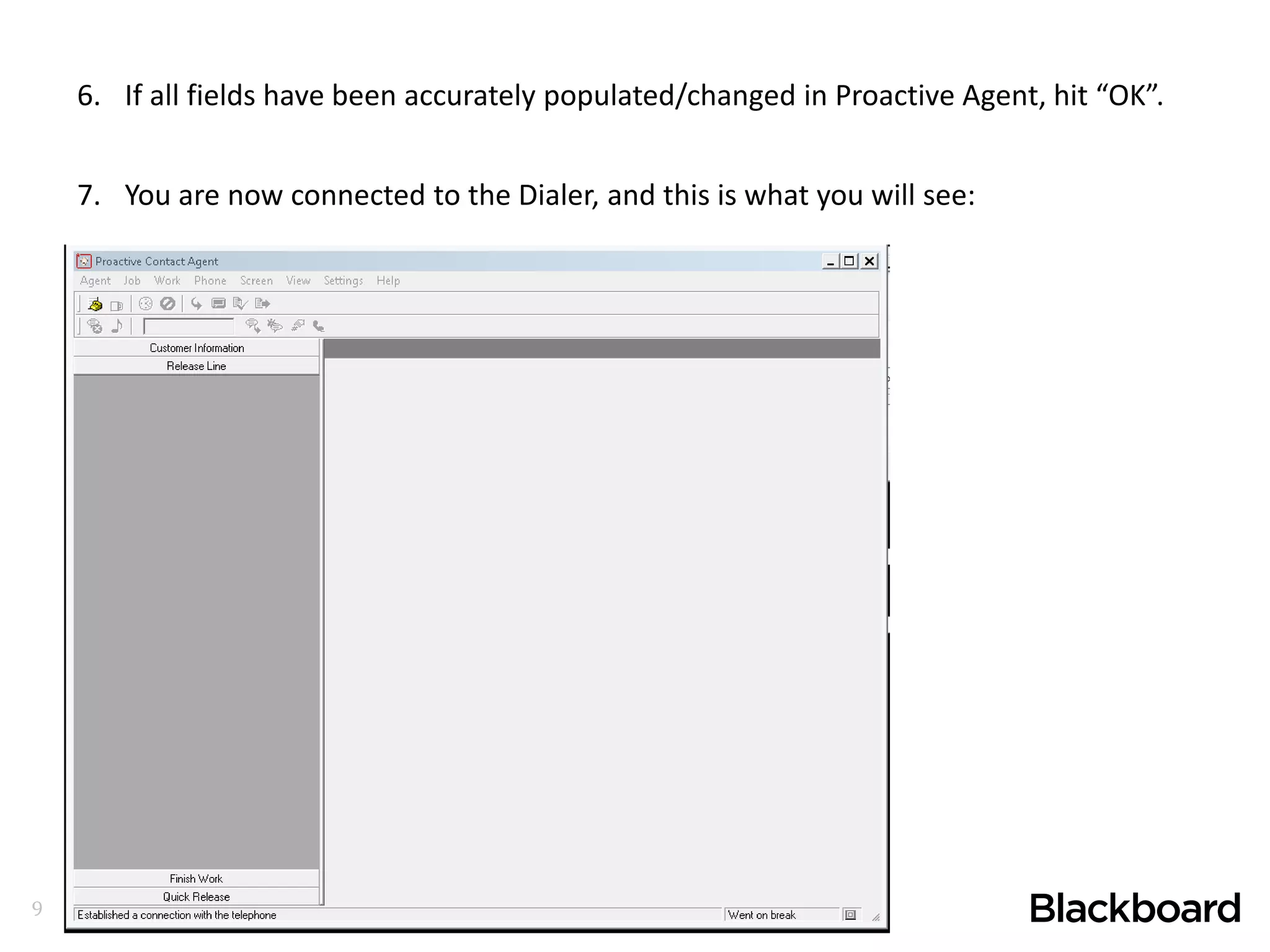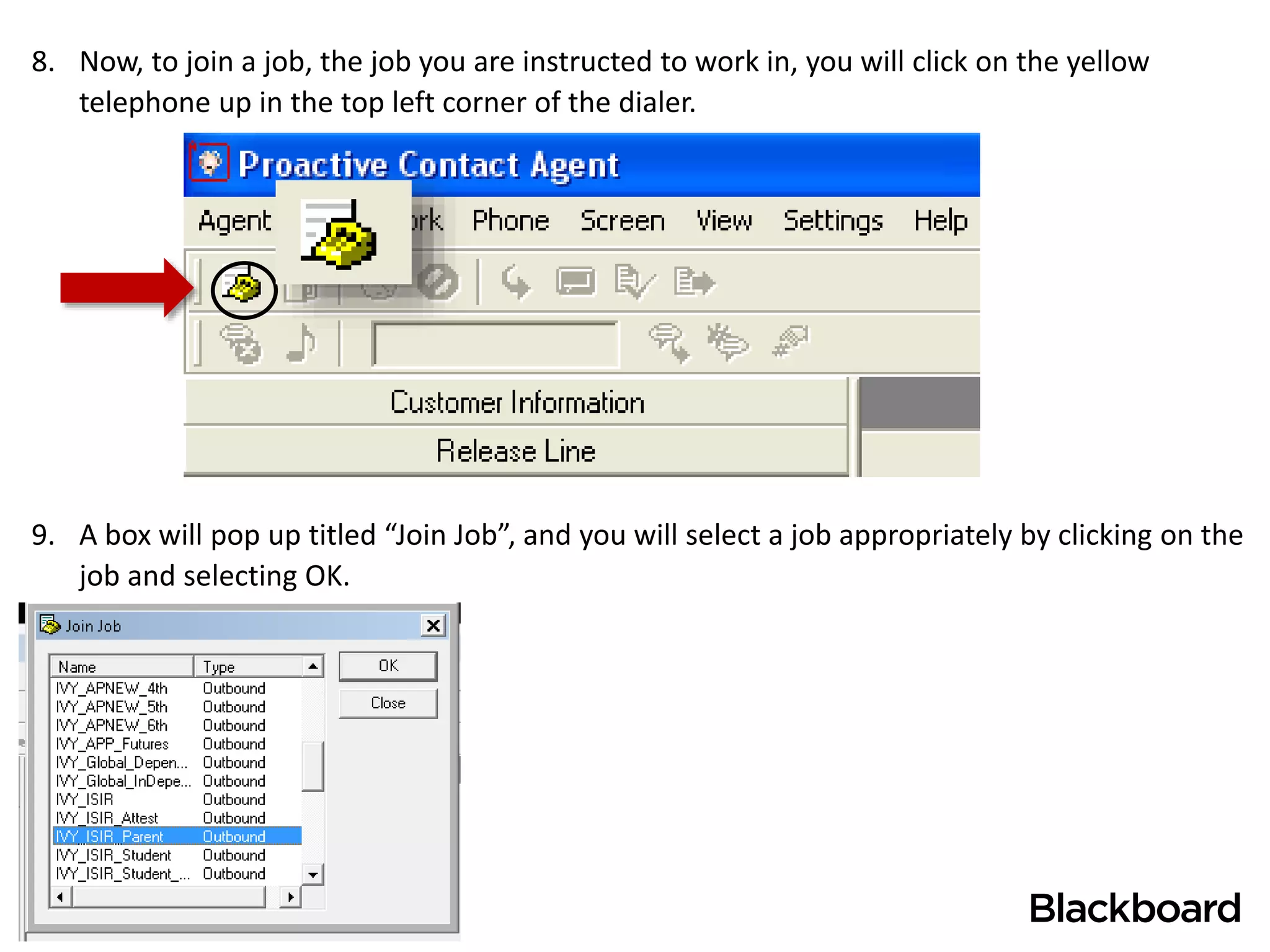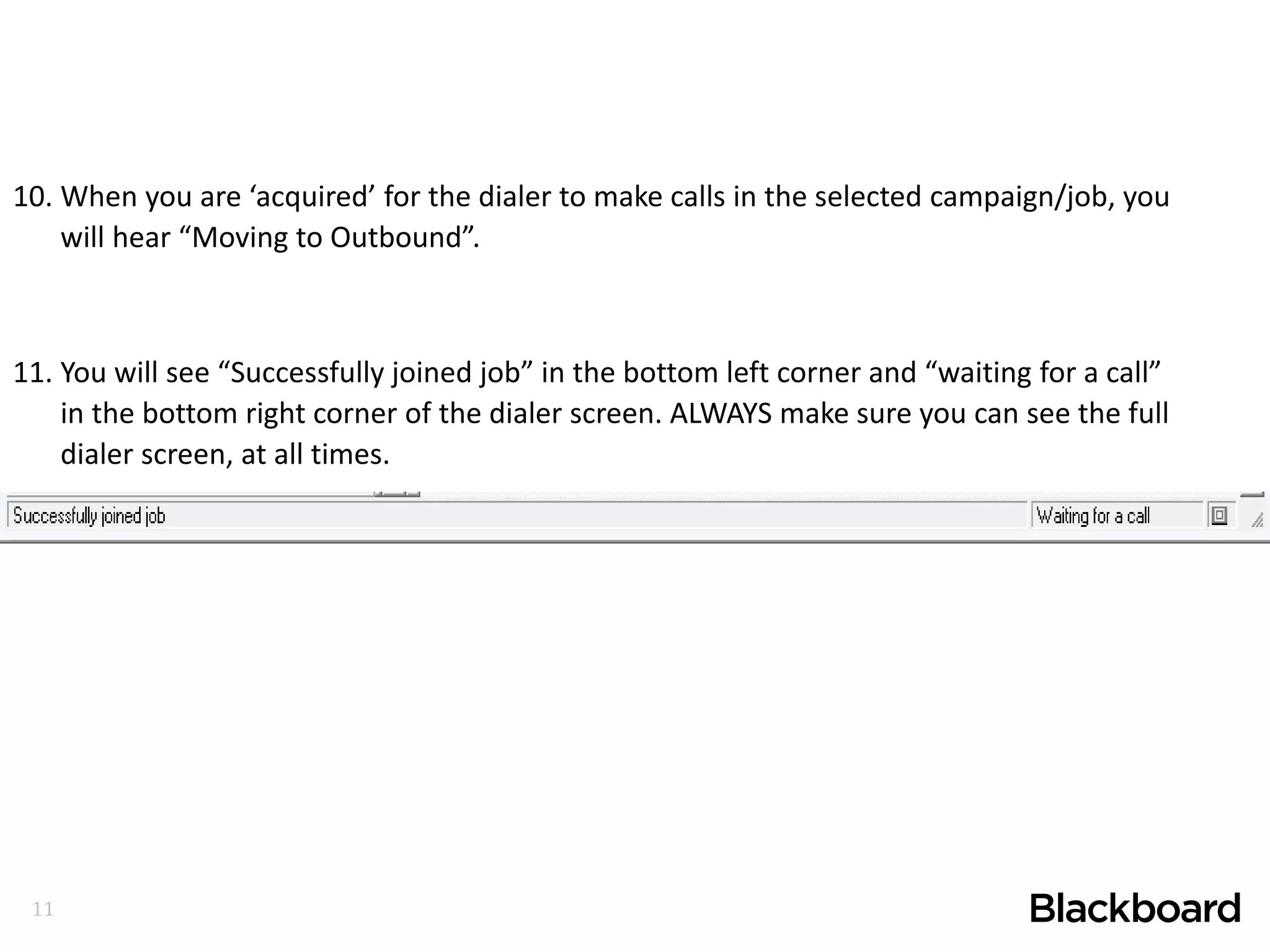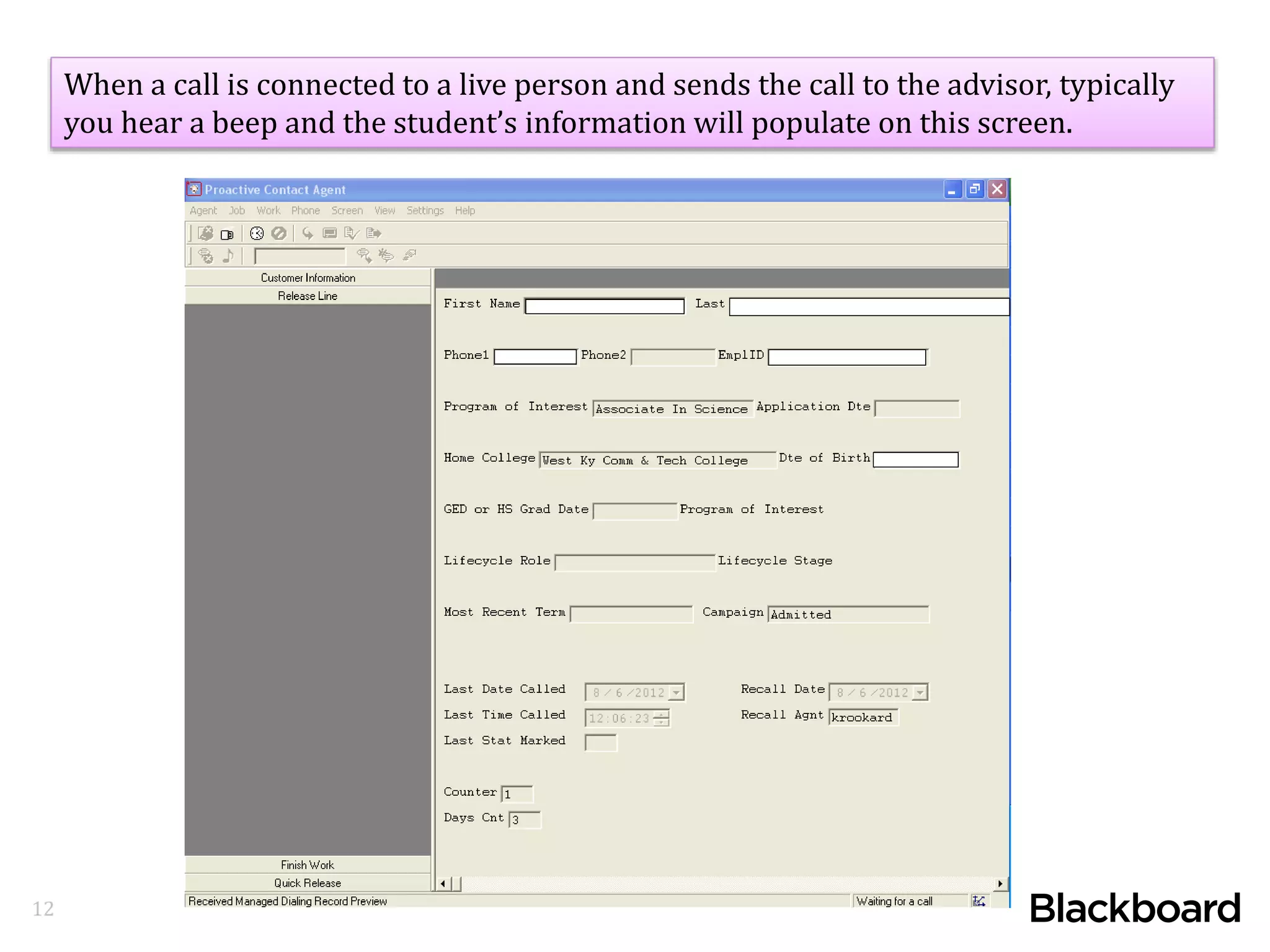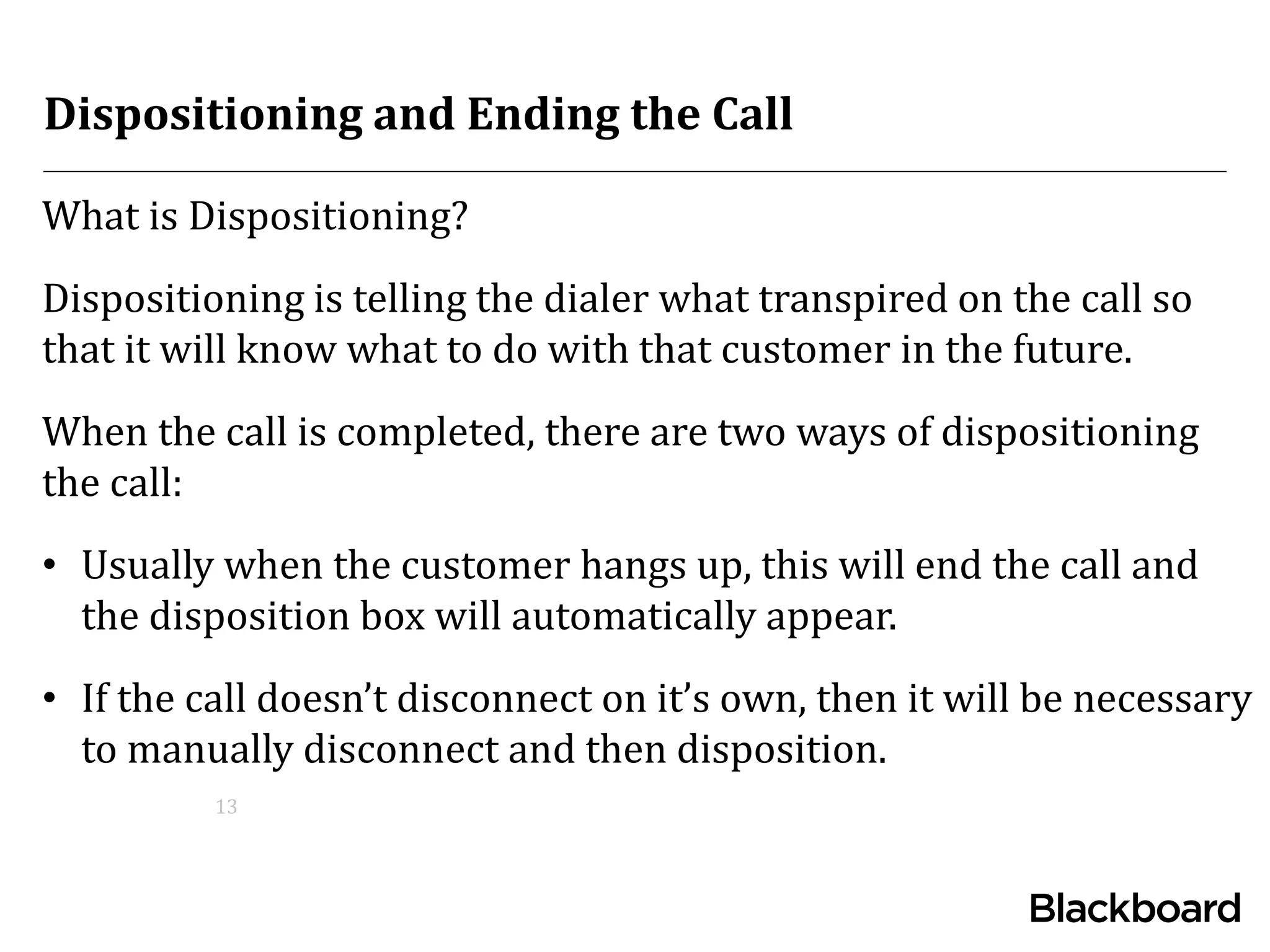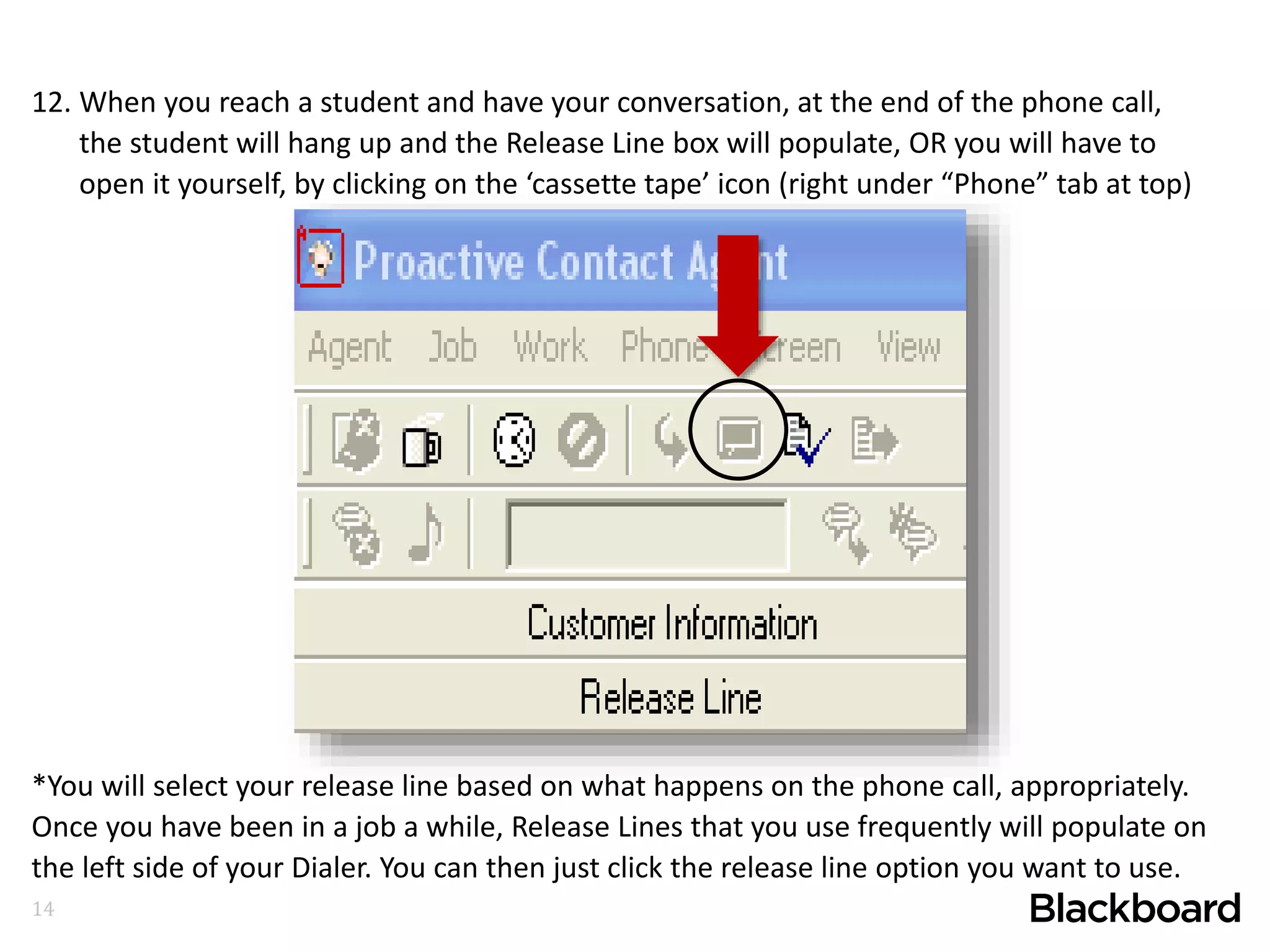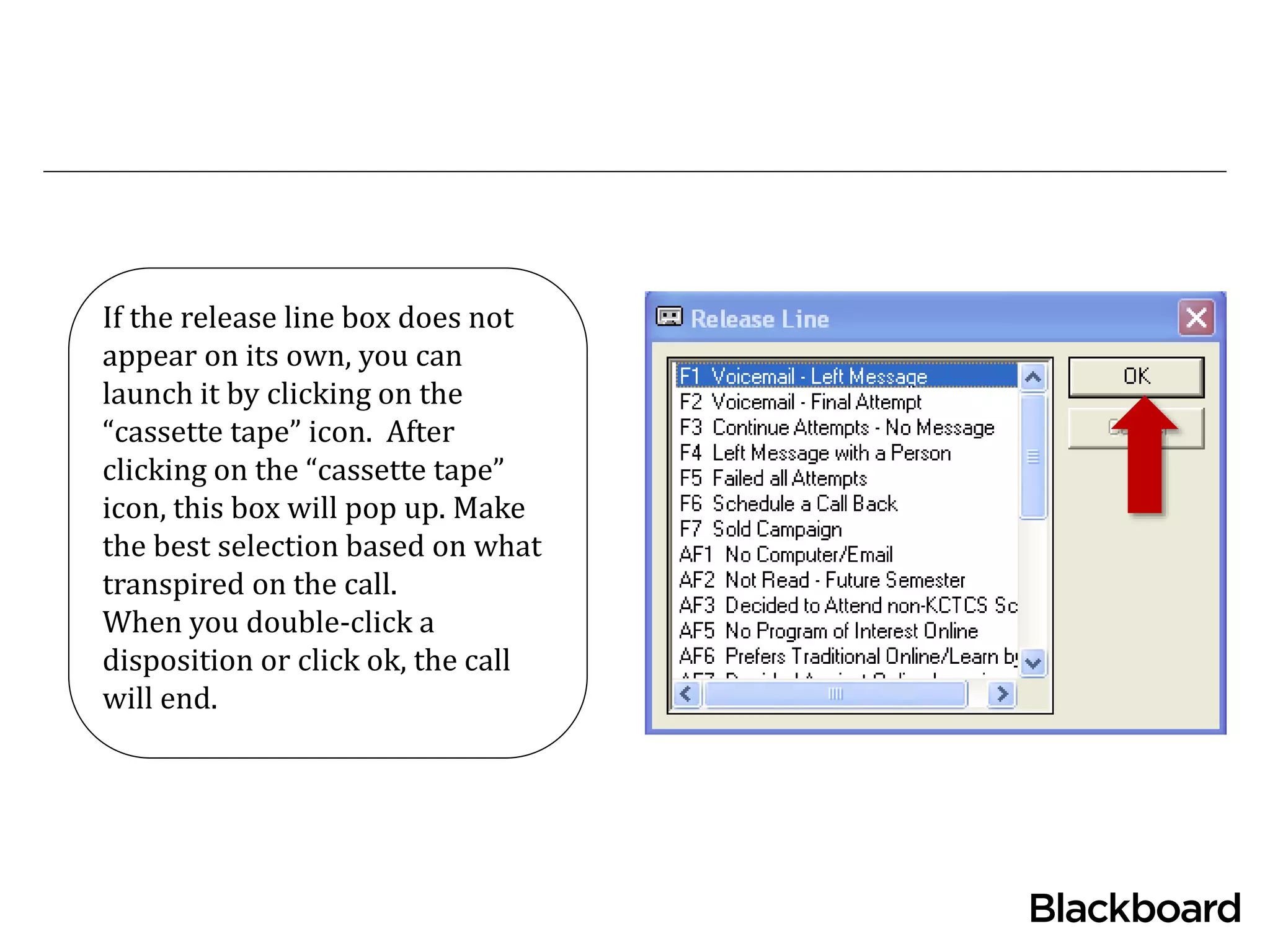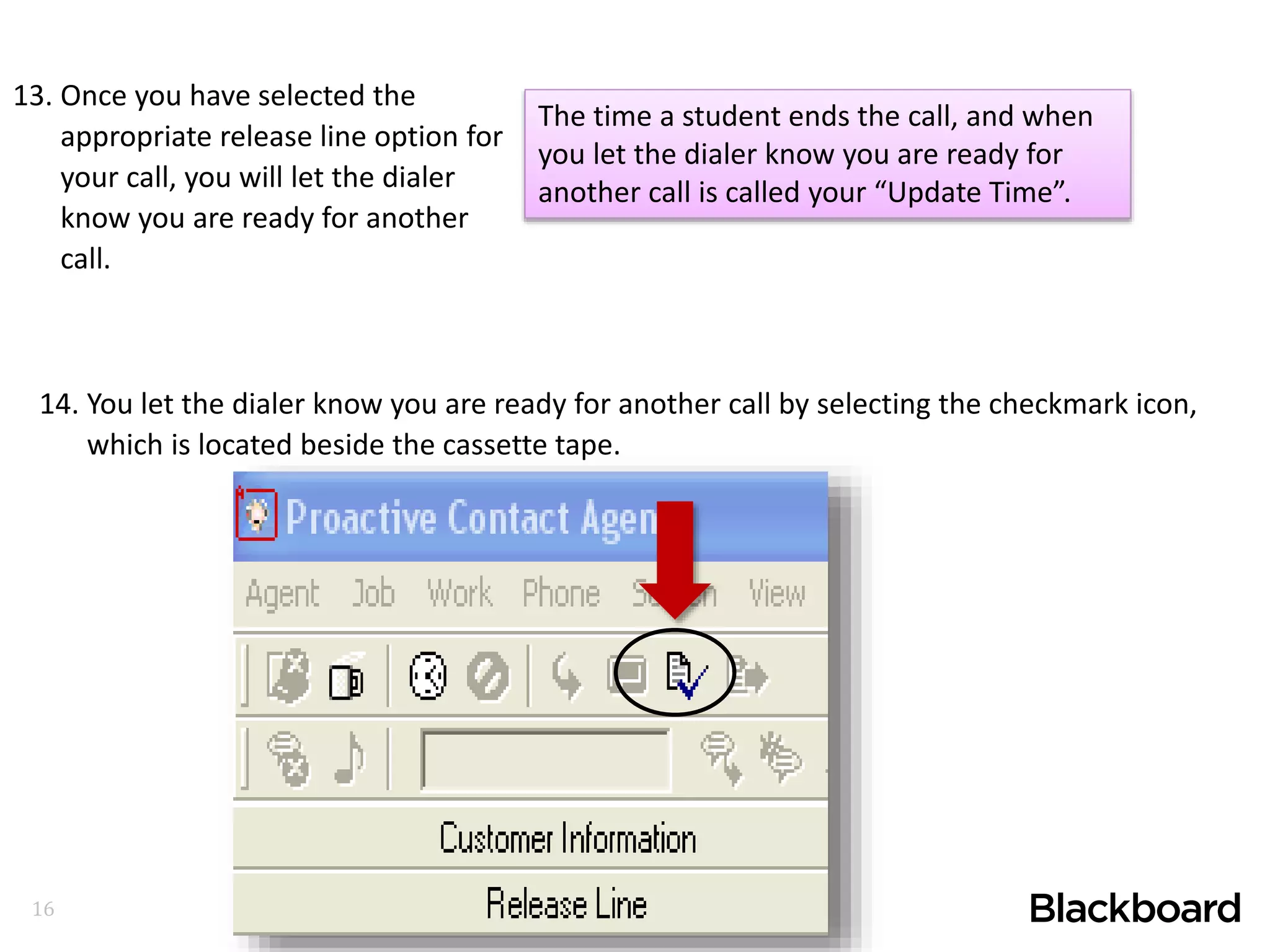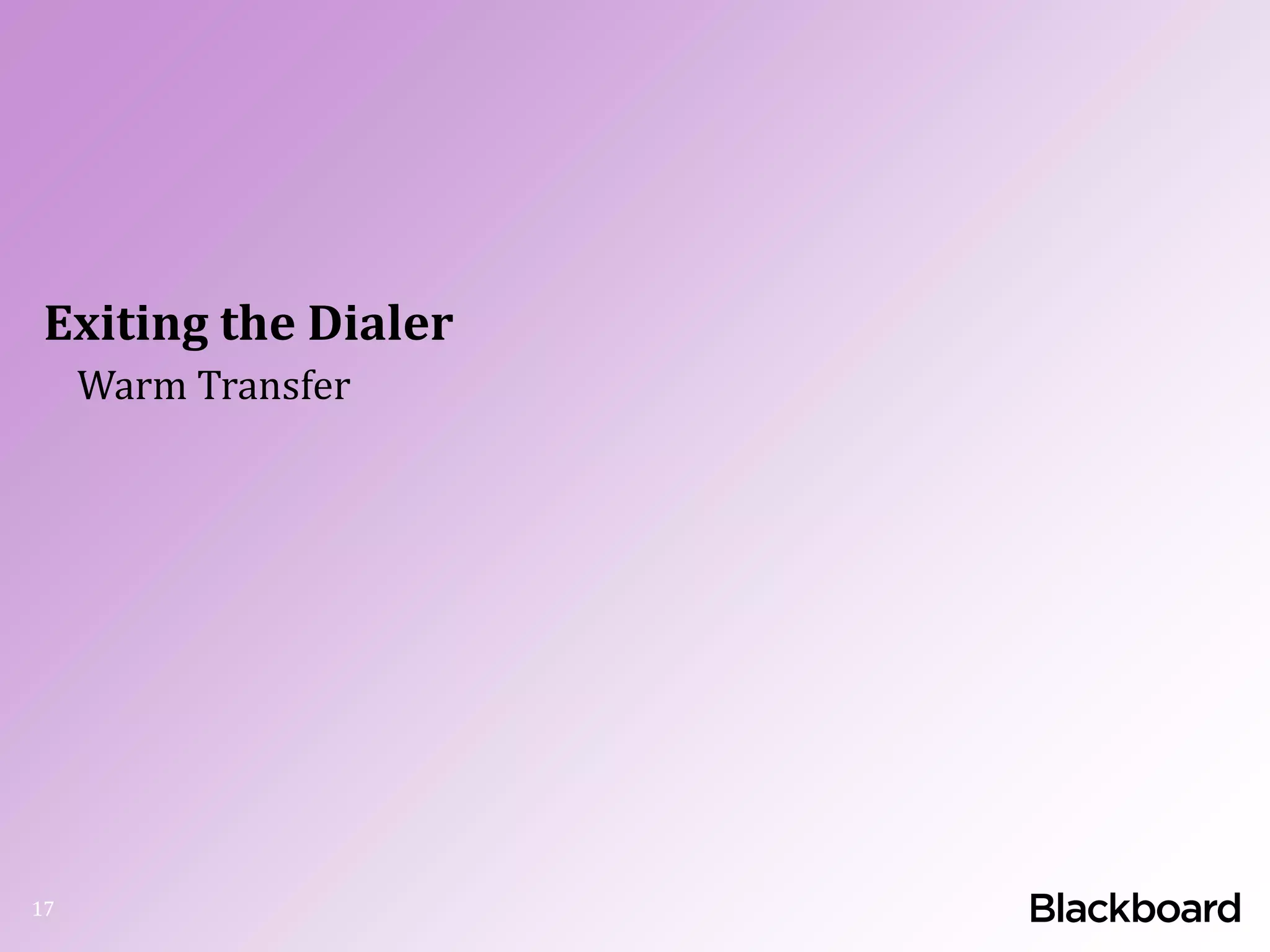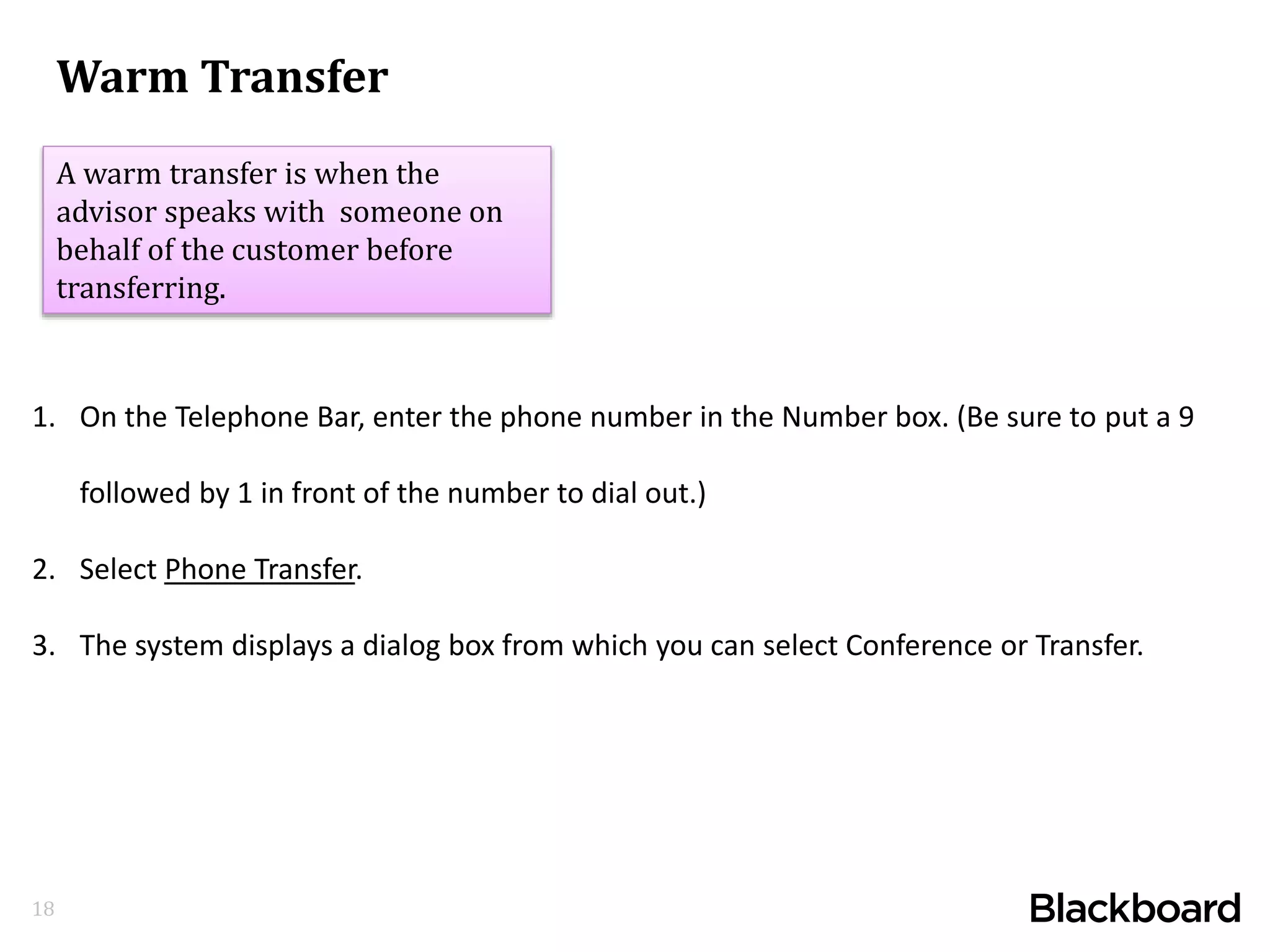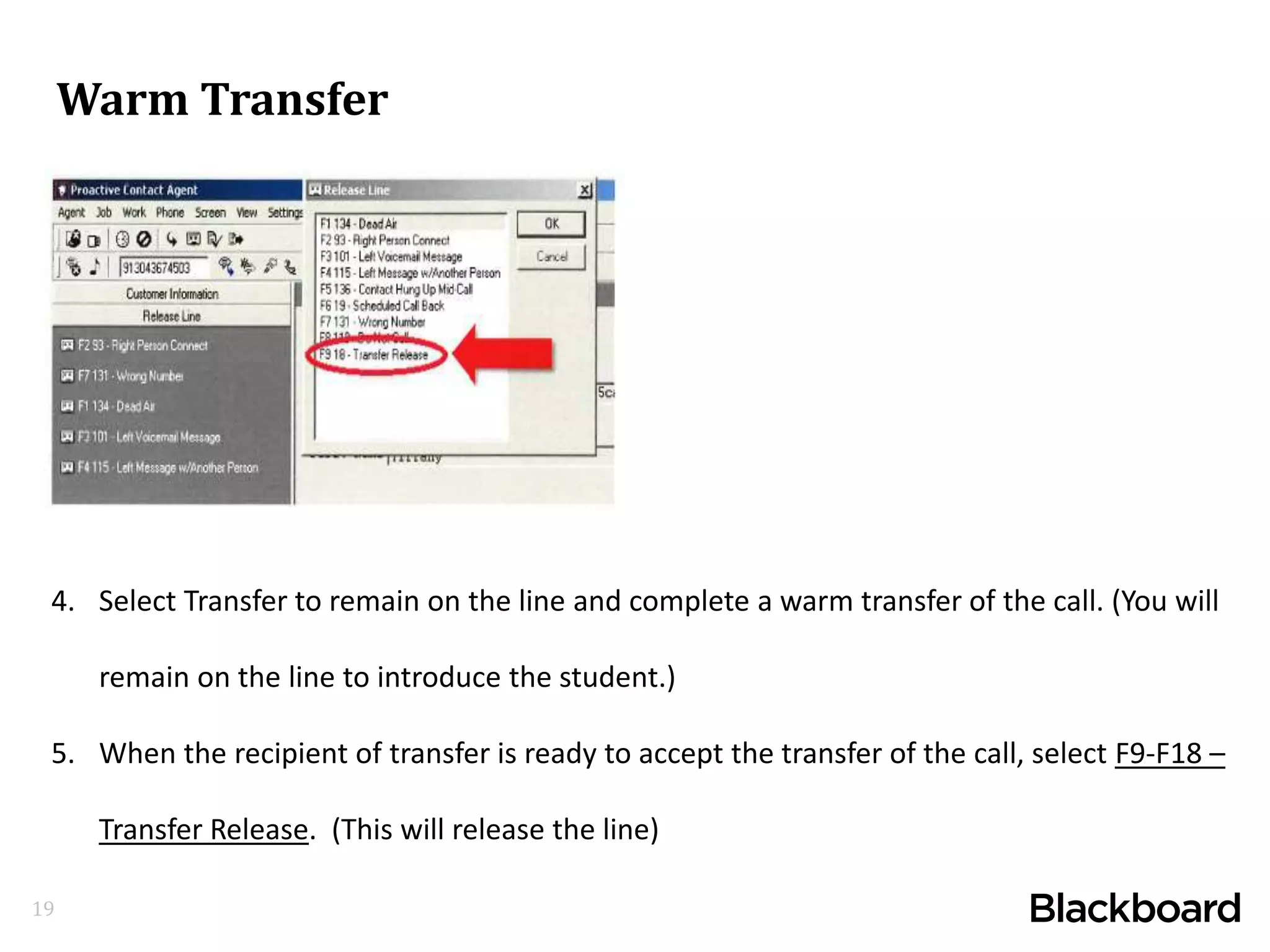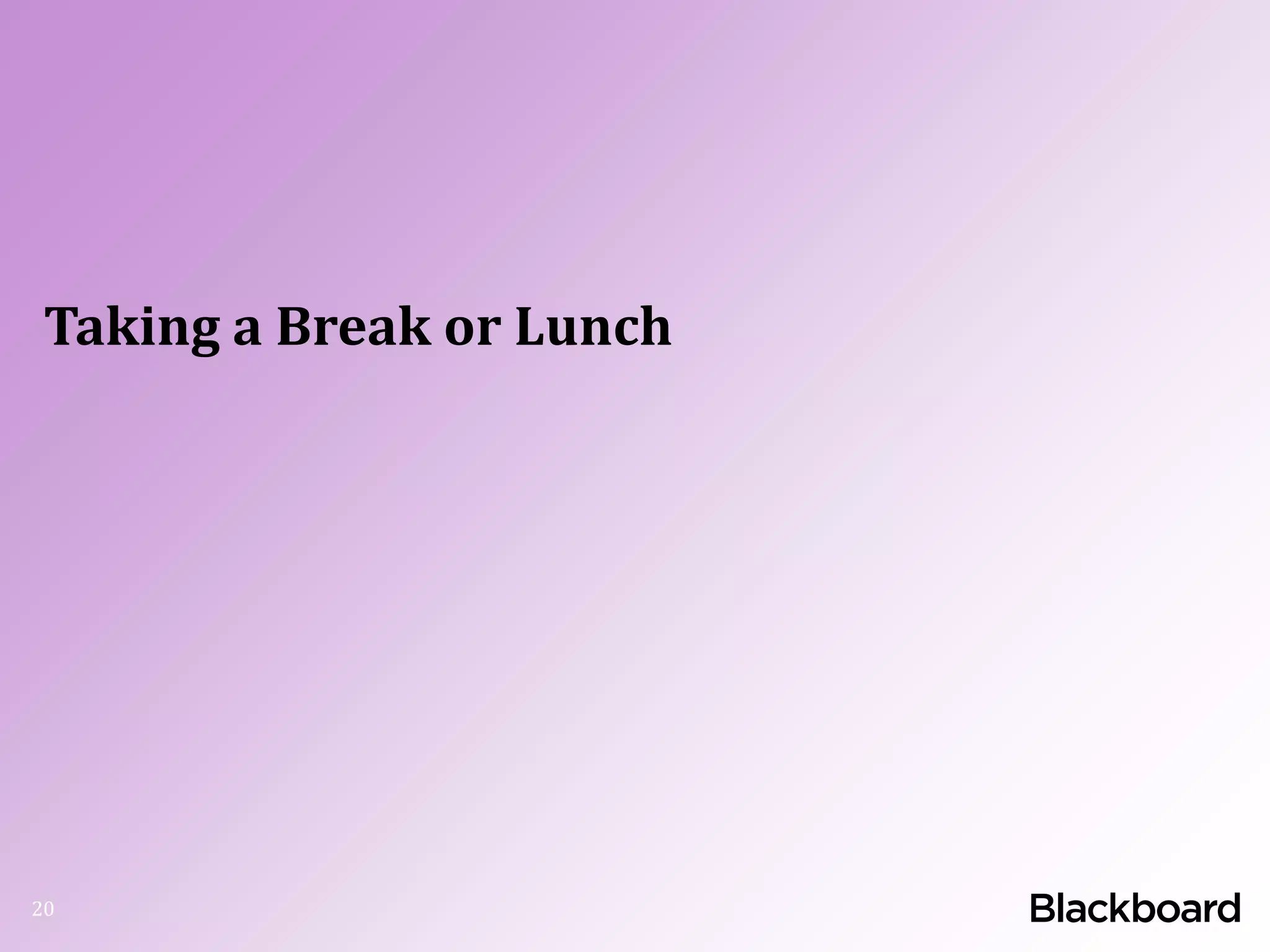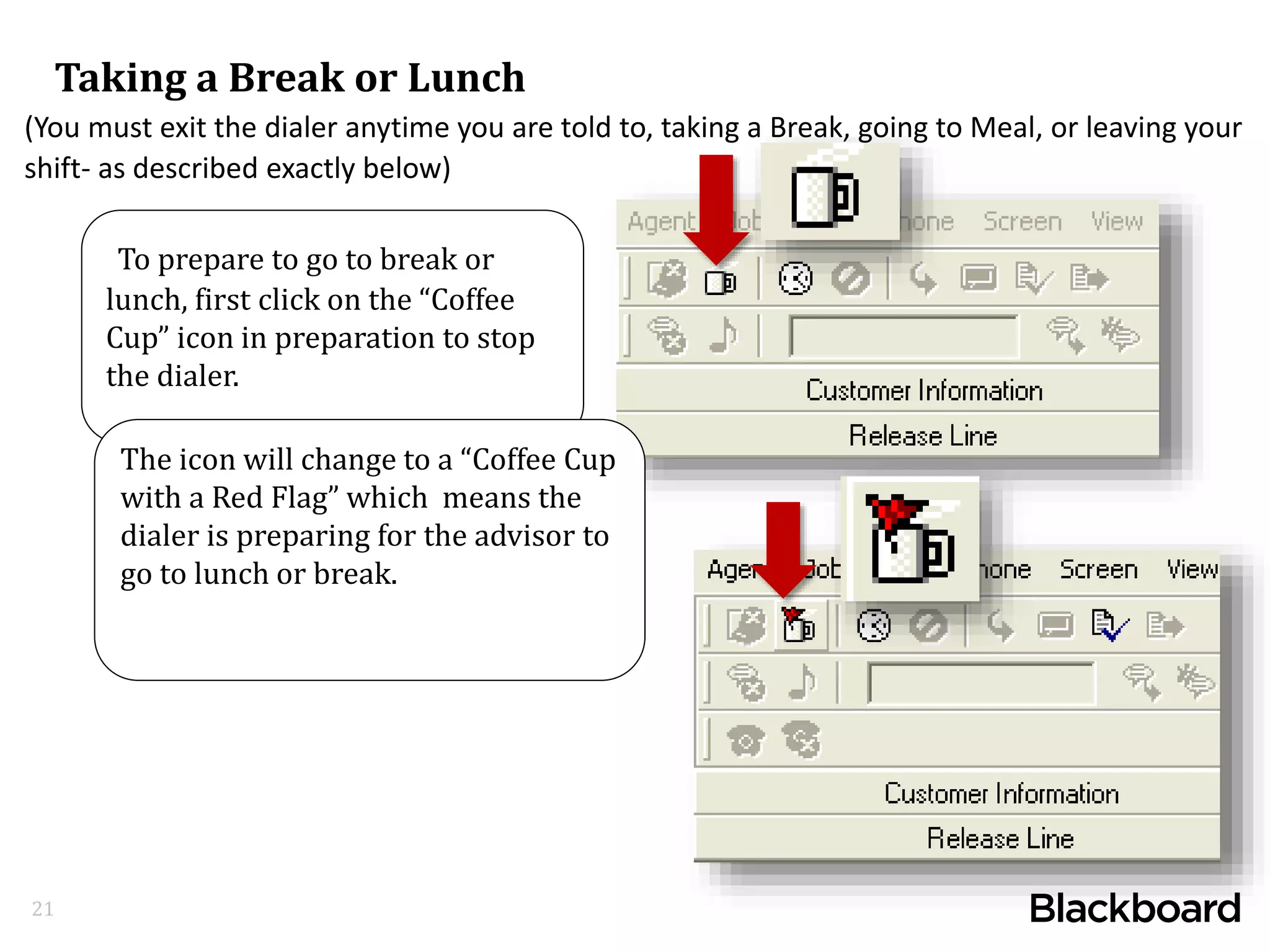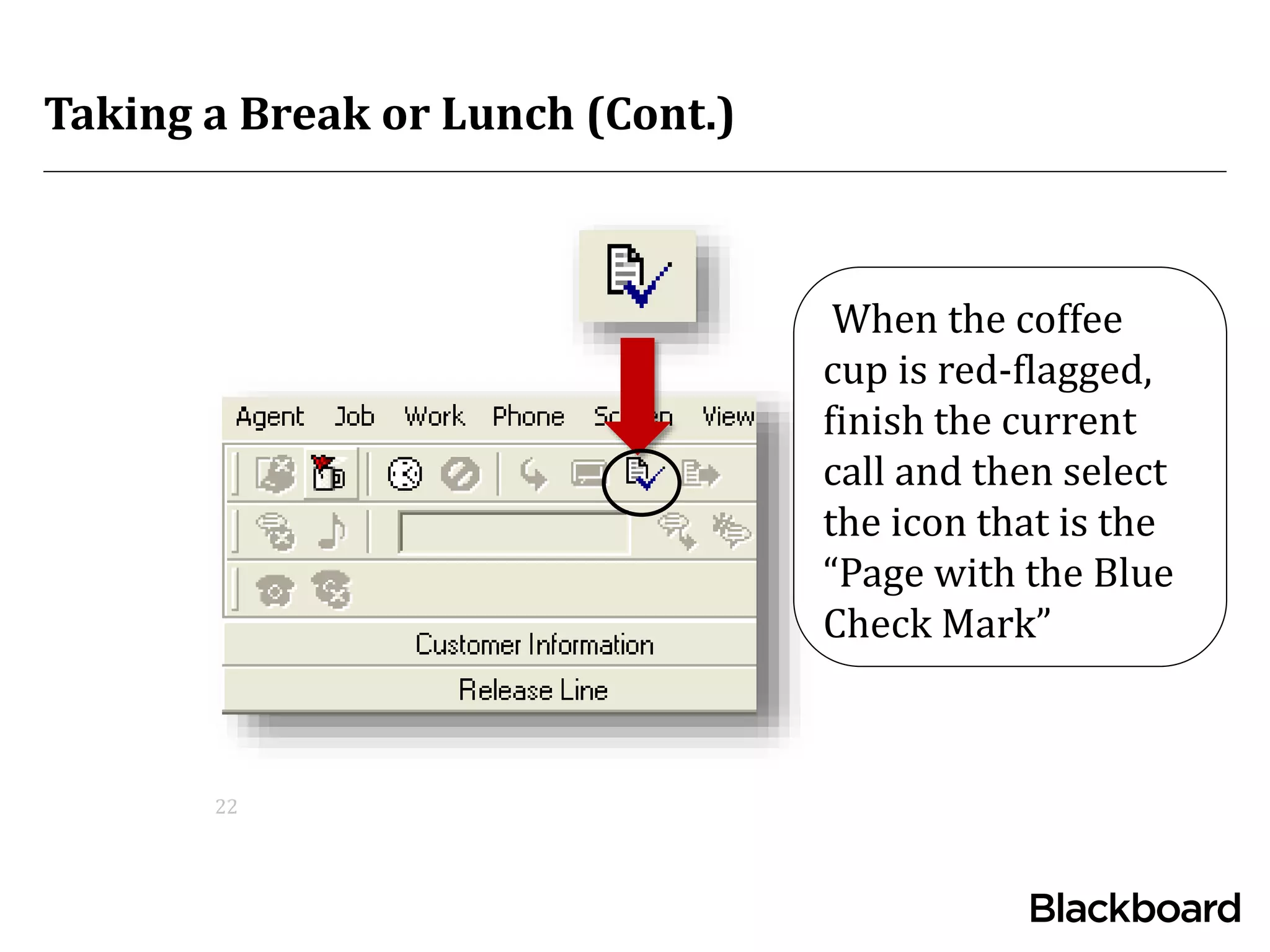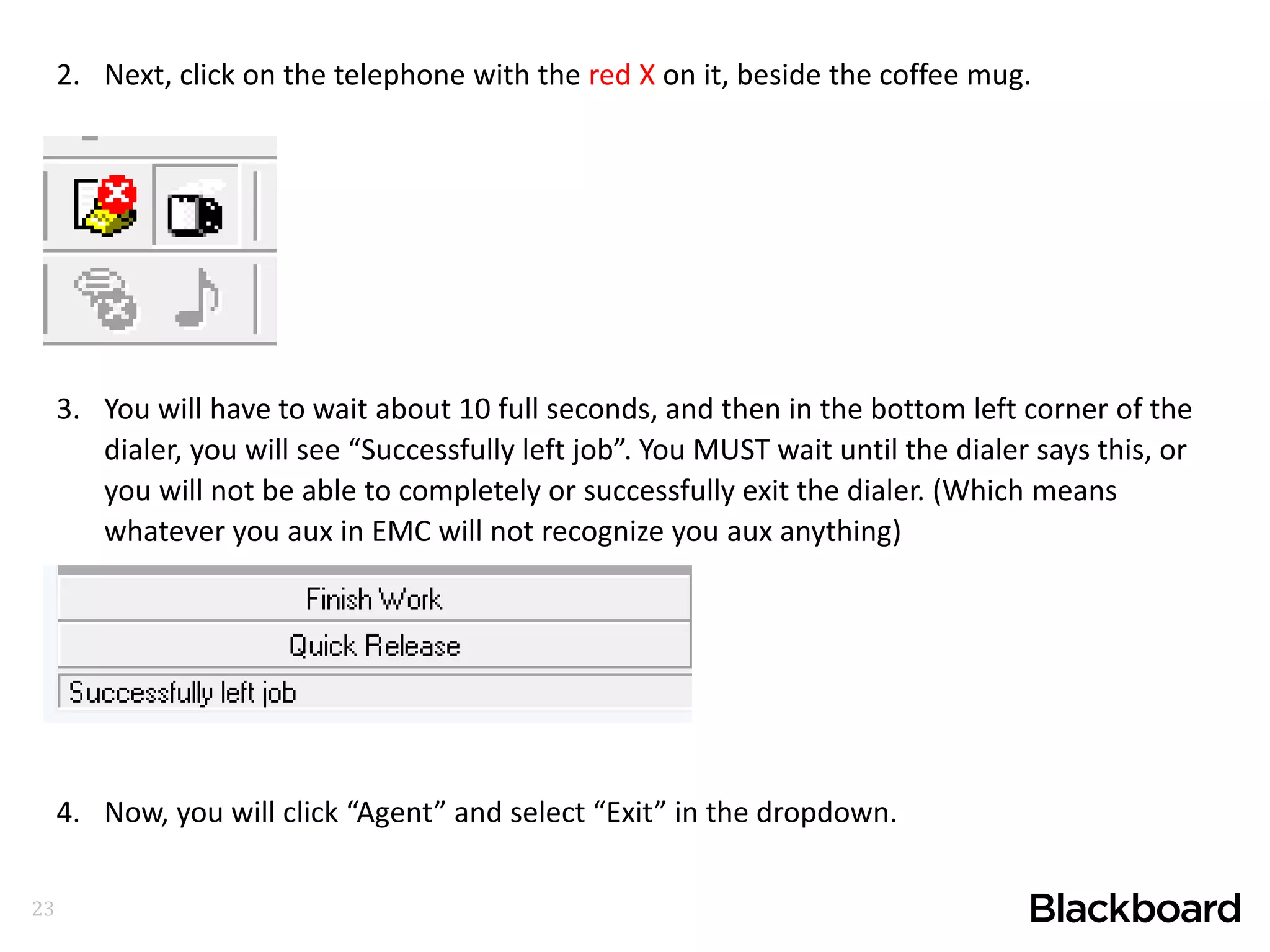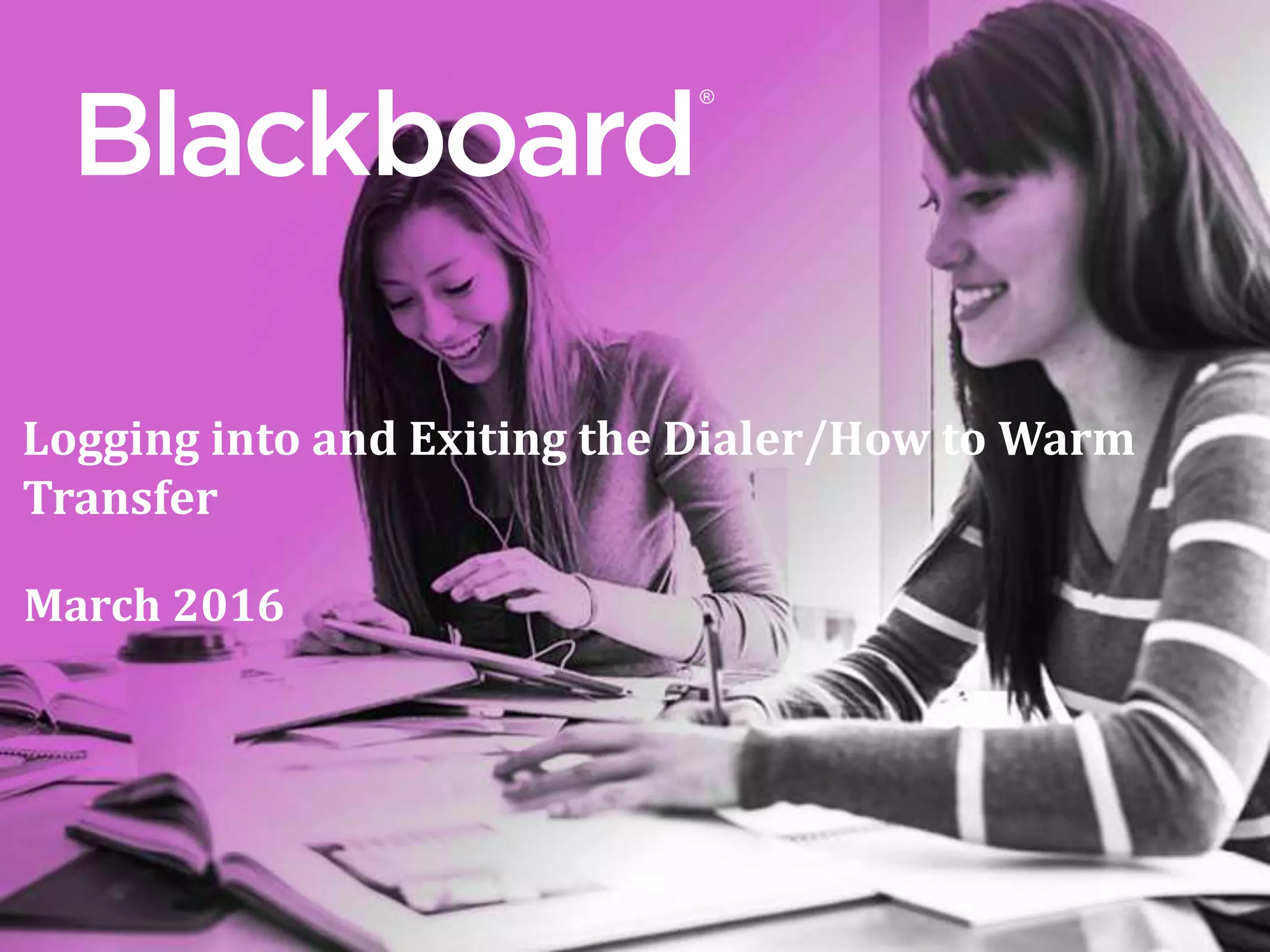The document provides instructions for logging into and exiting the dialer system. It describes how to log into the dialer by entering your agent ID and password. It explains how to join a job by selecting it from the options. It outlines how to disposition a call by selecting a release line option after a call ends. It also describes how to perform a warm transfer by remaining on the line to introduce the student before transferring the call and then selecting the transfer release option. Finally, it explains the steps to exit the dialer properly by selecting icons to stop receiving calls, waiting for confirmation, and exiting the agent mode.