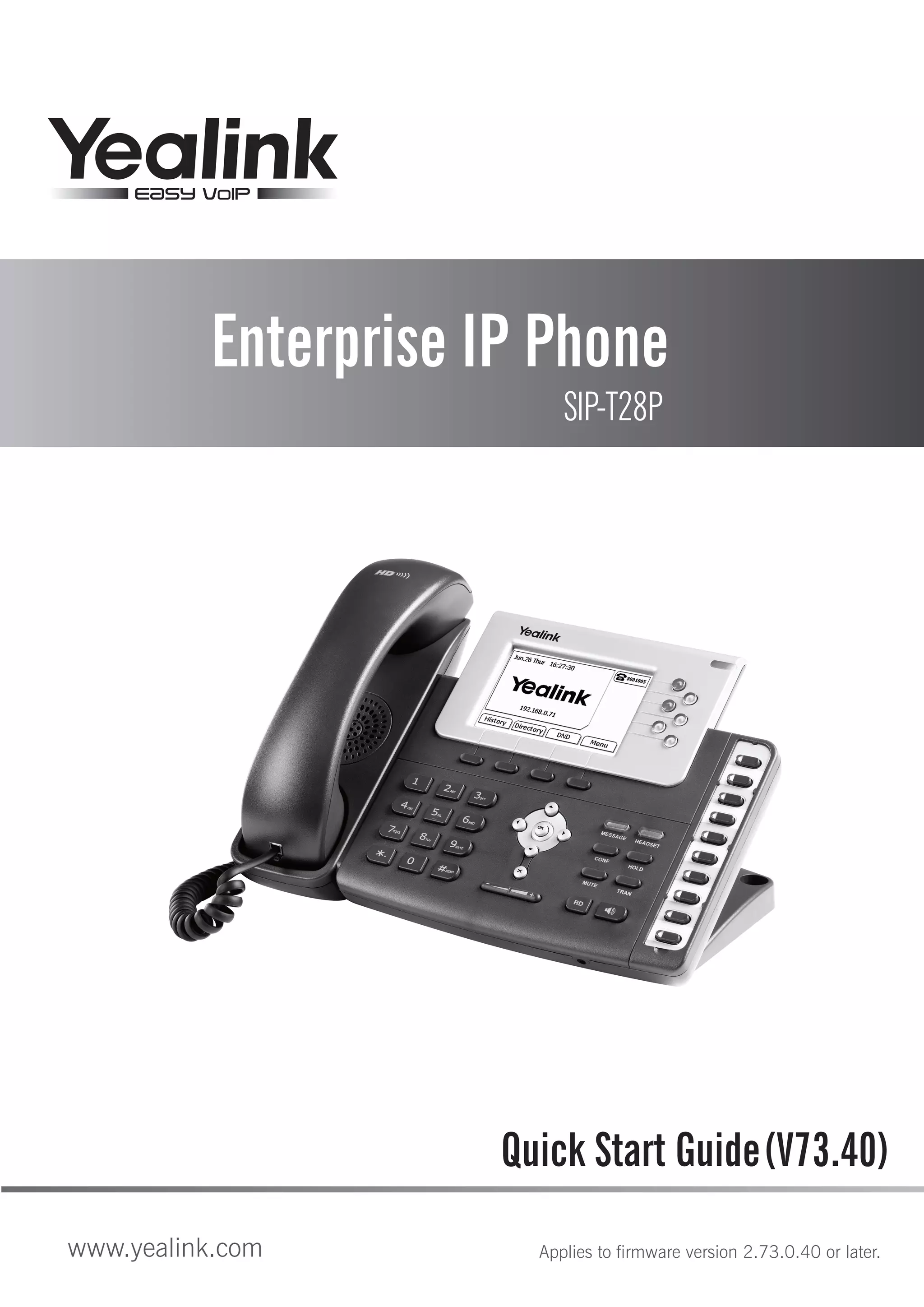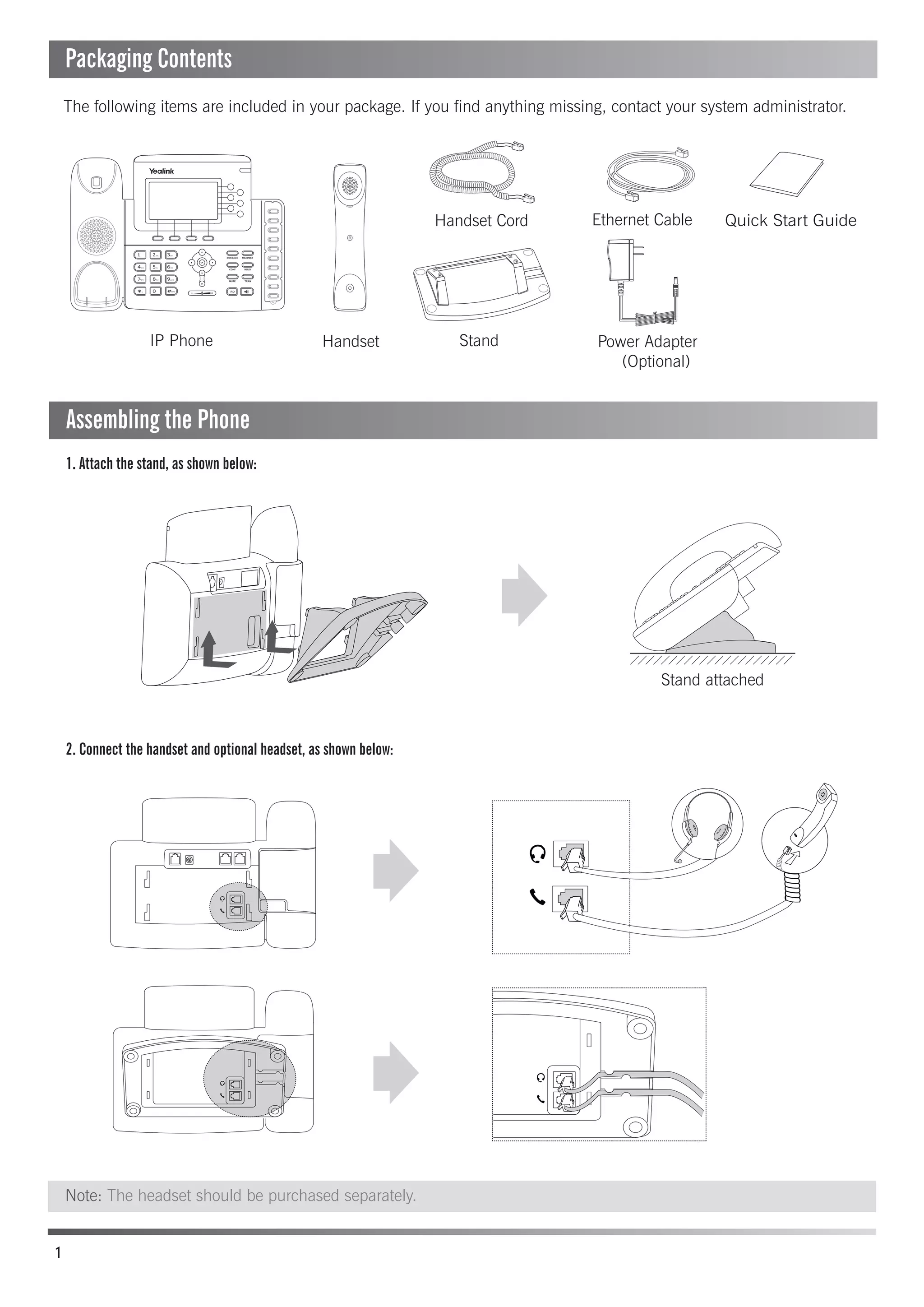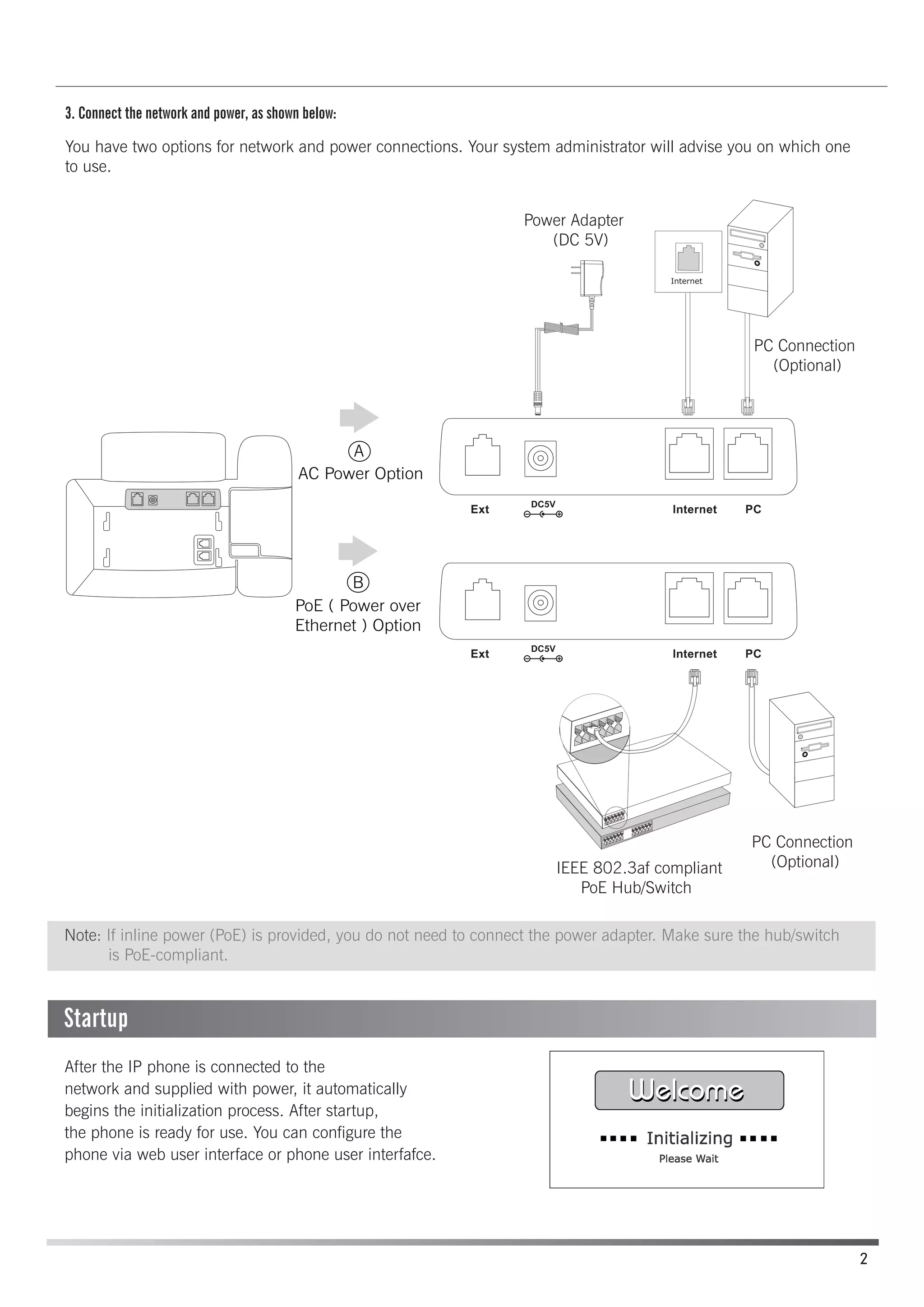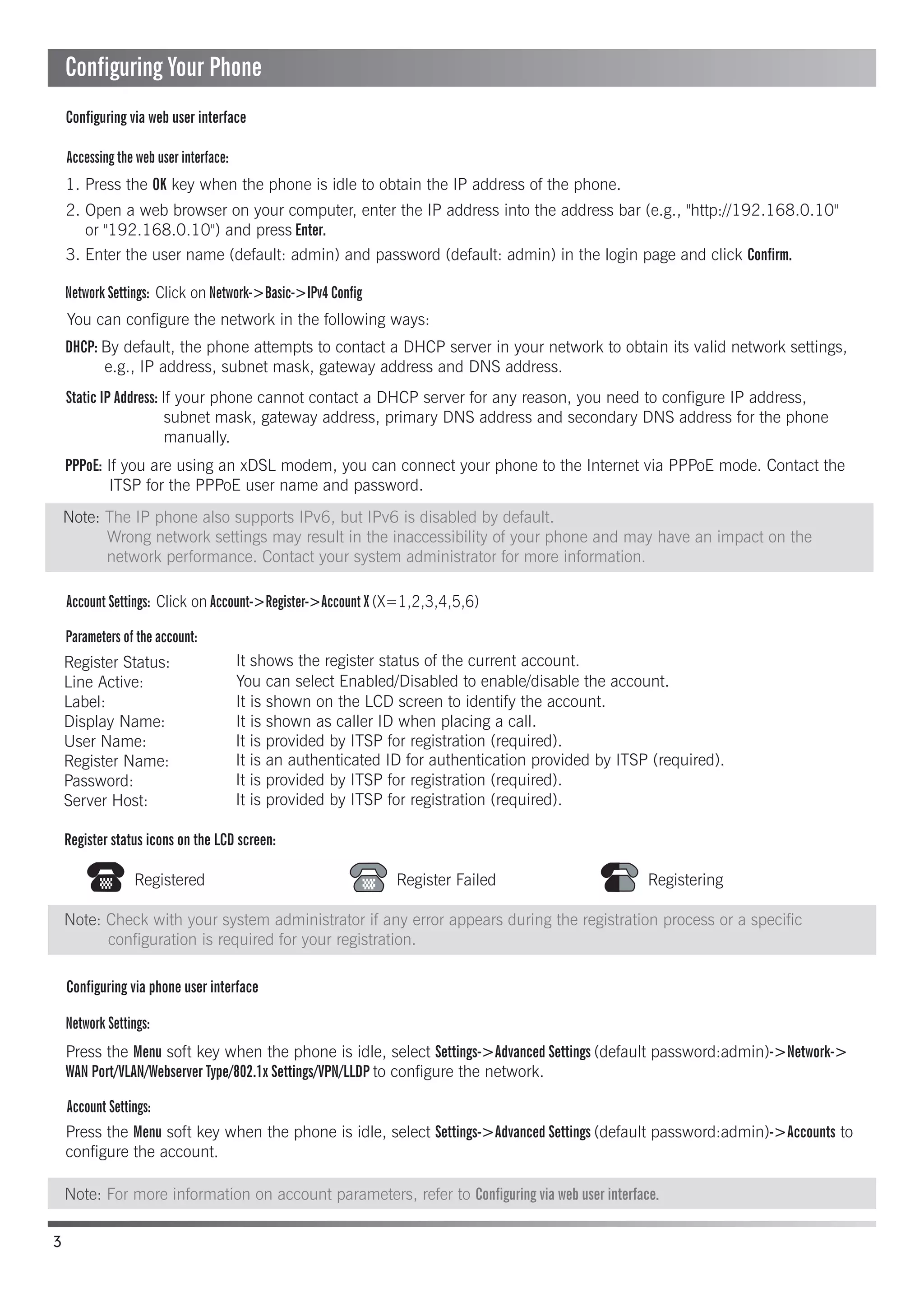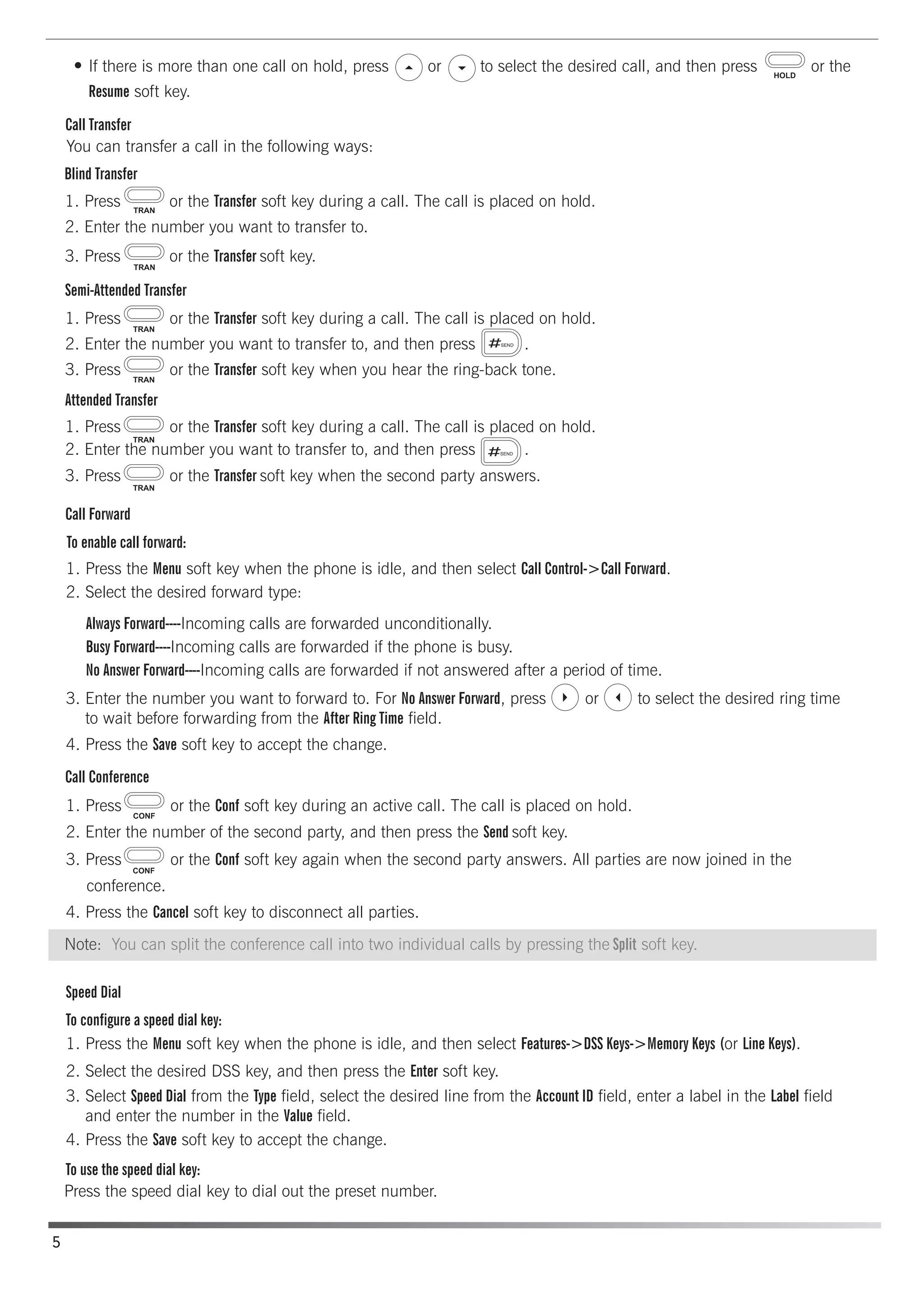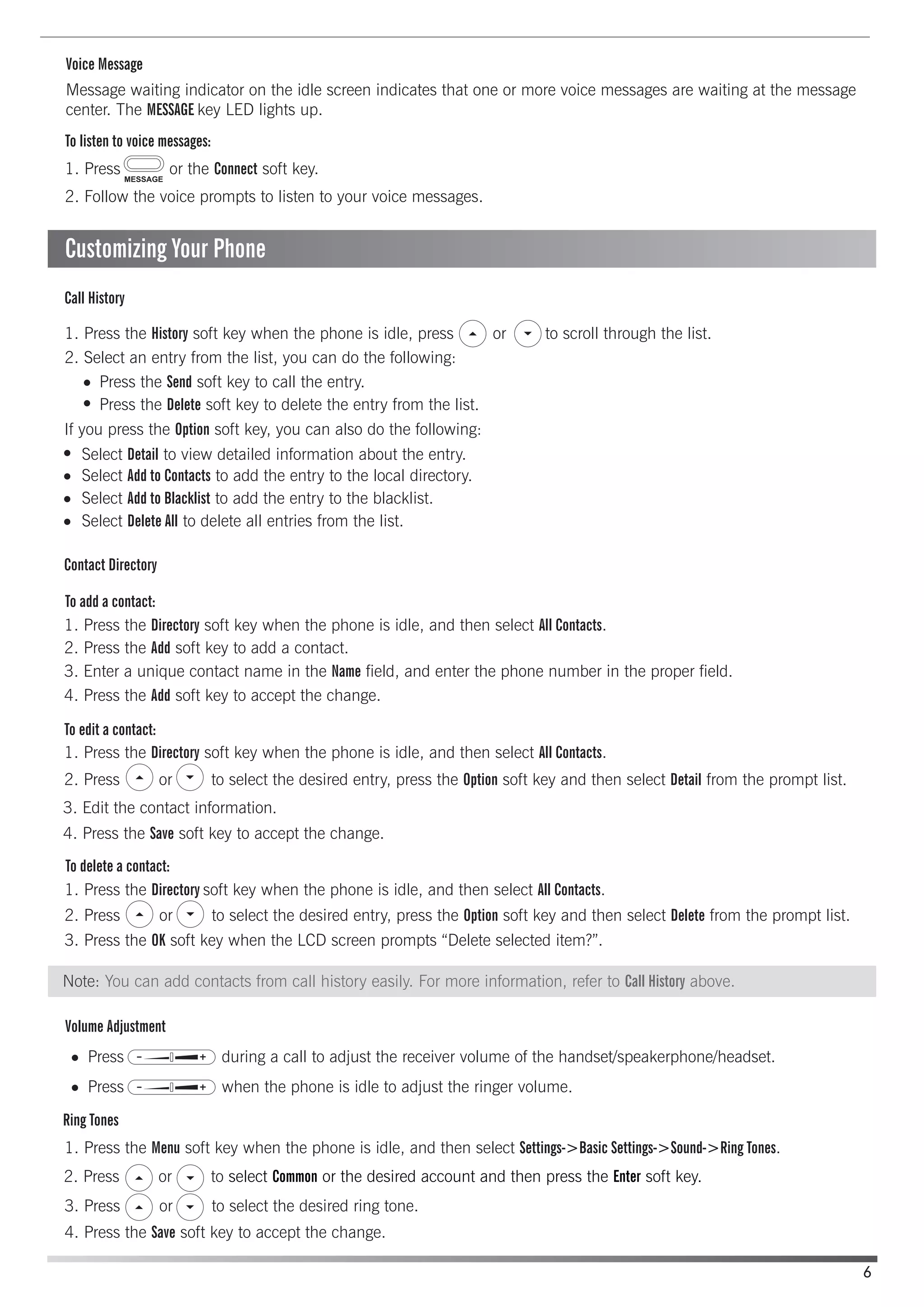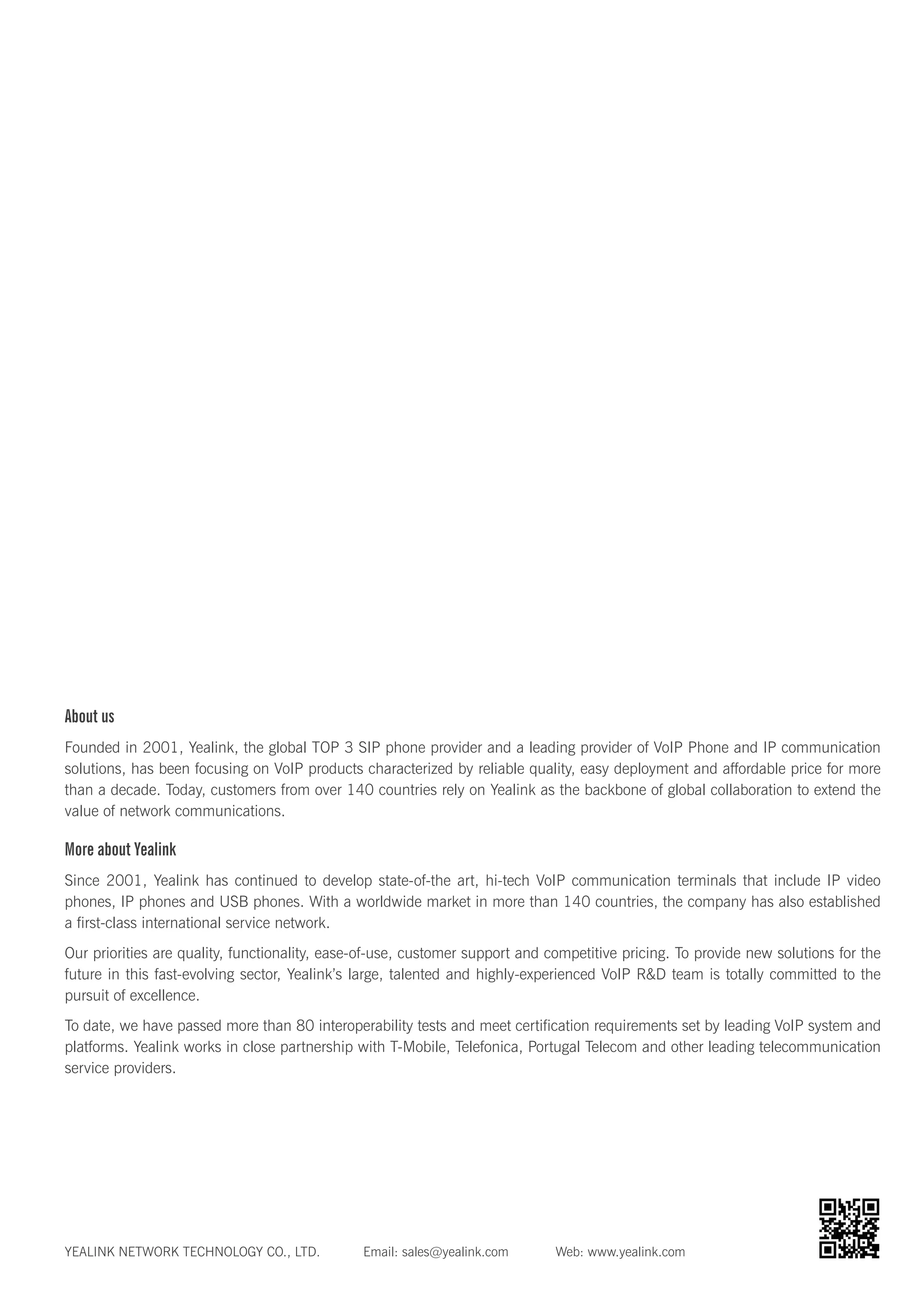The document provides instructions for setting up and using the basic features of an Enterprise IP Phone. It includes steps for assembling the phone, connecting it to the network and power sources, registering accounts, and configuring basic call features like placing and answering calls, call holding, transferring and conferencing. It also describes how to customize the phone by adding contacts, changing ring tones and adjusting volume.