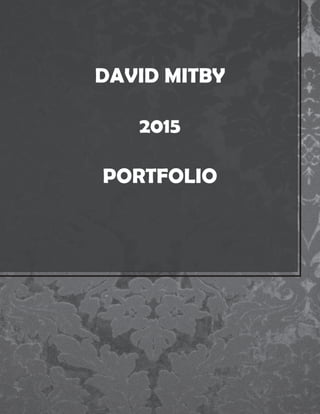
David mitby2015portfolio8x11
- 2. MANUALS Using the Weather Radio The Weather Radio provides a constant update of weather condi- tions, which is helpful while outdoors or planning a trip. Seven Weather Radio channels are available. For more information about the Weather Radio, refer to the Owner’s Manual. To turn the Weather Radio on: 1. Open the Radio Page by pressing the Page button. 2. Highlight the Option Menu button and press the Thumb Stick In. 3. Highlight Use Weather Radio and press the Thumb Stick In. Marking a Waypoint Marking a waypoint is simply capturing your current location and storing it in the unit’s memory. The unit must be turned on and tracking satellites to mark a waypoint. To mark a waypoint: 1. Press the Thumb Stick In and hold it until the Shortcuts Menu is displayed. 2. Highlight Mark Waypoint and press the Thumb Stick In to display the Mark Waypoint Page shown below. Mark Waypoint Page Name Field Symbol Field 3. Highlight the Name field and press the Thumb Stick In. Enter a new name. When finished, highlight OK then press the Thumb Stick In. 4. Highlight the Symbol field and press the Thumb Stick In. Choose a symbol then press the Thumb Stick In to accept the selection. 5. Highlight the OK button at the bottom of the page and press the Thumb Stick In to save the waypoint. Navigating with Your Rino 130 You can navigate to a waypoint, city, exit, or a contact’s location. Using optional detailed maps, you can also navigate to points of interest, addresses, and intersections. To begin navigation using Find ‘N Go: 1. Press the Thumb Stick In to display the Shortcuts Menu. 2. Highlight Find ‘N Go and press the Thumb Stick In. 3. Highlight Waypoints and press the Thumb Stick In. Select the desired option (by Nearest or by Name), and press the Thumb Stick In. 4. Highlight the desired waypoint and press the Thumb Stick In. 5. With the Waypoint Page displayed, highlight the Goto button at the bottom of the page and press the Thumb Stick In to begin navigation. The Navigation Page automatically opens to guide you to your destination. See below for more information. Navigation Page The two main components of the Navigation Page are the compass ring and the pointer. As you move, the compass ring rotates showing your current direction of travel at the top of the display. The pointer points toward your destination. When the pointer is aligned with the vertical line at the top of the compass ring, you are on a direct course toward your destina- tion. The unit has to be moving to navigate. If you are standing still or moving very slowly, the navigation data may not be accurate. Using Contacts The first time you receive a signal from another Rino user, the New Contact page is displayed. From the New Contact page you can show the user’s location on your Map, Goto that position, select OK to add them to your contact list, or press the Page/Quit button to disregard the contact. Every time you receive signals from contacts, your map is updated showing their new position. A Track Log of their movement is created and shown on your map. Sending a Location You can send any location that you have available in your Find ‘N Go menu. These may be waypoints, contacts, cities, exits, or any other data that is loaded in the unit. Below are the steps to send a waypoint. To send a location (waypoint) using Find ‘N Go: 1. Press the Thumb Stick In and hold it until the Shortcuts Menu is displayed, or press the Page button until the Main Menu is displayed. 2. Highlight Find ‘N Go and press the Thumb Stick In. Highlight Waypoints and press the Thumb Stick In. Select Nearest or By Name and press the Thumb Stick In. 3. Highlight the waypoint that you want to send and press the Thumb Stick In to display the Waypoint Review page. 4. Highlight the Option Menu button and press the Thumb Stick In. 5. Select Send Location and press the Thumb Stick In. Send Location The location is sent to all Rinos on the same channel and squelch code as you. They can then choose to Goto that location, view the location on the map (Map), or save the location (OK). Using Peer-to-Peer Positioning The Rino’s most unique feature is Peer-to-Peer positioning, send- ing the location of one Rino unit to other Rino units. Peer-to-Peer positioning allows you to track the movement of other Rino users and even navigate to their location. To send your location: Press and release either the Call or Talk button. Your Rino 130 automatically sends out its location. Other Rino users monitoring the same channel and squelch code receive this information. Polling a Location If you have not heard from a contact in a while and would like to know that contact’s current location, you may “poll” the contact’s location. This will update that contact’s location in your Rino 130. To poll a location: 1. Press the Thumb Stick In and hold it until the Shortcuts Menu is displayed, or press the Page button until the Main Menu is displayed. 2. Highlight Find ‘N Go and press the Thumb Stick In. Highlight Contacts and press the Thumb Stick In. 3. Highlight the contact that you want to poll and press the Thumb Stick In to display the Contact Review page. 4. Highlight the Option Menu button and press the Thumb Stick In. 5. Select Poll Location and press the Thumb Stick In. Sending a Note You can send a note to communicate silently with other Rino 130 users on the same channel and squelch code that you are using. This can be a Saved Note or a new note. (This feature is not available on Rino 110 units.) To send a note: 1. Press the Thumb Stick In to display the Shortcuts Menu. 2. Select the Send Note option. 3. To create a new note or edit an existing note, press the Thumb Stick In when the Edit Note field is highlighted. Enter your note using the data entry keyboard. Select OK when complete. To use a Saved Note, select the desired note from the Saved Note list and press the Thumb Stick In. 4. Select Send to send the note to all Rino 130 users on the same channel and squelch code that you are using. Select Save to save the note for future use. Select Clear to erase the note. If you have further questions or just want to learn more about the operation of Rino 130, refer to the Owner’s Manual, which provides detailed information about all of your Rino 130’s features. Quick Start Guide Rino® 130 Step-by-Step Instructions to Get You Started (Turn this page and begin with Step 1) Part Number 190-00284-01 Rev. B Navigation Page New Contact Page Polling a contact’s location Radio Page with Weather Radio On Power button: • Press and hold to turn the unit On/Off • Press to adjust contrast and backlighting Call button: • Press to send out Call Tone • Sends position when released (if enabled) Talk button: • Press and hold to talk • Sends position when released (if enabled) Page/Quit button: • Press to cycle through main pages • Used to quit or escape menu items Volume (V) button: • Press to open volume control window Microphone: • Hold unit 3–4 inches away when talking Zoom/Map (Z) button: • From the Map Pag press to open Zoom control window • From any other page, press to display Map Page Speaker Thumb Stick • Press In to enter highlighted options and to confirm messages • Move Up, Down, Right or Left to move through lists, highlight fields, on-screen buttons, icons, enter data, or move the map panning arrow • Press In and hold to display Shortcuts Menu. 76 Rino® 130 Owner’s Manual UNIT OPERATION > SATELLITE PAGE Satellite Page The Satellite Page provides a picture of satellite signal tracking, tells you when the unit is ready for navigation, and shows your location coordinates. To access the Satellite Page: 1. Press the Page button or the Menu icon to open the Main Menu. 2. In the Main Menu, scroll down and select Satellite. Satellite Page Skyview Graphic Signal Strength Bars Sky View Graphic The Sky View graphic represents a view looking up at the sky from your current location showing satellites and their assigned numbers. The outer ring represents the horizon around you. The inner ring represents a view above you at a 45° angle from vertical. The center represents directly overhead. Signal Strength Bars for each satellite are shown to the left of the Sky View. Satellites and their signals appear as hollow shapes until a signal is received and then they appear darkened in. The stronger the signal, the taller the signal bar. 45° 90° Outer ring - the horizon Inner ring- 45° above the horizon Center dot - 90° above the horizon 2 Rino® 130 Owner’s Manual GETTING STARTED > FRONT OF THE RINO 130 Front of the Rino 130 Power button: • Press and hold to turn the unit On/Off • Press to adjust contrast and backlighting Call button: • Press to send out Call Tone • Sends position when released (if enabled) Talk button: • Press and hold to talk • Sends position when released (if enabled) LCD Display Page/Quit button: • Press to cycle through main pages • Used to quit or escape menu items Volume (V) button: • Press to open volume control window Microphone: • Hold unit 3-4 inches away when talking Zoom/Map (Z) button: • From the Map Page, press to open Zoom control window • From any other page, press to display Map Page and press again to open Zoom control Speaker Thumb Stick • Press In to enter highlighted options and to confirm messages • Move Up, Down, Right or Left to move through lists, highlight fields, on- screen buttons, icons, enter data, or move the map panning arrow • Press In and hold to display Shortcuts Menu. © Copyright 2002 GARMIN Ltd. or its subsidiaries GARMIN International, Inc. 1200 East 151st Street, Olathe, Kansas 66062, U.S.A. GARMIN (Europe) Ltd. Unit 5, The Quadrangle, Abbey Park Industrial Estate, Romsey, SO51 9AQ, U.K. GARMIN Corporation No. 68, Jangshu 2nd Road, Shijr, Taipei County, Taiwan Part Number 190-00256-11 Rev. A 6. Use the ROCKER KEYPAD to highlight a nearby restaurant on the list and press ENTER.An information page will appear showing the restaurant name, address, phone number and several buttons at the bottom of the page.) 7. To select this restaurant as a destination, use the ROCKER KEYPAD to highlight ‘Route To It’ and press ENTER. (Otherwise, press QUIT to return to the nearby restaurant list and repeat step #6.) 8. A pop-up window will appear for you to indicate a route preference. Use the ROCKER KEYPAD to select ‘Faster Time’ (higher speed roads) or ‘Shorter Distance’ according to your driving preferences. Press ENTER. 9. SIMULATED OPERATION ONLY:A second pop-up window will appear asking “Do you want to simulate driving this route?” Use the ROCKER KEYPAD to highlight the ‘Yes’ button and press ENTER. With your destination restaurant selected, take a few moments to again explore the main pages of your StreetPilot III and watch as the simulator drives the selected route. We’ve covered just some of the most important features of your StreetPilot III in this Quick Start Guide. To learn more, be sure to read the information in the Owner’s Manual. Some suggested additional reading topics include: Searching for cities or points of interest by name (page 27), Searching for a particular address (page 31), Using the Next Turn Page (page 21), setting speed/distance measurements to metric units (page 41). If you need more help with any of the features of the StreetPilot III, visit the GARMIN web site (www.garmin.com), where you’ll find answers to many frequently-asked questions, or talk to a GARMIN dealer or technical support representative. 190-00256-11_0A.indd 3/5/02, 10:09 AM12 8 Quick Start 5. To select this city as a destination, use the ROCKER KEYPAD to highlight the ‘Route To It’ button and press ENTER. (Otherwise, press QUIT to return to the nearest city list and repeat step #4.) 6. A pop-up window will appear for you to indicate a route preference. Use the ROCKER KEYPAD to select ‘Faster Time’ (higher speed roads) or ‘Shorter Distance’ according to your driving preferences and press ENTER (‘Off Road’ will create a straight-line route instead of a turn-by-turn automatic route). 7. SIMULATED OPERATION ONLY:A second pop-up window will appear asking “Do you want to simulate driving this route?” Use the ROCKER KEYPAD to highlight the ‘Yes’ button and press ENTER. Map Page Your current position is symbolized on the Map Page by a pointer arrow moving along the route (a magenta line). The Map Page displays turn-by-turn directions as you “drive”. Along the right-hand side of the page you’ll find your speed, distance travelled or distance to next turn, and the time remaining to the next turn. The map display also shows the map scale (bottom left corner) and geographic details such as lakes, rivers, highways and towns. You can use the IN and OUT keys to change the map scale. To change the map scale: 1. Press the IN zoom key to display more detail for a smaller area. 2. Press the OUT zoom key to display a larger area. The map can be displayed in a square, wide or full screen configuration for custom viewing. The square con- figuration is shown to the right, the wide configuration is shown above. Both square and wide configurations show navigation information along the right side of the page. If you just want to view the route on the map without the unit simulating navigation, select “No” and press ENTER. Map Page Map Scale Vehicle Speed Route Line Your Current Position Vehicle Direction Distance to Go Time to Go Driving Instructions 190-00256-11_0A.indd 3/5/02, 10:09 AM8 quick reference guide portable GPS with auto-routing and voice StreetPilot ™ III 190-00256-11_0A.indd 3/5/02, 10:09 AM1
- 3. MANUALS 5 INSTALLATION INSTRUCTIONS GPSMAP 2006C/2010C & GPS 17 Flush Mount Tools • Flush Mount Template • Jig saw • Masking tape • Scissors • Drill • Drill bits—1/8" (3 mm) and 3/8" (6 mm) • 1/16" (2 mm) Allen (Hex) wrench • Sockets or wrenches • Hammer • Center punch To flush mount the GPSMAP 2006C/2010C: 1. Trim the Flush Mount Template and tape it in the location you want. 2. Using the center punch, indent the center of each mounting hole location. 3. Using an 1/8” (3 mm) drill bit, drill the four mounting holes. 4. Using a 3/8” (6 mm) drill bit, drill a hole for a location to begin cutting the mounting surface. 5. Using the Jig Saw, cut the mounting surface along the inside of the dashed line indicated on the template. Use a file and sandpaper to refine the size of the hole. Be very careful when cutting this hole. There is only a small amount of clearance between the case molding and the mounting holes. 6. Install the four mounting studs into unit by screwing the shorter, threaded section into the back of the unit. Use a 1/16” (2 mm) Allen wrench to tighten the mounting studs until the stop contacts the case. Be careful not to overtighten as this may damage the mounting stud! The studs have a reusable thread-locking patch pre-applied from the factory. 7. Place the unit in position in the cut-out of the mounting surface. 8. Place washers over the mounting studs, then thread on one hex nut per mounting stud. Tighten all four until the unit is snug against the mounting surface. Install and tighten the second hex nut set on all four mounting studs to lock the first set in place. 230mm 208mm Flush Mount Template Flush Mount Stud Mounting surfaceWasher Hex nuts 9 INSTALLATION INSTRUCTIONS GPSMAP 2006C/2010C & GPS 17 SHIP'S BATTERY 10-32 VOLTS GARMIN GSD 20 SOUNDER MODULE (SEE GSD 20 INSTALL INSTRUCTIONS) 4. A GARMIN SOUNDER UNIT (OTHER THAN GSD 20) CAN PROVIDE WATER DEPTH, WATER TEMPATURE, AND SPEED VIA NMEA DATA FOR DISPLAY ON THE GPSMAP 2006/2010. (-) (-) (-) Diagram 2 - Complete Interface GETTING STARTED Unit Overview The GPSMAP 296 is an all-in-one, versatile color aviation, automotive, and marine navigator-perfect for air, land, or water. This portable GPS navigator features a 256-color TFT screen that is easy to read in bright sun, a built-in basemap, Jeppesen aviation database, and auto routing to provide you with automatically generated turn-by-turn directions. Detachable GPS antenna collapses for storage. Be sure the antenna is up (as shown here) to receive satellite signals. Refer to the Appendix, page 137, for instructions on removing the antenna. External power connector under weather cap USB connector under weather cap Slot for optional data card Battery pack. Press tab down to remove battery pack for replacement, if necessary. See the “Warning” section on page iv for more information about the lithium-ion battery pack. Serial number Backlit keypad for easy nighttime operation GPS antenna 256-Color TFT screen with backlighting GPSMAP 296 Pilot’s Guide 1 GETTING STARTED > UNIT OVERVIEW Learning About the Keypad IN/OUT Keys • Press to zoom in or out on the Map Page. ROCKER Keypad • Press up, down, right or left to move through lists, highlight fields, on-screen buttons and icons, enter data, or move the map pointer. NRST/FIND Key • Shows the nearest airports, navaids, points of communication, and airspace boundaries in Aviation Mode. • Press multiple times in Aviation Mode to show the Find Menu. DIRECT TO Key • Press to start a Go To using airports, navaids, recently used waypoints, or user-created waypoints. • Press and hold to show additional information for the current destination (such as communication frequency and runway data). • While in Automotive Mode, press and hold for more than one second to show the Next Turn Page and announce the next turn. PAGE Key • Press to cycle through the main pages in sequence and return the screen from a submenu page. • Press and hold to switch between Aviation, Automotive, and Marine Modes. QUIT Key • Press to cycle through the main pages in reverse sequence, revert to the previous value in a data entry field, or cancel a function. ENTER/MARK Key • Press to select a highlighted option, initiate entry, and then confirm. • Press and hold to mark a waypoint. MENU Key • Press to view the Options Menu for the current page. • Press twice to show the Main Menu. POWER Key • Press and hold to turn the unit on or off. • Press and release to adjust the backlighting and external speaker volume. GPSMAP 296 Pilot’s Guide 7 GETTING STARTED > LEARNING ABOUT THE KEYPAD Installation Information This section of the Appendix provides information on connecting the GPSMAP 296 to auxiliary devices and removing the antenna. Connecting the Power/Data Cable The power/data cable connects the GPSMAP 296 to an 11–35 VDC system and provides interface capabilities for connecting external devices. The color code in the diagram below and to the right indicates the appropriate harness connections. Replacement fuse is a 3AG - 1.5 Amp fuse. Power/Data Connector on the GPSMAP 296 Unit Data Out 1 Blue Ground Black Voice (-) Orange Data In 2 Green Alarm White Power Red Voice (+) Brown Data In 1 Yellow Data Out 2 Violet Power/Data Connector on the Cable Data Out 1 Blue Ground Black Voice (-) Orange Data In 2 Green Alarm White Power Red Voice (+) Brown Data In 1 Yellow Data Out 2 Violet 11−35 VDC Autopilot/ NMEA Device GSD 20 Sounder (−)(+) (RXD) (TXD) (White/Blue) (White/Blue) (Orange) (−) (+) switch Closed = ON Open = OFF Data Out 1 (Blue) Data In 1 (Yellow) Data Out 2 (Violet) Data In 2 (Green) 134 GPSMAP 296 Pilot’s Guide APPENDIX > INSTALLATION INFORMATION
- 4. LOGOS
- 5. LOGOS
- 6. ADS & MENUS CELEBRATING 30 YEARS IN KANSAS CITY Established 1980 www.doshombres.com The Original MARGARITAS #1 House Margarita Wow what can we say? We think you should decide for yourself. Have it on the rocks or frozen, salt, or no salt. The price is right, so try it both ways. $4.00 or two for $7.00 (Special Anniversary price - no other discounts apply.) Top Shelf Margarita A perfect blend of citrus flavors (not too tart, not too sweet) blended with our top shelf tequila served with a salted rim and garnished with a lime for that extra kick. This is a must have margarita!! With Patron Silver – $7.99 Patron Reposado – $8.99 Patron Anejo – $9.99 Sensational Strawberry Margarita A fantastically sensational combination of strawberry and citrus flavors with top shelf tequila, finished with a sugared rim and topped with whipped cream. It will have you wanting another!! With Patron Silver – $7.99 Patron Reposado – $8.99 Patron Anejo – $9.99 Iguana Margarita A marvelous melon margarita!! Our house blend of citrus flavors with top shelf tequila and melon liquor. Very Refreshing! With Patron Silver – $7.99 Patron Reposado – $8.99 Patron Anejo – $9.99 Cure the Blues Margarita Add a little Blue Curacao to our top shelf margarita and there you have it; a cure for the blues. Garnished with a lime. You won’t be singing the blues anymore! With Patron Silver – $7.99 Patron Reposado – $8.99 Patron Anejo – $9.99 Specialty Drinks Tequila Sunrise First, we start with your favorite tequila, then we add orange juice, a splash of grenadine and top it off with a cherry. The perfect sunrise!! House – $5.99 Patron Silver – $7.99 Patron Reposado – $8.99 Patron Anejo – $9.99 Loaded Bloody Mary Are you ready to spice things up? A perfect blend of spices mixed with tomato juice and vodka, served with a salt & pepper rim and garnished with an olive. $5.99 CERVESA Domestic Bottles – $3.50 Import Bottles – $4.50 Bud Light Dos Equis Budweiser Carta Blanca Bud Select Modelo Michelob Ultra Bohemia Coors Light Pacifico Miller Lite Tecate Corona Corona Light Sol WINE Cabernet or Chardonnay By the Glass $4.25 SOFT DRINKS Soda Pepsi, Diet Pepsi, Dr. Pepper, Diet Dr. Pepper, Sierra Mist, Mountain Dew and Lemonade $2.29. Coffee (Regular and Decaf) $1.99 Iced Tea $2.29 Milk and Juice $2.29 999 99 999 sssss 99 On Tap Bud Light $3.50 Coors Light $3.50 Miller Lite $3.50 Boulevard Wheat $4.50 Dos Equis $4.50Established 1980 Under New Ownership & Management www.doshombres.com E bli h d 1980 The Original Come in and check out our new food specials! Your Next Meal (Dine-In Only. See Back For Details.) Bienvenidos! 50% Off We would like to invite you to come enjoy our new menu items!
- 7. PRINT & WEB KC’s Real Haunted Places September 2009 MNOVEMBER 2009 MUSTREADK A N S A S C I T Y BUSINESS - HEALTH - ENTERTAINMENT - SPORTS - POLITICS - PEOPLE - HOMES kcfringe.org idowhatiwantradio.com compassrenovations.com