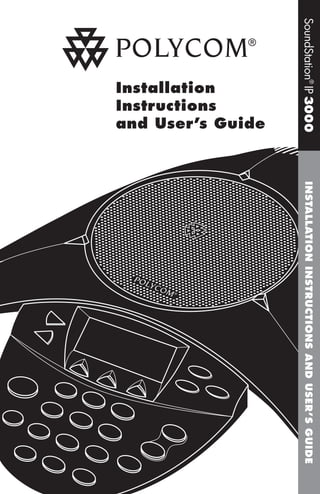
Polycom sound station ip3000 user guide
- 1. SoundStation® IP 3000 Installation Instructions and User’s Guide INSTALLATION INSTRUCTIONS AND USER’S GUIDE
- 2. Table of Contents Introduction .......................................................................................................... 1 Parts List .............................................................................................................. 1 Installing SoundStation IP 3000 ............................................................ 2 Preparing for Installation ...................................................................................... 2 Installing and Connecting to the Network ........................................................... 2 Startup Sequence................................................................................................... 2 For Best Performance ........................................................................................... 3 Features .............................................................................................................. 3 Using the SoundStation IP 3000............................................................ 4 Placing a Call ........................................................................................................ 4 Answering a Call .................................................................................................. 4 Ending a Call ........................................................................................................ 4 Placing a Call On Hold and Resuming It ............................................................. 4 Placing Additional Calls ....................................................................................... 4 Switching Among Calls ........................................................................................ 4 Redialing a Call .................................................................................................... 5 Transferring a Call ............................................................................................... 5 Muting a Call ....................................................................................................... 5 Changing the Volume ........................................................................................... 5 Phone Book ........................................................................................................... 5 Entering the Phone Book ...................................................................................... 5 Calling an Entry From the Phone Book ............................................................... 5 Adding a New Phone Book Entry ........................................................................ 6 Viewing or Editing a Phone Book Entry .............................................................. 6 Deleting a Phone Book Entry ............................................................................... 6 Leaving the Phone Book ...................................................................................... 7 Settings .............................................................................................................. 7 Entering the Settings Area .................................................................................... 7 Adjusting the LCD Contrast ................................................................................ 7 Viewing the Language Setting ............................................................................. 7 Selecting a Ringer Sound, or Turning the Ringer Off .......................................... 7 Changing the Time Format ................................................................................... 7 Changing the Date Format ................................................................................... 8 Leaving the Settings Area .................................................................................... 8
- 3. Web Interface ...................................................................................................... 9 Accessing the Web Interface and Viewing System Information .......................... 9 Phone Book ....................................................................................................... 10 Opening a Phone Book Entry ...................................................................... 10 Finding a Phone Book Entry ........................................................................ 10 Calling a Phone Book Entry ......................................................................... 10 Adding a New Phone Book Entry................................................................. 10 Editing a Phone Book Entry ......................................................................... 10 Deleting a Phone Book Entry ....................................................................... 10 Accessing Online Help Information About the Phone Book ....................... 10 Sounds .............................................................................................................. 11 Opening the Sounds Page ............................................................................. 11 Selecting a Ringer, or Turning the Ringer Off ............................................. 11 Selecting a Dial Tone ................................................................................... 11 Accessing Online Help Information About the Sounds Panel .................... 11 Time & Date ........................................................................................................ 11 Opening the Time & Date Page ................................................................... 11 Changing the Time Format .......................................................................... 11 Changing the Date Format ........................................................................... 11 Accessing Online Help Information About the Time & Date Panel ............ 11 Diagnostics .......................................................................................................... 12 Opening the Diagnostics Page ...................................................................... 12 Testing Network Connectivity By Pinging Another Device ........................ 12 Accessing Online Help Information About the Diagnostics Panel .............. 12 Troubleshooting ............................................................................................... 12 No Dial Tone ........................................................................................................ 12 SoundStation IP 3000 Does Not Ring .................................................................. 12 Flickering LCD .................................................................................................... 12 Quick Keypad Input Is Not Registered ................................................................ 12 Safety and Compliance ............................................................................... 13 Polycom Limited Warranty & Limitation Liability .................... 14 Exclusions ............................................................................................................ 14 Warranty Exclusive ......................................................................................... 14 Service Agreements ..................................................................................... 15 Limitations of Liability Disclaimer ............................................................................... 15 ........................................................................................................... 15 Governing Law ................................................................................................ 15
- 5. Introduction Thank you for selecting the Polycom SoundStation IP 3000, a next-generation solution that uses Voice over Internet Protocol (VoIP) to facilitate your business calls, whether on the desktop or in small- to medium-sized conference rooms. Your SoundStation IP’s network-based telephony replaces traditional analog conferencing and delivers the following features and characteristics: Full-duplex conferencing, for natural conversations without clipping or distortion Voice over IP (VoIP) technology Business class telephony features and functions such as Redial, Mute, Multiple Call Hold, and Call Release Phone Book for convenient storage and dialing of up to 20 numbers Web and phone-based options for Phone Book entries and system settings. In this User’s Guide, you’ll find everything you need to set up the SoundStation IP and quickly begin using it. Detailed information about your SoundStation IP and its associated Web Interface are included. Your Quick Reference Card summarizes the most commonly used features, including identification of each key on the phone. Attention Administrators. The administrators guide is available only online at www.polycom.com/support Parts List received each item. If you are missing any items, contact your SoundStation IP distributor. Polycom SoundStation IP 3000 Power Interface Module (PIM), With Connected 25 ft. Data Cable AC Adapter 6 ft. Data Cable This User’s Guide Power Cord Quick Reference Card Warranty Card SoundStation IP 3000 Installation Instructions and User’s Guide The following items are included in your SoundStation IP 3000 package. Check the list before installation to ensure you have 1
- 6. Installing SoundStation IP 3000 Preparing for Installation If you are installing the SoundStation IP yourself, first: Verify that your system administrator has prepared the network and IP telephony infrastructure for the SoundStation IP 3000. Caution: Be sure to read the Release Notes (online at www.polycom.com) and both the Parts List and the Safety Notices sections in this guide before you set up and use this product. Installing and Connecting to the Network To install the SoundStation IP and connect it to the network, complete the following steps. 1 Place the SoundStation IP on a flat surface (such as a conference room table or desktop), with a power outlet and a data network port nearby. 2 Connect one end of the 6 ft. data cable to your data network port. Connect the other end to the network (LAN) port on the PIM. PIM 5 AC Power 4 AC Adapter SoundStation IP 3000 Installation Instructions and User’s Guide 3 Connect the 25 ft. data cable to 2 the RJ-45 port on the bottom of the SoundStation IP. (The other end of this cable is pre-plugged into the PIM.) 4 Connect the power adapter to the AC adapter port on the PIM. 5 Plug the other end into a standard electrical power outlet in the wall. Startup Sequence When you have finished connecting the phone, a start-up process will automatically begin. During this process, which may last several minutes, the LCD will display a sequence of screens. When the process is complete, and your SoundStation IP is ready for use, you will hear a tone indicating that the unit has been initialized. The LCD will appear as shown: IP 3 Bottom of Port3000 RJ-45 2 Data Network Port
- 7. For Best Performance Your SoundStation IP performs optimally when you follow these guidelines: Seat all conference participants the same distance from the SoundStation IP 3000. Position the SoundStation IP 3000 in the center of a conference table or desk. Speak at normal conversation levels, and direct your voice toward the SoundStation IP 3000. Do not shuffle papers near the SoundStation IP 3000. Do not move the SoundStation IP 3000 while on a call. Features LCD: View information about your call, your Phone Book, and your phone LEDs: Detect call status, including: Green = Call in progress Blinking Green = Incoming call/ringing Red = On hold Blinking Red = Mute Soft Keys: Select the contextdependent functions displayed on the LCD Exit Key: Return to the normal display from a menu, a list, or the Phone Book 1 GHI 4 Redial PQ RS 7 * Phone Key: Redial Key: Obtain a dial tone, Automatically redial the answer an incoming last dialed number call, or hang up a call ABC JKL MNO TUV W Select Key: Select a highlighted item from a menu or list DEF 2 5 8 oper 0 3 6 XYZ 9 Scroll Keys: Scroll through displayed menus or lists # Dialing Keypad: Enter numbers or characters Mute Key: Turn muting on and off Volume Keys: Adjust the speaker volume SoundStation IP 3000 Installation Instructions and User’s Guide Menu Key: Choose to enter such areas as the Phone Book, Settings, Admin Setup, or System Information 3
- 8. Using the SoundStation IP 3000 Placing a Call 1 Press the Phone key and listen for a dial tone. (Your call status LED’s light green.) Answering a Call Your call status LED’s will blink green as the incoming call rings. Press the Phone key or the Answer soft key. 2 Enter the number (or IP address) of the party you would like to call. 3 Press the Dial soft key. The call is listed with any other ongoing calls that may be displayed. Phone Key Ending a Call Press the Phone key or the End Call soft key. SoundStation IP 3000 Installation Instructions and User’s Guide Placing a Call On Hold and Resuming It To return to the held call, While on a call, press the Hold soft press the Resume soft key. key. (Your call status LED’s light red to indicate that the call is on hold.) 4 Placing Additional Calls If your ongoing call(s) are on hold, you can place an additional call, and then switch among them. Switching Among Calls If multiple calls are ongoing, you can choose which one to resume (although you can not converse with more than one at a time). With your ongoing call(s) on hold, press the New Call soft key, then dial the number. 1 Place your current call on hold. The held call is listed with any other ongoing calls that may be displayed. 2 Press the Up or Down scroll key to highlight the call you wish to resume. 3 Press the Resume soft key.
- 9. Redialing a Call To dial the last number called, press the Redial key. Transferring a Call Depending on the IP Telephony system you are using with the SoundStation IP 3000, you may or may not have Call Transfer capability. If it is available, 1 While on a call, press the Transfer soft key. This places the call on hold. Redial Redial Key 2 Dial the number to which you want to transfer the call. 3 When you hear ringing, press the Transfer soft key again. To cancel the transfer (e.g., if the line is busy or there is no answer), press the Resume soft key to return to the original call. Muting a Call Changing the Volume To adjust the volume, press the Up or Down volume keys. To turn off Mute, press the Mute key again. Volume Down Key Mute Key Volume Up Key Phone Book Entering the Phone Book Press the Ph Book soft key. 1 Press the Menu key. If your current screen does not have a Ph Book soft key: 2 Press the Up or Down scroll key to highlight Phone Book. 3 Press the Select key. Calling an Entry From the Phone Book 1 From within the Phone Book, press the Up or Down scroll key to highlight the entry you want to call. 2 Press the Call soft key. SoundStation IP 3000 Installation Instructions and User’s Guide While on a call, press the Mute key. (Your call status LED’s blink red, and a Mute icon appears on the LCD.) 5
- 10. Adding a New Phone Book Entry Tip: If you prefer your computer keyboard for entering contacts into the Phone Book, see “Adding a New Phone Book Entry” in the “Web Interface” section, (page 8). 1 From within the Phone Book, press the New Entry soft key. 2 Use the Dialing keypad to enter your contact’s name and phone number into the Last, First, and Number fields. In the Last and First fields, press a number key repeatedly to cycle through the letters (and then the number) associated with that key. For example, to enter a C, press the 2 key three times. To delete the previous character, use the < soft key. 3 Press the Up or Down scroll key to move among the Last, First, and Number fields, and continue entering data. (To successfully create a new entry, you must enter some data into at least the Last and Number fields.) 4 When you have finished entering your contact, press the Save soft key. If you wish to exit without saving, press the Exit soft key. Up to 20 entries can be kept in the Phone Book. Tip: To enter double letters, or a sequence of two letters from the same key, wait briefly and the cursor will advance. SoundStation IP 3000 Installation Instructions and User’s Guide Viewing or Editing a Phone Book Entry 6 Tip: If you prefer your computer keyboard for editing Phone Book contacts, see “Viewing or Editing a Phone Book Entry” in the “Web Interface” section, instead (page 8). 1 From within the Phone Book, press the Up or Down scroll key to highlight the entry you want to edit. 2 Press the View/Edit soft key. 3 If you wish to edit the entry, press the Change soft key. Deleting a Phone Book Entry 1 From within the Phone Book, press the Up or Down scroll key to highlight the entry you want to delete. 2 Press the View/Edit soft key. 4 Use the Dialing keypad to edit data in the Last, First, and Number fields (as described above). To delete the previous character, use the < soft key. 5 Press the Up or Down scroll key to move among the Last, First, and Number fields. 6 When you have finished editing your contact, press the Save soft key to save your changes. If you wish to exit without saving, press the Exit soft key. 3 Press the Clr Entry soft key. 4 In the prompt that pops up, press the OK soft key to confirm the deletion, or Cancel to restore the entry.
- 11. Leaving the Phone Book To return to the resting display, press the Exit key. (Or, to access the menu where you can select another area, press the Menu key.) Settings Entering the Settings Area 1 Press the Menu key. 3 Press the Select key. 2 Press the Up or Down scroll key to highlight Settings. Adjusting the LCD Contrast 1 From within the Settings area, press the Up or Down scroll key to highlight Contrast. 2 To adjust the LCD’s contrast, press the - or + soft key. Selecting a Ringer Sound, or Turning the Ringer Off 1 From within the Settings area, press 4 To hear the ringer sound you have the Up or Down scroll key to highlight highlighted, press the Listen soft key. Ringer. 5 Repeat the above steps until you have found the ringer sound you want to 2 To display the list of ringer sounds, keep. press the Change soft key. 3 Press the Up or Down scroll key to highlight one of the five sounds named. Or, if you would prefer the SoundStation IP not to ring out loud, highlight Ringer Off at the bottom of this list. Changing the Time Format 1 From within the Settings area, press the Up or Down scroll key to highlight Time Format. 6 Press the Save soft key. 2 To display the time in a 12-hour or 24-hour format, press the corresponding 12 Hr or 24 Hr soft key. SoundStation IP 3000 Installation Instructions and User’s Guide Viewing the Language Setting Your SoundStation IP’s language is set to English. In future versions, other language settings will be available. 7
- 12. Changing the Date Format 1 From within the Settings area, press the Up or Down scroll key to highlight Date Format. SoundStation IP 3000 Installation Instructions and User’s Guide Leaving the Settings Area To return to the resting display, press the Exit key. (Or, press the Menu key to access the menu for selecting another area.) 8 2 To display the date in a month-day-year or day-month-year format, press the corresponding MM/DD/YY or DD/MM/YY soft key.
- 13. Web Interface You can use the SoundStation IP 3000’s Web Interface as an alternate way to add or edit content in the Phone Book, and to control your phone settings. You can also view system information, and test the network. Below is the users’ version of the Web Interface. (Administrators, please note that your password-protected version is different. See the SoundStation IP 3000 Administration Guide for details.) Browser Menu Toolbar SoundStationIP Banner: Software version Protocol type IP address MAC address Local number i Icon - online help information. Navigation Panel Linked Information & Configuration Fields Admin Login To open the Web Interface for your SoundStation IP 3000, you need to know its IP address. 1 Open your web browser. 2 In the browser’s address field type: Your SoundStation’s _ _ _ _ http://_ _ _ _ _ _ _ _ IP address For example, if your SoundStation IP’s address is 172.16.6.144, you would 17 2 . 1 6 . 6 . _4 4 type: http://_ _ _ _ _ _ _ _ _ 1 _ _ The System Information page will open first, showing the settings that are applicable to your SoundStation IP: General settings, including: Language Local number DHCP IP Address IP Mask Main Router Address Hardware Revision Software Version Sound settings, including: Dial tone Ringer Time/Date settings, including: Time Date SoundStation IP 3000 Installation Instructions and User’s Guide Accessing the Web Interface and Viewing System Information 9
- 14. Phone Book Opening the Phone Book Click Phone Book in the Navigation panel. To find entries beginning with a particular letter, click one of the letter combinations. For example, to view entries with last names that begin with the letter “D,” click DEF . An alphabetically ordered screen of entries beginning with the letters on that key will be displayed. 1 On the Phone Book page, highlight an entry. Adding a Phone Book Entry 1 On the Phone Book page, click Add . 2 Enter the last name, first name, and phone number. (To successfully create a new entry, you must enter some data into at least the Last name and Number fields.) Repeat these steps to add other entries to the Phone Book. Note: You must click Add New Entry , or the entry will not be saved when you leave this page. 2 Click Dial . Editing a Phone Book Entry Opening the Phone Book Click Phone Book in the Navigation panel. 1 On the Phone Book page, highlight an entry. 2 Click Edit . 3 Type information in the fields SoundStation IP 3000 Installation Instructions and User’s Guide Finding a Phone Book Entry 10 To find entries beginning with a particular letter, click one of the letter combinations. For example, to view entries with last names that begin with the letter “D,” click DEF . An alphabetically ordered screen of entries beginning with the letters on that key will be displayed. Calling a Phone Book Entry 1 On the Phone Book page, you wish to change. Note: You must click Update, or your changes will not be saved. Deleting a Phone Book Entry 1 On the Phone Book page, highlight an entry. 2 Click Delete . Note: You must click Delete again, or your entry will be restored when you leave this page. highlight an entry. 2 Click Dial . Accessing Online Help Information About the Phone Book Click i .
- 15. Sounds Opening the Sounds Page Click Sounds in the Navigation panel. Selecting a Ringer Sound, or Turning the Ringer Off 1 On the Sounds page, select one of the ringer sounds shown on the pulldown menu. Or, if you would prefer the SoundStation not to ring out loud, highlight Ringer Off. 2 Click Set Ringer , or the new selection will not be saved when you leave the page. 3 If you wish to hear the sound you Selecting a Dial Tone 1 On the Sounds page, select one of the dial tone sounds shown on the pulldown menu. 2 Click Set Dial Tone , or the new selection will not be saved when you leave the page. 3 If you wish to hear the sound you selected, after you have clicked Set Dial Tone , click Test Dial Tone . Accessing Online Help Information About the Sounds Panel Click i . selected, after you have clicked Set Ringer, click Test Ringer . Time & Date Click Time & Date in the Navigation panel. Changing the Time Format 1 On the Time & Date page, click the 12-hour or 24-hour clock option that corresponds to the format you prefer. Note: You must click Change , or any new selection will not be saved when you leave this page. Changing the Date Format 1 On the Time & Date page, click the MM/DD/YY or DD/MM/YY radio button that corresponds to the month/day/year or day/month/year format you prefer. You must click Change , or any new selection will not be saved when you leave this page. Accessing Online Help Information About the Time & Date Panel Click i . SoundStation IP 3000 Installation Instructions and User’s Guide Opening the Time & Date Page 11
- 16. Diagnostics Opening the Diagnostics Page Click Diagnostics in the Navigation panel. Accessing Online Help Information About the Diagnostics Panel Click i . Testing Network Connectivity By Pinging Another Device 1 On the Diagnostics page, enter the IP address of the device that you want to ping. 2 Click Ping . If you can communicate with the device, you will receive a response back from it. Troubleshooting No Dial Tone Check that all connections are tight and in place. SoundStation IP 3000 Installation Instructions and User’s Guide Make sure all connections are correct. See “Installing and Connecting to the Network,” page 4. 12 SoundStation IP 3000 Does Not Ring Check that the ringer is not turned off. See “Selecting a ringer sound, or turning the ringer off,” page 7. If the volume is turned all the way down, increase the volume with the Up volume key. Flickering LCD If your screen appears to flicker, it may be because you are using a certain type of older fluorescent lighting in your building. Move the SoundStation IP away from the lights, or replace the lights. Quick Keypad Input Is Not Registered Press the keys more slowly. Because of system responsiveness, some keys may not be recognized if you press them quickly. If the problem you are experiencing is not resolved here, please contact your system administrator.
- 17. Safety and Compliance Part 15 Rules Modifications This device complies with part 15 of the FCC Rules. Operation is subject to the following two conditions: In accordance with part 15 of the FCC rules, the user is cautioned that any changes or modifications not expressly approved by Polycom Inc. could void the user’s authority to operate the equipment. (2) This device must accept any interference received, including interference that may cause undesired operation. Class B Digital Device or Peripheral NOTE: This equipment has been tested and found to comply with the limits for a Class B digital device, pursuant to part 15 of the FCC Rules. These limits are designed to provide reasonable protection against harmful interference in a residential installation. This equipment generates, uses and can radiate radio frequency energy and, if not installed and used in accordance with the instructions, may cause harmful interference to radio communications. However, there is no guarantee that interference will not occur in a particular installation. If this equipment does cause harmful interference to radio or television reception, which can be determined by turning the equipment off and on, the user is encouraged to try to correct the interference by one or more of the following measures: Reorient or relocate the receiving antenna. Increase the separation between the equipment and receiver. Connect the equipment into an outlet on a circuit different from that to which the receiver is connected. Consult the dealer or an experienced radio/TV technician for help. Installation Instructions Installation must be performed in accordance with all relevant national wiring rules. L’Installation doit être exécutée conformément à tous les règlements nationaux applicable au filage électrique. Plug Acts as Disconnect Device The socket outlet to which this apparatus is connected must be installed near the equipment and must always be readily accessible. La sortie à la quelle l’appareil est branchée doit être installée près de l’équipement et doit toujours être facilement accessible. Industry Canada (IC) This Class [B] digital apparatus complies with Canadian ICES-003. Cet appareil numérique de la classe [B] est conforme à la norme NMB-003 du Canada. SoundStation IP 3000 Installation Instructions and User’s Guide (1) This device may not cause harmful interference, and 13
- 18. Polycom Limited Warranty and Limitation Liability LIMITED WARRANTY. Polycom warrants to the end user (“Customer”) that this product will be free from defects in workmanship and materials, under normal use and service, for one year from the date of purchase from Polycom or its authorized reseller Polycom’s sole obligation under this express warranty shall be, at Polycom’s option and expense, to repair the defective product or part, deliver to Customer an equivalent product or part to replace the defective item, or if neither of the two foregoing options is reasonably available, Polycom may, in its sole discretion, refund to Customer the purchase price paid for the defective product. All products that are replaced will become the property of Polycom. Replacement products or parts may be new or reconditioned. Polycom warrants any replaced or repaired product or part for ninety (90) days from shipment, or the remainder of the initial warranty period, whichever is longer. Products returned to Polycom must be sent prepaid and packaged appropriately for safe shipment, and it is recommended that they be insured or sent by a method that provides for tracking of the package. Responsibility for loss or damage does not transfer to Polycom until the returned item is received by Polycom. The repaired or replaced item will be shipped to Customer, at Polycom’s expense, not later than thirty (30) days after Polycom receives the defective product, and Polycom will retain risk of loss or damage until the item is delivered to Customer. Exclusions SoundStation IP 3000 Installation Instructions and User’s Guide Polycom will not be liable under this limited warranty if its testing and examination disclose that the alleged defect or malfunction in the product does not exist or results from: 14 Failure to follow Polycom’s installation, operation, or maintenance instructions. Unauthorized product modification or alteration. Unauthorized use of common carrier communication services accessed through the product. Abuse, misuse, negligent acts or omissions of Customer and persons under Customer’s control; or Acts of third parties, acts of God, accident, fire, lighting, power surges or outages, or other hazards. Warranty Exclusive IF A POLYCOM PRODUCT DOES NOT OPERATE AS WARRANTED ABOVE, CUSTOMER’S SOLE REMEDY FOR BREACH OF THAT WARRANTY SHALL BE REPAIR, REPLACEMENT, OR REFUND OF THE PURCHASE PRICE PAID, AT POLYCOM’S OPTION. TO THE FULL EXTENT ALLOWED BY LAW, THE FOREGOING WARRANTIES AND REMEDIES ARE EXCLUSIVE AND ARE IN LIEU OF ALL OTHER WARRANTIES, TERMS, OR CONDITIONS, EXPRESS OR IMPLIED, EITHER IN FACT OR BY OPERATION OF LAW, STATUTORY OR OTHERWISE, INCLUDING WARRANTIES, TERMS, OR CONDITIONS OF MERCHANTABILITY, FITNESS FOR A PARTICULAR PURPOSE, SATISFACTORY QUALITY, CORRESPONDENCE WITH DESCRIPTION, AND NON-INFRINGEMENT, ALL OF WHICH ARE EXPRESSLY DISCLAIMED. POLYCOM NEITHER ASSUMES NOR AUTHORIZES ANY OTHER PERSON TO ASSUME FOR IT ANY OTHER LIABILITY IN CONNECTION WITH THE SALE, INSTALLATION, MAINTENANCE OR USE OF ITS PRODUCTS.
- 19. Service Agreements Please contact your Polycom Authorized Reseller for information about service agreements applicable to your product. Limitations of Liability LIMITATION OF LIABILITY. TO THE FULL EXTENT ALLOWED BY LAW, POLYCOM EXCLUDES FOR ITSELF AND ITS SUPPLIERS ANY LIABILITY, WHETHER BASED IN CONTRACT OR TORT (INCLUDING NEGLIGENCE), FOR INCIDENTAL, CONSEQUENTIAL, INDIRECT, SPECIAL, OR PUNITIVE DAMAGES OF ANY KIND, OR FOR LOSS OF REVENUE OR PROFITS, LOSS OF BUSINESS, LOSS OF INFORMATION OR DATA, OR OTHER FINANCIAL LOSS ARISING OUT OF OR IN CONNECTION WITH THE SALE, INSTALLATION, MAINTENANCE, USE, PERFORMANCE, FAILURE, OR INTERRUPTION OF ITS PRODUCTS, EVEN IF POLYCOM OR ITS AUTHORIZED RESELLER HAS BEEN ADVISED OF THE POSSIBILITY OF SUCH DAMAGES, AND LIMITS ITS LIABILITY TO REPAIR, REPLACEMENT, OR REFUND OF THE PURCHASE PRICE PAID, AT POLYCOM’S OPTION. THIS DISCLAIMER OF LIABILITY FOR DAMAGES WILL NOT BE AFFECTED IF ANY REMEDY PROVIDED HEREIN SHALL FAIL OF ITS ESSENTIAL PURPOSE. Some countries, states, or provinces do not allow the exclusion or limitation of implied warranties or the limitation of incidental or consequential damages for certain products supplied to consumers, or the limitation of liability for personal injury, so the above limitations and exclusions may be limited in their application to you. When the implied warranties are not allowed to be excluded in their entirety, they will be limited to the duration of the applicable written warranty. This warranty gives you specific legal rights which may vary depending on local law. Governing Law This Limited Warranty and Limitation of Liability shall be governed by the laws of the State of California, U.S.A., and by the laws of the United States, excluding their conflicts of laws principles. The United Nations Convention on Contracts for the International Sale of Goods is hereby excluded in its entirety from application to this Limited Warranty and Limitation of Liability. All rights reserved under International and Pan-American Copyright Conventions. No part of the contents of this manual may be copied, reproduced, or transmitted in any form or by any means, or translated into another language or format, in whole or part, without written consent from Polycom, Inc. Do not remove (or allow anybody else to remove) any product identification, copyright or other notices. Polycom, the Polycom logo design, and SoundStation are trademarks of Polycom, Inc. in the U.S. and various other countries. SoundStation IP 3000 Installation Instructions and User’s Guide Disclaimer 15
- 20. Technical Support in the United States Internet http://www.polycom.com/support Polycom, Inc. 1565 Barber Lane Milpitas, CA 95035 Polycom®, SoundStation®, and the Polycom logo design are registered trademarks of Polycom, Inc. in the U.S. and various countries. ©2001 Polycom, Inc. All Rights Reserved. 1725 06995 001 REV A
