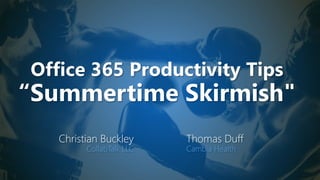
Office 365 Productivity Tips - The Summertime Skirmish
- 1. Office 365 Productivity Tips “Summertime Skirmish" Christian Buckley CollabTalk LLC Thomas Duff Cambia Health
- 2. Christian Buckley Founder & CEO of CollabTalk LLC cbuck@CollabTalk.com @buckleyplanet http://www.buckleyplanet.com
- 3. CollabTalk is an independent research and technical marketing services company. We provide product and marketing evaluation, strategy, and operational support, content development, and demand-generation guidance — working primarily within the Microsoft ecosystem. www.CollabTalk.com
- 4. Thomas Duff Software Engineer at Cambia Health Thomas.Duff@CambiaHealth.com @Duffbert http://oneminuteofficemagic.com
- 5. Rules of Engagement 1. Each opponent will take turns 2. No duplicates 3. Audience votes after each round 4. No hitting below the belt 5. Winner based on overall voting
- 7. Round 1
- 8. Remove the Background in PowerPoint Images This feature has been around for some time, but this is a great way to play with images on various backgrounds in PowerPoint, allowing you to create cleaner images and presentations with various PPT effects.
- 9. Focused Inbox in Outlook 2016 With all the email we get daily, it would be nice to have Outlook separate email into categories of what's important and what may be less important using machine learning. Based on a recent update to Outlook 2016, we now have that with the Focused Inbox. Here's how it works… In the Ribbon Bar, select View > Show Focused Inbox. When you do that, you'll see two headers at the top of your Inbox (Focused and Other), and Outlook will make an educated guess as to what is important (and goes in the Focused Inbox) and what may be less important (like vendor emails). Those go in the Other Inbox. In my Focused Inbox, I have emails from coworkers and other internal items:
- 10. Focused Inbox in Outlook 2016 My Other Inbox consists of email from vendors that might not be as important to me as other items that require action from coworkers:
- 11. Focused Inbox in Outlook 2016 If you have something in your Other Inbox that you'd like to have appear in your Focused Inbox, right click on the email in question. You can choose to either move that single email over to the Focused Inbox, or you can route everything from that email sender to the Focused Inbox:
- 12. Focused Inbox in Outlook 2016 Likewise, items coming into your Focused Inbox can be set to go to the Other Inbox, either for a single email or for that particular email sender:
- 13. Who won the round?
- 14. Who won the round? 37 votes 33 votes
- 15. Round 2
- 16. Viewing your recent edits in OneNote With the amount of work we do on a daily basis, it's often hard to remember just exactly where you updated or changed information. You know you did it in the last couple of days, but you can't specifically remember where it was done. If you're using OneNote to store information, OneNote makes it easy to find everything you changed and where exactly it was updated using the Recent Edits feature. Here's how that works… Go to the History tab in the Ribbon Bar and click on the Recent Edits icon. You'll see a number of date options that OneNote will use to show you your changes. In my case, I want to see everything that's been changed Since Yesterday:
- 17. Viewing your recent edits in OneNote When I click the Since Yesterday option, my Search Results pane appears on the right side of the page, and lists every page that's been updated since the date option I selected. In addition, I can click on the links to the page to go directly to that location, plus I'll also see the changed page and content highlighted in yellow:
- 18. Viewing your recent edits in OneNote By default, it searches the notebook that I'm currently viewing. However, I also have the option to have it search just the section I'm in, an entire grouped section, or all the notebooks I have in my OneNote client: I also have options on how I want the data sorted. By default, it's by date modified, but I can also go by section, by title, and by author:
- 19. Creating Calendar Pages in OneNote After pasting a calendar in OneNote that you quickly generated in Excel, you can then select all cells, right-click and Link to Pages. Instantly, 31 pages with titles are created, which can also be based on a page template. Great tip from @KurtSoeser Video demo (in German)
- 20. Who won the round?
- 21. Who won the round? 24 votes 37 votes
- 22. Round 3
- 23. Finding a File Location Ever wonder where you just saved your file? Now you can readily see the location AND the file history. It’s located at the top of your file, and you can also quickly open at it’s location or share the content!
- 24. Getting Word to read your document to you Haven't you wished at times that your computer could just read a Word document to you so you could… "multi-task" while getting the document content? Or, in a more realistic scenario, you have vision issues and having the document read to you would be more accessible? Actually, there *is* a way to make that happen. Here's how… With your document open in Word, select View > Read Mode:
- 25. Getting Word to read your document to you This changes the layout of the document to remove the Ribbon Bar. To start the reading, select View > Read Aloud:
- 26. Getting Word to read your document to you Word will start reading the document out loud, highlighting each word as it is read. There's also an audio toolbar in the upper right corner to go back, forward, or pause the narration:
- 27. Getting Word to read your document to you Once the reading is over, you can get back to your regular Edit mode and Ribbon Bar by selecting View > Edit Document:
- 28. Getting Word to read your document to you Now you're back to the normal mode in your document, and you can proceed with whatever you need to do at this point.
- 29. Who won the round?
- 30. Who won the round? 20 votes 38 votes
- 31. Round 4
- 32. Jumping to a specific slide in PowerPoint (without letting your audience see you doing it) We've all been in PowerPoint meetings where the presenter is projecting onto a screen and using the Presenter view to see the current slide and the next one coming up. Someone asks a question, and they want to show a different slide to address the point. So, they drop out of presenter mode or they start rapidly scrolling through the upcoming slides (and then back to the original slide) to find what they want. It gets the job done, but it doesn't look very professional. Here's a way to skip to a slide of your choice without the audience getting vertigo from all the scrolling… I have my computer set up to display the slides on a different monitor or on a projector, and to show me the Speaker View format on my computer. To start the presentation, click on the Screen icon in the lower right corner:
- 33. Jumping to a specific slide in PowerPoint (without letting your audience see you doing it) In my Speaker View format, I see the main slide being displayed, along with a smaller image of the next slide to be shown when I advance the presentation. I also see an icon that will show me ALL the slides in the presentation, while still showing the main slide on the projector or second monitor:
- 34. Jumping to a specific slide in PowerPoint (without letting your audience see you doing it) When I click that icon, I see all the slides, and I can click on any specific slide to have it show up on the projector or second monitor without having to scroll back and forth. The viewers don't see any of this:
- 35. Jumping to a specific slide in PowerPoint (without letting your audience see you doing it) Voila! I skipped to the next-to-last slide and it's now the one that the audience sees, just as if that was the next slide to come up: When I want to go back to my previous slide, I can click that icon again, find my previous slide, and click it to make it show up to the audience. This process makes your presentation look much more professional, and is more visually appealing to your audience.
- 36. Tell Stories with your Data using Power BI Timeline Storyteller is a great visual storytelling tools that allows you to create and present timelines for complex data, highlighting different aspects of your data through a number of different views. It allows you to filter, highlight, and annotate your data so that you can walk your viewers through different data perspectives. With this tool, you can create a linear list of dates or times, or lay them out in circles, spirals, grids or custom shapes. You can show a chronological list, a sequence showing the duration of events, or pick relative or logarithmic scales. This is an open source project released through GitHub, available here Timeline Storyteller in AppSource
- 37. Who won the round?
- 38. Who won the round? 19 votes 32 votes
- 39. Round 5
- 40. Ink Analysis in PowerPoint Announced in April, Microsoft has expanded the inking capabilities in Windows and the Office suite, now leveraging shape and text recognition in PowerPoint, allowing you to more quickly markup and edit your presentations using handwritten notes and touch screens to write, select, and convert text and shapes into clean, professional images and drawings. April announcements
- 41. Adding comments in your Excel spreadsheet There have been times I would have liked to have made a note or two in a spreadsheet so I could remember something associated with a piece of data. I wish I had known about adding comments, but I do now! In this spreadsheet, I want to attach a comment to cell C10. I right-click on the cell and select the Insert Comment option:
- 42. Adding comments in your Excel spreadsheet A yellow comment section shows up, and I can start typing. I can put as much as I want out there, and I can also use the handle buttons around the yellow comment field to reformat the box to make it wider or longer. I can tell I have a comment attached to this cell as there is a red triangle in the upper-right corner of the cell:
- 43. Adding comments in your Excel spreadsheet If I right-click on that cell again, I'll see options to Edit, Delete, or Hide the comment:
- 44. Adding comments in your Excel spreadsheet You can also use the Review > Comments area of the Excel Ribbon Bar to do all the same functions plus a few more, such as showing all the comments at once:
- 45. Who won the round?
- 46. Who won the round? 22 votes 12 votes
- 47. Overall winner?
- 48. Overall winner? Tom! 12 32 38 37 33 22 19 20 24 37 0 5 10 15 20 25 30 35 40 WHO WON ROUND 5? WHO WON ROUND 4? WHO WON ROUND 3? WHO WON ROUND 2? WHO WON ROUND 1? Summertime Skirmish Polling Christian Tom
- 49. Event Date Location Rounds Won Votes Won Rounds Won Votes Won 9/12/2017 Online 3 31 2 29 10/28/2017 SPSTC 1 74 4 96 11/28/2017 Online 2 11 3 15 1/16/2018 Online 4 167 1 104 2/3/2018 SPSUTAH 2 54 3 53 TOTAL 12 337 13 297 Tom Christian Current Leaderboard Most Rounds Won – TIE Most Events Won – TIE Most Overall Votes - Tom
- 50. Thank you! Christian Buckley @buckleyplanet http://www.buckleyplanet.com Tom Duff @Duffbert http://OneMinuteOfficeMagic.com
