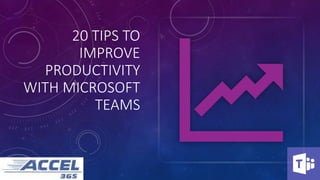
20 Tips to Improve Productivity with Microsoft Teams
- 1. 20 TIPS TO IMPROVE PRODUCTIVITY WITH MICROSOFT TEAMS
- 2. RUSS BASIURA Founder & CEO, Accel365, Consultant, background is SharePoint 20 years experience with mid-size and enterprise companies 10 years growing Microsoft Gold Certified Partner 8 years running Philadelphia SharePoint User Group SharePoint Saturday and SharePoint Conference Speaker Author – Security and .Net Development Books 5 years Working From Home
- 3. CHRISTIAN BUCKLEY Founder & CEO of CollabTalk LLC (www.buckleyplanet.com) 30 years in IT, primarily working with collaboration + project technology Microsoft MVP (Office Apps & Services) and Regional Director Utah SPUG board, formerly on Puget Sound SPUG board Spearheaded SPS events in Utah, Redmond, Oregon, Los Angeles, Sacramento Co-author of 3 books on SharePoint, 3 books on SCM / Rational (IBM) products 10+ years Working From Home
- 4. TIPS 1-5 1. Use Tags to Group People 2. I can’t Find my Content…Searching 3. Website Tab 4. Reordering Teams 5. Sending a Quick Message to Externals
- 5. 1. USE TAGS TO GROUP PEOPLE • Tags allow you to create logical groupings of people in Teams • @ mention them in your posts • See how many people have that Tag assigned • Hover Tag to see information about members • Chat with group • Teams owners can manage Tags for the Team • Edit Tag name • Add / Remove members • Tags column in Members list • Manage Tags for individuals from Members list • Only allowed to add from members of the Team • Team owners decide who can create Tags More Info: shorturl.at/bEQSY
- 7. 2. I CANT FIND MY CONTENT….SEARCHING Search Messages 1. attachmentnames:contoso 2. from:megan hasattachment:true 3. from:megan importance:high 4. isread:false subject:sales 5. kind:im to:russ 6. size:100000..1048567 More Info: shorturl.at/pruzI
- 8. 2. I CANT FIND MY CONTENT….SEARCHING Search Files 1. author:megan 2. filename:contoso 3. filename:contoso AND author:megan 4. lastmodifiedtime>=05/10/2019 AND lastmodifiedtime<=06/1/2020 AND title:sales
- 10. 3. WEBSITE TAB – SHAREPOINT SEARCH • INCLUDE ANY WEBSITE IN TEAMS
- 12. REORDERING YOUR TEAMS LONG CLICK AND DRAG CAN ALSO SHOW / HIDE TEAMS AND CHANNELS
- 14. 5. SENDING A QUICK MESSAGE TO EXTERNALS • Anyone with an email on the M365 platform or Skype • russ@accel365.com Hi Russ
- 16. TIPS 6-10 6. New Teams & Outlook integrated experience 7. Channel cross-posting 8. Testing your calling with /testcall 9. Connecting your Cloud Storage 10. The Immersive Reader
- 17. As we all know, Microsoft Teams is the “hub” for getting work done, and using Teams will likely mean a decrease in your internal use of email as your primary communication tool. But Teams is not an “Exchange killer” for most (any) organizations. Instead, Microsoft’s goal is to provide multiple tools and workloads to accomplish your communication and collaboration needs. The new integration between Outlook and Teams makes it easy to collaborate no matter where the conversation is taking place. With Outlook on the Web enabled, you can now move a conversation from Teams to Outlook by clicking on the more options ellipsis (...) in a conversation. 6. NEW TEAMS & OUTLOOK INTEGRATED EXPERIENCE
- 18. To use this feature, click on the ellipsis (…) next to the conversation thread, and select Share to Outlook. 6. NEW TEAMS & OUTLOOK INTEGRATED EXPERIENCE
- 19. To use this feature, click on the ellipsis (…) next to the conversation thread, and select Share to Outlook. After processing for a couple seconds, an email dialog box will open with access to your Outlook Online contacts, allowing you to provide a short personal note and send details of the Teams conversation. 6. NEW TEAMS & OUTLOOK INTEGRATED EXPERIENCE
- 20. To use this feature, click on the ellipsis (…) next to the conversation thread, and select Share to Outlook. After processing for a couple seconds, an email dialog box will open with access to your Outlook Online contacts, allowing you to provide a short personal note and send details of the Teams conversation. As with any other email, you can format the body of your email, include images, or attach local or cloud- based files before sending. Hit Send to proceed. 6. NEW TEAMS & OUTLOOK INTEGRATED EXPERIENCE
- 21. Within Outlook you’ll easily see that the received message is from Microsoft Teams. You can continue to communicate via Outlook or select Go to Teams to continue the discuss on the original thread. Also rolling out is the ability to move an email conversation from Outlook, including attachments, into a Teams chat or channel conversation by clicking on the ‘’Share to Teams’’ in Outlook. Learn more https://support.office.com/en- us/article/share-to-outlook-from-teams-f9dabbe9- 9e9b-4e35-99dd-2eeeb67c4f6d 6. NEW TEAMS & OUTLOOK INTEGRATED EXPERIENCE
- 22. The ability to cross-post in multiple channels in Microsoft Teams has been deployed globally, making it much easier to get certain messages out to a wider audience. This is how it works… To start a post that will be cross-posted, click on the Format icon to start a new conversation: 7. CHANNEL CROSS-POSTING This tip courtesy of @duffbert
- 23. Once you compose your new message, click on the Post In Multiple Channels option: 7. CHANNEL CROSS-POSTING This tip courtesy of @duffbert
- 24. The To: field will show your current channel, and you can click on Select Channels to add additional Team workspaces and channels where the message will appear: 7. CHANNEL CROSS-POSTING This tip courtesy of @duffbert
- 25. In the Choose Channels panel, you can select one or more channels where the message will appear. Once you're done, click Update: 7. CHANNEL CROSS-POSTING This tip courtesy of @duffbert
- 26. The To: field now shows all the channels that will get the message. Click on the Send icon to post your message: 7. CHANNEL CROSS-POSTING This tip courtesy of @duffbert
- 27. The message is now in the General channel, and it has an icon that shows that it's a cross-posted item: 7. CHANNEL CROSS-POSTING This tip courtesy of @duffbert
- 28. If I go over to the Change Enablement channel, I'll see the same message over there: 7. CHANNEL CROSS-POSTING This tip courtesy of @duffbert
- 29. You can also delete the message from a single channel or all channels by clicking on the Ellipsis icon and selecting Delete: 7. CHANNEL CROSS-POSTING This tip courtesy of @duffbert
- 30. A couple of caveats to keep in mind… First, you cannot edit a cross-posted message. If you need to make a correction, you'll need to delete the message and start over. And second, replies do not get cross-posted. If someone replies to the post in the General channel, you won't see that reply in the post that appears in Change Enablement. Finally… do NOT use this feature to spam multiple workspaces with messages that are not appropriate or applicable to everyone. While I used a "Free Kitties" example, that is NOT the type of message you want to use cross-posting for. (or is it??) 7. CHANNEL CROSS-POSTING This tip courtesy of @duffbert
- 31. Microsoft Teams has become a vital part of remote working, but not everyone is set up properly to have a call or meeting using Teams. Use the /testcall feature in Teams to see how your remote set-up is working. Here's how to do that… In your Microsoft Teams client, you can enter a forward slash ("/") to get a list of commands. The command you'll need to enter or select is /testcall: 8. TESTING CALLING WITH /TESTCALL This tip courtesy of @duffbert
- 32. This will start a test call with Teams Echo (TE). You'll see your controls for the video camera and the microphone, as well as the icon to hang up. TE will ask you to leave a short message that will be recorded and played back to you: 8. TESTING CALLING WITH /TESTCALL This tip courtesy of @duffbert
- 33. Just babble away for a few seconds, checking to make sure you can see yourself via your video camera in the lower-right corner. Once you stop talking, TE will stop recording and will play back your message to make sure your microphone and speakers are working as you expected: 8. TESTING CALLING WITH /TESTCALL This tip courtesy of @duffbert
- 34. After TE hangs up, you'll get a synopsis of what is (or isn't working). If everything is green, then you're ready to have calls and meetings via Microsoft Teams. If any of your items are red, check with your help desk or Teams administrator to get things working the way they should: 8. TESTING CALLING WITH /TESTCALL This tip courtesy of @duffbert
- 35. Did you know that you can connect multiple SharePoint lists and libraries to Microsoft Teams through Files and Tabs? But did you also know you can also connect to your other cloud storage apps and services the same way? • Provides an interface into relevant content • Surfaces sites and tools in context to conversations • Removes (or reduces) the “which tool do you use when?” argument 9. CONNECTING YOUR CLOUD STORAGE
- 36. https://blogs.technet.microsoft.com/skypeh ybridguy/2017/10/28/microsoft-teams-use- an-existing-sharepoint-library/ 9. CONNECTING YOUR CLOUD STORAGE When you select SharePoint as your cloud storage solution, you can paste a specific URL, or search for the relevant site. This is a great way to connect Teams to legacy SharePoint sites and content. Once the SharePoint details are provided, click Next. Teams will confirm your site selection, and ask you whether you want any activity within this document library to be posted to the channel. Confirm by selecting Next. Finally, Teams will ask you to name your new Tab. To complete the process, click Save. You now see your newly minted SharePoint document library as a Tab.
- 37. https://blogs.technet.microsoft.com/skypeh ybridguy/2017/10/28/microsoft-teams-use- an-existing-sharepoint-library/ 9. CONNECTING YOUR CLOUD STORAGE There are two ways you can connect to and share cloud storage: within the Files experience, and through the Tabs. To add via a Tab, simply click on the + on the top navigation to add a new Tab. The various OOTB options will appear. From here you can point to a 3rd party solution, or to a specific SharePoint site and library.
- 38. 9. CONNECTING YOUR CLOUD STORAGE https://blogs.technet.microsoft.com/skypeh ybridguy/2017/10/28/microsoft-teams-use- an-existing-sharepoint-library/ Within the Files experience, you can also connect to additional SharePoint and 3rd party cloud storage solutions, which add each as separate folder options. To add via a Tab, simply click on the + on the top navigation to add a new Tab. A list of approved 3rd party solution providers will appear. Select your solution, and a login screen will appear to confirm your access to the service. Once confirmed, the dialog box will prompt you to navigate to the appropriate list or library, and like the SharePoint tab, have you name the folder before adding it to your Files experience.
- 39. The immersive reader is another hidden feature in Microsoft Teams that can actually be used across other Office 365 apps such as Word and PowerPoint. What the immersive reader does is display the text on the channel in full-screen focus and speak the text out loud. This can be super helpful in eliminating distractions and digesting information when you’re struggling to concentrate. To use the immersive reader simply click the ellipsis (…) next to a message and select “immersive reader”. 10. TRY THE IMMERSIVE READER
- 40. This will bring the message into focus and you can click play to have it read out loud. 10. TRY THE IMMERSIVE READER
- 41. This will bring the message into focus and you can click play to have it read out loud. 10. TRY THE IMMERSIVE READER
- 42. You can set the default look and feel for the reader to help you better follow along with the text…which can also be a great tool for learning proper grammar! Find out more at https://www.sharepointeurope.com/top-7-hidden- features-in-microsoft-teams/ 10. TRY THE IMMERSIVE READER
- 43. TIPS 11-15 11. Finding People with WhoBot 12. Adding Data Intake with Microsoft Forms 13. Signing a PDF with Office Mobile App 14. X 15. Microsoft Lists
- 44. 11. FINDING PEOPLE WITH WHOBOT • Who knows about • Who is the manager of • Who reports to • Who works with • Who has the same manager as • Who have I emailed about • Who was in the meeting about • Who have I messaged about
- 46. 12. ADDING DATA INTAKE WITH MICROSOFT FORMS CUSTOMIZE FORMS GRAPHICAL SUMMARY OF RESULTS EXPORT RESULTS TO EXCEL
- 48. 13. SIGNING A PDF New Office Mobile App Enables Signing of PDF documents in Teams
- 51. 15. MICROSOFT LISTS • Future • Web and Mobile • Templates • Flexible views like cards, grids and calendars • Conversations integrated into the list • Add an existing list or create a new list in Teams
- 55. TIPS 16-20 16. Pin a Channel 17. Pin Apps to the Left-Hand Rail 18. Add the Yammer Communities App 19. Giving people Praise 20. The Microsoft Teams Adoption Guide
- 56. As the number of Teams and Channels proliferates, one of the most common complaints from end users is trying to keep their navigation clean and organized. While the AI in Teams will automatically “hide” Teams that are less frequently used, the reality is that active Teams users are often jumping between specific, active Channels within multiple Teams, scrolling and expanding to get to the right place. With the new Pinned Channels, you can now “pin” your most active Channels to the top of your left nav. To pin a Channel, highlight the Channel and either right click, or select the ellipses, and then select Pin 16. PIN A CHANNEL
- 57. Once pinned, a new Pinned section appears at the top of your left nav, providing a short list of favorites for easier navigation. To remove a pinned Channel, simply reverse the process and Unpin the channel. 16. PIN A CHANNEL
- 58. Sometimes there is just too much on the page: too many teams, too many channels, too many alerts. Microsoft has added features to help clean up the clutter and help people get more organized: search filters, favorites, pinning channels, and now – pinning apps. You can now pin personal apps to the left-hand rail (also known as the Teams app bar). Simply find the app, right-click the app icon, and select “pin”. Even after you navigate away, the app icon will remain so you can easily return to it. Additionally, you can pin apps to relevant channels or chats for easy access. 17. PIN YOUR APPS TO THE LEFT-HAND RAIL
- 59. To pin an app to the left-hand rail, click on the ellipses (…) to find your app. What opens first is a list of your most recently added/used apps, which you can select from, or click on More Apps to see the full list of available apps. 17. PIN YOUR APPS TO THE LEFT-HAND RAIL
- 60. Once you’ve selected your app, it will appear in the left- hand rail, and any recent activity of the app will appear on the right. 17. PIN YOUR APPS TO THE LEFT-HAND RAIL
- 61. To remove or “unpin” the app, simply right click on the app and select Pin. The app remains on your system, but when you move away from the app (click on another left- rail item) it will disappear from your left-rail. If you are a Team admin and do not want an app used within your Team, you can Block the app altogether. You can also remove the app from your Team by selecting Uninstall. 17. PIN YOUR APPS TO THE LEFT-HAND RAIL
- 62. Your Teams Admin can also create group policies so certain apps appear on everyone’s Teams app bar. Learn more about Admin app pinning at https://techcommunity.microsoft.com/t5/microso ft-teams-blog/four-more-reasons-to-love-apps-in- microsoft-teams/ba-p/1119114 Learn more about the admin capabilities at https://docs.microsoft.com/en- us/microsoftteams/teams-app-setup-policies 17. PIN YOUR APPS TO THE LEFT-HAND RAIL
- 63. 18. ADD THE YAMMER COMMUNITIES APP It just got easier to connect the company-wide visibility of Yammer within the project or task- based focus of Microsoft Teams using the new Communities app. Add the Communities app to the left rail by selecting the ellipsis (…) and searching for the app from the store. Once added, right click and select Pin to keep it in the left rail. Clicking on the icon will take you to the corresponding Yammer community within your current channel.
- 64. The Communities app reduces the context switching between applications, making it easier to move between community and team discussions. As you can see in the image, the app allows you to work within the Yammer interface and interact with any of your communities. You can also search for new communities or create a new community. 18. ADD THE YAMMER COMMUNITIES APP
- 65. What the new app does NOT do is tie a specific Yammer community or thread to a specific Teams channel. For this, you will still need to add the Yammer discussion using a Tab in the relevant channel. 18. ADD THE YAMMER COMMUNITIES APP
- 66. What the new app does NOT do is tie a specific Yammer community or thread to a specific Teams channel. For this, you will still need to add the Yammer discussion using a Tab in the relevant channel. 18. ADD THE YAMMER COMMUNITIES APP
- 67. What the new app does NOT do is tie a specific Yammer community or thread to a specific Teams channel. For this, you will still need to add the Yammer discussion using a Tab in the relevant channel. 18. ADD THE YAMMER COMMUNITIES APP
- 68. The Discovery and Create New Group (community) steps remain the same. With this new integration, however, your organization will better be able to see the benefits of leveraging both workloads. Learn more about the new Yammer Communities app at https://support.office.com/en-us/article/use- the-yammer-communities-app-for-microsoft- teams-930c86f1-e1e2-4e45-a66a- ce8faca71a21 Additionally, learn more about what is happening with Yammer here. 18. ADD THE YAMMER COMMUNITIES APP
- 69. When you're in Microsoft Teams, collaborating with all your coworkers, you might feel the need to call out someone for the excellent work they've done or the help they've given you. You can do that now with the Praise feature. Here's how that works… When you're in a workspace conversation or a chat, click on the Ellipsis icon in the new message area. That gives you the option to create a Praise: 19. GIVING PEOPLE PRAISE This tip courtesy of @duffbert
- 70. Select a badge that is applicable to the Praise you're creating: 19. GIVING PEOPLE PRAISE This tip courtesy of @duffbert
- 71. Using the To field, enter one or more names of people who the Praise is intended for. Click on Preview to see what the Praise looks like: 19. GIVING PEOPLE PRAISE This tip courtesy of @duffbert
- 72. If everything looks good, click Send: 19. GIVING PEOPLE PRAISE This tip courtesy of @duffbert
- 73. Your Praise now shows up in your conversation! 19. GIVING PEOPLE PRAISE This tip courtesy of @duffbert
- 74. One of the most common asks for organizations that have started leverage Microsoft Teams is for guidance and best practices around adoption and end user engagement. In response, Microsoft has produced a visual treat: the Microsoft Teams Adoption Guide, which is available as an interactive resource: https://teamworktools.azurewebsites.net/tft/index.html I blogged about it and shared some additional resource links at http://www.buckleyplanet.com/2018/12/new-microsoft-teams- adoption-guide.html 20. THE MICROSOFT TEAMS ADOPTION GUIDE
- 75. The Adoption Guide walks through all of the core capabilities of Teams, provides use cases and examples, and is full of video links and other resources for managers and end users alike. https://teamworktools.azurewebsites.net/tft/index.html 20. THE MICROSOFT TEAMS ADOPTION GUIDE
- 76. THANK YOU FOR JOINING https://www.linkedin.com/in/russbasiura/ https://www.linkedin.com/in/christianbuckley/ https://www.youtube.com/channel/UCzCktnDTdDFTj3zMRBrY01w
