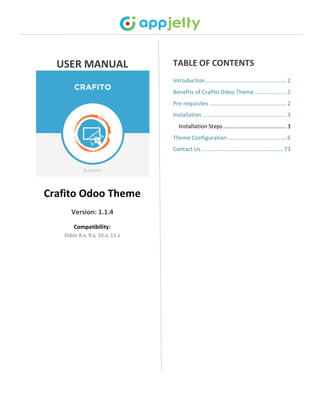
Odoo crafito theme
- 1. USER MANUAL Crafito Odoo Theme Version: 1.1.4 Compatibility: Odoo 8.x, 9.x, 10.x, 11.x TABLE OF CONTENTS Introduction...................................................... 2 Benefits of Crafito Odoo Theme ..................... 2 Pre-requisites ................................................... 2 Installation........................................................ 3 Installation Steps.......................................... 3 Theme Configuration....................................... 6 Contact Us ......................................................73
- 2. USER MANUAL – Crafito Odoo Theme www.appjetty.com 2 Introduction Crafito is a specialized and well-crafted theme for e-commerce industry. It is developed mainly for e- commerce industry. It provides numerous snippets with various possible options for customizing store and providing an attractive look & feel. Crafito has inbuilt apps like Advance Mega Menu & Custom Product Image Gallery for admin to represent the products and its categories & subcategories effectively. Benefits of Crafito Odoo Theme • Many snippets are provided with various possible options for customizing store and providing an attractive look & feel. • It has many inbuilt apps like Advance Mega Menu and Custom Product Gallery to represent product’s categories and subcategories. Pre-requisites • Following points must be followed before starting the plug in installation: ▪ You should login as an Admin in Odoo. ▪ Check that your Odoo Instance is compatible for Crafito Theme. ▪ An e-commerce module should be present in your instance to use this theme.
- 3. USER MANUAL – Crafito Odoo Theme www.appjetty.com 3 Installation Installation Steps Step 1: Download and extract the zip file. Step 2: Check your Odoo add-ons path. • It should be same as defined in Odoo Config file. • Config files are mostly saved in /etc folder. For e.g. /etc/odoo.conf • Open Config file: ▪ Give the command: sudo/etc/odoo.conf ▪ Config file content: addons_path = /opt/odoo/addons Step 3: Open Terminal and go to download location • For e.g. if the download location path is: /home/odoo/Downloads then the command to be written in the terminal would be: cd/home/odoo/Downloads Step 4: Copy download modules to addons path • Give the below mentioned commands to perform copy operation: ▪ $cd /home/odoo/Downloads/theme_crafito ▪ $cd v9 ▪ $sudo cp theme_crafito /opt/odoo/addons Step 5: Restart Odoo server Step 6: Login with the admin credentials in your odoo instance. Step 7: Go to Settings/Update Module List. • Click on ‘Update’ button.
- 4. USER MANUAL – Crafito Odoo Theme www.appjetty.com 4 Step 8: Go to Settings/Local Modules • Remove search filter
- 5. USER MANUAL – Crafito Odoo Theme www.appjetty.com 5 • Enter module name in the search box provided in the top right corner of the page. For e.g. here write “Crafito”. • Click on ‘Install’ button.
- 6. USER MANUAL – Crafito Odoo Theme www.appjetty.com 6 Theme Configuration Configuring Main Title Snippet • Go to Website -> Edit -> Insert Blocks -> Main Title. Drag and drop Main Title Snippet on the page where you want it. • Click on Customize to customize Style, Background and Color of the Snippet. You can Move, Copy and Delete the snippet from here. You can also resize the Snippet as per the need. • Click on any Text to customize text of the Title Block. Click on the Title to customize Title of the block.
- 7. USER MANUAL – Crafito Odoo Theme www.appjetty.com 7 Configuring Upper Banner Snippet • Go to Website -> Edit -> Insert Blocks -> Upper Banner. Drag and drop Upper Banner Snippet on the page where you want it. • Click on ‘Customize’ to customize Style, Background and Color of the Snippet. You can Move, Copy and Delete the snippet from here. You can also resize the Snippet as per the need. • For Breadcrumbs you can set links for the pages as well as unlink them upon requirement.
- 8. USER MANUAL – Crafito Odoo Theme www.appjetty.com 8 Configuring Home Slider Snippet • Go to Website -> Edit -> Insert Blocks -> Home Slider. Drag and drop Upper Banner Snippet on the page where you want it. • Click on ‘Customize’ to customize Style, Background and Color of the Snippet. You can Move, Copy and Delete the snippet from here. You can also resize the Snippet as per the need. • You can click on any image to change the image or remove the image. Along with image you can also add Text, Document, Pictogram and Video to the snippet. You can also Manage Slideshow speed along with number of slides in the snippet.
- 9. USER MANUAL – Crafito Odoo Theme www.appjetty.com 9 • You can also add text to the banner along with any button that can redirect your customer to any page. You can also manage links of the button by clicking button and then clicking on link button.
- 10. USER MANUAL – Crafito Odoo Theme www.appjetty.com 10 Configuring About Us Snippet • Go to Website -> Edit -> Insert Blocks -> About Company / About Us 2 / About Us 3. Drag and drop any of the 3 Snippets on the page where you want it. • Click on ‘Customize’ to customize Style, Background and Color of the Snippet. You can Move, Copy and Delete the snippet from here. You can also resize the Snippet as per the need. • You can customize every block of the snippet. You can click on any image to change the image or remove the image. Along with image you can also add Text, Document, Pictogram and Video to the snippet. • About Company Snippet
- 11. USER MANUAL – Crafito Odoo Theme www.appjetty.com 11 • About Us 2 Snippet • About Us 3 Snippet
- 12. USER MANUAL – Crafito Odoo Theme www.appjetty.com 12 Configuring About Me Snippet • Go to Website -> Edit -> Insert Blocks -> About Me. Drag and drop About Me Snippet on the page where you want it. • Click on ‘Customize’ to customize Style, Background and Color of the Snippet. You can Move, Copy and Delete the snippet from here. You can also resize the Snippet as per the need. • You can customize every block of the snippet. You can click on any image to change the image or remove the image. You can also resize the image according to the need. Along with image you can also add Text, Document, Pictogram and Video to the snippet.
- 13. USER MANUAL – Crafito Odoo Theme www.appjetty.com 13 Configuring Features Snippet • Go to Website -> Edit -> Insert Blocks -> Special Features 1 / Special Features 2 / Special Features 3. Drag and drop any of the 3 Snippets on the page where you want it. • Click on ‘Customize’ to customize Style, Background and Color of the Snippet. You can Move, Copy and Delete the snippet from here. You can also resize the Snippet as per the need. • You can customize every block of the snippet. You can customize single feature block as well as combined feature block. You can click on any image to change the image or remove the image. Along with image you can also add Text, Document, Pictogram and Video to the snippet. • Special Features 1
- 14. USER MANUAL – Crafito Odoo Theme www.appjetty.com 14 • Special Features 2 • Special Features 3
- 15. USER MANUAL – Crafito Odoo Theme www.appjetty.com 15 Configuring News Letter Snippet • Go to Website -> Edit -> Insert Blocks -> Subscribe / News Letter. Drag and drop any of the 2 Snippets on the page where you want it. • Click on ‘Customize’ to customize Style, Background and Color of the Snippet. You can Move, Copy and Delete the snippet from here. You can also resize the Snippet as per the need. • You can customize every block of the snippet. You can click on any image to change the image or remove the image. Along with image you can also add Text, Document, Pictogram and Video to the snippet. • News Letter
- 16. USER MANUAL – Crafito Odoo Theme www.appjetty.com 16 • Subscribe
- 17. USER MANUAL – Crafito Odoo Theme www.appjetty.com 17 Configuring Contact Us Snippet • Go to Website -> Edit -> Insert Blocks -> Contact Us. Drag and drop Contact Us Snippet on the page where you want it. • Click on ‘Customize’ to customize Style, Background and Color of the Snippet. You can Move, Copy and Delete the snippet from here. You can also resize the Snippet as per the need. • You can customize every block of the snippet. You can click on any image to change the image or remove the image. Along with image you can also add Text, Document, Pictogram and Video to the snippet. Configuring Fact Sheet Snippet • Go to Website -> Edit -> Insert Blocks -> Facts Sheet. Drag and drop Fact Sheet Snippet on the page where you want it. Choose the Icons, Labels along with the number you want to display on the Fact Sheet. • Click on ‘Customize’ to customize Style, Background and Color of the Snippet. You can Move, Copy and Delete the snippet from here. You can also resize the Snippet as per the need. • You can customize every block of the snippet. You can click on any image to change the image or remove the image. Along with image you can also add Text, Document, Pictogram and Video to the snippet.
- 18. USER MANUAL – Crafito Odoo Theme www.appjetty.com 18 Configuring Skills Snippet • Go to Website -> Edit -> Insert Blocks -> Skills. Drag and drop Skills Snippet on the page where you want it. Choose the Icons, Labels along with the number you want to display on the Skills.
- 19. USER MANUAL – Crafito Odoo Theme www.appjetty.com 19 • Click on ‘Customize’ to customize Style, Background and Color of the Snippet. You can Move, Copy and Delete the snippet from here. You can also resize the Snippet as per the need. • You can customize every block of the snippet. You can click on any image to change the image or remove the image. Along with image you can also add Text, Document, Pictogram and Video to the snippet.
- 20. USER MANUAL – Crafito Odoo Theme www.appjetty.com 20 Configuring Why Choose Us Snippet • Go to Website -> Edit -> Insert Blocks -> Why Choose Us. Drag and drop Why Choose US Snippet on the page where you want it. Choose the Icons, Labels along with the number you want to display on the Skills. • Click on ‘Customize’ to customize Style, Background and Color of the Snippet. You can Move, Copy and Delete the snippet from here. You can also resize the Snippet as per the need. • You can customize every block of the snippet. You can click on any image to change the image or remove the image. Along with image you can also add Text, Document, Pictogram and Video to the snippet. • You can also customize accordion block data along with images, texts and other blocks.
- 21. USER MANUAL – Crafito Odoo Theme www.appjetty.com 21 Configuring Maintenance Mode Snippet • Go to Website -> Edit -> Insert Blocks -> Maintenance Mode 1 / Maintenance Mode 2. Drag and drop any of the 2 Snippets on the page where you want it. You can set the time remaining in making your site live and display counter for that period of time. • Click on ‘Customize’ to customize Style, Background and Color of the Snippet. You can Move, Copy and Delete the snippet from here. You can also resize the Snippet as per the need. • You can customize every block of the snippet. You can click on any image to change the image or remove the image. Along with image you can also add Text, Document, Pictogram and Video to the snippet.
- 22. USER MANUAL – Crafito Odoo Theme www.appjetty.com 22 • Maintenance Mode 1 • Maintenance Mode 2
- 23. USER MANUAL – Crafito Odoo Theme www.appjetty.com 23 Configuring Testimonial Snippet • Go to Website -> Edit -> Insert Blocks -> Testimonial 1 / Testimonial 2 / Testimonial 3 / Testimonial 4. Drag and drop any of the 4 Snippets on the page where you want it • Click on ‘Customize’ to customize Style, Background and Color of the Snippet. You can Move, Copy and Delete the snippet from here. You can also resize the Snippet as per the need. You can customize client area background as well as whole snippet background. You can also add multiple slides to the snippet to show numerous testimonials. • You can customize every block of the snippet. You can customize single testimonial block as well as combined testimonial blocks. You can click on any image to change the image or remove the image. Along with image you can also add Text, Document, Pictogram and Video to the snippet. • Testimonial 1
- 24. USER MANUAL – Crafito Odoo Theme www.appjetty.com 24 • Testimonial 2 • Testimonial 3
- 25. USER MANUAL – Crafito Odoo Theme www.appjetty.com 25 • Testimonial 4
- 26. USER MANUAL – Crafito Odoo Theme www.appjetty.com 26 Configuring Pricing Table Snippet • Go to Website -> Edit -> Insert Blocks -> Pricing Table 1 / Pricing Table 2 / Pricing Table 3 / Pricing Table 4 / Pricing Table 5 / Pricing Table 6 / Pricing Table 7 / Pricing Table 8. Drag and drop any of the 8 Snippets on the page where you want it. • Click on Customize to customize Style, Background and Color of the Snippet. You can Move, Copy and Delete the snippet from here. You can also resize the Snippet as per the need. • You can customize every block of the snippet. You can customize single pricing block as well as combined pricing block. You can click on any image to change the image or remove the image. Along with image you can also add Text, Document, Pictogram and Video to the snippet. You can also add button to navigate customer to Buy Now Page. • Pricing Table 1
- 27. USER MANUAL – Crafito Odoo Theme www.appjetty.com 27 • Pricing Table 2 • Pricing Table 3
- 28. USER MANUAL – Crafito Odoo Theme www.appjetty.com 28 • Pricing Table 4 • Pricing Table 5
- 29. USER MANUAL – Crafito Odoo Theme www.appjetty.com 29 • Pricing Table 6 • Pricing Table 7
- 30. USER MANUAL – Crafito Odoo Theme www.appjetty.com 30 • Pricing Table 8
- 31. USER MANUAL – Crafito Odoo Theme www.appjetty.com 31 Configuring Our Services Snippet • Go to Website -> Edit -> Insert Blocks -> Emphasized Services / Our Services 1 / Our Services 2 / Our Services 3/ Our Services 4 / Service New. Drag and drop any of the 6 Snippets on the page where you want it. • Click on Customize to customize Style, Background and Color of the Snippet. You can Move, Copy and Delete the snippet from here. You can also resize the Snippet as per the need. • You can customize every block of the snippet. You can customize single Service block as well as combined Service blocks. You can click on any image to change the image or remove the image. Along with image you can also add Text, Document, Pictogram and Video to the snippet. • Our Services 1 • Our Services 2
- 32. USER MANUAL – Crafito Odoo Theme www.appjetty.com 32 • Our Services 3 • Our Services 4
- 33. USER MANUAL – Crafito Odoo Theme www.appjetty.com 33 • Emphasized Services • Service New
- 34. USER MANUAL – Crafito Odoo Theme www.appjetty.com 34 Configuring Multi Product Slider Snippet • Go to Website -> Edit -> Insert Blocks -> Multi Product Tabs Slider. Drag and drop Multi Product Slider Snippet on the page where you want it. • Select the Type of slider which you want to display on the page. • Click on ‘Customize’ to customize Style, Background and Color of the Snippet. You can Move, Copy and Delete the snippet from here. You can also resize the Snippet as per the need.
- 35. USER MANUAL – Crafito Odoo Theme www.appjetty.com 35 • Managing Slider Configurations: ▪ Go to Sales -> Slider Configurations -> Multi Product Slider Configurations. Click on Create button to create a new slider category. ▪ Set Following attributes to display Multi Product Slider on website. ▪ Slider Name: Slider Name ▪ Auto Rotate Slider: Enable this to set slider on Auto Rotation. ▪ Slider Sliding Speed: Manage Slider Speed if set on Auto Rotation. ▪ No. Of Collections to Show: Number of collections that are displayed on the page. ▪ Collection Name: Name of the Collection ▪ Product Collection: Set products which are displayed in the collection. ▪ Special Offer Product for Collection: Set special product which will be displayed in the collection.
- 36. USER MANUAL – Crafito Odoo Theme www.appjetty.com 36 Configuring Category Slider Snippet • Go to Website -> Edit -> Insert Blocks -> Category Slider. Drag and drop Category Slider Snippet on the page where you want it. • Select the Type of slider which you want to display on the page. • Click on ‘Customize’ to customize Style, Background and Color of the Snippet. You can Move, Copy and Delete the snippet from here. You can also resize the Snippet as per the need.
- 37. USER MANUAL – Crafito Odoo Theme www.appjetty.com 37 • Managing Slider Configurations: ▪ Go to Sales -> Slider Configurations -> Category Slider Configurations. Click on ‘Create’ button to create a new slider category. ▪ Set Following attributes to display Category Slider on website. ▪ Slider Name: Slider Name ▪ Counts: Number of Categories to display on the page. ▪ Auto Rotate Slider: Enable this to set slider on Auto Rotation ▪ Slider Sliding Speed: Manage Slider Speed if set on Auto Rotation ▪ Collection of Category: Add the categories which are needed to be added in the collection.
- 38. USER MANUAL – Crafito Odoo Theme www.appjetty.com 38 Configuring Products Slider Snippet • Go to Website -> Edit -> Insert Blocks -> Products Slider. Drag and drop Products Slider Snippet on the page where you want it. • Select the Type of slider which you want to display on the page. • Click on ‘Customize’ to customize Style, Background and Color of the Snippet. You can Move, Copy and Delete the snippet from here. You can also resize the Snippet as per the need.
- 39. USER MANUAL – Crafito Odoo Theme www.appjetty.com 39 • Managing Slider Configurations: ▪ Go to Sales -> Slider Configurations -> Products Slider Configurations. Click on Create button to create a new slider category. ▪ Set Following attributes to display Category Slider on website. ▪ Slider Name: Slider Name ▪ Counts: Number of Categories to display on the page. ▪ Auto Rotate Slider: Enable this to set slider on Auto Rotation ▪ Slider Sliding Speed: Manage Slider Speed if set on Auto Rotation ▪ Collection of Products: Add the products which are needed to be added in the collection.
- 40. USER MANUAL – Crafito Odoo Theme www.appjetty.com 40 Configuring Featured Products Slider Snippet • Go to Website -> Edit -> Insert Blocks -> Featured Products Slider. Drag and drop Featured Products Slider Snippet on the page where you want it. • Select the Type of slider which you want to display on the page. • Click on ‘Customize’ to customize Style, Background and Color of the Snippet. You can Move, Copy and Delete the snippet from here. You can also resize the Snippet as per the need
- 41. USER MANUAL – Crafito Odoo Theme www.appjetty.com 41 • Managing Slider Configurations: ▪ Go to Sales -> Slider Configurations -> Featured Products Slider Configurations. Click on Create button to create a new slider category. ▪ Set Following attributes to display Category Slider on website. ▪ Slider Name: Slider Name ▪ Slider Label: Set the label for the slider ▪ Products Collection: Set the products displayed in the slider.
- 42. USER MANUAL – Crafito Odoo Theme www.appjetty.com 42 Configuring Blog Slider snippet • Go to Website -> Edit -> Insert Blocks -> Blog Slider / News 1 / News 2 / News 3. Drag and drop Any of the 4 Snippet on the page where you want it. • Select the type of Blog which you want to display from the menu. • Click on ‘Customize’ to customize Style, Background and Color of the Snippet. You can Move, Copy and Delete the snippet from here. You can also resize the Snippet as per the need.
- 43. USER MANUAL – Crafito Odoo Theme www.appjetty.com 43 • Adding Blogs to the Snippet ▪ Go to Website Admin -> Blog -> Blog Slider Configuration. Click on Create button to create a new Blog category. ▪ Set Following attributes to display Blog Slider on website. ▪ Slider Name: Slider Name ▪ Slider Label: Set the label for the slider ▪ Products Collection: Set the products displayed in the slider. ▪ Collection of Blog Posts: Add the Blogs which are needed to be added in the collection.
- 44. USER MANUAL – Crafito Odoo Theme www.appjetty.com 44 • Blog Slider • News 1
- 45. USER MANUAL – Crafito Odoo Theme www.appjetty.com 45 • News 2
- 46. USER MANUAL – Crafito Odoo Theme www.appjetty.com 46 • News 3 • Changing Cover for the Blog ▪ Go to Website -> Blog. Click on any blog of which you want to change cover. ▪ Click on Edit -> Customize -> Change Cover to change the cover of the blog page.
- 47. USER MANUAL – Crafito Odoo Theme www.appjetty.com 47 Configuring Client Slider snippet • Go to Website -> Edit -> Insert Blocks -> Our Clients / Partner. Drag and drop Our Clients / Partner Snippet on the page where you want it. • Click on ‘Customize’ to customize Style, Background and Color of the Snippet. You can Move, Copy and Delete the snippet from here. You can also resize the Snippet as per the need. • Adding Clients to the Snippet ▪ Go to Sales -> Customers. Click on the customer which you want to add in the snippet. ▪ Click on Edit and Enable Add to client slider option.
- 48. USER MANUAL – Crafito Odoo Theme www.appjetty.com 48 Configuring Showcase Snippet • Go to Website -> Edit -> Insert Blocks -> Showcase / Showcase 4 Columns / Showcase 2 Columns. Drag and drop any of the 3 Snippets on the page where you want it. • Click on ‘Customize’ to customize Style, Background and Color of the Snippet. You can Move, Copy and Delete the snippet from here. You can also resize the Snippet as per the need. • You can customize every block of the snippet. You can customize single Showcase block as well as combined Showcase blocks. You can click on any image to change the image or remove the image. Along with image you can also add Text, Document, Pictogram and Video to the snippet. You can also change images of the multiple tabs as per requirement • Showcase 4 Column
- 49. USER MANUAL – Crafito Odoo Theme www.appjetty.com 49 • Showcase 1 column
- 50. USER MANUAL – Crafito Odoo Theme www.appjetty.com 50 • Showcase 2 Column
- 51. USER MANUAL – Crafito Odoo Theme www.appjetty.com 51 Configuring Our Team Snippet • Go to Website -> Edit -> Insert Blocks -> Our Team 1 / Our Team 2 / Our Team 3. Drag and drop any of the 3 Snippets on the page where you want it. • Click on ‘Customize’ to customize Style, Background and Color of the Snippet. You can Move, Copy and Delete the snippet from here. You can also resize the Snippet as per the need. • Adding Team Members to the Snippet ▪ Go to ‘Employees’. Click on the employee which you want to add in the snippet. ▪ Click on ‘Edit’ and go to ‘Slider Configuration’ and click on ‘Enable’ to make the employee visible in snippet option.
- 52. USER MANUAL – Crafito Odoo Theme www.appjetty.com 52 • Our Team 1 • Our Team 2
- 53. USER MANUAL – Crafito Odoo Theme www.appjetty.com 53 • Our Team 3
- 54. USER MANUAL – Crafito Odoo Theme www.appjetty.com 54 Configuring Promo Block Snippet • Go to Website -> Edit -> Insert Blocks -> Promo Block. Drag and drop Promo Block Snippet on the page where you want it. • Click on ‘Customize’ to customize Style, Background and Color of the Snippet. You can Move, Copy and Delete the snippet from here. You can also resize the Snippet as per the need. • You can customize every block of the snippet. You can customize single product block as well as combined product blocks. You can click on any image to change the image or remove the image. Along with image you can also add Text, Document, Pictogram and Video to the snippet
- 55. USER MANUAL – Crafito Odoo Theme www.appjetty.com 55 Configuring Text and Image Blocks • Go to Website -> Edit -> Insert Blocks -> Text + Image / Image + Text. Drag and drop any of the 2 Snippets on the page where you want it. • Click on ‘Customize’ to customize Style, Background and Color of the Snippet. You can Move, Copy and Delete the snippet from here. You can also resize the Snippet as per the need. • You can customize text and images of the block. Image will be set as the background of the snippet. You can add text as well as button to the snippet which will be used to navigate customer to specific product page. • Text + Image
- 56. USER MANUAL – Crafito Odoo Theme www.appjetty.com 56 • Image + Text
- 57. USER MANUAL – Crafito Odoo Theme www.appjetty.com 57 Configuring Collection Snippet • Go to Website -> Edit -> Insert Blocks -> Collection. Drag and drop Collection Snippet on the page where you want it. • Click on ‘Customize’ to customize Style, Background and Color of the Snippet. You can Move, Copy and Delete the snippet from here. You can also resize the Snippet as per the need. • You can customize every block of the snippet. You can customize single collection block as well as combined Collection block. You can click on any image to change the image or remove the image. Along with image you can also add Text, Document, Pictogram and Video to the snippet. • You can set button for your customer to navigate him / her directly to the collection Page.
- 58. USER MANUAL – Crafito Odoo Theme www.appjetty.com 58 Configuring FAQ Snippet • Go to Website -> Edit -> Insert Blocks -> FAQ 1 / FAQ 2 / FAQ 3. Drag and drop any of the 3 Snippets on the page where you want it. • Click on ‘Customize’ to customize Style, Background and Color of the Snippet. You can Move, Copy and Delete the snippet from here. You can also resize the Snippet as per the need. • You can customize every block of the snippet. You can customize single collection block as well as combined Collection block. You can click on any image to change the image or remove the image. Along with image you can also add Text, Document, Pictogram and Video to the snippet. • You can set button for your customer to navigate him / her directly to the collection Page. You can also change images and content of the multiple tabs as per requirement. You can also add / remove tabs if required. • FAQ 1
- 59. USER MANUAL – Crafito Odoo Theme www.appjetty.com 59 • FAQ 2
- 60. USER MANUAL – Crafito Odoo Theme www.appjetty.com 60 • FAQ 3
- 61. USER MANUAL – Crafito Odoo Theme www.appjetty.com 61 Advance Mega Menu Settings Creating Mega Menu • Go to Website Admin -> Configuration -> Menu -> Configure Website Menus. In this you will find ‘Create’ Button. Click on it to create a menu. • There you will have options to add Web Site, Menu Name, URL for Menu, Option to open menu in new window, Parent Menu & If the new menu is mega menu or not.
- 62. USER MANUAL – Crafito Odoo Theme www.appjetty.com 62 Mega Menu Configuration • Select Is megamenu…? Option to create mega menu & give configurations as required. • You can directly add URL for the Mega Menu and can also add it in New Window. • Mega Menu Type: No. of columns needed in Mega Menu. • Mega Menu Background: If you want background in Mega Menu you can set it from here. It can be Image or Color. • For Image: You have to upload image and it will be set in mega menu. • For Color: Hash code of color is needed to define background color.
- 63. USER MANUAL – Crafito Odoo Theme www.appjetty.com 63 • Category Slider: To display category slider, select display category slider option & additional functionalities like Slider label & Position will be displayed. • Menu Icon & Colors: ▪ To give icon to menu select option Display Menu Icon and upload image for the menu. ▪ To change font Color for Categories & Subcategories, enable Customize Menu Color Option & give hash code for Main & Sub Category Fonts.
- 64. USER MANUAL – Crafito Odoo Theme www.appjetty.com 64 • Menu Footer: ▪ To display menu footer enable Display Menu Footer option and give text for the footer.
- 65. USER MANUAL – Crafito Odoo Theme www.appjetty.com 65 Mega Menu Categories & Sub Categories • Go to Sales -> Configuration -> Web Site Product Categories. In this you will find Create Button. Click on it to create a Product Category. ▪ To create Main Category: Give Name of category, Click on Include in Mega menu Option, Give Main Menu as the menu in which you want to create category in. You can also give sequence No. for deciding sequence in Mega menu list.
- 66. USER MANUAL – Crafito Odoo Theme www.appjetty.com 66 ▪ To create Sub Category: Give Name of category and give category name in which you want to create sub category in. You can also give sequence No. for deciding sequence in Category List.
- 67. USER MANUAL – Crafito Odoo Theme www.appjetty.com 67 Product Image Gallery Configurations Creating New Product • Go to Sales -> Products. In this you will find ‘Create’ Button. Click on it to create a New Product. • There you will have options to Add Multiple Images. After clicking that you can set multiple images for the product.
- 68. USER MANUAL – Crafito Odoo Theme www.appjetty.com 68 Add Multiple Images to the product • Click on ‘Product Multiple Images’ tab. • Click on ‘Add an item’ option to start adding images for the product.
- 69. USER MANUAL – Crafito Odoo Theme www.appjetty.com 69 Creating a new Image • After adding an item you’ll be redirected to create image pop up. • Give proper Title, Alt text, Type (Image / Video), Image and Sorting order. • If you don’t want to include this image in Custom Product Image Gallery click on More • Click on ‘Save & Close’ to create new image. • To create another image / video click on ‘Save & New’.
- 70. USER MANUAL – Crafito Odoo Theme www.appjetty.com 70 Creating a new Video • After adding an item you’ll be redirected to create image pop up. • Give proper Title, Alt text, Type (Image / Video), Image and Sorting order. To create Video click on ‘Video’ option. • Give proper type to video which can be of ▪ You Tube Video ▪ Vimeo Video ▪ HTML 5 Video • If you don’t want to include this video in Custom Product Image Gallery click on more • Click on ‘Save & Close’ to create new Video. • To create another image / video click on ‘Save & New’.
- 71. USER MANUAL – Crafito Odoo Theme www.appjetty.com 71 Panel Options • Go to Website Admin -> Configuration -> Multiple Product Image. You’ll see settings for Multiple Product Image. • Which includes settings for: ▪ Slider Effect: Select this option to enable slider effects. ▪ Thumbnail Panel Position: This drop down allows admin to select Thumbnail panel position from Left, Right or Bottom. ▪ Play Interval of Slideshow: This allows admin to manage interval between two images in slideshow. ▪ Enable Text Panel: Select this option to show text along with images in panel. ▪ Thumbnail Overlay Effect: This option allows admin to choose thumbnail overlay effects from Default, B/W, Sepia or Blur. ▪ Change Thumbnail Size: To change thumbnail height and width, enable this option.
- 72. USER MANUAL – Crafito Odoo Theme www.appjetty.com 72 Adding Different Filters in Shop • Go to Website -> Customize. In this you will find multiple options to customize your webpage. Select any option and that will be shown on the Shop page as per defined criteria.
- 73. USER MANUAL – Crafito Odoo Theme www.appjetty.com 73 Contact Us We simplify your business, offer unique business solution in digital web and IT landscapes. Customization: If you would like to customize or discuss about additional feature for Crafito Odoo Theme, please write to sales@appjetty.com Live Chat • Get instant support with our Live Chat. • Visitour productpageat: https://www.appjetty.com/odoo-crafito- theme.htm andclick ontheLiveChatbutton for instant support. Tickets • Raise tickets for your specific question! • Send an email to support@appjetty.com or you can login to my account www.appjetty.com and click on My Support Tickets on your account dashboard, to get answers to your specific questions.
