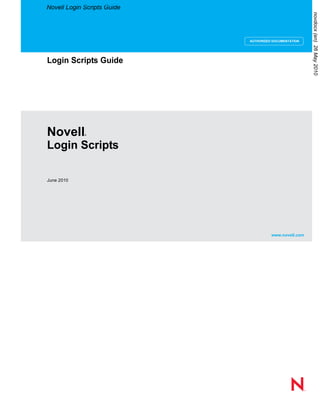
Novell login documentation and troubleshooting
- 1. Novell® www.novell.com novdocx(en)26May2010 AUTHORIZED DOCUMENTATION Novell Login Scripts Guide Login Scripts June 2010 Login Scripts Guide
- 2. novdocx(en)26May2010 Legal Notices Novell, Inc. makes no representations or warranties with respect to the contents or use of this documentation, and specifically disclaims any express or implied warranties of merchantability or fitness for any particular purpose. Further, Novell, Inc. reserves the right to revise this publication and to make changes to its content, at any time, without obligation to notify any person or entity of such revisions or changes. Further, Novell, Inc. makes no representations or warranties with respect to any software, and specifically disclaims any express or implied warranties of merchantability or fitness for any particular purpose. Further, Novell, Inc. reserves the right to make changes to any and all parts of Novell software, at any time, without any obligation to notify any person or entity of such changes. Any products or technical information provided under this Agreement may be subject to U.S. export controls and the trade laws of other countries. You agree to comply with all export control regulations and to obtain any required licenses or classification to export, re-export, or import deliverables. You agree not to export or re-export to entities on the current U.S. export exclusion lists or to any embargoed or terrorist countries as specified in the U.S. export laws. You agree to not use deliverables for prohibited nuclear, missile, or chemical biological weaponry end uses. Please refer to www.novell.com/info/exports/ for more information on exporting Novell software. Novell assumes no responsibility for your failure to obtain any necessary export approvals. Copyright © 2007-2010 Novell, Inc. All rights reserved. No part of this publication may be reproduced, photocopied, stored on a retrieval system, or transmitted without the express written consent of the publisher. Novell, Inc. 404 Wyman Street, Suite 500 Waltham, MA 02451 U.S.A. www.novell.com Online Documentation: To access the online documentation for this and other Novell products, and to get updates, see www.novell.com/documentation.
- 3. Contents 3 Contents About This Guide 5 1 Using Login Scripts 7 1.1 Login Script Overview . . . . . . . . . . . . . . . . . . . . . . . . . . . . . . . . . . . . . . . . . . . . . . . . . . . . . . . . 7 1.2 Where Login Scripts Should Be Located . . . . . . . . . . . . . . . . . . . . . . . . . . . . . . . . . . . . . . . . . . 8 1.3 Common Login Script Commands . . . . . . . . . . . . . . . . . . . . . . . . . . . . . . . . . . . . . . . . . . . . . . 10 1.4 Creating or Modifying Login Scripts . . . . . . . . . . . . . . . . . . . . . . . . . . . . . . . . . . . . . . . . . . . . . 10 1.4.1 Creating or Modifying Login Scripts in iManager . . . . . . . . . . . . . . . . . . . . . . . . . . . . 11 1.4.2 Creating or Modifying Login Scripts in ConsoleOne . . . . . . . . . . . . . . . . . . . . . . . . . 12 1.4.3 Getting Around the One User and One Profile Login Script Restriction . . . . . . . . . . 13 1.5 Creating Login Scripts from a Sample or Existing Login Script . . . . . . . . . . . . . . . . . . . . . . . . 13 1.6 Modifying User Login Scripts from the N Menu . . . . . . . . . . . . . . . . . . . . . . . . . . . . . . . . . . . . 14 1.6.1 Modifying Login Scripts from the N Menu . . . . . . . . . . . . . . . . . . . . . . . . . . . . . . . . . 14 1.7 Printing Login Scripts from Windows . . . . . . . . . . . . . . . . . . . . . . . . . . . . . . . . . . . . . . . . . . . . 15 1.8 Understanding How Login Scripts Work with Linux Workstations . . . . . . . . . . . . . . . . . . . . . . 15 1.9 Understanding How Login Scripts Work with NetStorage . . . . . . . . . . . . . . . . . . . . . . . . . . . . 16 1.10 Additional Sources for Login Scripts Information . . . . . . . . . . . . . . . . . . . . . . . . . . . . . . . . . . . 17 2 Sample Login Scripts 19 2.1 Sample Container Login Script . . . . . . . . . . . . . . . . . . . . . . . . . . . . . . . . . . . . . . . . . . . . . . . . 19 2.2 Sample Profile Login Script . . . . . . . . . . . . . . . . . . . . . . . . . . . . . . . . . . . . . . . . . . . . . . . . . . . 20 2.3 Sample User Login Scripts. . . . . . . . . . . . . . . . . . . . . . . . . . . . . . . . . . . . . . . . . . . . . . . . . . . . 20 2.3.1 Sample User Login Script for Mapping Drives. . . . . . . . . . . . . . . . . . . . . . . . . . . . . . 21 2.4 Sample Default Login Script. . . . . . . . . . . . . . . . . . . . . . . . . . . . . . . . . . . . . . . . . . . . . . . . . . . 21 2.5 Samples of Login Script Commands . . . . . . . . . . . . . . . . . . . . . . . . . . . . . . . . . . . . . . . . . . . . 22 2.5.1 If Member Of Script Sample . . . . . . . . . . . . . . . . . . . . . . . . . . . . . . . . . . . . . . . . . . . 22 2.5.2 MAP Command Script Sample . . . . . . . . . . . . . . . . . . . . . . . . . . . . . . . . . . . . . . . . . 22 2.5.3 Identifier Variables Script Sample . . . . . . . . . . . . . . . . . . . . . . . . . . . . . . . . . . . . . . . 23 2.5.4 Display Script Sample . . . . . . . . . . . . . . . . . . . . . . . . . . . . . . . . . . . . . . . . . . . . . . . . 24 2.5.5 Fdisplay Script Sample . . . . . . . . . . . . . . . . . . . . . . . . . . . . . . . . . . . . . . . . . . . . . . . 24 2.5.6 Include Script Sample . . . . . . . . . . . . . . . . . . . . . . . . . . . . . . . . . . . . . . . . . . . . . . . . 25 3 Login Script Commands and Variables 27 3.1 Login Script Conventions . . . . . . . . . . . . . . . . . . . . . . . . . . . . . . . . . . . . . . . . . . . . . . . . . . . . . 28 3.2 Using Identifier Variables . . . . . . . . . . . . . . . . . . . . . . . . . . . . . . . . . . . . . . . . . . . . . . . . . . . . . 29 3.2.1 Login Parameters with %n Variables. . . . . . . . . . . . . . . . . . . . . . . . . . . . . . . . . . . . . 32 3.3 Login Scripts Commands by Task . . . . . . . . . . . . . . . . . . . . . . . . . . . . . . . . . . . . . . . . . . . . . . 33 3.3.1 Network Connection and Resource Access . . . . . . . . . . . . . . . . . . . . . . . . . . . . . . . 33 3.3.2 Login Script Execution . . . . . . . . . . . . . . . . . . . . . . . . . . . . . . . . . . . . . . . . . . . . . . . . 33 3.3.3 Workstation Environment. . . . . . . . . . . . . . . . . . . . . . . . . . . . . . . . . . . . . . . . . . . . . . 34 3.3.4 Text File Usage . . . . . . . . . . . . . . . . . . . . . . . . . . . . . . . . . . . . . . . . . . . . . . . . . . . . . 34 3.3.5 Other . . . . . . . . . . . . . . . . . . . . . . . . . . . . . . . . . . . . . . . . . . . . . . . . . . . . . . . . . . . . . 35 3.4 # . . . . . . . . . . . . . . . . . . . . . . . . . . . . . . . . . . . . . . . . . . . . . . . . . . . . . . . . . . . . . . . . . . . . . . . . 35 3.5 @ . . . . . . . . . . . . . . . . . . . . . . . . . . . . . . . . . . . . . . . . . . . . . . . . . . . . . . . . . . . . . . . . . . . . . . . 36 3.6 ATTACH. . . . . . . . . . . . . . . . . . . . . . . . . . . . . . . . . . . . . . . . . . . . . . . . . . . . . . . . . . . . . . . . . . 36 3.7 BREAK . . . . . . . . . . . . . . . . . . . . . . . . . . . . . . . . . . . . . . . . . . . . . . . . . . . . . . . . . . . . . . . . . . . 37
- 4. 4 Novell Login Scripts Guide 3.8 CONTEXT . . . . . . . . . . . . . . . . . . . . . . . . . . . . . . . . . . . . . . . . . . . . . . . . . . . . . . . . . . . . . . . . 37 3.9 DISPLAY . . . . . . . . . . . . . . . . . . . . . . . . . . . . . . . . . . . . . . . . . . . . . . . . . . . . . . . . . . . . . . . . . 38 3.10 DRIVE . . . . . . . . . . . . . . . . . . . . . . . . . . . . . . . . . . . . . . . . . . . . . . . . . . . . . . . . . . . . . . . . . . . 38 3.11 EXIT . . . . . . . . . . . . . . . . . . . . . . . . . . . . . . . . . . . . . . . . . . . . . . . . . . . . . . . . . . . . . . . . . . . . . 39 3.12 FDISPLAY . . . . . . . . . . . . . . . . . . . . . . . . . . . . . . . . . . . . . . . . . . . . . . . . . . . . . . . . . . . . . . . . 39 3.13 FIRE or FIRE PHASERS . . . . . . . . . . . . . . . . . . . . . . . . . . . . . . . . . . . . . . . . . . . . . . . . . . . . . 40 3.14 GOTO. . . . . . . . . . . . . . . . . . . . . . . . . . . . . . . . . . . . . . . . . . . . . . . . . . . . . . . . . . . . . . . . . . . . 40 3.15 IF...THEN . . . . . . . . . . . . . . . . . . . . . . . . . . . . . . . . . . . . . . . . . . . . . . . . . . . . . . . . . . . . . . . . . 41 3.16 INCLUDE . . . . . . . . . . . . . . . . . . . . . . . . . . . . . . . . . . . . . . . . . . . . . . . . . . . . . . . . . . . . . . . . . 43 3.17 LASTLOGINTIME . . . . . . . . . . . . . . . . . . . . . . . . . . . . . . . . . . . . . . . . . . . . . . . . . . . . . . . . . . 45 3.18 MAP . . . . . . . . . . . . . . . . . . . . . . . . . . . . . . . . . . . . . . . . . . . . . . . . . . . . . . . . . . . . . . . . . . . . . 45 3.18.1 MAP Command Differences on Linux . . . . . . . . . . . . . . . . . . . . . . . . . . . . . . . . . . . . 47 3.19 NO_DEFAULT . . . . . . . . . . . . . . . . . . . . . . . . . . . . . . . . . . . . . . . . . . . . . . . . . . . . . . . . . . . . . 47 3.20 PAUSE . . . . . . . . . . . . . . . . . . . . . . . . . . . . . . . . . . . . . . . . . . . . . . . . . . . . . . . . . . . . . . . . . . . 48 3.21 PROFILE . . . . . . . . . . . . . . . . . . . . . . . . . . . . . . . . . . . . . . . . . . . . . . . . . . . . . . . . . . . . . . . . . 48 3.22 REGREAD . . . . . . . . . . . . . . . . . . . . . . . . . . . . . . . . . . . . . . . . . . . . . . . . . . . . . . . . . . . . . . . . 48 3.23 REMARK . . . . . . . . . . . . . . . . . . . . . . . . . . . . . . . . . . . . . . . . . . . . . . . . . . . . . . . . . . . . . . . . . 49 3.24 SCRIPT_SERVER . . . . . . . . . . . . . . . . . . . . . . . . . . . . . . . . . . . . . . . . . . . . . . . . . . . . . . . . . . 50 3.25 SET . . . . . . . . . . . . . . . . . . . . . . . . . . . . . . . . . . . . . . . . . . . . . . . . . . . . . . . . . . . . . . . . . . . . . 50 3.26 SET_TIME . . . . . . . . . . . . . . . . . . . . . . . . . . . . . . . . . . . . . . . . . . . . . . . . . . . . . . . . . . . . . . . . 51 3.27 SHIFT. . . . . . . . . . . . . . . . . . . . . . . . . . . . . . . . . . . . . . . . . . . . . . . . . . . . . . . . . . . . . . . . . . . . 52 3.28 TREE . . . . . . . . . . . . . . . . . . . . . . . . . . . . . . . . . . . . . . . . . . . . . . . . . . . . . . . . . . . . . . . . . . . . 54 3.29 WRITE . . . . . . . . . . . . . . . . . . . . . . . . . . . . . . . . . . . . . . . . . . . . . . . . . . . . . . . . . . . . . . . . . . . 54 4 Troubleshooting Login Scripts 57 4.1 Locating the Problem Statement in the Windows Login Script. . . . . . . . . . . . . . . . . . . . . . . . . 57 4.2 Turning Off the MAPROOT Function in Windows 2000/XP . . . . . . . . . . . . . . . . . . . . . . . . . . . 58 4.3 Limitations of Tree Command in Login Scripts . . . . . . . . . . . . . . . . . . . . . . . . . . . . . . . . . . . . 58 4.4 Lowercase Passwords Not Supported When Using the Tree Command in Login Scripts. . . . 58 4.5 Other Common Login Script Problems . . . . . . . . . . . . . . . . . . . . . . . . . . . . . . . . . . . . . . . . . . 58 4.5.1 Losing Path Statements after Login. . . . . . . . . . . . . . . . . . . . . . . . . . . . . . . . . . . . . . 59 4.5.2 Cannot Use the LOGIN and NLIST Utilities. . . . . . . . . . . . . . . . . . . . . . . . . . . . . . . . 59 4.5.3 Cannot Execute External Command . . . . . . . . . . . . . . . . . . . . . . . . . . . . . . . . . . . . . 59 4.5.4 LOGIN.EXE Problems . . . . . . . . . . . . . . . . . . . . . . . . . . . . . . . . . . . . . . . . . . . . . . . . 59 4.5.5 EXIT Command Doesn't Work. . . . . . . . . . . . . . . . . . . . . . . . . . . . . . . . . . . . . . . . . . 59 4.5.6 Login Script Does Unexpected Things . . . . . . . . . . . . . . . . . . . . . . . . . . . . . . . . . . . 60 A Documentation Updates 61 A.1 August 19, 2008 . . . . . . . . . . . . . . . . . . . . . . . . . . . . . . . . . . . . . . . . . . . . . . . . . . . . . . . . . . . . 61 A.2 September 21, 2007. . . . . . . . . . . . . . . . . . . . . . . . . . . . . . . . . . . . . . . . . . . . . . . . . . . . . . . . . 61 A.3 December 23, 2005 . . . . . . . . . . . . . . . . . . . . . . . . . . . . . . . . . . . . . . . . . . . . . . . . . . . . . . . . . 61
- 5. About This Guide 5 novdocx(en)26May2010 About This Guide This guide includes the following information on login scripts that can be used with Novell eDirectory user accounts and Novell Client software on Windows and Linux workstations: Chapter 1, “Using Login Scripts,” on page 7 Chapter 2, “Sample Login Scripts,” on page 19 Chapter 3, “Login Script Commands and Variables,” on page 27 Chapter 4, “Troubleshooting Login Scripts,” on page 57 Appendix A, “Documentation Updates,” on page 61 Audience This guide is intended for network administrators. Feedback We want to hear your comments and suggestions about this manual and the other documentation included with this product. Please use the User Comments feature at the bottom of each page of the online documentation, or go to www.novell.com/documentation/feedback.html and enter your comments there. Documentation Updates For the latest version of this documentation, see the Novell Clients online documentation (http:// www.novell.com/documentation/noclienu/index.html). Additional Documentation For documentation on installing and managing Novell Client software, see the following documentation Web pages. Novell Client v 4.91 for XP/2003 (http://www.novell.com/documentation/noclienu/index.html) Novell Client for Linux (http://www.novell.com/documentation/linux_client/index.html) Novell Client for Windows Vista (http://www.novell.com/documentation/vista_client/ index.html)
- 6. 6 Novell Login Scripts Guide novdocx(en)26May2010
- 7. Using Login Scripts 1 7 novdocx(en)26May2010 1 Using Login Scripts This section includes the following information: Section 1.1, “Login Script Overview,” on page 7 Section 1.2, “Where Login Scripts Should Be Located,” on page 8 Section 1.3, “Common Login Script Commands,” on page 10 Section 1.4, “Creating or Modifying Login Scripts,” on page 10 Section 1.5, “Creating Login Scripts from a Sample or Existing Login Script,” on page 13 Section 1.6, “Modifying User Login Scripts from the N Menu,” on page 14 Section 1.7, “Printing Login Scripts from Windows,” on page 15 Section 1.8, “Understanding How Login Scripts Work with Linux Workstations,” on page 15 Section 1.9, “Understanding How Login Scripts Work with NetStorage,” on page 16 Section 1.10, “Additional Sources for Login Scripts Information,” on page 17 1.1 Login Script Overview A login script is a set of instructions that is executed when a user logs in using the Novell Client for Windows, the Novell Client for Linux, or some other method of login that accesses Novell eDirectory object properties. A login script is simply a text file that the login executable interprets and runs line by line. When a user successfully logs in to the network, one or more login scripts can be executed that automatically set up the workstation environment. Login scripts are similar to batch files and are executed by the Novell LOGIN utility. You can use login scripts to map drives and search drives to directories, display messages, set environment variables, and execute programs or menus. Login scripts are properties of specific eDirectory objects. There are four types of login scripts: Container sets the general environments for all users in that container. Container login scripts are executed first and can be associated with Organization or Organizational Unit objects. A user can use only one container login script. Profile sets environments for several users at the same time. Profile login scripts are executed after the container login script and are associated with Profile objects. A user can be assigned only one profile login script that is then associated with the User object in eDirectory. However, other profile login scripts can be assigned by using the PROFILE command in the login script or by selecting a different Profile login script from the Novell Login window. User sets environments (such as printing options or an e-mail username) specific to a single user. User login scripts are executed after any container and profile login scripts and are associated with User objects. A user can have only one user login script. However, the User login script can be overwritten by selecting a different login script from the Novell Login window.
- 8. 8 Novell Login Scripts Guide novdocx(en)26May2010 Default contains only essential commands, such as drive mappings to NetWare utilities, and cannot be edited. The default login script runs if a user (including user Admin) doesn’t have a user login script, even if a container or profile login script exists. TIP: If you don't want to create any user login scripts and you don't want the default login script to execute for any users, you can disable the default login script by including the NO_DEFAULT command in the container or profile login script. Maintaining many user login scripts can be time consuming. Therefore, you should try to include as much customization information as possible in the container and profile login scripts, which are fewer in number and easier to maintain. For example, if all users need access to the NetWare utilities in the same volume, put the search drive mapping to that volume in a single container login script rather than in every user login script. Create profile login scripts if several users have identical login script needs. Profile login scripts are sometimes thought of as group login scripts. Finally, in user login scripts, include only those individual items that can't be included in profile or container login scripts. For example, personal drive mappings could be included in the user login script. IMPORTANT: Because three or more login scripts can execute whenever a user logs in, conflicts can occur and drive mappings can be overwritten by consecutive login scripts. It is important to note that the last login script to execute (usually the user login script) overrides any conflicting commands in a previous login script. 1.2 Where Login Scripts Should Be Located Login scripts are properties of User objects, Profile objects and Container objects in eDirectory. Consequently, only User objects, Profile objects, and Container objects can contain login scripts. This, in turn, largely determines where login scripts can be located. The following figure shows how the different types of login scripts can reside in an eDirectory tree and how they affect users.
- 9. Using Login Scripts 9 novdocx(en)26May2010 Figure 1-1 Where Different Types of Login Scripts Can Reside In the figure, there are three users: ESAYERS, SWILLIAMS, and MRICHARD. The following explains which login scripts execute when each of these users logs in: User ESAYERS: The SALES_PV container login script executes first, followed by ESAYERS's user login script. User SWILLIAMS: The SALES_PV container login script executes first, followed by the default login script. User MRICHARD: The ACCOUNTING container login script executes, followed by the CLERKS profile login script, and then the MRICHARD user login script. Container login scripts affect only users immediately below the Organization or Organizational Unit that contains the login script. For example, in the previous figure, although there are two levels of container objects above users ESAYERS and SWILLIAMS, only the script for the container they are in (OU=SALES_PV) executes when they log in. If the SALES_PV Organizational Unit had no container login script defined, no container login script would execute for ESAYERS and SWILLIAMS, even though a container login script exists at a higher level. Because user SWILLIAMS has no user login script defined, the default login script executes after the container login script. Because user MRICHARD belongs to the profile CLERKS, the CLERKS profile login script executes before the MRICHARD user login script. Users can be assigned to only one Profile object, but there are ways to get around this restriction. See “Getting Around the One User and One Profile Login Script Restriction” on page 13. Organization: Holds container script. Organizational Units: Hold container scripts. [ROOT][ROOT] (OU)=Accounting(OU)=Sales (O)=Novell US (CN)=MRICHARD (CN)=CLERKS (OU)=Sales PV (CN)=ESAYERS (CN)=SWILLIAMS User: Holds user script. Profile: Holds profile script. User: Holds user script. Belongs to “CLERKS” Profile object.
- 10. 10 Novell Login Scripts Guide novdocx(en)26May2010 1.3 Common Login Script Commands Login scripts are powerful and can execute many different commands that you might find useful. However, the most common use for login scripts is mapping drives on NetWare servers. The following are the most common commands: MAP: Defines a path to a directory on a NetWare server. By putting a MAP command in the login script, the directory is automatically available to the user in My Computer. The drive letter can either be specified (MAP G:=) or can be relative (MAP *1= or MAP NEXT=). See Section 3.18, “MAP,” on page 45. IF...THEN: Gives statements of condition. For example, IF MEMBER OF “MANAGERS” THEN would execute the command that follows only if the user is a member of the Managers group. See Section 3.15, “IF...THEN,” on page 41. INCLUDE: Provides the name of an ANSI text file to be processed at a specific point in the login script. See Section 3.16, “INCLUDE,” on page 43. EXIT: Terminates all login script processing. EXIT is often used with IF...THEN statements. See Section 3.11, “EXIT,” on page 39. Information on these commands and others that you might find useful is provided in Chapter 3, “Login Script Commands and Variables,” on page 27. Sample login scripts are located in “Sample Login Scripts” on page 19. 1.4 Creating or Modifying Login Scripts You can use Novell iManager or ConsoleOne to create login scripts from scratch or from a sample login script that is provided for you. Using a sample login script can help reduce syntax errors and thus reduce the time it takes to create login scripts. All four types of login scripts use the same conventions, commands, and variables. For more information, see “Login Script Commands and Variables” on page 27. The main difference in creating Container, Profile, and User login scripts is the object that you select to contain the login scripts. The default login script is not assigned to any object. Container login scripts are assigned to container objects (Organization or Organizational Unit objects). Profile login scripts are assigned to Profile objects. In order for a User object to use a profile login script, you must select that User object and assign it to (make it a trustee) the Profile object. IMPORTANT: You must make the user a trustee of the Profile object in order for the User object to be able to access the Profile login script. Failing to do so means that the User object has the command to run the Profile login script but does not have the rights to access it, so the login script does not run. User login scripts are assigned to User objects. Before you create or modify login scripts, you must have the Write property right to the object that will contain the login script. In addition, the Organization, Organizational Unit, Profile, or User object that you plan to assign the login script to must already exist.
- 11. Using Login Scripts 11 novdocx(en)26May2010 1.4.1 Creating or Modifying Login Scripts in iManager “Creating or Modifying a User Login Script” on page 11 “Creating a Container Login Script” on page 11 “Creating a Profile Login Script” on page 11 Creating or Modifying a User Login Script 1 Click Roles and Tasks > User > Modify User. 2 Specify a username and context, then click OK. 3 Click General > Login Script. 4 Type the login script commands and information in the login script text box. For a sample, see “Sample Login Scripts” on page 19. IMPORTANT: Make sure that you edit the sample login script to match the server names, directory paths, and specifications of your own network. For additional information on all login script commands, see “Login Script Commands and Variables” on page 27. 5 (Conditional) To associate a Profile login script with this object, specify the Profile object name and context in the Profile field. For additional information, see “Creating a Profile Login Script” on page 11. 6 To save the login script, click OK. Creating a Container Login Script 1 Click Roles and Tasks > Directory Administration > Modify Object. 2 Specify the container and context, then click OK. 3 Click General > Login Script. 4 Type the login script commands and information in the login script text box. For a sample, see “Sample Login Scripts” on page 19. IMPORTANT: Make sure that you edit the sample login script to match the server names, directory paths, and specifications of your own network. For additional information on all login script commands, see “Login Script Commands and Variables” on page 27. 5 (Optional) To associate a Profile login script with this object, specify the Profile object name and context in the Profile field. For additional information, see “Creating a Profile Login Script” on page 11. 6 To save the login script, click OK. Creating a Profile Login Script 1 Click Roles and Tasks > Directory Administration > Create Object. 2 Select Profile, then click OK.
- 12. 12 Novell Login Scripts Guide novdocx(en)26May2010 3 Specify the Profile name and context. 4 Type the login script commands and information in the login script text box. For a sample, see “Sample Login Scripts” on page 19. IMPORTANT: Make sure that you edit the sample login script to match the server names, directory paths, and specifications of your own network. For additional information on all login script commands, see “Login Script Commands and Variables” on page 27. 5 Click OK twice. 6 To associate the Profile with a user, click Roles and Tasks > Users > Modify User. 7 Specify a username and context, then click OK. 8 On the General tab, click Login Script. 9 In the Profile field, specify a profile name and context, then click OK. 1.4.2 Creating or Modifying Login Scripts in ConsoleOne 1 Double-click the object whose login script you want to create or modify. You can create this login script on a Container object, Profile object, or User object. 2 Click Login Script. 3 Type the login script commands and information in the login script text box. For a sample, see “Sample Login Scripts” on page 19. IMPORTANT: Make sure that you edit the sample login script to match the server names, directory paths, and specifications of your own network. For additional information on all login script commands, see “Login Script Commands and Variables” on page 27. 4 To save the login script and close the Details dialog box, click OK. If the login script that you just created was a container or user login script, you're finished and the client software will be installed or updated the next time users log in. If the login script that you just created was for a Profile object, you must associate the User object with the Profile object and make the User object a trustee of the Profile object. See the next section, “Associating the User Object with a Profile Object.” For additional information on all login scripts, see Section 1.4, “Creating or Modifying Login Scripts,” on page 10. Associating the User Object with a Profile Object 1 Double-click the User object that needs to use the profile login script. 2 Click Login Script. 3 Type the name of the Profile object in the Default Profile field located under the login script text box, then click OK. 4 Add the User object as a trustee of the Profile object by double-clicking the Profile object.
- 13. Using Login Scripts 13 novdocx(en)26May2010 5 Click NDS Rights > Trustees of This Object > Add Trustee. 6 Specify the name of the User object that uses this Profile object. 7 Make sure that the Browse object and the Read Property check boxes are selected, then click OK to assign these rights to the User object. The User object is now a trustee of the Profile object and has the rights necessary to run the profile login script. Repeat these steps for all additional users who need to use this script. 1.4.3 Getting Around the One User and One Profile Login Script Restriction Users can have only one User profile associated with their User object and can belong to only one Profile object. As a rule, only one User login script and one Profile login script can be executed for any user. There are ways around this limitation using the Novell Login Window and the PROFILE command. The Novell Login Window allows users to specify additional login scripts to be run during login when they click on the Scripts tab. Here, users can specify scripts that are not a part of their eDirectory User object or, are not associated with a Profile object that they are trustees for. Also, additional scripts can be run from within the two standard scripts by using the PROFILE command. For more information on the PROFILE command, see Section 3.21, “PROFILE,” on page 48. In addition to using the Novell Login Window or the PROFILE command, you can also assign users to more than one Group object. Use the MEMBER OF group identifier variable to execute different parts of a login script, depending on the Group objects that the user belongs to. To accomplish this, use the IF...THEN command (see Section 3.15, “IF...THEN,” on page 41) and the MEMBER OF group identifier variable (see Section 3.2, “Using Identifier Variables,” on page 29). To view an example of the IF...THEN command used with the MEMBER OF group identifier variable, see “Sample Login Scripts” on page 19. 1.5 Creating Login Scripts from a Sample or Existing Login Script 1 Locate the sample or existing login script that you want to modify. For sample login scripts included in this documentation, see “Sample Login Scripts” on page 19. 2 Copy the sample or existing login script. 3 In Novell iManager or ConsoleOne, open the login script, copy the sample, then paste it into the User object or Profile object's login script. See Section 1.4, “Creating or Modifying Login Scripts,” on page 10. 4 Make necessary changes to the sample login script to customize it for your network. IMPORTANT: Make sure that you edit the sample login script to match the server names, directory paths, and specifications of your own network.
- 14. 14 Novell Login Scripts Guide novdocx(en)26May2010 5 Click OK to save the new login script. If the login script that you just created was a container or user login script, you're finished. If the login script that you just created was for a Profile object, you must associate the User object with the Profile object and make the User object a trustee of the Profile object. See “Creating a Profile Login Script” on page 11 or “Associating the User Object with a Profile Object” on page 12. 1.6 Modifying User Login Scripts from the N Menu In addition to creating User login scripts in Novell iManager or ConsoleOne, you can also add user login scripts to User objects from the N menu in the system tray. This lets you customize the login script for the user that is currently logged in to the network, without running iManager or ConsoleOne. IMPORTANT: On Linux workstations, the ability to edit login scripts is available only in the Novell Client for Linux 1.2 or later. 1.6.1 Modifying Login Scripts from the N Menu Figure 1-2 Editing a Login Script from the N Menu For example, users can add commands to their login scripts to map drives that they access frequently. 1 Log in as the user you want to modify login scripts for. 2 Right-click the N menu, then click User Administration for tree_name > Edit Login Script. 3 Type the login script commands you want to add. For example, if you want to map drives, you would type
- 15. Using Login Scripts 15 novdocx(en)26May2010 MAP drive_letter:=server_namepath_to_volume For example: MAP F:=MKTG.TOKYO.DIGITALAIRLINE.COMDOC 4 Click OK. 5 Click Yes to save changes to the login script. 6 Log in again to see the changes to your login script. 1.7 Printing Login Scripts from Windows To print a login script from the Windows command line, use the NLIST command and redirect the output to a file or a printer. You must be in an object's parent container to see and print the login script of that object. IMPORTANT: You must have a workstation running DOS 3.30 or later and the Read and File Scan property rights to the object to be printed. To print a user's login script, enter NLIST user=username show “login script”>LPT1 To print a container's login script, enter NLIST organizational unit=ou name show login script>LPT1 IMPORTANT: Any option in the NLIST command that includes a space in its name must be enclosed in quotes. 1.8 Understanding How Login Scripts Work with Linux Workstations Novell has been able to port the vast majority of login script functionality over to the Linux platform. This means that the login scripts you create in your network will work for both Windows users and Linux users with very little difference in functionality. Additionally, login scripts that were created to run on Windows will be run when a user logs in from a Linux workstation. This means that in most cases, your existing login scripts do not need to be modified to accommodate Linux workstations unless you have specific commands that you want to run only on Linux workstations. Some of the small differences are created by the inherent difference between Windows and Linux. For example, when you map drives in Linux, you are creating a symbolic link like a mount point. When you create a mapped drive, you can also use a descriptive name instead of a drive letter since Linux supports descriptive names in addition to drive letters. For more information on differences in the MAP command on Linux, see Section 3.18.1, “MAP Command Differences on Linux,” on page 47. Some login script commands do not work on Linux workstations due to the way the Linux operating system handles them. The following commands do not work: DRIVE, SCRIPT_SERVER, and SET_TIME.
- 16. 16 Novell Login Scripts Guide novdocx(en)26May2010 FDISPLAY displays the file displays the binary form with all commands visible. It is better to use the DISPLAY command in Linux. FIRE PHASERS prints a message stating BEEP BEEP BEEP to indicate that the beep has been sent. IF...THEN statements can be nested up to 100 levels in Linux. SET command are not persistent and only apply to the specific login session they are associated with, as is standard with Linux. The TERM command operates the same way that EXIT.operates. 1.9 Understanding How Login Scripts Work with NetStorage Novell NetStorage provides secure Internet-based access to files and folders on a NetWare server in your network using either a browser or Microsoft Web Folders (Microsoft's implementation of WebDav). NetStorage authentication relies on the power of eDirectory to provide secure access, so Internet-based access is as secure as accessing files from within the network. When a user authenticates to NetStorage, the login scripts associated with the eDirectory User object in the primary authentication domain are processed. These login scripts are the same scripts processed by the Novell Client. However, because login scripts were designed to be processed by the Novell Client on the user’s workstation, some of the defined statement types and script variables cannot be processed by NetStorage. The following is a list of what login script functions are available when users authenticate using NetStorage. NetStorage Looks for MAP Commands: NetStorage processes login scripts in order to find MAP statements. Each MAP statement generates one path into the NetWare file system that the user can access using NetStorage. In addition to the MAP command, the IF, THEN, ELSE, END, INCLUDE, and EXIT commands are the only commands recognized by NetStorage. All other login script statements are treated as comments and ignored. Multiple Login Scripts Processed: When a user successfully logs in to the network, one or more login scripts are executed. Login scripts can be obtained from container objects, Profile objects, User objects, or any file or directory object designated by the INCLUDE statement. Authentication to Multiple eDirectory Trees: Users can authenticate to multiple eDirectory trees. One tree is configured as primary. When the user enters a username and password, NetStorage authenticates to the primary tree and, if successful, attempts to authenticate to all other domains. Only the login scripts from the primary eDirectory tree are processed. However, one of these login scripts might map to a directory on a server that resides in another tree. Because the user is authenticated to all trees, he will also have access to this directory. eDirectory Variables: The value of an eDirectory attribute of the current User object can be substituted anywhere in the login script. Precede the attribute name with a percent sign (%) and replace any spaces in the attribute name with an underscore (_). The following are some attributes that are useful in login scripts: %HOME_DIRECTORY %CN
- 17. Using Login Scripts 17 novdocx(en)26May2010 %LANGUAGE These variables are generally used as part of the MAP statement or the IF statement. For example: IF “%LANGUAGE” = “ENGLISH” MAP H:=MYSERVERUSERS%CN The eDirectory syntax types supported by NetStorage for these attributes are path, string, and list. In the case of the list syntax, only the first string in the list is used. For more specific information on how login scripts are processed by NetStorage, see “Login Script Processing by NetStorage” TID# 10068983 (http://support.novell.com/cgi-bin/search/ searchtid.cgi?/10068983.htm). 1.10 Additional Sources for Login Scripts Information Because login scripts have been used in multiple versions of Novell products over the past 10 years, there is a wealth of information about them available in other documentation. Here are a few sources to check for additional information: “Using NDS User Object Properties in a Login Script” AppNotes article (http:// developer.novell.com/research/appnotes/1995/may/04/index.htm) Troubleshooting Login Scripts TID# 1203151 (http://www.novell.com/support/php/ search.do?cmd=displayKC&docType=kc&externalId=10012087) Troubleshooting Login Scripts TID# 10012087 (http://www.novell.com/support/php/ search.do?cmd=displayKC&docType=kc&externalId=10012087) Troubleshooting Container Login Scripts TID# 10025702 (http://support.novell.com/docs/ Tids/Solutions/10025702.html) This additional information, in conjunction with this manual, provides you the needed information to construct and troubleshoot login scripts.
- 18. 18 Novell Login Scripts Guide novdocx(en)26May2010
- 19. Sample Login Scripts 2 19 novdocx(en)26May2010 2 Sample Login Scripts You can create login scripts from these sample login scripts using Novell iManager, ConsoleOne, or NetWare Administrator. Using a sample login script can help eliminate syntax errors, reducing the time it takes you to create your login scripts. This section includes the following information: Section 2.1, “Sample Container Login Script,” on page 19 Section 2.2, “Sample Profile Login Script,” on page 20 Section 2.3, “Sample User Login Scripts,” on page 20 Section 2.4, “Sample Default Login Script,” on page 21 Section 2.5, “Samples of Login Script Commands,” on page 22 For more information on how to create login scripts, see Section 1.4, “Creating or Modifying Login Scripts,” on page 10. IMPORTANT: You must modify these sample login scripts to match the server names, directory paths, and specifications of your own network. 2.1 Sample Container Login Script The container login script should contain any information that applies to all users. By using some or all of the commands included in the following sample container login script, you might find it easier to plan and create your own container login scripts. For more detailed information about each type of login script command, see “Login Script Commands and Variables” on page 27. MAP DISPLAY OFF MAP ERRORS OFF MAP *1:=%HOME_DIRECTORY IF “%1”=”ADMIN” THEN MAP *1:SYS:SYSTEM IF OS=”WINNT” THEN MAP P:=SYS:PUBLIC ELSE MAP INS S1:=SYS:PUBLIC MAP INS S2:=SYS:PUBLIC%MACHINE%OS%OS_VERSION END IF OS=”WINNT” THEN MAP P:=SYS:USERS%LOGIN_NAMEWINNT MAP INS S16:=SYS:APPSWINAPPSWINNT SET TEMP = “P:USERS%LOGIN_NAMEWINNTTEMP” END
- 20. 20 Novell Login Scripts Guide novdocx(en)26May2010 IF OS=”LINUX” THEN WRITE “Running on Linux” MAP mydocuments=server/vol1:/documents ELSE WRITE “Running on a machine other than Linux” MAP d:=server/vol1:/documents END IF MAP INS S16:=VOL1:APPLLOTUS MAP INS S16:=SYS:EMAIL MAP M:=VOL1:SHARED MAP N:=VOL1:MODEMS MAP O=SYS:DOC IF MEMBER OF “MANAGERS” THEN MAP *3:=VOL1:PROJECTSREPORTS END IMPORTANT: The Novell Client for Linux is designed to work with scripts that were written for the Windows Client, so if you already have Windows login scripts, Linux workstations logging in to the network will execute any part of the login script that is labeled IF OS=”WINNT”. 2.2 Sample Profile Login Script If you have groups of users with identical login script needs, you can create a Profile object and then create a login script for it. Then you can assign each user to be a member of that object. The following login script shows an example of a profile login script you might create for users in the Profile object ACCOUNTING. This profile login script would execute after the container login script had executed. For more detailed information about each type of login script command, see “Login Script Commands and Variables” on page 27. MAP DISPLAY OFF MAP ERRORS OFF MAP INS S16:=VOL1:APPLDB MAP *5:=VOL1:ACCOUNTSNEW MAP *6:=VOL1:ACCOUNTSRECORDS @GRPWISE5 MAP DISPLAY ON MAP WRITE IF DAY_OF_WEEK=”FRIDAY” THEN WRITE “Weekly progress report is due today.” FIRE 2 END 2.3 Sample User Login Scripts The following login script is an example of a login script created for user MARY. The user login script executes after the container and profile login scripts have executed. In addition, a user login script prevents the default login script from executing for this specific user.
- 21. Sample Login Scripts 21 novdocx(en)26May2010 Therefore, you should consider whether any commands in the default login script are necessary for setting the user's environment. If so, determine whether those commands should be placed into one of the other login scripts (container, profile, or user). MAP DISPLAY OFF MAP ERRORS OFF MAP *7:=VOL1:MARYPROJECTSRESEARCH MAP *8:=VOL1:FORMS REM Mary needs access to FORMS while she's on the REM troubleshooting team. SET WP=”/u-mjr/b-5” SET USER=”mrichard” #SEND /A=N For more detailed information about each type of login script command, see “Login Script Commands and Variables” on page 27. 2.3.1 Sample User Login Script for Mapping Drives In addition to creating User login scripts in ConsoleOne, users can also add modify their own user login scripts from the N menu in the system tray. This is very useful if users want to add commands to their login scripts to map drives that they access frequently. For more information on editing user login scripts from the N menu, see Section 1.6, “Modifying User Login Scripts from the N Menu,” on page 14. The following sample shows how Takashi included his drive mappings in his User login script. MAP F:=MKTG.TOKYO.DIGITALAIRLINE.COMDATA MAP G:=MKTG.TOKYO.DIGITALAIRLINE.COMHOMEKYAMATO 2.4 Sample Default Login Script The default login script executes the first time User object ADMIN logs in. It also executes for any users who do not have user login scripts. You can't modify the default login script because it is coded into the Novell LOGIN utility. Instead, you can create container, profile, or user login scripts. The following sample displays the contents of a default login script. MAP DISPLAY OFF MAP ERRORS OFF MAP *1:=%FILE_SERVERSYS: MAP *1:=%FILE_SERVERSYS:%LOGIN_NAME IF “%LOGIN_NAME”=”SUPERVIS” OR “%LOGIN_NAME”=”ADMIN” THEN MAP *1:=%FILE_SERVERSYS:SYSTEM MAP INS S1:=%FILE_SERVERSYS:PUBLIC MAP INS S2:=%FILE_SERVERSYS:PUBLIC%MACHINE%OS%OS_VERSION MAP DISPLAY ON MAP For more detailed information about each type of login script command, see “Login Script Commands and Variables” on page 27.
- 22. 22 Novell Login Scripts Guide novdocx(en)26May2010 2.5 Samples of Login Script Commands This section contains the following samples of login script commands: Section 2.5.1, “If Member Of Script Sample,” on page 22 Section 2.5.2, “MAP Command Script Sample,” on page 22 Section 2.5.3, “Identifier Variables Script Sample,” on page 23 Section 2.5.4, “Display Script Sample,” on page 24 Section 2.5.5, “Fdisplay Script Sample,” on page 24 Section 2.5.6, “Include Script Sample,” on page 25 2.5.1 If Member Of Script Sample The following is a sample of an IF...THEN statement that uses the identifier variable MEMBER. For more information, on these commands, see Section 3.15, “IF...THEN,” on page 41 and Section 3.2, “Using Identifier Variables,” on page 29 for more information on using identifier variables like MEMBER. IF MEMBER OF “.USER.MYCOMPANY” THEN WRITE “You are a member of User” IF NOT MEMBER OF “.USER.MYCOMPANY” THEN WRITE “You are not a member of User” IF MEMBER OF “.GROUP10.MYCOMPANY” THEN WRITE “Group 10 is the Best!” 2.5.2 MAP Command Script Sample The following is a sample of MAP command statements used to map to For more information, on these commands, see Section 3.18, “MAP,” on page 45. MAP DISPLAY ON MAP DISPLAY ON E:=FILE_SERVER/SYS: MAP H:=.FILE_SERVER_SYS.MYCOMPANY MAP D:=FILE_SERVER/SYS:;G:=FILE_SERVER/SYS: MAP ERRORS OFF D:=FILE_SERVER/SYS:;G:=FILE_SERVER/SYS:;J:=FILE_SERVER/SYS:/ JAVA MAP X:=FILE_SERVERSYS;G:=FILE_SERVER/SYS: MAP INS K:=FILE_SERVER/SYS:/JAVA;Y:=FILE_SERVERSYS:JAVA MAP Z:=FILE_SERVERSYSJAVA MAP INS J:=FILE_SERVER/SYS:/JAVA;Y:=FILE_SERVERSYSJAVA MAP DEL C: MAP K:=%HOME_DIRECTORY MAP DISPLAY OFF MAP INS F:=FILE_SERVERSYSLOGIN;H:=FILE_SERVERSYSLOGIN;Y:=FILE_SERVER/SYS: MAP L:=FILE_SERVERSYSLOGIN MAP ROOT G:=FILE_SERVER/SYS: MAP ERRORS ON MAP DISPLAY OFF F:=FILE_SERVER/SYS: MAP DISPLAY OFF INS F:=FILE_SERVER/SYS: MAP DEL D: MAP L:=.FILE_SERVER_SYS.MYCOMPANY/LINUX MAP P:=.FILE_SERVER_SYS.MYCOMPANY:LINUX MAP Q:=.FILE_SERVER_SYS.MYCOMPANY:/LINUX MAP O:=X:=.CN=DATA.O=MYCOMPANY
- 23. Sample Login Scripts 23 novdocx(en)26May2010 2.5.3 Identifier Variables Script Sample The following is a sample of how identifier variables can be used in a script. For more information, on these variables, see Section 3.2, “Using Identifier Variables,” on page 29. WRITE “DAY %DAY” WRITE “DAY OF WEEK %DAY_OF_WEEK” WRITE “MONTH %MONTH” WRITE “MONTH NAME %MONTH_NAME” WRITE “NDAY OF WEEK %NDAY_OF_WEEK” WRITE “SHORT_YEAR %SHORT_YEAR” WRITE “YEAR %YEAR” SET TESTING=”ENVDATA” WRITE “SET DATA IS: %<TESTING>” WRITE “ACCESS SERVER: %ACCESS_SERVER” WRITE “PARAMETER %1” WRITE “DIALUPIS:”;DIALUP WRITE “OFFLINE IS %OFFLINE” WRITE “FILE_SERVER: %FILE_SERVER” WRITE “NETWORK_ADDRESS%NETWORK_ADDRESS” WRITE “SURNAME: %SURNAME” WRITE “AM PM %AM_PM” WRITE “GREETING TIME%GREETING_TIME” WRITE “HOUR %HOUR” WRITE “HOUR24%HOUR24” WRITE “MINUTE %MINUTE” WRITE “SECOND %SECOND” WRITE “CN IS: %CN” WRITE “LOGIN ALIAS CONTEXT%LOGIN_ALIAS_CONTEXT” WRITE “FULL NAME IS: %FULL_NAME” WRITE “LAST NAME IS: %LAST_NAME” WRITE “LOGIN CONTEXT IS: %LOGIN_CONTEXT” WRITE “LOGIN NAME IS: %LOGIN_NAME” IF MEMBER OF “USERS.MYCOMPANY” THEN WRITE “USER IS MEMBER OF USERS.MYCOMPANY” IF NOT MEMBER OF “USERS.MYCOMPANY” THEN WRITE “USER IS NOT A MEMBER OF USERS.MYCOMPANY” WRITE “PASSWORD EXPIRES: %PASSWORD_EXPIRES” WRITE “REQUESTER CONTEXT: %REQUESTER_CONTEXT” WRITE “USER ID %USER_ID” WRITE “HOME DIRECTORY IS %HOME_DIRECTORY”WRITE “MACHINE IS: %MACHINE” WRITE “NETWARE REQUESTER: %NETWARE_REQUESTER” WRITE “OS IS: %OS” WRITE “OS VERSION IS: %OS_VERSION” WRITE “P STATION IS: %P_STATION” WRITE “PLATFORM IS: %PLATFORM” WRITE “SHELL TYPE IS; %SHELL_TYPE” WRITE “SHELL VERSION IS: %SHELL_VERSION” WRITE “SMACHINE IS: %SMACHINE” WRITE “STATION IS: %STATION” WRITE “WINVER IS: %WINVER”IF JUNK THEN WRITE “JUNK” WRITE “TESTING FOR AN INVALID IDENTIFIER(MYID) %MYID”WRITE “DAY IS”;DAY WRITE “DAY %DAY” WRITE “DAY OF WEEK %DAY_OF_WEEK” WRITE “MONTH %MONTH” WRITE “MONTH NAME %MONTH_NAME”
- 24. 24 Novell Login Scripts Guide novdocx(en)26May2010 WRITE “NDAY OF WEEK %NDAY_OF_WEEK” WRITE “SHORT_YEAR %SHORT_YEAR” WRITE “YEAR %YEAR”SET TESTING=”ENVDATA” WRITE “SET DATA IS: %<TESTING>” WRITE “ACCESS SERVER: %ACCESS_SERVER” WRITE “PARAMETER %1”WRITE “DIALUPIS:”;DIALUP WRITE “OFFLINE IS %OFFLINE” WRITE “FILE_SERVER: %FILE_SERVER” WRITE “NETWORK_ADDRESS %NETWORK_ADDRESS” WRITE “SURNAME: %SURNAME”WRITE “AM PM %AM_PM” WRITE “GREETING TIME %GREETING_TIME” WRITE “HOUR %HOUR” WRITE “HOUR24 %HOUR24” WRITE “MINUTE %MINUTE” WRITE “SECOND %SECOND”WRITE “CN IS: %CN” WRITE “LOGIN ALIAS CONTEXT %LOGIN_ALIAS_CONTEXT” WRITE “FULL NAME IS: %FULL_NAME” WRITE “LAST NAME IS: %LAST_NAME” WRITE “LOGIN CONTEXT IS: %LOGIN_CONTEXT” WRITE “PASSWORD EXPIRES: %PASSWORD_EXPIRES” WRITE “REQUESTER CONTEXT: %REQUESTER_CONTEXT” WRITE “USER ID %USER_ID” WRITE “MACHINE IS: %MACHINE” WRITE “NETWARE REQUESTER: %NETWARE_REQUESTER” WRITE “OS IS: %OS” WRITE “OS VERSION IS: %OS_VERSION” WRITE “P STATION IS: %P_STATION” WRITE “PLATFORM IS: %PLATFORM” WRITE “SHELL TYPE IS; %SHELL_TYPE” WRITE “SHELL VERSION IS: %SHELL_VERSION” WRITE “SMACHINE IS: %SMACHINE” WRITE “STATION IS: %STATION” WRITE “WINVER IS: %WINVER” 2.5.4 Display Script Sample The following is a sample of how the DISPLAY command can be used in a script. For more information, see Section 3.9, “DISPLAY,” on page 38. SET SERVER=”FILE_SERVER” DISPLAY FILE_SERVERSYSVOL1LOGINSCRIPT.TXT DISPLAY FILE_SERVERSYSVOL1LOGINSCRIPT.TXT DISPLAY %FILE_SERVERSYSVOL1LOGINSCRIPT.TXT DISPLAY FILE_SERVERSYS:VOL1LOGINSCRIPT.TXT DISPLAY %FILE_SERVERSYS:VOL1LOGINSCRIPT.TXT DISPLAY %FILE_SERVERSYS:VOL1LOGINSCRIPT.TXT DISPLAY SYS:VOL1LOGINSCRIPT.TXT DISPLAY SYS:/VOL1/LOGINSCRIPT.TXT DISPLAY /ETC/PAM.D/NWLOGIN DISPLAY .MYCOMPANY 2.5.5 Fdisplay Script Sample The following is a sample of how the FDISPLAY command can be used in a script. For more information, see Section 3.12, “FDISPLAY,” on page 39.
- 25. Sample Login Scripts 25 novdocx(en)26May2010 SET SERVER=”FILE_SERVER” FDISPLAY FILE_SERVERSYSVOL1LOGINSCRIPT.TXT FDISPLAY %FILE_SERVERSYSVOL1LOGINSCRIPT.TXT FDISPLAY FILE_SERVERSYS:VOL1LOGINSCRIPT.TXT FDISPLAY %FILE_SERVERSYS:VOL1LOGINSCRIPT.TXT FDISPLAY .MYCOMPANY 2.5.6 Include Script Sample The following is a sample of how the INCLUDE command can be used in a script. For more information, see Section 3.16, “INCLUDE,” on page 43. SET SERVER=”FILE_SERVER” INCLUDE FILE_SERVERSYSVOL1LOGINSCRIPT.TXT INCLUDE FILE_SERVERSYSVOL1LOGINSCRIPT.TXT INCLUDE %FILE_SERVERSYSVOL1LOGINSCRIPT.TXT INCLUDE %FILE_SERVERSYS:VOL1LOGINSCRIPT.TXT INCLUDE %FILE_SERVER/SYS:/VOL1LOGINSCRIPT.TXT INCLUDE .MYCOMPANY
- 26. 26 Novell Login Scripts Guide novdocx(en)26May2010
- 27. Login Script Commands and Variables 3 27 novdocx(en)26May2010 3 Login Script Commands and Variables This section lists login script commands alphabetically and by the type of tasks the commands perform. It also contains a list of identifier variables used in login scripts. Section 3.1, “Login Script Conventions,” on page 28 Section 3.2, “Using Identifier Variables,” on page 29 Section 3.3, “Login Scripts Commands by Task,” on page 33 Section 3.4, “#,” on page 35 Section 3.5, “@,” on page 36 Section 3.6, “ATTACH,” on page 36 Section 3.7, “BREAK,” on page 37 Section 3.8, “CONTEXT,” on page 37 Section 3.9, “DISPLAY,” on page 38 Section 3.10, “DRIVE,” on page 38 Section 3.11, “EXIT,” on page 39 Section 3.12, “FDISPLAY,” on page 39 Section 3.13, “FIRE or FIRE PHASERS,” on page 40 Section 3.14, “GOTO,” on page 40 Section 3.15, “IF...THEN,” on page 41 Section 3.16, “INCLUDE,” on page 43 Section 3.17, “LASTLOGINTIME,” on page 45 Section 3.18, “MAP,” on page 45 Section 3.19, “NO_DEFAULT,” on page 47 Section 3.20, “PAUSE,” on page 48 Section 3.21, “PROFILE,” on page 48 Section 3.22, “REGREAD,” on page 48 Section 3.23, “REMARK,” on page 49 Section 3.24, “SCRIPT_SERVER,” on page 50 Section 3.25, “SET,” on page 50 Section 3.26, “SET_TIME,” on page 51 Section 3.27, “SHIFT,” on page 52 Section 3.28, “TREE,” on page 54 Section 3.29, “WRITE,” on page 54
- 28. 28 Novell Login Scripts Guide novdocx(en)26May2010 NOTE: Commands that work only on DOS or Windows 3.x workstations have not been included. These commands include CLS, COMSPEC, DOS VERIFY, MACHINE, NOSWAP, and SWAP. For information on using these commands, see the help file that accompanies the Novell Client for DOS and Windows 3.x software. 3.1 Login Script Conventions The following table explains the conventions you should follow when creating login scripts. Table 3-1 Login Script Conventions Convention Explanation Minimum login script No minimum. All types of login scripts are optional. Login scripts can vary from one line to many. There are no required commands. Case Either uppercase or lowercase is accepted. Exception: identifier variables enclosed in quotation marks and preceded by a percent sign (%) must be uppercase. See Section 3.2, “Using Identifier Variables,” on page 29. Characters per line Maximum 512 characters per line, including any variables after they are replaced by their values; 78 characters per line (common screen width) is recommended for readability. Punctuation and symbols Type all symbols (#, %, ", _) and punctuation exactly as shown in examples and syntax. Commands per line Use one command per line. Start each command on a new line; press Enter to end each command and start a new command. Lines that wrap automatically are considered one command. Sequence of commands Generally, list commands in the order that you want them to execute, with the following restrictions: ATTACH commands (NetWare 3 only) must precede related MAP commands to avoid prompting the user for a username/ password during login (see Section 3.6, “ATTACH,” on page 36). If you use # (see Section 3.4, “#,” on page 35) or @ (see Section 3.5, “@,” on page 36) to execute an external program, the command must follow any necessary MAP commands. If sequence is not important, group similar commands, such as MAP and WRITE commands, together to make the login script easier to read. Blank lines Blank lines don't affect login script execution. Use them to visually separate groups of commands. Remarks Lines beginning with REMARK, REM, an asterisk (*), or a semicolon (;) are comments, which don't display when the login script executes (see Section 3.23, “REMARK,” on page 49). Use remarks to record the purpose of each command or group of commands or to temporarily keep certain lines from executing.
- 29. Login Script Commands and Variables 29 novdocx(en)26May2010 3.2 Using Identifier Variables Many login script commands allow you to take advantage of identifier variables to make login scripts more efficient and flexible. Use identifier variables to enter a variable (such as LAST_NAME) rather than a specific name (such as Smith) in a login script command. When the login script executes, it substitutes real values for the identifier variables. By using the variable, you can make the same login script command applicable to multiple users. Identifier variables Type identifier variables exactly as shown. To display the value of an identifier variable as part of a WRITE command, you must enclose the identifier in quotation marks and precede it by a percent sign (%). See Section 3.2, “Using Identifier Variables,” on page 29. eDirectory attribute values Any eDirectory attribute value, including extended names, can be read from a login script. The syntax for accessing eDirectory attributes is identical to common script variables with a few exceptions: The eDirectory attribute must be at the end of the string. If multiple variables are required, they must be in separate strings. You must use the actual eDirectory attribute value names. You cannot use localized names or nicknames. Some common eDirectory attribute names are listed in Section 3.2, “Using Identifier Variables,” on page 29. You must have the Read right to read the value of objects other than values associated with your own User object. If the name contains a space, you can replace it with an underscore (_) but it is not required. Both of the following examples are correct syntax: map n %home directory map n %home_directory eDirectory object mappings eDirectory objects, such as cluster-enabled volumes, can be mapped in the login script using the object's fully distinguished name and context preceded by a leading dot (.). To map to a cluster-enabled volume, you would use the following syntax: MAP N:=.eDirectory_object’s_fully_distinguished_name_including_context For example: MAP N:=.cluster2_vol1.xyz.provo.novell For more information on mapping, see Section 3.18, “MAP,” on page 45. Convention Explanation
- 30. 30 Novell Login Scripts Guide novdocx(en)26May2010 When using variables within login script commands, observe the following conventions: Type the variable exactly as shown. To use environment variables as identifiers, enclose them in angle brackets (< >). Identifier variables are used most often with commands such as IF...THEN, MAP, and WRITE. They can also be used with commands that you can specify a path for, such as COMSPEC. Identifier variables can be placed within literal text strings in a WRITE statement. However, the identifier variable must be in uppercase letters and preceded by a percent sign (%). (Literal text is the text that is displayed on the screen, such as “Sales report is due today.” Literal text must be enclosed in quotation marks.) For example, using the %LAST_NAME variable substitutes the user's actual last name for the LAST_NAME variable in the command when the user logs in. For example: WRITE "Hello, ";LAST_NAME or WRITE "Hello, %LAST_NAME" displays the following message on Bob Smith's workstation screen when he logs in: Hello, SMITH The percent sign (%) is used only within literal text strings (that is, within quotation marks (“ “)). The semicolon (;) is used to concatenate the literal text string and the identifier variable. Using the %GREETING_TIME variable displays the time of day. If Bob Smith logs in during the morning, both of the following lines display the same message (Good morning, SMITH) on his screen: WRITE “Good “; GREETING_TIME;”, “; LAST_NAME WRITE “Good %GREETING_TIME,%LAST_NAME” The following table lists the identifier variables that work for both Linux and Windows workstations. Table 3-2 Identifier Variables for Linux and Windows Category Identifier Variable Function Date DAY Day number (01 through 31) DAY_OF_WEEK Day of week (Monday, Tuesday, etc.) MONTH Month number (01 through 12) MONTH_NAME Month name (January, February, etc.) NDAY_OF_WEEK Weekday number (1 through 7; 1=Sunday) SHORT_YEAR Last two digits of year (99, 00, 01) YEAR All four digits of year (1999, 2000, 2001)
- 31. Login Script Commands and Variables 31 novdocx(en)26May2010 DOS Environment variable Any DOS environment variable can be used in angle brackets. To use a DOS environment variable in MAP, COMSPEC, INCLUDE, DISPLAY, and FIRE PHASERS commands, add a percent sign (%) in front of the variable. Miscellaneous ACCESS_SERVER Shows whether the access server is functional (TRUE = functional; FALSE = nonfunctional) ERROR_LEVEL An error number (0 = no errors) %n Replaced by parameters the user enters at the command line with the login utility See “Login Parameters with %n Variables” on page 32. NetWare Mobile DIALUP 0 = Not using DIALUP 1 = Using NetWare Mobile Client DIALUP profile OFFLINE 0 = Not offline 1 = Disconnected login Network FILE_SERVER NetWare server name NETWORK_ADDRESS Internal number assigned by the network specifying where a device can be located in the network cabling system Object Properties property_name You can use property values of eDirectory objects as variables. Use the property values just as you do any other identifier variable. If the property value includes a space, enclose the name in quotation marks. To use a property name with a space within a WRITE statement, you must place it at the end of the quoted string: WRITE “Given name=%GIVEN_NAME” IF “MESSAGE SERVER”=”MS1” THEN MAP INS S16:=MS1SYS:EMAIL END Time AM_PM a.m. or p.m. GREETING_TIME Time of day (morning, afternoon, evening) HOUR Hour (12-hour scale; 1 through 12) HOUR24 Hour (24-hour scale; 00 through 23) MINUTE Minute (00 through 59) SECOND Second (00 through 59) User CN User's full login name as it exists in eDirectory LOGIN_ALIAS_CONTEXT “Y” if REQUESTER_CONTEXT is an alias Category Identifier Variable Function
- 32. 32 Novell Login Scripts Guide novdocx(en)26May2010 3.2.1 Login Parameters with %n Variables Some variables in a login script can be indicated by a percent sign (%) followed by a number from 0 through 9. NOTE: Only four variables (%2 through %5) can be changed in the login screen. FULL_NAME User's unique username. It is the value of the FULL_NAME property for both eDirectory and bindery-based NetWare. Spaces are replaced with underscores ( _ ). LAST_NAME User's surname in eDirectory or full login name in bindery-based NetWare LOGIN_CONTEXT User's context LOGIN_NAME User's unique login name (long names are truncated to eight characters) MEMBER OF “group" Group object that the user is assigned to NOT MEMBER OF “group" Group object that the user is not assigned to PASSWORD_EXPIRES Number of days before password expires REQUESTER_CONTEXT Context when login started USER_ID Number assigned to each user Workstation MACHINE Type of computer (IBM_PC, etc.) NETWARE_REQUESTER Version of the NetWare Requester for OS/2 or VLM users OS Type of operating system on the workstation OS_VERSION Operating system version on the workstation P_STATION Workstation's node number (12-digit hexadecimal) PLATFORM Workstation's operating system platform SHELL_TYPE Version of the workstation's DOS shell; supports NetWare 2 and NetWare 3 shells and NetWare 4 Requester for DOS. SHELL_VERSION The version of the Novell Client, as displayed in the property pages. Provides a more effective testing of the Novell Client version from the login script. SMACHINE Short machine name (IBM, etc.) Workstation (cont'd) STATION Workstation's connection number WINVER Version of the workstation's Windows operating system Category Identifier Variable Function
- 33. Login Script Commands and Variables 33 novdocx(en)26May2010 When a user logs in, additional parameters can be entered that the LOGIN utility passes to the login script. The utility then substitutes these parameters for any %n variables in the login script. These variables are replaced in order by the parameters the user entered when logging in. The %0 variable is replaced by the name of the NetWare server entered in the Login dialog box, and %1 is replaced by the user's fully distinguished login name. The remaining variables change, depending on what the user types when executing the LOGIN utility. The %n variables must precede all command line options. The SHIFT (page 52) command allows you to change the order in which these %n variables are substituted. 3.3 Login Scripts Commands by Task This list identifies which specific login script commands to use, depending on what you need your login scripts to accomplish. Section 3.3.1, “Network Connection and Resource Access,” on page 33 Section 3.3.2, “Login Script Execution,” on page 33 Section 3.3.3, “Workstation Environment,” on page 34 Section 3.3.4, “Text File Usage,” on page 34 Section 3.3.5, “Other,” on page 35 3.3.1 Network Connection and Resource Access 3.3.2 Login Script Execution Action Command Establish a connection between a workstation and a NetWare server Section 3.6, “ATTACH,” on page 36 Set a user's current context in the eDirectory tree Section 3.8, “CONTEXT,” on page 37 Change the default drive while the login script is executing This is not available for Novell Client for Linux. Section 3.10, “DRIVE,” on page 38 Map drives and search drives to network directories or to map to eDirectory objects such as cluster-enabled volumes Section 3.18, “MAP,” on page 45 Attach to another eDirectory tree within the network and access its resources Section 3.28, “TREE,” on page 54 Action Command Allow the user to terminate execution of the login script Section 3.7, “BREAK,” on page 37 Emit a phaser sound or beep Section 3.13, “FIRE or FIRE PHASERS,” on page 40
- 34. 34 Novell Login Scripts Guide novdocx(en)26May2010 3.3.3 Workstation Environment 3.3.4 Text File Usage Execute a portion of the login script out of the regular sequence Section 3.14, “GOTO,” on page 40 Perform an action only under certain conditions Section 3.15, “IF...THEN,” on page 41 Execute independent files or another object's login script as a part of the login script currently being processed Section 3.16, “INCLUDE,” on page 43 Prevent the default user login script from running and do not create any user login scripts in a container or profile login script Section 3.19, “NO_DEFAULT,” on page 47 Create a pause in the execution of the login script Section 3.20, “PAUSE,” on page 48 Set or override a user's assigned or command line-specified profile script in a container script Section 3.21, “PROFILE,” on page 48 Set a home server where the bindery login script is read from This is not available for Novell Client for Linux. Section 3.24, “SCRIPT_SERVER,” on page 50 Change the order in which %n variables are interpreted in the login script Section 3.27, “SHIFT,” on page 52 Action Command Set an environment variable to a specified value Section 3.25, “SET,” on page 50 Set the workstation time equal to the time on the NetWare server that the workstation first connects to This is not available for Novell Client for Linux. Section 3.26, “SET_TIME,” on page 51 Action Command Execute a program that is external to the login script Section 3.4, “#,” on page 35 Execute a program that is external to the login script and then continue with the script Section 3.5, “@,” on page 36 Show the contents of a text file when the user logs in Section 3.9, “DISPLAY,” on page 38 Terminate execution of the login script Section 3.11, “EXIT,” on page 39 Show the text of a word processing file when the user logs in In Linux, the file displays the binary form with all commands visible. It is better to use the DISPLAY command in Linux. Section 3.12, “FDISPLAY,” on page 39 Display messages on the workstation screen when a user logs in to the network Section 3.29, “WRITE,” on page 54 Action Command
- 35. Login Script Commands and Variables 35 novdocx(en)26May2010 3.3.5 Other 3.4 # Use the # command to execute a program that is external to the login script. The # command executes an external program and waits until it is finished running before continuing with other login script commands. This command fails when The given directory is invalid Proper security rights are lacking The executable file cannot be found Insufficient workstation memory is available to load the file IMPORTANT: Use the @ command instead of the # command to run an external program from a login script if that external program will remain open for any length of time. Otherwise, the login script remains open until that external program is closed. (Login scripts cannot be edited while they are open.) Command Format # [path] filename [parameter] Replace path with a drive letter (Windows) or a valid path name (Linux) or, if you have specified NOSWAP on the command line or in the login script, you can replace variable with a full directory path beginning with the NetWare volume name. Replace filename with an executable file (files that end in .exe, .com, or .bat, for example). It isn't necessary to include the extension, but doing so can speed up the execution of the external program. Replace parameter with any parameters that must accompany the executable file. Example You can use Automatic Client Update (ACU) to update Novell Client software without having to physically visit each workstation and manually update the software. ACU uses a text file that can be called from the login script. To call this file from the login script for a workstation running Novell Client for Windows NT/2000, place one of the following commands in the login script: #Z:PUBLICINSTALLNTCLIENTSETUPNW.EXE /ACU or Action Command Display the last time the user logged in LASTLOGINTIME (page 45) Include explanatory text in the login script or to keep a line from being executed during testing REMARK (page 49)
- 36. 36 Novell Login Scripts Guide novdocx(en)26May2010 #[SERVER][VOLUME]PUBLICINSTALLNTCLIENTSETUPNW.EXE /ACU 3.5 @ Use the @ command to execute a program that is external to the login script and then continue with the script (similar to the Startup group). Enter the @ command followed by the name of the file that you want to execute. IMPORTANT: Use the @ command instead of the # command to run an external program from a login script if that external program will remain open for any length of time. Otherwise, the login script remains open until that external program is closed. (Login scripts cannot be edited while they are open.) This command fails when The given directory is invalid. Proper security rights are lacking. The executable file cannot be found. Insufficient workstation memory is available to load the file. Command Format @ [path] filename [parameter] Replace path with a drive letter (Windows) or a valid path name (Linux). Replace filename with an executable file (files that end in .exe, .com, or .bat, for example). Do not include the extension. Replace parameter with any parameters that must accompany the executable file. Examples If you want to start the GroupWise program from within the login script, you must have a search drive mapped to where the GroupWise application is stored. Enter the following command in the login script: @GRPWISE You do not need to enter a path in this case, because the executable program file for GroupWise (grpwise.exe) is located in a search drive. If you do not have a search drive mapped to the directory where the program is located, include the path to that directory in the command. For example, if the program to run GroupWise is located in the APPS directory on drive G:, use the following command: @SYS:APPSGRPWISE 3.6 ATTACH Establishes a connection between a workstation and a NetWare server. If the server is not in the current tree, a bindery connection is made.
- 37. Login Script Commands and Variables 37 novdocx(en)26May2010 In networks running NetWare 3 or earlier versions, use the ATTACH command to connect to multiple file servers. In NetWare 4 and later, users no longer need to attach separately to multiple servers and do not need to use the ATTACH command. If users want to connect to multiple trees, use the TREE command (see Section 3.28, “TREE,” on page 54). TIP: To create persistent drive mappings, use the MAP command (see Section 3.18, “MAP,” on page 45). 3.7 BREAK Use BREAK ON to allow the user to terminate execution of the login script. The default is BREAK OFF. If BREAK ON is included in a login script, the user can press Ctrl+C or Ctrl+Break to abort the normal execution of the login script. NOTE: When the BREAK option is ON, type-ahead keyboard input is not saved to the buffer. DOS BREAK ON/OFF does the same thing. Command Format BREAK ON|OFF 3.8 CONTEXT Use CONTEXT to set a user's current context in the eDirectory tree. Similar to the CX utility in DOS, you can use a complete name to move down through the context, or you can use periods to move up toward the root of the tree. However, CONTEXT does not support all options that the CX workstation utility does; CONTEXT only sets the context. Command Format CONTEXT context To change the current eDirectory context, replace context with the context that you want the user to see after login. Example To change the context to the Organizational Unit SALES, under the Organization NOVELL_US add the following line to the login script: CONTEXT .SALES.NOVELL_US You can type a single period instead of a container name to indicate that you want to move up one level. For example, if you are in the context SALES.NOVELL_US and you want to move up one level to the context NOVELL_US, add the following line to the login script: CONTEXT . To move up two levels, enter two periods, etc.
- 38. 38 Novell Login Scripts Guide novdocx(en)26May2010 3.9 DISPLAY Use DISPLAY to show the contents of a text file when the user logs in. When you use DISPLAY, all characters in the file, including any printer and word processing codes, appear. This command works best with an ASCII file. To display only the text and suppress codes, use Section 3.12, “FDISPLAY,” on page 39. NOTE: If the given path does not exist or if the file is not found, no error message appears on the screen when the user logs in. Command Format DISPLAY [path] filename Replace path with either a drive letter or a full directory path beginning with the NetWare volume name. Replace filename with the complete name (including the extension) of the file that you want to display. Example Suppose you put messages in a file called sysnew.txt in the sys:publicmessages directory, and you want your users to see the messages when they log in on Monday. Add the following lines to the container login script: IF DAY_OF_WEEK=”Monday” THEN DISPLAY SYS:PUBLICMESSAGESSYSNEWS.TXT END 3.10 DRIVE Use DRIVE to change the default drive while the login script is executing. NOTE: This is not fully functional for the Novell Client for Linux. If this command is not included in the login script, the default drive is set to the first network drive, which is often assigned to the user's home directory upon login. If you don't want the default drive to be the first network drive, map a drive in the login script to the directory you want to be the default; then use the DRIVE command to change the default drive. Instead of specifying a drive letter such as F: or G:, you can use an asterisk followed by a number n to represent the nth network drive (for example, *3). This allows drive letters to reorder themselves automatically if previous drive mappings are deleted or added. Command Format DRIVE [drive |*n]
- 39. Login Script Commands and Variables 39 novdocx(en)26May2010 Replace drive with a local or network drive letter, or replace n with a drive number. The use of either is dependent on their already being assigned within the login script. Example Suppose a user will be working on only one project for several days and the files for that project are located on drive S:. Use the DRIVE command to set the default drive to S: so that the user doesn't need to change the default drive manually after each login. First, make sure drive S: is mapped to the correct directory in the user's login script. Then add the following command to the login script: DRIVE S: 3.11 EXIT Use EXIT to terminate execution of the login script. IMPORTANT: You cannot use EXIT in a login script to stop the login script and execute a program. EXIT only terminates the execution of the login script. If you want to execute a program after exiting the login script, you must use one of two commands: Section 3.4, “#,” on page 35 or Section 3.5, “@,” on page 36, followed on the next line by EXIT. 3.12 FDISPLAY Use FDISPLAY to show the text of a word processing file when the user logs in. To display both the text and the printer and word processing codes of a file, or to display an ASCII file, see Section 3.9, “DISPLAY,” on page 38. When you use FDISPLAY to display a word processing file, the text is filtered and formatted so that only the text is displayed. FDISPLAY does not display tabs. NOTE: If the given path does not exist or if the file is not found, no error message appears on the screen when the user logs in. Command Format FDISPLAY [path] filename Replace path with either a drive letter or a full directory path beginning with the NetWare volume name. Replace filename with the complete name (including the extension) of the file that you want to display. Examples Suppose you put messages in a file called sysnews.txt in the sys:publicmessages directory, and you want your users to see this file on their screens when they log in on Monday. Add the following lines to the container login script:
- 40. 40 Novell Login Scripts Guide novdocx(en)26May2010 IF DAY_OF_WEEK=”Monday” THEN FDISPLAY SYS:PUBLICMESSAGESSYSNEWS.TXT END 3.13 FIRE or FIRE PHASERS FIRE or FIRE PHASERS emits a long beep or a phaser sound. Use this command to generate the phaser sound whenever a user logs in. Use FIRE or FIRE PHASERS with the IF...THEN command to make the sound execute a different number of times depending on the circumstances of the login. On Linux, this command prints a message stating BEEP BEEP BEEP to indicate that the beep has been sent. Command Format FIRE n soundfile Replace n with the number of times that you want this sound to occur. Replace soundfile with the name of the sound file that you want to play when this command is executed. (The sound file variable cannot be used on DOS workstations.) You can use any .wav or platform-compatible sound file. Examples The following line executes the phaser sound four times upon login: FIRE 4 The following line executes the rifle sound three times upon login: FIRE 3 RIFLE.WAV To use a variable as the number of times to fire, use % before the variable, as follows: FIRE %variable For more information about using variables, see Section 3.2, “Using Identifier Variables,” on page 29. 3.14 GOTO Use GOTO to execute a portion of the login script out of the regular sequence. Set BREAK ON in your login script before experimenting with GOTO loops so that you can break out of a login script if necessary. See Section 3.7, “BREAK,” on page 37. IMPORTANT: Do not use GOTO to enter or exit a nested IF...THEN (page 41) statement. This usage causes problems for the program.
- 41. Login Script Commands and Variables 41 novdocx(en)26May2010 Command Format GOTO label Use label to indicate where the login script should continue executing. In Windows, the label can take formats :label (colon before) or label: (colon after). When the colon comes before the label, any words may be used with the label. When the colon comes after, do not use words that also represent a command or they are interpreted as a command. Example To execute a loop of commands, include the following lines in the login script. In this case, the commands to be executed are labeled AGAIN (as indicated in the second line). SET X=”1” AGAIN: SET X=<X> + “1” ;see compound strings for this WRITE <X> IF <X> < “9” THEN GOTO AGAIN The GOTO command looks at the value of <X> (a DOS environment variable). If the value of <X> is less than 9, then <X> increments by 1 and GOTO loops back to the AGAIN label. When <X> gains the value of 9, the IF...THEN test becomes false, the GOTO is ignored, and the script continues normally. 3.15 IF...THEN Use IF...THEN to perform an action only under certain conditions. An example of a conditional statement is IF MEMBER OF “CLERKS” In this statement, some action is performed if the user who logged in belongs to the Group object named CLERKS. The following is a different type of conditional statement: IF DAY_OF_WEEK=”MONDAY” In this statement, the equal sign (=) indicates the relationship between the variable (DAY_OF_WEEK) and its value (Monday). Note that the value (Monday) is inside quotation marks. When using IF...THEN statements, be aware of the following syntax rules: Use AND or OR to include two or more conditionals in an IF...THEN statement. Values of conditional statements must be enclosed in quotation marks.
- 42. 42 Novell Login Scripts Guide novdocx(en)26May2010 Values of conditional statements are compared with the assumption that the values are characters, not numeric values. The value of 21, therefore, would be considered greater than the value of 100 when comparing these two characters. To ensure the system properly calculates numeric values instead of character values, use the VALUE modifier in the IF...THEN statement. The ELSE statement is optional. IF, ELSE, and END must be on separate lines. THEN does not need to be on a separate line. If you include a WRITE command as part of the IF...THEN command, the WRITE command must be on a separate line. IF...THEN statements can be nested (up to 10 levels in Windows and 100 levels in Linux). However, GOTO should not be used in a nested IF...THEN statement to enter or exit from the body of an IF...THEN statement. If your IF...THEN statement consists of only one line, you do not need to include END even if that line wraps. If your IF...THEN statement must be on more than one line (for example, if you used ELSE or WRITE, which must be on separate lines), you must include END. Six relationships are possible between the elements of an IF...THEN statement. Represent these relationships with the following symbols: = Equals (can also be written as ==, EQUALS, EQUAL or IS) < > Does not equal (can also be written as != or as NOT NOTEQUALS) > Is greater than (can also be written as GREATER THAN) >= Is greater than or equal to < Is less than (can also be written as LESS THAN) <= Is less than or equal to Command Format IF conditional [AND|OR [conditional]] THEN commands [ELSE command] [END] Replace conditional with identifier variables. For information about identifier variables, see Section 3.2, “Using Identifier Variables,” on page 29. Replace commands with any login script commands that you want to be executed if the specified condition is true. Examples If you place the following command in a login script, the message Status report is due today appears when the user logs in on Monday and Have a nice day! on other days: IF DAY_OF_WEEK=”MONDAY” THEN WRITE “Status report is due today.” ELSE WRITE “Have a nice day!” END
- 43. Login Script Commands and Variables 43 novdocx(en)26May2010 The following lines mean “If the hour (on a 24-hour scale) is greater than or equal to 12, then write ‘afternoon'”: IF VALUE HOUR24>=”12” THEN WRITE “afternoon" END The following command executes the CAPTURE utility on the fourth day of the week (Wednesday): IF NDAY_OF_WEEK=”4” THEN #CAPTURE Q=FAST_Q NB TI=10 NFF END The following example shows nested IF...THEN statements. Notice that there are two IF statements, so each one must have its own END statement: IF DAY_OF_WEEK=”MONDAY” THEN MAP *6:=VOL1:APPLWP IF MEMBER OF CLERKS THEN WRITE “Your report is due immediately!” END END Conditionals can be joined with commas, the word AND, or the word OR to form compound conditionals. The first line of the following IF...THEN statement is a compound conditional that means “If it is the evening of the first day of the month”: IF GREETING_TIME=”EVENING” AND DAY=”01” THEN WRITE “The system will be backed up tonight.” END An IF...THEN statement can include several commands that must be executed if the conditional is true. The following example shows two commands that are executed on Tuesdays: a WRITE command that displays a message about a staff meeting, and an INCLUDE command that tells the login script to process any commands or messages contained in the file sys:publicupdate.txt. IF DAY_OF_WEEK=”TUESDAY” THEN WRITE “Staff meeting today at 10 a.m.” INCLUDE SYS:PUBLICUPDATE.TXT END 3.16 INCLUDE Use INCLUDE to execute independent files or another object's login script as a part of the login script currently being processed. These subscripts can be text files that contain valid login script commands (any of the commands explained here) or login scripts that belong to a different object you have rights to. Text files that contain login script commands, as well as other objects' login scripts, can be used as subscripts. Use these subscripts to supplement the main login script. You can create and edit text file subscripts using any text editor. Subscripts do not need to have any particular filenames or extensions.
- 44. 44 Novell Login Scripts Guide novdocx(en)26May2010 The INCLUDE command executes the login script commands contained in the subscript. It does not display the text of the subscripts. INCLUDE nesting is limited only by available memory. This means that one subscript file can include another subscript file, which can include yet another subscript file, etc. In DOS, however, the maximum number of subscript files that you can nest is 10. If the subscript is a text file, users must have at least File Scan and Read rights to the directory containing the subscript. If you are using another object's login script as a subscript, users must have the Browse right to the object whose script you are including and the Read right to the object's Login Script property. You should include the path file name. In Linux, this could be a UNC path, regular mapping, or an eDirectory object name (either a simple eDirectory object name such as .user.company or a fully distinguished name such as .cn=user.o=company). Command Format INCLUDE [path]filename or INCLUDE object_name To use a text file as a subscript, replace path with either a drive letter or a full directory path beginning with the NetWare volume name. Replace filename with the complete name (including the extension) of the text file. To execute another object's login script as part of a login script, replace object_name with the name of the object whose login script you want to use. Examples To execute a text file called script.new (located in volume vol1) as a subscript, add the following line to your main login script: INCLUDE VOL1:ADMINUSERSSCRIPT.NEW Suppose you are creating a container login script for all users under the Organizational Unit object SALES_LA. You recently created a container login script for users under the Organizational Unit object SALES_PV. You've decided that the SALES_LA users could use the same login script as the SALES_PV users, but with a few more drive mappings. In the SALES_LA login script, you could add the additional drive mappings and then use the INCLUDE command to execute the entire SALES_PV login script as a part of the SALES_LA login script, as follows: 1. Create an alias for the SALES_PV Organizational Unit in the SALES_LA Organizational Unit. 2. Add this line to the SALES_LA Organizational Unit's login script: INCLUDE .SALES_PV_ALIAS.SALES.NOVELL_US
- 45. Login Script Commands and Variables 45 novdocx(en)26May2010 The following figure illustrates how the INCLUDE command executes the SALES_PV login script as part of the SALES_LA login script. Figure 3-1 How an INCLUDE Command Executes 3.17 LASTLOGINTIME Use LASTLOGINTIME to display the last time the user logged in. If you include this command in the login script, the time of the last login is displayed on the workstation screen. Command Format LASTLOGINTIME 3.18 MAP NOTE: This is not fully functional for the Novell Client for Linux. Use MAP to map drives and search drives to network directories or to map to eDirectory objects such as cluster-enabled volumes. If you use MAP to automate drive map assignments during execution of the login script, users don't need to map drives every time they log in. If you do not want the result of each mapping to be displayed as it is executed, add the MAP DISPLAY OFF command at the beginning of the login script. When all drive map assignments have been completed, add the line MAP DISPLAY ON and MAP to your login script. This sequence provides a cleaner display for users as they log in. (OU)=Sales PV(OU)=Sales LA (O)=Sales (O)=Novell US Login Script MAP… MAP… WRITE "… INCLUDE .SALES_PV_ALIAS.SALES.NOVELL_US MAP… MAP… MAP… SET… WRITE "… DISPLAY… Login Script
- 46. 46 Novell Login Scripts Guide novdocx(en)26May2010 Instead of specifying drive letters such as F: or G:, you could use an asterisk followed by a number n to represent the nth network drive. For example, if the first network drive is F:, then using MAP *3:= would assign H: {1 2 3 = F G H}. Or, if the first network drive is D:, then using MAP *4:= would assign G: {1 2 3 4 = D E F G}. This allows drive letters to reorder themselves automatically when local drives are removed or added or when the first network drive is changed. This also allows users to log in from workstations with a different number of local drives than their regular workstation. You can map a local drive (usually A: through C:) to a network directory, but you cannot access the local drive until you remove the network drive mapping. Do not map over the local drive containing the Windows directory. Do not map a drive to a network drive such as a CD-ROM drive. You can also map to a UNC path that contains a forward slash at the end or to one that does not contain a forward slash. Or, you can map to a volume without the server information. In Linux, this could be a UNC path, regular mapping, or an eDirectory object name (either a simple eDirectory object name such as .user.company or a fully distinguished name such as .cn=user.o=company). Command Format MAP [[options]|[parameter][drive:=path] Replace drive with any valid network drive letter, local drive letter, or search drive number. Replace path with either a drive letter, a full directory path, a Directory Map object, or an eDirectory object such as a cluster-enabled volume. The UNC path should have a backslash and should not have a colons. It may have an optional forward slash at the end. You can also map to an eDirectory object. More than one command can be on the map line if the commands are separated by a semicolon (;), as shown in the following example: MAP *1:=SYS:PUBLIC;*2:=SYS:PUBLICDOS When mapping a drive to a directory on an eDirectory server, begin the path with either the Volume object name or servervolume. When mapping to a directory on a bindery-based server or to an eDirectory server that isn't the current server, begin the path with the server's name. When mapping to a directory with spaces in its name, put quotation marks (“ “) around the directory name (for example, "Forms and Resources”). When mapping to an eDirectory object, use the object's fully distinguished name preceded by a leading period (.). Replace option with one of the following: DISPLAY ON|OFF determines whether drive mappings are displayed on the screen when the user logs in. The default setting is ON. This option is valid only in login scripts. ERRORS ON|OFF determines whether MAP error messages are displayed when the user logs in. MAP ERROR OFF must be placed before MAP commands in the login script. The default setting is ON. This option is valid only in login scripts.
- 47. Login Script Commands and Variables 47 novdocx(en)26May2010 Replace parameter with one of the following: INS inserts a drive mapping between existing search mappings. This is not available on the Novell Client for Linux. DEL deletes a drive mapping, making that drive letter available for other mapping assignments. ROOT or R maps a fake root. Windows 2000/XP are always mapped to the root. Some applications require their executable files to be located in a root directory. Because you might not want users to have rights at the root directory, you can map a fake root to a subdirectory instead. The Windows NT/2000 native environment forces a map root on all drives. To prevent a forced map root in a Windows NT/2000 environment, set the MAP ROOT OFF = 1 environment variable. All drives are then mapped as specified, and only explicit map root drives are rooted. This is not available on the Novell Client for Linux. C (CHANGE) changes a search drive mapping to a regular mapping or a regular mapping to a search drive mapping. This is not available on Novell Client for Linux. P (PHYSICAL) maps a drive to the physical volume of a server rather than to the Volume object's name. A Volume object name might conflict with a physical volume name. (For example, object ACCT is an Accounting volume, but there is also a physical volume named ACCT.) Therefore, if you prefer to map a drive to the physical volume name, use MAP P. This is not available for Novell Client for Linux. N (NEXT) maps the next available drive when used without specifying a drive number or letter. 3.18.1 MAP Command Differences on Linux For the most part, the MAP command works the same on both Windows and Linux workstations. However, a few differences do exist. Mapping search drives (MAP s1:=server/vol:) creates symbolic links rather than adding the drives to the path environment. Map physical, map change, map ins are not supported on Linux. When you create a mapped drive, you can also use a descriptive name instead of a drive letter since Linux supports descriptive names in addition to drive letters. In this case, Map “mydocuments”:=server/vol: would be a valid drive mapping. For example, map MyServer:=server/vol: results in a symbolic link as MyServer Single Drive letters result in upper case symbolic links. This means that map d:=server/vol: results in a symbolic link as D. 3.19 NO_DEFAULT Use NO_DEFAULT in a container or profile login script if you do not want the default user login script to run and you do not want to create any user login scripts.
- 48. 48 Novell Login Scripts Guide novdocx(en)26May2010 NOTE: If you have created a user login script for a user, that login script executes whether or not the NO_DEFAULT command is in the container or profile login script. You can add the EXIT command to the end of a container login script to prevent execution of all user login scripts. Command Format NO_DEFAULT 3.20 PAUSE Use PAUSE to create a pause in the execution of the login script. You can add PAUSE to the login script following a message so that the user has time to read the message before it scrolls off the screen. If you include PAUSE, the message Strike any key when ready... appears on the workstation screen. NetWare Login then waits for a key to be pressed before it executes the rest of the login script. Command Format PAUSE 3.21 PROFILE Use PROFILE in a container script to set or override a user's assigned or command line-specified profile script. This is useful when defining a group profile. Command Format PROFILE profile_object_name Example To override the profile script assigned to a user, and to cause the user to execute a PROFILE script called team_profile, use the following command: PROFILE team_profile 3.22 REGREAD Use REGREAD to read values from the Windows registry through a Novell login script on Novell Clients 3.0x and 4.5 and higher for Windows. Command Format REGREAD “HIVE,KEY,VALUE" IMPORTANT: Case is important, and no spaces are allowed after the commas. HIVE is HKLM, HKCU, HKU, etc.
- 49. Login Script Commands and Variables 49 novdocx(en)26May2010 KEY is the path to the value. For example: NetworkNovellSystem ConfigNetWare DOS RequesterName Context. VALUE is the name of the value if you want to read (a value other than default); otherwise, leave it blank. Example REGREAD “HKLM,NetworkNovellSystem ConfigNetWare DOS RequesterName Context,0” This reads the data from the Value Name 0. The data read is placed in the variable, %99. The value can then be used in subsequent login script logic. The following is a sample script that you can use to test this feature: WRITE “Running REGREAD TEST Script” REGREAD “HKLM,NetworkNovellSystem ConfigNetWare DOS RequesterName Context,0” WRITE “Value = %99” SET REGVAL=”%99” PAUSE EXIT 3.23 REMARK To include explanatory text in the login script or to keep a line from being executed during testing, begin a line with REMARK, REM, an asterisk (*), or a semicolon (;). Any text that follows these symbols is ignored when NetWare Login executes the login script. Remarks do not appear on the screen. IMPORTANT: This command and its associated text must be the only entry on a line. Placing remarks on the same line as other login script commands can cause errors. If a remark is several lines long, begin each line with the remark keyword. Command Format REM[ARK] [text] or * [text] or ; [text] Replace text with the comment you want to include in the login script. Example The following are examples of explanatory text that you might use with the REMARK command and its variants: * This is Richard's login script
- 50. 50 Novell Login Scripts Guide novdocx(en)26May2010 ; Mapped network drives follow: REM The next mapping is a fake root. REMARK This login script is for new users. 3.24 SCRIPT_SERVER NetWare 2 and NetWare 3 users can use SCRIPT_SERVER to set a home server where the bindery login script is read from. SCRIPT_SERVER has no effect on NetWare 4 and later users or on Linux servers Command Format SCRIPT_SERVER server_name 3.25 SET Use SET to set an environment variable to a specified value. When you use SET in a login script, you must include quotation marks (“ ”) around values. If a variable is set to a path that ends in a backslash and quote (”), these two characters are interpreted as an embedded quote preceded by an escape character. To avoid this problem, use two backslashes before the ending quotes (”). You do not need to include SET commands in login scripts. For example, you might decide to place some SET commands in the workstation's autoexec.bat file. Where you use SET commands depends upon your individual needs. This command does not work in a login script if the DOS workstation's environment is too small. In this case, you should set the environment size in the CONFIG.SYS file. After you use the SET command to set a value for an environment variable, you can use that variable in other login script commands. To include an environment variable as an identifier variable in a command, enclose the name of the variable in angle brackets (for example, <emailuser>). Command Format [TEMP or DOS] SET name="value" Replace name with an environment parameter that identifies the environment you want to change. Replace value with identifier variable substitutions. Values must be enclosed in quotation marks. To change the environment for the login script, but not for the workstation itself after the login script has finished executing, use the optional keyword TEMP. NOTE: In Linux, all of the SET commands are not persistent and only apply to the specific login session they are associated with, as is standard with Linux.
