MS_Excel_ppt.pptx
•Download as PPTX, PDF•
0 likes•10 views
Excel is a spreadsheet program developed by Microsoft as part of its Office suite. It allows users to organize, format, and calculate data in a spreadsheet. Excel enables users to format, organize and calculate data in tabular form within electronic spreadsheets.
Report
Share
Report
Share
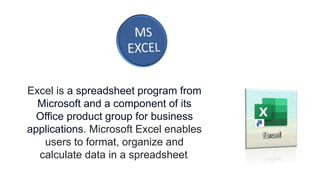
Recommended
More Related Content
Similar to MS_Excel_ppt.pptx
Similar to MS_Excel_ppt.pptx (20)
Af101882555 en us-xl_14_excel 2010 migration guide

Af101882555 en us-xl_14_excel 2010 migration guide
Uses & applications of microsoft excel in vph research

Uses & applications of microsoft excel in vph research
MIRCROSOFT EXCEL- brief and useful for beginners by RISHABH BANSAL

MIRCROSOFT EXCEL- brief and useful for beginners by RISHABH BANSAL
Recently uploaded
https://app.box.com/s/7hlvjxjalkrik7fb082xx3jk7xd7liz3TỔNG ÔN TẬP THI VÀO LỚP 10 MÔN TIẾNG ANH NĂM HỌC 2023 - 2024 CÓ ĐÁP ÁN (NGỮ Â...

TỔNG ÔN TẬP THI VÀO LỚP 10 MÔN TIẾNG ANH NĂM HỌC 2023 - 2024 CÓ ĐÁP ÁN (NGỮ Â...Nguyen Thanh Tu Collection
Recently uploaded (20)
UGC NET Paper 1 Mathematical Reasoning & Aptitude.pdf

UGC NET Paper 1 Mathematical Reasoning & Aptitude.pdf
NO1 Top Black Magic Specialist In Lahore Black magic In Pakistan Kala Ilam Ex...

NO1 Top Black Magic Specialist In Lahore Black magic In Pakistan Kala Ilam Ex...
TỔNG ÔN TẬP THI VÀO LỚP 10 MÔN TIẾNG ANH NĂM HỌC 2023 - 2024 CÓ ĐÁP ÁN (NGỮ Â...

TỔNG ÔN TẬP THI VÀO LỚP 10 MÔN TIẾNG ANH NĂM HỌC 2023 - 2024 CÓ ĐÁP ÁN (NGỮ Â...
Fostering Friendships - Enhancing Social Bonds in the Classroom

Fostering Friendships - Enhancing Social Bonds in the Classroom
Salient Features of India constitution especially power and functions

Salient Features of India constitution especially power and functions
General Principles of Intellectual Property: Concepts of Intellectual Proper...

General Principles of Intellectual Property: Concepts of Intellectual Proper...
HMCS Vancouver Pre-Deployment Brief - May 2024 (Web Version).pptx

HMCS Vancouver Pre-Deployment Brief - May 2024 (Web Version).pptx
Beyond_Borders_Understanding_Anime_and_Manga_Fandom_A_Comprehensive_Audience_...

Beyond_Borders_Understanding_Anime_and_Manga_Fandom_A_Comprehensive_Audience_...
This PowerPoint helps students to consider the concept of infinity.

This PowerPoint helps students to consider the concept of infinity.
MS_Excel_ppt.pptx
- 1. Excel is a spreadsheet program from Microsoft and a component of its Office product group for business applications. Microsoft Excel enables users to format, organize and calculate data in a spreadsheet.
- 2. Excel is a computer program used to create electronic spreadsheet . Within excel user can organize data in tabular form , create chart and perform calculations. Excel is a convenient program because it allow user to create large spreadsheets, reference information, and it allows for better storage of information Excels operates like other Microsoft Office Program and has many of the same functions and shortcuts of other MS program.
- 3. Introduction to Excel Excel application designed by Microsoft . It launched in 1985. You can save the file with . xls extension . Excel provide the worksheet to create a new document in it .
- 4. Introduction to Ribbon It located below the Quick Access Toolbar and the Title Bar. It consist of 9 tabs ; File Home Insert Page layout Formulas Data Reviews View Tell me what you want
- 5. Quick access tool Bar Formula bar Title Bar Ribbon Column heading Name box Active CELL Sheet details Row Heading Horizontal scrool Bar Verticall scrool bar Work Book window
- 6. View of Excel Each worksheet contains columns and rows. Where columns and a rows intersect is called a cell . The tabs at the bottom of the screen represent different worksheets within a workbook . You can use the scrolling buttons on the left to bring other worksheet into view. commands is a button , A MENU OR a BOX where you enter information.
- 7. Conditional Formatting To apply conditional Formatting : Select the cell you would like to format, Select the Home tab. Locate the styles group. Click the Conditional Formatting command. A menu will appear with your formatting options . To Remove Conditional Formatting : click the conditional formatting command . Select the clear Rules. Choose to clear rules from the entire worksheet
- 8. Conditional Formatting TO APPLY NEW FORMATTING : Click the Conditional Formatting Command. Select New Rules from The menu. There are different rules, You can apply these rules to Differentiate particular cell. TO MANAGE CONDITIONAL FORMATTING : Click the Conditional Formatting command .select Manage Rules from the menu. The Conditional Formatting Rules Manager dialog box will appear .from here you can edit a rule , delete a rule , or change the orders of rules .
- 9. TO Insert & Delete Rows And Columns To insert Rows &Columns Select the rows below & columns to the right of where you want the new row &columns to appear. Click the insert command in the cells group on the home tab . The row & columns will appear. To delete Columns & Rows Select the columns to the right & rows below of where you want the columns to delete. Click the insert command in the cell group on the home tab . The columns &rows will delete
- 10. INSERT MENU The insert menu allows you to : Add new worksheets , rows and columns to an existing . You can also charts , pictures and objects onto your worksheet.
- 11. View Menu The view menu allows you different options of viewing your work . You can enable a full screen view that changes the view include just the worksheet and menu bar . You can zoom in your worksheet to focus on a smaller portion.