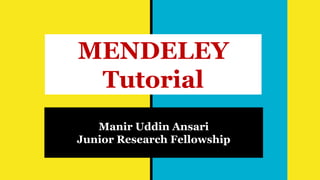
Mendeley tutorial
- 1. Manir Uddin Ansari Junior Research Fellowship MENDELEY Tutorial
- 2. Outline 1. What is Mendeley? 2. How to Create an Account? 3. Where to download? 4. How to download? 5. How to Install Mendeley in Desktop/Laptop? (Step by step solution) 6. How to create your library? 7. How to manage your documents & references? 8. How to manage in text citation within the Chapter? 9. How to generate References and Bibliography? 10.How to Create Group?
- 3. Mendeley is a free reference manager and academic social network tool that helps you to organise your research, collaborates with others online and discovers the latest research. ● Automatically generates bibliographies ● Easily imports papers from other research software Mendeley ● Finds relevant papers based on what you are reading ● Accesses your papers from anywhere online
- 4. Instructions Note: The following Connecting Symbols has been used throughout the PPT Elbow Connector Double Bracket Establish connection in work process To separate the area To highlight the area by rectangle Rectangle Oval To highlight the area by Oval Callout To give necessary instructions Arrow For direction Curved Arrow To establish round relation For direction Bent-Up-Arrow
- 5. Link How to create Account? Mendeley - Reference Management Software & Researcher Network Click here for direct reach to the Mendeley web page; Link https://www.mendeley.com/?interaction_required=true Copy the URL address mentioned below & paste to the web browser; Or Cont... Note: Once you click on the above link, a page will appear which is mentioned in the next slide Steps:1
- 6. Cont... In order to avail of the Mendeley features, you have to register yourself by creating an account. Hence click on " Create a free account" This page is the Mendeley Web page Steps:2
- 7. Cont.. . Steps:3 This web page is the prelim page to start Registration Enter your activated email address and click on continue to open the registration form
- 8. Registration FormCont... Steps:4 Fill up the necessary information & click on Register button.
- 9. Cont... Steps:5 This web page shows that “Registration is successful” Here just you have to click on “Continue to Mendeley” to enjoy the other features.
- 10. Cont... Steps:6 Steps:7 Below mentioned webpages shows “Designation” & “Specialised Area” Select your designation from the dropdown Menu Select your specialised area from the dropdown Menu & click on “continue to Mendeley” button
- 11. Cont.. This webpage is the “Mendeley web page” Your Mendeley Registration has been completed successfully. Your profile appear in the left hand side. Steps:8
- 13. Link Download Mendeley Desktop Download Mendeley Desktop version for Windows https://www.mendeley.com /download-desktop-new/ Link With the availability of Internet Connection, you can directly reach to “Mendeley Desktop” version download web page by double click on the link. Or copy the below link and paste to the web browser.Or Steps:1
- 14. Steps:2 Cont.. This webpage is for “Download Mendeley Desktop for Windows” Click on “Download Mendeley Desktop for Windows”
- 15. Cont.. Steps:3 Steps:4 Steps:5Steps:6 Download is under process Download has been completed Here click on “show in folder” Mendeley setup is displayed here. Cut & paste to desktop
- 17. How to Install Mendeley in Windows? Here showing Mendeley icon is “Mendeley setup”. For installation, double click on “setup”. The moment you click on the setup, the installation process will start. Steps:1
- 18. Steps:2 Mendeley Setup is ready to Run in the system to get auto configurationCont.. Click on the “Run” button and follow steps
- 19. Steps:5Steps:3 Steps:4 Steps:7 Steps:6 Click on all highlighted red box & continue Steps:8 Finally this windows will appear Cont..
- 20. Cont.. Steps:9 Here you have to enter your credential which you had created in Mendeley registration & click on Sign In
- 21. Cont.. Steps:10 Here click on “Install Now”. Before clicking on install button, you have to close your MS Word In this steps, Mendeley will ask you to install “Citation Plugin for Microsoft Word” Note: The plugin allows establishing a connection between MS word & Mendeley. Without Plugin, the Mendeley will not work in MS Word. In addition to this, there is an alternative option available, which we will discuss in the next slide as on the same steps.
- 22. Steps:10 An alternative technique for installing MS word PluginCont.. In this technique, you have to “Log In” in Mendeley Desktop Account. Once it opens, a window will appear where you have to go to the “Tools” button and press click. The moment you click, a drop down menu will appear where you have to select “Install MS Word Plugin” and click “Ok” in the dialogue box.
- 23. Steps:14 Cont.. After installation of MS Plugin, the following steps has to be followed for the smooth functioning of Mendeley Click on Close Steps:12 Click on Next Steps:13 Click on Next Click on Close Steps:11
- 24. Cont. . Mendeley installation process has been over. Now verify the MS word Plugin Open MS word then go to Reference and press click Here you can be able to see that Mendeley appeared in the Reference Management Section. Note: Mendeley Reference Management Tool is ready to use.
- 25. How to Work in
- 26. Mendeley Desktop Interface: An overview Menu bar includes File, Edit, View, Tools through which you can organise your Library. Side Grid includes Literature search, All documents, Recently Added, Recently Read, Favorites, Create Folders, Create Groups, All Deleted Documents & Filter by Author. Look up documents display box Note: All the Menu & Grid bar are explained from the next slide Cont.
- 27. Different options are available to organise your library. 1. Add single file from Desktop. For.e.g. PDF. 2 Add folder/ bulk upload, where you have kept your research articles. 3. Drag your Article from desktop and drop into Mendeley. 4. Watch folder allow you to automatically import new PDF files into Mendeley. 5. Manual Entry provision is also there. It will help when the document is not available in e-format. it allows you to access your documents from anywhere if you sync after upload. Import functions allow you to import different text file like Bibtex, Endnote XML, RIS into Mendeley Through this, you can create seperate folders for research work. You can create New Group for sharing research ideas, Discussion and more. Cont. .
- 28. Cont. . Mendeley has embedded with almost all the Reference Style. You can select as per your requirement and use throughout the research.
- 29. Cont.. Mendeley allows you to invite eminent scientist, scholars, colleagues to join group discussion, collaborate, share what they are reading & stay connected to each other. The beauty of the web importer is to import papers, web pages and other documents directly into your reference library from search engine & academic database. MS word plugin allows you to give proper citations in chapter and insert References and Bibliography.
- 30. Cont.. Literature Search allows you to search Articles, books, reports etc without leaving platform & add them to your library by a single click. Recently added & Read helps you to identify which articles we have recently added into library & Read. Favorites allow you to Tag Articles from the plenty of Articles To create a new folder use the 'Create folder…' option that appears under 'My Library' in the left panel. Give your new folder a name. Groups allow you to create and join teams of like-minded people.
- 32. Click on Create Folder Give name of the Folder Now your folder has been created How to Create Folder? Note: In order to add papers into the concern folders, you have to select your folder shown in the right hand side and then add papers. Steps:1 Steps:3Steps:2 Open Mendeley Desktop
- 33. ● Open Desktop Mendeley; ● Go to Add files; (For single file) ● Select your folder from the system; ● Open the folder & select article; ● Then open for adding into Mendeley. Select Article ● For adding entire folders in a single click into Mendeley; ● Go to Add Folders; ● Select the folder from the system; ● Then click ok. Click on Open Select Folder Click on Ok How to Add papers? Steps Steps
- 34. How to work with Watch Folder? A Watch Folder allows you to automatically add new documents to your Mendeley library. Simply drop PDFs into the folder and Mendeley will import them automatically for you. Steps 1 Steps 2 Steps 3 Steps 4 Click on File & Open watch folder. Select the folder where you have kept your Articles on regular basis then click on apply & then Ok for activation of watch folder application. Already you have following Articles in Mendeley Wants to add these Drage Articles & drop to the main folder . Gap Articles automatically imported . Filled
- 35. How to add Entry Manually? Click on add entry Manually For e.g. Added bibliographic details. Here bibliographic details has been added Steps 1 Steps 3 Steps 2 Steps 4 Select the types of documents you have from dropdown Menu
- 36. How to Install Web Importer? Open the Tools and click on Install Web Importer Click on Get Web Importer for Chrome Click on Add to Chrome Click on Turn on Sync.. Web Importer added in Chrome browser Steps 1 Steps 2 Steps 3 Steps 4
- 37. Save Reference and PDF from Web to Mendeley Library Easily 1. Open the database; 2. Search article; 3. Go to Mendeley Icon at right hand side top corner; 4. Sign in is mandatory; 5. Select your folder; 6. Check box of Add PDFs if available; 7. Select your articles; 8. Click on add button; Your articles has been added. Now open Mendeley desktop and check
- 38. Your library structure Your references Document detail Mendeley: Desktop Overview
- 39. PDF viewer for Reading Articles and Recently Read Article To open the document, click on PDF icon Read & work with PDF viewer Click on Recently Read Articles As much you read, the articles automatically added to this page
- 40. How to use Favorites? Favorites icon. Once you click on star, it will be highlighted. 1st Here you can see that all Favorite items have been highlighted, means all the selected items added to the Favorites page. 2nd To see the favorites items, click on this. The moment you click, all the selected items will appear in one page.
- 41. How to Use Notes? With the help of Notes, you can separate your articles by giving your own keyword. Here i have written my Name against three article. In order to filter all notes associated article: 1. Go to the search box. 2. Select Notes by dropdown Menu. 3. Now write down the keyword. 4. For e.g: Notes: Manir then press enter. Select Article
- 42. How to Search within the Documents? Search Tips 1. For keyword search. Just enter keyword in the search box & press enter. 2. Limitation Search requires some tips. For e.g. a. Year: 2020 then press enter Search Box
- 43. In text Citation References & Bibliography
- 44. Check the Plugin Before going to start the citation, References & Bibliography, you have to check the MS word Plugin in Mendeley. Then open the MS word & check the availability of Mendeley icon.
- 45. In text Citation and References Select Reference Standard Suppose you have generated an idea by reading a article & you want to cite Author. Doing so you have to keep your cursor at the end of the highlighted text. Click on Insert citation Click on Go to Mendeley Mendeley page will appear after the 3rd steps. Here select your article you want to cite. Click on Cite button Here you can see that citation has been inserted In order to generate References of your intext citation. Come to the end of your chapter & click on Insert Bibliography Steps 1 Steps 2 Steps 3 Steps 4 Steps 5Steps 6
- 46. BibliographyNote: Mendeley allows the creation of Bibliography only of those documents which have been used in the Thesis. Suppose You have consulted with many related documents but you did not cite. But it may be relevant for further research. To create Bibliography of cited & not cited documents, you have to follow the following steps: Open a blank MS word & Click on Insert Citation Click on Go to Mendeley Mendeley Page will appear. Here you have to select all items. Ctrl+A. 1st Click on Cite. 2nd Here you can see all the document has been cited. Here just you click on Insert Bibliography Now select all the citation & Delete & save the page.
- 48. Click on “Create Group” Mendeley: Collaborate, Create Group, Invite & Join Group Share References Group Name Group descriptions Select type of group you want to create Create on click on Create group Steps 1
- 49. After Creation of Group, what you have to do explained below from steps 2 Group name has appeared in the top, Click on it. Steps 2 Steps 3 Skip this stage Here you have to sign in with Mendeley Registration login ID & Password. It will send you a verification mail. Open your mail & verify your identity. Steps 4Steps 5
- 50. Mendeley Group Web Page You can invite selective peoples through email Insert your image Group Name Commentary box Attached sharing items Attached sharing image View all shared documents in Group
- 51. Carrier across the Globe Search Job as per domain.
- 52. Connect to a world of research funding Find the right opportunity to launch your research. Please explore
- 53. About the Presenter I, Manir Uddin Ansari, working as LIS professionals in Dr. Zakir Husain Library, Jamia Millia Islamia. My alma mater is from the Department of Library & Information Science, University of Delhi. I have also qualified Junior Research Fellowship (JRF). I worked out from the divergent places and have gained extensive valuable practical experience. I have more than 5-year valuable experience to till date. I was also rewarded with the best employee from TCS project. I have written several articles. My interest areas are Research Support, working with Open Source Software, E- resources, Self-motivated research, Information Storage and Retrieval System, Exploring world wide resources, etc. Presently, I am open for change.
- 54. Acknowledgements In order to express the work process flow of Mendeley, I have taken all the screenshot images & text from the Mendeley Software & Elsevier. Hence I acknowledge the Mendeley Company and Elsevier (Developer). Thanks
- 55. About the PPT I have prepared this Presentation for the use of academic purposes only. I have tried to demonstrate all the steps of Mendeley from basics to advance levels. This presentation is capable enough to make you competent to manage your citation, references, and bibliography in research independently. I firmly request to all the Library & Information Science Professionals and others domain Teachers, Scholars to present this Mendeley Tutorials in your institutions for the common well being of all the academic community. Your responses encourage me to bring more Research Tools tutorials in Public Domain. Please give your feedback & Suggestion through the below link: https://forms.gle/NHSo4hF4TUhnH3qk9 Thank you
