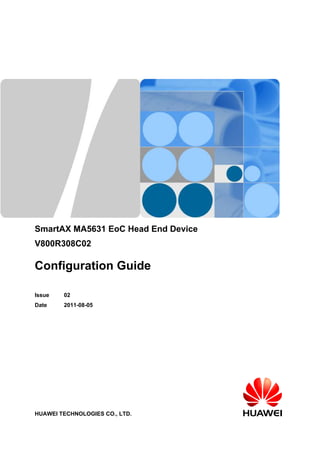
Ma5631 configuration guide(v800 r308c02 02)
- 1. SmartAX MA5631 EoC Head End Device V800R308C02 Configuration Guide Issue 02 Date 2011-08-05 HUAWEI TECHNOLOGIES CO., LTD.
- 2. Copyright © Huawei Technologies Co., Ltd. 2011. All rights reserved. No part of this document may be reproduced or transmitted in any form or by any means without prior written consent of Huawei Technologies Co., Ltd. Trademarks and Permissions and other Huawei trademarks are trademarks of Huawei Technologies Co., Ltd. All other trademarks and trade names mentioned in this document are the property of their respective holders. Notice The purchased products, services and features are stipulated by the contract made between Huawei and the customer. All or part of the products, services and features described in this document may not be within the purchase scope or the usage scope. Unless otherwise specified in the contract, all statements, information, and recommendations in this document are provided "AS IS" without warranties, guarantees or representations of any kind, either express or implied. The information in this document is subject to change without notice. Every effort has been made in the preparation of this document to ensure accuracy of the contents, but all statements, information, and recommendations in this document do not constitute the warranty of any kind, express or implied. Huawei Technologies Co., Ltd. Address: Huawei Industrial Base Bantian, Longgang Shenzhen 518129 People's Republic of China Website: http://www.huawei.com Email: support@huawei.com Issue 02 (2011-08-05) Huawei Proprietary and Confidential Copyright © Huawei Technologies Co., Ltd. i
- 3. About This Document Intended Audience This document describes the configuration of important services supported by the MA5631. The description covers the following topics: l Purpose l Networking l Data plan l Prerequisite(s) l Note l Configuration flowchart l Operation procedure l Result This document helps users to know the configuration of important services on the MA5631. This document is intended for: l Installation and commissioning engineers l System maintenance engineers l Data configuration engineers Symbol Conventions The following symbols may be found in this document. They are defined as follows. Symbol Description Indicates a hazard with a high level of risk which, if not avoided, will result in death or serious injury. Indicates a hazard with a medium or low level of risk which, if not avoided, could result in minor or moderate injury. Indicates a potentially hazardous situation that, if not avoided, could cause equipment damage, data loss, and performance degradation, or unexpected results. SmartAX MA5631 EoC Head End Device Configuration Guide About This Document Issue 02 (2011-08-05) Huawei Proprietary and Confidential Copyright © Huawei Technologies Co., Ltd. ii
- 4. Symbol Description Indicates a tip that may help you solve a problem or save your time. Provides additional information to emphasize or supplement important points of the main text. Command Conventions Convention Description Boldface The keywords of a command line are in boldface. Italic Command arguments are in italics. [ ] Items (keywords or arguments) in square brackets [ ] are optional. { x | y | ... } Alternative items are grouped in braces and separated by vertical bars. One is selected. [ x | y | ... ] Optional alternative items are grouped in square brackets and separated by vertical bars. One or none is selected. { x | y | ... } * Alternative items are grouped in braces and separated by vertical bars. A minimum of one or a maximum of all can be selected. GUI Conventions Convention Description Boldface Buttons, menus, parameters, tabs, window, and dialog titles are in boldface. For example, click OK. > Multi-level menus are in boldface and separated by the “>” signs. For example, choose File > Create > Folder. Update History Updates between document issues are cumulative. Therefore, the latest document issue contains all updates made in previous issues. Updates in Issue 02 (2011-08-05) Compared with issue 01 (2011-04-15) of V800R308C02, 02 (2011-08-05) has the following changes: SmartAX MA5631 EoC Head End Device Configuration Guide About This Document Issue 02 (2011-08-05) Huawei Proprietary and Confidential Copyright © Huawei Technologies Co., Ltd. iii
- 5. The following information is modified: l 7 Configuring Example of EoC Broadband Serivces (OLTs use GPON access) l 3.11.1.1 Configuring Traffic Management Based on Service Port Issue 01 (2011-04-15) This is the first release. SmartAX MA5631 EoC Head End Device Configuration Guide About This Document Issue 02 (2011-08-05) Huawei Proprietary and Confidential Copyright © Huawei Technologies Co., Ltd. iv
- 6. Contents About This Document.....................................................................................................................ii 1 Deploying Network Devices.......................................................................................................1 1.1 Overview of Network Deploying.......................................................................................................................2 1.2 Example of Deploying Network Devices...........................................................................................................4 2 Checking Before the Configuration...........................................................................................9 2.1 Checking the Software Version........................................................................................................................10 2.2 Checking the Status of the Control Board and EoC Head End Module...........................................................10 3 Basic Configuration.....................................................................................................................12 3.1 Configuring the Maintenance Terminal...........................................................................................................14 3.1.1 Configuring Management Through a Local Serial Port..........................................................................14 3.1.2 Configuring Outband Management.........................................................................................................20 3.1.3 Configuring Inband Management (GPON Upstream).............................................................................24 3.1.4 Configuring Inband Management (GE Upstream)..................................................................................26 3.2 Configuring the U2000.....................................................................................................................................30 3.2.1 Configuring the U2000 (Based on SNMPv1)..........................................................................................30 3.2.2 Configuring the U2000 (Based on SNMPv2c)........................................................................................36 3.2.3 Configuring the U2000 (Based on SNMPv3)..........................................................................................40 3.3 Configuring the Attributes of the Upstream Port.............................................................................................45 3.3.1 Configuring the Attributes of the Uplink Ethernet Port..........................................................................45 3.3.2 Configuring the Attributes of the Uplink PON Port................................................................................47 3.4 Configuring a Line Profile for the EoC Head End Module..............................................................................48 3.5 Configuring a VLAN........................................................................................................................................49 3.6 Configuring a VLAN Service Profile...............................................................................................................54 3.7 Configuring the NTP Time...............................................................................................................................56 3.7.1 (Optional) Configuring NTP Authentication...........................................................................................57 3.7.2 Configuring the NTP Broadcast Mode....................................................................................................58 3.7.3 Configuring the NTP Multicast Mode.....................................................................................................60 3.7.4 Configuring the NTP Unicast Server Mode............................................................................................62 3.7.5 Configuring the NTP Peer Mode.............................................................................................................64 3.8 Configuring the User Security..........................................................................................................................66 3.8.1 Configuring Anti-Theft and Roaming of User Account Through PITP..................................................67 3.8.2 Configuring Anti-Theft and Roaming of User Accounts Through DHCP..............................................70 SmartAX MA5631 EoC Head End Device Configuration Guide Contents Issue 02 (2011-08-05) Huawei Proprietary and Confidential Copyright © Huawei Technologies Co., Ltd. v
- 7. 3.8.3 Configuring the Anti-IP Address Attack.................................................................................................72 3.8.4 Configuring the Anti-MAC Address Attack ..........................................................................................73 3.9 Configuring System Security............................................................................................................................75 3.9.1 Configuring Firewall...............................................................................................................................75 3.9.2 Preventing Malicious Attack on the System............................................................................................78 3.9.3 Prevening Invalid User Login..................................................................................................................79 3.10 Configuring the ACL for Packet Filtering......................................................................................................81 3.10.1 Configuring the Basic ACL for Packet Filtering...................................................................................82 3.10.2 Configuring the Advanced ACL for Packet Filtering...........................................................................83 3.10.3 Configuring the Link Layer ACL for Packet Filtering..........................................................................85 3.11 Configuring QoS.............................................................................................................................................86 3.11.1 Configuring Traffic Management..........................................................................................................86 3.11.1.1 Configuring Traffic Management Based on Service Port............................................................87 3.11.1.2 Configuring Rate Limitation on the Uplink Port on the EoC Head End......................................89 3.11.1.3 Configuring Rate Limitation Based on a User.............................................................................90 3.11.2 Configuring Queue Scheduling.............................................................................................................91 3.11.2.1 Configuring the Queue Scheduling Mode....................................................................................91 3.11.2.2 Configuring the Mapping Between the Queue and the 802.1p Priority.......................................93 3.11.3 Configuring Early Drop.........................................................................................................................94 3.11.4 Configuring Traffic Management Based on ACL Rules.......................................................................95 3.11.4.1 Controlling the Traffic Matching an ACL Rule...........................................................................95 3.11.4.2 Adding a Priority Tag to the Traffic Matching an ACL Rule......................................................96 3.11.4.3 Enabling the Statistics Collection of the Traffic Matching an ACL Rule....................................96 3.11.4.4 Enabling the Mirroring of the Traffic Matching an ACL Rule....................................................97 3.12 Configuring H831VESC Environment Monitoring.......................................................................................98 4 Configuring CNU Management.............................................................................................101 4.1 (Optional) Configuring a CNU Line Profile...................................................................................................102 4.2 Confirming an Automatically Discovered CNU............................................................................................102 4.3 Adding a CNU in Offline Mode.....................................................................................................................103 4.4 (Optional) Configuring CNU Port Attributes.................................................................................................104 5 Configuring EoC Broadband Services...................................................................................107 5.1 Configuring a VLAN......................................................................................................................................108 5.2 Configuring an Uplink Port............................................................................................................................112 5.3 Creating a Service Port...................................................................................................................................113 6 Configuring Network Protection ...........................................................................................116 6.1 Configuring the MSTP...................................................................................................................................117 6.2 Configuring the Link Aggregation of Uplink Ethernet Port ..........................................................................121 7 Configuring Example of EoC Broadband Serivces (OLTs use GPON access)..............123 A Acronyms and Abbreviations................................................................................................133 SmartAX MA5631 EoC Head End Device Configuration Guide Contents Issue 02 (2011-08-05) Huawei Proprietary and Confidential Copyright © Huawei Technologies Co., Ltd. vi
- 8. 1Deploying Network Devices About This Chapter Deploy the MA5631 at sites according to network planning so that the NMS, OLT, MA5631, and CNU can communicate with each other. 1.1 Overview of Network Deploying Deploying an MA5631 includes working out a data plan for the MA5631, deploying the MA5631 offline using the network management system (NMS) or the command line interface (CLI) of an optical line terminal (OLT), installing the MA5631, installing the CNU and binding the IP address and serial number (SN) of the MA5631. After the deployment, you can configure services on the MA5631 remotely. 1.2 Example of Deploying Network Devices This topic uses examples to describe how to deploy an MA5631 in two scenarios: when the network management system (NMS) is used and when the NMS is not used. SmartAX MA5631 EoC Head End Device Configuration Guide 1 Deploying Network Devices Issue 02 (2011-08-05) Huawei Proprietary and Confidential Copyright © Huawei Technologies Co., Ltd. 1
- 9. 1.1 Overview of Network Deploying Deploying an MA5631 includes working out a data plan for the MA5631, deploying the MA5631 offline using the network management system (NMS) or the command line interface (CLI) of an optical line terminal (OLT), installing the MA5631, installing the CNU and binding the IP address and serial number (SN) of the MA5631. After the deployment, you can configure services on the MA5631 remotely. Table 1-1 lists the activities involved in deploying the MA5631 when the NMS is used. Table 1-1 Activities involved in deploying the MA5631 when the NMS is used Activity Description Working out a data plan for the MA5631 Work out the data plan based on Network Planning Sheet generated by the NMS. Then, the NMS outputs Resource Deployment Sheet. Deploying the MA5631 offline Import Resource Deployment Sheet using the NMS to pre-deploy the MA5631. Installing the MA5631 After obtaining the MA5631 from the storehouse, a hardware installation engineer installs it on the required site. After installing the device and confirming that its hardware is fault-free, the hardware installation engineer provides the following information about the MA5631 for a commissioning engineer: device type, service ports, and serial number (SN). Binding the IP address and SN of the MA5631 Bind the IP address and SN of the MA5631 using the NMS. Installing the coaxial network unit (CNU) After obtaining the CNU from the storehouse, a hardware installation engineer installs it on the required site. After installing the device and confirming that its hardware is fault-free, the hardware installation engineer provides the following information about the CNU for a commissioning engineer: device type, service ports, and SN. Table 1-2 lists the activities involved in deploying the MA5631 when the NMS is not used. SmartAX MA5631 EoC Head End Device Configuration Guide 1 Deploying Network Devices Issue 02 (2011-08-05) Huawei Proprietary and Confidential Copyright © Huawei Technologies Co., Ltd. 2
- 10. NOTE When the NMS is not used, you can add the MA5631 to the OLT using either of the following methods: l Method 1: 1. Install the MA5631 and power it on. 2. In GPON mode, run the port portid ont-auto-find command to enable the ONU automatic discovery function. 3. The OLT automatically discovers the MA5631. 4. In GPON mode, run the ont confirm command to confirm the automatically discovered MA5631. 5. Install the CNU and power it on. 6. The MA5631 automatically discovers the CNU. 7. In EoC mode, run the cnu confirm command to confirm the automatically discovered CNU. l Method 2: 1. In GPON mode, run the ont add command to add the MA5631 to the OLT offline. 2. Install the MA5631 and power it on. 3. In EoC mode, run the cnu add command to add the CNU to the MA5631 offline. 4. Install the CNU and power it on. This document uses method 1 to add an MA5631. Table 1-2 Activities involved in deploying the MA5631 when the NMS is not used Activity Description Working out a data plan for the MA5631 Work out the data plan for the OLT and MA5631 based on the actual FTTx service plan and the OLT version. Installing the MA5631 After obtaining the MA5631 from the storehouse, a hardware installation engineer installs it on the required site. After installing the device and confirming that its hardware is fault-free, the hardware installation engineer provides the following information about the MA5631 for a commissioning engineer: device type, service ports, and SN. Deploying the MA5631 Enable the automatic discovery function on passive optical network (PON) ports using the CLI of the OLT. After confirming the automatically discovered MA5631, add the MA5631 using a configured profile. Configuring services on the MA5631 You can configure services on the MA5631 after logging in to it from the OLT in telnet mode using the management IP address of the MA5631. Working out a data plan for the CNU Work out the data plan for the CNU based on the actual FTTx service plan. Installing the CNU After obtaining the CNU from the storehouse, a hardware installation engineer installs it on the required site. After installing the device and confirming that its hardware is fault-free, the hardware installation engineer provides the following information about the CNU for a commissioning engineer: device type, service ports, and SN. SmartAX MA5631 EoC Head End Device Configuration Guide 1 Deploying Network Devices Issue 02 (2011-08-05) Huawei Proprietary and Confidential Copyright © Huawei Technologies Co., Ltd. 3
- 11. Activity Description Deploying the CNU After confirming the automatically discovered CNU on the MA5631, add the CNU using a configured profile. Configuring services on the CNU Configure services of the CNU on the EoC head end module. 1.2 Example of Deploying Network Devices This topic uses examples to describe how to deploy an MA5631 in two scenarios: when the network management system (NMS) is used and when the NMS is not used. Prerequisite l Network devices and lines are functioning properly. l The control board and GPON service boards on the optical line terminal (OLT) are functioning properly. Context When the MA5631 transmits data upstream using gigabit-capable passive optical network (GPON) service boards, it is authenticated using its serial number (SN). When the NMS Is Used Figure 1-1 shows the example network for deploying the MA5631 when the NMS is used. SmartAX MA5631 EoC Head End Device Configuration Guide 1 Deploying Network Devices Issue 02 (2011-08-05) Huawei Proprietary and Confidential Copyright © Huawei Technologies Co., Ltd. 4
- 12. Figure 1-1 Example network for deploying the MA5631 when the NMS is used The procedure for deploying the MA5631 when the NMS is used is as follows: 1. A commissioning engineer makes Network Planning Sheet based on the FTTx data plan provided by the customer, and outputs Resource Deployment Sheet. 2. The commissioning engineer imports Resource Deployment Sheet using the NMS to pre- deploy the MA5631. 3. A hardware installation engineer obtains the MA5631 from the storehouse, and then installs it on the required site. The installation includes installing hardware, punching down wires, and powering on the device. 4. After installing and powering on the MA5631, the hardware installation engineer checks the running status of the MA5631. The meanings of the RUN and LINK/ACT indicators on the MA5631 are as follows: l If the RUN indicator is steady on, the Ethernet over coaxial cable (EoC) module is steadily powered. SmartAX MA5631 EoC Head End Device Configuration Guide 1 Deploying Network Devices Issue 02 (2011-08-05) Huawei Proprietary and Confidential Copyright © Huawei Technologies Co., Ltd. 5
- 13. l If the LINK/ACT indicator blinks, data is being transmitted between the EoC module and the control board of the MA5631. l If the LINK/ACT indicator is steady on, the EoC module and the control board of the MA5631 are connected securely. 5. The hardware installation engineer checks the status of the RUN and LINK/ACT indicators. After confirming that the MA5631 is running properly, the hardware installation engineer provides the serial number (SN) of the MA5631 for a commissioning engineer. 6. The commissioning engineer creates mapping between the SN, management IP address, and physical location of the MA5631, and binds the IP address of the MA5631 to its SN. 7. After being powered on, the MA5631 registers with the OLT automatically. Then, the OLT sends the management channel parameters including the management virtual local area network (VLAN) ID, IP address, and Simple Network Management Protocol (SNMP) parameters to the MA5631. At the same time, the OLT sends traps to the NMS, notifying the NMS that an MA5631 goes online. 8. The commissioning engineer receives the traps on the NMS. If the traps can be received on the NMS, the management channel of the MA5631 is established successfully. Then, you can configure services on the MA5631 remotely using the NMS. 9. The hardware installation engineer installs and powers on the coaxial network unit (CNU), and checks the running status of the CNU. l If the CABLE indicator is steady on, the CNU is connected securely to the EoC module of the MA5631. l If the CABLE indicator blinks, data is being transmitted between the CNU and the EoC module. 10. The hardware installation engineer checks the status of the CABLE indicator. After confirming that the CNU is running properly, the hardware installation engineer provides the SN of the CNU for the commissioning engineer. 11. After being powered on, the CNU registers with the MA5631 automatically. Then, you can configure services on the CNU. When the NMS Is Not Used Figure 1-2 shows the example network for deploying the MA5631 when the NMS is not used. SmartAX MA5631 EoC Head End Device Configuration Guide 1 Deploying Network Devices Issue 02 (2011-08-05) Huawei Proprietary and Confidential Copyright © Huawei Technologies Co., Ltd. 6
- 14. Figure 1-2 Example network for deploying the MA5631 when the NMS is not used The procedure for deploying the MA5631 when the NMS is not used is as follows: 1. A commissioning engineer works out the data plan for the OLT and MA5631 based on the actual FTTx service plan and the OLT version. 2. A hardware installation engineer obtains the MA5631 from the storehouse, and then installs it on the required site. The installation includes installing hardware, punching down wires, and powering on the device. 3. After installing and powering on the MA5631, the hardware installation engineer checks the running status of the MA5631. The meanings of the RUN and LINK/ACT indicators on the MA5631 are as follows: l If the RUN indicator is steady on, the EoC module of the MA5631 is powered steadily. l If the LINK/ACT indicator blinks, data is being transmitted between the EoC module and the control board of the MA5631. l If the LINK/ACT indicator is steady on, the EoC module and the control board of the MA5631 are connected securely. SmartAX MA5631 EoC Head End Device Configuration Guide 1 Deploying Network Devices Issue 02 (2011-08-05) Huawei Proprietary and Confidential Copyright © Huawei Technologies Co., Ltd. 7
- 15. 4. The hardware installation engineer checks the status of the RUN and LINK/ACT indicators. After confirming that the MA5631 is running properly, the hardware installation engineer provides the SN of the MA5631 for the commissioning engineer. 5. The commissioning engineer configures data on the OLT based on the data plan for the OLT and MA5631. 6. The commissioning engineer enables the automatic discovery function on the OLT. 7. The commissioning engineer adds the MA5631 on the OLT based on the data plan for the OLT and MA5631 and the SN provided by the hardware installation engineer. 8. The commissioning engineer configures the management IP address of the MA5631 using the OLT. 9. The commissioning engineer logs in to the MA5631 from the OLT in telnet mode using the management IP address of the MA5631, and configures services on the MA5631. 10. The hardware installation engineer installs and powers on the CNU, and checks the running status of the CNU. l If the CABLE indicator is steady on, the CNU is connected securely to the EoC module of the MA5631. l If the CABLE indicator blinks, data is being transmitted between the CNU and the EoC module. 11. The hardware installation engineer checks the status of the CABLE indicator. After confirming that the CNU is running properly, the hardware installation engineer provides the SN of the CNU for the commissioning engineer. 12. The commissioning engineer adds the CNU on the MA5631 based on the data plan for the CNU and the SN provided by the hardware installation engineer. 13. After the CNU is added and goes online, you can configure services on the CNU. SmartAX MA5631 EoC Head End Device Configuration Guide 1 Deploying Network Devices Issue 02 (2011-08-05) Huawei Proprietary and Confidential Copyright © Huawei Technologies Co., Ltd. 8
- 16. 2Checking Before the Configuration About This Chapter Before the service configuration, you need to check the software version and board status of the MA5631 to ensure that the service runs normally after the configuration. 2.1 Checking the Software Version This topic describes how to check whether the current software version meets the deployment requirement. 2.2 Checking the Status of the Control Board and EoC Head End Module This topic describes how to check whether the information about the control board and Ethernet over coaxial cable (EoC) head end module conforms with the data plan, and whether the control board and EoC head end module are functioning properly. SmartAX MA5631 EoC Head End Device Configuration Guide 2 Checking Before the Configuration Issue 02 (2011-08-05) Huawei Proprietary and Confidential Copyright © Huawei Technologies Co., Ltd. 9
- 17. 2.1 Checking the Software Version This topic describes how to check whether the current software version meets the deployment requirement. Prerequisite You must be logged in to the MA5631. For details about how to log in to the device, see 3.1 Configuring the Maintenance Terminal. Procedure l The procedure of checking the software version through the MA5631 is as follows: 1. In the user mode, run the display language command to check whether the multi- language information supported by the system and the system version meet the deployment requirement. 2. In the user mode, run the display version command to check whether the versions of the host software and patch that is running in the system meet the deployment requirement. l The procedure of checking the software version through the iManager U2000 is as follows: 1. In the Workbench window, double-click . The Main Topology window is displayed. Click . 2. In the Search dialog box, select NE from the Search Type drop-down list and enter the description of the MA5631 to be queried. Then, click Search. 3. In the search result, select the desired MA5631. Click Locate and select Locate to NE Panel from the list. In the Device Detailed Info tab page, verify that the device type and activated patch meet the deployment requirement. ----End Result l The versions of the host software and patch meet the deployment requirement. l If the versions do not meet the deployment requirement, contact Huawei technical support center to upgrade the host software if necessary. For details about the upgrade, see the MA5631 Upgrade guide. 2.2 Checking the Status of the Control Board and EoC Head End Module This topic describes how to check whether the information about the control board and Ethernet over coaxial cable (EoC) head end module conforms with the data plan, and whether the control board and EoC head end module are functioning properly. Procedure l The procedure for checking the control board and EoC head end module by using the MA5631 is as follows: SmartAX MA5631 EoC Head End Device Configuration Guide 2 Checking Before the Configuration Issue 02 (2011-08-05) Huawei Proprietary and Confidential Copyright © Huawei Technologies Co., Ltd. 10
- 18. 1. Run the display board command to check whether the information about the control board and EoC head end module conforms with the data plan, and whether the control board and EoC head end module are functioning properly. The information about the control board and EoC head end module includes the type of the control board, the slot housing the control board, the type of the EoC head end module, and the slot housing the EoC head end module. – If the EoC head end module is seated securely and functioning properly, the inspection procedure is completed. – If the EoC head end module is absent, insert an EoC head end module and run the board confirm command to confirm the EoC head end module that is automatically discovered. Then, run the display board command to query the status of the EoC head end module. l The procedure of checking the board status through the iManager U2000 is as follows: 1. In the Workbench window, double-click . The Main Topology window is displayed. Click . 2. In the Search dialog box, select Board from the Search Type drop-down list and enter the description of the board to be queried. Then, click Search. 3. In the search result, select the desired board of the MA5631. Click Locate to Board. Then, verity that the board type and slot meet the requirements of the data planning and verify the board status. ----End Result l The results of the query using the MA5631 are as follows: The status of the control board is Active_normal, indicating that the active control board is functioning properly; the status of the EoC head end module is Normal, indicating that the EoC head end module is functioning properly. l The results of the query using the iManager U2000 are that the status of the control board and EoC head end module on the MA5631 is , indicating that the boards are functioning properly. SmartAX MA5631 EoC Head End Device Configuration Guide 2 Checking Before the Configuration Issue 02 (2011-08-05) Huawei Proprietary and Confidential Copyright © Huawei Technologies Co., Ltd. 11
- 19. 3Basic Configuration About This Chapter This topic describes how to perform the basic configuration, including common configuration, public configuration, and service preconfiguration. These types of configurations do not have definite logic relations between each other. Therefore, you can perform the configuration based on actual requirements. 3.1 Configuring the Maintenance Terminal This topic describes three modes of managing the MA5631 from the maintenance terminal. 3.2 Configuring the U2000 The MA5631 can be interconnected with Huawei iManager U2000 (hereinafter referred to as U2000). Hence, the administrator can maintain and manage the device through the U2000. The MA5631 can be interconnected with the U2000 in inband or outband networking mode. The following part describes how to configure the inband networking and outband networking based on SNMP V1, SNMP V2c, and SNMP V3 respectively. 3.3 Configuring the Attributes of the Upstream Port The MA5631 can be interconnected with the OLT through upstream GPON/GE port. This topic describes how to configure the attributes of upstream GPON/GE port so that the device communicates successfully with the upstream device. 3.4 Configuring a Line Profile for the EoC Head End Module This topic describes how to configure a line profile for the Ethernet over coaxial cable (EoC) head end module. 3.5 Configuring a VLAN Configuring VLAN is a prerequisite for configuring a service. Hence, before configuring a service, make sure that the VLAN configuration based on planning is complete. 3.6 Configuring a VLAN Service Profile Integrate VLAN-related configurations into the VLAN service profile so that all attributes take effect immediately after the VLAN service profile is bound to the VLAN. This increases the configuration efficiency. 3.7 Configuring the NTP Time Configuring the NTP protocol to keep the time of all devices in the network synchronized, so that the Context implement various service applications based on universal time, such as the network management system and the network accounting system. SmartAX MA5631 EoC Head End Device Configuration Guide 3 Basic Configuration Issue 02 (2011-08-05) Huawei Proprietary and Confidential Copyright © Huawei Technologies Co., Ltd. 12
- 20. 3.8 Configuring the User Security Configuring the security mechanism can protect operation users and access users against user account theft and roaming or from the attacks from malicious users. 3.9 Configuring System Security This topic describes how to configure the network security and protection measures of the system to protect the system from malicious attacks. 3.10 Configuring the ACL for Packet Filtering This topic describes the type, rule, and configuration of the ACL on the MA5631. 3.11 Configuring QoS This topic describes how to configure quality of service (QoS) on the MA5631 to provide end- to-end quality assurance for user services. 3.12 Configuring H831VESC Environment Monitoring You can monitor the environment status of the MA5631 through its built-in virtual EMU H831VESC. This topic describes how to configure the H831VESC. SmartAX MA5631 EoC Head End Device Configuration Guide 3 Basic Configuration Issue 02 (2011-08-05) Huawei Proprietary and Confidential Copyright © Huawei Technologies Co., Ltd. 13
- 21. 3.1 Configuring the Maintenance Terminal This topic describes three modes of managing the MA5631 from the maintenance terminal. 3.1.1 Configuring Management Through a Local Serial Port This topic describes how to connect the maintenance terminal to the MA5631 through a local serial port, log in to the MA5631, and then manage the MA5631 from the maintenance terminal. Networking Figure 3-1 shows an example network for configuring management through a local serial port. Figure 3-1 Example network for configuring management through a local serial port Configuration Flowchart Figure 3-2 shows the flowchart for configuring management through a local serial port. Figure 3-2 Flowchart for configuring management through a local serial port SmartAX MA5631 EoC Head End Device Configuration Guide 3 Basic Configuration Issue 02 (2011-08-05) Huawei Proprietary and Confidential Copyright © Huawei Technologies Co., Ltd. 14
- 22. Procedure Step 1 Connect the serial port cable. Use a standard RS-232 serial port cable to connect the serial port of the PC to the CONSOLE port (maintenance serial port) on the control board of the MA5631, as shown in Figure 3-1. Step 2 Start the HyperTerminal. 1. Set up a connection. Choose Start > Programs > Accessories > Communications > HyperTerminal on the PC. The Connection Description dialog box is displayed. Enter the connection name, as shown in Figure 3-3, and click OK. Figure 3-3 Setting up a connection 2. Set the serial port. On the PC that is connected to the MA5631, select the number of the standard character terminal or PC terminal serial port. You can select "COM1" or "COM2". In this example, "COM2" is selected, as shown in Figure 3-4. Click OK. SmartAX MA5631 EoC Head End Device Configuration Guide 3 Basic Configuration Issue 02 (2011-08-05) Huawei Proprietary and Confidential Copyright © Huawei Technologies Co., Ltd. 15
- 23. Figure 3-4 Selecting the serial port ID Step 3 Set the communication parameters of the HyperTerminal. Set the parameters in the COM2 Properties dialog box, as shown in Figure 3-5. The parameters are as follows: l Baud rate: 9600 bit/s l Data bit: 8 l Parity: None l Stop bit: 1 l Flow control: None NOTE l The baud rate of the HyperTerminal must be the same as that of the serial port on the MA5631. By default, the baud rate of the serial port on the MA5631 is 9600 bit/s. l There may be illegible characters in the displayed input information after you log in to the system. This is because the baud rates between the HyperTerminal and the MA5631 are not the same. In this case, set a different baud rate to log in to the system. The system supports the baud rates of 9600 bit/s, 19200 bit/s, 38400 bit/s, 57600 bit/s, and 115200 bit/s. SmartAX MA5631 EoC Head End Device Configuration Guide 3 Basic Configuration Issue 02 (2011-08-05) Huawei Proprietary and Confidential Copyright © Huawei Technologies Co., Ltd. 16
- 24. Figure 3-5 Setting the parameters of the HyperTerminal Click OK, and the HyperTerminal interface is displayed, as shown in Figure 3-6. SmartAX MA5631 EoC Head End Device Configuration Guide 3 Basic Configuration Issue 02 (2011-08-05) Huawei Proprietary and Confidential Copyright © Huawei Technologies Co., Ltd. 17
- 25. Figure 3-6 HyperTerminal interface Step 4 Set the terminal emulation type. Choose File > Properties on the HyperTerminal interface. In the dialog box that is displayed, click the Settings tab, and set the terminal emulation type to VT100 or Auto detect. Use default values for other parameters. Then, click OK, as shown in Figure 3-7. SmartAX MA5631 EoC Head End Device Configuration Guide 3 Basic Configuration Issue 02 (2011-08-05) Huawei Proprietary and Confidential Copyright © Huawei Technologies Co., Ltd. 18
- 26. Figure 3-7 Setting the terminal emulation type Step 5 Set the line delay and the character delay. Click ASCII Setup. In the dialog box that is displayed, set Line delay to 200 ms and Character delay to 200 ms, and use default values for other parameters. Click OK, as shown in Figure 3-8. NOTE l By default, Line delay is 0, and Character delay is 0. l When you paste a text to the HyperTerminal, the character delay controls the character transmit speed, and the line delay controls the interval of transmitting every line. If a delay is very short, loss of characters occurs. When the pasted text is displayed abnormally, modify the delay. SmartAX MA5631 EoC Head End Device Configuration Guide 3 Basic Configuration Issue 02 (2011-08-05) Huawei Proprietary and Confidential Copyright © Huawei Technologies Co., Ltd. 19
- 27. Figure 3-8 Setting the line delay and the character delay ----End Result On the HyperTerminal interface, press Enter, and the system prompts you to enter the user name. Enter the user name and the password for user registration (by default, the super user name is root and the password is mduadmin), and wait until the CLI prompt character is displayed. For instructions on CLI, see CLI Operation Characteristics. If your login fails, click and then click on the operation interface. If your login still fails, return to step 1 to check the parameter settings and the physical connections, and then try again. 3.1.2 Configuring Outband Management This topic describes how to connect the MA5631 to the maintenance terminal through an outband management port, log in to the MA5631, and then manage the MA5631. Prerequisite l You must log in to the system through a local serial port. For the configuration process, see 3.1.1 Configuring Management Through a Local Serial Port. l The IP address of the maintenance terminal must be properly configured. NOTE In the following operations, the configurations of the MA5631 must be performed through a local serial port. Networking - LAN Figure 3-9 shows an example network for configuring outband management over a LAN in the telnet mode. SmartAX MA5631 EoC Head End Device Configuration Guide 3 Basic Configuration Issue 02 (2011-08-05) Huawei Proprietary and Confidential Copyright © Huawei Technologies Co., Ltd. 20
- 28. Figure 3-9 Example network for configuring outband management over a LAN in the telnet mode In this example network, the IP address of the maintenance Ethernet port of the MA5631 and the IP address of the maintenance terminal are in the same network segment. You can also manage the MA5631 through an outband channel by directly connecting the maintenance Ethernet port of the maintenance terminal to the maintenance Ethernet port on the control board of the MA5631. Data Plan - LAN Table 3-1 provides the data plan for configuring outband management over a LAN in the telnet mode. Table 3-1 Data plan for configuring outband management over a LAN in the telnet mode Item Data Maintenance Ethernet port of the MA5631 IP address: 10.10.20.2/24 Ethernet port of the maintenance terminal IP address: 10.10.20.3/24 Networking - WAN Figure 3-10 shows an example network for configuring outband management over a WAN in the telnet mode. SmartAX MA5631 EoC Head End Device Configuration Guide 3 Basic Configuration Issue 02 (2011-08-05) Huawei Proprietary and Confidential Copyright © Huawei Technologies Co., Ltd. 21
- 29. Figure 3-10 Example network for configuring outband management over a WAN in the telnet mode In this example network, the MA5631 is connected to the WAN through the maintenance Ethernet port. You can manage the MA5631 remotely from the maintenance terminal. Data Plan - WAN Table 3-2 provides the data plan for configuring outband management over a WAN in the telnet mode. Table 3-2 Data plan for configuring outband management over a WAN in the telnet mode Item Data Maintenance Ethernet port of the MA5631 IP address: 10.10.20.2/24 Ethernet port of the maintenance terminal IP address: 10.10.21.3/24 Port of the router connected to the MA5631 IP address: 10.10.20.254/24 Configuration Flowchart Figure 3-11 shows the flowchart for outband management in the telnet mode. SmartAX MA5631 EoC Head End Device Configuration Guide 3 Basic Configuration Issue 02 (2011-08-05) Huawei Proprietary and Confidential Copyright © Huawei Technologies Co., Ltd. 22
- 30. Figure 3-11 Flowchart for outband management in the telnet mode Procedure Step 1 Set up the configuration environment. Figure 3-9 or Figure 3-10 shows how to set up the configuration environment according to the actual requirements and conditions. Step 2 In the meth mode, run the ip address command to configure the IP address and subnet mask of the maintenance Ethernet port of the MA5631. NOTE The default IP address of the maintenance Ethernet port is 10.11.104.2, and the subnet mask is 255.255.255.0. You can configure the IP address of the maintenance Ethernet port based on the actual network planning. huawei(config)#interface meth 0 huawei(config-if-meth0)#ip address 10.10.20.2 24 Step 3 Add a route. SmartAX MA5631 EoC Head End Device Configuration Guide 3 Basic Configuration Issue 02 (2011-08-05) Huawei Proprietary and Confidential Copyright © Huawei Technologies Co., Ltd. 23
- 31. l If the configuration environment is set up as shown in Figure 3-9, you need not add a route. l If the remote WAN management environment is set up as shown in Figure 3-10, run the ip route-static command to add a route to the next hop. huawei(config-if-meth0)#quit huawei(config)#ip route-static 10.10.21.0 24 10.10.20.254 Step 4 Start Telnet on the maintenance terminal. Choose Start > Run on the maintenance terminal. In the Open address bar, enter telnet 10.10.20.2 (10.10.20.2 is the IP address of the maintenance Ethernet port of the MA5631), as shown in Figure 3-12 (considering the Windows OS as an example). Click OK, and the telnet interface is displayed. Figure 3-12 Starting Telnet Step 5 Log in to the MA5631. On the telnet interface, enter the user name and the password. By default, the super user name is root and the password is mduadmin. When the login is successful, the system displays the following information: >>User name:root >>User password: Huawei Integrated Access Software (MA5631). Copyright(C) Huawei Technologies Co., Ltd. 2002-2010. All rights reserved. ----End Result After logging in to the MA5631, you can manage the MA5631. For instructions on CLI, see CLI Operation Characteristics. 3.1.3 Configuring Inband Management (GPON Upstream) This topic describes how to log in to the MA5631 through an OLT from the maintenance terminal to manage the MA5631. Prerequisite l The physical connection between the MA5631 and the OLT must be normal. l The IP address of the maintenance terminal must be properly configured. SmartAX MA5631 EoC Head End Device Configuration Guide 3 Basic Configuration Issue 02 (2011-08-05) Huawei Proprietary and Confidential Copyright © Huawei Technologies Co., Ltd. 24
- 32. Networking - LAN Figure 3-13 Example network for configuring inband management over a LAN in the GPON upstream mode Networking - WAN Figure 3-14 Example network for configuring inband management over a WAN in the GPON upstream mode Configuration Flowchart Figure 3-15 shows the flowchart for managing the MA5631 through an inband channel in the GPON upstream mode. NOTE In the GPON upstream mode, the MA5631 and the OLT are interconnected to implement inband management. All required configurations are performed on the OLT. This document provides only the flowchart for configuring the OLT. For the detailed configuration process, see the configuration guide corresponding to the OLT. SmartAX MA5631 EoC Head End Device Configuration Guide 3 Basic Configuration Issue 02 (2011-08-05) Huawei Proprietary and Confidential Copyright © Huawei Technologies Co., Ltd. 25
- 33. Figure 3-15 Flowchart for configuring inband management in the GPON upstream mode Result After logging in to the MA5631 through the OLT or maintenance terminal, you can configure the MA5631. For instructions on CLI, see CLI Operation Characteristics. 3.1.4 Configuring Inband Management (GE Upstream) This topic describes how to use Telnet to log in to the MA5631 through an upstream port (inband management port) of the MA5631 for inband management. Prerequisite l You must be logged in to the system through a local serial port. For the configuration process, see 3.1.1 Configuring Management Through a Local Serial Port. l The IP address of the maintenance terminal must be properly configured. NOTE In the following operations, the configurations of the MA5631 must be performed through a local serial port. SmartAX MA5631 EoC Head End Device Configuration Guide 3 Basic Configuration Issue 02 (2011-08-05) Huawei Proprietary and Confidential Copyright © Huawei Technologies Co., Ltd. 26
- 34. Networking - LAN Figure 3-16 shows an example network for configuring inband management over a LAN in the telnet mode. Figure 3-16 Example network for configuring inband management over a LAN in the telnet mode Data Plan - LAN Table 3-3 provides the data plan for configuring inband management over a LAN in the telnet mode. Table 3-3 Data plan for configuring inband management over a LAN in the telnet mode Item Data Upstream port of the MA5631 l VLAN ID: 30 l Port ID: 0/0/0 l IP address: 10.10.20.2/24 Ethernet port of the maintenance terminal IP address: 10.10.20.3/24 Networking - WAN Figure 3-17 shows an example network for configuring inband management over a WAN in the telnet mode. SmartAX MA5631 EoC Head End Device Configuration Guide 3 Basic Configuration Issue 02 (2011-08-05) Huawei Proprietary and Confidential Copyright © Huawei Technologies Co., Ltd. 27
- 35. Figure 3-17 Example network for configuring inband management over a WAN in the telnet mode Data Plan - WAN Table 3-4 provides the data plan for configuring inband management over a WAN in the telnet mode. Table 3-4 Data plan for configuring inband management over a WAN in the telnet mode Item Data Upstream port of the MA5631 l VLAN ID: 30 l Port ID: 0/0/0 l IP address: 10.10.20.2/24 Ethernet port of the maintenance terminal IP address: 10.10.21.3/24 Port of the LAN switch connected to the router IP address: 10.10.20.3/24 Configuration Flowchart Figure 3-18 shows the flowchart for configuring inband management in the telnet mode. SmartAX MA5631 EoC Head End Device Configuration Guide 3 Basic Configuration Issue 02 (2011-08-05) Huawei Proprietary and Confidential Copyright © Huawei Technologies Co., Ltd. 28
- 36. Figure 3-18 Flowchart for configuring inband management in the telnet mode Procedure Step 1 Set up the configuration environment. Figure 3-16 or Figure 3-17 shows how to set up the configuration environment according to the actual requirements and conditions. Step 2 Configure the IP address of the VLAN L3 interface. 1. Run the vlan command to create a VLAN. huawei(config)#vlan 30 smart 2. Run the port vlan command to add an upstream port to the VLAN. huawei(config)#port vlan 30 0/0 1 3. In the VLANIF mode, run the ip address command to configure the IP address and subnet mask of the VLAN L3 interface. huawei(config)#interface vlanif 30 huawei(config-if-vlanif30)#ip address 10.10.20.2 255.255.255.0 Step 3 Add a route. l If the configuration environment is set up as shown in Figure 3-16, you need not add a route. l If the remote WAN management environment is set up as shown in Figure 3-17, run the ip route-static command to add a route to the next hop. huawei(config-if-vlanif30)#quit huawei(config)#ip route-static 10.10.21.0 24 10.10.20.3 SmartAX MA5631 EoC Head End Device Configuration Guide 3 Basic Configuration Issue 02 (2011-08-05) Huawei Proprietary and Confidential Copyright © Huawei Technologies Co., Ltd. 29
- 37. Step 4 Start Telnet. Choose Start > Run on the maintenance terminal. In the Open address bar, enter telnet 10.10.20.2 (10.10.20.2 is the IP address of the VLAN L3 interface of the MA5631), as shown in Figure 3-19 (considering the Windows OS as an example). Click OK, and the telnet interface is displayed. Figure 3-19 Starting Telnet Step 5 Log in to the MA5631. On the telnet interface, enter the user name and the password. By default, the super user name is root and the password is mduadmin. When the login is successful, the system displays the following information: >>User name:root >>User password: Huawei Integrated Access Software (MA5631). Copyright(C) Huawei Technologies Co., Ltd. 2002-2010. All rights reserved. ----End Result After logging in to the MA5631, you can manage the MA5631. For instructions on CLI, see CLI Operation Characteristics. 3.2 Configuring the U2000 The MA5631 can be interconnected with Huawei iManager U2000 (hereinafter referred to as U2000). Hence, the administrator can maintain and manage the device through the U2000. The MA5631 can be interconnected with the U2000 in inband or outband networking mode. The following part describes how to configure the inband networking and outband networking based on SNMP V1, SNMP V2c, and SNMP V3 respectively. 3.2.1 Configuring the U2000 (Based on SNMPv1) When SNMPv1 is used, the MA5631 can be interconnected with the U2000 in inband or outband networking mode. SmartAX MA5631 EoC Head End Device Configuration Guide 3 Basic Configuration Issue 02 (2011-08-05) Huawei Proprietary and Confidential Copyright © Huawei Technologies Co., Ltd. 30
- 38. Prerequisite l If the device is interconnected with the NMS in outband networking mode, the communication port (maintenance network port) must be configured. For detailed procedure, see 3.1.2 Configuring Outband Management. l If the device is interconnected with the NMS through the PON upstream port in inband networking mode, the communication port (PON upstream port) must be configured. For detailed procedure, see 3.1.3 Configuring Inband Management (GPON Upstream). l If the device is interconnected with the NMS through the GE upstream port in inband networking mode, the communication port (GE upstream port) must be configured. For detailed procedure, see 3.1.4 Configuring Inband Management (GE Upstream). Networking - Inband Networking Mode As shown in Figure 3-20, the SNMP protocol is transmitted through the service channel. Service packets and management packets are transmitted through the same channel. The inband NMS management is implemented through the upstream port. l The MA5631 supports the GPON upstream port. l A static route is used between the MA5631 and the U2000. Figure 3-20 Inband networking Networking - Outband Networking Mode As shown in Figure 3-21, the SNMP protocol is transmitted through the management channel. Service packets and management packets are transmitted through different channels. The outband NMS management is implemented through the maintenance network port. l A static route is used between the MA5631 and the U2000. SmartAX MA5631 EoC Head End Device Configuration Guide 3 Basic Configuration Issue 02 (2011-08-05) Huawei Proprietary and Confidential Copyright © Huawei Technologies Co., Ltd. 31
- 39. Figure 3-21 Outband networking Configuration Flowchart Figure 3-22 shows the flowchart for configuring the NMS. Figure 3-22 Flowchart for configuring the NMS SmartAX MA5631 EoC Head End Device Configuration Guide 3 Basic Configuration Issue 02 (2011-08-05) Huawei Proprietary and Confidential Copyright © Huawei Technologies Co., Ltd. 32
- 40. Procedure l Configuration procedure on the device 1. Configure the SNMP parameters. (1) Configure the community names and the access rights. Run the snmp-agent community command to configure the community names and the access rights. NOTE The read community name is public. The write community name is private. The read community name and the write community name on the device must be the same as those configured on the U2000. huawei(config)#snmp-agent community read public huawei(config)#snmp-agent community write private (2) (Optional) Set the information about the administrator. Run the snmp-agent sys-info command to set the contact of the SNMP Agent administrator and the physical position of the device. Contact of the administrator: HW-075528780808. Physical position of the device: Shenzhen_China. huawei(config)#snmp-agent sys-info contact HW-075528780808 huawei(config)#snmp-agent sys-info location Shenzhen_China (3) Set the SNMP version. Run the snmp-agent sys-info command to set the required SNMP version. huawei(config)#snmp-agent sys-info version v1 NOTE The SNMP version on the device must be the same as that configured on the U2000. 2. Enable the function of sending traps. Run the snmp-agent trap enable command on the device for sending traps to the NMS. huawei(config)#snmp-agent trap enable standard 3. Configure the IP address of the target host of the traps. Run the snmp-agent target-host command to configure the IP address of the target host of the traps. The host name is huawei, the IP address of the host is 10.10.1.10/24 (that is, the IP address of the U2000), the name of the target host is ABC, the SNMP version is V1, and the security name is private (that is, the SNMP community name). huawei(config)#snmp-agent target-host trap-hostname huawei address 10.10.1.10 trap-paramsname ABC huawei(config)#snmp-agent target-host trap-paramsname ABC v1 securityname private 4. Configure the source IP address of the traps. Run the snmp-agent trap source command to configure the source IP address of the traps. – In inband networking mode, the IP address of the upstream port is used as the source IP address of the traps. SmartAX MA5631 EoC Head End Device Configuration Guide 3 Basic Configuration Issue 02 (2011-08-05) Huawei Proprietary and Confidential Copyright © Huawei Technologies Co., Ltd. 33
- 41. – In outband networking mode, the IP address of the maintenance network port is used as the source IP address of the traps. NOTE This document considers the outband networking mode as an example. huawei(config)#snmp-agent trap source meth 0 5. Save the data. Run the save command to save the data. huawei(config)#save l Configuration procedure on the NMS NOTE In inband networking mode, you only need to perform the configuration on the MA5631. This step can be omitted because the MA5631 can be automatically discovered through the OLT. In outband networking mode, you need to follow this step to perform the configuration on the NMS. 1. Add a route from the NMS to the device. Configure the IP address of the gateway from the NMS server to network segment 10.50.1.0/24 to 10.10.1.1. – In the Solaris operating system (OS), do as follows: Run the route add 10.50.1.0 10.10.1.1 command to add a route. Run the netstat -r command to query the information about the current routing table. – In the Windows OS, do as follows: Run the route add 10.50.1.0 mask 255.255.255.0 10.10.1.1 command to add a route. Run the route print command to query the information about the current routing table. NOTE If the IP address of the outband NMS port and the IP address of the U2000 are in the same network segment, you need not configure the route. 2. Log in to the U2000. 3. Configure the SNMP parameters. NOTE A default SNMP profile exists in the system and is used in this example. If you need to configure a new profile, do as follows: (1) Choose Administration > NE Communicate > Default Access Protocol Parameters from the main menu. (2) In Default Access Protocol Parameters, click the SNMPv1 Parameters tab, and then click Add. (3) Set the profile name, and then set other parameters according to the plan. SmartAX MA5631 EoC Head End Device Configuration Guide 3 Basic Configuration Issue 02 (2011-08-05) Huawei Proprietary and Confidential Copyright © Huawei Technologies Co., Ltd. 34
- 42. (4) Click OK. Then, the SNMP parameters are configured. 4. Add a device. (1) Right-click in the main topology, and then choose New > NE from the shortcut menu. (2) In the dialog box that is displayed, set relevant parameters. NOTE l The IP address is the management IP address of the MA5631. l Select the SNMP parameters based on the selected SNMP protocol. This section considers the SNMP V1 default profile as an example. You can select the profile according to the plan. (3) Click OK. Several seconds to some 10 minutes are required for uploading the device data. After reading the related data, the system automatically updates the device icon. ----End Result You can maintain and manage the MA5631 through the U2000. Configuration File The following part provides the script for configuring the outband NMS (on the device). snmp-agent community read public snmp-agent community write private snmp-agent sys-info contact HW-075528780808 snmp-agent sys-info location Shenzhen_China snmp-agent sys-info version v1 snmp-agent trap enable standard snmp-agent target-host trap-hostname huawei address 10.10.1.10 trap-paramsname ABC snmp-agent target-host trap-paramsname ABC v1 securityname private snmp-agent trap source meth 0 save SmartAX MA5631 EoC Head End Device Configuration Guide 3 Basic Configuration Issue 02 (2011-08-05) Huawei Proprietary and Confidential Copyright © Huawei Technologies Co., Ltd. 35
- 43. The following part provides the script for configuring the inband NMS (on the device). The management VLAN ID of the upstream port is 30. snmp-agent community read public snmp-agent community write private snmp-agent sys-info contact HW-075528780808 snmp-agent sys-info location Shenzhen_China snmp-agent sys-info version v1 snmp-agent trap enable standard snmp-agent target-host trap-hostname huawei address 10.10.1.10 trap-paramsname ABC snmp-agent target-host trap-paramsname ABC v1 securityname private snmp-agent trap source vlanif 30 save 3.2.2 Configuring the U2000 (Based on SNMPv2c) When SNMPv2c is used, the MA5631 can be interconnected with the U2000 in inband or outband networking mode. Prerequisite l If the device is interconnected with the NMS in outband networking mode, the communication port (maintenance network port) must be configured. For detailed procedure, see 3.1.2 Configuring Outband Management. l If the device is interconnected with the NMS through the PON upstream port in inband networking mode, the communication port (PON upstream port) must be configured. For detailed procedure, see 3.1.3 Configuring Inband Management (GPON Upstream). l If the device is interconnected with the NMS through the GE upstream port in inband networking mode, the communication port (GE upstream port) must be configured. For detailed procedure, see 3.1.4 Configuring Inband Management (GE Upstream). Networking - Inband Networking Mode As shown in the inband networking in 3.2.1 Configuring the U2000 (Based on SNMPv1), the SNMP protocol is transmitted through the service channel. Service packets and management packets are transmitted through the same channel. The inband NMS management is implemented through the upstream port. l The MA5631 supports GPON upstream port. l A static route is used between the MA5631 and the U2000. Networking - Outband Networking Mode As shown in the inband networking in 3.2.1 Configuring the U2000 (Based on SNMPv1), the SNMP protocol is transmitted through the management channel. Service packets and management packets are transmitted through different channels. The outband NMS management is implemented through the maintenance network port. l A static route is used between the MA5631 and the U2000. Configuration Flowchart To configure the NMS, see the flowchart for configuring the NMS in 3.2.1 Configuring the U2000 (Based on SNMPv1). SmartAX MA5631 EoC Head End Device Configuration Guide 3 Basic Configuration Issue 02 (2011-08-05) Huawei Proprietary and Confidential Copyright © Huawei Technologies Co., Ltd. 36
- 44. Procedure l Configuration procedure on the device 1. Configure the SNMP parameters. (1) Configure the community names and the access rights. Run the snmp-agent community command to configure the community names and the access rights. NOTE The read community name is public. The write community name is private. The read community name and the write community name on the device must be the same as those configured on the U2000. huawei(config)#snmp-agent community read public huawei(config)#snmp-agent community write private (2) (Optional) Set the information about the administrator. Run the snmp-agent sys-info command to set the contact of the SNMP Agent administrator and the physical position of the device. Contact of the administrator: HW-075528780808. Physical position of the device: Shenzhen_China. huawei(config)#snmp-agent sys-info contact HW-075528780808 huawei(config)#snmp-agent sys-info location XA_China (3) Set the SNMP version. Run the snmp-agent sys-info command to set the required SNMP version. huawei(config)#snmp-agent sys-info version v2c NOTE The SNMP version on the device must be the same as that configured on the U2000. 2. Enable the function of sending traps. Run the snmp-agent trap enable command on the device for sending traps to the NMS. huawei(config)#snmp-agent trap enable standard 3. Configure the IP address of the target host of the traps. Run the command to configure the IP address of the target host of the traps. The host name is huawei, the IP address of the host is 10.10.1.10/24 (that is, the IP address of the U2000), the name of the target host is ABC, the SNMP version is V2c, and the security name is private (that is, the SNMP community name). huawei(config)#snmp-agent target-host trap-hostname huawei address 10.10.1.10 trap-paramsname ABC huawei(config)#snmp-agent target-host trap-paramsname ABC v2c securityname private 4. Configure the source IP address of the traps. Run the snmp-agent trap source command to configure the source IP address of the traps. – In inband networking mode, the IP address of the upstream port is used as the source IP address of the traps. – In outband networking mode, the IP address of the maintenance network port is used as the source IP address of the traps. SmartAX MA5631 EoC Head End Device Configuration Guide 3 Basic Configuration Issue 02 (2011-08-05) Huawei Proprietary and Confidential Copyright © Huawei Technologies Co., Ltd. 37
- 45. NOTE This document considers the outband networking mode as an example. huawei(config)#snmp-agent trap source meth 0 5. Save the data. Run the save command to save the data. huawei(config)#save l Configuration procedure on the NMS NOTE In inband networking mode, you only need to perform the configuration on the MA5631. This step can be omitted because the MA5631 can be automatically discovered through the OLT. In outband networking mode, you need to follow this step to perform the configuration on the NMS. 1. Add a route from the NMS to the device. Configure the IP address of the gateway from the NMS server to network segment 10.50.1.0/24 to 10.10.1.1. – In the Solaris operating system (OS), do as follows: Run the route add 10.50.1.0 10.10.1.1 command to add a route. Run the netstat -r command to query the information about the current routing table. – In the Windows OS, do as follows: Run the route add 10.50.1.0 mask 255.255.255.0 10.10.1.1 command to add a route. Run the route print command to query the information about the current routing table. NOTE If the IP address of the outband NMS port and the IP address of the U2000 are in the same network segment, you need not configure the route. 2. Log in to the U2000. 3. Configure the SNMP parameters. NOTE A default SNMP profile exists in the system and is considered in this example. If you need to configure a new profile, do as follows: (1) Choose Administration > NE Communicate > Default Access Protocol Parameters from the main menu. (2) In Default Access Protocol Parameters, click the SNMPv2 Parameters tab, and then click Add. (3) Set the profile name, and then set other parameters according to the plan. (4) Click OK. Then, the SNMP parameters are configured. 4. Add a device. SmartAX MA5631 EoC Head End Device Configuration Guide 3 Basic Configuration Issue 02 (2011-08-05) Huawei Proprietary and Confidential Copyright © Huawei Technologies Co., Ltd. 38
- 46. (1) Right-click in the main topology, and then choose New > NE from the shortcut menu. (2) In the dialog box that is displayed, set relevant parameters. NOTE l The IP address is the management IP address of the MA5631. l Select the SNMP parameters based on the selected SNMP version. This section considers the SNMP V2c default profile as an example. You can select the profile corresponds to the actual planning. (3) Click OK. Several seconds to some 10 minutes are required for uploading the device data. After reading the related data, the system automatically updates the device icon. ----End Result You can maintain and manage the MA5631 through the U2000. Configuration File The following part provides the script for configuring the outband NMS (on the device). snmp-agent community read public snmp-agent community write private snmp-agent sys-info contact HW-075528780808 snmp-agent sys-info location Shenzhen_China snmp-agent sys-info version v2c snmp-agent trap enable standard snmp-agent target-host trap-hostname huawei address 10.10.1.10 trap-paramsname ABC snmp-agent target-host trap-paramsname ABC v2c securityname private snmp-agent trap source meth 0 save The following part provides the script for configuring the inband NMS (on the device). The management VLAN ID of the upstream port is 30. snmp-agent community read public SmartAX MA5631 EoC Head End Device Configuration Guide 3 Basic Configuration Issue 02 (2011-08-05) Huawei Proprietary and Confidential Copyright © Huawei Technologies Co., Ltd. 39
- 47. snmp-agent community write private snmp-agent sys-info contact HW-075528780808 snmp-agent sys-info location Shenzhen_China snmp-agent sys-info version v2c snmp-agent trap enable standard snmp-agent target-host trap-hostname huawei address 10.10.1.10 trap-paramsname ABC snmp-agent target-host trap-paramsname ABC v2c securityname private snmp-agent trap source vlanif 30 save 3.2.3 Configuring the U2000 (Based on SNMPv3) When SNMPv3 is used, the MA5631 can be interconnected with the U2000 in inband or outband networking mode. Prerequisite l If the device is interconnected with the NMS in outband networking mode, the communication port (maintenance network port) must be configured. For detailed procedure, see 3.1.2 Configuring Outband Management. l If the device is interconnected with the NMS through the PON upstream port in inband networking mode, the communication port (PON upstream port) must be configured. For detailed procedure, see 3.1.3 Configuring Inband Management (GPON Upstream). l If the device is interconnected with the NMS through the GE upstream port in inband networking mode, the communication port (GE upstream port) must be configured. For detailed procedure, see 3.1.4 Configuring Inband Management (GE Upstream). Networking - Inband Networking Mode As shown in the inband networking in 3.2.1 Configuring the U2000 (Based on SNMPv1), the SNMP protocol is transmitted through the service channel. Service packets and management packets are transmitted through the same channel. The inband NMS management is implemented through the upstream port. l The MA5631 supports GPON upstream port. l A static route is used between the MA5631 and the U2000. Networking - Outband Networking Mode As shown in the outband networking in 3.2.1 Configuring the U2000 (Based on SNMPv1), the SNMP protocol is transmitted through the management channel. Service packets and management packets are transmitted through different channels. The outband NMS management is implemented through the maintenance network port. l A static route is used between the MA5631 and the U2000. Configuration Flowchart To configure the NMS, see the flowchart for configuring the NMS in 3.2.1 Configuring the U2000 (Based on SNMPv1). Procedure l Configuration procedure on the device 1. Configure the SNMP parameters. SmartAX MA5631 EoC Head End Device Configuration Guide 3 Basic Configuration Issue 02 (2011-08-05) Huawei Proprietary and Confidential Copyright © Huawei Technologies Co., Ltd. 40
- 48. (1) Configure the SNMP user, group, and view. The user name is user1, the group name is group1, the user authentication mode is MD5, the authentication password is authkey123, the user encryption mode is des56, the encryption password is prikey123, the read and write view names are hardy, and the view includes the Internet subtree. huawei(config)#snmp-agent usm-user v3 user1 group1 authentication- mode md5 authkey123 privacy-mode des56 prikey123 huawei(config)#snmp-agent group v3 group1 privacy read-view hardy write-view hardy huawei(config)#snmp-agent mib-view hardy include internet (2) (Optional) Set the information about the administrator and the device. Run the snmp-agent sys-info command to set the contact of the SNMP Agent administrator and the physical position of the device. Contact of the administrator: HW-075528780808. Physical position of the device: Shenzhen_China. huawei(config)#snmp-agent sys-info contact HW-075528780808 huawei(config)#snmp-agent sys-info location Shenzhen_China (3) (Optional) Configure the engine ID of the SNMP entity. Run the snmp-agent local-engineid command to configure the engine ID of the SNMP environment to 0123456789. NOTE The engine ID of the SNMP environment must be the same as that configured on the U2000. huawei(config)#snmp-agent local-engineid 0123456789 Info: Modify the local-engineid will disable the configured SNMPv3 user, all users must be reconfigured, proceed? (y/n)[n]:y (4) Set the SNMP version. Run the snmp-agent sys-info command to set the required SNMP version. huawei(config)#snmp-agent sys-info version v3 NOTE The SNMP version on the device must be the same as that configured on the U2000. 2. Enable the function of sending traps. Run the snmp-agent trap enable command on the device for sending traps to the NMS. huawei(config)#snmp-agent trap enable standard 3. Configure the IP address of the target host of the traps. Run the snmp-agent target-host command to configure the IP address of the target host of the traps. The host name is huawei, the IP address of the host is 10.10.1.10/24 (that is, the IP address of the U2000), the name of the target host is ABC, the SNMP version is V3, the security name is user1 (when SNMP V3 is used, the security name is the USM user name), and the traps are authenticated and encrypted. huawei(config)#snmp-agent target-host trap-hostname huawei address 10.10.1.10 trap-paramsname ABC huawei(config)#snmp-agent target-host trap-paramsname ABC v3 securityname user1 privacy 4. Configure the source IP address of the traps. SmartAX MA5631 EoC Head End Device Configuration Guide 3 Basic Configuration Issue 02 (2011-08-05) Huawei Proprietary and Confidential Copyright © Huawei Technologies Co., Ltd. 41
- 49. Run the snmp-agent trap source command to configure the source IP address of the traps. – In inband networking mode, the IP address of the upstream port is used as the source IP address of the traps. – In outband networking mode, the IP address of the maintenance network port is used as the source IP address of the traps. NOTE This document considers the outband networking mode as an example. huawei(config)#snmp-agent trap source meth 0 5. Save the data. Run the save command to save the data. huawei(config)#save l Configuration procedure on the NMS 1. Add a route from the NMS to the device. Configure the IP address of the gateway from the NMS server to network segment 10.50.1.0/24 to 10.10.1.1. – In the Solaris operating system (OS), do as follows: Run the route add 10.50.1.0 10.10.1.1 command to add a route. Run the netstat -r command to query the information about the current routing table. – In the Windows OS, do as follows: Run the route add 10.50.1.0 mask 255.255.255.0 10.10.1.1 command to add a route. Run the route print command to query the information about the current routing table. NOTE If the IP address of the outband NMS port and the IP address of the U2000 are in the same network segment, you need not configure the route. 2. Log in to the U2000. 3. Configure the SNMP parameters. (1) Choose Administration > NE Communicate > Default Access Protocol Parameters from the main menu. (2) In Default Access Protocol Parameters, click the SNMPv3 Parameters tab, and then click Add. (3) Set the profile name, and then set other parameters according to the plan. SmartAX MA5631 EoC Head End Device Configuration Guide 3 Basic Configuration Issue 02 (2011-08-05) Huawei Proprietary and Confidential Copyright © Huawei Technologies Co., Ltd. 42
- 50. (4) Select corresponding protocol type in Priv Protocol and Auth Protocol, and then click behind the parameter. In the Password dialog box, set the passwords for Priv Protocol and Auth Protocol. Then, click OK. NOTE NE User, Context Engine ID, Priv Protocol and the password, and Auth Protocol and the password must be the same as those configured on the MA5631. The display snmp- agent usm-user command is used to query the device user, data encryption protocol, and authentication protocol configured on the MA5631. The display snmp-agent local- engineid command is used to query the environment engine ID configured on the MA5631. (5) Click OK. Then, the SNMP parameters are configured. 4. Add a device. (1) Right-click in the main topology, and then choose New > NE from the shortcut menu. (2) In the dialog box that is displayed, set relevant parameters. SmartAX MA5631 EoC Head End Device Configuration Guide 3 Basic Configuration Issue 02 (2011-08-05) Huawei Proprietary and Confidential Copyright © Huawei Technologies Co., Ltd. 43
- 51. NOTE l The IP address is the management IP address of the MA5631. l Select the SNMP parameters based on the selected SNMP version. This section considers the SNMP V3: huawei profile as an example. You can select the profile according to the plan. (3) Click OK. Several seconds to some 10 minutes are required for uploading the device data. After reading the related, the system automatically updates the device icon. ----End Result You can maintain and manage the MA5631 through the U2000. Configuration File The following part provides the script for configuring the outband NMS (on the device). snmp-agent usm-user v3 user1 group1 authentication-mode md5 authkey123 privacy-mode des56 prikey123 snmp-agent group v3 group1 privacy read-view hardy write-view hardy snmp-agent mib-view hardy include internet snmp-agent sys-info contact HW-075528780808 snmp-agent sys-info location Shenzhen_China snmp-agent local-engineid 0123456789 snmp-agent sys-info version v3 snmp-agent trap enable standard snmp-agent target-host trap-hostname huawei address 10.10.1.10 trap-paramsname ABC snmp-agent target-host trap-paramsname ABC v3 securityname user1 privacy snmp-agent trap source meth 0 save The following part provides the script for configuring the inband NMS (on the device). The management VLAN ID of the upstream port is 30. snmp-agent usm-user v3 user1 group1 authentication-mode md5 authkey123 privacy-mode SmartAX MA5631 EoC Head End Device Configuration Guide 3 Basic Configuration Issue 02 (2011-08-05) Huawei Proprietary and Confidential Copyright © Huawei Technologies Co., Ltd. 44
- 52. des56 prikey123 snmp-agent group v3 group1 privacy read-view hardy write-view hardy snmp-agent mib-view hardy include internet snmp-agent sys-info contact HW-075528780808 snmp-agent sys-info location Shenzhen_China snmp-agent local-engineid 0123456789 snmp-agent sys-info version v3 snmp-agent trap enable standard snmp-agent target-host trap-hostname huawei address 10.10.1.10 trap-paramsname ABC snmp-agent target-host trap-paramsname ABC v3 securityname user1 privacy snmp-agent trap source vlanif 30 save 3.3 Configuring the Attributes of the Upstream Port The MA5631 can be interconnected with the OLT through upstream GPON/GE port. This topic describes how to configure the attributes of upstream GPON/GE port so that the device communicates successfully with the upstream device. 3.3.1 Configuring the Attributes of the Uplink Ethernet Port This topic describes how to configure the attributes of a specified Ethernet port so that the system communicates with the upstream device in the normal state. Prerequisite If you configure the MA5631 in offline mode, the port attribute can be configured only after the port mode is configured through the port mode command. Context The MA5631 should be interconnected with the upstream device through the Ethernet port. Therefore, pay attention to the consistency of port attributes. Default configuration Table 3-5 lists the default settings of the attributes of an Ethernet port. Table 3-5 Default settings of the attributes of an Ethernet port Parameter Default Setting (Optical Port) Default Setting (Electrical Port) Auto-negotiation mode of the port Disabled Enabled Port rate GE optical port: 1000 Mbit/s NA NOTE After the auto-negotiation mode of the port is disabled, you can configure the port rate. SmartAX MA5631 EoC Head End Device Configuration Guide 3 Basic Configuration Issue 02 (2011-08-05) Huawei Proprietary and Confidential Copyright © Huawei Technologies Co., Ltd. 45
- 53. Parameter Default Setting (Optical Port) Default Setting (Electrical Port) Duplex mode Full-duplex NA NOTE After the auto-negotiation mode of the port is disabled, you can configure the duplex mode. Network cable adaptation mode Not supported GE electrical port: normal Flow control Disabled Disabled Procedure l Configure the physical attributes of an Ethernet port. 1. (Optional) Set the auto-negotiation mode of the Ethernet port. Run the auto-neg command to set the auto-negotiation mode of the Ethernet port. You can enable or disable the auto-negotiation mode: – After the auto-negotiation mode is enabled, the port automatically negotiates with the peer port for the rate and working mode of the Ethernet port. – After the auto-negotiation mode is disabled, the rate and working mode of the port are in the forced mode (adopt default values or are set through command lines). 2. (Optional) Set the rate of the Ethernet port. Run the speed command to set the rate of the Ethernet port. After the port rate is set successfully, the port works at the set rate. Pay attention to the following points: – Make sure that the rate of the Ethernet port is the same as that of the interconnected port on the peer device. This prevents communication failure. – The auto-negotiation mode needs to be disabled. 3. (Optional) Configure the duplex mode of the Ethernet port. Run the duplex command to configure the duplex mode of the Ethernet port. The duplex mode of an Ethernet port can be full-duplex, half-duplex, or auto negotiation. Pay attention to the following points: – Make sure that the ports of two interconnected devices work in the same duplex mode. This prevents communication failure. – The auto-negotiation mode should be disabled. 4. (Optional) Configure the network cable adaptation mode of the Ethernet port. Run the mdi command to configure the network cable adaptation mode of the Ethernet port to match the actual network cable. The network adaptation modes are as follows: – normal: Specifies the adaptation mode of the network cable as straight through cable. In this case, the network cable connecting to the Ethernet port must be a straight-through cable. – across: Specifies the adaptation mode of the network cable as crossover cable. In this case, the network cable connecting to the Ethernet port must be a crossover cable. Pay attention to the following points: SmartAX MA5631 EoC Head End Device Configuration Guide 3 Basic Configuration Issue 02 (2011-08-05) Huawei Proprietary and Confidential Copyright © Huawei Technologies Co., Ltd. 46
- 54. l Run the flow-control command to enable the flow control on the Ethernet port. l Run the mirror port command to mirror the Ethernet port. ----End Example Assume that: l The port rate is 1000 Mbit/s. l The duplex mode is full. l The flow control is supported. l The auto-negotiation mode is not supported. To configure the Ethernet port (optical port) of the MA5631, do as follows: huawei(config)#interface eth 0/0 huawei(config-if-eth-0/0)#auto-neg 1 disable huawei(config-if-eth-0/0)#speed 1 1000 huawei(config-if-eth-0/0)#duplex 1 full huawei(config-if-eth-0/0)#flow-control 1 3.3.2 Configuring the Attributes of the Uplink PON Port This topic describes how to query the statistics for the port, set the working mode of the optical transceiver, and set the alarm thresholds for the receive optical power of the optical transceiver through the Uuplink PON port. Prerequisite If you configure the MA5631 in offline mode, the port attribute can be configured only after the port mode is configured through the port mode command. Procedure l Set the password for registering with the OLT. Run the password command to set the registration password of the current device that functions as a PON ONU. l Set the alarm thresholds for the receive optical power of the optical transceiver. Run the optical-module threshold (in the GPONNNI mode ) command to set the alarm thresholds for the receive optical power of the optical transceiver. After the alarm thresholds are set successfully, if the receive optical power of the optical transceiver is beyond the upper or lower threshold, the system immediately generates an alarm indicating that the optical power is abnormal. l Set the working mode of the optical transceiver of the uplink PON port. Run the laser (in the GPONNNI mode ) command to set the optical transceiver to active, always active, or disabled. – When disabling the optical transceiver of the uplink PON port, ensure that the uplink PON port is not carrying any services. – After setting the optical transceiver of the uplink PON port to always active, you can test the upstream optical power. SmartAX MA5631 EoC Head End Device Configuration Guide 3 Basic Configuration Issue 02 (2011-08-05) Huawei Proprietary and Confidential Copyright © Huawei Technologies Co., Ltd. 47
- 55. l Query the statistics for the port. Run the display gpon-port statistic command to query the traffic information and line status of the GPON port. ----End Example To set the password for registering with the OLT through the GPON port, set the lower limit for the receive optical power of the optical transceiver to 5 dBm and the upper limit for the receive optical power of the optical transceiver to 50 dBm, set the working mode of the optical transceiver of the uplink PON port to auto, do as follows: huawei(config-if-gponnni-0/0/0)#password { passwordvalue<S><Length 1-10> }:huawei Command: password huawei huawei(config-if-gponnni-0/0/0)#optical-module threshold rx-power lower-limit 5 upper-limit 50 { <cr>|bias<K>|temperature<K>|tx-power<K>|voltage<K> }: Command: optical-module threshold rx-power lower-limit 5 upper-limit 50 huawei(config-if-gponnni-0/0/0)#laser auto 3.4 Configuring a Line Profile for the EoC Head End Module This topic describes how to configure a line profile for the Ethernet over coaxial cable (EoC) head end module. Context Line profiles for the EoC head end module can be directly bound to an EoC port. Procedure Step 1 Configure a line profile for the EoC head end module. In global config mode or EoC mode, run the cbat line-profile add command to configure a line profile for the EoC head end module. l By default, a line profile created for an EoC head end module is configured with the following features: – Transmit power is not limited. – The frequency is not notched. – By default, the name of a line profile created for an EoC head end module is cbat- lineprofile_x. "x" is the ID of the actual profile. l The sum of the number of sub-carriers in the notch frequency and the number of sub-carriers not contained in the transmit frequency cannot be greater than 200. Step 2 Bind the line profile to an EoC port. Run the port cbat-line-profile command to bind the configured line profile to an EoC port. SmartAX MA5631 EoC Head End Device Configuration Guide 3 Basic Configuration Issue 02 (2011-08-05) Huawei Proprietary and Confidential Copyright © Huawei Technologies Co., Ltd. 48
- 56. NOTE An EoC port is reset immediately when a new line profile for the EoC head end module is bound to the port. Then, all the coaxial network units (CNUs) connected to this port will go offline and online again. ----End Example Assume that the planned line profile parameters are as follows: l Line transmit power: 200 dB l Range of sub-carrier indexes: 300-2800 l Radio frequency interface (RFI) notching bands: 420-450 To add line profile 2 with the preceding configurations for the EoC head end module, and bind the line profile to EoC port 0/1/0, do as follows: huawei(config-if-eoc-0/1)#cbat line-profile add 2 power 200 start-sub-carrier 300 end-sub-carrier 2800 carriermask enable 420-450 huawei(config-if-eoc-0/1)#port cbat-line-profile 0 profile-id 2 3.5 Configuring a VLAN Configuring VLAN is a prerequisite for configuring a service. Hence, before configuring a service, make sure that the VLAN configuration based on planning is complete. Prerequisite The ID of the planned VLAN is not occupied. Application Scenario VLAN application is specific to user types. For details on the VLAN application, see Table 3-6. Table 3-6 VLAN application and planning User Type Application Scenario VLAN Planning l Residential user of the Internet access service l Commercial user of the Internet access service N:1 scenario, that is, the scenario of upstream transmission through a single VLAN, where the services of multiple subscribers are converged to the same VLAN. VLAN type: smart VLAN attribute: common SmartAX MA5631 EoC Head End Device Configuration Guide 3 Basic Configuration Issue 02 (2011-08-05) Huawei Proprietary and Confidential Copyright © Huawei Technologies Co., Ltd. 49
- 57. User Type Application Scenario VLAN Planning 1:1 scenario, that is, the scenario of upstream transmission through double VLANs, where the outer VLAN tag identifies a service and the inner VLAN tag identifies a user. The service of each user is indicated by a unique S +C. VLAN type: smart Attribute: stacking Commercial user of the transparent transmission service Applicable only to the transparent transmission service of a commercial user. VLAN type: smart VLAN attribute: QinQ Default Configuration Table 3-7 lists the default parameter settings of VLAN. Table 3-7 Default parameter settings of VLAN Parameter Default Setting Remarks Default VLAN of the system VLAN ID: 1 Type: smart VLAN - Reserved VLAN of the system VLAN ID range: 4079-4093 You can run the vlan reserve command to modify the VLAN reserved by the system. Default attribute of a new VLAN Common - VLAN forwarding mode VLAN+MAC - Procedure Step 1 Create a VLAN. Run the vlan command to create a VLAN. VLANs of different types are applicable to different scenarios. SmartAX MA5631 EoC Head End Device Configuration Guide 3 Basic Configuration Issue 02 (2011-08-05) Huawei Proprietary and Confidential Copyright © Huawei Technologies Co., Ltd. 50
- 58. Table 3-8 VLAN types and application scenarios VLAN Type Configuration Command VLAN Description Application Scenario Standard VLAN To add a standard VLAN, run the vlan vlanid standard command. Standard VLAN. One standard VLAN contains multiple upstream ports. Ethernet ports in one standard VLAN are interconnected with each other but Ethernet ports in different standard VLANs are isolated from each other. Only available to Ethernet ports and specifically to network management and device subtending. Smart VLAN To add a smart VLAN, run the vlan vlanid smart command. One smart VLAN may contain multiple upstream ports and service ports. The service ports in one smart VLAN are isolated from each other. The service ports in different VLANs are also isolated. One VLAN provides access for multiple users and thus saves VLAN resources. Smart VLANs are applicable to FE service access. For example, Smart VLANs can be used in residential users. MUX VLAN To add a MUX VLAN, run the vlan vlanid mux command. One MUX VLAN may contain multiple upstream ports but only one service port. The service ports in different VLANs are isolated. One-to-one mapping can be set up between a MUX VLAN and an access user. Hence, a MUX VLAN can identify an access user. MUX VLANs are applicable to FE service access. For example, MUX VLANs can be used to identify users. NOTE l To add VLANs with consecutive IDs in batches, run the vlan vlanid to end-vlanid command. l To add VLANs with inconsecutive IDs in batches, run the vlan vlan-list command. Step 2 (Optional) Configure the VLAN attribute. The default attribute for a new VLAN is "common". You can run the vlan attrib command to configure the attribute of the VLAN. Configure the attribute according to VLAN planning. SmartAX MA5631 EoC Head End Device Configuration Guide 3 Basic Configuration Issue 02 (2011-08-05) Huawei Proprietary and Confidential Copyright © Huawei Technologies Co., Ltd. 51
- 59. Table 3-9 VLAN attributes and application scenarios VLA N Attri bute Configuration Command VLAN Type VLAN Description Application Scenario Com mon The default attribute for a new VLAN is "common". The VLAN with this attribute can be a standard VLAN, smart VLAN, or MUX VLAN. A VLAN with the common attribute can function as a common layer 2 VLAN or function for creating a layer 3 interface. Applicable to the N:1 access scenario. SmartAX MA5631 EoC Head End Device Configuration Guide 3 Basic Configuration Issue 02 (2011-08-05) Huawei Proprietary and Confidential Copyright © Huawei Technologies Co., Ltd. 52
- 60. VLA N Attri bute Configuration Command VLAN Type VLAN Description Application Scenario VLA N Stacki ng To configure stacking as the attribute of a VLAN, run the vlan attrib vlanid stacking command. The VLAN with this attribute can only be a smart VLAN or a MUX VLAN. The packets from a stacking VLAN contain two VLAN tags, that is, inner VLAN tag and outer VLAN tag from the MA5631. The upper-layer BRAS authenticates the access users according to the two VLAN tags. In this manner, the number of access users is increased. On the upper-layer network in the L2 working mode, a packet can be forwarded directly by the outer VLAN tag and MAC address mode to provide the wholesale service for ISPs. Applicable to the 1:1 access scenario for the wholesale service or extension of VLAN IDs. In the case of a stacking VLAN, to configure the tag of the service port, run the stacking label command. You can run the stacking outer- ethertype command to set the type of outer Ethernet protocol supported by VLAN stacking on the MA5631. You can also run the stacking inner- ethertype command to set the type of inner Ethernet protocol supported by VLAN stacking. To ensure that Huawei device is interconnected with the device of other vendors, the type of inner/outer Ethernet protocol must be the same as that of the interconnect device. SmartAX MA5631 EoC Head End Device Configuration Guide 3 Basic Configuration Issue 02 (2011-08-05) Huawei Proprietary and Confidential Copyright © Huawei Technologies Co., Ltd. 53
- 61. NOTE l To configure attributes for the VLANs with consecutive IDs in batches, run the vlan attrib vlanid to end- vlanid command. l To configure attributes for the VLANs with inconsecutive IDs in batches, run the vlan attrib vlan-list command. Step 3 (Optional) Configure VLAN description. To configure VLAN description, run the vlan desc command. You can configure VLAN description to facilitate maintenance. The general VLAN description includes the usage and service information of the VLAN. ----End Example Assume that a stacking VLAN with ID of 50 is to be configured for extension of the VLAN. A service port is added to VLAN 50, with the service port index being 100, CNU ID being 1, physical port list being 1 to 4, the receiving traffic index being 9 and transmitting traffic index being 9. The outer VLAN tag 50 of the stacking VLAN identifies the access device and the inner VLAN tag 10 identifies the user with access to the device. For the VLAN, description needs to be configured for easy maintenance. To configure such a VLAN, do as follows: huawei(config)#vlan 50 smart huawei(config)#vlan attrib 50 stacking huawei(config)#service-port 100 vlan 50 eoc 0/1/0 cnu 1 eth 1-4 multi- service user-vlan untagged inbound traffic-table index 9 outbound traffic-table index 9 huawei(config)#stacking label vlan 50 baselabel 10 huawei(config)#vlan desc 50 description stackingvlan/label10 3.6 Configuring a VLAN Service Profile Integrate VLAN-related configurations into the VLAN service profile so that all attributes take effect immediately after the VLAN service profile is bound to the VLAN. This increases the configuration efficiency. Context l The VLAN to which the VLAN service profile is bound must be created. l The PITP, DHCP, anti-IP address spoofing, and anti-MAC address spoofing functions take effect only when they are enabled at all levels. Procedure Step 1 Create a VLAN service profile. Run the vlan service-profile command create a VLAN service profile or enter the configuration mode of the VLAN service profile. When the profile does not exist, running this command means to create a VLAN service profile and enter the configuration mode of the service profile. If the profile exists, running this command means to directly enter the configuration mode of this service profile. Step 2 Configure parameters of the VLAN service profile. SmartAX MA5631 EoC Head End Device Configuration Guide 3 Basic Configuration Issue 02 (2011-08-05) Huawei Proprietary and Confidential Copyright © Huawei Technologies Co., Ltd. 54
