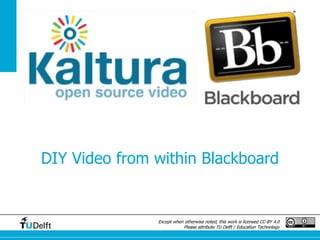
Kaltura introduction teachers
- 1. Except when otherwise noted, this work is licensed CC-BY 4.0 Please attribute TU Delft / Education Technology DIY Video from within Blackboard
- 2. Content • Kaltura/Capture Space Introduction video • What is Kaltura • Where can you find Kaltura in Blackboard? • Shared Repository • Now start “doing-it-yourself” • Kaltura for students
- 3. Kaltura – Capture Space Introduction video http://video.kaltura.com/media/Kaltura+CaptureSpace/1_i13fwbkd
- 4. What is Kaltura Asset-management and DIY Video Tool • Upload video’s in several formats size:1,5 GB max • Streaming server • adding video to your course has no influence on the BB performance • Video quality adapts to viewers bandwidth • Easy tool for Screen capture • Easy tool for Webcam recording • Great combination of a (PowerPoint) Presentation and webcam recording
- 5. Where can you find Kaltura? Kaltura can be found on different places within Blackboard and all the places have slightly different views and options. • Where can you find Kaltura 1. – My Media • Activate Kaltura in your course • Where can you find Kaltura 2. – Mashup Gallery • Where can you find Kaltura 3. – Media Gallery • Different views, different options
- 6. Where can you find Kaltura 1. – My Media On the “Staff Resources” page – top right • My Media Your Kaltura ‘My Media’ page contains all the videos you created and uploaded to Kaltura. The videos are set private, until you decide to publish them. You can find a link to your ‘My Media’ on the Staff Resources tab in Blackboard (under My Staff Info). You can also find your ‘My Media’ in the Mashup Gallery which you can access via a course.
- 7. Activate Kaltura in your course: ‘Customization > Tool availability’ : check the 3 Kaltura options 1 2 . . . . 3 Note: ‘Media Gallery’ can be found under “M”……
- 8. Where can you find Kaltura 2. – Mashup Gallery • Mashup Gallery As an Instructor or Course Manager in Blackboard you can add a video to your course by using the Mashup Gallery (You can find the Mashup Gallery on two different places (see next slide for screenshots): • Build Content – Mashups: Kaltura Media • Content Editor – Mashups: Kaltura Media (the Content Editor is available on many differnt places in BB, e.g. Create Item/ Content Folder etc, Discussion Forum, Assignment etc.) • From within the ‘Mashup Gallery’ you can access ‘My Media’, the ‘Media Gallery’ and the ‘Shared Repository’ to select a video.
- 9. Find Mashup Gallery • Mashup Gallery • Build Content – Mashups • Content Editor – Mashups
- 10. Where can you find Kaltura 3. –Media Gallery • Media Gallery In the Course/Organization Tools you can find ‘Media Gallery’. You can use the Media Gallery to give all teachers in the course access to videos. • Here you can read how you can make this gallery available for your students, if you prefer to do so.
- 11. Different views, different options Entering ‘My Media’ and ‘Mashup Gallery’ • Mashup Gallery:
- 12. ‘Shared Repository’ for sharing materials within Blackboard • Only Course managers and Instructors have access • Add your own video • Add required fields • Select filters • Filters are for search purpose only • Your colleagues will be able to use your entire video in their course or part of the video (clipping must be turned on)
- 13. Now start Doing-it-Yourself • Go to ‘Staff Resoursces’ on the ‘MyStaffInfo’ tab and click ‘My Media’ (top right) • Click ‘Add New’ in your My Media • Choose ‘Record using Capture Space’ and • Install Capture Space (if it is not pre-installed) • After installing you need to return to the ‘My Media’ page and select ‘Record using Capture Space’ again. • Start recording! The next couple of slides show the steps you will have to take to start recording
- 14. Capture Space startup First-time-users have to download/install the desktop recorder
- 15. Introduction video Capture Space Another (longer) Capture Space introduction video can be found here. http://video.kaltura.com/media/Kaltura+CaptureSpace+Walkth rough/1_x8mvlw8o Note that this video uses Media Space as a base instead of Blackboard
- 16. CaptureSpace (desktop recorder) startup: Add New
- 17. Capture Space Settings • Before you start recording, make sure you check the settings and choose the path for your default storage. The default patch is on the C-drive of your computer.
- 18. Record options 1 The Capture Space Desktop recorder has a couple of options to record what you like. • Presentations & Lectures: • Webcam & Screen recording • Webcam & presentation recording • Multiple Camera recording • Screen • Screen & Webcam • Webcam • Voice All options are quite straightforward.
- 19. Record Options 2 – start recording • Countdown from 5 before recording starts • Alt + P : Pause/Resume recording • Alt + D: Annotation Tool
- 20. Options after recording, before uploading • After recording, you can trim and chop the video and then choose to upload a video or to save the video to your computer (and upload the video later). • Note: Chopping is only available before you upload. Trimming is also available in your ‘MyMedia’.
- 21. Edit options in your My Media • Collaboration • Options • Clipping • Comments • Captions • Thumbnails • Timeline • Trim Video
- 22. Kaltura for students • Access to ‘My Media’ on the ‘Student Resources’ page • Access through text editor
- 23. Known issues/difficulties • Where is what • it can be a bit confusing where you can find what functionality (My Media/Mashup Gallery/Media Gallery) • No return button to your My Media, when you are finished editing a video • Return via ‘MyStaffInfo’ • Capture Space takes some time to load/install (especially the first time) • Capture Space on student Campus PC’s now install every time, temporary content will be deleted. • Capture Space will be pre-installed on all pc’s
- 24. Workshop Do-it-yourself video workshop Create and publish your own video with TU Delft tools Kaltura (simple and fast) and Camtasia (lots of editing options). Given by the Extension School and OC Focus More information: https://intranet.tudelft.nl/en/targeted-info/education/delft- extension-school/how-can-we-support-you/training/developing- your-course-content/
- 25. Future • Inline Video Quizzes • Release planned by Kaltura February/March
- 26. Contacts • Project leader: Ellen Zillig-Straatman • Functional System Administrator: Kees van Kuijen • E-mail: FAB-Kaltura@TUDelft.nl E-Learning Support is our first support contact: • Els@tudelft.nl or 015-2789194 More information: http://Kaltura.weblog.tudelft.nl
