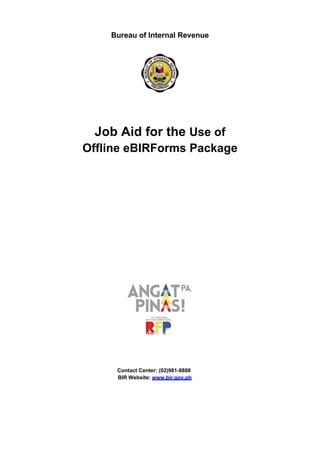
Job aid for the use of offline e bir forms package
- 1. Bureau of Internal Revenue Job Aid for the Use of Offline eBIRForms Package Contact Center: (02)981-8888 BIR Website: www.bir.gov.ph
- 2. GUIDE FOR eBIRFORMS PAGE 2 OF 36 TABLE OF CONTENTS 1. PROJECT OVERVIEW........................................................................................................... 3 1.1. BACKGROUND .............................................................................................................................. 3 2. DEFINITION OF TERMS AND ACRONYMS........................................................................ 3 2.1. DEFINITION OF TERMS ................................................................................................................... 3 2.2. ACRONYMS.................................................................................................................................. 3 3. FEATURES OF EBIRFORMS................................................................................................ 4 3.1. SYSTEM OVERVIEW ....................................................................................................................... 4 3.2. WHAT IS OFFLINE EBIRFORMS PACKAGE?......................................................................................... 5 3.3. WHAT IS ONLINE EBIRFORMS SYSTEM?............................................................................................ 5 3.4. WHAT ARE THE FEATURES AND FUNCTIONALITIES OF THE EBIRFORMS?.................................................. 5 3.5. WHAT ARE THE BENEFITS OF USING THE EBIRFORMS? ......................................................................... 5 4. HOW TO USE THE OFFLINE EBIRFORMS PACKAGE .................................................... 6 4.1. HOW TO DOWNLOAD AND INSTALL THE EBIRFORMS PACKAGE.............................................................. 6 4.1.1. If you have internet access............................................................................................... 6 4.1.2. If you do not have internet access.................................................................................. 11 4.1.3. How to configure Proxy setting...................................................................................... 17 4.2. HOW TO NAVIGATE THROUGH THE FORM........................................................................................ 19 4.2.1. How to Fill Up the Profile Screen.................................................................................... 20 4.2.3. How to Return to Parent Screen..................................................................................... 26 4.2.4. How to View or Delete Saved Form................................................................................ 27 4.2.5. How to Submit using FINAL COPY button....................................................................... 29 4.2.6. How to Submit to eFPS................................................................................................... 32 5. FREQUENTLY ASKED QUESTIONS (FAQS)....................................................................33
- 3. GUIDE FOR eBIRFORMS PAGE 3 OF 36 1. Project Overview 1.1. Background The Electronic Bureau of Internal Revenue Forms (eBIRForms) is an e-service of the Bureau of Internal Revenue (BIR) that provides taxpayers with an alternative mode of preparing and filing tax returns that is easier and more convenient. Instead of the conventional manual process of filling up tax returns on pre-printed forms, taxpayers can download the Offline eBIRForms package from BIR eServices website. Using the Offline eBIRForms package, taxpayers and Accredited Tax Agents (ATAs) can directly encode data, validate, edit, save, delete, view, print and submit their tax returns. The package can do automatic computations and has the capability to validate encoded information. After filling out the forms, taxpayers/ATAs can submit it through the Online eBIRForms System. 2. Definition of Terms and Acronyms 2.1. Definition of Terms Term Definition Offline Activity is accomplished while individual is not connected to the internet Online Activity is accomplished while individual is connected to the internet Manual filing Taxpayer fills up and submits tax return to AAB, RDO/ RCOg Electronic filing (in reference to the use of the eBIRForms) Taxpayer use electronic form of filing tax return. 2.2. Acronyms Term Definition AAB Accredited Agent Bank eBIRForms Electronic Bureau of Internal Revenue Forms eFPS Electronic Filing and Payment System OTC Over-the-Counter PDF Portable Document Format RCO Revenue Collection Officer RDO Revenue District Office TP Taxpayer ATA Accredited Tax Agent TSP Tax Software Provider XML Extensible Markup Language. Output file generated by the Offline eBIRForms package
- 4. GUIDE FOR eBIRFORMS PAGE 4 OF 36 3. Features of eBIRForms 3.1. System Overview System Modules Description Accomplish Tax Returns Module This module allows users to accomplish form/s even without internet connection. The forms validate user inputs. Likewise, mathematical computations are seamlessly provided to minimize time and erroneous computations in filling out forms. Users can also ‘Validate’, 'Save' and 'Print' their accomplished forms. Upon validation of the form, users can ‘Edit’, ‘Submit, or save a ‘Final Copy’ of the accomplished forms. View Offline Forms Module This module allows users to view or delete all the existing offline forms that the user created/modified. Users can also ‘Validate’, 'Save' and 'Print' their accomplished forms. Upon validation of the form, users can ‘Edit’, ‘Submit’ or save a ‘Final Copy’ of the accomplished forms.
- 5. GUIDE FOR eBIRFORMS PAGE 5 OF 36 3.2. What is Offline eBIRForms Package? Refers to the version of the BIR forms developed and maintained by the BIR for offline preparation of tax returns that allows taxpayers to insert data edit, save, and print. It responds to the inputs of the user and it has automatic computation and validation features. 3.3. What is Online eBIRForms System? Refers to the filing infrastructure that accepts, validates, processes and stores tax returns submitted online. The System creates secure user accounts for taxpayers, ATAs and Tax Software Providers (TSPs) for use of the Online System and allows ATAs to file in behalf of their clients. The System also has a facility for TSPs to test and certify the outputs of their tax preparation software. It will also be capable of accepting returns data filed using system- certified TSP tax preparation software. 3.4. What are the Features and Functionalities of the eBIRForms? COMPLIANCE. The eBIRForms will prompt the user for invalid inputs and for lack of information. Validation features check if the TP conforms to business rules: Only one option should be selected Date input should be in the MMDDYYYY format Text field only accepts certain declared values Input should have a specific data length Required fields are filled up CONSISTENCY. The eBIRForms have automatically generated fields with computations based on the existing BIR forms. CONVENIENCE. Because of the auto-populated fields in the eBIRForms, the taxpayer needs to fill up fewer fields making tax filing easier and faster. 3.5. What are the Benefits of using the eBIRForms? Saves time because of automatic computations and auto-populated fields Easy to use Lessens human errors because of the validation feature Available even to those without consistent internet connection Captures taxpayer data Lessens manual encoding
- 6. GUIDE FOR eBIRFORMS PAGE 6 OF 36 4. How to Use the Offline eBIRForms Package 4.1. How to Download and Install the eBIRForms Package 4.1.1. If you have internet access 1. Download the Offline eBIRForms package from any of the following website: a. www.bir.gov.ph b. www.bir.gov.ph/index.php/eservices/ebirforms.html c. www.knowyourtaxes.ph d. www.dof.gov.ph e. Dropbox 2. Save the zipped file in your computer. 3. Unzip the contents of the zipped file. This will contain the following files: a. eBIRForms Package installer (eBIRForms Package Setup.exe) b. Job Aids on How to Use the eBIRForms Package 4. Click on the eBIRForms Package Setup.exe icon to start setup of the eBIRForms Package.
- 7. GUIDE FOR eBIRFORMS PAGE 7 OF 36 5. Click ‘Next.’ 6. Click ‘Browse’ to select the location folder for the eBIRForms Package (default is drive C). Then click ‘Next.’
- 8. GUIDE FOR eBIRFORMS PAGE 8 OF 36 7. Click ‘Browse’ to select the location of the eBIRForms Package shortcut (default is Start Menu folder). Then click ‘Next.’ 8. Click ‘Install.’
- 9. GUIDE FOR eBIRFORMS PAGE 9 OF 36 9. The following dialog box is displayed after clicking the ‘Install’ button. 10. Click ‘Finish’ to complete the installation.
- 10. GUIDE FOR eBIRFORMS PAGE 10 OF 36 11. After successful installation, notice that the ‘eBIRForms’ as well as the ‘Uninstall’ icons are now displayed in Windows Start Menu (assuming that this is the location you chose for the program shortcut).
- 11. GUIDE FOR eBIRFORMS PAGE 11 OF 36 4.1.2. If you do not have internet access 1. Go to a BIR e-lounge and bring a USB flash drive. 2. Insert your USB flash drive into e-lounge computer. Look for the eBIRForms Package setup.exe file and double-click it. 3. A message window will appear. Click ‘Next.’
- 12. GUIDE FOR eBIRFORMS PAGE 12 OF 36 4. Click on ‘Browse’ to look for the drive location of your USB flash drive (default is drive C). 5. Select the USB folder or drive from the list displayed.
- 13. GUIDE FOR eBIRFORMS PAGE 13 OF 36 6. After selecting the USB drive, click ‘OK.’ 7. Click ‘Browse’ to select the location of the eBIRForms Package shortcut (default is Start Menu folder). Then click ‘Next.’
- 14. GUIDE FOR eBIRFORMS PAGE 14 OF 36 8. Click ‘Install.’ 9. The following dialog box is displayed after clicking the ‘Install’ button.
- 15. GUIDE FOR eBIRFORMS PAGE 15 OF 36 10. Click ‘Finish’ to complete the installation. 11. Go to My Computer, then click on the USB drive.
- 16. GUIDE FOR eBIRFORMS PAGE 16 OF 36 12. Double-click the eBIRForms folder to view the files located inside. 13. To use the eBIRForms Package, click on “BIRForms”.
- 17. GUIDE FOR eBIRFORMS PAGE 17 OF 36 4.1.3. How to configure Proxy setting 1. Go to C:eBIRForms folder 2. Find the "proxy" Configuration settings file.
- 18. GUIDE FOR eBIRFORMS PAGE 18 OF 36 3. Double click the "proxy" Configuration settings file, proxy notepad will display 4. Type in the proxy IP address in “ProxyAddress.= “ 5. Save the file then close.
- 19. GUIDE FOR eBIRFORMS PAGE 19 OF 36 4.2. How to Navigate Through the Form If you are using a mouse, just click inside the box that you want to type in. If you do not have a mouse: o Press the Tab key to move to the next box o Press Shift + Tab key to move back to the previous box o Press the left arrow key () or the right arrow key () to choose between radio buttons Types of Input Type of Input How It Looks Like Description Blank Field These are the boxes where you can enter/edit data. Radio Button These are the round buttons that provide the user with options to choose from. Drop Down These are the drop down boxes that provide the user with options to choose from. Computed Field These are the boxes that are automatically computed based on the data entered by the user. Hyperlink These are the blue colored words or group of words that a user can click on to be directed to a new section in the system (e.g. Schedules, ATC, and Tax Types).
- 20. GUIDE FOR eBIRFORMS PAGE 20 OF 36 4.2.1. How to Fill Up the Profile Screen File consists of “Save” and “Exit” o File >> Save – allows the taxpayer to save his/her profile into the system o File>> Exit – allows the taxpayer to exit from the system Help contains the BIR guidelines and instructions for the different forms included in the eBIRForms Package
- 21. GUIDE FOR eBIRFORMS PAGE 21 OF 36 o Help>> Documentary Stamp – consists of help file for BIR Form No. 2000 o Help>> Excise – consists of help file for BIR Form No. 2200A, 2200P, 2200T, 2200AN and 2200M o Help>> Income – consists of help file for BIR Form No. 1700, 1701, 1701Q, 1704, 1702Q, 1702EX, 1702MX and 1702RT o Help>> ONETT – consists of help file for BIR Form No. 1606, 1706, 1707, 1707A, 1800, 1801 and 2000-OT o Help>> Payment – consists of help file for BIR Form No. 0605 o Help>> Percentage – consists of help file for BIR Form No. 2551, 2551M, 2552 and 2553 o Help>> Value Added Tax – consists of help file for BIR Form No. 2550M and 2550Q o Help>> Withholding – consists of help file for BIR Form No. 1601C, 1601E, 1601F, 1602, 1603, 1600, 1600WP, 1604CF and 1604E Profile contains the information that is usually found in Part I (Background Information) of the forms. These input fields auto populate their corresponding fields into the form.
- 22. GUIDE FOR eBIRFORMS PAGE 22 OF 36 List of BIR Forms contains a dropdown list of the forms included in the eBIRForms Package Fill-Up is also known as the ‘New File’ button, clicking this will direct the user to the form screen to fill-up a new form
- 23. GUIDE FOR eBIRFORMS PAGE 23 OF 36 File Name is the file name of the saved ‘Savefile’ in the eBIRForms package that is retrieved when taxpayer enters the Taxpayer’s Identification Number and selects a form from the List of BIR Forms. Return Period is the return period of the saved form Date Created is the date when the file was created/saved
- 24. GUIDE FOR eBIRFORMS PAGE 24 OF 36 View allows user to view saved forms Delete allows user to delete saved forms 1. Fill- up the input fields under the Profile section. 2. Taxpayer Identification Number is a mandatory field that will be used in saving the taxpayer’s profile. If the Taxpayer Identification Number is empty, an error message will appear.
- 25. GUIDE FOR eBIRFORMS PAGE 25 OF 36 3. Select form to be filled up from the List of BIR Forms. Click ‘Fill-up.’ (TIN in sample is 111-111-111-000) 4. Upon clicking the Fill-up button a message box will appear, saying that the profile entered is successfully saved in the computer.
- 26. GUIDE FOR eBIRFORMS PAGE 26 OF 36 4.2.2 How to Return to Parent Screen 1. From the form screen go to ‘File’ at the Menu Bar. 2. Click ‘File’ then select Main Screen. 3. Upon clicking ‘Main Screen’, you will be directed to the Parent Screen of the System.
- 27. GUIDE FOR eBIRFORMS PAGE 27 OF 36 4.2.3. How to View or Delete Saved Form 1. Fill-up the Taxpayer Identification Number to be able to retrieve previously saved profile. Select the applicable form from the List of BIR Forms to be able to retrieve previously saved files. 2. Select the file to be viewed or deleted then click on ‘View’ to view saved file or ‘Delete’ to delete saved file.
- 28. GUIDE FOR eBIRFORMS PAGE 28 OF 36 3. Upon clicking the ‘Delete’ button a confirmation message will appear to confirm the deletion of the selected file. Click ‘OK’ to delete file or ‘Cancel’ to cancel file deletion.
- 29. GUIDE FOR eBIRFORMS PAGE 29 OF 36 4.2.4. How to Submit using FINAL COPY button 1. Once the final version of the form is completed for submission to the BIR, Click SUBMIT / FINAL COPY button found at the bottom page of eBIRForms. 2. The following message window will be displayed. Click Ok. 3. The eBIRForms Terms of Service Agreement (TOSA) page will be displayed. Click the “here” link. 4. Read and understand the TOSA. Scroll down up to the bottom part and click Agree.
- 30. GUIDE FOR eBIRFORMS PAGE 30 OF 36
- 31. GUIDE FOR eBIRFORMS PAGE 31 OF 36 5. The page will redirect back to eBIRForms TOSA page. Click OK. 6. The system will submit the accomplished tax return form to BIR through COMPUTER GENERATED EMAIL. AN EMAIL WILL ALSO BE SENT TO THE TAXPAYER.
- 32. GUIDE FOR eBIRFORMS PAGE 32 OF 36 4.2.5. How to Submit to eFPS 1. Accomplish the form using eBIRForms offline package 2. Click the SUBMIT / FINAL COPY button to allow system to forward to BIR the completed Tax Return form. 3. The following screen will be displayed. Click the OK button. 4. You will now be redirected to the eFPS LOG-IN screen. Type your USERNAME, PASSWORD and ANSWER to the Challenge Question. 5. Once logged in eFPS, the screen will display all the information encoded in the Offline eBIRForm Package. NOTE: You may read the detailed procedures specified in the respective JOB AIDS found in the eFPS Home Page and you may click “Guidelines and Instructions” found in the upper right portion of the form. 6. In case of Amended Return, enter the Amount Paid in Return Previously filed, if any. 1702-RT : Page 6, Schedule 7, Item No. 8 1702-MX : Page 7, Schedule 8, Item No. 8 1700 : Page 2, Item No. 16 1701 : Page 9, Schedule 9, Item No. 6 7. Click on the VALIDATE button, then SUBMIT the Form. A Filing Reference Number (FRN) will be generated as proof that the return has been received by the Bureau. You may print the FRN for future use. When the system displays a message prompt for late filing, disregard the message if the return has been previously filed. The previous FRN will be tagged as the original return and the subsequent FRN issued will be tagged as an amended return in eFPS.
- 33. GUIDE FOR eBIRFORMS PAGE 33 OF 36 8. Click the PROCEED TO PAYMENT button, if there is any tax to be paid, and follow the existing procedures for ePAYMENT. 5. Frequently Asked Questions (FAQs) Question Answer What is the eBIRForms Project? The eBIRForms project is in line with BIR’s efforts to provide more convenient and accessible filing channels to improve efficiency. It will develop the eBIRForms Filing Infrastructure that will allow taxpayers and tax agents to prepare their returns offline, validate, edit, save and print their returns, and submit online. The eBIRForms project will be fully implemented by December 2012. Temporarily, while the eBIRForms Filing Infrastructure is under development, there will be manual (hard copy) submission of accomplished forms. Are the eBIRForms new forms? No, it is just an electronic format of the existing BIR forms. What is the difference between the PDF eBIRForms and the eBIRForms package? The PDF eBIRForms are the temporary solution for the Annual ITR forms. The eBIRForms package contains the remaining forms. Eventually, the Annual ITR forms will become part of the eBIRForms package. How do I download the eBIRForms? If you have internet connection: Go to the BIR website at www.bir.gov.ph. Click on eServices link, then select eBIRForms. Under Offline eBIRForms Package, click the download link at the bottom portion. If you do not have internet connection: Go to a BIR e-lounge and bring your USB flash drive. Save eBIRForms Package installer from the e- lounge computer. What are the system requirements? 1. Supported Operating System: Windows Vista or Windows 7; 2. Hard disk drive space needed: at least 70 MB free space; 3. RAM memory needed: Runs best on 2GB or higher ActiveX components via Internet Explorer version 9 or 10; 4. eBIRForms Package is best viewed in 1152 x 864 screen resolution.
- 34. GUIDE FOR eBIRFORMS PAGE 34 OF 36 Question Answer What program do I use to open the eBIRForms? For the Annual ITR Forms, use PDF-XChange Viewer. A link to this free software will also be available in the Instructional Guide. For the remaining forms, just download and install the eBIRForms package. What is the difference between the current downloadable forms and the eBIRForms? Currently 2 available types of forms in the BIR website: o PDF Format: the form cannot be edited, and can only be printed. Taxpayers need to fill out the form handwritten or use the typewriter. o Excel Format: the form can be typed over in a text box, but does not have automatic computations eBIRForms: o The form can be edited and automatic computations are done even if the form is offline o Automatic computations in the forms avoid errors in manual computation Will the current downloadable forms still be available at the BIR website? Yes. The current downloadable forms will still be available. There will be a new link for the forms. What is the difference between eFPS and the eBIRForms (in terms of target taxpayers)? Large taxpayers and selected taxpayers are the primary users of the eFPS. Non-individual and individual taxpayers and tax agents are the target users of the eBIRForms. The eBIRForms will be available for large taxpayers until the eFPS is ready for BIR Form Nos. 1700, 1701 and 1702. What if I don’t have a mouse? How do I fill up the form? Press the Tab key to move to the next box Press Shift + Tab key to move back to the previous box Press the left arrow key () or the right arrow key () to choose between radio buttons Press up arrow key or down arrow key to choose options in the drop down box Do I submit the form online? Online submission to eBIRForms is available except for the Annual Income Tax Return.
- 35. GUIDE FOR eBIRFORMS PAGE 35 OF 36 Forms in eBIRForms Package with attachments Attachment Issuances 1701Q, 1702Q, 2550M, 2550Q, 2551M, 2553 Summary Alpha List of Withholding Taxes (SAWT) RMC 3-2006 1601E, 1601F, 1600 Monthly Alpha List of Payees (MAP) RMC 3-2006 2550Q (Relief) Summary List of Sales Summary List of Purchases Summary List of Importations RMC 24-2002 RMO 04-2003 RR 16-2005 RR 1-2012 Question Answer What is the page setup when I print the forms? A: Page Setup (Internet Explorer) Margin o Left: 0.146 inches o Right: 0.148 inches o Top: 0.14 inches o Bottom: 0.14 inches (Note: Or whatever minimum margin allowed by the IE) Page Size: Folio or Legal Header/Footer: All six (6) boxes should be set to “Empty”. What is the page setup when I print the forms Annual Income Tax Return forms 1700, 1701, 1702-RT, 1702-EX and 1702- MX version 2013 ENCS? Check the "Print Background Colors and Images" option Uncheck the “Enable Shrink-to-fit” option Set the Margin settings Left – 0.166 Right – 0.166 Top – 0.166 Bottom – 0.166 All Header and Footer measurements must be set to 'Empty' 5. What size of paper do I print the form on? A: A4 - for all Annual Income Tax Returns (1700, 1701, 1702RT, 1702EX and 1702MX) Legal size or Folio size (8.5" x 13") – for the rest of the forms. How do I submit attachments? Follow existing policies, guidelines and procedures on submission of attachments:
- 36. GUIDE FOR eBIRFORMS PAGE 36 OF 36 Question Answer What if a certain form doesn’t load properly? Check if you have Java Run-time Environment version 1.7 installed in your computer. If not, you may download the latest version here: http://java.com/en/download/index.jsp What if the following message is displayed? “The system detected that you have no internet connection. Please contact your internet service provider.” If you have proxy settings or network restrictions, get the proxy IP address and follow the steps in section 4.1.3.
