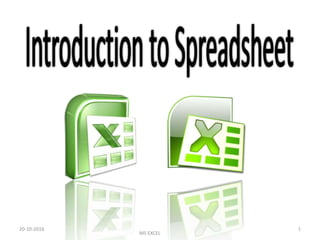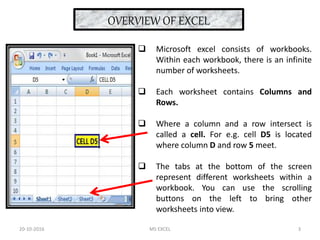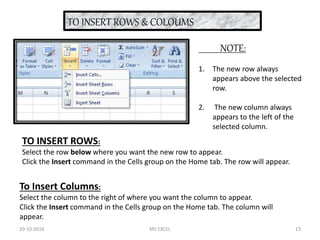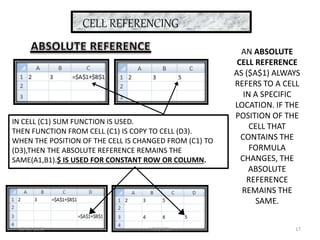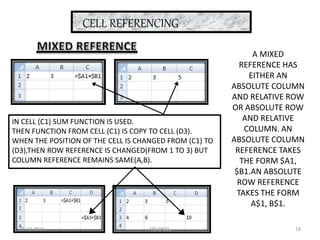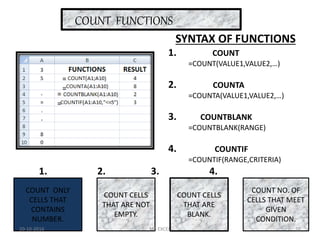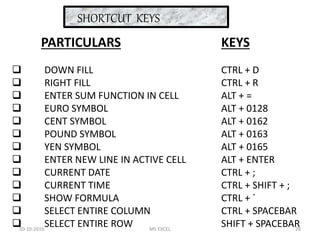The document provides an introduction to Microsoft Excel. It discusses that Excel is a program used to create electronic spreadsheets and organize data. Within Excel, users can perform calculations and create charts. It also discusses the basic layout of an Excel workbook including worksheets, rows, columns, and cells. Various Excel functions are also introduced such as SUM, IF, COUNT, LEFT, and NOW. Formatting options like fonts, borders, and conditional formatting are also covered.