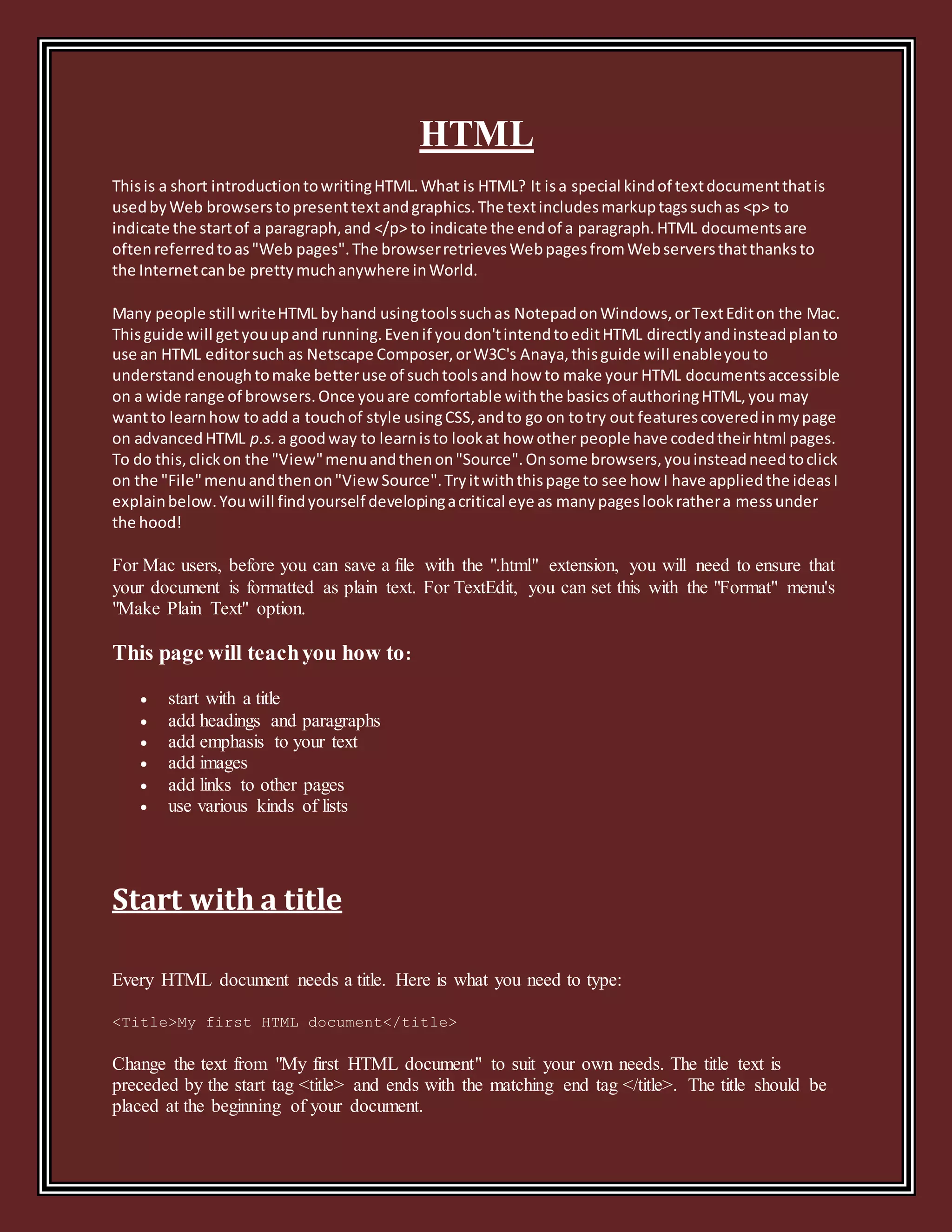This document provides an introduction to writing HTML. It explains that HTML is used by web browsers to display text and graphics on web pages. It then covers several basic HTML elements for adding headings, paragraphs, images, links, and lists. It also discusses file formats, nesting elements, and the overall HTML page structure with the <head> and <body> tags.