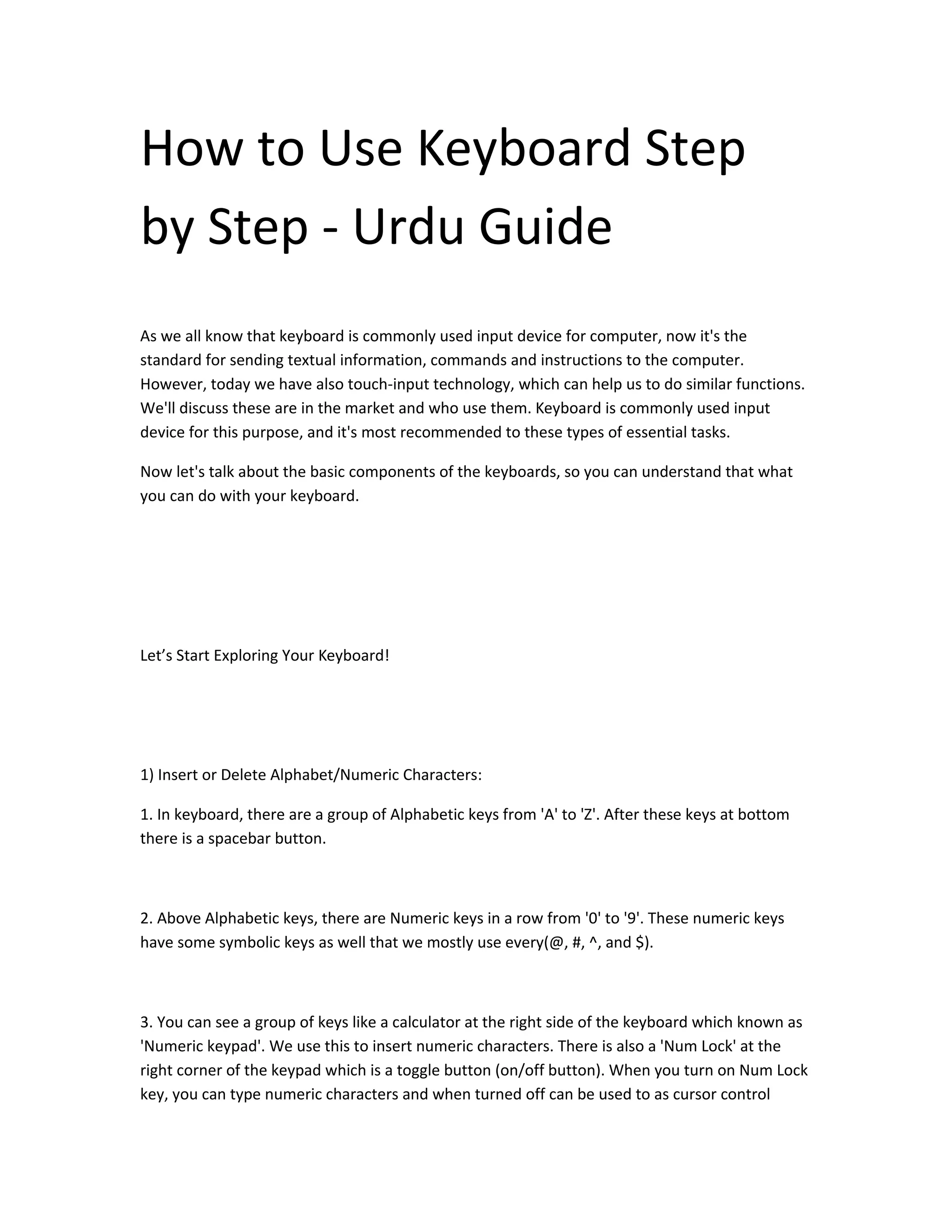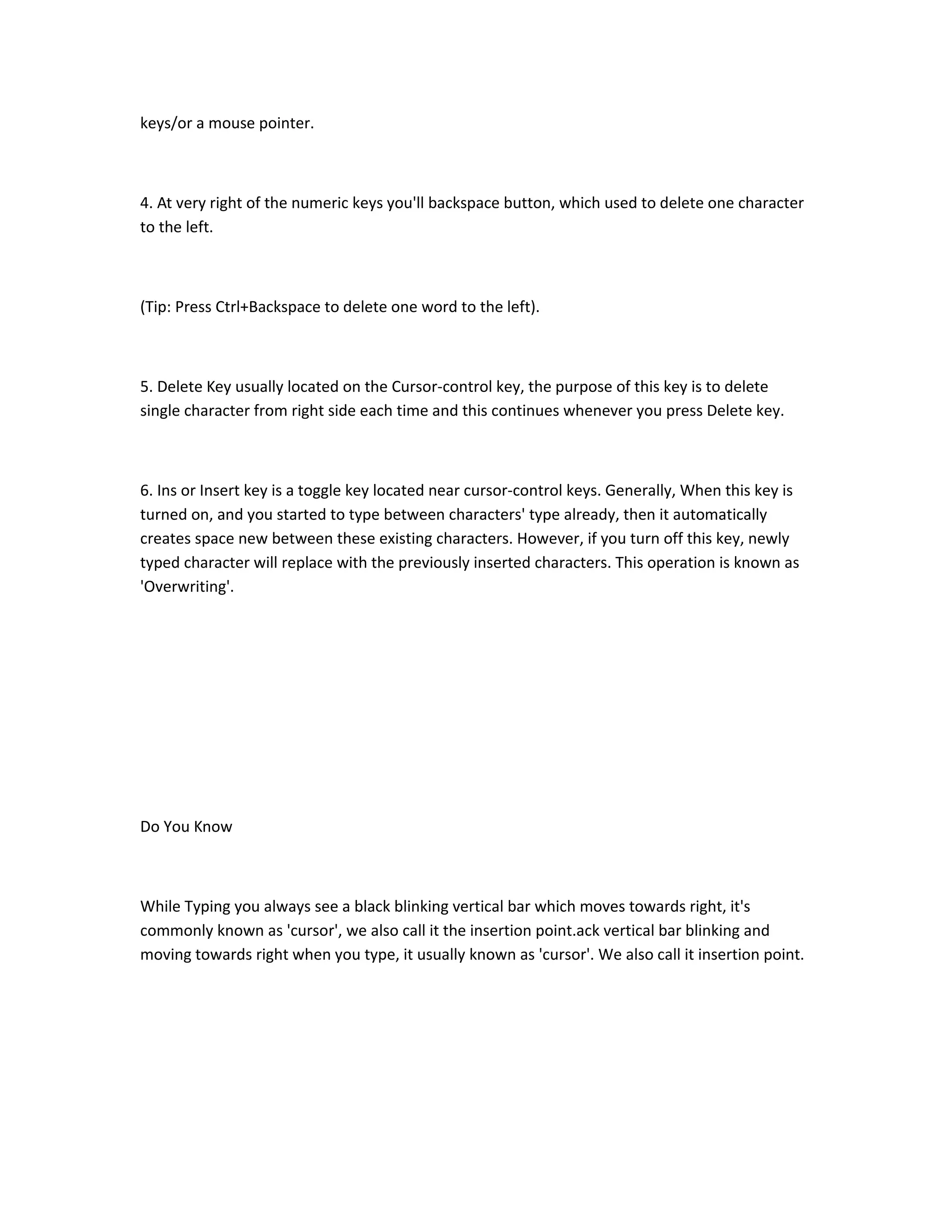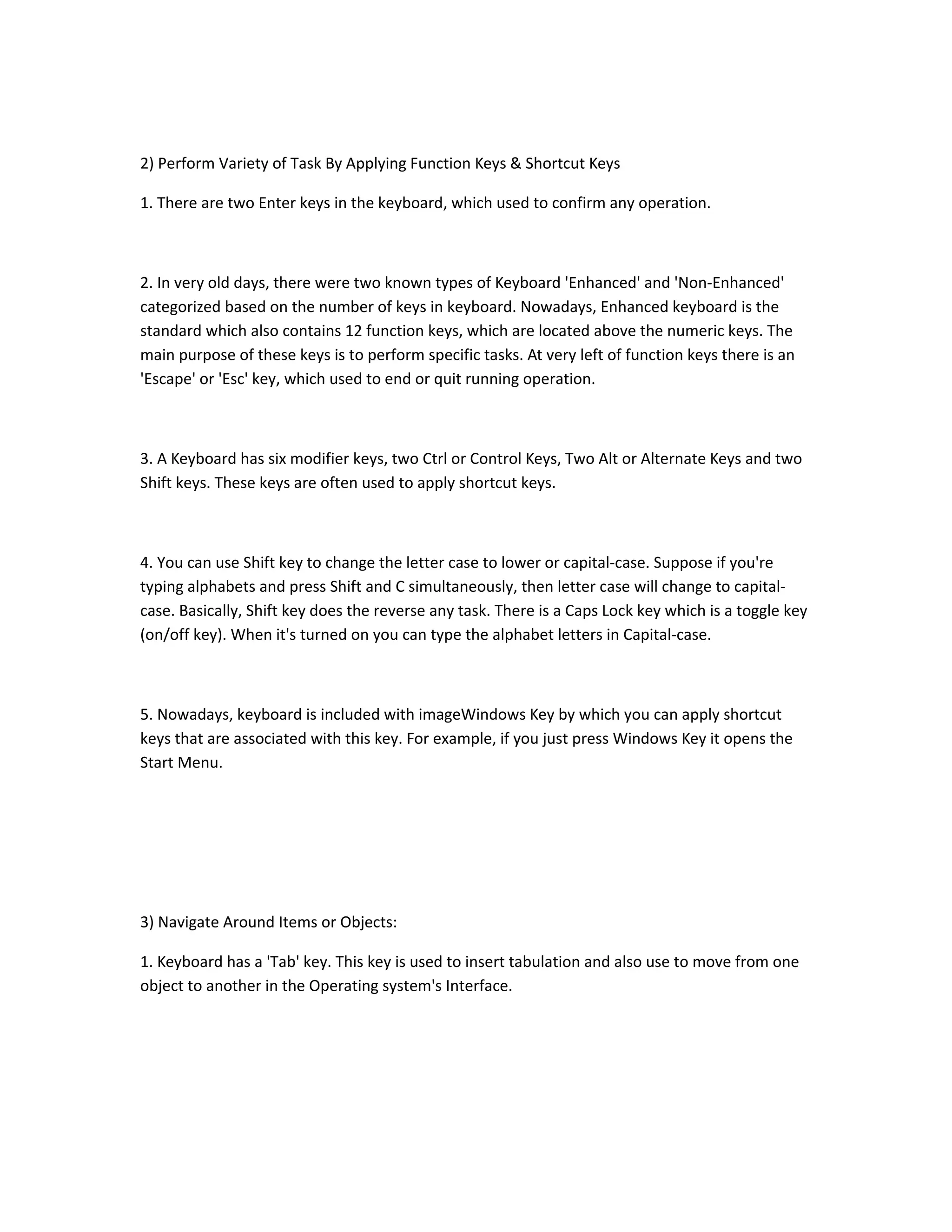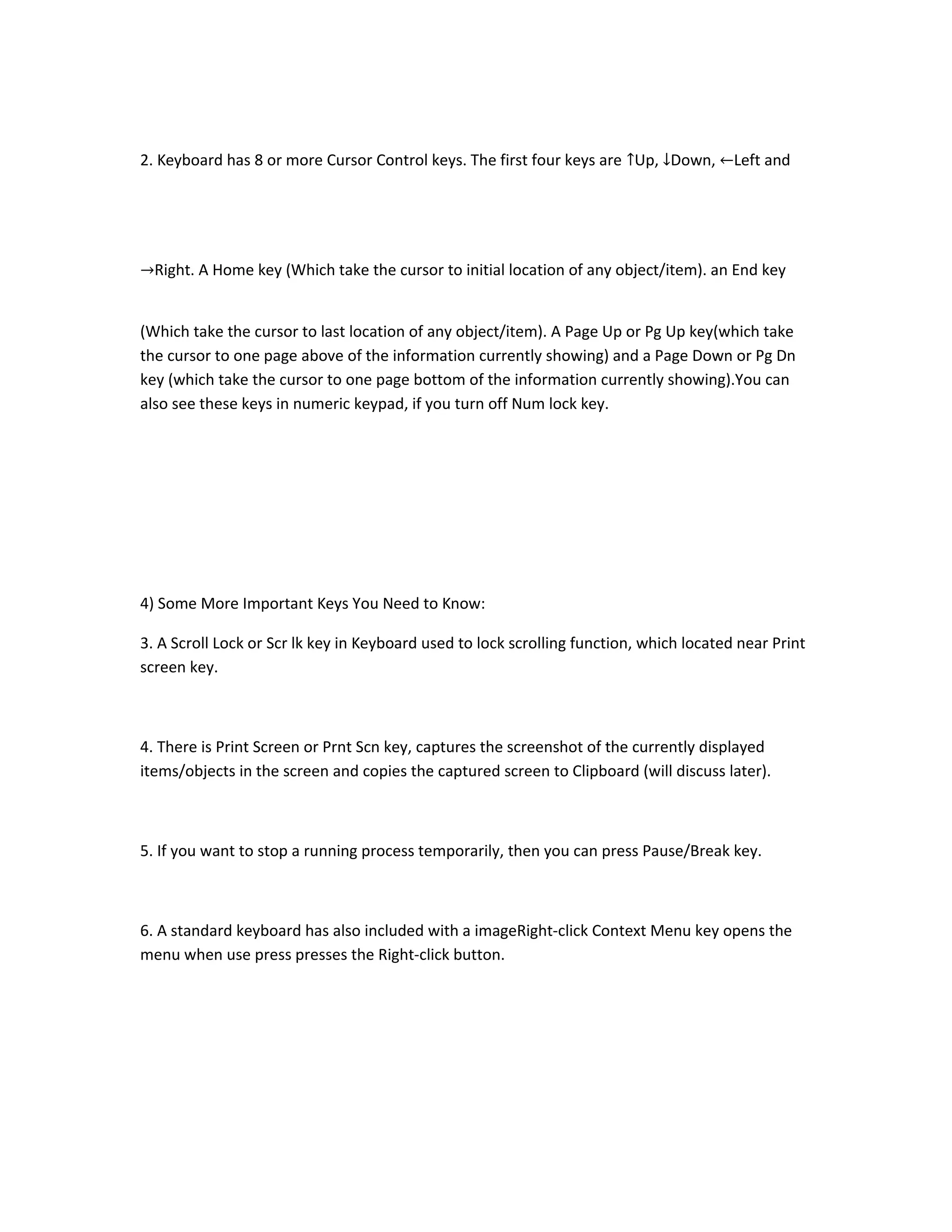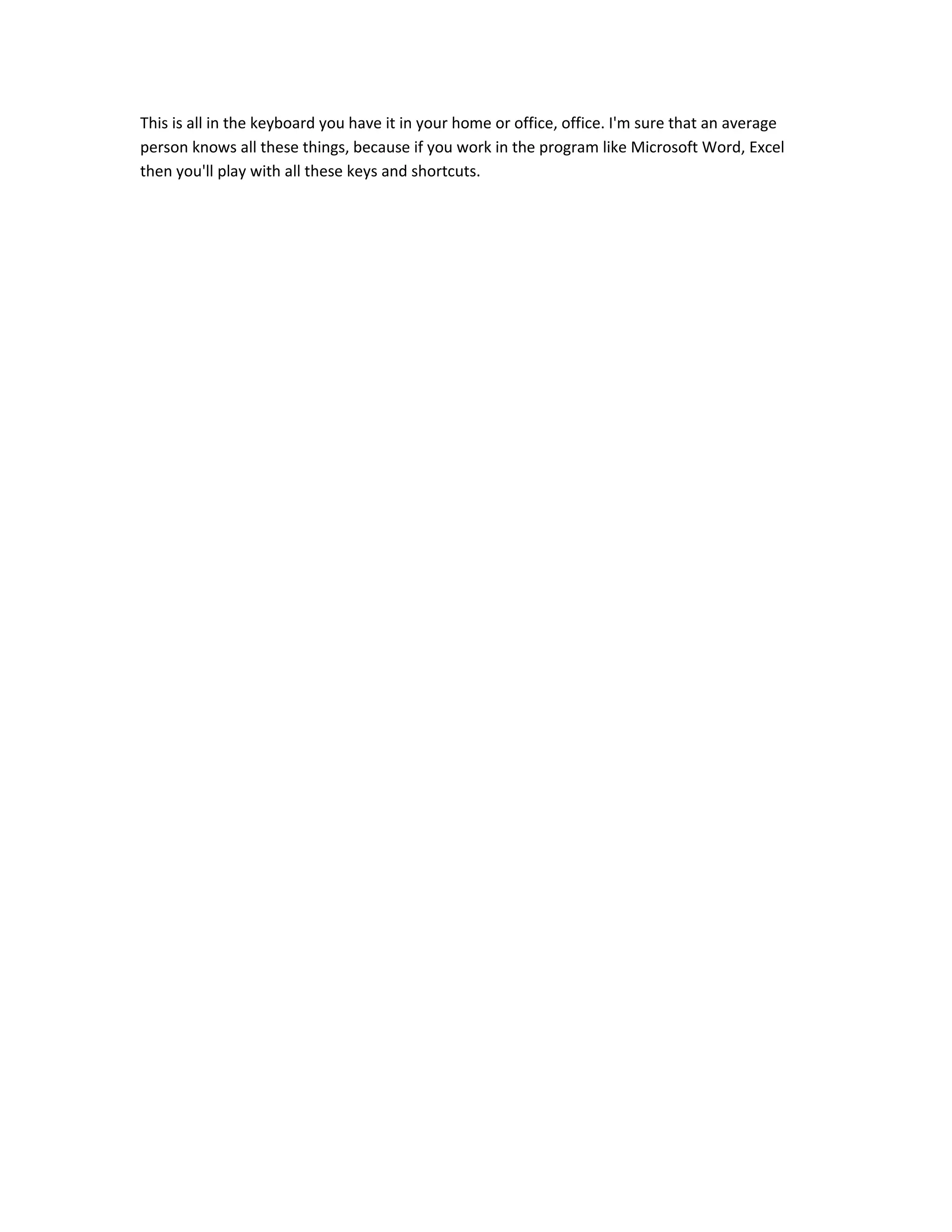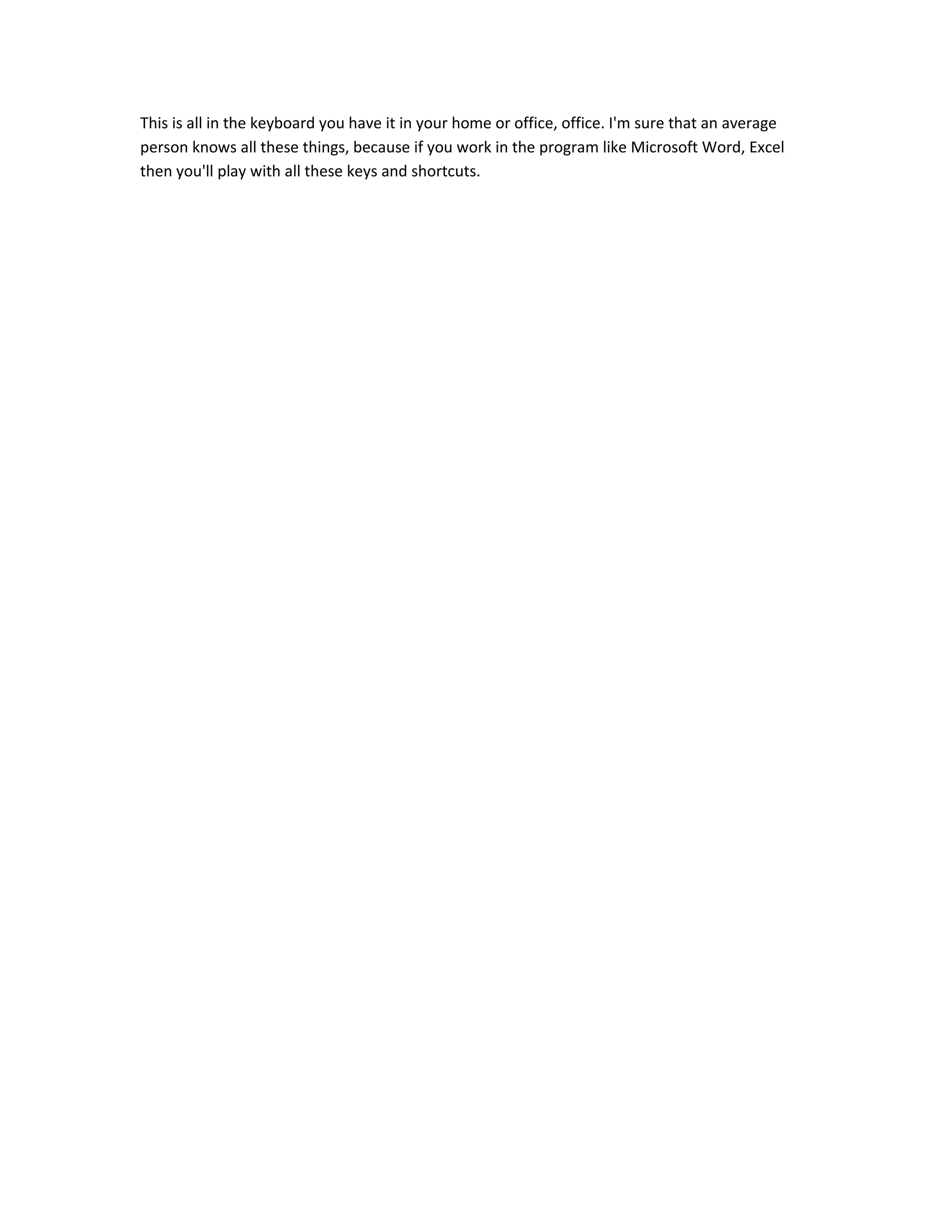The document discusses the basic components and functions of a keyboard. It explains that keyboards contain alphabetic keys, numeric keys, function keys, and cursor control keys. It describes how each set of keys is used, such as inserting characters, performing tasks through shortcuts, and navigating items. The document also mentions other keys like shift, caps lock, windows key, tab, home, end, page up, page down, scroll lock, print screen, pause/break, and context menu keys. It concludes that people familiar with programs like Word and Excel will be knowledgeable about using keyboards and shortcuts.