How To Manipulate Word Art.pptx
•Download as PPTX, PDF•
0 likes•60 views
This document provides instructions for manipulating Word Art in Microsoft Word 2016. It outlines two key settings that allow for easier movement of Word Art: 1) Changing the setting to place the Word Art "Behind the text" so text is visible over the Word Art, and 2) Removing the "Move with text" setting so the Word Art stays in place as text is added. The document walks through creating Word Art, changing these settings, adding text to test the settings, and then dragging the Word Art box to different locations on the page.
Report
Share
Report
Share
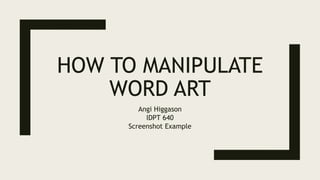
Recommended
Word07 session

This document provides instructions for setting up and using basic features in Microsoft Word 2007, including:
- How to minimize and maximize the Ribbon toolbar by right clicking anywhere and selecting the option.
- How to add commands to the Quick Access toolbar by clicking the arrow and selecting from the dropdown.
- How to display or hide the ruler by clicking the ruler icon above the scroll bar.
- Basic text editing tasks like inserting, deleting, selecting, copying and pasting text using keyboard shortcuts and mouse clicks.
03.ms word

This document provides an overview of the features and functions of Microsoft Word 2003. It begins with an introduction to word processing and the basic Word interface, including the title bar, menu bar, toolbars, ruler, scroll tools, and status bar. It then covers how to start Word, manage files, edit documents, format text, insert pictures and tables, add headers and footers, preview and print documents, and use other advanced features like columns, drop caps, and page breaks. Screenshots are included to illustrate the Word interface and various menu and toolbar options.
MS Word

Microsoft Word is a word processing application developed by Microsoft that allows users to create documents such as letters, reports, and presentations. It is included in the Microsoft Office suite and was first released in 1983. Word is available on Windows, macOS, Android, and iOS devices, and can also run on Linux using WINE.
Task 2

what is Microsoft Word, how to insert picture in MS Word, uses of MS Word and How to Insert a Table in MS Word
Word 2007

The document discusses some of the new features of Microsoft Word 2007, including the replacement of menus and toolbars with the ribbon user interface. It notes that the ribbon is now the central part of the interface in Word 2007 and all other Microsoft Office 2007 products. It also mentions that themes and content controls are common features across Office 2007 applications.
Word 2007-Edit Text And Revise Your Documents

This document provides an overview and instructions for editing and revising documents in Microsoft Word 2007. It covers how to move around a document using the mouse or keyboard, select text to make revisions, move text by cutting and pasting, and use undo and the scroll bar. The document concludes with practice suggestions and short test questions to check understanding of the material.
Working With Text

The document discusses various text editing features in Microsoft Word including word wrap, insertion points, selecting, moving, copying, pasting, finding, replacing, and undoing text. It provides information on how to use the arrow keys, mouse, and keyboard shortcuts to manipulate text and explains the clipboard and how it is used to store cut or copied text temporarily.
Word 07 learn session

Our mission is to provide high quality, affordable computer repair, onsite home pc support, training, scanning services, virus removal, printer installation help, small wireless network setup, web site design and promotion optimization services to any size business operating on tight business services budgets.
This is a home-based computer repair business so you get faster services.
Recommended
Word07 session

This document provides instructions for setting up and using basic features in Microsoft Word 2007, including:
- How to minimize and maximize the Ribbon toolbar by right clicking anywhere and selecting the option.
- How to add commands to the Quick Access toolbar by clicking the arrow and selecting from the dropdown.
- How to display or hide the ruler by clicking the ruler icon above the scroll bar.
- Basic text editing tasks like inserting, deleting, selecting, copying and pasting text using keyboard shortcuts and mouse clicks.
03.ms word

This document provides an overview of the features and functions of Microsoft Word 2003. It begins with an introduction to word processing and the basic Word interface, including the title bar, menu bar, toolbars, ruler, scroll tools, and status bar. It then covers how to start Word, manage files, edit documents, format text, insert pictures and tables, add headers and footers, preview and print documents, and use other advanced features like columns, drop caps, and page breaks. Screenshots are included to illustrate the Word interface and various menu and toolbar options.
MS Word

Microsoft Word is a word processing application developed by Microsoft that allows users to create documents such as letters, reports, and presentations. It is included in the Microsoft Office suite and was first released in 1983. Word is available on Windows, macOS, Android, and iOS devices, and can also run on Linux using WINE.
Task 2

what is Microsoft Word, how to insert picture in MS Word, uses of MS Word and How to Insert a Table in MS Word
Word 2007

The document discusses some of the new features of Microsoft Word 2007, including the replacement of menus and toolbars with the ribbon user interface. It notes that the ribbon is now the central part of the interface in Word 2007 and all other Microsoft Office 2007 products. It also mentions that themes and content controls are common features across Office 2007 applications.
Word 2007-Edit Text And Revise Your Documents

This document provides an overview and instructions for editing and revising documents in Microsoft Word 2007. It covers how to move around a document using the mouse or keyboard, select text to make revisions, move text by cutting and pasting, and use undo and the scroll bar. The document concludes with practice suggestions and short test questions to check understanding of the material.
Working With Text

The document discusses various text editing features in Microsoft Word including word wrap, insertion points, selecting, moving, copying, pasting, finding, replacing, and undoing text. It provides information on how to use the arrow keys, mouse, and keyboard shortcuts to manipulate text and explains the clipboard and how it is used to store cut or copied text temporarily.
Word 07 learn session

Our mission is to provide high quality, affordable computer repair, onsite home pc support, training, scanning services, virus removal, printer installation help, small wireless network setup, web site design and promotion optimization services to any size business operating on tight business services budgets.
This is a home-based computer repair business so you get faster services.
Lecture4 1

This document provides an overview and introduction to the Microsoft Word 2007 interface. It describes the main sections of the Word window including the Microsoft Office button, Quick Access toolbar, Ribbon, ruler, text area, scroll bars, and status bar. It also explains how to navigate around a document using keyboard shortcuts and mouse clicks, select text, cut and paste content, check spelling and grammar, and change font sizes. The goal is to familiarize new users with the basic Word window and commands.
Pages guide for iPad

The document discusses how to use the Pages app to create and format documents. It provides instructions on how to select templates, add and format text, insert images, and use formatting tools to customize documents. Templates include predefined styles for text, images, and other objects. The Format inspector allows customizing objects and text styles.
Publisher Seminar

The document provides instructions for using Microsoft Publisher to create publications with pictures, text boxes, and various layout elements. It explains how to insert images, manipulate text boxes, add pages, and apply formatting like lines, borders, colors and shadows. The key steps covered include how to open Publisher, choose a template, insert pictures from files or clip art, resize and move text boxes and images, and create page borders using BorderArt styles.
2010 11 Graphics

Word allows users to create simple graphics and drawings within documents using its built-in drawing tools. The drawing toolbar provides options to insert and format shapes, add styles and shadows, manipulate shapes by moving, resizing and rotating them, add text to shapes, and make shapes appear 3D. Users can group multiple shapes together so they can be moved and resized as a single unit. Word also offers features like word art, clip art, inserting images from files or the web, cropping and resizing images, and wrapping text around inserted graphics. The best way to learn the drawing tools is through experimentation.
IDEA Newsletter winter

This newsletter summarizes activities at IDEA, Ian Davidson's English Academy. It discusses a successful ski day and teacher training in December. Upcoming events include a bowling tournament in March and summer camp. The newsletter provides teaching tips and formatting guidance for creating articles, sidebars, and graphics within the template.
Lesson 1

This document provides an introduction to the Microsoft Word 2007 interface. It describes the main components of the Word window, including the Microsoft Office button, Quick Access toolbar, Ribbon, ruler, text area, scroll bars, and status bar. It also explains how to navigate around a document using keyboard shortcuts and mouse clicks. The document teaches how to select text, place the cursor, and start a new paragraph. It provides an overview of different document views in Word and nonprinting characters.
2010 02 Working With Text

Word wrap automatically moves text to the next line when the end of the current line is reached. The insertion point marks where new text will be added and can be moved using the mouse, arrow keys, or keyboard shortcuts. Text can be selected, deleted, copied to the clipboard, and moved using drag and drop. The find and replace features allow searching for and replacing text throughout a document. Undo and redo commands allow reversing recent actions.
How to use in design powerpoint

This document provides instructions for various formatting and layout tasks in InDesign, including:
- Opening a new document and selecting page columns and pages
- Rearranging pages by right clicking and dragging
- Highlighting text to change font, size, color, and alignment
- Adding a stand first (text below the headline) and byline
- Creating a drop cap by increasing the size of the first letter
- Making a grab quote by copying text to a new text box
- Inserting images and captions
- Resizing images by holding shift, control, and alt while dragging
- Changing the background color by drawing a rectangle and adjusting text layers
Powerpoint class 1

This document provides an introduction and overview of Microsoft PowerPoint. It explains how to start PowerPoint, describes the basic interface including the title bar, menu bar, and toolbars. It then demonstrates how to add and edit text, including changing font, style, size and color. It shows how to move and resize text boxes. The document closes by explaining how to exit PowerPoint without saving changes.
Les2 Text Basics

The document provides instructions for performing basic text tasks in a word processing application like Word. It explains how to insert, select, copy, paste, delete, and drag and drop text. The challenges at the end instruct the user to practice these skills by moving sentences around in a document and formatting the text.
MS Publisher Training

An overview and general training for using Microsoft Publisher. (c) 2008 Michael Sheyahshe & Mary Skaggs www.alternativemedia.biz
Intermediate Microsoft Word Advanced User Option

This document provides an overview and objectives for an intermediate Microsoft Word class, including how to format paragraphs, create lists, tables, columns, insert clip art and other elements. The class covers bulleted and numbered lists, tables, columns, page breaks, hyperlinks, auto text, and formatting tools. Students are instructed to complete exercises practicing these skills in a separate practice document.
How to use in design

This document provides instructions for basic layout and formatting tasks in InDesign, including:
- Opening a new document and selecting page columns and pages
- Rearranging pages by right clicking and dragging
- Highlighting text to change font, size, color, and alignment
- Adding a stand first below the headline
- Creating a drop cap by increasing the size of the first letter
- Making a grab quote by copying text to a text box
- Inserting images and using the text wrap tool
- Creating captions for images
Graphics

Word includes basic drawing tools that allow users to create simple graphics directly in their documents. The Drawing toolbar provides options for shapes, lines, text boxes and more. Users can format objects with colors, lines and shadows, and group multiple objects together for easy moving and resizing. Word also offers a collection of clipart, photos, and other images that can be inserted into documents.
Lesson word

This document provides instructions for learning basic features in Microsoft Word 2007. It introduces the Word interface and explains how to perform common tasks like typing, deleting text, inserting text, and formatting text bold, italic, or underlined. The document is divided into lessons, with the first lesson explaining the Word window and the second lesson covering how to type, delete, insert text, and apply basic formatting. Exercises are included throughout to have the reader practice the different functions.
Pks ms word unit 1_bcomcs

Content prepared for B.Com Cs Students, 5th Semester Subject- Ms Office and Tally 2013 version, based on Bharathiar University Syllabus.
How to use prezi

Prezi is the presentation platform that helps you connect more powerfully with your audience and customers. Unlike slides, Prezi's single, interactive canvas
How to Edit Text in Photoshop A Complete Guide

There are different ways you can edit the text in Photoshop while changing the position, variety, and other imaginative viewpoints. With the assistance of the Type Tool, composing text over a picture should be possible in short order. Here’s probably the easiest method for editing text in Photoshop.
Canva tutorial for Beginners - Part 2

The document provides a step-by-step tutorial for using Canva, an online graphic design tool. It discusses features like backgrounds, uploads, text editing. It then walks through creating a sample design with an uploaded photo background and edited text. The tutorial concludes with instructions on sharing, downloading and getting additional help resources for Canva.
1st qtr 3rd meeting-travel

The document provides instructions for changing slide orientation, setting page size and orientation, adding images, text, and captions in Microsoft PowerPoint. It includes steps for opening PowerPoint, changing the slide orientation to portrait, setting the page size to 5x8 inches, inserting an image, adding caption text boxes, modifying font styles and sizes, adding a name, and saving the file.
Module 6 Take Home Tasks Notes and Audio- Redacted.pptx

The document discusses take-home tasks for language students. It defines take-home tasks as relevant activities students complete at home between lessons to reinforce the lesson material. Take-home tasks are important because they help students practice skills like reading, writing, speaking, and comprehension outside of class so the lesson is not forgotten. Examples of take-home tasks are provided for elementary, middle, and upper-level students studying Chinese.
Module 4 Materials and Equipment Notes - Redacted.pptx

This document summarizes Module 4 of a teaching course on materials and equipment. It defines materials and equipment as any items necessary to accomplish a lesson and learning activities. It explains that materials and equipment need advance preparation to ensure items are available and prepared, which reduces teacher stress and maximizes learning time. The module recommends making a checklist that includes all reference materials and items needed to accomplish activities.
More Related Content
Similar to How To Manipulate Word Art.pptx
Lecture4 1

This document provides an overview and introduction to the Microsoft Word 2007 interface. It describes the main sections of the Word window including the Microsoft Office button, Quick Access toolbar, Ribbon, ruler, text area, scroll bars, and status bar. It also explains how to navigate around a document using keyboard shortcuts and mouse clicks, select text, cut and paste content, check spelling and grammar, and change font sizes. The goal is to familiarize new users with the basic Word window and commands.
Pages guide for iPad

The document discusses how to use the Pages app to create and format documents. It provides instructions on how to select templates, add and format text, insert images, and use formatting tools to customize documents. Templates include predefined styles for text, images, and other objects. The Format inspector allows customizing objects and text styles.
Publisher Seminar

The document provides instructions for using Microsoft Publisher to create publications with pictures, text boxes, and various layout elements. It explains how to insert images, manipulate text boxes, add pages, and apply formatting like lines, borders, colors and shadows. The key steps covered include how to open Publisher, choose a template, insert pictures from files or clip art, resize and move text boxes and images, and create page borders using BorderArt styles.
2010 11 Graphics

Word allows users to create simple graphics and drawings within documents using its built-in drawing tools. The drawing toolbar provides options to insert and format shapes, add styles and shadows, manipulate shapes by moving, resizing and rotating them, add text to shapes, and make shapes appear 3D. Users can group multiple shapes together so they can be moved and resized as a single unit. Word also offers features like word art, clip art, inserting images from files or the web, cropping and resizing images, and wrapping text around inserted graphics. The best way to learn the drawing tools is through experimentation.
IDEA Newsletter winter

This newsletter summarizes activities at IDEA, Ian Davidson's English Academy. It discusses a successful ski day and teacher training in December. Upcoming events include a bowling tournament in March and summer camp. The newsletter provides teaching tips and formatting guidance for creating articles, sidebars, and graphics within the template.
Lesson 1

This document provides an introduction to the Microsoft Word 2007 interface. It describes the main components of the Word window, including the Microsoft Office button, Quick Access toolbar, Ribbon, ruler, text area, scroll bars, and status bar. It also explains how to navigate around a document using keyboard shortcuts and mouse clicks. The document teaches how to select text, place the cursor, and start a new paragraph. It provides an overview of different document views in Word and nonprinting characters.
2010 02 Working With Text

Word wrap automatically moves text to the next line when the end of the current line is reached. The insertion point marks where new text will be added and can be moved using the mouse, arrow keys, or keyboard shortcuts. Text can be selected, deleted, copied to the clipboard, and moved using drag and drop. The find and replace features allow searching for and replacing text throughout a document. Undo and redo commands allow reversing recent actions.
How to use in design powerpoint

This document provides instructions for various formatting and layout tasks in InDesign, including:
- Opening a new document and selecting page columns and pages
- Rearranging pages by right clicking and dragging
- Highlighting text to change font, size, color, and alignment
- Adding a stand first (text below the headline) and byline
- Creating a drop cap by increasing the size of the first letter
- Making a grab quote by copying text to a new text box
- Inserting images and captions
- Resizing images by holding shift, control, and alt while dragging
- Changing the background color by drawing a rectangle and adjusting text layers
Powerpoint class 1

This document provides an introduction and overview of Microsoft PowerPoint. It explains how to start PowerPoint, describes the basic interface including the title bar, menu bar, and toolbars. It then demonstrates how to add and edit text, including changing font, style, size and color. It shows how to move and resize text boxes. The document closes by explaining how to exit PowerPoint without saving changes.
Les2 Text Basics

The document provides instructions for performing basic text tasks in a word processing application like Word. It explains how to insert, select, copy, paste, delete, and drag and drop text. The challenges at the end instruct the user to practice these skills by moving sentences around in a document and formatting the text.
MS Publisher Training

An overview and general training for using Microsoft Publisher. (c) 2008 Michael Sheyahshe & Mary Skaggs www.alternativemedia.biz
Intermediate Microsoft Word Advanced User Option

This document provides an overview and objectives for an intermediate Microsoft Word class, including how to format paragraphs, create lists, tables, columns, insert clip art and other elements. The class covers bulleted and numbered lists, tables, columns, page breaks, hyperlinks, auto text, and formatting tools. Students are instructed to complete exercises practicing these skills in a separate practice document.
How to use in design

This document provides instructions for basic layout and formatting tasks in InDesign, including:
- Opening a new document and selecting page columns and pages
- Rearranging pages by right clicking and dragging
- Highlighting text to change font, size, color, and alignment
- Adding a stand first below the headline
- Creating a drop cap by increasing the size of the first letter
- Making a grab quote by copying text to a text box
- Inserting images and using the text wrap tool
- Creating captions for images
Graphics

Word includes basic drawing tools that allow users to create simple graphics directly in their documents. The Drawing toolbar provides options for shapes, lines, text boxes and more. Users can format objects with colors, lines and shadows, and group multiple objects together for easy moving and resizing. Word also offers a collection of clipart, photos, and other images that can be inserted into documents.
Lesson word

This document provides instructions for learning basic features in Microsoft Word 2007. It introduces the Word interface and explains how to perform common tasks like typing, deleting text, inserting text, and formatting text bold, italic, or underlined. The document is divided into lessons, with the first lesson explaining the Word window and the second lesson covering how to type, delete, insert text, and apply basic formatting. Exercises are included throughout to have the reader practice the different functions.
Pks ms word unit 1_bcomcs

Content prepared for B.Com Cs Students, 5th Semester Subject- Ms Office and Tally 2013 version, based on Bharathiar University Syllabus.
How to use prezi

Prezi is the presentation platform that helps you connect more powerfully with your audience and customers. Unlike slides, Prezi's single, interactive canvas
How to Edit Text in Photoshop A Complete Guide

There are different ways you can edit the text in Photoshop while changing the position, variety, and other imaginative viewpoints. With the assistance of the Type Tool, composing text over a picture should be possible in short order. Here’s probably the easiest method for editing text in Photoshop.
Canva tutorial for Beginners - Part 2

The document provides a step-by-step tutorial for using Canva, an online graphic design tool. It discusses features like backgrounds, uploads, text editing. It then walks through creating a sample design with an uploaded photo background and edited text. The tutorial concludes with instructions on sharing, downloading and getting additional help resources for Canva.
1st qtr 3rd meeting-travel

The document provides instructions for changing slide orientation, setting page size and orientation, adding images, text, and captions in Microsoft PowerPoint. It includes steps for opening PowerPoint, changing the slide orientation to portrait, setting the page size to 5x8 inches, inserting an image, adding caption text boxes, modifying font styles and sizes, adding a name, and saving the file.
Similar to How To Manipulate Word Art.pptx (20)
More from AngiH2
Module 6 Take Home Tasks Notes and Audio- Redacted.pptx

The document discusses take-home tasks for language students. It defines take-home tasks as relevant activities students complete at home between lessons to reinforce the lesson material. Take-home tasks are important because they help students practice skills like reading, writing, speaking, and comprehension outside of class so the lesson is not forgotten. Examples of take-home tasks are provided for elementary, middle, and upper-level students studying Chinese.
Module 4 Materials and Equipment Notes - Redacted.pptx

This document summarizes Module 4 of a teaching course on materials and equipment. It defines materials and equipment as any items necessary to accomplish a lesson and learning activities. It explains that materials and equipment need advance preparation to ensure items are available and prepared, which reduces teacher stress and maximizes learning time. The module recommends making a checklist that includes all reference materials and items needed to accomplish activities.
Module 1 Lesson Plan Notes and Audio - Redacted.pptx

This document provides an overview of Module 1 of an online teaching course about lesson plans. It defines a lesson plan as a classroom process for achieving learning goals and discusses that an effective lesson plan has five main sections: goals and learning objectives, learning activities, materials and equipment, assessments, and take-home tasks. It emphasizes that having a lesson plan is important because it reduces teacher stress, organizes subject matter, allows for time management, and acts as a checklist.
Module 6 Take Home Tasks HTML Embedded on Website.pptx

Take-home tasks are assignments given to students to complete at home between lessons. They are important because they reinforce the lesson material so it is not forgotten by the week. Take-home tasks also encourage and help students practice the four key skills of reading, writing, speaking, and comprehension. The document provides examples of appropriate elementary, middle, and upper-level take-home tasks and explains that they should be relevant, grade-appropriate activities.
Module 1: Lesson Plan Chinese HTML Embedded on Website.pptx

The document discusses Module 1 of an education course on lesson planning. It defines an effective lesson plan as a classroom process for achieving learning goals. It names the five sections of a lesson plan as goals and learning objectives, learning activities, materials and equipment, assessments, and take-home tasks. It explains that having an effective lesson plan is important because it reduces teacher stress, organizes subject matter, allows for time management, and acts as a checklist.
Module 4 Materials and Equipment HTML Embedded on Website.pptx

This document provides an overview of Module 4 of the TEACHING 101 course, which focuses on materials and equipment. It discusses defining materials and equipment, determining what is needed for lessons and activities in advance, and evaluating necessary space. Having materials and equipment prepared in advance is important as it ensures items are available when needed, reduces teacher stress during class time, and leads to more positive student results. A checklist should include all reference materials and items required to accomplish learning activities.
Module 6 Take Home Tasks 

Take-home tasks are relevant activities students complete at home between lessons to reinforce the lesson material. They encourage the four skills of reading, writing, speaking, and comprehension. Examples for different grade levels include flashcards, online games, reading books, and writing assignments. The tasks are important because they help students practice at home and prevent forgetting of material before the next lesson.
Module 1 Lesson Plan HTML Embedded on Website.pptx

This document provides an overview of Module 1 of a teaching certification course called Teaching 101. It discusses the importance of having an effective lesson plan, defining it as a classroom process for achieving learning goals. An effective lesson plan is important because it reduces teacher stress, organizes subject matter, allows for time management, and acts as a checklist. The five key sections of a lesson plan are identified as goals and learning objectives, learning activities, materials and equipment, assessments, and take-home tasks.
More from AngiH2 (8)
Module 6 Take Home Tasks Notes and Audio- Redacted.pptx

Module 6 Take Home Tasks Notes and Audio- Redacted.pptx
Module 4 Materials and Equipment Notes - Redacted.pptx

Module 4 Materials and Equipment Notes - Redacted.pptx
Module 1 Lesson Plan Notes and Audio - Redacted.pptx

Module 1 Lesson Plan Notes and Audio - Redacted.pptx
Module 6 Take Home Tasks HTML Embedded on Website.pptx

Module 6 Take Home Tasks HTML Embedded on Website.pptx
Module 1: Lesson Plan Chinese HTML Embedded on Website.pptx

Module 1: Lesson Plan Chinese HTML Embedded on Website.pptx
Module 4 Materials and Equipment HTML Embedded on Website.pptx

Module 4 Materials and Equipment HTML Embedded on Website.pptx
Module 1 Lesson Plan HTML Embedded on Website.pptx

Module 1 Lesson Plan HTML Embedded on Website.pptx
Recently uploaded
Alluxio Webinar | 10x Faster Trino Queries on Your Data Platform

Alluxio Webinar
June. 18, 2024
For more Alluxio Events: https://www.alluxio.io/events/
Speaker:
- Jianjian Xie (Staff Software Engineer, Alluxio)
As Trino users increasingly rely on cloud object storage for retrieving data, speed and cloud cost have become major challenges. The separation of compute and storage creates latency challenges when querying datasets; scanning data between storage and compute tiers becomes I/O bound. On the other hand, cloud API costs related to GET/LIST operations and cross-region data transfer add up quickly.
The newly introduced Trino file system cache by Alluxio aims to overcome the above challenges. In this session, Jianjian will dive into Trino data caching strategies, the latest test results, and discuss the multi-level caching architecture. This architecture makes Trino 10x faster for data lakes of any scale, from GB to EB.
What you will learn:
- Challenges relating to the speed and costs of running Trino in the cloud
- The new Trino file system cache feature overview, including the latest development status and test results
- A multi-level cache framework for maximized speed, including Trino file system cache and Alluxio distributed cache
- Real-world cases, including a large online payment firm and a top ridesharing company
- The future roadmap of Trino file system cache and Trino-Alluxio integration
14 th Edition of International conference on computer vision

About the event
14th Edition of International conference on computer vision
Computer conferences organized by ScienceFather group. ScienceFather takes the privilege to invite speakers participants students delegates and exhibitors from across the globe to its International Conference on computer conferences to be held in the Various Beautiful cites of the world. computer conferences are a discussion of common Inventions-related issues and additionally trade information share proof thoughts and insight into advanced developments in the science inventions service system. New technology may create many materials and devices with a vast range of applications such as in Science medicine electronics biomaterials energy production and consumer products.
Nomination are Open!! Don't Miss it
Visit: computer.scifat.com
Award Nomination: https://x-i.me/ishnom
Conference Submission: https://x-i.me/anicon
For Enquiry: Computer@scifat.com
Optimizing Your E-commerce with WooCommerce.pptx

Learn how WooCommerce can transform your WordPress site into a powerful and flexible e-commerce store.
Baha Majid WCA4Z IBM Z Customer Council Boston June 2024.pdf

IBM watsonx Code Assistant for Z, our latest Generative AI-assisted mainframe application modernization solution. Mainframe (IBM Z) application modernization is a topic that every mainframe client is addressing to various degrees today, driven largely from digital transformation. With generative AI comes the opportunity to reimagine the mainframe application modernization experience. Infusing generative AI will enable speed and trust, help de-risk, and lower total costs associated with heavy-lifting application modernization initiatives. This document provides an overview of the IBM watsonx Code Assistant for Z which uses the power of generative AI to make it easier for developers to selectively modernize COBOL business services while maintaining mainframe qualities of service.
Safelyio Toolbox Talk Softwate & App (How To Digitize Safety Meetings)

Consistent toolbox talks are critical for maintaining workplace safety, as they provide regular opportunities to address specific hazards and reinforce safe practices.
These brief, focused sessions ensure that safety is a continual conversation rather than a one-time event, which helps keep safety protocols fresh in employees' minds. Studies have shown that shorter, more frequent training sessions are more effective for retention and behavior change compared to longer, infrequent sessions.
Engaging workers regularly, toolbox talks promote a culture of safety, empower employees to voice concerns, and ultimately reduce the likelihood of accidents and injuries on site.
The traditional method of conducting safety talks with paper documents and lengthy meetings is not only time-consuming but also less effective. Manual tracking of attendance and compliance is prone to errors and inconsistencies, leading to gaps in safety communication and potential non-compliance with OSHA regulations. Switching to a digital solution like Safelyio offers significant advantages.
Safelyio automates the delivery and documentation of safety talks, ensuring consistency and accessibility. The microlearning approach breaks down complex safety protocols into manageable, bite-sized pieces, making it easier for employees to absorb and retain information.
This method minimizes disruptions to work schedules, eliminates the hassle of paperwork, and ensures that all safety communications are tracked and recorded accurately. Ultimately, using a digital platform like Safelyio enhances engagement, compliance, and overall safety performance on site. https://safelyio.com/
Building API data products on top of your real-time data infrastructure

This talk and live demonstration will examine how Confluent and Gravitee.io integrate to unlock value from streaming data through API products.
You will learn how data owners and API providers can document, secure data products on top of Confluent brokers, including schema validation, topic routing and message filtering.
You will also see how data and API consumers can discover and subscribe to products in a developer portal, as well as how they can integrate with Confluent topics through protocols like REST, Websockets, Server-sent Events and Webhooks.
Whether you want to monetize your real-time data, enable new integrations with partners, or provide self-service access to topics through various protocols, this webinar is for you!
Mobile App Development Company In Noida | Drona Infotech

React.js, a JavaScript library developed by Facebook, has gained immense popularity for building user interfaces, especially for single-page applications. Over the years, React has evolved and expanded its capabilities, becoming a preferred choice for mobile app development. This article will explore why React.js is an excellent choice for the Best Mobile App development company in Noida.
Visit Us For Information: https://www.linkedin.com/pulse/what-makes-reactjs-stand-out-mobile-app-development-rajesh-rai-pihvf/
DECODING JAVA THREAD DUMPS: MASTER THE ART OF ANALYSIS

Are you ready to unlock the secrets hidden within Java thread dumps? Join us for a hands-on session where we'll delve into effective troubleshooting patterns to swiftly identify the root causes of production problems. Discover the right tools, techniques, and best practices while exploring *real-world case studies of major outages* in Fortune 500 enterprises. Engage in interactive lab exercises where you'll have the opportunity to troubleshoot thread dumps and uncover performance issues firsthand. Join us and become a master of Java thread dump analysis!
Voxxed Days Trieste 2024 - Unleashing the Power of Vector Search and Semantic...

Vector databases are redefining data handling, enabling semantic searches across text, images, and audio encoded as vectors.
Redis OM for Java simplifies this innovative approach, making it accessible even for those new to vector data.
This presentation explores the cutting-edge features of vector search and semantic caching in Java, highlighting the Redis OM library through a demonstration application.
Redis OM has evolved to embrace the transformative world of vector database technology, now supporting Redis vector search and seamless integration with OpenAI, Hugging Face, LangChain, and LlamaIndex. This talk highlights the latest advancements in Redis OM, focusing on how it simplifies the complex process of vector indexing, data modeling, and querying for AI-powered applications. We will explore the new capabilities of Redis OM, including intuitive vector search interfaces and semantic caching, which reduce the overhead of large language model (LLM) calls.
42 Ways to Generate Real Estate Leads - Sellxpert

Generate hot real estate leads with these simple strategies. 42 innovative ways to attract clients in the real estate industry.
ACE - Team 24 Wrapup event at ahmedabad.

Atlassian Team 24 event wrap-up Ahmedabad. Recap of Atlassian team24 event.
Manyata Tech Park Bangalore_ Infrastructure, Facilities and More

Located in the bustling city of Bangalore, Manyata Tech Park stands as one of India’s largest and most prominent tech parks, playing a pivotal role in shaping the city’s reputation as the Silicon Valley of India. Established to cater to the burgeoning IT and technology sectors
The Comprehensive Guide to Validating Audio-Visual Performances.pdf

Ensuring the optimal performance of your audio-visual (AV) equipment is crucial for delivering exceptional experiences. AV performance validation is a critical process that verifies the quality and functionality of your AV setup. Whether you're a content creator, a business conducting webinars, or a homeowner creating a home theater, validating your AV performance is essential.
Why Apache Kafka Clusters Are Like Galaxies (And Other Cosmic Kafka Quandarie...

Closing talk for the Performance Engineering track at Community Over Code EU (Bratislava, Slovakia, June 5 2024) https://eu.communityovercode.org/sessions/2024/why-apache-kafka-clusters-are-like-galaxies-and-other-cosmic-kafka-quandaries-explored/ Instaclustr (now part of NetApp) manages 100s of Apache Kafka clusters of many different sizes, for a variety of use cases and customers. For the last 7 years I’ve been focused outwardly on exploring Kafka application development challenges, but recently I decided to look inward and see what I could discover about the performance, scalability and resource characteristics of the Kafka clusters themselves. Using a suite of Performance Engineering techniques, I will reveal some surprising discoveries about cosmic Kafka mysteries in our data centres, related to: cluster sizes and distribution (using Zipf’s Law), horizontal vs. vertical scalability, and predicting Kafka performance using metrics, modelling and regression techniques. These insights are relevant to Kafka developers and operators.
Enhanced Screen Flows UI/UX using SLDS with Tom Kitt

Join us for an engaging session led by Flow Champion, Tom Kitt. This session will dive into a technique of enhancing the user interfaces and user experiences within Screen Flows using the Salesforce Lightning Design System (SLDS). This technique uses Native functionality, with No Apex Code, No Custom Components and No Managed Packages required.
How GenAI Can Improve Supplier Performance Management.pdf

Data Collection and Analysis with GenAI enables organizations to gather, analyze, and visualize vast amounts of supplier data, identifying key performance indicators and trends. Predictive analytics forecast future supplier performance, mitigating risks and seizing opportunities. Supplier segmentation allows for tailored management strategies, optimizing resource allocation. Automated scorecards and reporting provide real-time insights, enhancing transparency and tracking progress. Collaboration is fostered through GenAI-powered platforms, driving continuous improvement. NLP analyzes unstructured feedback, uncovering deeper insights into supplier relationships. Simulation and scenario planning tools anticipate supply chain disruptions, supporting informed decision-making. Integration with existing systems enhances data accuracy and consistency. McKinsey estimates GenAI could deliver $2.6 trillion to $4.4 trillion in economic benefits annually across industries, revolutionizing procurement processes and delivering significant ROI.
Superpower Your Apache Kafka Applications Development with Complementary Open...

Kafka Summit talk (Bangalore, India, May 2, 2024, https://events.bizzabo.com/573863/agenda/session/1300469 )
Many Apache Kafka use cases take advantage of Kafka’s ability to integrate multiple heterogeneous systems for stream processing and real-time machine learning scenarios. But Kafka also exists in a rich ecosystem of related but complementary stream processing technologies and tools, particularly from the open-source community. In this talk, we’ll take you on a tour of a selection of complementary tools that can make Kafka even more powerful. We’ll focus on tools for stream processing and querying, streaming machine learning, stream visibility and observation, stream meta-data, stream visualisation, stream development including testing and the use of Generative AI and LLMs, and stream performance and scalability. By the end you will have a good idea of the types of Kafka “superhero” tools that exist, which are my favourites (and what superpowers they have), and how they combine to save your Kafka applications development universe from swamploads of data stagnation monsters!
Going AOT: Everything you need to know about GraalVM for Java applications

Going AOT: Everything you need to know about GraalVM for Java applications
The Rising Future of CPaaS in the Middle East 2024

Explore "The Rising Future of CPaaS in the Middle East in 2024" with this comprehensive PPT presentation. Discover how Communication Platforms as a Service (CPaaS) is transforming communication across various sectors in the Middle East.
Recently uploaded (20)
Alluxio Webinar | 10x Faster Trino Queries on Your Data Platform

Alluxio Webinar | 10x Faster Trino Queries on Your Data Platform
14 th Edition of International conference on computer vision

14 th Edition of International conference on computer vision
Baha Majid WCA4Z IBM Z Customer Council Boston June 2024.pdf

Baha Majid WCA4Z IBM Z Customer Council Boston June 2024.pdf
Safelyio Toolbox Talk Softwate & App (How To Digitize Safety Meetings)

Safelyio Toolbox Talk Softwate & App (How To Digitize Safety Meetings)
Building API data products on top of your real-time data infrastructure

Building API data products on top of your real-time data infrastructure
Mobile App Development Company In Noida | Drona Infotech

Mobile App Development Company In Noida | Drona Infotech
DECODING JAVA THREAD DUMPS: MASTER THE ART OF ANALYSIS

DECODING JAVA THREAD DUMPS: MASTER THE ART OF ANALYSIS
Voxxed Days Trieste 2024 - Unleashing the Power of Vector Search and Semantic...

Voxxed Days Trieste 2024 - Unleashing the Power of Vector Search and Semantic...
Manyata Tech Park Bangalore_ Infrastructure, Facilities and More

Manyata Tech Park Bangalore_ Infrastructure, Facilities and More
The Comprehensive Guide to Validating Audio-Visual Performances.pdf

The Comprehensive Guide to Validating Audio-Visual Performances.pdf
Why Apache Kafka Clusters Are Like Galaxies (And Other Cosmic Kafka Quandarie...

Why Apache Kafka Clusters Are Like Galaxies (And Other Cosmic Kafka Quandarie...
Enhanced Screen Flows UI/UX using SLDS with Tom Kitt

Enhanced Screen Flows UI/UX using SLDS with Tom Kitt
How GenAI Can Improve Supplier Performance Management.pdf

How GenAI Can Improve Supplier Performance Management.pdf
Migration From CH 1.0 to CH 2.0 and Mule 4.6 & Java 17 Upgrade.pptx

Migration From CH 1.0 to CH 2.0 and Mule 4.6 & Java 17 Upgrade.pptx
Superpower Your Apache Kafka Applications Development with Complementary Open...

Superpower Your Apache Kafka Applications Development with Complementary Open...
Going AOT: Everything you need to know about GraalVM for Java applications

Going AOT: Everything you need to know about GraalVM for Java applications
The Rising Future of CPaaS in the Middle East 2024

The Rising Future of CPaaS in the Middle East 2024
How To Manipulate Word Art.pptx
- 1. HOW TO MANIPULATE WORD ART Angi Higgason IDPT 640 Screenshot Example
- 2. Welcome! To navigate through this course, please use the following keys on your computer keyboard: “Right arrow” to go forward “Left arrow” to go back. This lesson is self-paced, so please take your time and review each step as needed before moving on. You may review any step at any time, for as long as needed.
- 3. In this presentation, you will learn two key settings to change that allow you to most easily manipulate Word Art in Microsoft Office Word version 2016. 1. Moving Word Art behind the text 2. Removing the setting “Move with text” 2 Key Settings
- 4. Let’s get started! Please follow along and do each step as it comes. First, you’ll need to open a new document in Microsoft Word. When you’ve got a blank document open, continue to the next slide.
- 5. Start by clicking on the “Insert” tab. This brings up the menu needed to add Word Art.
- 6. Click on the Word Art icon
- 7. When you click on the Word Art icon, this box will pop up. Here is where you choose the font and style you want to use. I’ve chosen this plain outline for today’s lesson.
- 8. The Word Art box will pop up already highlighted. You can simply type whatever you like in the box.
- 9. For me? I love word art!
- 10. Now that you’ve got some Word Art made, we can make the two changes to our settings. To make the changes, click on the Layout Options icon.
- 11. Using “Behind the text” will layer the Word Art behind any text. This allows the typed text to be seen over any Word Art. Click on the “Behind text” icon to highlight the icon. This changes the setting.
- 12. Our second setting change is the one that causes the Word Art to automatically move with any text you type and when you click “enter.”
- 13. You can’t unclick this setting on this screen, so you need to click on “See more…”
- 14. To change the setting, click on the box next to “Move object with text” to remove the checkmark. This keeps the Word Art box in place while you type any text you want, anywhere you want on the page.
- 15. When you’ve unclicked the box, you’re ready to add text to your document.
- 16. Click “OK” to get back to your document.
- 17. Now that you’ve formatted your Word Art, click anywhere on the page outside of the box. This takes you out of the Word Art box and allows you to add any other text or objects that you want on your document.
- 18. When you see the cursor at the top of the page, you know you’re ready to begin typing regular text.
- 19. To test our new settings, let’s type in some text. First, let’s add something at the top. When we click “Enter,” we expect The Word Art to remain in place and not move with the text.
- 20. Success! Our Word Art did not move. Now, to test the placement of the Word Art behind the text, I typed something in the middle of the Word Art. You can see that the text is clearly visible over the Word Art, so more success!
- 21. Finally, let’s type Something at the bottom. This will give us a good amount of text to move our Word Art around.
- 22. To move the Word Art, we first need to activate it by clicking on the Word Art.
- 23. When the box is visible, move the cursor to anywhere on the border of the box. This will bring up the four arrows cursor. Using the four arrows cursor, drag the Word Art box to a place you like it on the page.
- 24. You can easily put the Word Art anywhere on the page now. Since you changed the setting to “Behind text,” you don’t have to worry about being able to see the typed text, no matter where you place the Word Art box.
- 25. To finish your document, click anywhere outside of the Word Art box.
- 26. And there is your finished document with Word Art!
- 27. To review: You first opened a new Microsoft Word document and added a Word Art box. Then, to make the Word Art simple to move, you clicked on the “Layout Options” icon and: 1. Changed setting to “Behind text” 2. Removed the “Move with text” setting
- 28. That is how to change settings to allow for the easiest manipulation of Word Art. I hope you enjoyed our lesson, and I hope you enjoy making your documents more exciting by adding Word Art! This has been “How To Manipulate Word Art,” by Angi Higgason