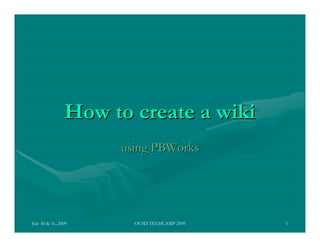
How to create an educational wiki using pbworks
- 1. How to create a wiki using PBWorks July 30 & 31, 2009 OUSD TECHCAMP 2009 1
- 2. Choose a wiki host website • http://pbworks.com/ • http://www.wetpaint.com/ • http://www.wikispaces.com/ I have chosen pbworks for these instructions. July 30 & 31, 2009 OUSD TECHCAMP 2009 2
- 3. Create your own educational workspace July 30 & 31, 2009 OUSD TECHCAMP 2009 3
- 4. Using pbworks sign up to create an account, log in if you have an account, or create a wiki. Consider who will be administering these wikis. Click here for the free account. July 30 & 31, 2009 OUSD TECHCAMP 2009 4
- 5. In your account the wikis you have created will be listed. July 30 & 31, 2009 OUSD TECHCAMP 2009 5
- 6. Carefully think about the name of your wiki. I use “jensengrade2” as a preface to provide an identity and an umbrella of association. i.e. http://jensengrade2.pbworks.com Select “education” from the menu if appropriate. July 30 & 31, 2009 OUSD TECHCAMP 2009 6
- 7. Now you can set your wiki for public or private viewing, determine who can edit and check the Terms of Service. Then click “Take me to my workspace.” July 30 & 31, 2009 OUSD TECHCAMP 2009 7
- 8. Now you can begin to create your wiki space to your requirements. July 30 & 31, 2009 OUSD TECHCAMP 2009 8
- 9. Go into “settings” to rename your wiki and to choose a “skin”. At present there are only 10 “skins”. Save your changes then go back to Home. July 30 & 31, 2009 OUSD TECHCAMP 2009 9
- 10. Now you can edit your front page by clicking on the edit tab. Refer to your wiki outline to begin designing your front page. I like to use the front page to describe my wiki and make weekly announcements, but you can do whatever you want! July 30 & 31, 2009 OUSD TECHCAMP 2009 10
- 11. Start by deleting all of the default text in the box, then add the information you require. July 30 & 31, 2009 OUSD TECHCAMP 2009 11
- 12. Now you can create pages. Click on “Create a page” to get to this screen. Name your page in the field. You can use the templates by clicking on “more options.” July 30 & 31, 2009 OUSD TECHCAMP 2009 12
- 13. Select a template from the drop down items, then click create. July 30 & 31, 2009 OUSD TECHCAMP 2009 13
- 14. You can choose the default of “No template” or select one that is offered. Then click on “Create new page”. The new page will open ready for you to add content or you can choose to do this later. July 30 & 31, 2009 OUSD TECHCAMP 2009 14
- 15. Once you have created all of the new pages you require, you will need to provide links to them via the SideBar. So open the SideBar for editing. July 30 & 31, 2009 OUSD TECHCAMP 2009 15
- 16. Highlight and delete the default text in the sidebar. Your cursor will determine where the text will come in. Select a page from the “Pages” tab and it will appear in the text box. July 30 & 31, 2009 OUSD TECHCAMP 2009 16
- 17. Now you can add content to your pages. For example, on the Free Online Resources page you might like to add websites that are relevant to this wiki. Choose the “Link Type” as URL then copy and paste the URL of the website into Type” the box. If you would like the link to open in a new window, check the box. Then click OK. I highly recommend this option. July 30 & 31, 2009 OUSD TECHCAMP 2009 17
- 18. The “Free Online Resources” page created will now look like this. The live links are highlighted in blue. July 30 & 31, 2009 OUSD TECHCAMP 2009 18
- 19. To add a video that will play automatically, click on Edit, then “Insert Plugin”, click on “Video & Photo”, then “Upload a video.” July 30 & 31, 2009 OUSD TECHCAMP 2009 19
- 20. Step 17: Locate the video you want to include from your computer, check the “Terms of Use” box then click Submit. July 30 & 31, 2009 OUSD TECHCAMP 2009 20
- 21. Save the page. The video will display like this. You can do this with other video formats also, such as choosing from Teacher Tube. (OUSDNET blocks YouTube.) July 30 & 31, 2009 OUSD TECHCAMP 2009 21
- 22. Want to add Google gadgets? Open the page where you want to display the gadgets, then click the Edit tab, then “Insert Plugin”. This time choose the “HTML & Gadgets” option and “Google Gadget”. July 30 & 31, 2009 OUSD TECHCAMP 2009 22
- 23. To find a gadget you want, type a word into the search box and search. A few options will appear and you can decide which one is best for you. Click on the Link to that gadget. (OUSDNET blocks some gadgets.) July 30 & 31, 2009 OUSD TECHCAMP 2009 23
- 24. Scroll down on the page and click on “Embed this gadget”. July 30 & 31, 2009 OUSD TECHCAMP 2009 24
- 25. Then click “get the code” and this will be displayed in a box beneath. July 30 & 31, 2009 OUSD TECHCAMP 2009 25
- 26. Copy and paste this text into the wiki gadget Plugin box, then click Preview and OK. July 30 & 31, 2009 OUSD TECHCAMP 2009 26
- 27. In your wiki, the gadget will be displayed like this and will be refreshed each time the page is visited. July 30 & 31, 2009 OUSD TECHCAMP 2009 27
- 28. You can add a gallery of images that will be presented as a moving slideshow. To do this you will need to make an account with either BubbleShare or Slide.com, and then upload the photos you wish to display. July 30 & 31, 2009 OUSD TECHCAMP 2009 28
- 29. Click next, finish and save. Your album of images will scroll along automatically. July 30 & 31, 2009 OUSD TECHCAMP 2009 29
- 30. Sharing your wiki. Click on “User Settings”. July 30 & 31, 2009 OUSD TECHCAMP 2009 30
- 31. Type in the email addresses and then determine Permission level. Then click “Add user”. July 30 & 31, 2009 OUSD TECHCAMP 2009 31
- 32. For your students, you can create accounts without email addresses. Follow the steps from this page. July 30 & 31, 2009 OUSD TECHCAMP 2009 32
- 33. Remember to create an Acceptable User Policy with your students. • http://mrsibrahim.wikispaces.com/Wiki+Warra nty July 30 & 31, 2009 OUSD TECHCAMP 2009 33
- 34. Additional Support Contact Leah Jensen for more support with your wiki. Leah.Jensen@ousd.k12.ca.us 510-551-6023 This presentation was created by Leah Jensen ©2009 July 30 & 31, 2009 OUSD TECHCAMP 2009 34
