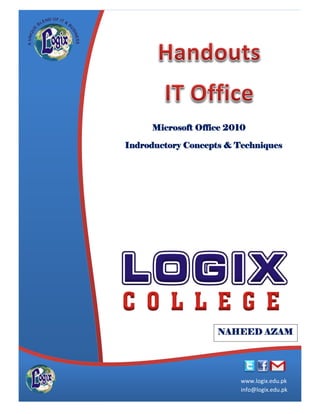
Handsouts IT Office
- 1. 1 www.logix.edu.pk www.logix.edu.pk info@logix.edu.pk Microsoft Office 2010 Indroductory Concepts & Techniques NAHEED AZAM
- 2. 2 www.logix.edu.pk Preface Today’s world is facing a new kind of revolution-the Information Revolution-ushered in by technology. Our long experience of training has enabled us to come out with this handbook that is reader friendly and teaches important concepts in an easy-to-understand format. The treatment of the subject matter is kept quite simple and concepts are explained with the help of examples and illustrations. After attending our course and reading this book students will be able to use Microsoft office 2010 for preparing their documentations, presentations and preparing the reports electronically. Internet is also playing a vital role to communicate all over the world through this students will learn how they can communicate to others regarding to enhancement their skills for business learning. After the course students can start online business too. Students can find first job in the computer industry as a Data Entry, Freelancer, and computer operator. Acknowledgements: We are also thankful to Miss Naheed Azam for her support in development of this handbook. The effort would have not been as productive without the guidance and support of the Director LOGIX College, Mr. Faisal Razzaq Khawaja, who pushed us to remain focused. Copyright Notice: LOGIX College, its agents and/or its associates own the copyright in this document unless otherwise indicated. No part of parts may be reproduced, distributed, republished, displayed, broadcast, hyperlinked or transmitted in any manner or by any means or stored in an information retrieval system without the prior written permission of LOGIX College. LOGIX grants permission to users to use the materials for personal, non-commercial use, provided that users do not modify the materials and that users retain all copyright and other proprietary notices contained in the materials. Trade Marks: The trademarks, service marks, and logos of LOGIX, used and displayed in this document are registered and unregistered Trade Marks of LOGIX and others. Disclaimer: Our authors have made every effort to provide the most accurate information, data, statistics, facts, figures, drawings and procedural descriptions contained in this document. The limitations of the accuracy of the information at the source, however, remain. The document may thus contain human or mechanical errors or omissions. No liability for such errors, or omissions, or unintentional misrepresentations will be accepted. The authors reserve the right to make corrections and changes in any information contained in this and in subsequent versions of this document.
- 3. 3 www.logix.edu.pk Introduction of Logix College ---------------------------------- 05 Introduction About Course ---------------------------------- 06 History of Computer ---------------------------------- 07 Hardware & Software ---------------------------------- 08 Input Devices ---------------------------------- 11 Output Devices -- System Software -- Hard Disk -- The Windows 7 Introduction ---------------------------------- 13 Start Button ---------------------------------- 14 File Search -- Desktop Properties & Setting ---------------------------------- 15 Control Panel ---------------------------------- 16 Create, Copy and Moving of Folder ---------------------------------- 17 Zip and Unzip By WinRAR ---------------------------------- 18 Introduction of Microsoft Office 2010 ---------------------------------- 19 Microsoft Word 2010 ---------------------------------- 20 Quick Intro of Ribbon Tabs ---------------------------------- 21 File Tab ---------------------------------- 22 Home Tab ---------------------------------- 27 Insert Tab ---------------------------------- 29 Page Layout Tab ---------------------------------- 32 Review Tab ---------------------------------- 34 View Tab ---------------------------------- 35 Microsoft Word 2010 Examples ---------------------------------- 36 Microsoft Excel 2010 ---------------------------------- 37 Quick Intro of Tabs ---------------------------------- 38 File Tab ---------------------------------- 39 Home Tab ---------------------------------- 40 Insert Tab ---------------------------------- 41 Page Layout Tab -- Formula Tab -- Data Tab ---------------------------------- 43 Review Tab ---------------------------------- 44
- 4. 4 www.logix.edu.pk View Tab ---------------------------------- 44 Use of Formulas ---------------------------------- 45 Microsoft Excel 2010 Examples ---------------------------------- 48 Microsoft PowerPoint 2010 ---------------------------------- 49 Quick Intro of Tabs ---------------------------------- 50 File Tab ---------------------------------- 51 Home Tab ---------------------------------- 53 Insert Tab ---------------------------------- 54 Design Tab -- Transitions Tab ---------------------------------- 55 Animation Tab ---------------------------------- 56 Slideshow Tab ---------------------------------- 57 Review Tab -- View Tab -- Microsoft PowerPoint 2010 Examples ---------------------------------- 58 Inpage 2009 ---------------------------------- 59 Installation of Windows 7 ---------------------------------- 63 How to Create a Gmail Account ---------------------------------- 64 Send Mail and Attach Files ---------------------------------- 65
- 5. 5 www.logix.edu.pk LOGIX College was established on 1st November 2000. LOGIX College is the first institute of this area who is ISO certified institute that has been independently audited and certified with ISO 9001:2008, IWA:2007 and ISO 10015:1999 process quality standards. In recognition of our efforts All World Network in partnership with Harvard Business School awarded LOGIX for the 3rd time as Pakistan Fast Growth and best entrepreneur company. LOGIX College is affiliated with several internationally and locally recognized institutions & awarding bodies e.g. Virtual University (Govt. Of Pakistan), COMSATS, University of Cambridge (UK), Skill Development Council (A joint project of Ministry of Overseas Pakistanis, World Bank, ILO & EFP), SMEDA (Small & Medium Enterprise Development Authority, Govt. of Pakistan). We are also working with LSBF for UK admissions. We are offering short courses in IT, IELTS and Spoken English. We also have degree programs at MS, Masters and Bachelors level. We are also offering ACCA and some other qualifications. Further details can be viewed from our website: www.logix.edu.pk LOGIX is providing quality education with facilities of international standards. We do not have an aim on educating the elite class only but also to educate the middle class. For deserving students we have a society “LOGIX Foundation” to help them by giving financial aid and soft loans. This society is working as non-profit organization and committed to providing excellence in education. Besides this LOGIX believes in helping all the individuals to earn a respectable living for them and their family and for this purpose LOGIX has an “Online Job/Career Web Portal” that has hundreds of jobs posted by the top leading companies and many of our youth are enjoying a respectable living by taking advantage of this facility.
- 6. 6 www.logix.edu.pk This course introduces the use of computers in business organizations, professional activities and personal life. Topics include terminology, hardware and software, applications and the use of contemporary software. This course is designed to teach the first-time computer user the feathers of personal computer, how a PC operates and how to select a PC to best fit individual needs. The student will gain a working knowledge of popular software applications including modern word processing, spread sheets and database management system. This course includes hands-on operation of a PC. Course Description: We will: Explain the importance of data/information as it relates to business and individuals. Use a modern operating system to perform different tasks. Use a modern word-processing package to produce good-looking papers and letters. Use a modern spreadsheet and use of formulas to model simple business application. Use a modern presentation system to brief your ideas in a better way. Use a modern designing tool to produce a good looking creative objective. Teach you to use modern internet tools e.g. Google, Facebook, YouTube, Tweeter etc. Teach you to use modern office equipment e.g. Scanners. Webcam etc. Learning Outcomes: Upon successful completion of course, the participants should be able to: Understand the fundamentals of computes. Understand that how computer and internet play a role in business and society. Understand the working knowledge of a modern PC operating system such as the latest Microsoft Windows and modern office package such as the latest Microsoft Office 2010. Understand the working knowledge of using a modern word-processing package to produce well formatted letters and papers. Understand the microcomputer operating environment. Understand the operating environment, spreadsheet software, concepts and definitions, creating simple spreadsheets, editing spreadsheets, saving, retrieving and printing.
- 8. 8 www.logix.edu.pk Computers can be classified based on their principles of operation or on their configuration. By configuration, we mean the size, speed of doing computation and storage capacity of a computer. Types of Computers based on Principles of Operation There are three different types of computers according to the principles of operation. Those three types of computers are: Analog Computers Digital Computers Hybrid Computers Analog Computers Analog Computer is a computing device that works on continuous range of values. The results given by the analog computers will only be approximate since they deal with quantities that vary continuously. It generally deals with physical variables such as voltage, pressure, temperature, speed, etc. Digital Computers On the other hand a digital computer operates on digital data such as numbers. It uses binary number system in which there are only two digits 0 and 1. Each one is called a bit. The digital computer is designed using digital circuits in which there are two levels for an input or output signal. These two levels are known as logic 0 and logic 1. Digital Computers can give more accurate and faster results. Digital computer is well suited for solving complex problems in engineering and technology. Hence digital computers have an increasing use in the field of design, research and data processing. Based on the purpose, Digital computers can be further classified as, General Purpose Computers Special Purpose Computers Special purpose computer is one that is built for a specific application. General purpose computers are used for any type of applications. They can store different programs and do the jobs as per the instructions specified on those programs. Most of the computers that we see “today” are general purpose computers. Hybrid Computers A hybrid computer combines the desirable features of analog and digital computers. It is mostly used for automatic operations of complicated physical processes and machines. Now-a-days analog-to-digital and digital-to-analog converters are used for transforming the data into suitable form for either type of computation. For example, in hospital’s ICU, analog devices might measure the patient’s temperature, blood pressure and other vital signs. These measurements which are in analog might then be converted into numbers and supplied to digital components in the system. These components are used to monitor the patient’s vital sign and send signals if any abnormal readings are detected. Hybrid computers are mainly used for specialized tasks.
- 9. 9 www.logix.edu.pk Types of Computers based on Configuration There are four different types of computers when we classify them based on their performance and capacity. The four types are Super Computers Mainframe Computers Mini Computers Micro Computers Super Computers When we talk about types of computers, the first type that comes to our mind would be Super computers. They are the best in terms of processing capacity and also the most expensive ones. These computers can process billions of instructions per second. Normally, they will be used for applications which require intensive numerical computations such as stock analysis, weather forecasting etc. Other uses of supercomputers are scientific simulations, (animated) graphics, fluid dynamic calculations, nuclear energy research, electronic design, and analysis of geological data (e.g. in petrochemical prospecting). Perhaps the best known super computer manufacturer is Cray Research. Some of the "traditional" companies which produce super computers are Cray, IBM and Hewlett-Packard. As of July 2009, the IBM Roadrunner, located at Los Alamos National Laboratory, is the fastest super computer in the world. Mainframe Computers Mainframe computers can also process data at very high speeds vie. Hundreds of million instructions per second and they are also quite expensive. Normally, they are used in banking, airlines and railways etc. for their applications. Mini Computers Mini computers are lower to mainframe computers in terms of speed and storage capacity. They are also less expensive than mainframe computers. Some of the features of mainframes will not be available in mini computers. Hence, their performance also will be less than that of mainframes. Micro Computers The invention of microprocessor (single chip CPU) gave birth to the much cheaper microcomputers. They are further classified into
- 10. 10 www.logix.edu.pk Desktop Computers Laptop Computers Handheld Computers(PDAs) Desktop Computers: Today the Desktop computers are the most popular computer systems. These desktop computers are also known as personal computers or simply PCs. They are usually easier to use and more affordable. They are normally intended for individual users for their word processing and other small application requirements. Laptop Computers: Laptop computers are portable computers. They are lightweight computers with a thin screen. They are also called as notebook computers because of their small size. They can operate on batteries and hence are very popular with travellers. The screen folds down onto the keyboard when not in use. Handheld Computers: Handheld computers or Personal Digital Assistants (PDAs) are pen-based and also battery-powered. They are small and can be carried anywhere. They use a pen like stylus and accept handwritten input directly on the screen. They are not as powerful as desktops or laptops but they are used for scheduling appointments, storing addresses and playing games. They have touch screens which we use with a finger or a stylus.
- 11. 11 www.logix.edu.pk Hardware is any physical device, something that you are able to touch and software is a Set of instructions installed into the computer and cannot be touched. For example, the Monitor is used to read the text and the mouse is used to give the command is hardware. The internet browser that allows you to visit the web page and the operating system that allows you to perform function is software. In most situations, yes, a computer can run without software being installed. However, if an operating system or interpreter is not found on the computer it would either generate an error or sit at a black screen. Installing additional programs onto the computer after the operating system has been installed will only give that computer additional ability. For example, a word processor is not required, but will allow you to create documents and letters. Almost all computer setups will require at least a disk drive (e.g. hard drive), display, keyboard, memory, motherboard, processor, power supply, and video card in order to function properly. If any of these devices was missing or has problems, an error would be encountered, or the computer will not start. Adding other hardware such as a disc drive (e.g.CD ROM or DVD), modem, mouse, card, printer, sound card, speakers, etc. are not required but will give the computer additional capabilities.
- 12. 12 www.logix.edu.pk In computing, an input device is any peripheral (piece of computer hardware equipment) used to provide data and control signals to an information processing system such as a computer or other information appliance. Examples of input devices include keyboards, mouse, scanners, digital cameras and joysticks. An output device is any piece of computer hardware equipment used to communicate the results of data processing carried out by an information processing system which converts the electronically generated information into human-readable form System software is computer software designed to operate and control the computer hardware and to provide a platform for running application software. Such as Opprating System Like Microsoft Windows XP, Microsoft Windows 7, Linux, Mac, Microsoft Windows 8 A magnetic disk on which you can store computer data is called Hard Disk. The term hard is used to distinguish it from a soft, or floppy, disk. Hard disks hold more data and are faster than floppy disks. A hard disk, for example, can store anywhere from 10 to more than 1000 gigabytes, whereas most floppies have a maximum storage capacity of 1.4 megabytes.
- 13. 13 www.logix.edu.pk Windows 7 is an operating system produced by Microsoft for use on personal computers, including home and business desktops, laptops, netbooks, tablet PCs, and media center PCs. It was released to manufacturing on July 22, 2009, and became generally available for retail worldwide on October 22, 2009 less than three years after the release of its predecessor, Windows Vista. Windows 7's server counterpart, Windows Server 2008 R2, was released at the same time. Windows 7 is succeeded by Windows 8. Unlike Windows Vista's many new features, Windows 7 is an incremental upgrade designed to work with Vista-compatible applications and hardware. Presentations given by Microsoft in 2008 focused on multi-touch support, an updated Windows shell with a new taskbar, referred to internally as the Super bar, a home networking system called Home Group and performance improvements. Some standard applications that have been included with prior releases of Microsoft Windows, including Windows Calendar, Windows Mail, Windows Movie Maker, and Windows Photo Gallery, are not included in Windows 7 most are instead offered separately at no charge as part of the Windows Essentials suite.
- 14. 14 www.logix.edu.pk The next major change in the Start menu since its inception came in Windows XP and Windows Server 2003. This helps users access a wider range of common destinations more easily and to promote a greater sense of "personality", the Start menu was expanded to two columns. The left-hand column focuses on installed applications, while the right-hand column provides access to My Documents, My Pictures and other special folders. This column also includes shortcuts for Computer and Network which have been traditionally placed on Windows Desktop, making it easier to access them even when the Desktop is obscured. The contents of this column can be customized. Commonly used programs are automatically displayed in the left-hand menu. Users may opt to "pin" programs to this side of the Start menu so that they are always accessible. A sub-menu item at the bottom of this column grants access to all items of Start menu. In Microsoft Windows 7 Search Box Is a Very Powerful Search Engine to Search/Find Any File/Folder To Search a File/Folder Just Type The Name Of File/Folder Or Type A Part Of Its Name.
- 15. 15 www.logix.edu.pk You can add a personal touch to your computer by changing the computer's colors, sounds, desktop background, screen saver, font size, and user account picture. You can also decide which gadgets to display on your desktop. Desktop background: The desktop background, also called wallpaper, is a picture or design on the desktop. It provides a backdrop to your open windows. Sounds: You can change the sound your computer makes when you receive e mail, start Windows, or shut down your computer Colors: You can change the color of windows, window borders, title bars, menus, the desktop, and more Screen saver: A screen saver is a picture or animation that appears on the screen when you haven't used the mouse or keyboard for a specified period of time. Windows includes a variety of screen savers to choose from Font size: You can make the text, icons, and other items on your screen easier to see by increasing the dots per inch (DPI) scale to make them larger. You can also decrease the DPI scale to make text and other items on your screen smaller, so that more information fits on the screen User account picture: A user account picture helps identify your account on a computer. The picture is displayed on the Welcome screen and on the Start menu. You can change your user account picture to one of the pictures included with Windows, or you can use your own. Desktop gadgets: Desktop gadgets are customizable mini-programs that can display continuously updated information, such as headlines or a slide show, without having to open a new window.
- 16. 16 www.logix.edu.pk System and Security Action Centre, Windows Firewall, System, Windows Update, Power Options, Backup and Restore, Bit Locker Drive Encryption, and Administrative Tools User Accounts User Accounts, Windows CardSpace, Credential Manager, and Mail (32-bit) Network and Internet Network and Sharing Centre, Home group, and Internet Options Appearance and Personalization Personalization, Display, Desktop Gadgets, Taskbar and Start Menu, Ease of Access Centre, Folder Options, and Fonts Hardware and Sound Devices and Printers, AutoPlay, Sound, Power Options, Display, and Windows Mobility Centre Clock, Language, and Region Date and Time, and Region and Language Programs Programs and Features, Default Programs, and Desktop Gadgets Ease of Access Ease of Access Centre and Speech Recognition
- 17. 17 www.logix.edu.pk To Create a Folder Right Click on Screen Go to New Bar Then Click on Folder A Folder appears with the name New Folder Then Type the Name To Copy or Cut a Folder Right Click on Folder/File Then move your curser to Copy/Cut Bar Click on Copy/Cut Alternate Method Just Left Click on Folder Press Ctrl + C for Copy Press Ctrl + X for Cut To Paste Folder or File Go to any Folder or Drive in which you want to Paste. Right Click on Folder/Drive Click on Paste Bar Alternate Method Open Folder/Drive in which you want to Paste Press Ctrl + V Paste Done
- 18. 18 www.logix.edu.pk WinRAR is Compression Tool. It’s Comprehensive Tool to compress a lot of Files/Folders into One File. It Also Compress The Size Of Files. How to Zip Files: Select the Files and Right Click on them. Then Click on Add to Archive. A Menu appeared. Select your file format for output. Then Click OK. The Archive Created. How to Zip Files: Double Click on your Zipped File A Window appear (Like a Window behind) Click on Extract To button A Window appear (Like a Window on front) Select the Path where you want to Extract files Click OK You can download WinRAR from www.filehippo.com
- 19. 19 www.logix.edu.pk Microsoft Office 2010 (also called Office 14) is a version of the Microsoft Office productivity suite for Microsoft Windows. It is the successor to Microsoft Office 2007 and the predecessor to Microsoft Office 2013. Office 2010 includes extended file format support, user interface updates and a changed user experience. A 64-bit version of Office 2010 is available, although not for Windows XP or Windows Server 2003. On April 15, 2010, Office 2010 was released to manufacturing. The suite became available for retail and online purchase on June 15, 2010. Office 2010 is the first version to require product activation for volume licensing editions. In Office 2010, every application features ribbons in user interface. Office 2010 marks the debut of Office Web Apps, free online versions of Word, Excel, PowerPoint, and OneNote, which work in web browsers. Office Starter 2010, a new edition of Office, replaced the low-end home productivity software, Microsoft Works. Microsoft's update to its mobile productivity suite, Office Mobile 2010, is released for Windows Phones running Windows Mobile 6.5 and Windows Phone 7. Office 2010 is the last version of Microsoft Office with support for Windows XP, Windows Server 2003, Windows Vista and Windows Server 2008.
- 20. 20 www.logix.edu.pk Is a word processor that allows you to create various types of documents such as letters, papers, flyers, faxes etc.
- 21. 21 www.logix.edu.pk Microsoft Word 2010 Ribbon Tabs: Home Clipboard, Font, Paragraph, Styles, and Editing Insert Pages, Tables, Illustrations, Links, Header and Footer, Text, and Symbols Page Layout Themes, Page Setup, Page Background, Paragraph, and Arrange References Table of Contents, Footnotes, Citation and Bibliography, Captions, Index, and Table of Contents Mailings Create, Start Mail Merge, Write and Insert Fields, Preview Results, and Finish Review Proofing, Language, Comments, Tracking, Changes, Compare, and Project View Document Views, Show, Zoom, Window, and Macros
- 22. 22 www.logix.edu.pk In Microsoft 2010 Office Button is replaced by the File Tab. It Contains Save o It Can Save Your Document & Overwrite your Document Save As o It Can Save Your Document Into a New File Open o It Can Open Your Document Existing in Your Computer Close o It Can Close Your Current Using Document Info o It Tell You About Your Document Protect or Unprotect Last Modification Current Page etc. Recent o It Shows You Last time open documents New o It Allows You To Create New Document and Apply Templates Print o It Allows You To Print Your Document Save & Send o It Allows You To Send or Share Documents Through Internet Help o For any Help About Microsoft Word 2010 Options o Options About Word 2010 Exit o It Closes Word 2010
- 23. 23 www.logix.edu.pk It Allows You to Create New Document and Apply Templates I. If You Click on Blank Document a Blank White Page Appear in Word. II. Templates are already Prepared Documents. III. In Sample Templates, There Are Those Templates That already Exist In PC. IV. In My Templates, There Are Those Templates That You Created. V. In New From Existing, There Are Those Templates That Exist in PC But Not Mention In Word. In Office.com Templates, There Are Those Templates That You Can Download From Internet.
- 24. 24 www.logix.edu.pk It Allows You to Print Your Document At Right Side, Page Preview. In Print Menu, At The Top Print Button. At Right Side of Print Button, Number of Copies. Select Your Printer in Printer Menu. In Page Setting, First, How much Document You Want to Print. In Page Setting, Second, Which Page You Want to Print. In Page Setting, Third, Page Sides You Want to Print. In Page Setting, Forth, When You Put Many Pages at a Time in Printer, This Option Help You That Which Set of Document Pages You Want To Print. In Page Setting, Fifth, This is the Orientation of Your Document. In Page Setting, Sixth, This is the Size of Your Page. In Page Setting, Seventh, This is the Size of Margin all around the Page. In Page Setting, Eight, This Option Help You That, How much Document Pages Print on Your Page (Hard Page).
- 25. 25 www.logix.edu.pk Go to Save and Send in File Tab Click on Create PDF/XPS Document Then Click on Create PDF/XPS Button Then Type Document Name in Appeared Menu Then Click on Publish Button After a few Minute PDF File Create in Directory.
- 26. 26 www.logix.edu.pk The Quick Access toolbar provides quick access to a few commands. It is just above the Ribbon, but can also be moved down below the Ribbon. You can customise the toolbar to display other commands. To access any of the options on the Quick Access toolbar: Click the required toolbar button The Status bar is bar along the bottom of the document window. It can show information about the current document and give you access to various settings. In the next picture you can see from left to right: the current page number and page count; the word count; the spelling and grammar check status; the current language; a set of view buttons; and a zoom button and slider control. Clicking items on the Status bar will display a relevant dialog box, or will adjust the program accordingly. You can control what is displayed on the Status bar. To change elements which are shown on the Status bar. Right-click the Status bar A menu will be displayed and you can select and clear different elements as required. The menu shows the current status for each element and whether or not it is displayed on the Status bar.
- 27. 27 www.logix.edu.pk Copy: Short Key: Ctrl + C It is used to Copy Contents. Cut: Short Key: Ctrl + X It is used to Cut Contents. Paste: Short Key: Ctrl + V Paste is used to Paste the contents on your document. Paste Special: Paste Special is use to Paste Contents with different Formatting o Formatted Text o Unformatted Text o HTML Format Painter: Format Painter is use to copy format from formatted text to unformatted text. 1. It is used to Change Text Font 2. It is used to Change Font Size 3. It is used to Increase Font Size--------------------- Short Key: Ctrl + Sift + > 4. It is used to Decrease Font Size-------------------- Short Key: Ctrl + Sift + < 5. It is used to Change Text writing Case 6. It is used to Remove Any Format form text 7. It is used to Bold Text --------------------- -----------Short Key: Ctrl + B 8. It is used to Italicize Text --------------------- -------Short Key: Ctrl + I 9. It is used to Underline Text--------------------- --- -Short Key: Ctrl + U 10. It is used to Strike Through Text 11. It is used to Add Text in Baseline -------------------Short Key: Ctrl + = 12. It is used to Add Text above the Text Line--------Short Key: Ctrl + Shift + + 13. It is used to Apply Visual Effect to Text 14. It is used to Highlight Text 15. It is used to Change Font Color 123456 789111213151617
- 28. 28 www.logix.edu.pk 1. It is used to Apply Bullets To Text 2. It is used to Apply Number To Text 3. It is used for Multilevel List 4. It is used to Increase indent level 5. It is used to Decrease indent level 6. It is used to write text from left-to-right 7. It is used to write text from right-to-left 8. It is used to Arrange Selected text in alphabet order 9. It is used to Show Hidden Formatting 10. It is used to Align Text Left 11. It is used to Align Text Center 12. It is used to Align Text Right 13. It is used to Align Text Both Left & Right Sides Margin 14. It is used to Increase and Decrease Paragraph/Line Spacing 15. It is used to Shade Text 16. It is used to Apply Borders Styles save Time and Make Your Document Look Good Instead Of Using Direct Formatting, Use Styles To Format Your Document So You Can Quickly And Easily Apply A Set Of Formatting Choices Consistently Throughout Your Document. A Style Is A Set Of Formatting Characteristics, Such As Font Name, Size, Color, Paragraph Alignment And Spacing. Some Styles Even Include Borders And Shading. Find: Find Is Used To Find Any Word In Whole Document. o Just Click On Find, Type Word Correctly And It Show You All Words Similar To Your Typed Word. Replace: Replace Is Used To Replace Words With Other Words. o Just Click On Replace, Two Lines Appears, Find What And Replace With. o In Find What Type That Word You Want To Replace o In Replace With Type That Word with Which You Want To Replace. o Click On Replace, If You Want To Replace All That Kind Of Words Click On Replace All. Select: Select Is Use To Select Object And Text In Document, It Allow You To Change Their Positions. 1 3 4 5 6 7 8 9 10 11 12 13 14 15 16 2
- 29. 29 www.logix.edu.pk Cover Page: Cover Pages are Fully Formatted Page Covers. o Click on Cover Page Button, Select any Page Cover, Just Type Title, Subtitle, Address, Author and Other Information. Blank Page: It is used to insert a Blank Page at Curser Position. At which Page your Curser, a Blank Page Insert After that Page. Page Break: Page Break is use to Start the next page from your current Curser Position. Table Button is used to Inset or Draw Table. Click on Table Button, a new Window Appear with Boxes and other Options. Move your Curser on Boxes, Automatically Table Appear on Document at Curser Position. Just Click on and Table Inserted. (Its Limited) To Insert a Big Table Click on Insert Table Option, a window appears. Just Type number of Rows and Columns, Click OK. To Draw a Table Click on Draw Table Option, Your Mouse Pointer Changed into a Pencil Pointer and you can easily Draw Table on your Document. You can also Insert Excel Spreadsheets and Table Templates from Quick Tables.
- 30. 30 www.logix.edu.pk Picture: It is used to insert Picture from your Computer Directory Clip Art: It is used to insert Clip Art into the Document such as Drawing, Sound, Video, Photographs etc. Click on Clip Art (A Window Appear at Right Side), Click on GO, Select Clip Arts that you want to insert in Document Shapes: It is used to insert Ready-Made Shapes, Such as Circle, Square, Line etc. Select any shape and Draw on your Document. SmartArt: SmartArt is Graphical Diagrams, Use to Graphically Communicate Information. Chart: Charts are used to illustrate and Compare Date. Bar, Pie, Line and Surface are Some Chart Types. Hyperlink: Hyperlinks provide a simple way of referring data or element that is to be followed. Select a Word or a Line and Press Right Click. Then Select Hyperlink. Then Select a File or Folder which you want to Linked You Also Can Link within the Document. At Left Side, a Button, Placed in The Document, Click on It. Then Select Headings or Bookmark. Click OK.
- 31. 31 www.logix.edu.pk You can make your Document Professional by adding Header & Footer. Header: Header is that Section of Document that Seem on the Top of Document. It’s printed with the Page. To Add Header Click on Header Button and Select any Header Format That You want to Add in Document. Then Type in Header that you want to Show on every Page. Footer: Footer is that Section of Document that Seem on the Bottom of Document. It’s also printed with the Page. To Add Footer Click on Footer Button and Select any Footer Format That You want to Add in Document. Then Type in Footer that you want to Show on every Page. Page Number: Page Number is use to Numbering Every Page of Document. To Add Page Number Click on Page Number Button and Select any Page Number Format. It Automatically Added on Every Page and also printed with Page. Text Box: Text Box Added to Pull Some Attention of Reader to a Precise Paragraph. To Add Text Box Click on Text Box Button and Select any Text Box Format and Type Your Paragraph in it. WordArt: A Quick Style that will automatically apply several effects to your text at once Just Click on WordArt, Select any Format and Type Your Text. Drop Cap: It used to create a Large Capital Alphabet at the Start of a Paragraph Date & Time: It used to insert current Date or Time in document Object: It used to insert a program into the Word or other Office Programs. Click on Object, Select Object In appeared window, Select any Program that you want to Insert in Document Equation: It is used to Insert Mathematical Equation in Document Symbol: It is used to insert that Symbols that normally not available on your keyboard e.g. Copyright, Trademark, Unicode, Paragraph mark etc.
- 32. 32 www.logix.edu.pk Themes are full complement of Design, Color, and Fonts etc. It Change Design, Color, Fonts and Effects of Your Entire Document Colors: Colors use to Change only Color Combination of Your Entire Document. Fonts: Colors use to Change only Fonts of Your Entire Document. Effects: Colors use to Change only Effects of Your Entire Document. Margins: Its allow you to Select the Margins of Your Entire Document. Orientation: Its allow you to Select the Orientation of Your Entire Document. There is Two Orientation. One is Portrait and other one is Landscape. Size: Its allow you to Select the Size of Your Page. Columns: Its allow you to Split your Document into Two or More Columns. Break: Its allow you to insert a Break on Your Document to Add a Column, Page or Section. Line Number: Its allow you to Show Line Number on Start of Every Line Indent: It is used to Change Margin from Left and Right with a Specific Amount of Space. Spacing: It is used to insert Spacing between Paragraph of Whole Document.
- 33. 33 www.logix.edu.pk Watermark: It is used to insert a Slightly Hidden or Ghosted Text or Picture on Your Page. Page Color: It is used to Change the Page Background Color or Insert a Picture on Behind of Text. Page Border: It is used to Add Border to Page. Position: It is used to arrange the Position Selected Object on Page. Wrap Text: It is used to change the way of Text Wrapping around the Selected Object. Bring Forward: It is used to bring Selected Object upon the Other Object or use to Change the level of Object to other Objects Levels that’s exist on Page. Bring Backward: It is used to bring Selected Object under the Other Object or use to Change the level of Object to other Objects Levels that’s exist on Page. Align: It is used to align the Object to their Edges and also Align Objects on Page. Group: It is used to tight two or more Objects to each other then they behave like a single Object. Rotate: It is used to Rotate and Flip Objects.
- 34. 34 www.logix.edu.pk Spelling & Grammar: Spelling & Grammar Button is use to Check spelling and grammar mistakes in entire document. When click on this button it check your entire document and underline spelling mistakes with Red Line, grammar mistakes with Green Line and Term or Phrase mistakes with Blue Line. Word Count: Word Count Button informs you that how many lines, words and paragraphs in your entire document. Translate: Translate Button Translate selected line, word or paragraph into other languages. Language: Language Button is use to write language other than English. These buttons are used to insert and delete comments from selected line or word. You can insert comment on any selected word. Protect Button is use to restrict your document from other people to change or delete or even open your document. Go to Review Tab Click on Restrict Editing A Window Appear on Left Side of Document Check the Formatting restriction and editing restriction Click on Start Enforcing Protection Type Password Now Your Document Protected
- 35. 35 www.logix.edu.pk In View Tab Almost All Buttons are use and Show on Status Bar. When we are typing an Essay or a Paragraph, Many words and lines are repeated. You do not want to type those lines and words again and again. Then we use Macros. Macros Button is work as a recorder. You just type line or word it record and link with a short key. Click on Macros Button A Pop up window Appear, Click on Record Macros. Type Macro Name Click on Keyboard Button Then Type a Short Key e.g. o Ctrl + Shift + Q o Alt + Shift + W o Ctrl + Alt + T Click Ok. Then Your Mouse Pointer Become Like a Cassette Now you Type Anything on Document will Record. When Recorded Line or Word Complete Click on Macros Button, then Click on Stop. Now you Just Press your Self Made Short Key Your Recorded Line or Word Paste on Your Document. You can make a lot of Macros. To See Macros Click on Macros Button Then Click on View Macros Button In Appeared Window you can See your Macros You can delete and create Macros from there.
- 37. 37 www.logix.edu.pk Is a spread sheet application developed by Microsoft for Microsoft Windows and Mac OS. It features calculation, graphing tools, pivot tables, and a macro programming language called Visual Basic for Applications
- 38. 38 www.logix.edu.pk Microsoft Excel 2010 Ribbon Tabs: Home Clipboard, Font, Alignment, Styles, Cells, and Editing Insert Tables, Illustrations, Charts, Spark lines, Filter, Links, Text, and Symbols Page Layout Themes, Page Setup, Scale to Fit, Sheet Options, and Arrange Formulas Function Library, Defined Names, Formula Editing, and Calculation Data Get External Data, Connections, Sort and Filter, Data Tools, and Outline Review Proofing, Language, Comments, and Changes View Workbook Views, Show, Zoom, Window, and Macros
- 40. 40 www.logix.edu.pk 1 2 3 4 5 6 Similar to Microsoft Word 2010 Similar to Microsoft Word 2010 Similar to Microsoft Word 2010 1. The Number Format Button is use to choose that how the Value is shown in The Cell e.g. Accounting, Percentage, Currency etc. 2. The Dollar Sign Button is use to choose the alternate Currency Value in the Selected Cell. 3. The Percentage Sign Button is use to Show the Value of Cell as Percentage. 4. The Comma Sign Button is use to Change the Cell Format as Accounting without Currency Mark. 5. Use to Increase Decimal. 6. It is used to Decrease Decimal. Conditional Formatting: With Conditional Formatting, you can apply Formatting to one or more Cells Cantered on the value of the Cell. You can Highlight Uncommon cell Values, and Imagine the Data using Formatting such as Colors, Icons, and Data Bars. Format as Table: It is used to quickly set a Table Format to a Range of Cells. Cell Style: It is used to Quickly Set Format to a Cell by Choosing Ready-Made Formats.
- 41. 41 www.logix.edu.pk Insert: It is used to insert Cell, Column and Rows into to Table or Sheet. Delete: It is used to delete Cell, Column and Rows from to Table or Sheet. Format: It is used to Change Format of Cell by Changing Height and Width of Cell or Column, Organize Sheet, Protect Cell or Hide Cell. AutoSum: It is used to Show Sum of Values under the Selected Cells. Fill: It is used to Fill Cell in any Direction of Text e.g. Up, Down, Left, Right and Ranges. Clear: It is used to Clear Everything from Cell. Sort & Filter: It is used to Arrange Data in Ascending or Descending order and Filter some Specific Value. Find & Select: It is used to Find and Select Values or Objects.
- 42. 42 www.logix.edu.pk Print Area: Print Area Button is use to Select Specific Area of Cells to Print. Just select that Area which you want to print. Then Click on Print Area Button. Then Select Set Print Area Now only that Area Print You can deselect Print Area By selecting Clear Print Area in Print Area Button
- 43. 43 www.logix.edu.pk Text to Columns: It is used to Copy or Convert Text from Notepad or WordPad to Microsoft Excel Sheet Column. Remove Duplicates: It is used to Remove Duplicate Columns, Rows or Cell form Spread sheet. Data Validation: It is used to Avoid Invalid or Extra Data from your Table. It’s very useful to apply restriction to Data. First Select Column on which you want to Apply Restriction Click on Data Validation and Select Data Validation. Click on Allow Pop Up Window. Select your Cell Format. Select Whole Number. Click on Data Pop up Window down to Allow Window. Select your Data Restriction e.g. Between, Not Between, Equal To, Not Equal To, Greater Then etc. As Shown in Figure, We Select Between. Now Two Empty Lines Appear Under the Data Line. Type Minimum & Maximum Value in These Lines. Click on Ok. After that if anyone type data in these Cells Greater or less then as (13, 50) Error Appear on Screen. Also you can edit Error Message in Input Message Tab. Click on Input Message Tab Type Error Message Done
- 44. 44 www.logix.edu.pk Consolidates: Use to Combine Multiple Values in One Column. Just Click on Consolidate Button. At the right side Reference line a red Arrow Click on Red Arrow and Select Data Click OK. What if Analysis: Scenario Manager Scenario Manager allows you to Create and Save Different Groups of Values, scenarios and switch between them. What if Analysis: Goal Seek Goal Seek Allow You to Find Right Input When You Know Result What if Analysis: Data Table Data Table allows you to Combine Columns and Rows and Make a Table with their Combination.
- 45. 45 www.logix.edu.pk Microsoft Excel’s 2010 features are calculation, graphing tools, pivot tables, and a macro programming language called Visual Basic for Applications Microsoft Excel 2010 contains Spread sheets really an Electric Sheet. We can Create Formulas on Microsoft Excel Spread sheet. How to Create Formula: Every Formula Start with the Sign of Equal (=). Addition, Subtraction, Division and Multiplication First Click on any Cell Then Press Equal (=) Sign From Your Keyboard. Now Click on Cell, Cell Reference Automatically Add in Formula Now Press Addition (+) or Subtraction (-) or Division (/) or Multiplication (*) Button Now Click on That Cell with which you want Add etc. This Cell Value Now Press Enter Button, Formula Complete. IF Function: The Microsoft Excel 2010 IF function returns one value if a specified condition evaluates to TRUE, or another value if it evaluates to FALSE. You can See IF Function Formula in Formula Bar. IF Function Formula Required Three or Two Values to Complete Formula: =IF (logic_test,[value_if_true],[value_if_false]). Use: In this figure logic_test is Cell E3=0 Value, [value_if_true] is “Locked”, [value_if_false] is “Unlocked” The mean of this formula is that if value of Cell E3 equal to zero than status is “Locked” otherwise it “Unlocked”. You need to insert brackets () outside the formula and insert (,) to go next section of Formula. IFERROR Function: IFERROR Function is use to Show/Trap Error in Formula. You see errors sometime when you put wrong value. Example of Errors: (#N/A), (#VALUE!), (#REF!), (#DIV/0!), (#NUM!), (#NAME?), (#NULL!). Formula: =IFERROR (value,value_if_error) Use: Type IFERROR After Equal Sign Put a Small Bracket Type Formula. As in Figure F3*E3 Press Comma (,). Type Error Message in apostrophe (“”). Then End Bracket and Press Enter. Now if you put wrong value as in Orange Price So Error Show in Price Column.
- 46. 46 www.logix.edu.pk Future Value (FV) Function: Future Value Function is Use to Find Upcoming Value Like in Insurance Companies. As you see in Figure. There are Three Values (Amount Given per Year as PMT), (No of Years as NPR) and (Rate). Formula: FV (rate, npr, pmt, [pv], [type]) Use: Type FV after Pressing Equal Sign Insert Start Bracket 1st Value is Rate, Rate is that value with your insurance increase every year. 2nd Value is NPR, NPR is Number of Years 3rd Value is PMT, PMT is Amount Given Per Year Put These Three Values and Put End Bracket Press Enter PMT: PMT Function is use to Define Value like Instalments. As you see in Figure. There are Three Values (Item Price Subtracted from Given Amount by Customer as PV), (No of Years Multiply by 12 as NPR) and (Rate). Formula: FV (rate, npr, pv, [fv], [type]) Use: Type PMT after Pressing Equal Sign Insert Start Bracket 1st Value is Rate, Rate is that value that increase in Item Price Every Installment 2nd Value is NPR, NPR is Number of Years 3rd Value is PV, PV is Item Price Subtracting From Given Amount Put These Three Values and Put End Bracket Press Enter Count: Count Function is use to Count how many Cells are Filled with Numeric Values. In this Figure, Formula only Count Numeric Value Cells but not Count Alphabetic Value Cells Formula: =COUNT (Value1, Value2 …) Use: Type Count after Pressing Equal Sign Insert Start Bracket Select Cells that you want to Count Insert End Bracket and Press Enter
- 47. 47 www.logix.edu.pk CountA: CountA Function is use to Count All Cells which Filled with any Value. In this Figure, Formula Count All Values either Numeric or Alphabetic. Formula: =COUNTA (Value1, Value2 …) Use: Type CountA after Pressing Equal Sign Insert Start Bracket Select Cells that you want to Count Insert End Bracket and Press Enter CountIF: CountIF Function is use to Count Cells which similar to given Criteria. In this Figure, Formula Count only that Cells that Similar to P. Formula: =COUNTIF (Range, Criteria) Use: Type CountIF after Pressing Equal Sign Insert Start Bracket Select Cells that you want to as Range Insert Comma Insert apostrophe and Type your Criteria Like “P” Insert End Bracket and Press Enter
- 48. 48 www.logix.edu.pk How to convert rupees in dollar Type amount in a cell which you want convert in dollar Then write a dollar price now click on amount and dived it to the dollar price. How to make salary plan through summation If you want design a sallary plan of an employees writ all his/her sallay and allowance in cells according to figure.Then make a total of all sallary and allowanceIf you want deduct a tex from employees sallary then type a formula in tex cell =click on total and multiply it tex valueand minus this value from total amount. How to make a stock program through multiplication Write all item their quantity and prize in cells and type a formula in amount cell =click on quantity cell * click on price and press enter key.
- 49. 49 www.logix.edu.pk How to find Minimum and maximum value in database Type employees age in cells then put a minimum formula in cell according to figure such as =min (make a range of employees age) and enter same this type a maximum formula such as =max (make a range of employees age) and enter you will find maximum value in database. How to use count formula If you find that how many employees are working in organization just type a formula of count such as =count (make a range of employees data base) and enter. How to find Average formula If you find the average age of employees than type a formula of average like =average (make a range of employees age database) and enter.
- 50. 50 www.logix.edu.pk How to use If statement in Excel If statement can be used to make a condition for example if the salary of one person is greater than 10000 then there should be showed the designation of manager otherwise Asst. manager. How to take current day in date If you want to take current day in date cell just type this formula How to use 360 formulas 360 formulas used in generally in Hotels through this We can find exact days stayed in hotel
- 51. 51 www.logix.edu.pk How to insert dollar sign with amount Type an amount in cell then where you want amount with dollar sign type there =dollar (click on your amount cell) and press enter key. To find any word in sentences If you find any single word in sentence than we will use find formulas .type a sentence than write a formula which has shown in formulas figure. To fixed the value Fixed formula is used to remove the decimal value or fixed the value To find the remain value Mod formulas is used to find the remainder value
- 52. 52 www.logix.edu.pk To find a month To find a month the month formulas can be used. In a same way year can be find through year formulas. How to use sum if formulas If you find the sum of specific values u can use the sum if formulas. For example we can find the sum of “A” business. Then write the = sum if( than give the range of whole table press comma than give the criteria which employees u want the business total than select the range of business column. How to use sumproduct formulas If you find the sum of your product than make a table of your product than write a formula of sumproduct =sumproduct(select the range of sold item then after comma selact the range of price column and press enter.
- 53. 53 www.logix.edu.pk How to use time formula Make a table of employee’s arrival time and type the given formula = time (click on hour, click on min, and click on second) and enter. How find today date. If you find the date of today just type the formula of today =today() and enter. Samples
- 57. 57 www.logix.edu.pk Is a proprietary commercial presentation program developed by Microsoft
- 58. 58 www.logix.edu.pk Microsoft PowerPoint 2010 Ribbon Tabs: Home Clipboard, Slides, Font, Paragraph, Drawing and Editing Insert Tables, Images, Illustrations, Links, Text, Symbols, and Media Design Page Setup, Themes, and Background Transitions Preview, Transition to This Slide, and Timing Animations Preview, Animation, Advanced Animation, and Timing Slide Show Start Slide Show, Comments, and Compare Review Proofing, Language, Comments, and Compare
- 60. 60 www.logix.edu.pk Go to Save and Send Click on Create a Video Select Your Slides Time Click on Create Video Type Video Name Click on Save After few minutes Video Created in your Directory
- 61. 61 www.logix.edu.pk Slides: Slides Button is use to Insert a New Slide in Slide Section. Click on New Slide Button Select any Slide Layout Click on Selected Slide It Added to Slide Section Layout: Layout Button is use to Change Layout of Selected Slide. Select Any Slide Click on Layout Select Any Layout Layout Changed Reset: Reset Button is use to Reset Setting and Formatting of Selected Slide. Click on Slide Click on Reset Button Slide Reset to Initial Format Section: Section is use to Organize Slides in Different Section Click on Slide Click on Section Button Select Add Slide Type Slide Name Slides under the Section Organized
- 62. 62 www.logix.edu.pk Media: There are Two Button in Media Section of Insert Tab. Video and Audio. Video: Video Button is use to Insert Video of Format WMV, MP4, AVI, and MPEG in Slide Select Slide in Which you want to Add Video Click on Video Button Select Video From File or ClipArt Video Select Video File Click on Insert Button Video File Added to Slide Audio: Audio Button is use to Insert Audio of Format MP3, WMA, WAV and AU in Slide Select Slide in Which you want to Add Audio Click on Audio Button Select Audio From File or ClipArt Audio Select Audio File Click on Insert Button Audio File Added to Slide The Design tab is where you can customize the background, theme design and colors, or the page setup of your presentation. Page Setup: It uses to customize you Page Setting and Orientation. Theme: It uses to apply Themes to your Presentation. Background: It uses to change background of your Presentation.
- 63. 63 www.logix.edu.pk Preview Button: Preview Button is use to See the Transition That Apply on Selected Slide Apply Transition on Slide Select The Slide Click on Preview Button Transition to the Slides: There are many Transition Effects in Microsoft PowerPoint 2010. These Effects are used for Transformation of One Slide into another Slide. Just Select the Slide Select Any Transition Done. Transition Apply to Slide Timing: The Time Setting of Transition is set in Timing. Sound: Select any Sound that you could hear on the Transition on Slide. Duration: Set the Duration of Transition of Slide. Advance Slide: If Check the On Mouse Click. Slide Transform after click of Mouse Button If Uncheck the On Mouse Click. Slide Transform after Set Time Check the After Box and Set Time of Transformation of Slide or Go to Next Slide
- 64. 64 www.logix.edu.pk Preview Button: Preview Button is use to See the Animation That Apply on Selected Object Apply Animation on Selected Object or Text Select The Slide Click on Preview Button Animation: There are many Animation Effects in Microsoft PowerPoint 2010. These Effects are used for Animate Object and Text in Slide. Just Select the Object or Text Select Any Animation Done. Animation Apply to Slide Timing: The Time Setting of Animations set in Timing. Start: In Start you can select the method of advancing object Animation. On Click, With Previous, After Previous Duration: Set the Duration of Animation of Selected Object. Delay: Set the Time of Delay of Animation. Reorder Animation: Move Earlier the Animation of Selected Object then Other objects Move Later the Animation of Selected Object then Other objects
- 65. 65 www.logix.edu.pk There are many options to view the Preview of Your Presentation in Slide Show Tab. Like Preview from Beginning.
- 68. 68 www.logix.edu.pk In the New Page Menu we see Four Headings. Page: In this you can select Page Size or Customize your Page Size with inserting Height and Width of Page. Orientation: Select Orientation of Page. Pages: How Many Pages you want to make. Margins: In Margins insert Margins size of Page from Left, Right, Top and Bottom. Direction: Choose the Direction of Writing. Columns: Choose how many columns you want ion your Page. Gutter: Insert empty space size between two columns. Save as Default: Once you set your Page Setting, Click on this button, this setting saved as default. Whenever you open new page setting, your setting not changed. Go To Edit Tab Then Go To Preferences Click on Keyboard Preferences By Default Keyboard is Monotype Change this to Phonetic Click OK
- 69. 69 www.logix.edu.pk Select a text box from tool box of the left pane Drag it on the page Type the text in box You can select all text and formatting it Select the selection tool from the tool box of the Top pane Click on the corner of page, the page will select Then click on its corner there will be appear nodes in the page Select border color from the tool box then select the border shape and border width from there Select the selection tool from the tool box of the Top pane Click on the corner of page, the page will select Then click on its corner there will be appear nodes in the page Click on page color command from the tool box then select the color which you want Select the picture box from tool bar Drag it on the page where you want insert the picture Double click in the picture box Select the picture from your computer The picture will appear in picture box
- 70. 70 www.logix.edu.pk H The purpose of Master page to apply page number, date, time and different back ground option on all pages To insert page number click on the Master tab from the left corner of page Then click on title box from tool bar Drag it where you want insert the page number then click on insert tab Choose page number option from there Click on Language tab Select the Toggle language You can type English and numeric data in document Repeat this process when you want type Urdu
- 71. 71 www.logix.edu.pk Insert Windows 7 DVD into your DVD drive then start up your computer, Windows 7 will be loading files. Select these parts: Language to Install, Time and currency format, Keyboard or input method. Then click next. Choose the Windows 7 version that you want to install Click 'I accept the license terms' in 'Please read the license' then click next. Choose 'Upgrade' in 'Which type of installation do you want' Choose Partition for installation Wait for Installing Windows to progress. Your computer might be restarted during the process. Type you’re a user account and computer name. After Click Next. Type you’re a user account and computer name. After click Next. Type in activation code or key for your license in Product key box if you have any. Click Next. Choose how to protect your Windows. Here we choose Use recommended settings. Set up your Time zone then click Next.
- 72. 72 www.logix.edu.pk I. Open your Browser II. Type www.google.com.pk III. Search: Create a Gmail Account IV. Click on Sign up for Gmail Account V. A form appear like Figure VI. Fill the Form Step by Step Type your First Name Type your Second Name o Both Names would be Same Type an Email Address e.g. logix.college@gmail.com o If your Email Address match to other person it ask you to type some numbers at the End of your Email Address e.g. aslamkhan1234@gmail.com Type a Password Type same Password as you Type in Upper Box Type your Date of Birth Choose your Gender Male/Female Type your Mobile Phone Number Type the Number in Type the Text Box that you see in Photo Select your Country Check the Agree Box Click on Next Step It Ask to Verify Account Type Your Phone Number and Check SMS Box Click Continue Google Send a Code on Your Mobile Type Code in Given Box and Ok Your Account Created.
- 73. 73 www.logix.edu.pk In your Account Main Page Click on COMPOSE Button A Window Appear at Right Bottom Column of Screen In TO Box, Type Email Address of which you want to send Mail In Subject Box, Type Subject of Your Mail In Big Box beneath the Subject Box, Type your Message If you want to attach a File to Mail Click on Attach File Button Look like a Paper Pin In appeared Window, Select File that you want to attach Your File Upload to your Account Then Click on Send Button Mail Send Done.
- 74. 74 www.logix.edu.pk LOGIX LEARN TO SPEAK ENGLISH AUTOCAD ECOMMERCE HARDWARE 3D MEDIA & DESIGNING COMPUTERIZED ACCOUNTING 3D GRAPHICS & DESIGNING Vocational & Technical Courses Trades Available AutoCAD (Civil/Electrical/Mechanical) Computer Hardware Technician Domestic Electrician Mobile Repairing Beautician Hand Embroidery Dress Making and Tailoring
- 75. 75 www.logix.edu.pk Bachelo 2 years 2 years 1 year 1 year 4 years 1.5 years BS Master MS DIT PGD
- 76. 76 www.logix.edu.pk With a purpose of building the future for our upcoming generations, LOGIX College believes that no individual should be deprived of education because of financial problem, therefore LOGIX College provides a number of scholarships and financial assistance to the deserving and shining students with the collaboration of LOGIX Foundation. LOGIX College is successfully achieving milestones one by one. Faisal Razazaq Khawaja E-Mail: director@logix.edu.pk Nations that resist against positive change lose their chance towards prosperity. To be useful and equal partners in the new world order of the twenty-first century, it is important that Pakistanis acquire professional and management skills at par with international standards. No nation can afford to isolate itself from the explosion of technological development taking place in other societies and economies. We are looking forward and we have a lot of plans for our student body. Although we need lot of resources but our drive to achieve and excel and with the help from the Almighty Allah, we are sure that we will achieve our goals. I am hopeful that LOGIX will always be a privileged place of learning and source of inspiration for our coming generations. It is my dream. For this we are working very hard. By the grace of Allah Almighty, it will come true. Faculty is the most important part of any institution. Faculty at LOGIX consists of an optimal mix of education, experience, exposure, research, fieldwork and practical orientation. They have always shown a great sense of dedication and commitment. I want to appreciate and acknowledge my faculty and staff members who have a great contribution for developing LOGIX. I feel proud when I see my students whose minds are full of knowledge, hearts with full of excitement and eyes shining with hope and expectation. We at LOGIX College, will indeed leave no stone unturned to help you rapidly achieve the professional and career goals. Let the sky be the limit for you in your personal growth and development. Happy learning, wish you Good luck! Director’s Message