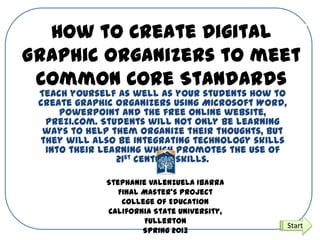
Handbook ibarra show
- 1. How to Create Digital Graphic Organizers to meet Common Core Standards Teach yourself as well as your students how to create graphic organizers using Microsoft Word, PowerPoint and the free online website, Prezi.com. Students will not only be learning ways to help them organize their thoughts, but they will also be integrating technology skills into their learning which promotes the use of 21st century skills. Start Stephanie Valenzuela Ibarra Final Master’s Project College of Education California State University, Fullerton Spring 2013
- 2. What This Digital Handbook Is For: Teaching students how to effectively take control of their learning and essentially their future. Showing teachers how to engage students in higher- order thinking through the use of graphic organizers. Showing students how to use the technology necessary for career and college readiness. How to create graphic organizers. ContinueBack
- 3. More About This Handbook This handbook is organized into five sections, all of which were created to show the user how to effectively use graphic organizers across the curriculum to further student thinking as to meet the anchor standard of being college and career ready. The first section, “About Graphic Organizers,” includes a bubble map that contains general information regarding graphic organizers and their use. This section also contains a T-chart of five main graphic organizers developed by Thinking Maps Incorporation: the circle map; the bubble map; the double bubble map; the tree map and the flow chart (thinkingmaps.com). Each graphic organizer is defined in its use and a graphic is provided. Printables of each graphic organizer is also offered in the handbook by clicking on the print button which links the user to the third of the handbook. Section two is concluded by a combination T-chart/Flow Chart which describes the connection between the graphic organizers known as “Thinking Maps” and Common Core Standards. The name thinking maps and graphic organizers are used interchangeably through the handbook and literature review. The second section of the handbook is very important in the sense that teaches both the student and teacher how to create their own graphic organizer using Microsoft Word, PowerPoint’s SmartArt or the website Prezi.com. Creating the graphic organizer by means of technology meets the Common Core State Technology Standards integrated throughout, while engaging students in higher-order and critical thought. The fourth section provides teachers with lesson plans for science, math and language arts for multiple grade levels. This section provides graphic organizer examples of how they are used as well as how to implement them in a lesson. Some sections provide examples of how to extend the lesson, as to meet the needs of those students who require additional challenges. Information and resources regarding graphic organizers, their use and proper ContinueBack
- 4. How to Navigate this Handbook Button Action Click on this arrow to continue to the next slide. Click on the “Home” button to return to the main menu (pictured to the left). Click on this arrow to return to the previous slide. Click on this arrow box to return to the submenu. Return to “About GO” menu Continue Back Click on the lower boxes to be taken to the submenus. Click on the buttons to be taken directly to that page. Back Continue
- 5. About Graphic Organizers Creating Digital Graphic Organizers Sample Lessons Resources Click on a Button to Continue… Interactive Menu Back
- 6. About Graphic Organizers Brainstorming Graphic Organizers and their functions Graphic Organizer and Common Core Standards Ideas for Graphic Organizer Use
- 7. Brainstorming about Graphic Organizers Graphic Organiz ers Graphic Organizer can be used for all subjects. Graphic Organizers help to promote independent and higher order thinking. There are many different types of graphic organizer. The design of the graphic organizer can be creative and different to meet the needs of the concept being taught.Graphic Organizers help students organize their thoughts. Graphic Organizers must be taught to students first before they are expected to be use them independently. The names “Thinking Maps” and “Graphic Organizers” are interchange able. Graphic Organizers can be created on Microsoft Word, PowerPoint or on the web. There are 5 main types of graphic organizers that we will focus on. ContinueBack Return to “About GO” menu
- 8. Hint! This is a “T-Chart” Graphic Organizer! Pintables Return to “About GO” menu ContinueBack
- 9. Hint! This is a “T-Chart” Graphic Organizer! Return to “About GO” menu ContinueBack
- 10. Graphic Organizers and Common Core Standards This graphic organizer was created by Thinking Maps, Inc. and may be found at thinkingmaps.com. Return to “About GO” menu ContinueBack
- 11. Ideas for Graphic Organizer Use Circle Map Bubble Map Double Bubble Flow Map Tree map Compare & Contrast (CC) •CC two careers •CC integers and real numbers •Cc division and multiplicati on •CC weather systems of different areas •CC societies/go To describe • Describe the taste of an orange to building sensory words for descriptiv e writing. •Describe the parts of a cell and their various workings. •Describe a Sequence •To show the flow of the school day/home day. •Biography / major life events. •Events of the Civil Rights Act. •Sequence of a science experimen Main Idea & Supporting Details •Main idea and supporting details of a story. • Sharks, their eating habits, habitats and other important details. •Different ways of finding the average (i.e. Brainstor m •Ideas for a classroom event. •Ideas for solving a math problem. •Ideas for ending world hunger and violence. •Ideas for creating a digital Back Return to “About GO” menu
- 12. How to Create Graphic Organizers On… Microsoft Word PowerPoint’s SmartArt Prezi.com
- 13. Open Microsoft Word and change the page layout to landscape and lessen the view so that you are able to view the entire layout of your graphic organizer. Creating Graphic Organizers on Microsoft Word ContinueBack
- 14. Click on the “Insert” tab to find the “Shapes” option. Open “Shapes” and choose the shape you would like to use for you graphic Organizer (i.e. an arrow for a flow map or a circle for a bubble map). ContinueBack Back to Submenu
- 15. TIP! Copy and paste your shape for faster and consistent results! CLICK HERE To learn how to Copy & Paste For example, if you are making a bubble map, create the center bubble and surrounding bubbles. Then select a line from the “lines” section of the shape box to connect each bubble. ContinueBack Back to Submenu
- 16. Now Let’s Add Text To Your Bubble Map Double click on the shape or click on the shape and click “Format.” Find the Text Box symbol and click on it. Then begin to type. It’s that easy! TIP! Change the text and text size by highlighting the text and changing it under the “Home” tab. ContinueBack Back to Submenu
- 17. How to create a graphic organizer on PowerPoint using “SmartArt Graphics”Using SmartArt allows you to create more intricate graphic organizers based on need. For more details of how to use SmartArt Click HERE. All the information on this page was retrieved from: http://office.microsoft.com/en-us/word-help/create-a-smartart-graphic- HA001205867.aspx#BM3 ContinueBack Back to Submenu
- 18. How to create a Graphic Organizer using Prezi.com Prezi.com is a great online program. It allows students and teachers to create graphic organizers and present them to the class. This tool takes a little more training, so I have provided the link to the website. What a great way to use graphic organizers and meet Common Core Standards! Continue Back to Submenu
- 19. Printables! Here are some printable graphic organizers. The great thing about this is that they are already created and can be used for impromptu lessons. However, remember that depending solely on these will not allow your students to practice their computer skills! Allow them to create their own so that they are critically thinking as well as integrating Continue
- 20. Click on the graphic organizer you would like to print Can’t remember what each is used for? Click Here Back Click on an image to be linked to the printable.
- 26. Lesson Plans Life Science Kindergarten Algebra 1 6th Grade Language Arts 3rd Grade
- 27. Life Science Kindergarten •Life Sciences •2. Different types of plants and animals inhabit the earth. CA Standard •Production and Distribution of Writing •CCSS.ELA-Literacy.W.K.5 With guidance and support from adults, respond to questions and suggestions from peers and add details to strengthen writing as needed. •CCSS.ELA-Literacy.W.K.6 With guidance and support from adults, explore a variety of digital tools to produce and publish writing, including in collaboration with peers. CCSS •Using a graphic organizer created on Paint, students will be able to describe each of the five animal groups with at least three details for each. Objective Lesson Plans Menu ContinueBack
- 28. • Science book • Touch screen devise such as iPad or Nexus book with the program “Paint” or similar. • ELMO or projection camera. Materials •Whole class lesson on the 5 types of animals (day 1-7), teaching about one animal at a time. Teacher creates her own graphic organizer as example for students using the ELMO projection system. •Students create their graphic organizer on on the computer in pairs after each lesson. Process • Students will be assessed at the end of the unit. • Student grades will be determined by the content, display, and accuracy of their graphic organizer. Assessment Lesson Plans Menu ContinueBack
- 29. Types of Animals Birds Feathers Beaks Fish Scales Gills Amphibians Land Water Reptiles Scaly Tails Mammals Hair Milk Day 1 Days 3-7 Days 7-10 Lesson Plans Menu ContinueBack
- 30. Taking it one step further! These are bubble maps discussing features of each animal type. I used visuals printed out from Google Images to help meet the needs of my English Language Learners (ELL). This blogger created a tree chart similar to ours using graphics to add visuals for students. Adding visuals helps to meet the needs of ELL as well as the different learning styles present in the classroom. Source: http://std2groupinganimals.blogspot.com/ Lesson Plans Menu Back
- 31. Algebra 1 6th Grade CA Standards •Algebra I •Symbolic reasoning and calculations with symbols are central in algebra. Through the study of algebra, a student develops an understanding of the symbolic language of mathematics and the sciences. In addition, algebraic skills and concepts are developed and used in a wide variety of problem-solving situations. •2.0 •Students understand and use such operations as taking the opposite, finding the reciprocal, taking a root, and raising to a fractional power. They understand and use the rules of exponents. CCSS •CCSS.Math.Content.6.EE.A.2CCSS.Math.Content.6.EE.A.3 Apply the properties of operations to generate equivalent expressions. For example, apply the distributive property to the expression 3 (2 + x) to produce the equivalent expression 6 + 3x; apply the distributive property to the expression 24x + 18y to produce the equivalent expression 6 (4x + 3y); apply properties of operations to y + y + y to produce the equivalent expression 3y Objective •Using a flow chart created on Microsoft Word, students will be able to demonstrate the steps and properties of operations to generate equivalent expressions. Lesson Plans Menu Continue
- 32. Materials •Math text book •Computer/laptop or handheld device such as an iPad or Nexus with the Microsoft Office program, Word. •ELMO or projection camera. Process •During independent work time, the teacher will meet with five students at a time to have them teach her how to solve linear equations. She will then show them the process of creating a graphic organizer to show the process . •Students will be given two problems to solve in a group of three. They will document the steps taken to solve the problem using Microsoft word to create the graphic organizer (day 2-3) •Students will present their graphic organizers by projecting them on the board using the ELMO projection system. Students will explain each step taken to solve the problem. (Days 4-5) Assessment •Students will be assessed upon the completion of the project. •Students will be assessed on their ability to accurately explain the steps taken to solve the linear equation. Lesson Plans Menu ContinueBack
- 33. This is a sample of what students will create. This is a flow chart with written explanations for each box. Click Here for the printable version. Lesson Plans Menu ContinueBack
- 35. Language Arts 3rd Grade CA Standards • 1.0 Word Analysis, Fluency, and Systematic Vocabulary Development • Decoding and Word Recognition • 1.8 Use knowledge of prefixes (e.g., un-, re-, pre-, bi-, mis-, dis-) and suffixes (e.g., -er, -est, - ful) to determine the meaning of words. CCSS • CCSS.ELA- Literacy.RF.3.3a • Identify and know the meaning of the most common prefixes and derivational suffixes. Objective • Using a T-Chart generated on a computer program or website of choice, students will be able to identify the prefix, define it and pair it with a root word to create new meaning. Lesson Plans Menu Continue
- 36. Materials • 5 Empty shoe box • Prefxes written on index cards for every shoe box • Root words written on index cards for each station. • iPads/ Nexus (one per group). Process •After already teaching students a lesson on prefixes, set up 5 stations each with a prefix tissue box containing 5 prefixes in each box. Also have 5 correlating words set on the table. •Divide students into five groups (or more depending on your class size), having 3-4 students in each group. •Start whole class in creating the outline of the triple T-chart on each group’s tablet. •As students rotate through each section, they will choose one prefix from the tissue box and the best root word that corresponds with the prefix. •Students will record the word on the T-chart. •Each student takes turns at each station. •At the end of the rotation, students should have one word per each station in their T-Chart. •Students present their T-chart as a group to the class. Assessment • Students will be assessed via observation during their group presentations. • Students will be given a formal paper to pencil tests to assess their ability to match prefixes to definitions as well as their ability to correctly pair the prefixes with words to create new meanings. Lesson Plans Menu ContinueBack
- 37. Source for words on list: Click Here 1.miss- 2.Pre- 3.Pro- 4.Re- 5.Un- 1.Misbehav e 2.Pretest 3.Proceed 4.Rewrite 5.untie 1.Wrongl y 2.Before 3.Forwar d 4.Again 5.Not Lesson Plans Menu ContinueBack
- 38. Taking It Further: Building Vocabulary Source: www.maine.gov Source: Click Here Lesson Plans Menu Back
- 39. Resources For the Teacher Common Core State Standards Resources California State Standards Resources Graphic Organizer Resources Technology Resources
- 40. Common Core State Standards www.corestandards.org American Association of School Librarians (AASL) Common Core Crosswalk* http://www.ala.org/ala/mgrps/divs/aasl/guidelinesandstandards/commoncorecrosswalk/index.cfm American Association of School Librarians (AASL) Lesson Plan Database* http://www.ala.org/ala/mgrps/divs/aasl/guidelinesandstandards/lessonplandatabase/lessonplandb.cfm http://aasl.jesandco.org/ Common Core Website (CCSS) http://www.corestandards.org Houghton Mifflin http://hmheducation.com/commoncore/index.php McGraw Hill http://www.commoncoresolutions.com/resources.php] Pearson http://commoncore.pearsoned.com/index.cfm?locator=PS11T9 Partnership for 21st Century Skills Maps* http://www.p21.org/index.php?option=com_content&task=view&id=504&Itemid=185#maps Scholastic http://teacher.scholastic.com/products/common-core-state-standards.htm Common Core State Standards Resources Source of this list: www.corestandards.org Resources Menu Continue
- 41. California State Standards Resources California Content Standards http://www.cde.ca.gov/be/st/ss/ California State Standards: Mathematics www.cde.ca.gov/be/st/ss/documents/mathstandards.pdf California State Standards: English Language Arts www.cde.ca.gov/be/st/ss/documents/elacontentstnds.pdf California State Standards: Science www.cde.ca.gov/be/st/ss/documents/sciencestnd.pdf California State Standards: History-Social Science www.cde.ca.gov/be/st/ss/documents/histsocscistnd.pdf Student friendly state standards http://www.pvusd.k12.ca.us/departments/C-I/icando.html Resources Menu ContinueBack
- 42. Graphic Organizer Resources Thinking Maps Incorporated www.thinkingmaps.com Creating a double bubble map using Microsoft Word http://youtu.be/SO2JaVWLmW0 Thinking maps furthered explained http://thinkingmaps.com/thinking_maps_common_core.php Scholastic Vocabulary Building; Graphic Organizer Use & Mini-Lessons http://www.google.com/url?sa=t&rct=j&q=&esrc=s&source=web&cd=8&ved=0CFIQFjAH&url=http%3A%2F%2 Fmichelleleba.wikispaces.com%2Ffile%2Fview%2FGraphic%2BOrganizers%2Bthat%2Bbuild%2Bvocabulary. pdf&ei=s5t9UYqzKuqligKKsYGwAw&usg=AFQjCNEW4fNDPIWRU3yIwWO60kgxTIZXqw&sig2=FPRrp- kJjI_ZyBGf5QzvbA&bvm=bv.45645796,d.cGE&cad=rja Houghton Miffilin graphic organizers per grade http://www.eduplace.com/science/hmsc/content/organizer/ Lessons with graphic organizers for all subjects http://www.teach-nology.com/teachers/lesson_plans/language_arts/graphicorganizer/ Math resource guide for graphic organizers http://www.google.com/url?sa=t&rct=j&q=&esrc=s&source=web&cd=1&ved=0CEAQFjAA&url=http%3A%2F%2 Fteacher.depaul.edu%2FDocuments%2FMath%2520Graphic%2520Organizer%2520Guide.pdf&ei=QAh7UZ 2sKKWqiALy34HAAg&usg=AFQjCNE0ZTiYgZJS4X-bAvW-nZutpFK8ZQ&sig2=NDCDEy4LQ6TydNkuaFR- QQ&bvm=bv.45645796,d.cGE&cad=rja Resources Menu ContinueBack
- 43. Technology Resources Create a bubble map online www.bubbl.us Create a bubble map online http://www.text2mindmap.com/ Create any type of graphic organizer online https://www.draw.io/ Collaborative Real-time flow chart creation http://www.flowchart.com/ Printable graphic organizers http://my.hrw.com/nsmedia/intgos/html/igo.htm Professional graphic organizer software http://www.xmind.net/ Create flow charts, bubble maps and tree charts online http://mind42.com/ Create graphic organizers that be shared and worked on by others http://www.spiderscribe.net/ Desk top graphic organizer application http://simplediagrams.com/ Resources Menu Back
- 44. How to “Copy & Paste” RL -“Left Click” using the mouse on the shape. -“Right Click” on the shape and, on the keyboard, copy it by holding down control key and tapping the “C” key. -Paste it by clicking anywhere off of the shape and holding down the control button and tapping on “V” key -Move the shape to the location you would like it in by clicking and dragging it. Copy Paste
