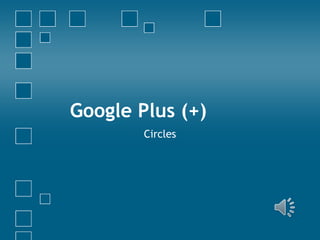
Google plus chapter 2 - circles
- 2. Circles • • • • What are Circles? How to set up Circles Adding people to your Circles Posting to your Circles
- 3. Circles • What are Circles? • Circles are basically groups of people you know. • They can be groups of co-workers or groups of friends or other groups. • This allows you to share information with certain Circles and only the people in that Circle will see that information.
- 4. Circles • How to set up Circles •On your Google Plus home page, click on the Circles icon
- 5. Adding People to Your Circles • To add people to your circles, you must first have people in your contacts list. Search for people using the search box at the top of the page.
- 6. Adding People to Your Circles • Enter a name in the search box and press enter. Google Plus will search for the name you entered.
- 7. Adding People to Your Circles • Once you have people in your contacts list, you can add them to your circles. Click on View All from the search results.
- 8. Adding People to Your Circles • From this screen, you can click on the Add to Circles button and then select which circle to add them to.
- 9. Adding People to Your Circles • You can also drag and drop contacts into your circles page of your Google Plus Account.
- 10. Posting to Your Circles • Posting information to your Circles allows you to share specific information with specific people. • Go to your Home page to view your Streaming options.
- 11. Posting to Your Circles • On the left side of the screen, select the Circle you would like to share information with.
- 12. Posting to Your Circles • For this example, I selected Friends.
- 13. Posting to Your Circles • My Home page is now filtered to include only those in my Friends Circle.
- 14. Posting to Your Circles • Now, when you post a message, the message will only go to your contacts that are in your Friends Circle. • Your contacts in your other Circles won’t see the message at all.
- 15. Posting to Your Circles • My Friends Circle will see the message:
- 16. Posting to Your Circles • But my Family Circle won’t:
Editor's Notes
- Google Plus - Circles Learn how Circles can make your life easier by allowing you to post information to specific people in your contacts list
- Circles Learn what Circles are, how to set them up, how to add people and contacts to your Circles and how to post content to people in specific Circles.
- What are Circles? Circles are groupings of contacts You can create a Circle for Family contacts, Friends, Co-Workers, or whoever you like to communicate with Creating Circles allows you to share content with your contacts that is relevant to them For example, your family might not want to know about your desk move at work, but your co-workers would. Using the Co-Workers Circle to post that information to your Google Plus would show that posting to only that Circle and save your other contacts from reading information that doesn’t apply to them.
- Setting up your Circles is easy Start from your Google Plus home page Click on the Circles icon
- Adding People to Your Circles To add people to your circles, you must first have them added into your contacts list. Search for specific people using the search box at the top of the page Enter their name into the box and push Enter
- Adding People to Your Circles – Continued After entering the name of the person you would like to find in the search box and pressing enter, Google Plus will attempt to find the person you are looking for. If the person you were looking for is in the list of search results, click on their name to add them to your contacts list.
- Once you have added the desired individuals to your contacts list, you can add them to your circles Click on the View All link from the search results screen to add people directly from the search results.
- From here, you can click on the Add to Circles button to the right of the person’s name you want to add Select a Circle to add the contact to You can add a contact to more than one Circle
- You can also drag and drop contacts in the Circles Go to your Circles page Your contacts will be listed there for you Simply drag the contact you want to the Circle you want them to be in Again, you can add a contact to multiple Circles
- Posting to your Circles Posting information to your Circles allows you to share specific information with specific people Go to your Home Page to view your Streaming Options Click on the Home Page icon to get started
- On the left side of your Google Plus Home Page, select the Circle you would like to share information with Under the word Stream, you will see your created Circles listed Click on the circle to the left of the Circle you want to post to to select it
- When you select a Circle, it will become highlighted as the example shows above This is how you know your desired Circle has been accurately selected
- Your Home Page will now filter postings to show only those contacts in the Circle you have selected Quickly review those listed to make sure you have selected the correct Circle Type your message into the box that says “Share what’s new . . . “ When you’ve finished typing your message, press enter to Share
- Only those people in your selected Circle will be able to view the posting The contacts in your other Circles won’t see the message at all
- Above is an example of what your posting will look like once you have shared it Notice that at the top of the page, it tells me what Circle I have filtered my page on: “Friends”
- Here, I am viewing my “Family” Circle. Notice that my posted message is not viewable here because I posted the message to my “Friends” Circle
